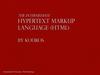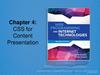Similar presentations:
HTML 5
1. HTML 5
The past, the present, the futureLearning & Development Team
2. Table of Contents
• Hypertext Markup Language• HTML Concepts
• HTML Document Structure
• HTML Common Elements
• Section Elements
• Semantic Structural Tags
2
3. Hypertext Markup Language
34. Hypertext Markup Language
• HTML – Hyper Text Markup Language• A notation for describing
• document structure (semantic markup)
• formatting (presentation markup)
• Looks (looked?) like:
• A Microsoft Word document
• The markup tags provide information about the
page content structure
• A HTML document consists of many tags
4
5. Creating HTML Pages
• An HTML document must have an .htm or .htmlfile extension
• HTML files can be created with text editors:
• NotePad, NotePad ++, Sublime Text
• Or HTML editors (WYSIWYG Editors):
Microsoft WebMatrix
Microsoft Expression Web
Microsoft Visual Studio
Adobe Dreamweaver
5
6. HTML – Past, Present, Future
1991 – HTML first mentioned – Tim Berners-Lee – HTML tags
1993 – HTML (first public version, published at IETF)
1993 – HTML 2 draft
1995 – HTML 2 – W3C
1995 – HTML 3 draft
1997 – HTML 3.2 – “Wilbur”
1997 – HTML 4 – ”Cougar” – CSS
1999 – HTML 4.01 (final)
2000 – XHTML draft
2001 – XHTML (final)
2008 – HTML5 / XHTML5 draft
2011 – feature complete HTML5
2022 – HTML5 – final specification
6
7. HTML Terminology
Tags, Attributes and Elements7
8. HTML Terminology
• Concepts in HTML• Tags
• Opening tag and closing tag
• The smallest piece in HTML
• Attributes
• Properties of the tag
• Size, color, etc…
• Elements
• Combination of opening, closing tag and attributes
9. HTML Tags
• Tags are the smallest piece in HTML Document• Start with "<" and end with ">"
• Two kinds of tags
• Opening
• Mark the start of an
HTML element
• Closing
• Mark the end of an
HTML element
• Start in "</"
Opening tag
<html>
<body>
<h1>Hello Pesho!</h1>
</body>
</html>
Closing tag
9
10. Attributes
• Attributes are properties of HTML Elements• Used to set size, color, border, etc…
• Put directly in the tags
• Has value surrounded by " " or ' '
• The value is always a string
<!-– makes a hyperlink to Google -->
<a href="http://google.com"> go to Google</a>
<!-– makes a horizontal line -->
<hr width="95%" size="3px"/>
<!-– adds an image in the web page -->
<img src="images/SEB-Ninja.png"/>
Some tags don't
have closing tag
10
11. Most Common Attributes
• There are some attributes that are common for everyHTML element
• Id, class, name, style
• And some attributes are specific
• For example the attribute src of the img element
• Shows the path to the image to be shown
11
12. HTML Elements
• HTML Elements are combination of tags and attributes• Opening tag with some or none attributes and a closing tag
<a href="http://google.com"> go to Google</a>
<html>…</html>
12
13. HTML Document Structure
• Some elements are essential to each HTMLDocument:
• html, head, body, doctype
• The html element
• Used to mark the beginning and ending of a HTML
document
• All the content of the web page is inside this tag
<html>
…
</html>
13
14. Head Element
• The head tag contains markup that is not visible to theuser (i.e. the person using the browser)
• But helps the browser to render correctly the HTML document
• What is in there?
Styles, scripts
Declare encodings
Etc..
The title tag - the text in
the tab of a browser
14
15. Body Element and Doctype
• body element contains all the visible to the user markup• Headings, text, hyperlinks, images, etc…
• Textboxes, sliders, buttons…
• Doctype is kind of the validator of the page
• Tells the browser in which version of HTML the page is written
• HTML 5 Doctype
<!DOCTYPE html>
15
16. HTML Common Elements
Used in 90% of all the sites17. Text Formatting
• Text formatting tags modify the text between theopening tag and the closing tag
• Ex. <b>Hello</b> makes "Hello" bold
<b></b>
<i></i>
<u></u>
<sup></sup>
<sub></sub>
<strong></strong>
<em></em>
<pre></pre>
bold
italicized
underlined
Samplesuperscript
Samplesubscript
strong
emphasized
Preformatted text
Many of the formatting tags are deprecated
Use CSS instead
17
18. Some Simple Tags
• Hyperlink Tags<a href="http://www.telerik.com/"
title="Telerik">Link to Telerik Web site</a>
• Image Tags
<img src="logo.gif" alt="logo" />
• Text formatting tags
This text is <em>emphasized.</em>
<br />new line<br />
This one is <strong>more emphasized.</strong>
18
19. Headings and Paragraphs
• Heading Tags (h1 – h6)<h1>Heading 1</h1>
<h2>Sub heading 2</h2>
<h3>Sub heading 3</h3>
• Paragraph Tags
<p>This is my first paragraph</p>
<p>This is my second paragraph</p>
• Sections: div and span
<div style="background: skyblue;">
This is a div</div>
19
20. Ordered Lists: <ol> Tag
Ordered Lists: <ol> Tag• Create an Ordered List using <ol></ol>:
<ol type="1">
<li>Apple</li>
<li>Orange</li>
<li>Grapefruit</li>
</ol>
• Attribute values for type are 1, A, a, I, or i
1. Apple
2. Orange
3. Grapefruit
A. Apple
B. Orange
C. Grapefruit
a. Apple
b. Orange
c. Grapefruit
i. Apple
ii. Orange
iii. Grapefruit
I. Apple
II. Orange
III. Grapefruit
20
21. Unordered Lists: <ul> Tag
Unordered Lists: <ul> Tag• Create an Unordered List using <ul></ul>:
<ul type="disc">
<li>Apple</li>
<li>Orange</li>
<li>Grapefruit</li>
</ul>
• Attribute values for type are:
• disc, circle or square
• Apple
o Apple
Apple
• Orange
o Orange
Orange
• Pear
o Pear
Pear
21
22. Definition lists: <dl> tag
Definition lists: <dl> tag• Create definition lists using <dl>
• Pairs of text and associated definition; text is in <dt>
tag, definition in <dd> tag
<dl>
<dt>HTML</dt>
<dd>A markup language …</dd>
<dt>CSS</dt>
<dd>Language used to …</dd>
</dl>
• Renders without bullets
• Definition is indented
22
23. Definition list
24. Section Elements
The <div> and The <span>25. The <div> Tag
The <div> Tag• <div> creates logical divisions within a page
• Block element
• Used with CSS
• Example:
<div style="font-size:24px; color:red">DIV
example</div>
<p>This one is <span style="color:red; fontweight:bold">only a test</span>.</p>
25
26. <DIV>
<DIV>Live Demo
27. The <span> Tag
The <span> Tag• Inline style element
• Useful for modifying a specific portion of text
• Don't create a separate area (paragraph) in the document
• Mainly used to style parts of a text
<p>This one is <span style="color:red; fontweight:bold">only a test</span>.</p>
<p>This one is another <span style="font-size:32px;
font-weight:bold">TEST</span>.</p>
27
28. <SPAN>
<SPAN>Live Demo
29. Semantic Structural Tags
30. The Structure of a Web Page
• A sample layout structure of a Web Page31. The "HTML 4 and Before" Way
The "HTML 4 and Before" Way• Using divs with IDs
• The IDs are needed for styling
<html>
<head> …
<body>
<div
<div
<div
<div
<div
</body>
</html>
</head>
id="header"> … </div>
id="navigation"> … </div>
id="sidebar"> … </div>
id="content"> … </div>
id="footer"> … </div>
31
32. The HTML 5 Way
• In HTML 5 there are semantic tags for layout• <nav>, <header>, <footer>, <section>
<html>
<head> … </head>
<body>
<header> … </header>
<nav> … </nav>
<aside> … </aside>
<section> … </section>
<footer> … </footer>
</body>
</html>
• Work only on newer browsers
32
33. Remember
• It is important to have the correct vision andattitude towards HTML
• HTML is only about structure, not appearance
• Browsers tolerate invalid HTML code and parse errors –
you should not
• Always think about semantics
• The W3C HTML Validator is a way to validate your
HTML
• http://validator.w3.org/
33
34. Exercises
1. Write an HTML page like the following:* Use headings, divs, paragraphs and ul
34
35. Exercises (2)
2. Write an HTML page likethe following:
35
36. Exercises (3)
3. Create an user profile Webpage profile.html, friends
page named friends.html
and info page named
home.html. Link them to
one another using <a> tag
36
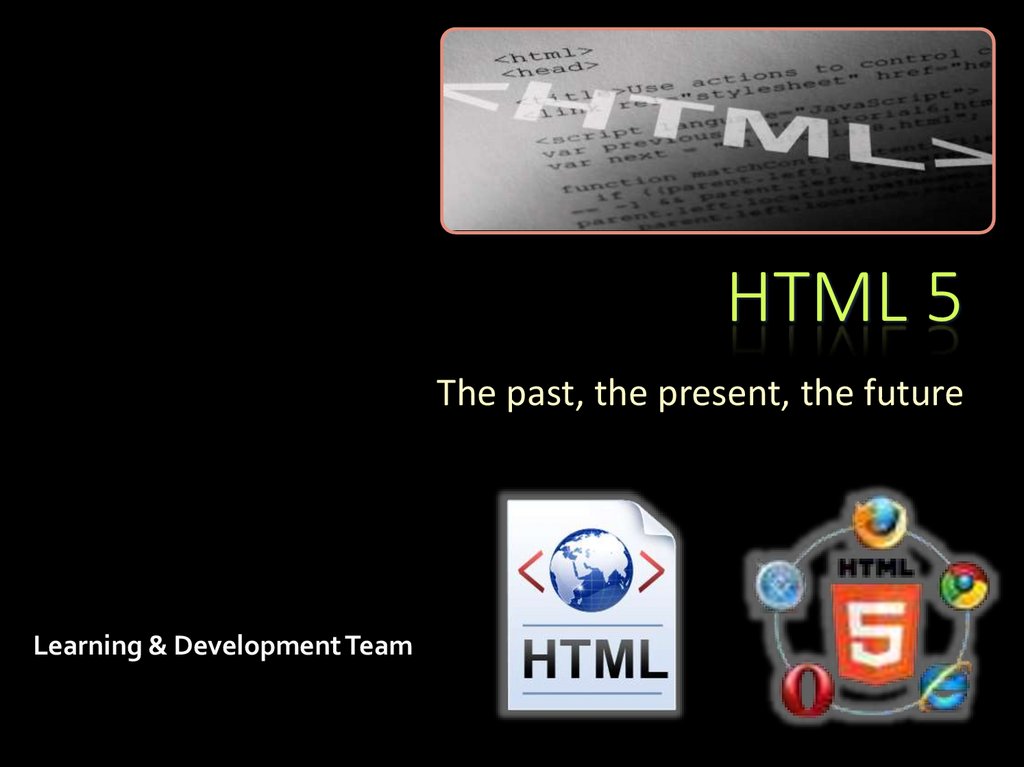
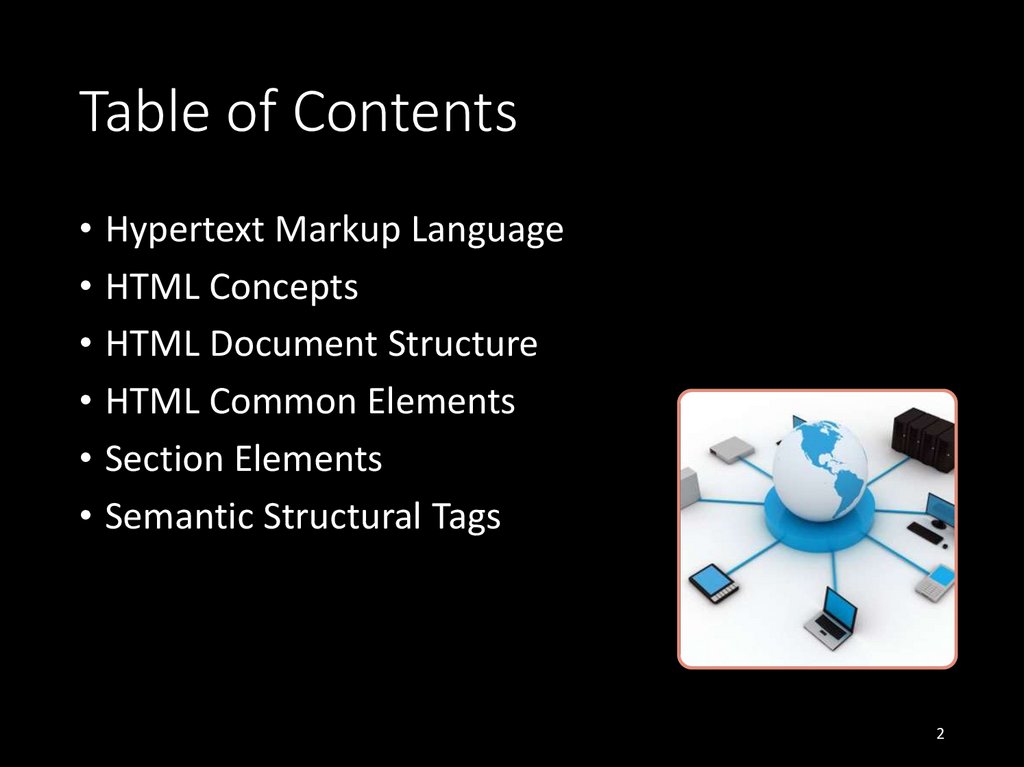
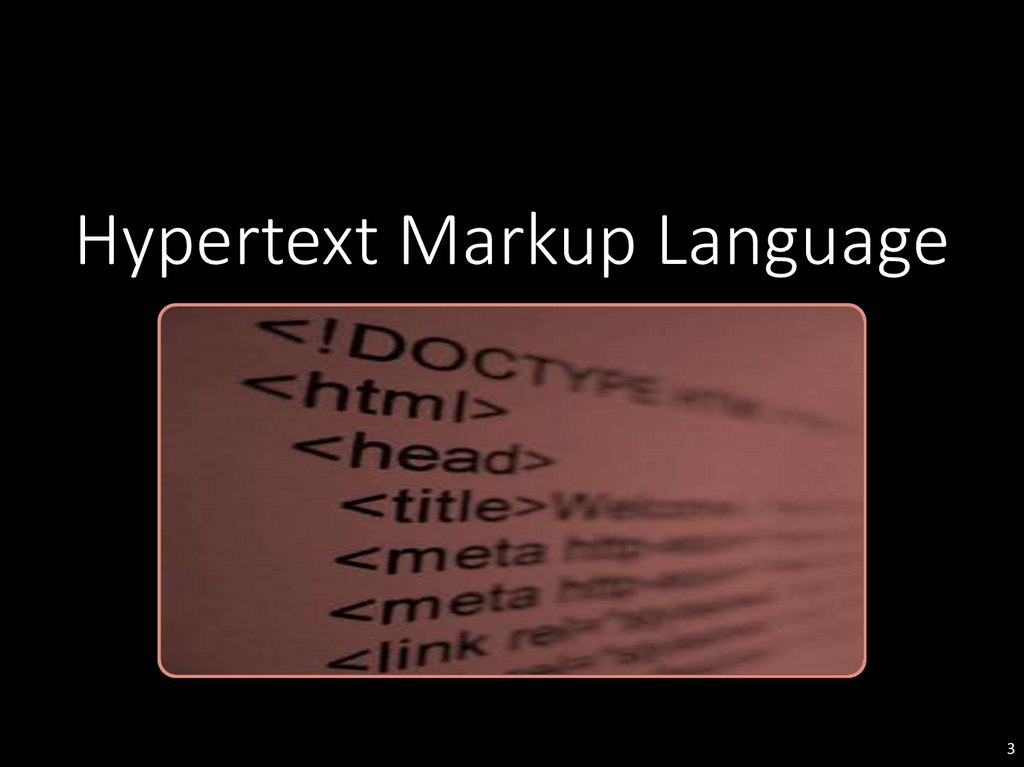
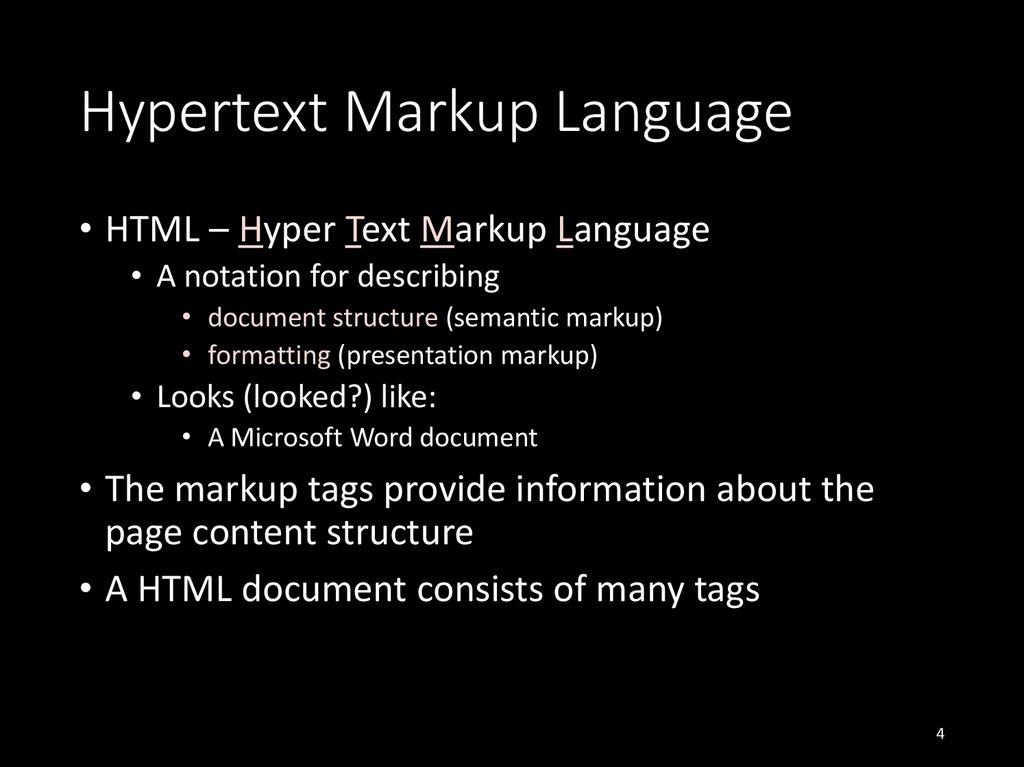
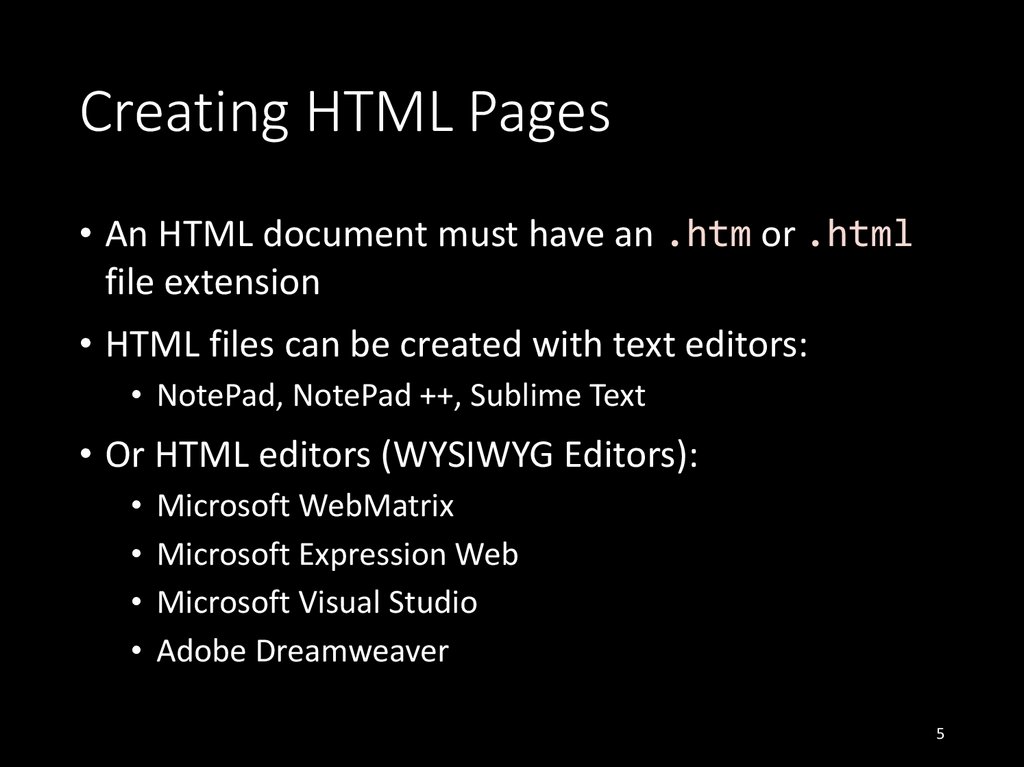
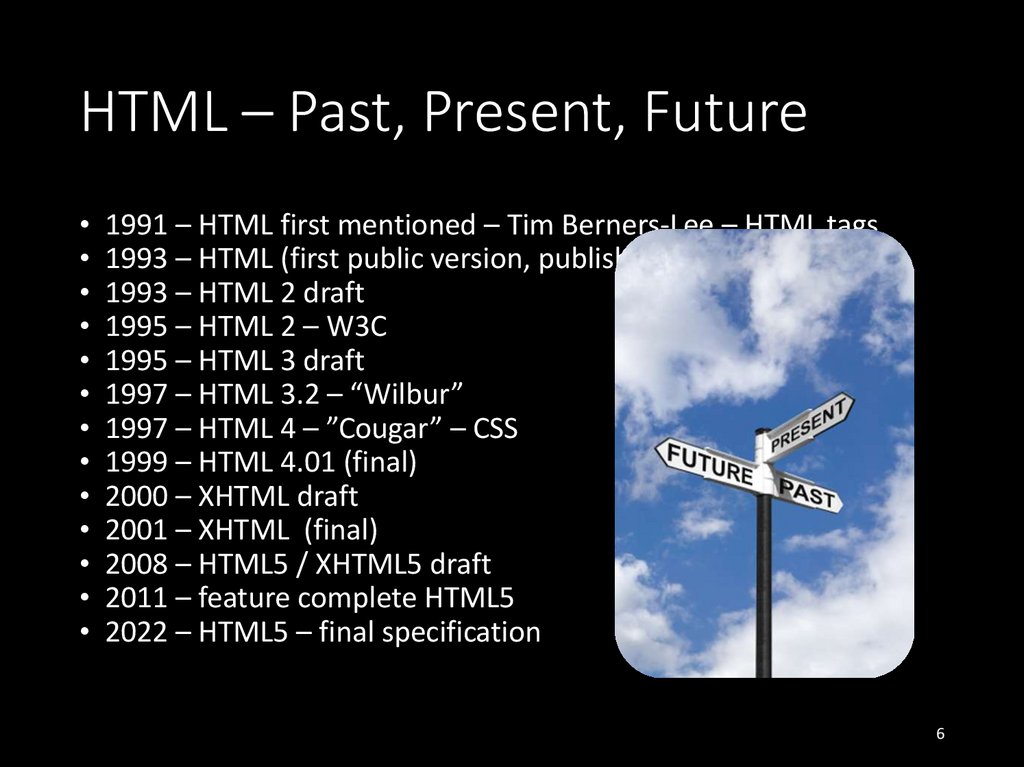
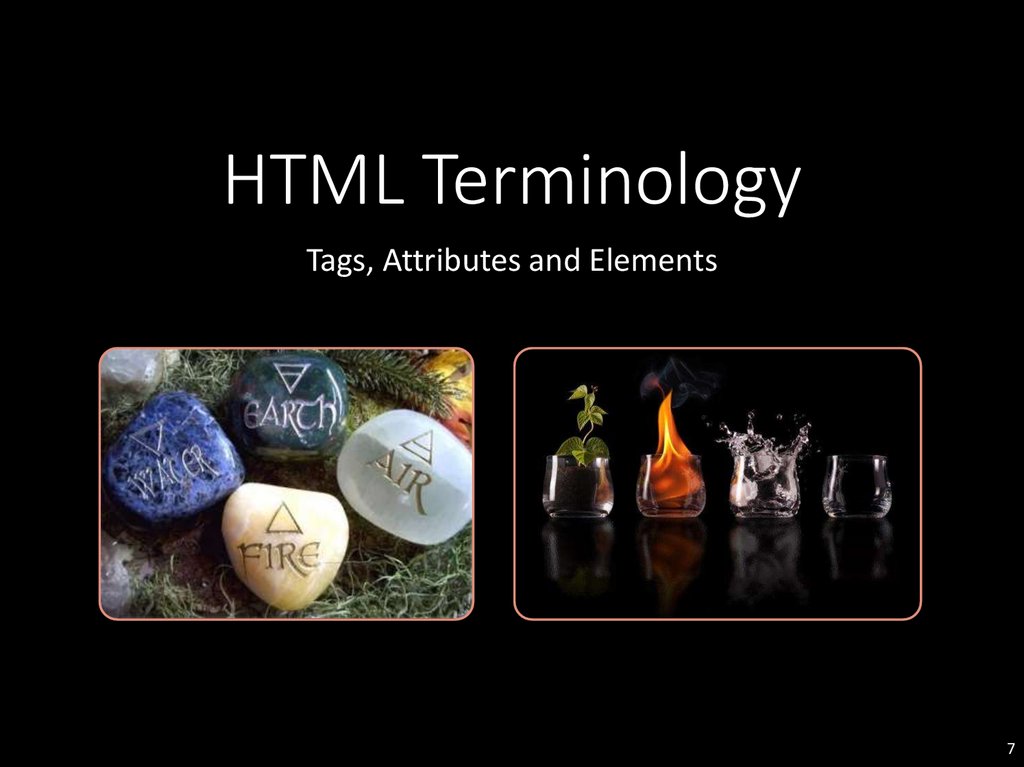
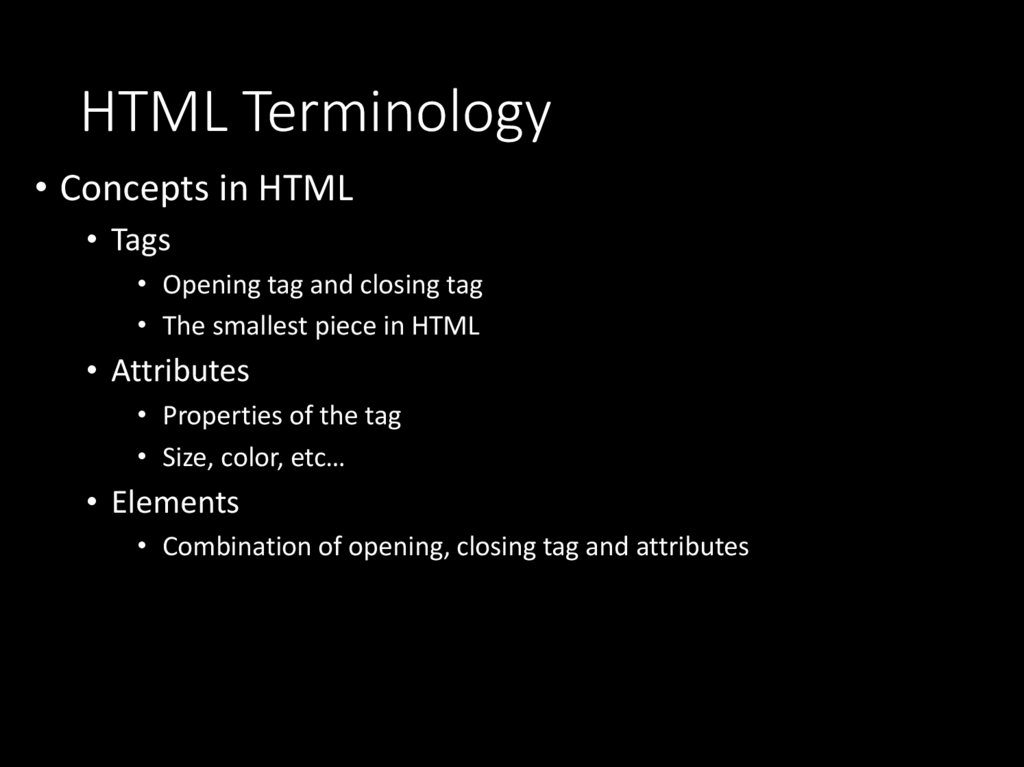
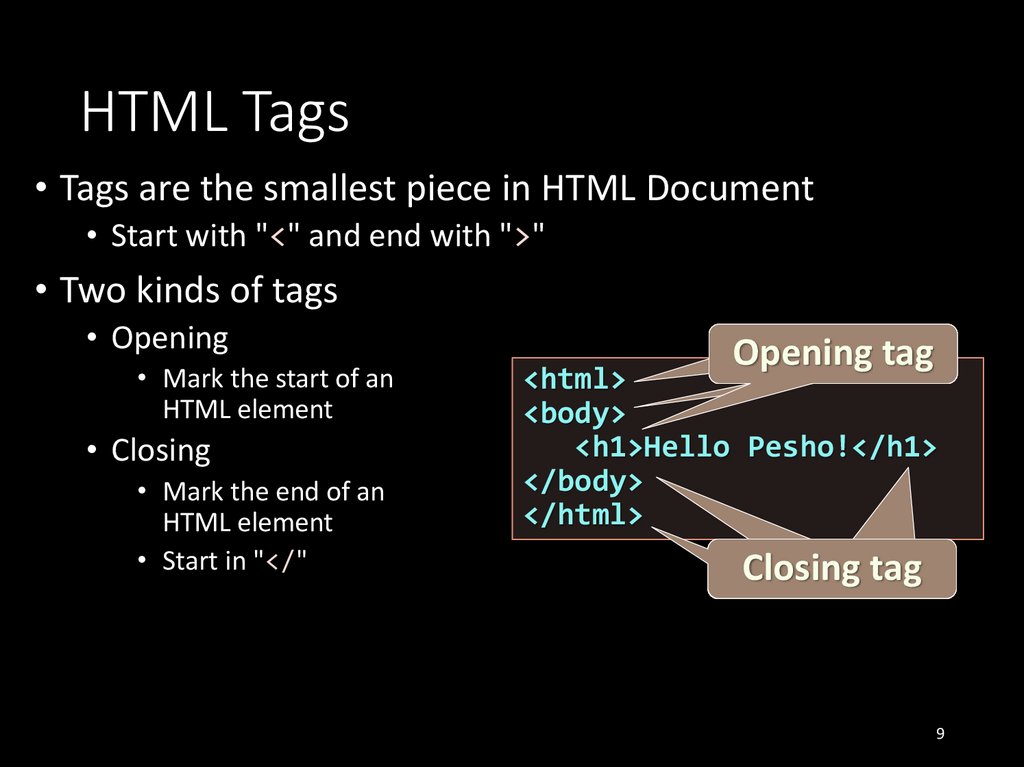
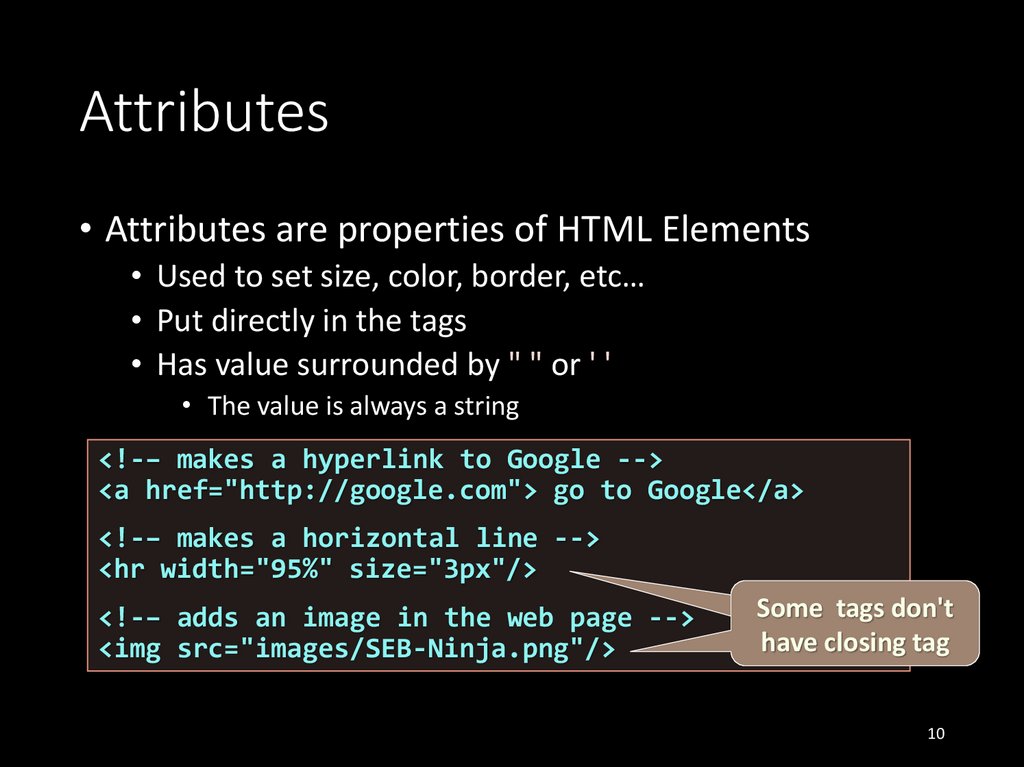
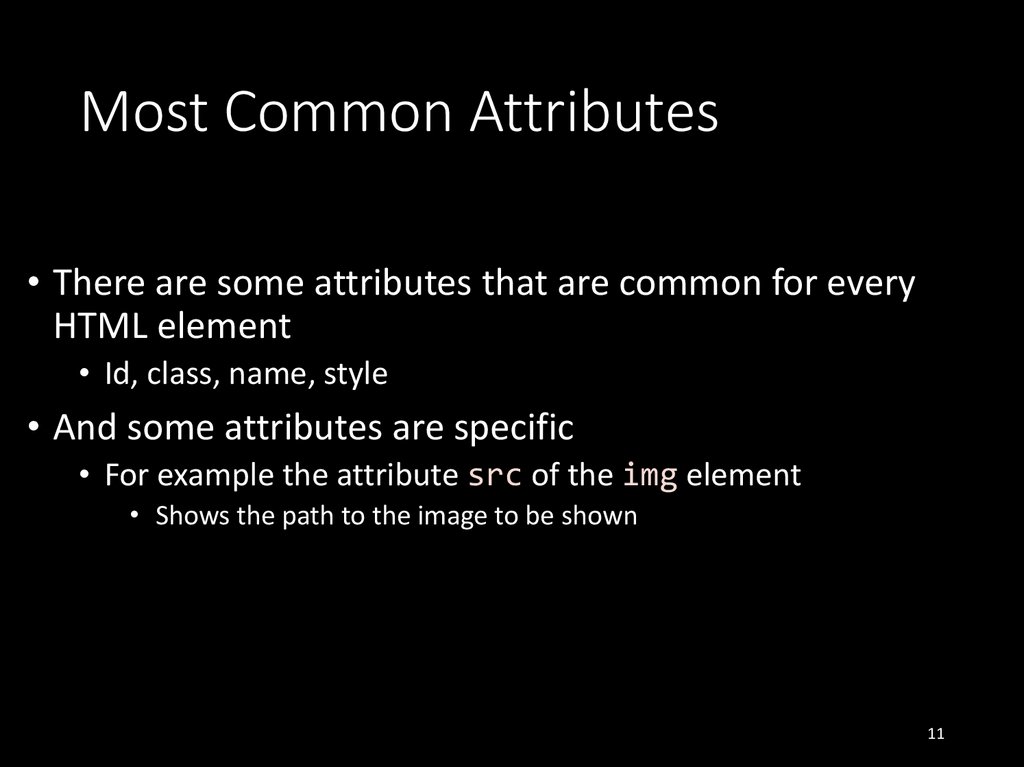
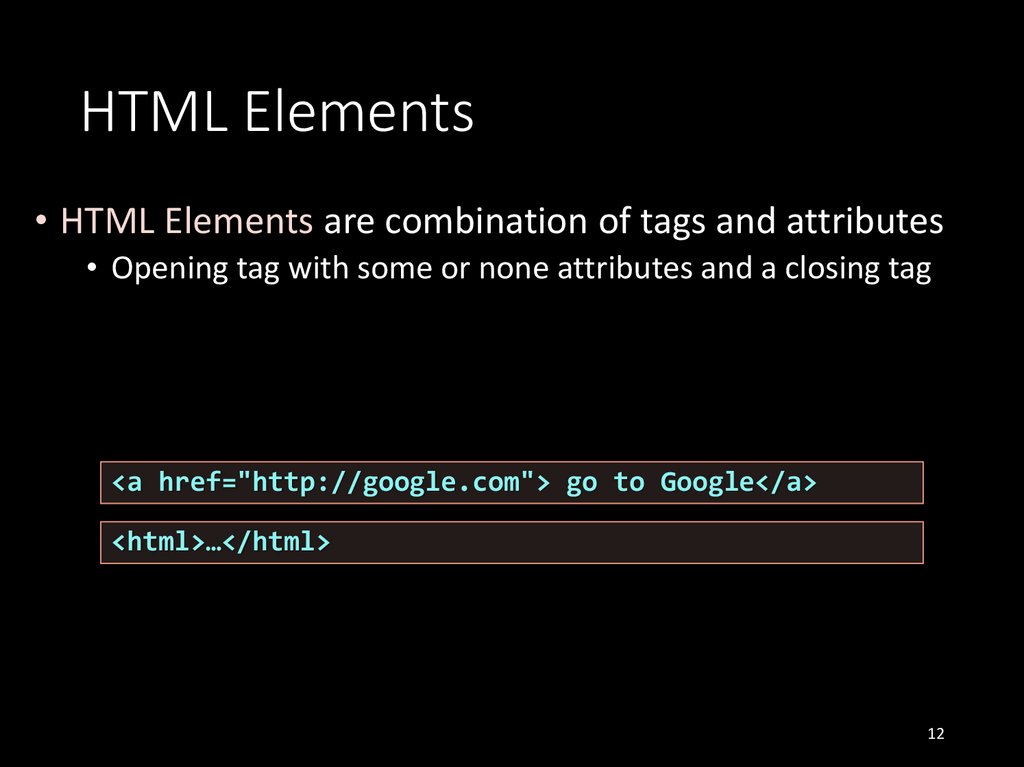
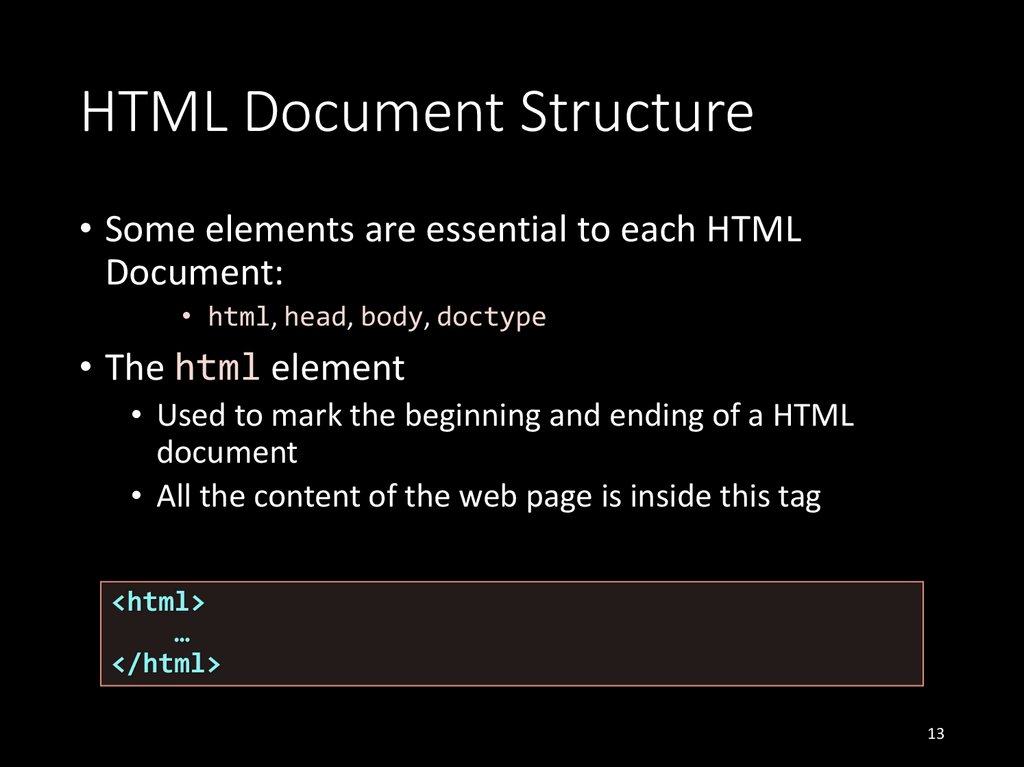
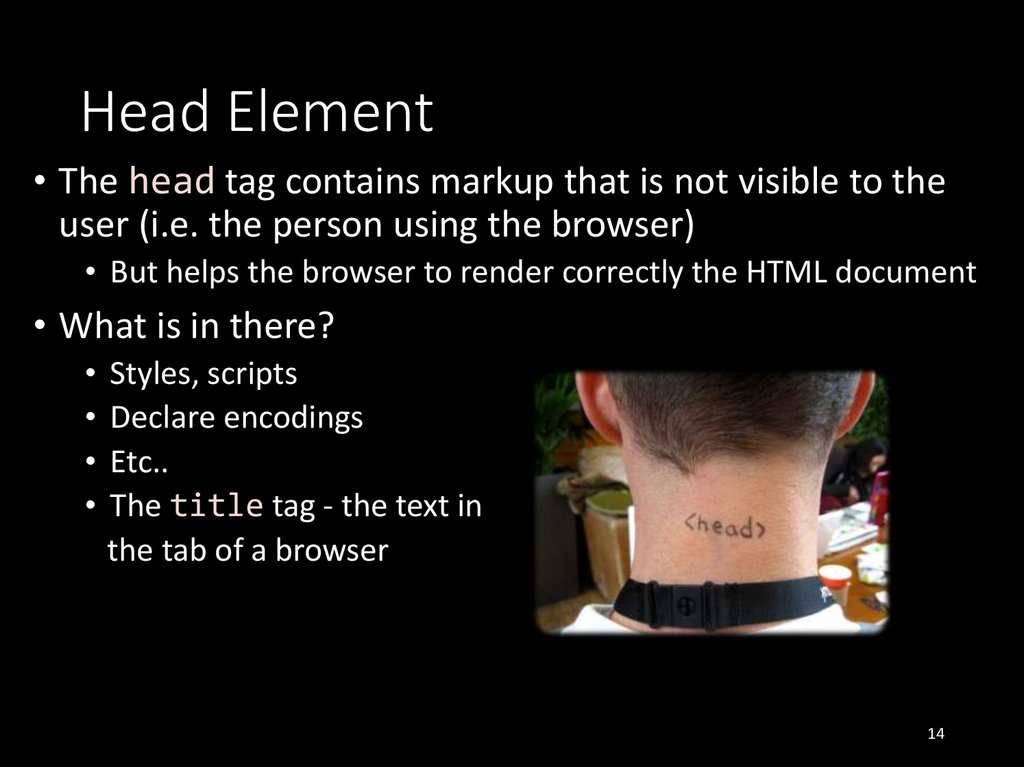

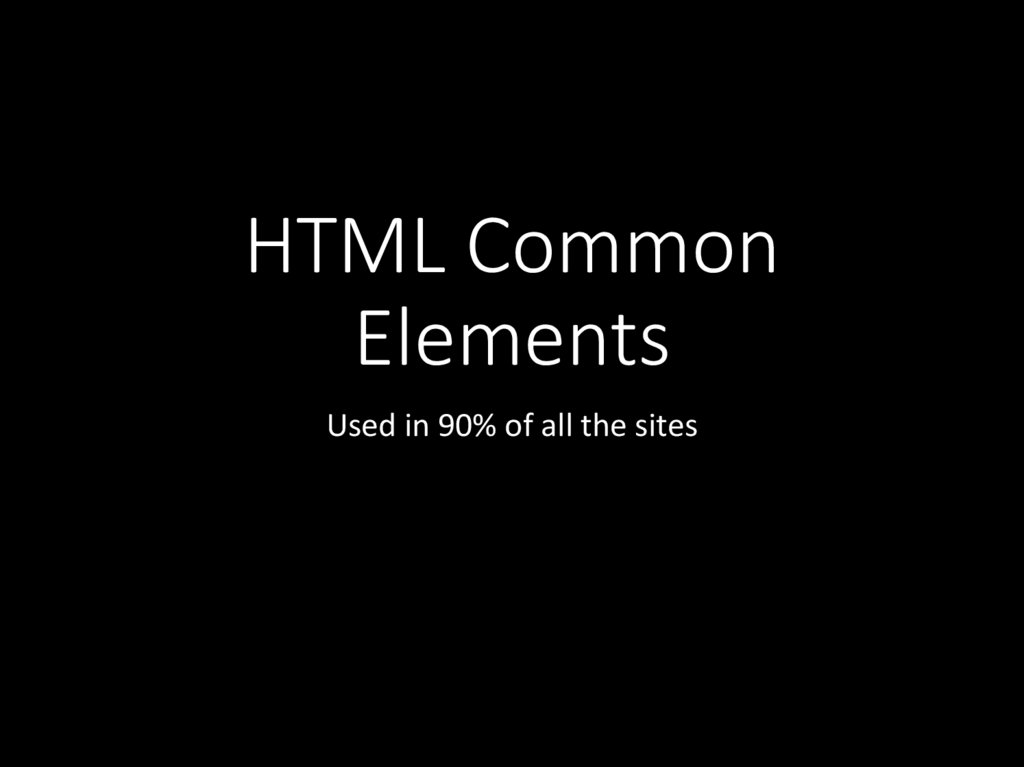
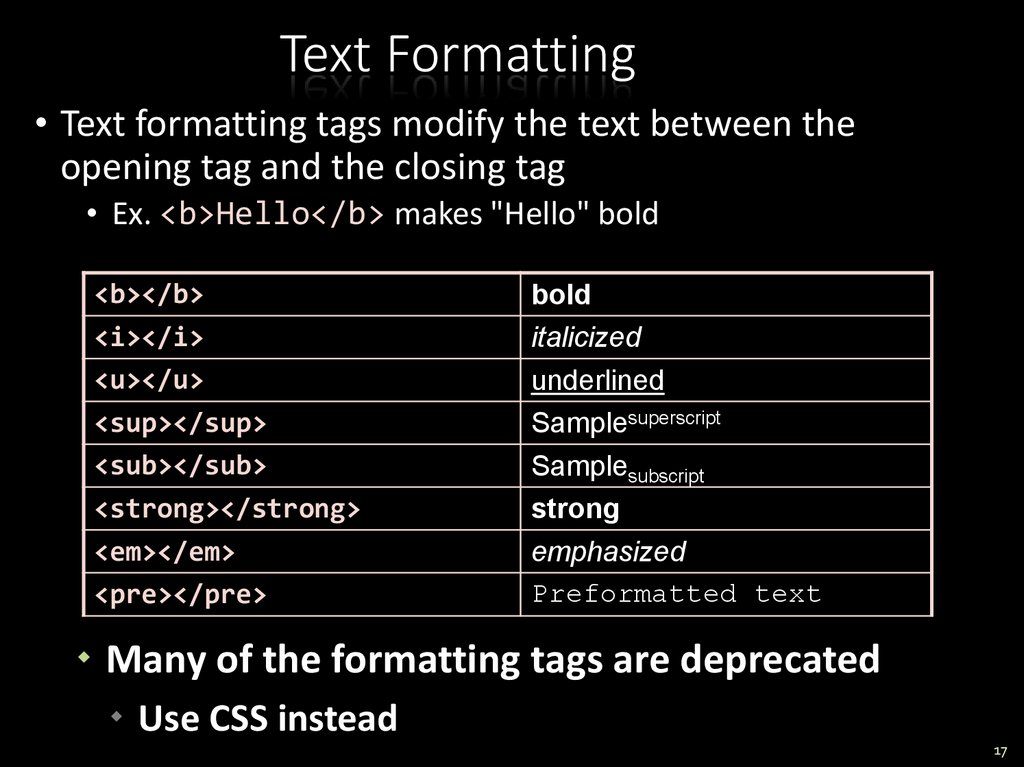

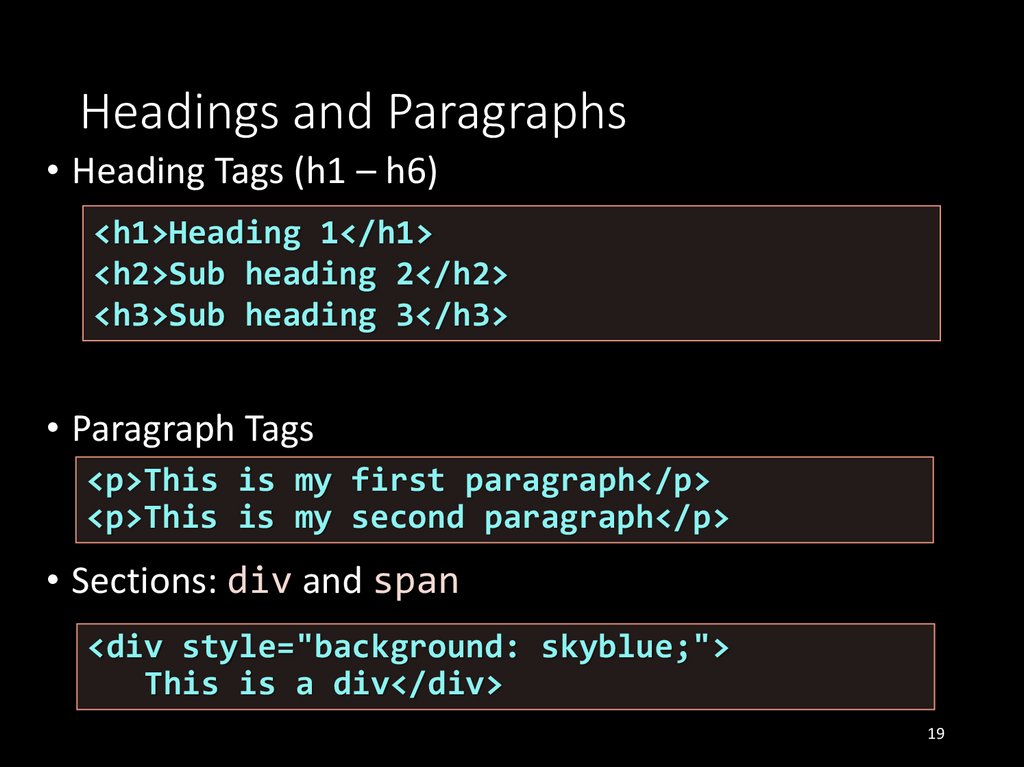
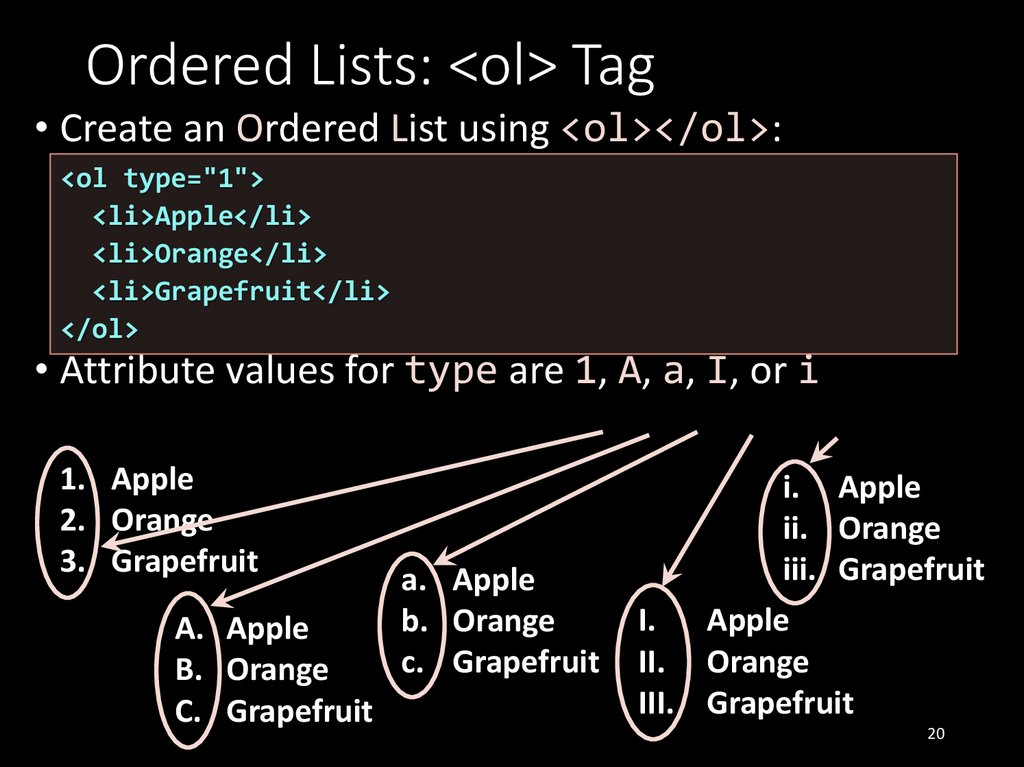
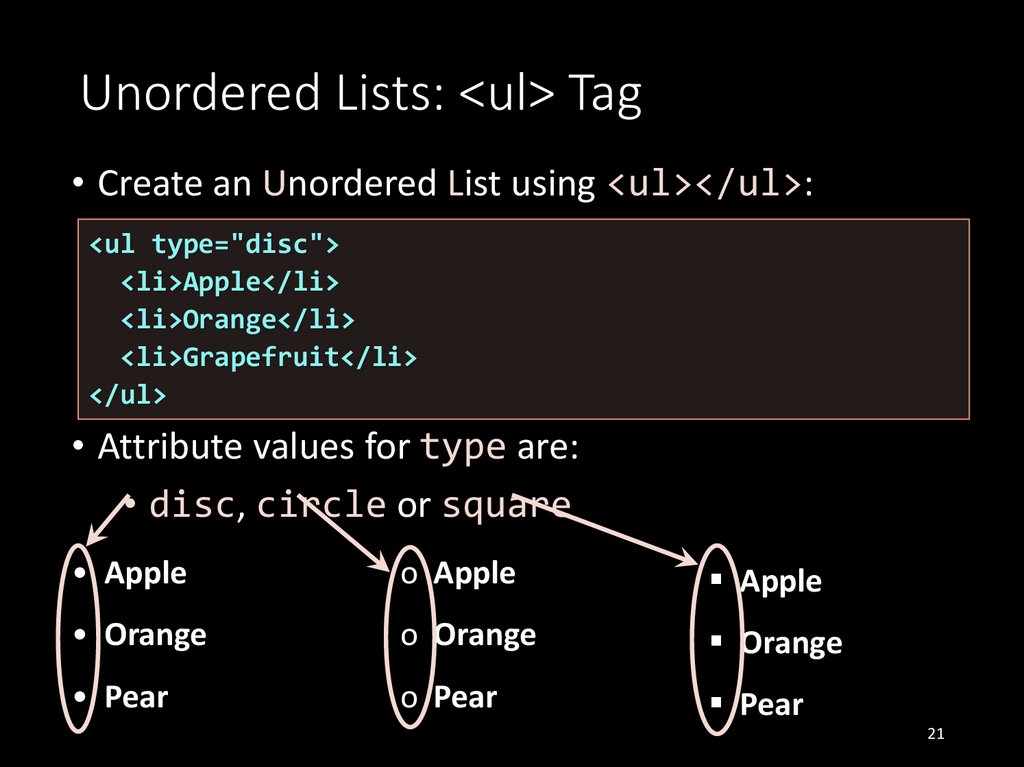
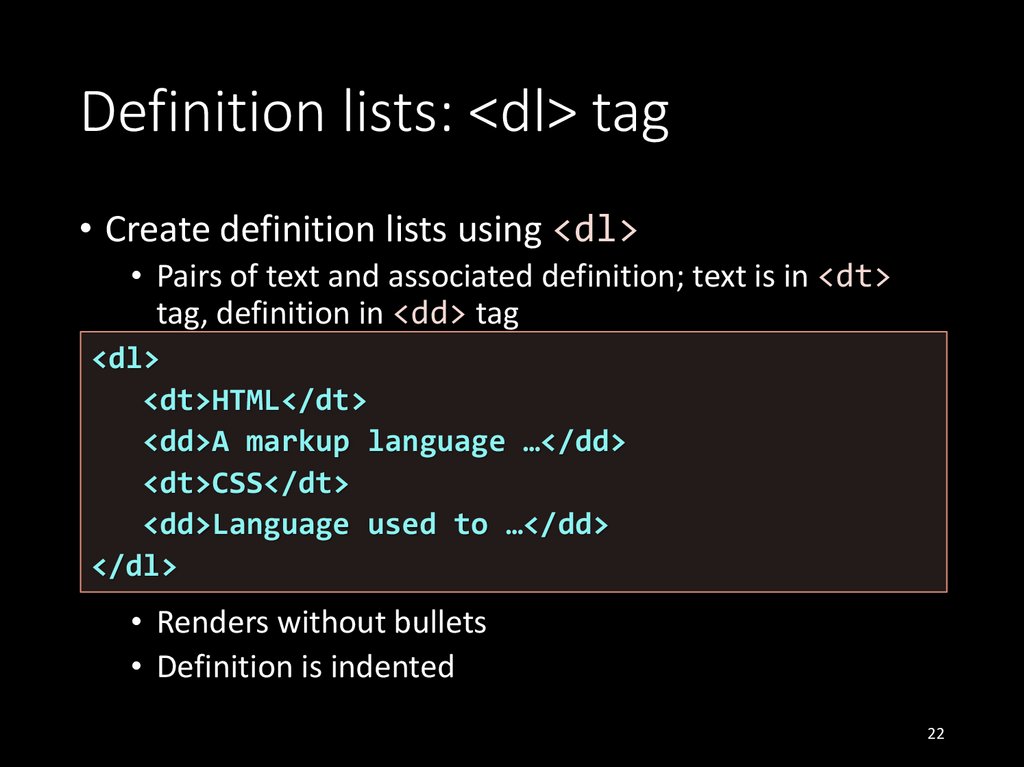
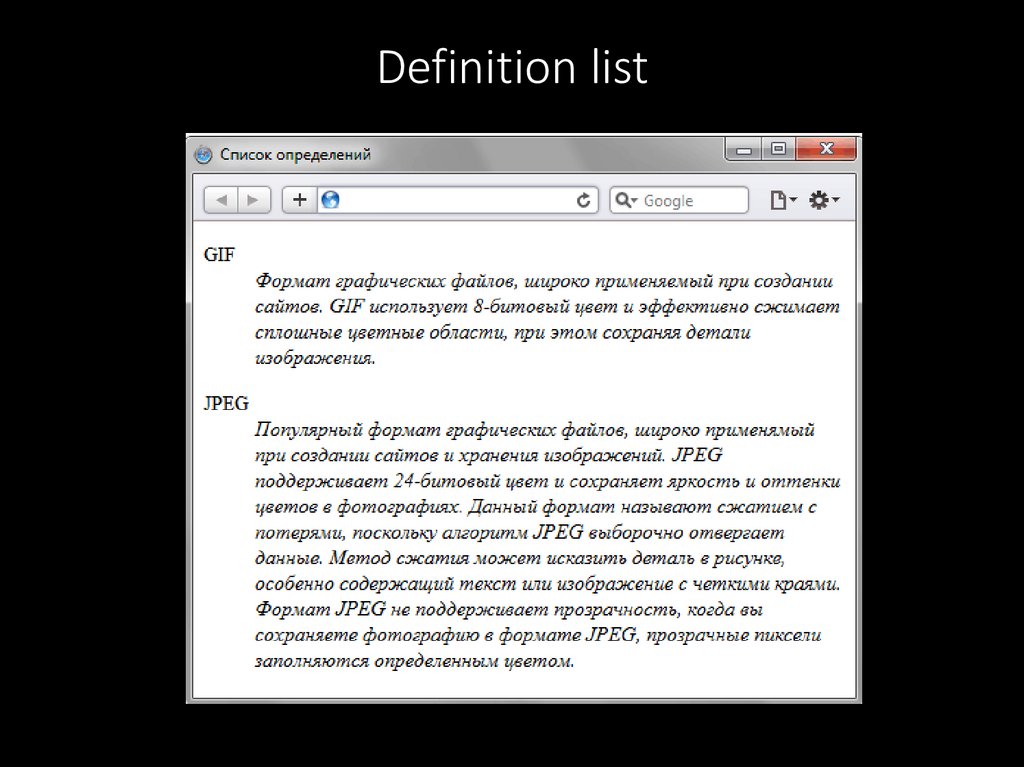
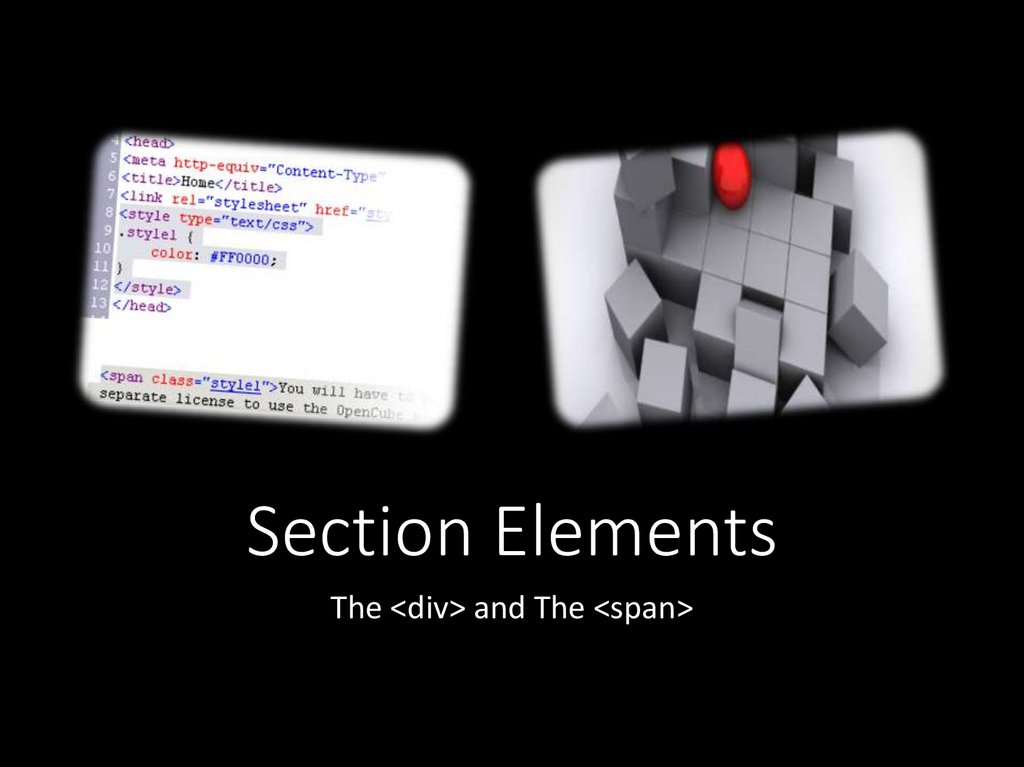
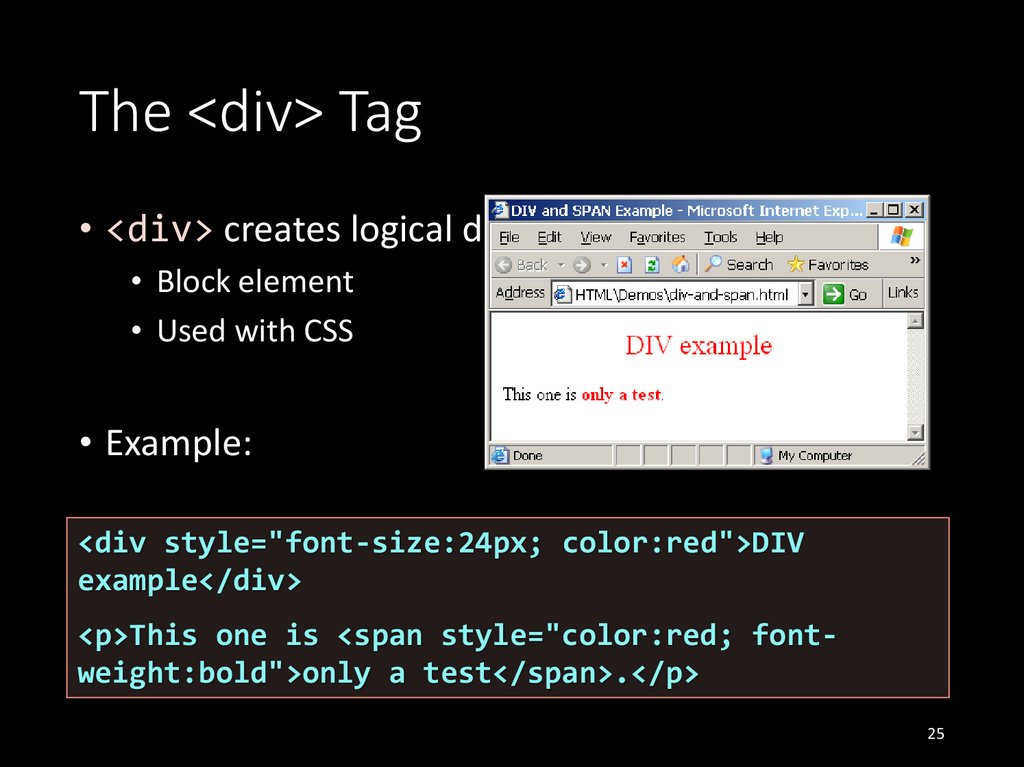
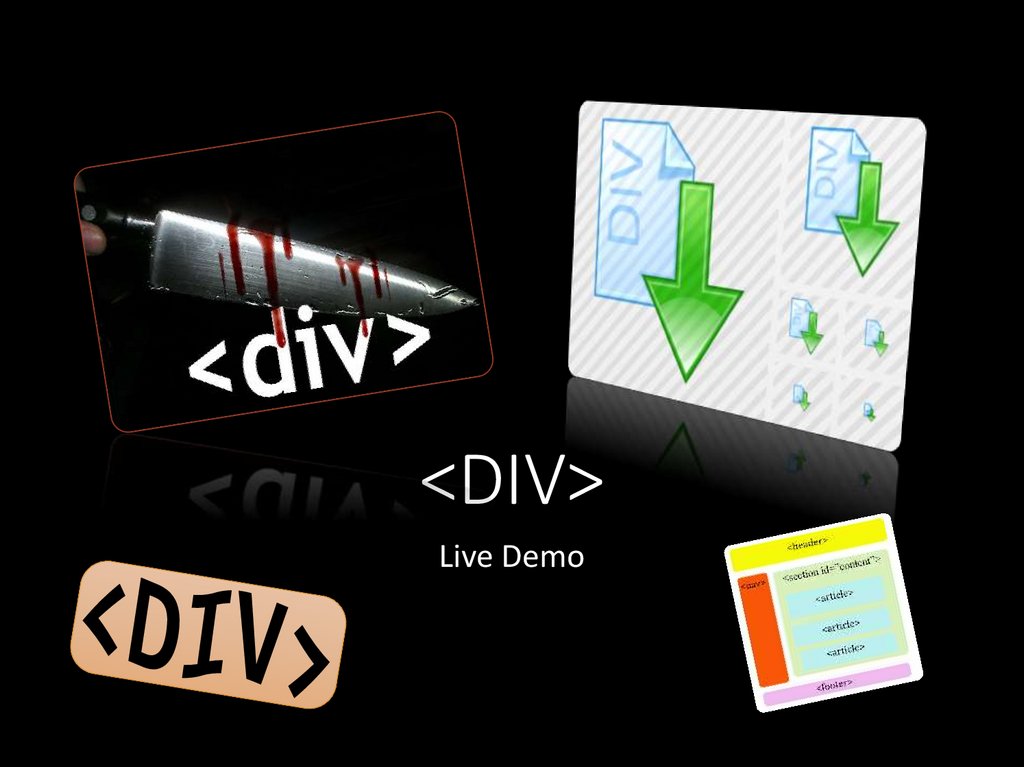

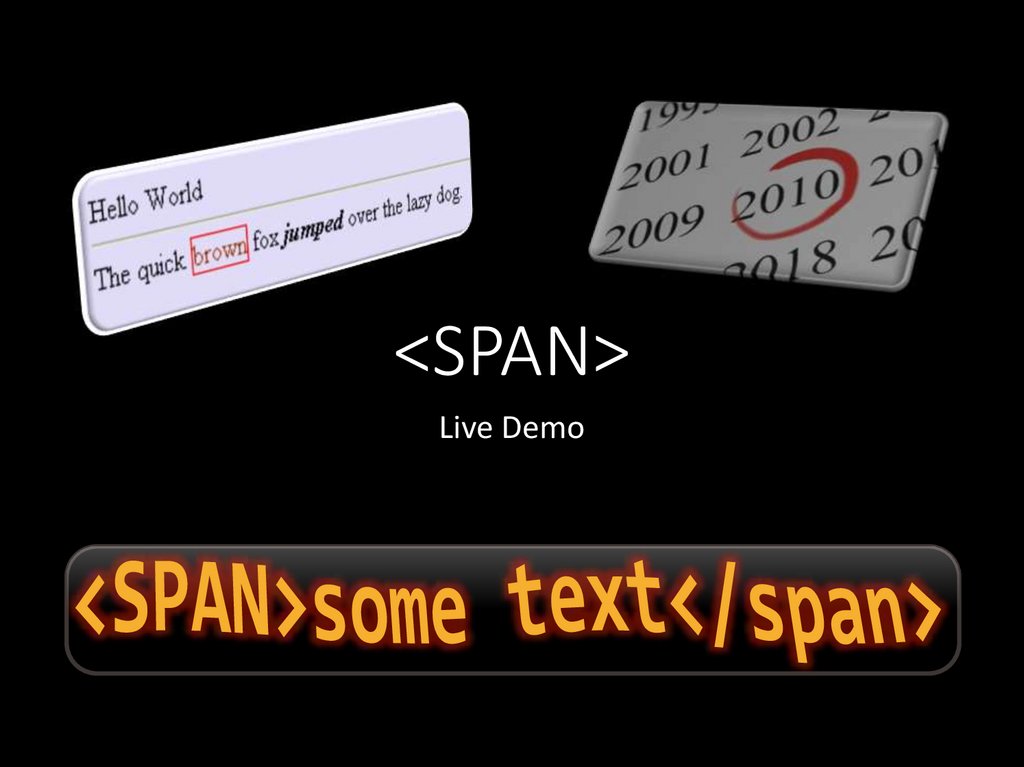
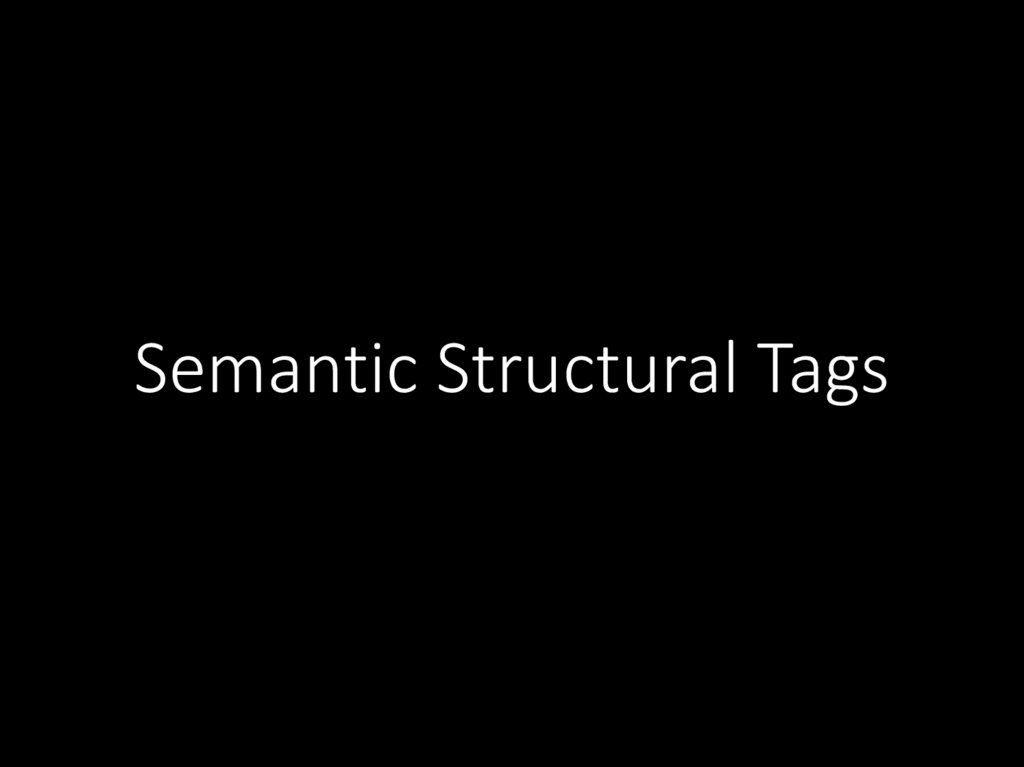
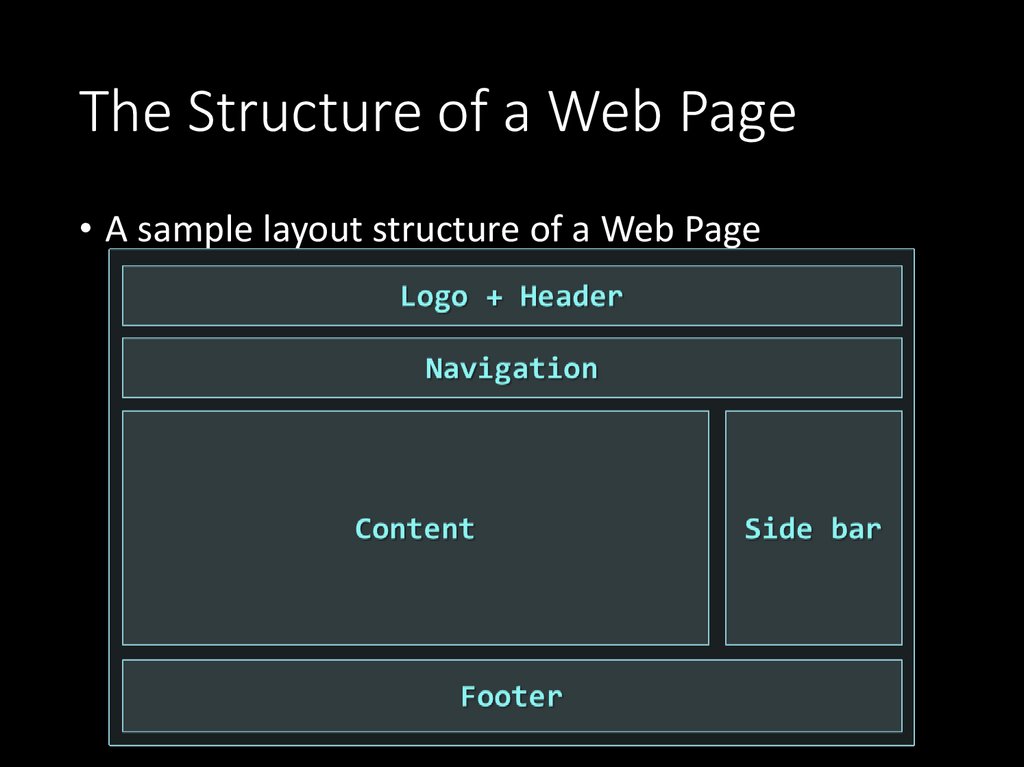
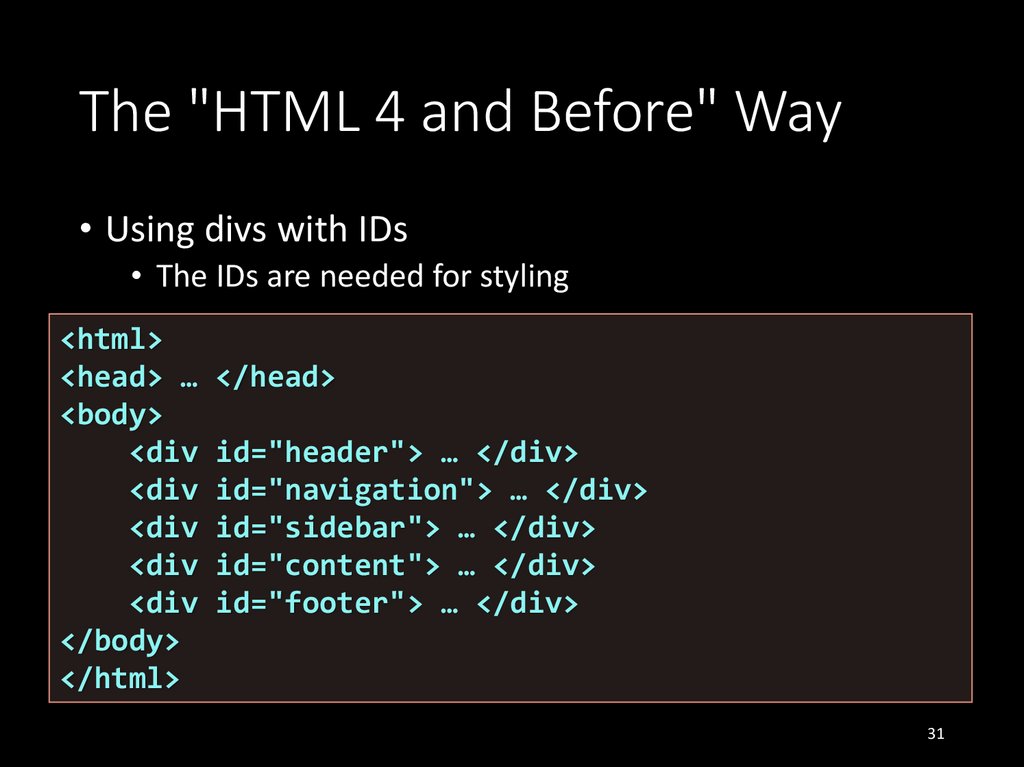
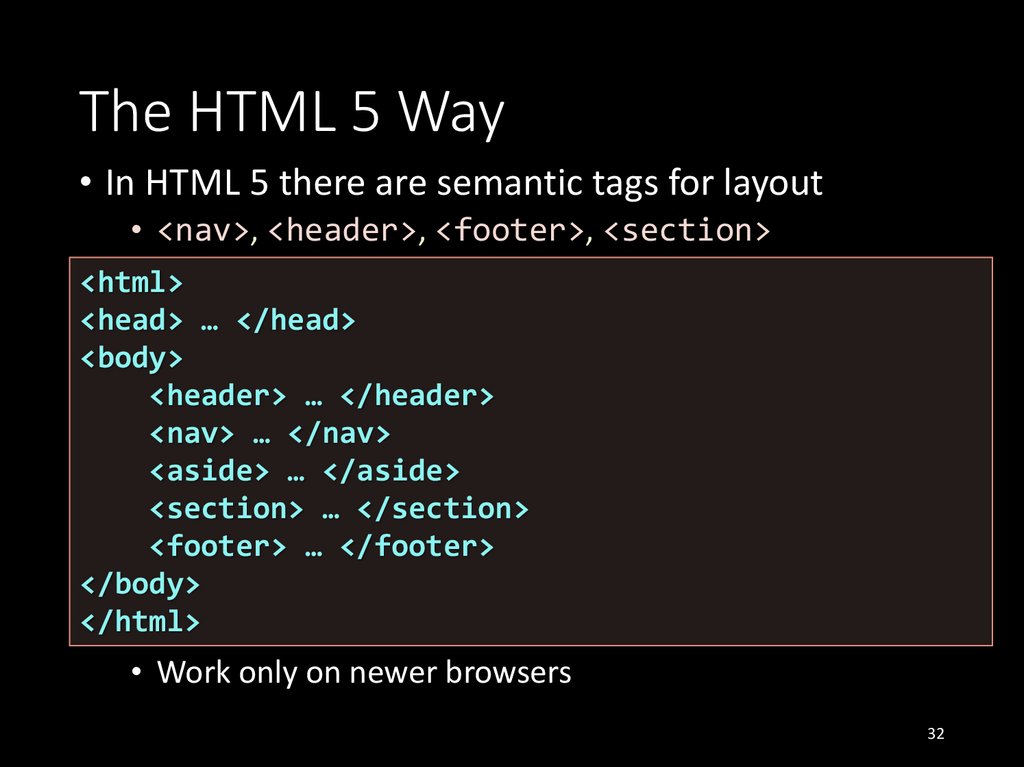
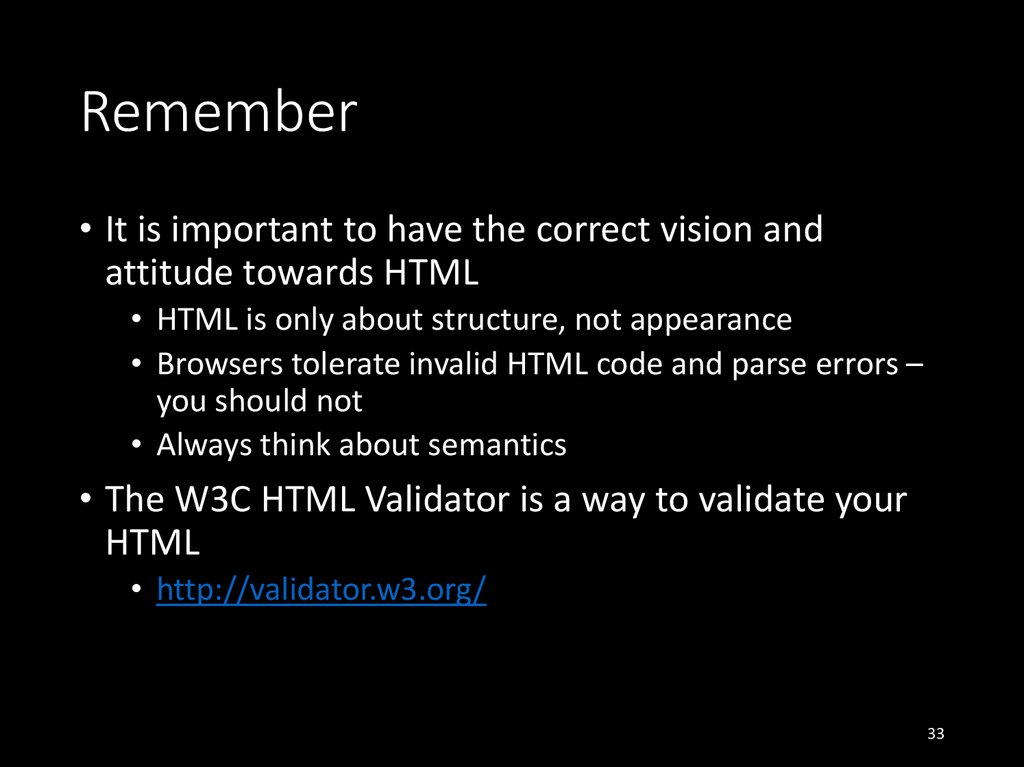

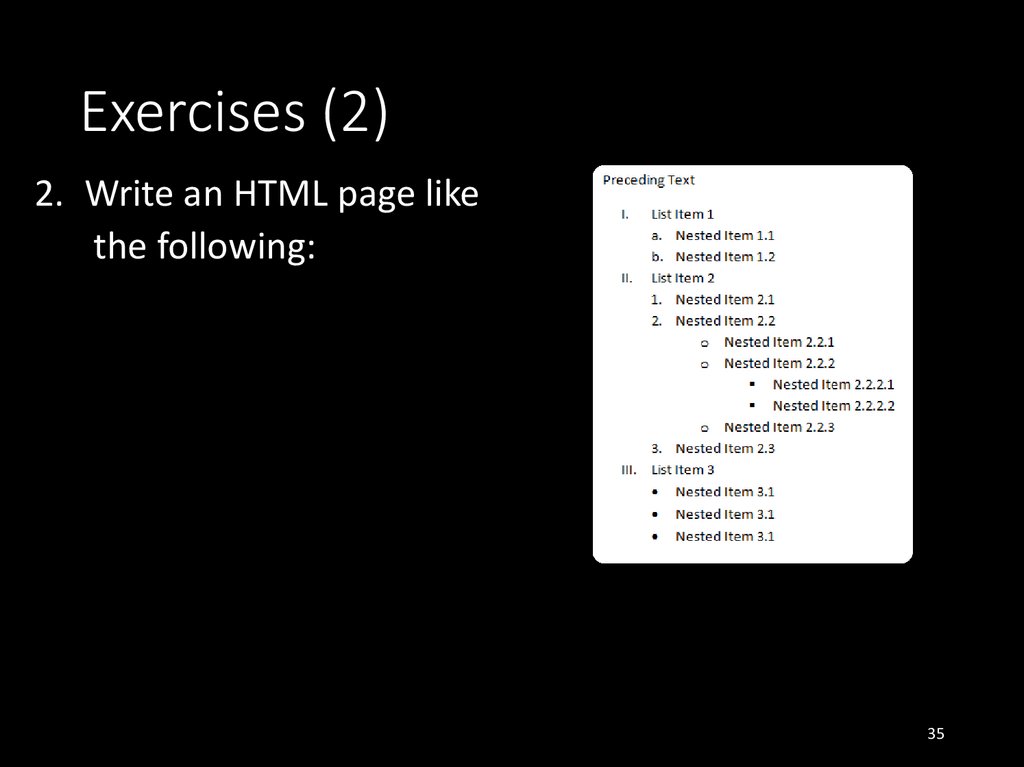
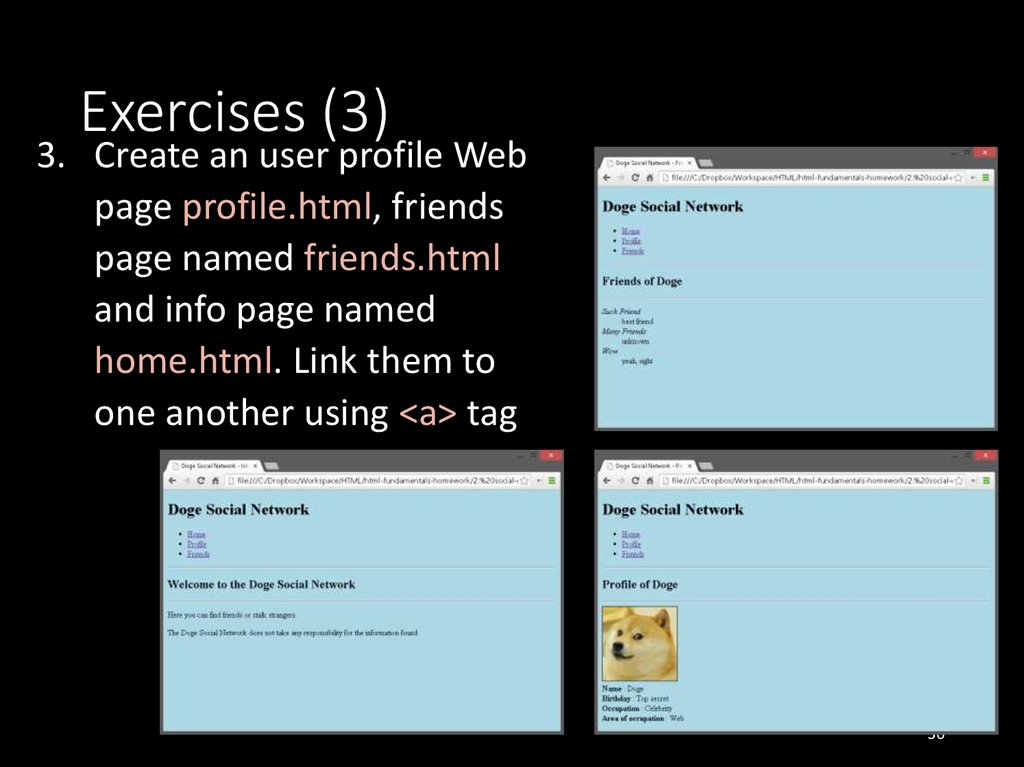
 internet
internet programming
programming