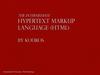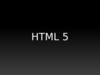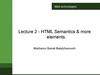Similar presentations:
Building the user interface by using HTML 5. Оrganization, input, and validation
1. Building the User Interface by Using HTML5: Organization, Input, and Validation
• Vyacheslav KoldovskyyLast update: 19/03/2016
2. Agenda
• Semantic markup• div element
• header and footer elements
• section element
• nav element
• article element
• aside element
HTML tables
Ordered and unordered lists
Forms and input
Validation
3. Semantic Markup
• Tag names that are intuitive• Makes it easier to build and modify HTML
documents
• Makes it easier for Web browsers and
other programs to interpret
• Developers can still use <div> in HTML5
documents; should use new structure
elements whenever appropriate
4. div Element
• Used for years to create structure of anHTML document
• Often includes a class or ID attribute
• May include CSS styles such as
background-color, height, and width
• Example:
<div id="header" > This is a header
</div>
5. New HTML5 Elements for Structuring and Organizing Content
• header, footer, section, nav, article, andaside
6. header and footer Elements
• The header element defines a header for adocument, section, or article. HTML 4.01
uses the header div (<div id="header">).
• The footer element defines a footer for a
document or section, and typically contains
information about the document or
section, such as the author name, copyright
data, links to related documents, and so on.
7. header and footer Elements (Continued)
• Can include multiple headers or footers inan HTML5 document
8. header and footer Markup Example
<article><header>
<h1>Learning HTML5</h1>
</header>
<p>Here comes my text</p>
<footer>
<p>Published <time datetime="2016-03-19">March
19, 2016</time></p>
</footer>
</article>
https://jsfiddle.net/koldovsky/qb664wjy/
9. section Element
• Defines a section in a document, such as achapter, parts of a thesis, or parts of a Web
page whose content is distinct from each
other
• According to the W3C, must contain at
least one heading and define something
that would ordinarily appear in the
document’s outline
10. section Example
11. nav Element
• Defines a block of navigation links and isuseful for creating
A set of navigation links as a document’s
primary navigation
A table of contents
Breadcrumbs in a footer
Previous-Home-Next links
12. nav Example
13. nav Example
14. article Element
• Defines a part of an HTML document thatconsists of a “self-contained composition”
independent from the rest of the content
in the document
• Content set off by <article> tags can be
distributed in syndication
Think of it as content that makes sense on its
own
15. aside Element
• Used for sidebars and notes—contentthat’s related to the current topic but
would interrupt the flow of the document
if left inline
16. aside Example
17. aside Example
18. section, article, aside
19. HTML Tables
• <table> defines overall table• <tr> defines rows
• <th> defines column headers
• <td> defines cells
• <caption> adds a caption above or below table
• <col> applies inline CSS styles
• Long, scrolling tables use <thead>, <tfoot>,
and <tbody> tags
20. HTML Table Example
21. HTML Table Example
22. HTML colspan, rowspan
<table><thead>
<tr>
<th rowspan="2"></th>
<th colspan="4"> </th>
</tr>
<tr>
<th>I</th>
<th>II</th>
<th>III</th>
<th>IIII</th>
</tr>
</thead>
<tbody>
<tr>
<td></td>
<td>1</td>
<td>2</td>
<td>3</td>
<td>4</td>
</tr>
</tbody>
</table>
23. Ordered List
• Orders list entries using numbers, bydefault
• Uses the <ol> tag with attributes:
reversed: Reverses the order of the list
start number: Specifies the start value of the
ordered list
type: Specifies list item marker, such as "1" for
displaying decimal numbers
24. Ordered List Example
25. Unordered List
• Displays list entries in a bulleted list• Uses a <ul> tag
• Round bullet symbol is the default marker
for list items
• Can change bullet symbols
For squares, add type="square" to the <ul>
tag
For empty circles, add type="circle"
26. Unordered List Example
27. Unordered List Example
28. Forms and Input
• Form input is the information a user entersinto fields in a Web or client application form.
• HTML5 introduces several new form and input
element attributes; some are:
url for entering a single Web address
email for a single email address or a list of
email addresses
search to prompt users to enter text they
want to search for
29. Creating a Form
• Use the <form> start and end tags• All form content and fields are between
<form> tags
• Common syntax:
<form id="keyword">
<content and fields>
</form>
30. Creating a Form (Continued)
• The fieldset element is used with manyforms to group related elements.
• The <fieldset> tag draws a box around
individual elements and/or around the
entire form.
31. Form with Fieldset Example
32. Simple Form Example
33. Simple Form Example
34. Form required and email Attributes
• The required attribute requiresinformation in a field when the form is
submitted.
• The email attribute requires the user to
enter an email address.
• Markup example:
<input type="email" required />
35. required Example
36. Form placeholder Attribute
• Placeholder text is text displayed inside aninput field when the field is empty. It helps
users understand the type of information they
should enter or select. When you click on or
tab to the input field and start typing, the
newly entered text replaces the placeholder
text.
• Markup example:
<input name="fName" placeholder="First
Name" />
37. Form pattern Attribute
• The pattern attribute provides a format (aregular expression) for an input field, which is
used to validate whatever is entered into the
field.
• Markup example:
<input type="text" id="empID"
name="EmployeeID" required pattern="[AZ]{2}[0-9]{4}"
title="Employee ID is two capital
letters followed by four digits">
38. Form pattern Attribute (Continued)
• You can use the pattern attribute withthese <input> types:
text
search
url
telephone
password
39. Form autofocus Attribute
• The autofocus attribute moves the focusto a particular input field when a Web
page loads.
• Markup example:
<input type="text" name="fname"
autofocus="autofocus" />
40. Validation
• The process of verifying that information enteredor captured in a form is in the correct format and
usable before sending the data to the server
• Some things verified during validation:
Required fields are empty
Email addresses are valid
Dates are valid
Text does not appear in a numeric field or vice
versa
41. Validation (Continued)
• Automatic validation of input means thebrowser checks the data the user inputs.
Also referred to as client-side validation
• Server-side validation occurs when server
validates data received from an input form
42. Validation Example
43. Practice Task
44. Contacts
Europe HeadquartersUS Headquarters
52 V. Velykoho Str.
Lviv 79053, Ukraine
12800 University Drive, Suite 250
Fort Myers, FL 33907, USA
Tel: +380-32-240-9090
Fax: +380-32-240-9080
Tel: 239-690-3111
Fax: 239-690-3116
E-mail: info@softserveinc.com
Website: www.softserveinc.com
Thank You!
Copyright © 2010 SoftServe, Inc.

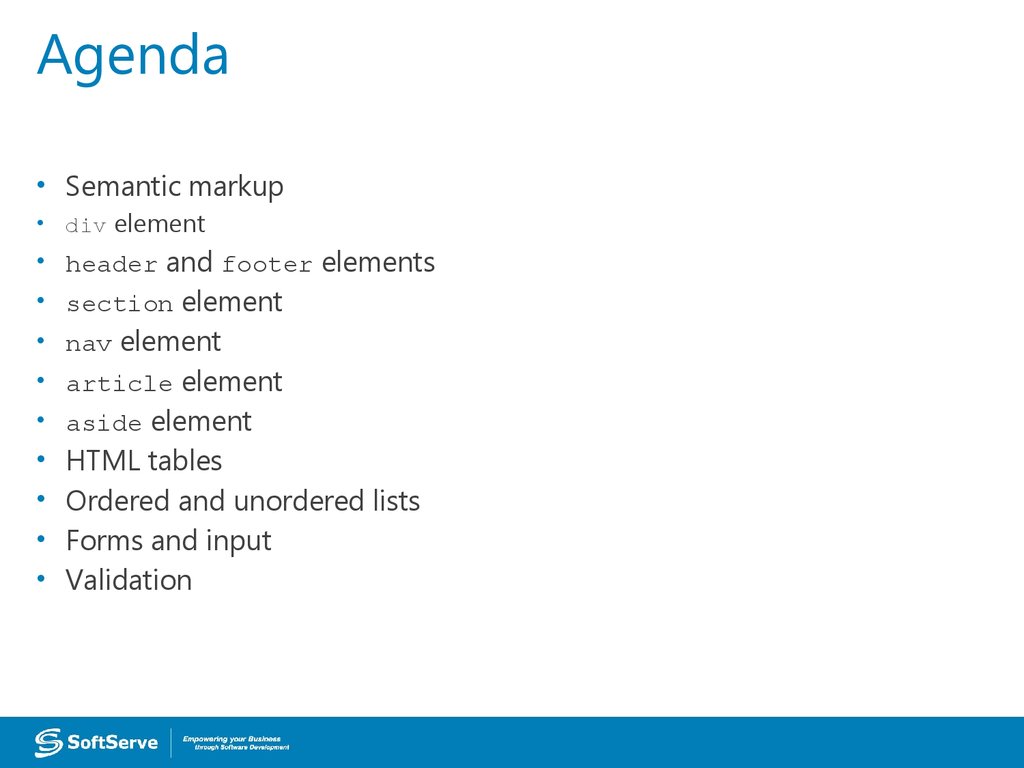
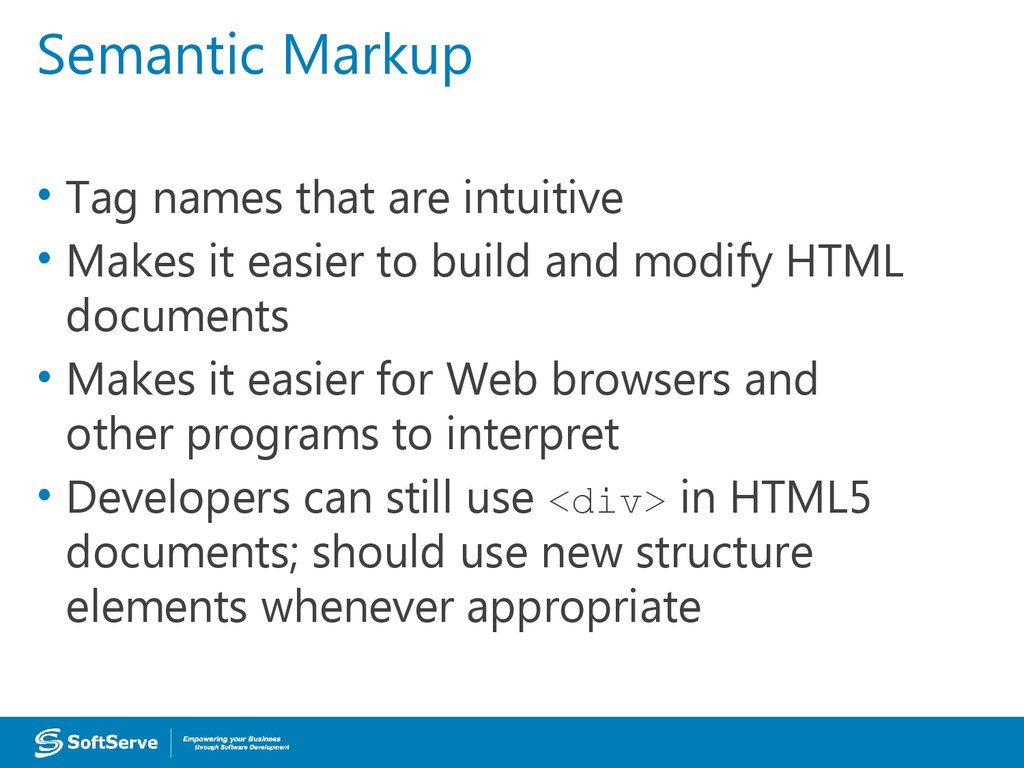
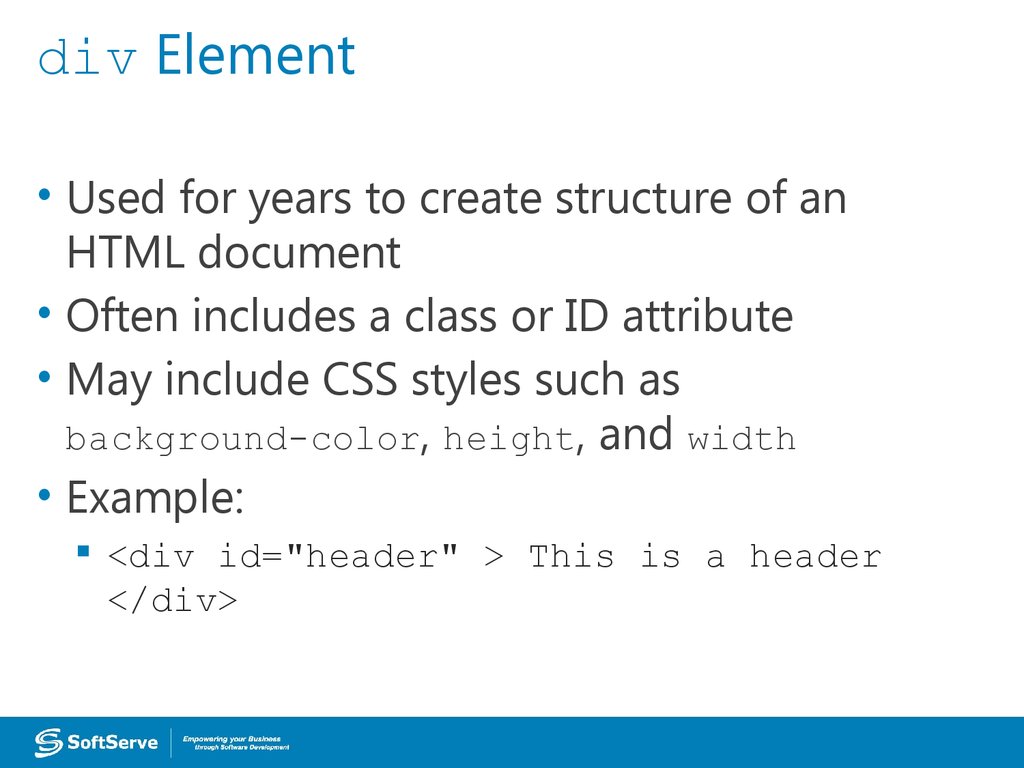
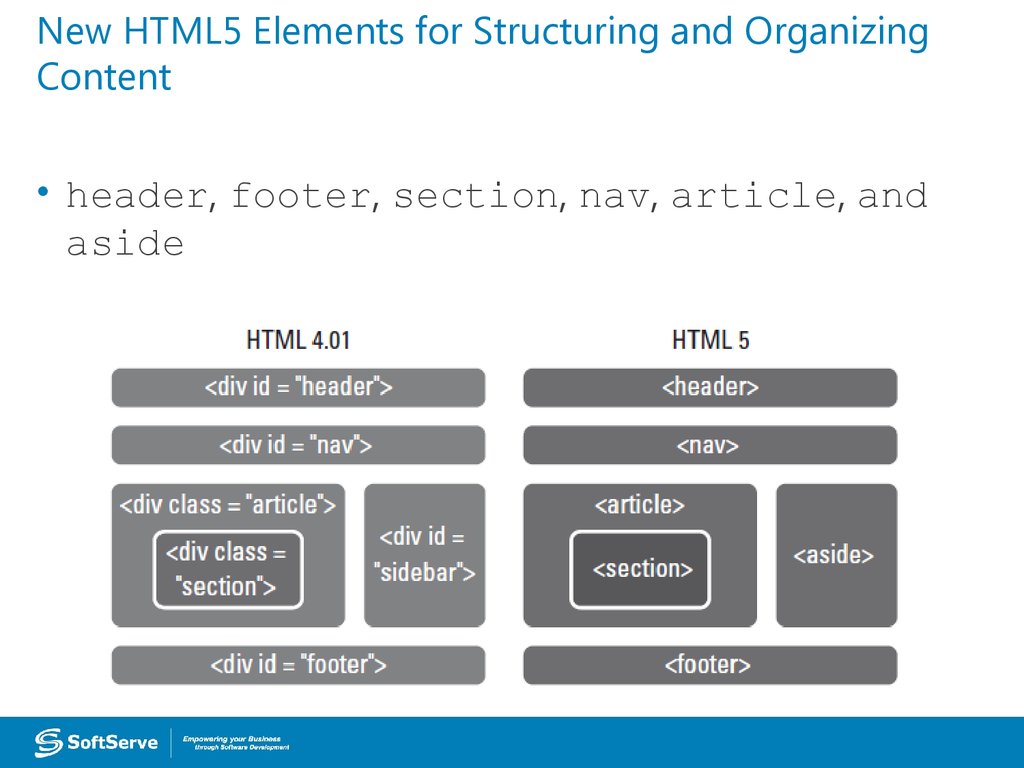
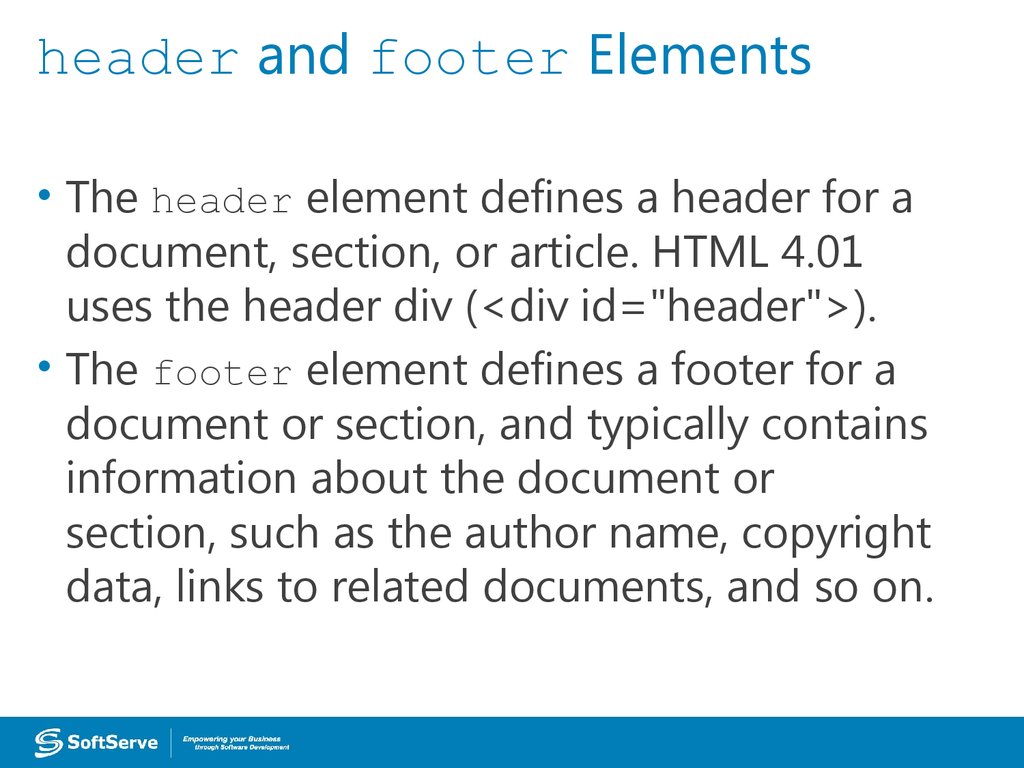
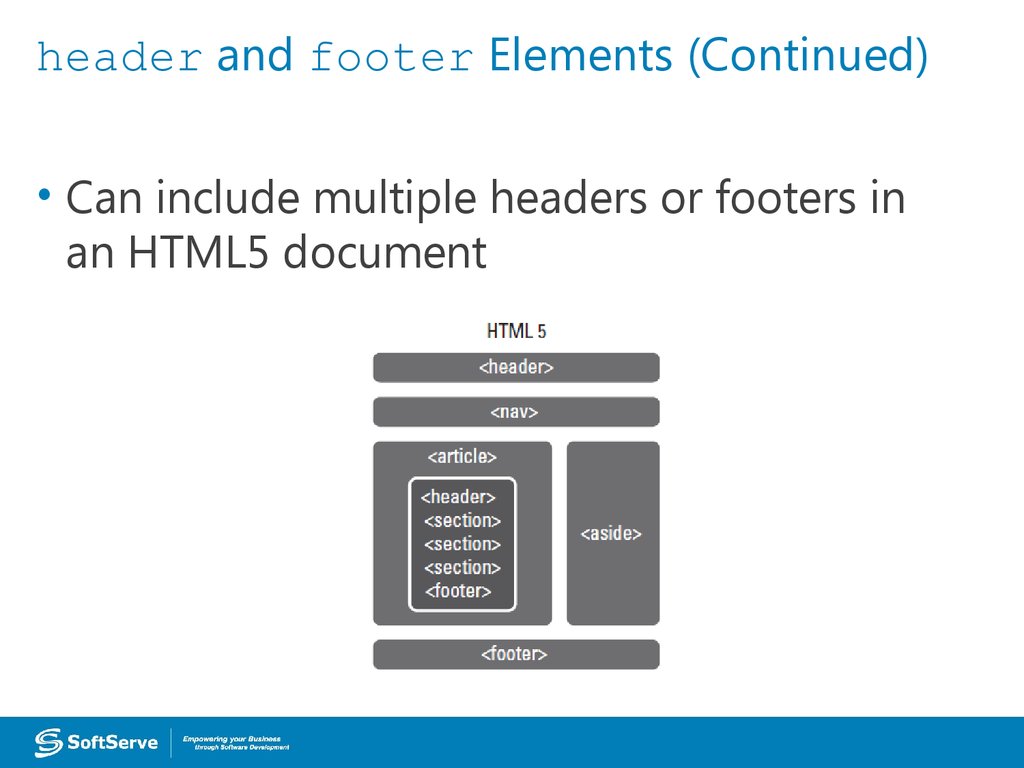
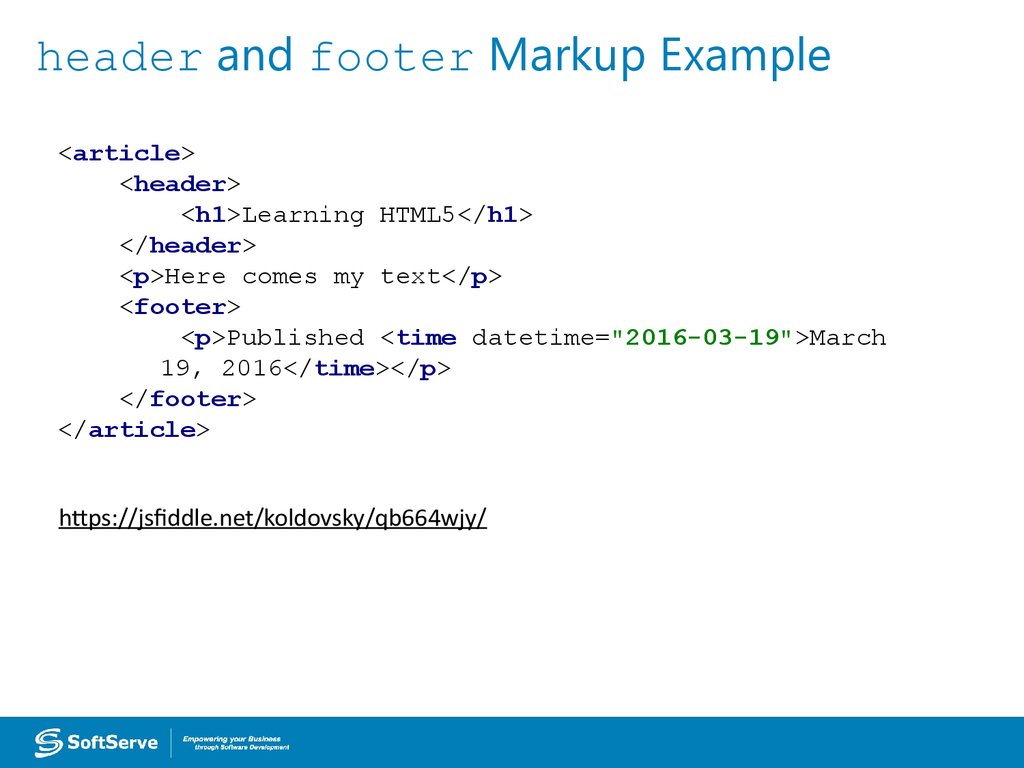
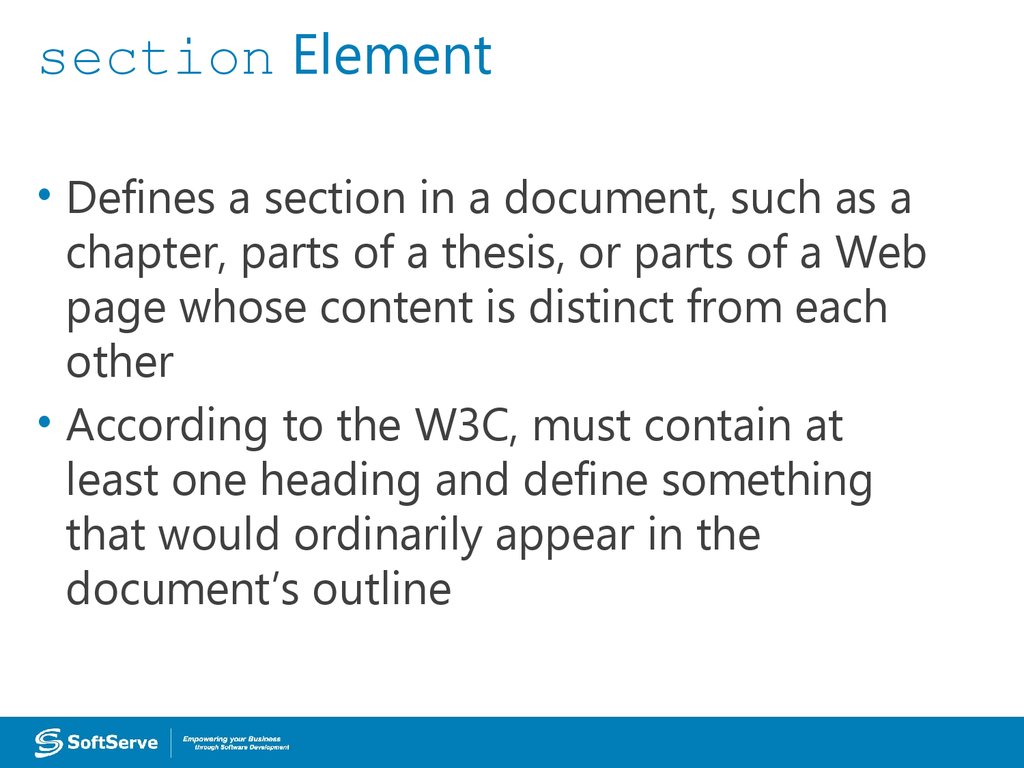
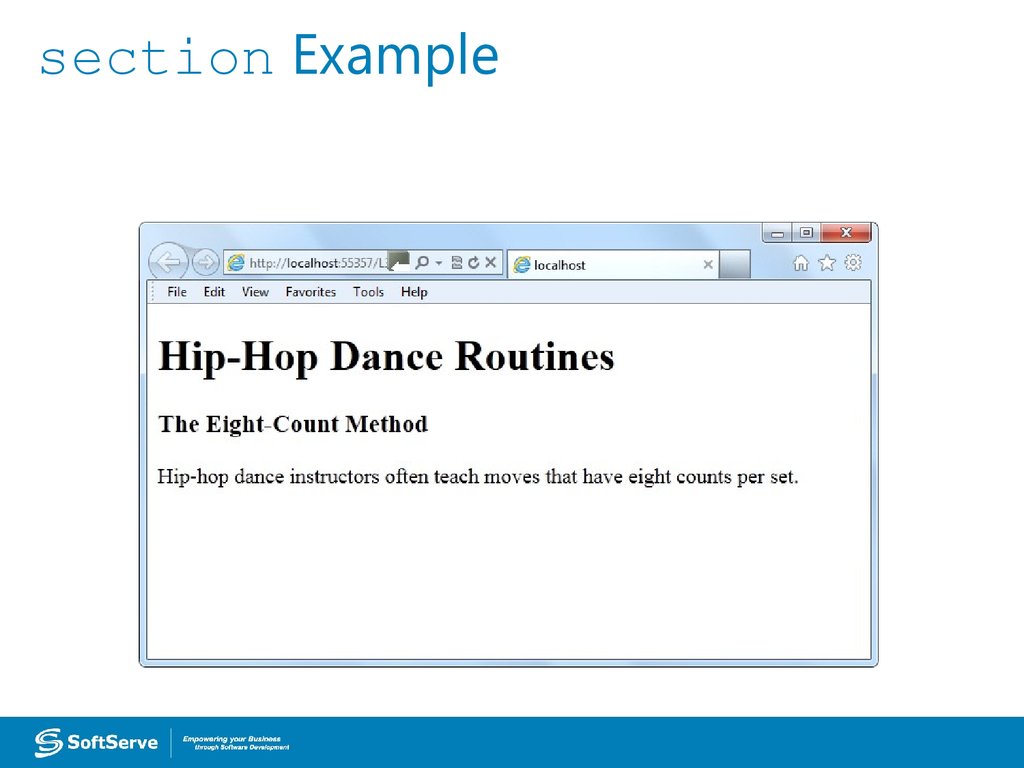
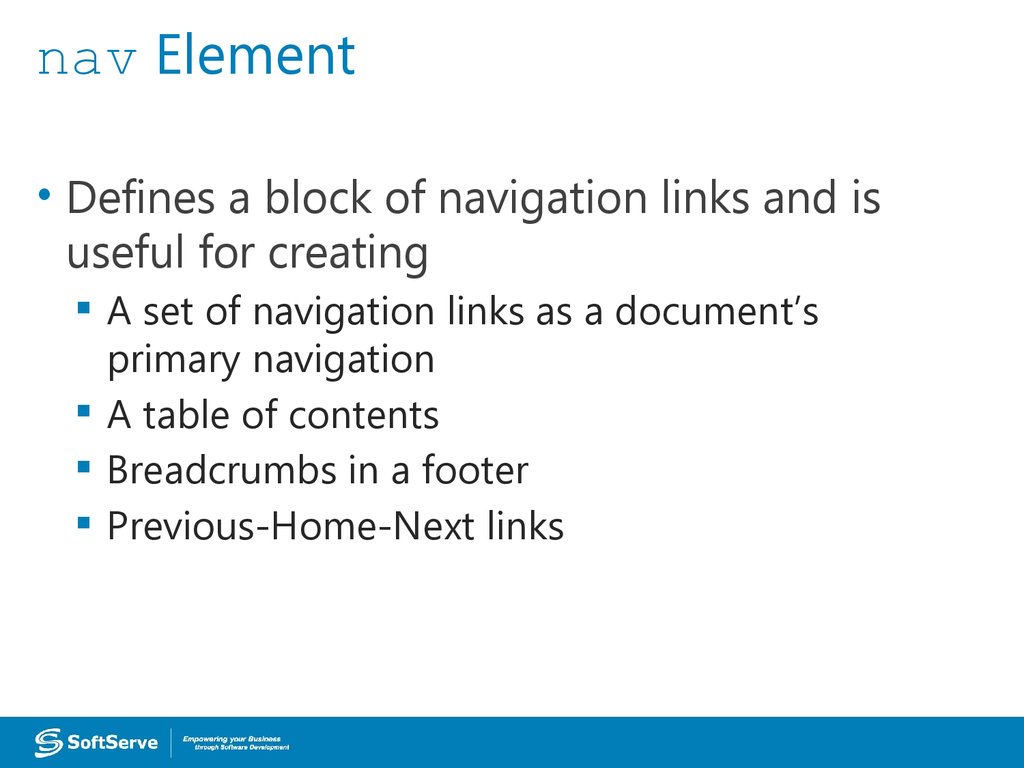
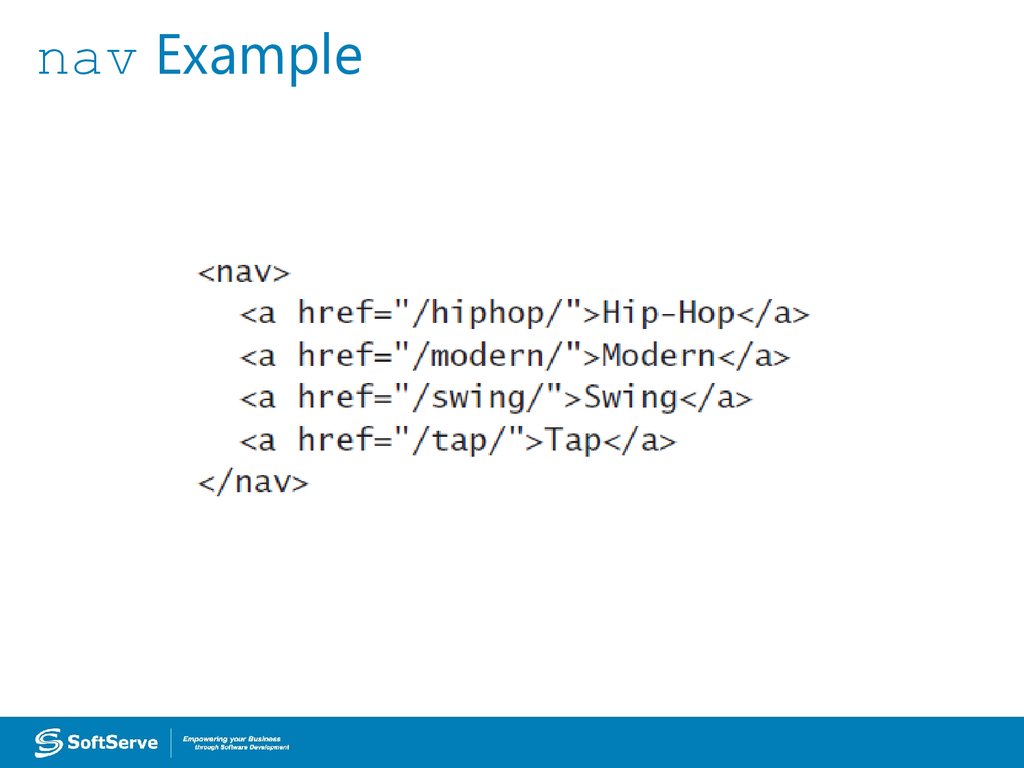
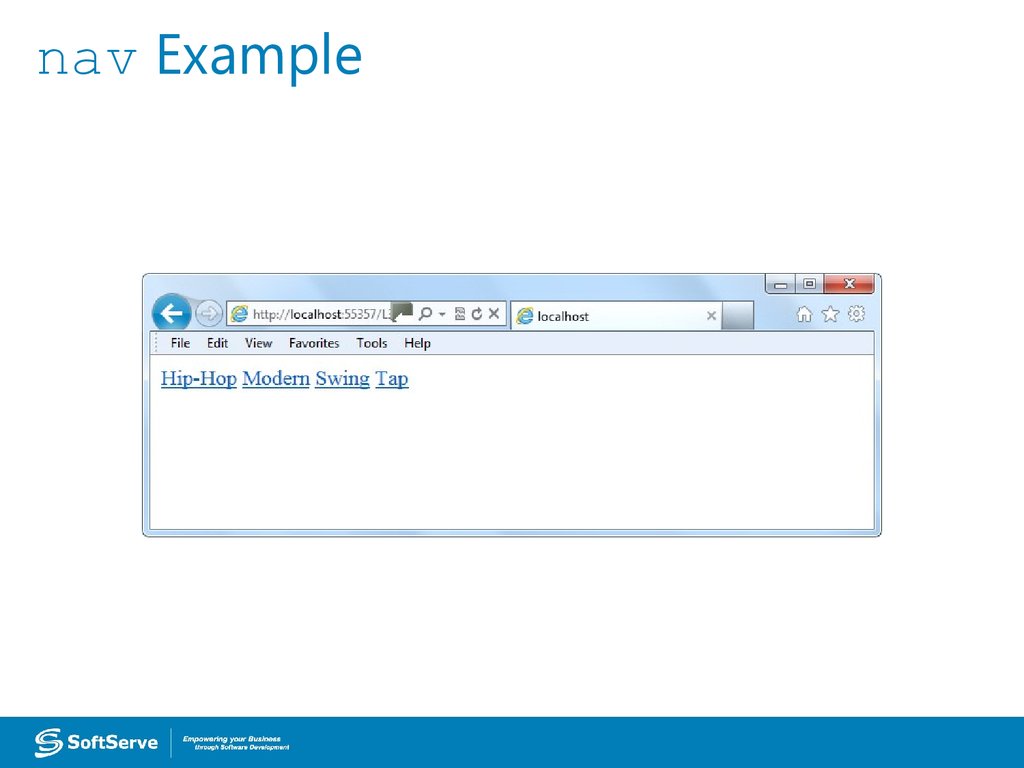

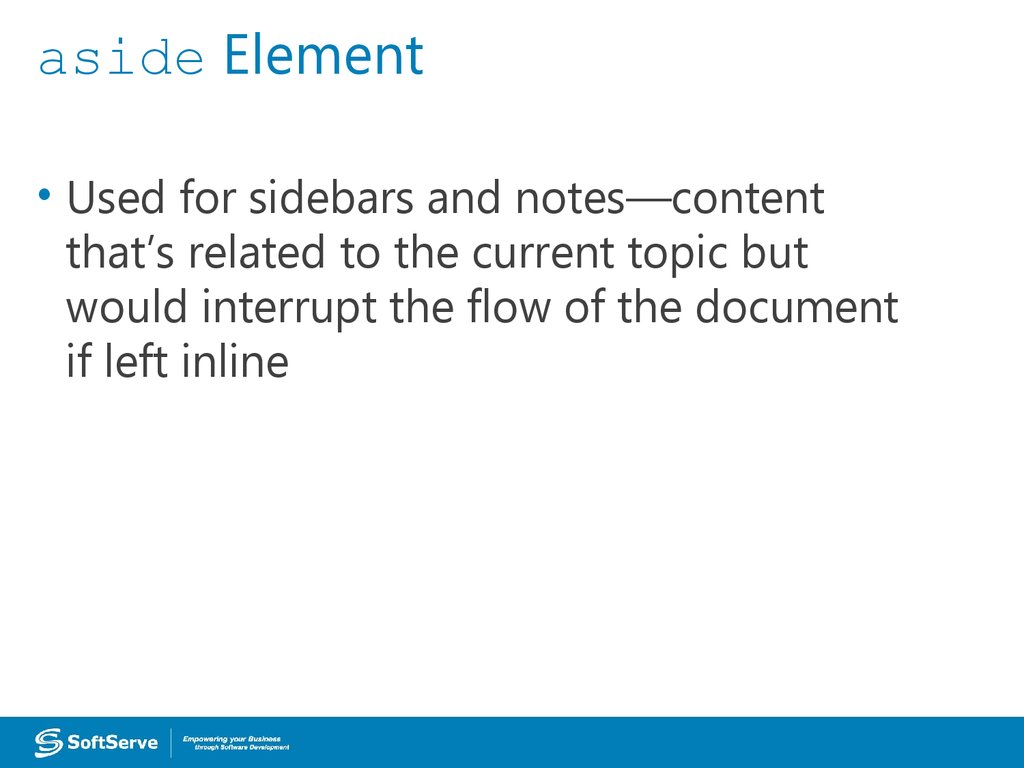
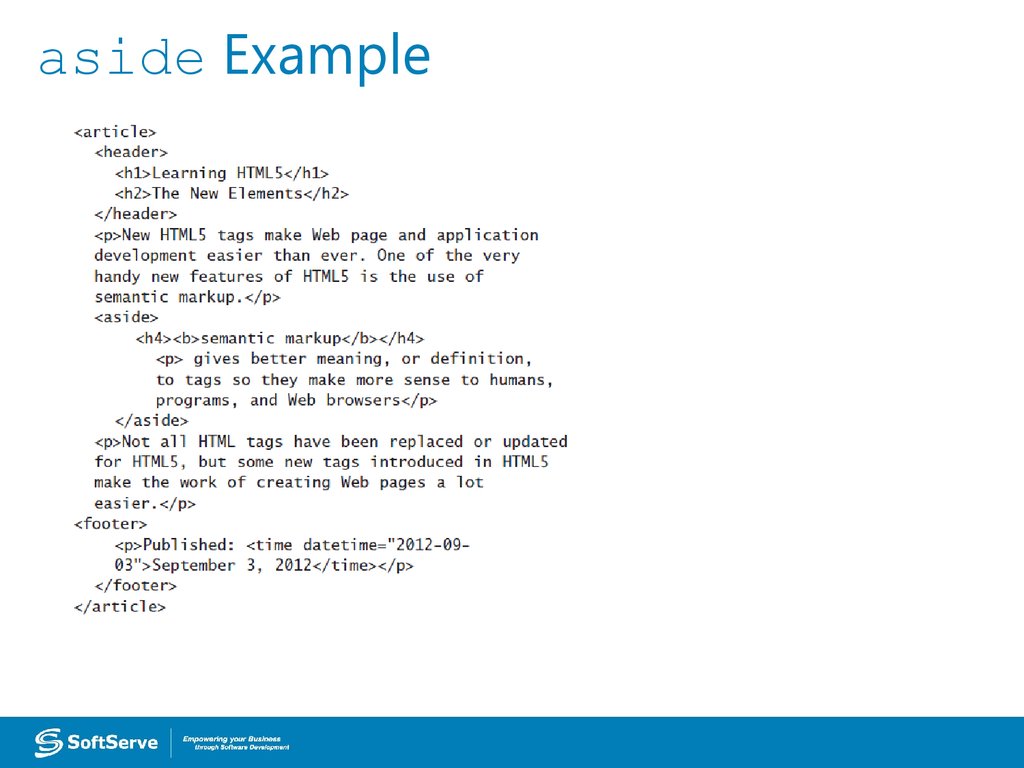
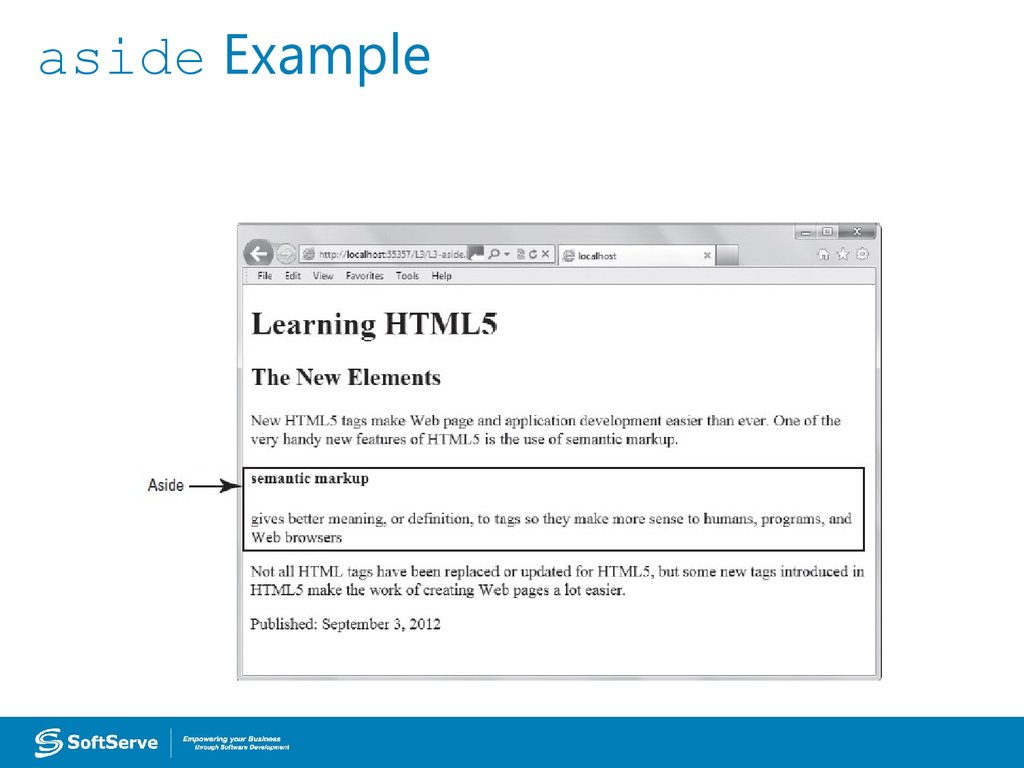
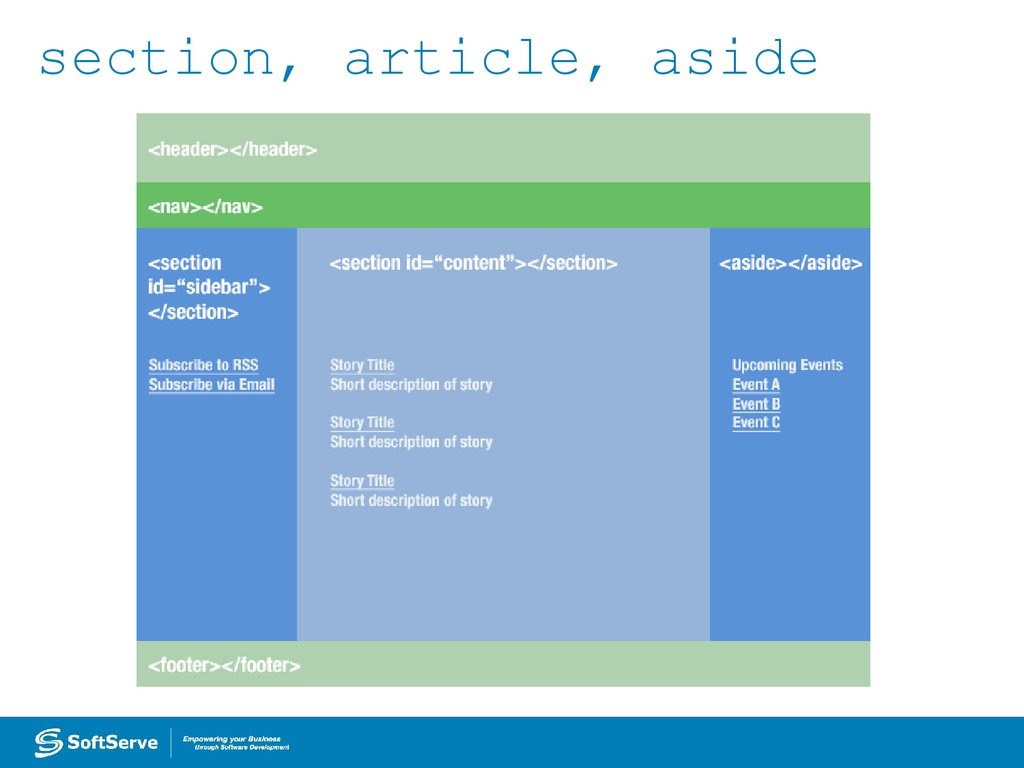

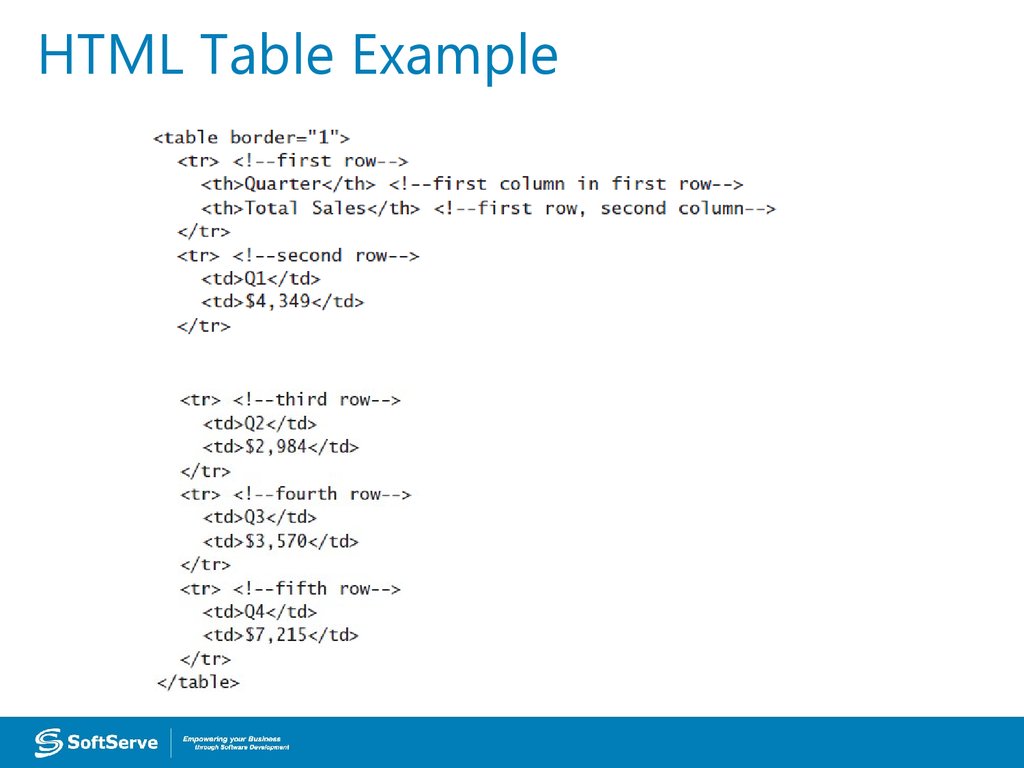
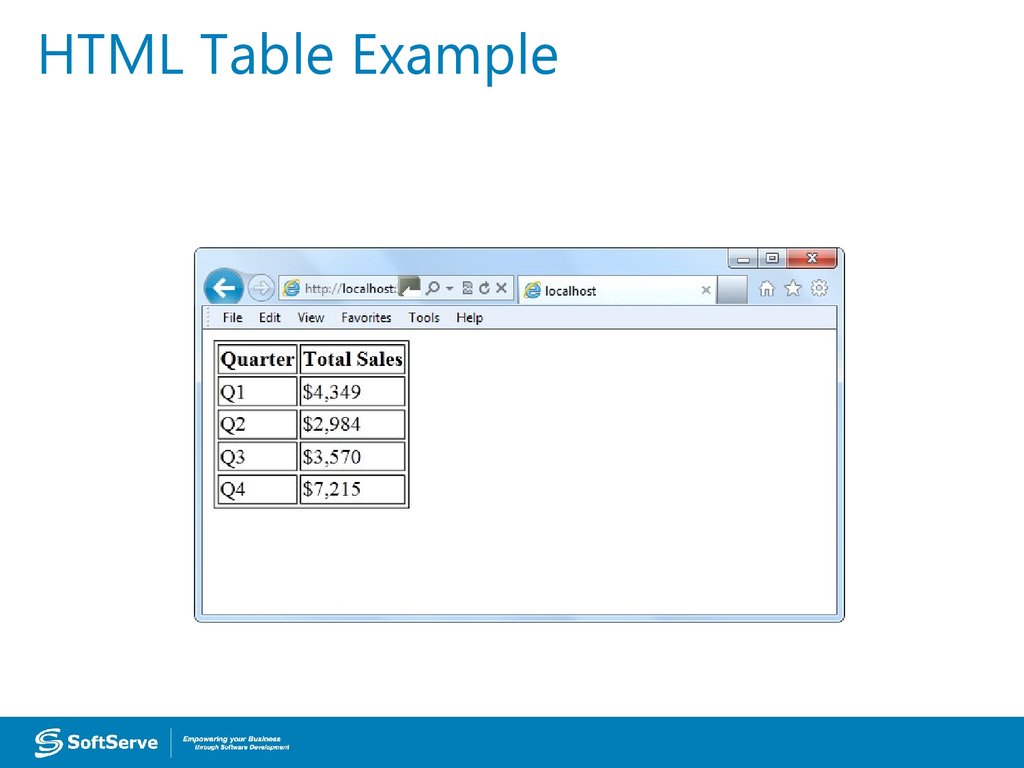
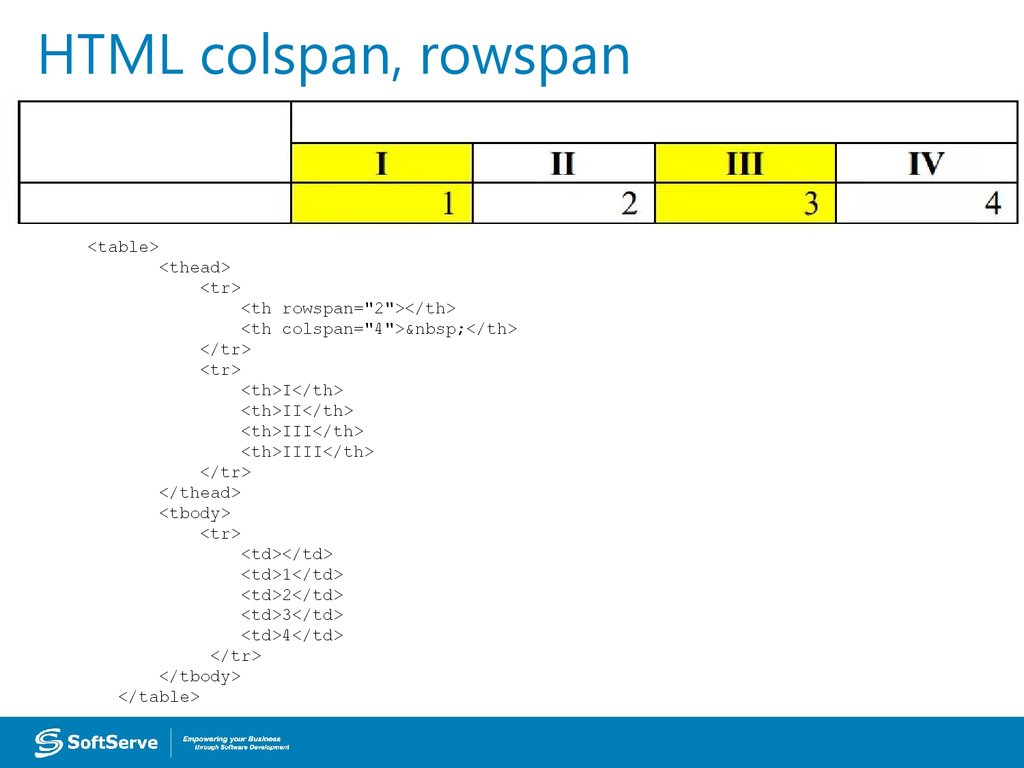
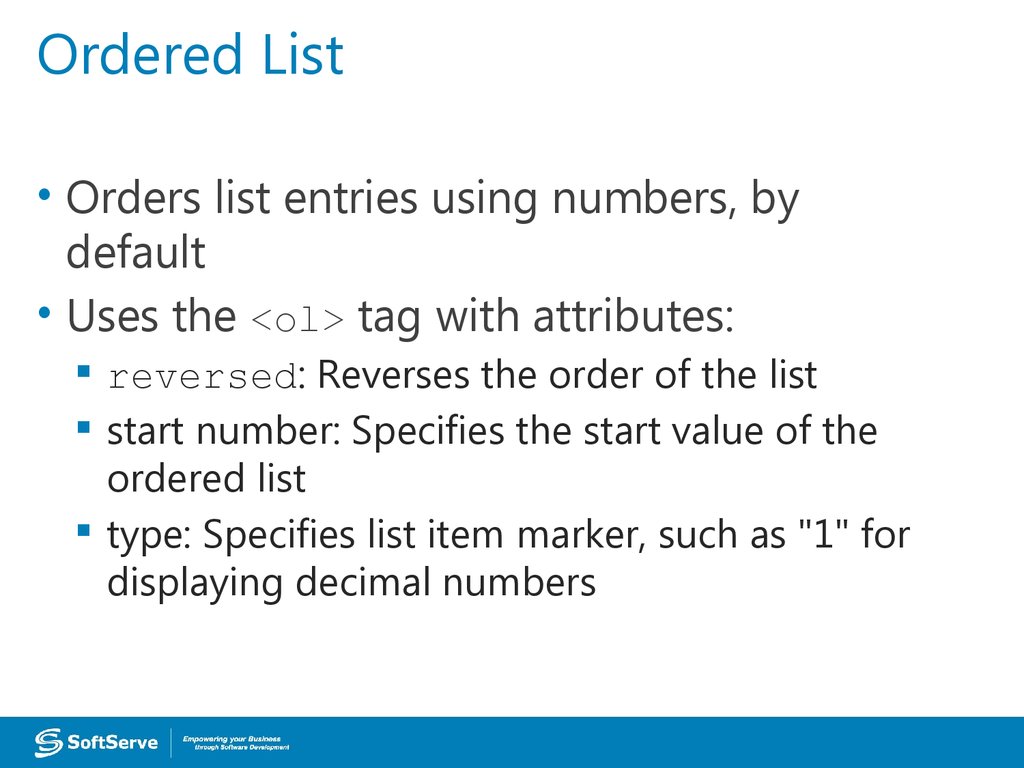
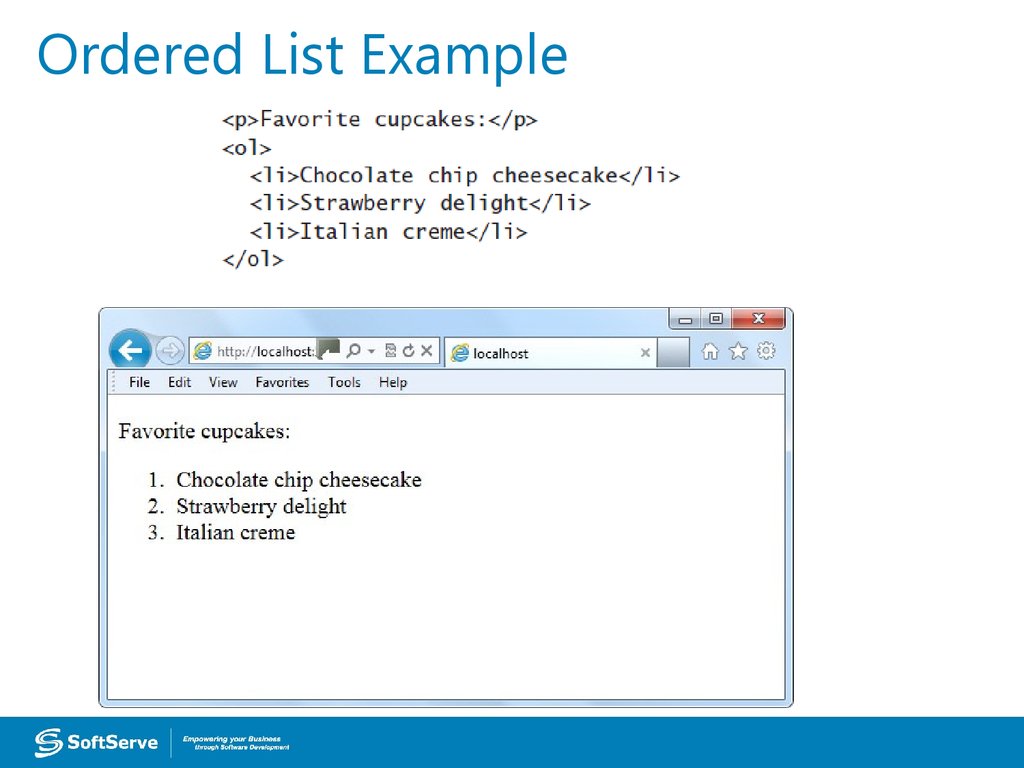
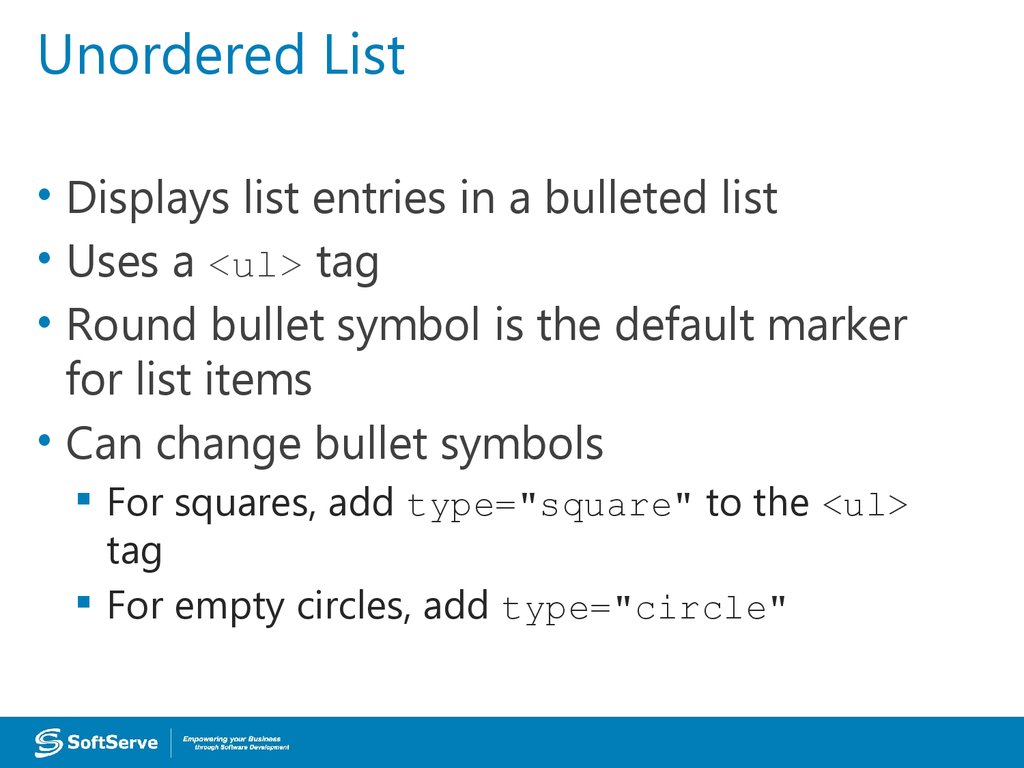

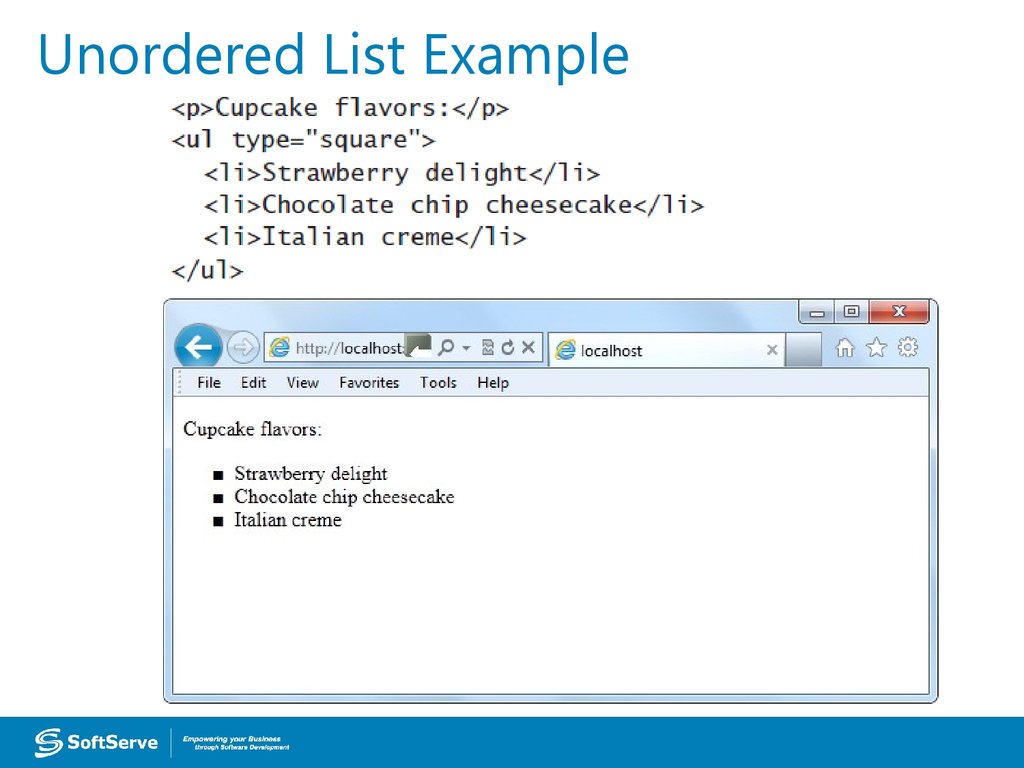
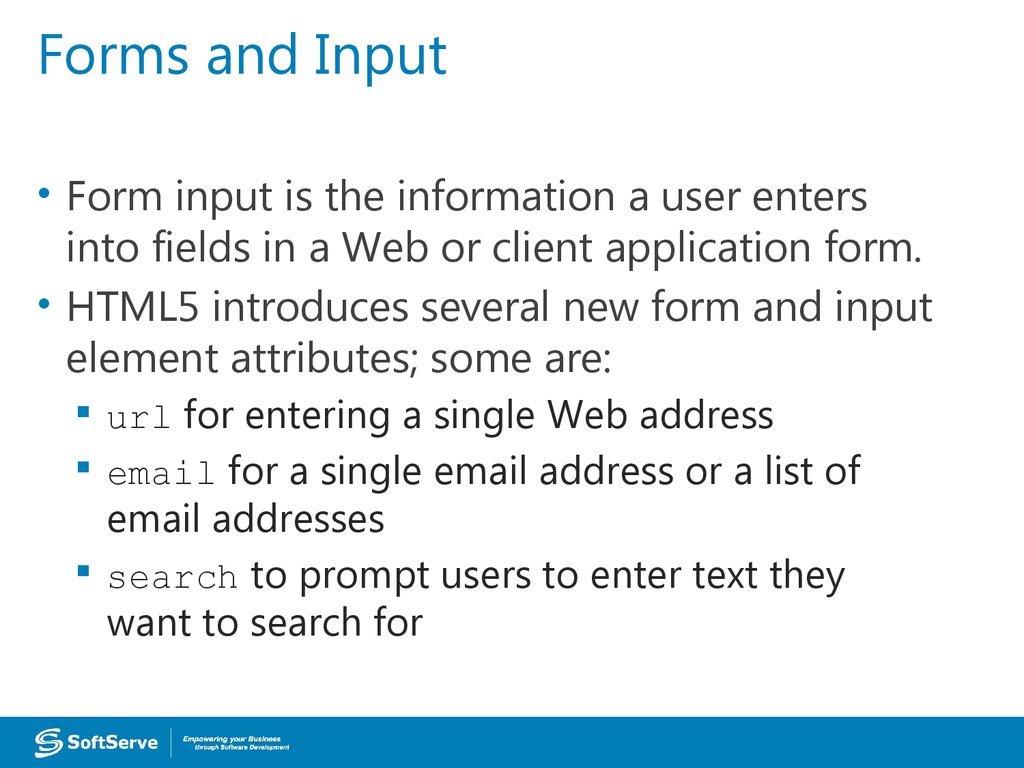
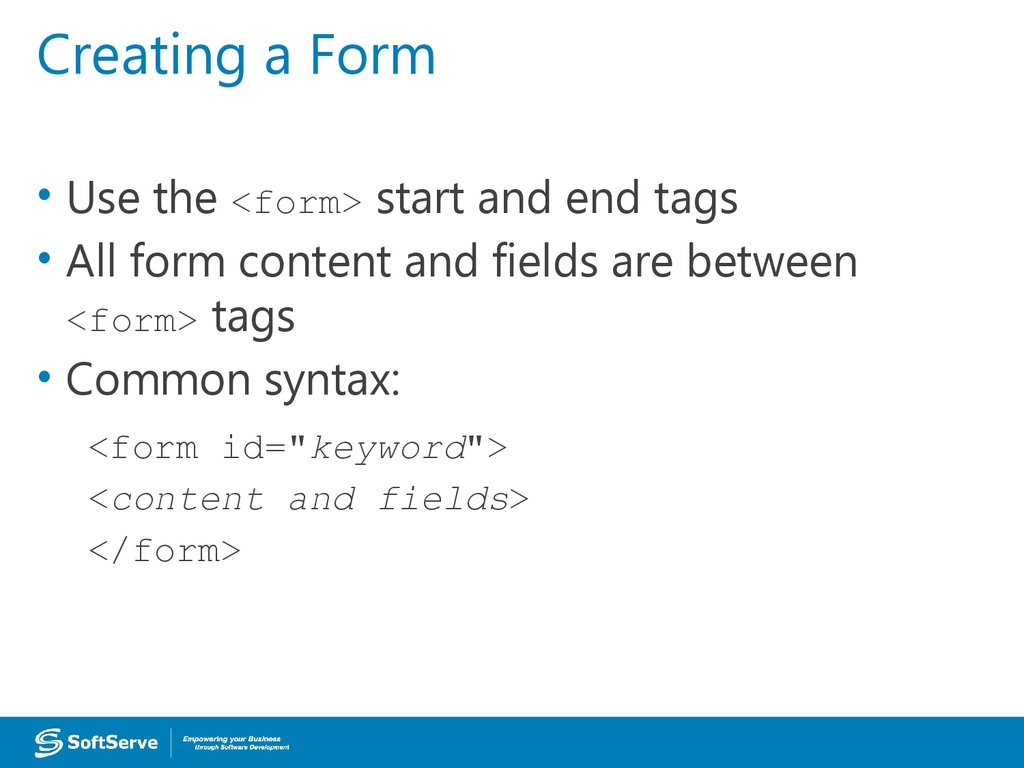
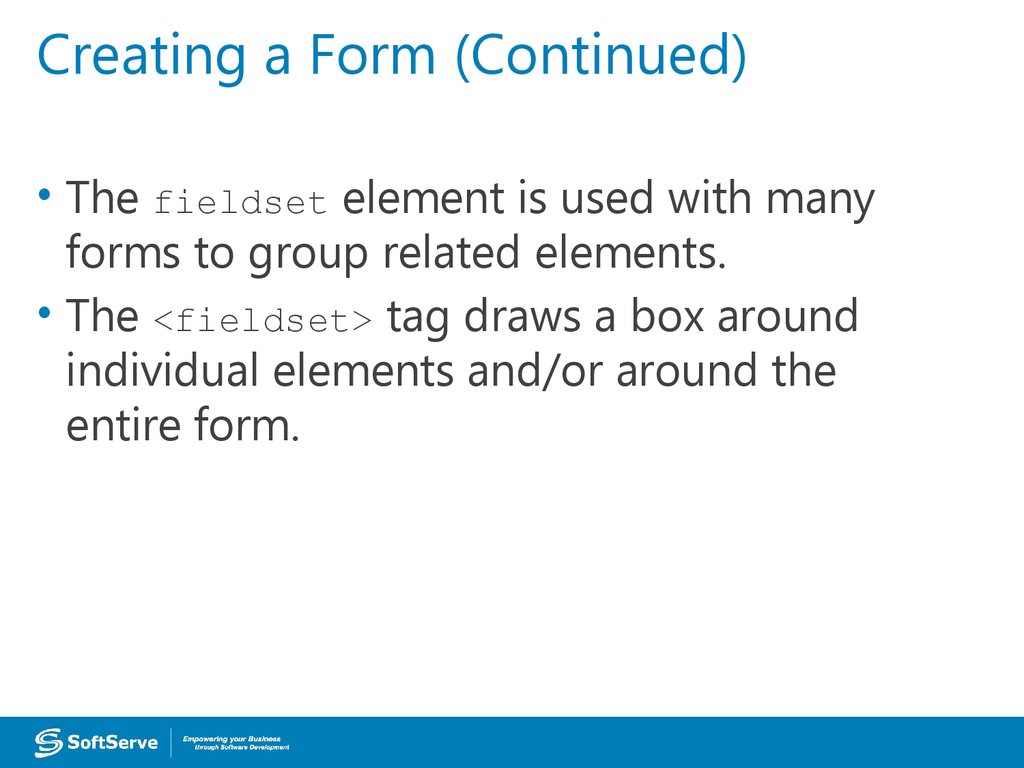

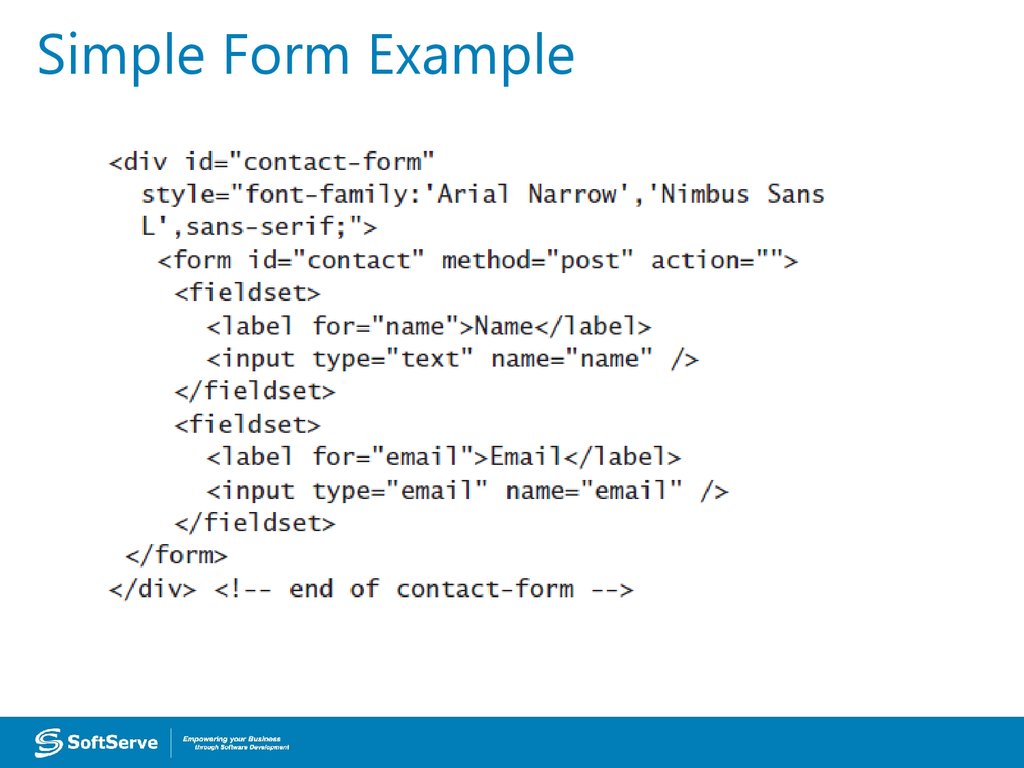

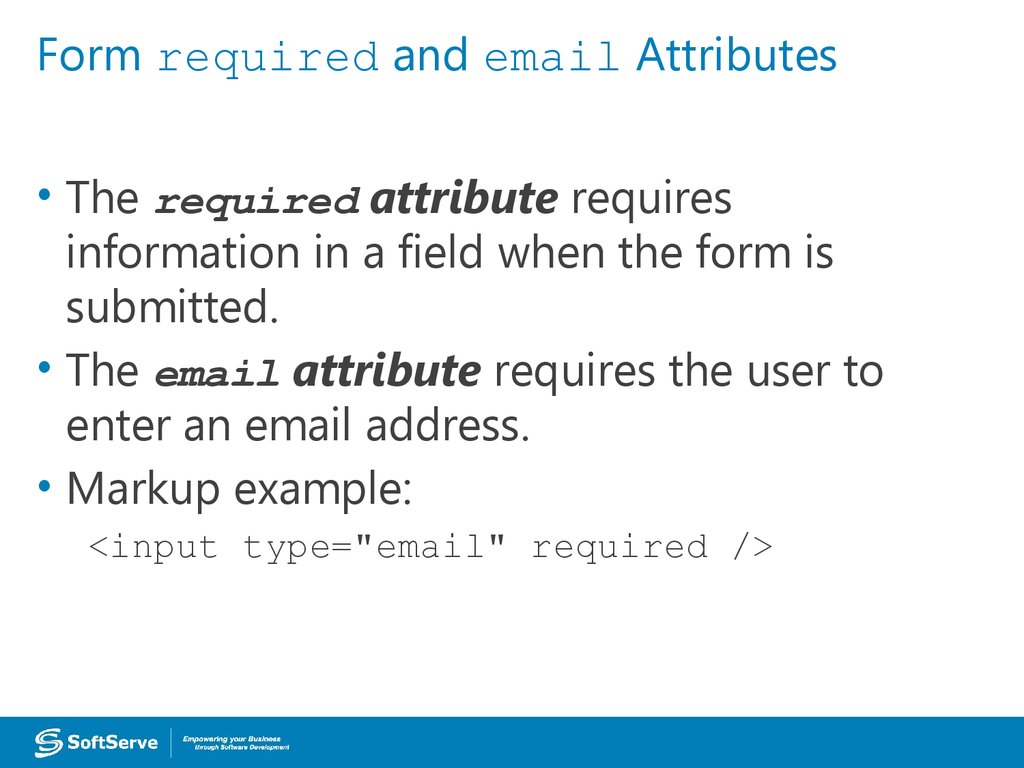
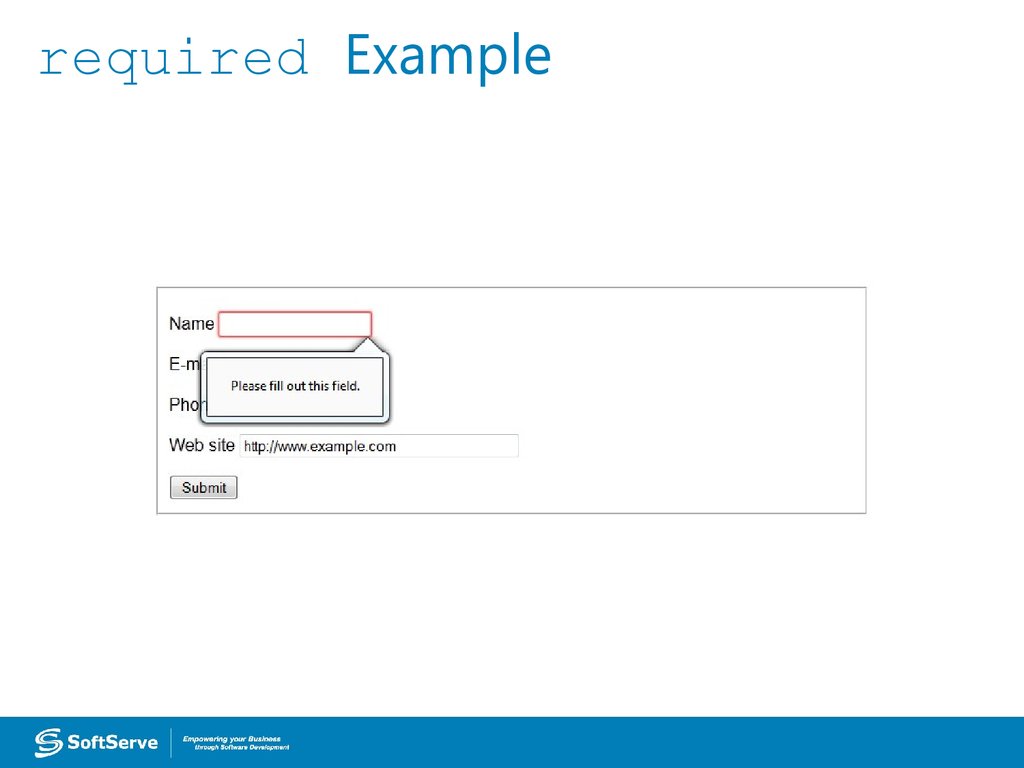
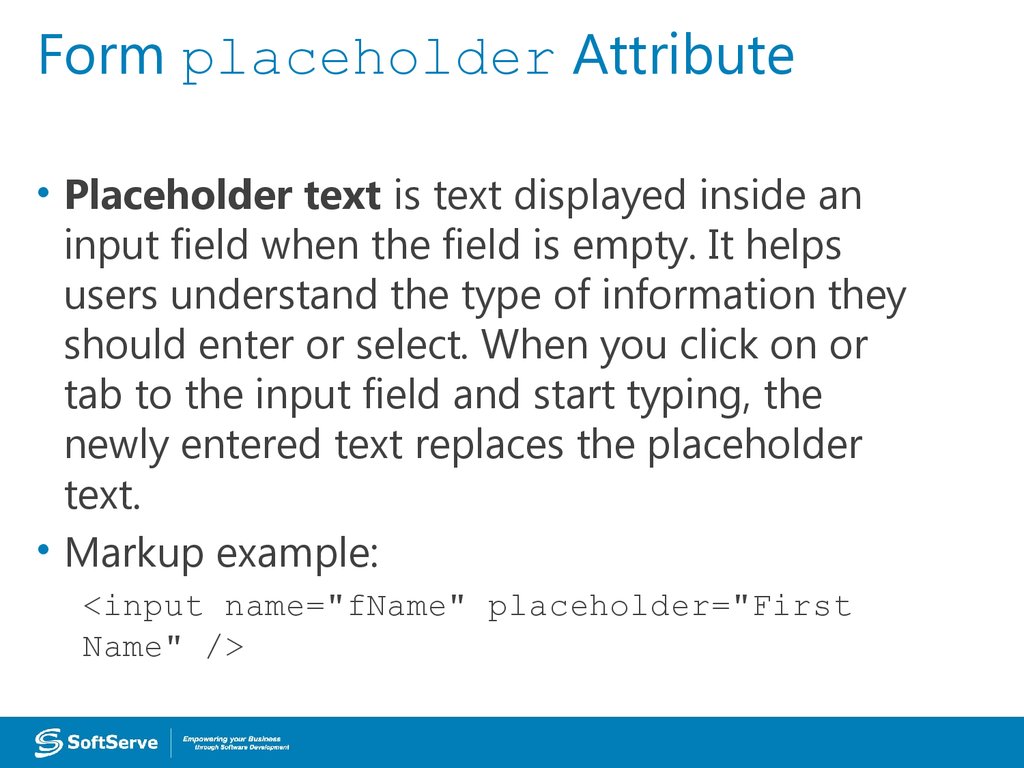
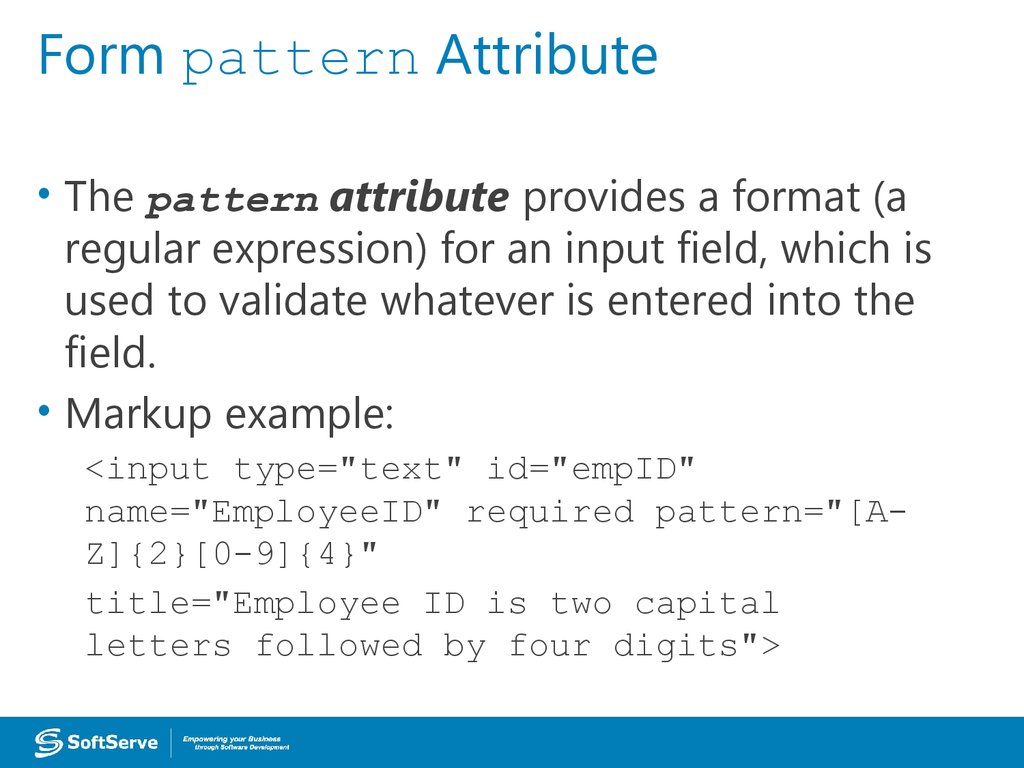


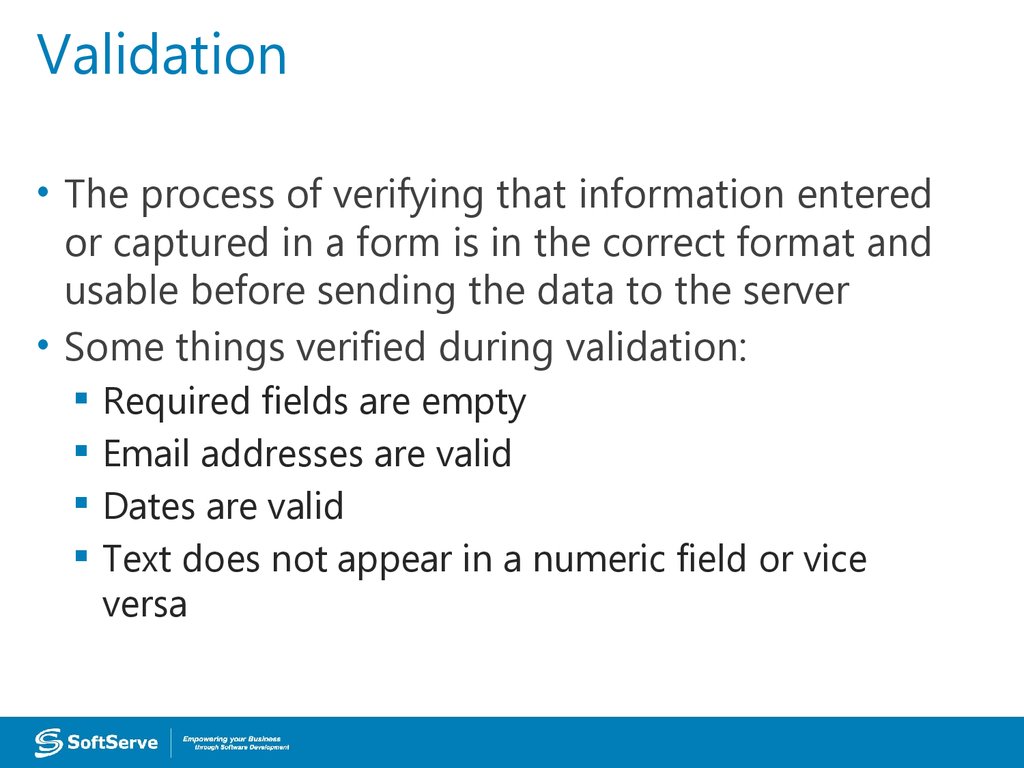
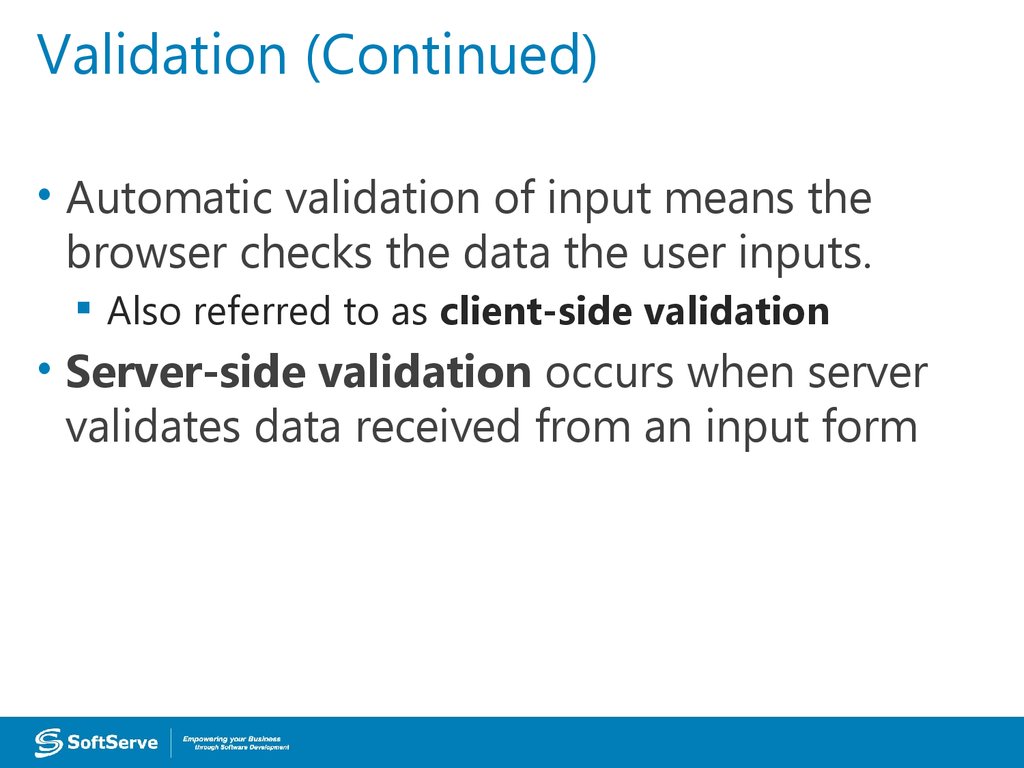

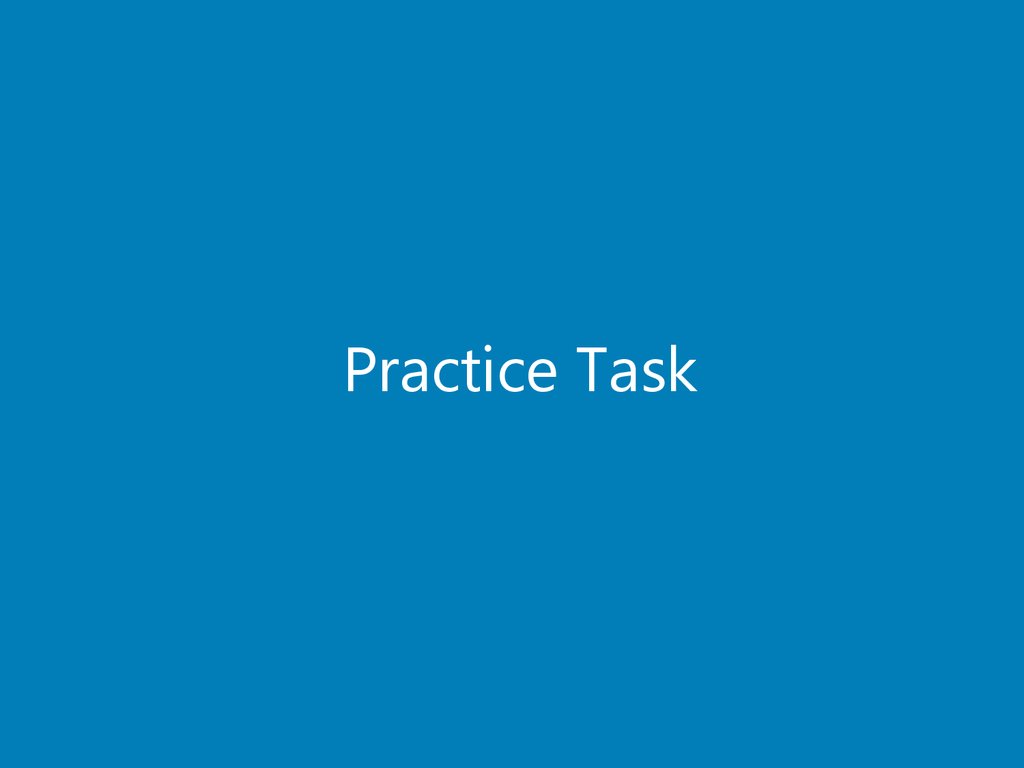

 internet
internet programming
programming