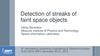Similar presentations:
Last Time
1. Last Time
• Toolkits• Transformations
– Rotation is complex in 3D
– Any rotation can be expressed with an axis and angle approach
– Points on the axis do not move anywhere, points off the axis rotate
around it
– The axis passes through the origin
02/21/02
(c) 2001 University of Wisconsin, CS559
2. Today
• Viewing• Orthographic viewing
• Homework 3
02/21/02
(c) 2001 University of Wisconsin, CS559
3. Modeling 101
• For the moment assume that all geometry consists of points,lines and faces
• Line: A segment between two endpoints
• Face: A planar area bounded by line segments
– Any face can be triangulated (broken into triangles)
02/21/02
(c) 2001 University of Wisconsin, CS559
4. Modeling and OpenGL
• In OpenGL, all geometry is specified by stating which typeof object and then giving the vertices that define it
• glBegin(…) …glEnd()
• glVertex[34][fdv]
– Three or four components (regular or homogeneous)
– Float, double or vector (eg float[3])
• Chapter 2 of the red book
02/21/02
(c) 2001 University of Wisconsin, CS559
5. Rendering
• Generate an image showing the contents of some region ofspace
– The region is called the view volume, and it is defined by the user
• Determine where each object should go in the image
– Viewing, Projection
• Determine which object is in front at each pixel
– Hidden surface elimination, Hidden surface removal, Visibility
• Determine what color it is
– Lighting, Shading
02/21/02
(c) 2001 University of Wisconsin, CS559
6. Graphics Pipeline
• Graphics hardware employs a sequence of coordinatesystems
– The location of the geometry is expressed in each coordinate system
in turn, and modified along the way
– The movement of geometry through these spaces is considered a
pipeline
Local
Coordinate
Space
02/21/02
World
Coordinate
Space
View
Space
(c) 2001 University of Wisconsin, CS559
3D
Screen
Space
Display
Space
7. Local Coordinate Space
• It is easiest to define individual objects in a local coordinatesystem
– For instance, a cube is easiest to define with faces parallel to the
coordinate axis
• Key idea: Object instantiation
– Define an object in a local coordinate system
– Use it multiple times by copying it and transforming it into the
global system
– This is the only effective way to have libraries of 3D objects, and
such libraries do exist
02/21/02
(c) 2001 University of Wisconsin, CS559
8. Global Coordinate System
• Everything in the world is transformed into one coordinatesystem - the global coordinate system
– Actually, some things, like dashboards, may be defined in a different
space, but we’ll ignore that
• Lighting is defined in this space
– The locations, brightness’ and types of lights
• The camera is defined with respect to this space
• Some higher level operations, such as advanced visibility
computations, can be done here
02/21/02
(c) 2001 University of Wisconsin, CS559
9. View Space
• Associate a set of axes with the image plane– The image plane is the plane in space on which the image should “appear,”
like the film plane of a camera
– One normal to the image plane
– One up in the image plane
– One right in the image plane
– These three axes define a coordinate system (a rigid body transform of the
world system)
• Some camera parameters are easiest to define in this space
– Focal length, image size
• Depth is represented by a single number in this space
– The “normal to image plane” coordinate
02/21/02
(c) 2001 University of Wisconsin, CS559
10. 3D Screen Space
• Transform view space into a cube: [-1,1]×[-1,1]×[-1,1]– The cube is the canonical view volume
– Parallel sides make many operations easier
• Tasks to do:
–
–
–
–
02/21/02
Clipping – decide what you can see
Rasterization - decide which pixels are covered
Hidden surface removal - decide what is in front
Shading - decide what color things are
(c) 2001 University of Wisconsin, CS559
11. Window Space
• Also called screen space (confusing)• Convert the virtual screen into real screen coordinates
– Drop the depth coordinates and translate
• The windowing system takes care of this
02/21/02
(c) 2001 University of Wisconsin, CS559
12. 3D Screen to Window Transform
• Typically, windows are specified by an origin, width andheight
– Origin is either bottom left or top left corner, expressed as (x,y) on
the total visible screen on the monitor or in the framebuffer
• This representation can be converted to (xmin,ymin) and
(xmax,ymax)
• 3D Screen Space goes from (-1,-1,-1) to (1,1,1)
– Lets say we want to leave z unchanged
• What basic transformations will be involved in the total
transformation from 3D screen to window coordinates?
02/21/02
(c) 2001 University of Wisconsin, CS559
13. 3D Screen to Window Transform
(1,1)(xmax,ymax)
(xmin,ymin)
(-1,-1)
• How much do we translate?
• How much do we scale?
02/21/02
(c) 2001 University of Wisconsin, CS559
14. 3D Screen to Window Transform
(1,1)(xmax,ymax)
(xmin,ymin)
(-1,-1)
x pixel xmax
y
pixel
z pixel
1
02/21/02
xmin 2
0
0
xmax xmin 2 xscreen
ymax ymin 2 yscreen
0
ymax ymin 2
0
0
1
0
0
0
0
1
0
(c) 2001 University of Wisconsin, CS559
z screen
1
15. Orthographic Projection
• Orthographic projection projects all thepoints in the world along parallel lines onto
the image plane
– Projection lines are perpendicular to the image
plane
– Like a camera with infinite focal length
• The result is that parallel lines in the world
project to parallel lines in the image, and
ratios of lengths are preserved
– This is important in some applications, like
medical imaging and some computer aided design
tasks
02/21/02
(c) 2001 University of Wisconsin, CS559
16. Simple Orthographic Projection
• Specify the region of space that we wish to render as a view volume• Assume that the viewer is looking in the –z direction, with x to the right
and y up
– Assuming a right-handed coordinate system
• The view volume has:
–
–
–
–
–
–
02/21/02
a near plane at z=n
y
a far plane at z=f , (f < n)
a left plane at x=l
z
x
a right plane at x=r,
x=r (r>l)
a top plane at y=t
and a bottom plane at y=b,
y=b (b<t)
(l,t,f)
(r,b,n)
(c) 2001 University of Wisconsin, CS559
17. Rendering the Volume
• To project, map the view volume onto the canonical viewvolume
– After that, we know how to map the view volume to the window
• The mapping looks just like the one for screen->window:
0
0
r l r l xview
xscreen 2 r l
y
0
y
2
t
b
0
t
b
t
b
screen
view
z screen 0
0
2 n f n f n f zview
1
0
0
0
1
1
x screen M view screen x view
02/21/02
(c) 2001 University of Wisconsin, CS559
18. General Orthographic Projection
• We could look at the world from any direction, not justalong –z
• The image could rotated in any way about the viewing
direction: x need not be right, and y need not be up
• How can we specify the view under these circumstances?
02/21/02
(c) 2001 University of Wisconsin, CS559
19. Specifying a View
• The location of the image plane in space– A point in space for the center of the image plane, (cx,cy,cz)
• The direction in which we are looking
– Specified as a vector that points back toward the viewer: (dx,dy,dz)
– This vector will be normal to the image plane
• A direction that we want to appear up in the image
– This vector does not have to be perpendicular to n
• We also need the size of the view volume – l,r,t,b,n,f
– Specified with respect to the image plane, not the world
02/21/02
(c) 2001 University of Wisconsin, CS559
20. Getting there…
• We wish to end up in the “simple” situation, so we need acoordinate system with:
–
–
–
–
A vector toward the viewer
One pointing right in the image plane
One pointing up in the image plane
The origin at the center of the image
• We must:
– Define such a coordinate system, view space
– Transform points from the world space into view space
– Apply our simple projection from before
02/21/02
(c) 2001 University of Wisconsin, CS559
21. View Space
• Given our camera definition:–
–
–
–
Which point is the origin of view space?
Which direction is the normal to the view plane, n?
How do we find the right vector, u?
How do we find the up vector, v?
• Given these points, how do we do the transformation?
02/21/02
(c) 2001 University of Wisconsin, CS559
22. View Space
• The origin is at the center of the image plane: (cx,cy,cz)• The normal vector is the normalized viewing direction: n dˆ
• We know which way up should be, and we know we have a
right handed system, so u=up×n, normalized: û
• We have two vectors in a right handed system, so to get the
third: v=n×u
02/21/02
(c) 2001 University of Wisconsin, CS559
23. World to View
• We must translate the world so the origin is at (cx,cy,cz)• To complete the transformation we need to do a rotation
• After this rotation:
– The direction u in world space should be the direction (1,0,0) in
view space
– The vector v should be (0,1,0)
u x u y u z 0
– The vector n should be (0,0,1)
v v v 0
y
z
x
• The matrix that does that is:
n x n y n z 0
0
0
0
1
02/21/02
(c) 2001 University of Wisconsin, CS559
24. All Together
• We apply a translation and then a rotation, so the result is:M world view
u x
v
x
nx
0
uy
uz
vy
vz
ny
nz
0
0
0 1
0 0
0 0
1 0
0 0 cx u x
1 0 c y v x
0 1 c z nx
0 0 1 0
• And to go all the way from world to screen:
M world screen M view screenM world view
x screen M world screenx world
02/21/02
(c) 2001 University of Wisconsin, CS559
uy
uz
vy
vz
ny
nz
0
0
u c
v c
n c
1
25. OpenGL and Transformations
• OpenGL internally stores several matrices that controlviewing of the scene
– The MODELVIEW matrix is intended to capture all the
transformations up to the view space
– The PROJECTION matrix captures the view to screen conversion
• You also specify the mapping from the canonical view
volume into window space
– Directly through function calls to set up the window
• Matrix calls multiply some matrix M onto the current matrix
C, resulting in CM
– Set view transformation first, then set transformations from local to
world space – last one set is first one applied
02/21/02
(c) 2001 University of Wisconsin, CS559
26. OpenGL Camera
• The default OpenGL image plane has u aligned with the x axis, valigned with y, and n aligned with z
– Means the default camera looks along the negative z axis
– Makes it easy to do 2D drawing (no need for any view transformation)
• glOrtho(…) sets the view->screen matrix
– Modifies the PROJECTION matrix
• gluLookAt(…) sets the world->view matrix
– Takes an image center point, a point along the viewing direction and an up
vector
– Multiplies a world->view matrix onto the current MODELVIEW matrix
– You could do this yourself, using glMultMatrix(…) with the matrix
from the previous slides
02/21/02
(c) 2001 University of Wisconsin, CS559
27. Left vs Right Handed View Space
• You can define u as right, v as up, and n as toward theviewer: a right handed system u v=n
– Advantage: Standard mathematical way of doing things
• You can also define u as right, v as up and n as into the
scene: a left handed system v u=n
– Advantage: Bigger n values mean points are further away
• OpenGL is right handed
• Many older systems, notably the Renderman standard
developed by Pixar, are left handed
02/21/02
(c) 2001 University of Wisconsin, CS559
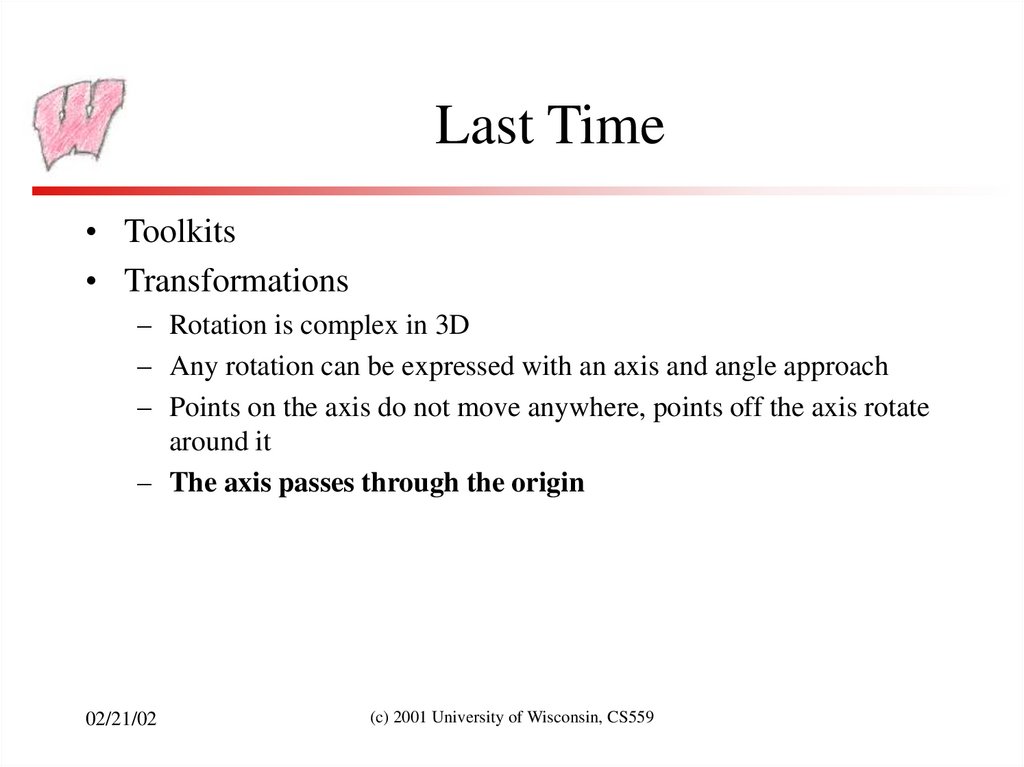
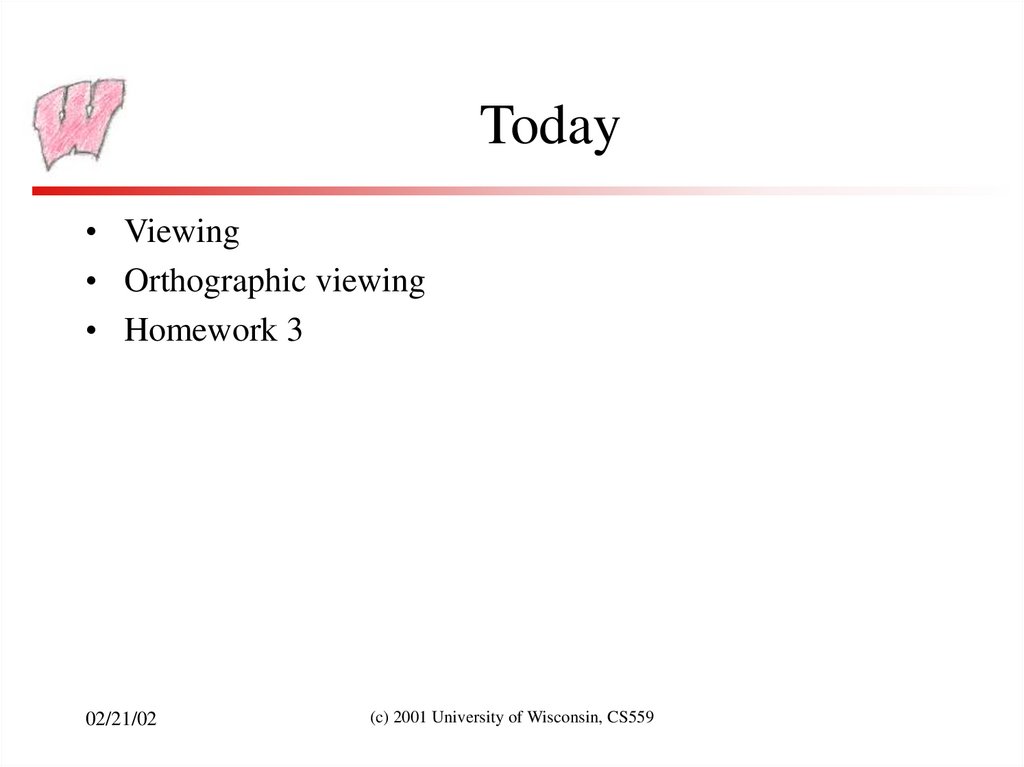
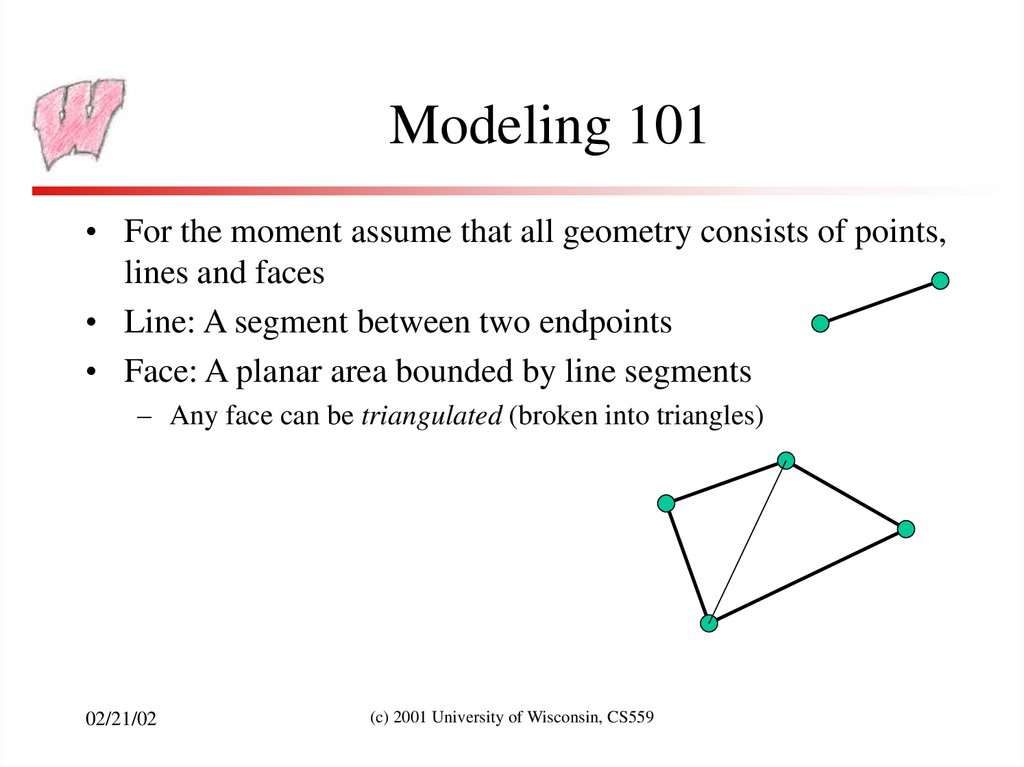
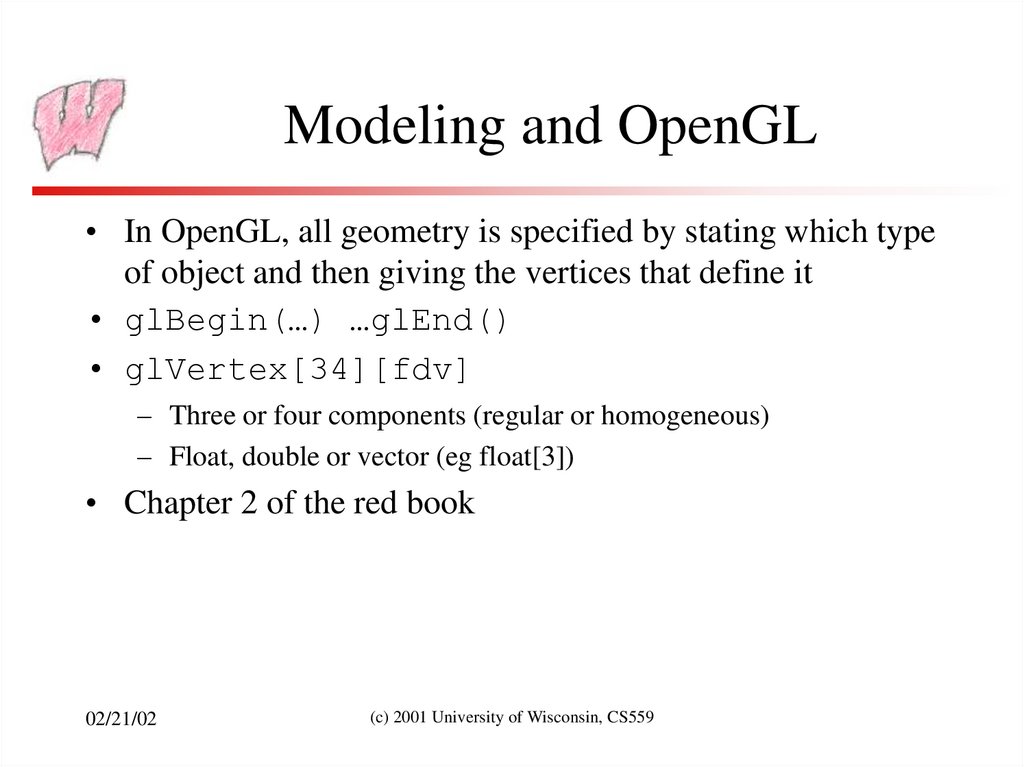
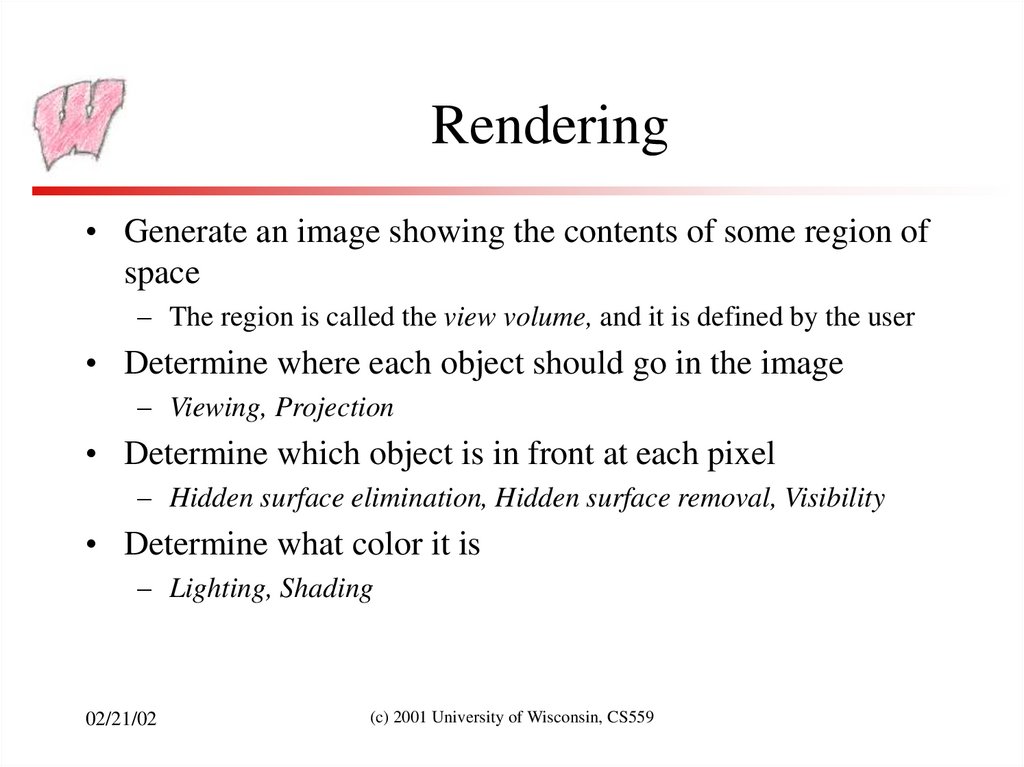
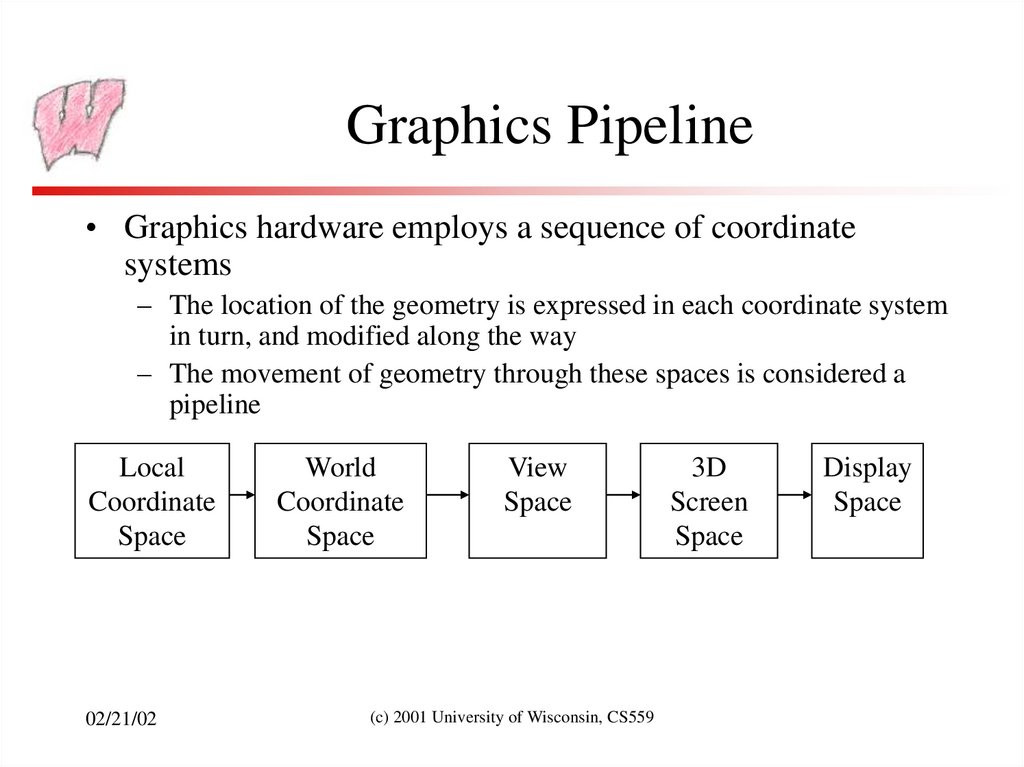
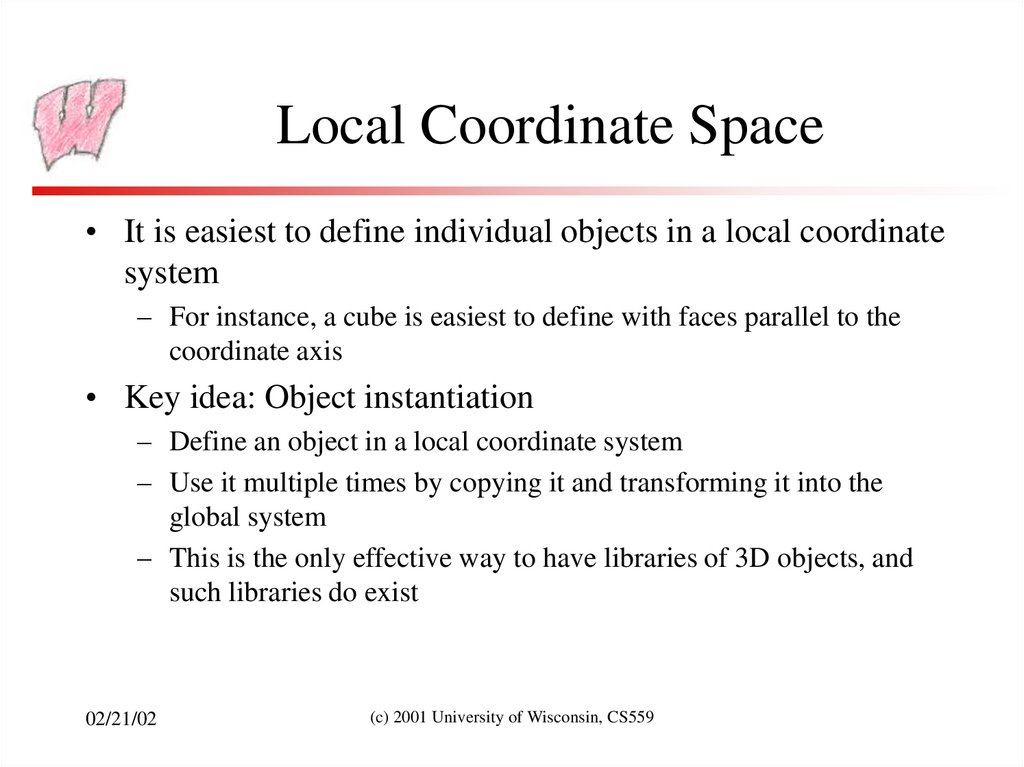
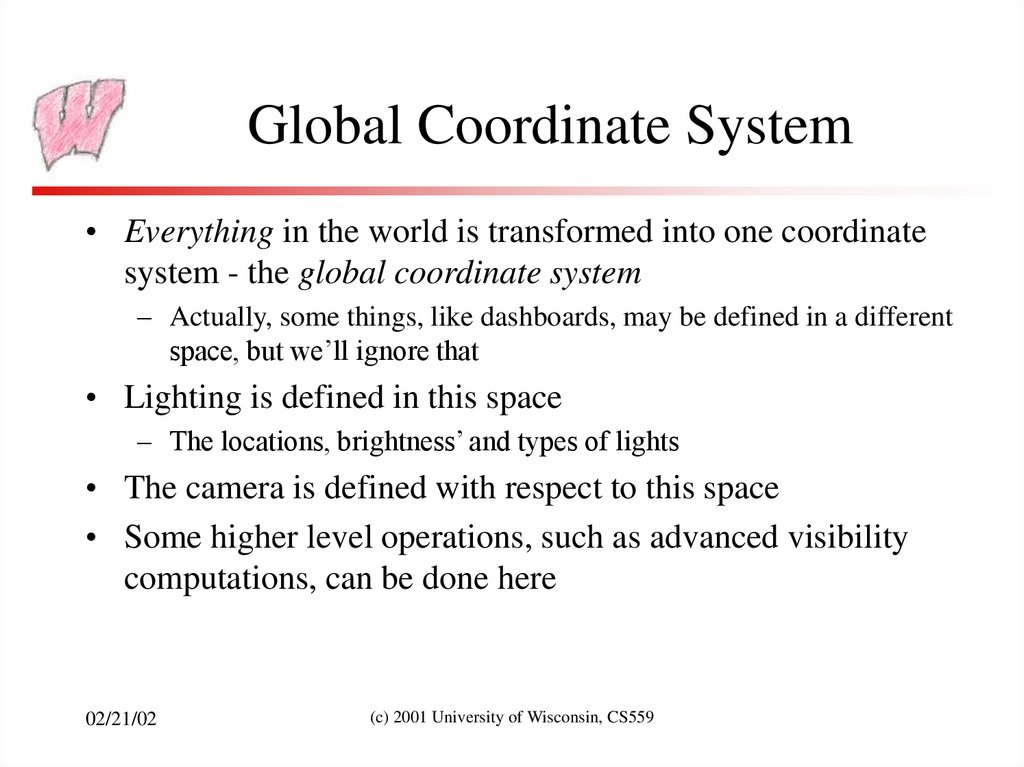
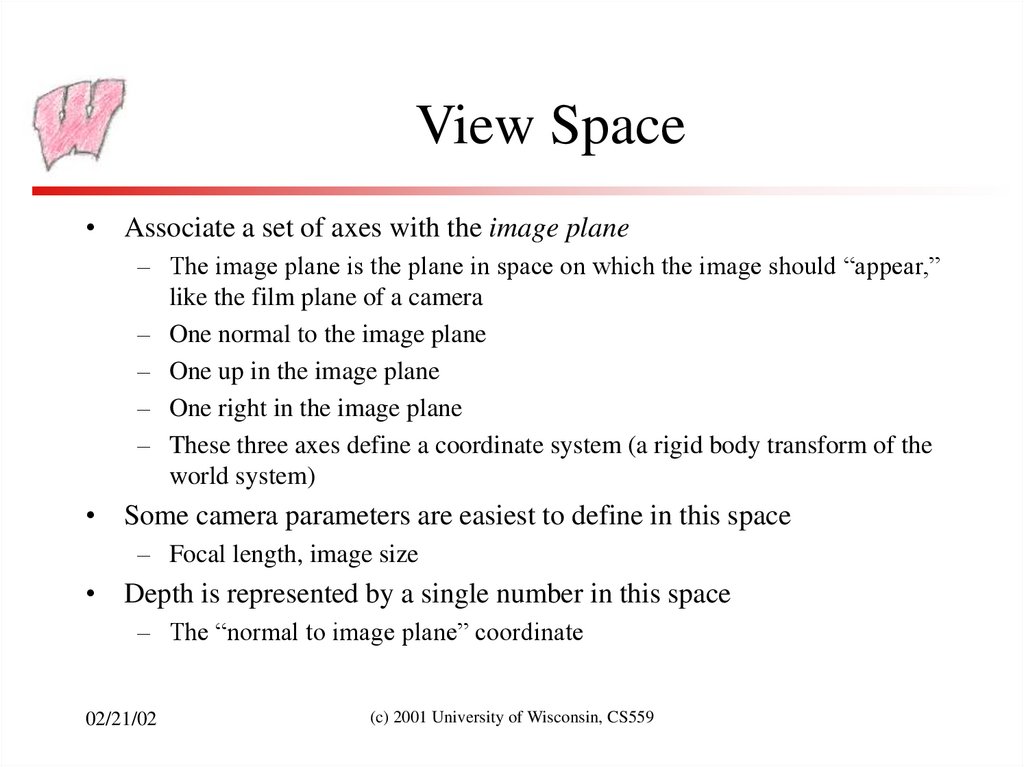
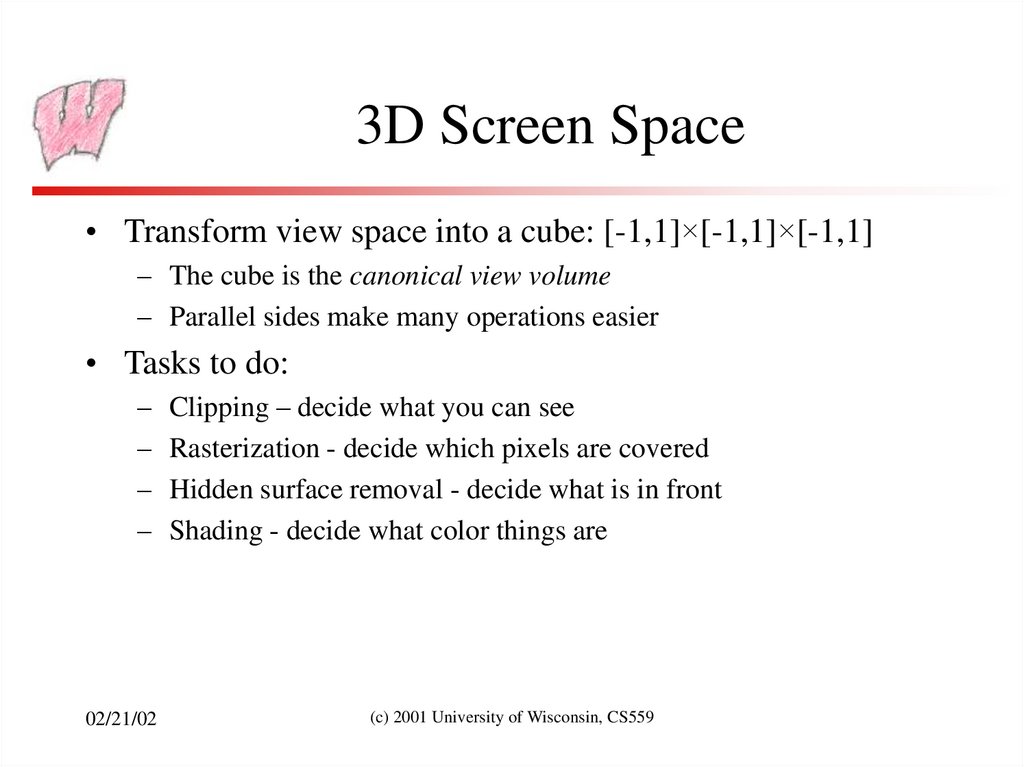
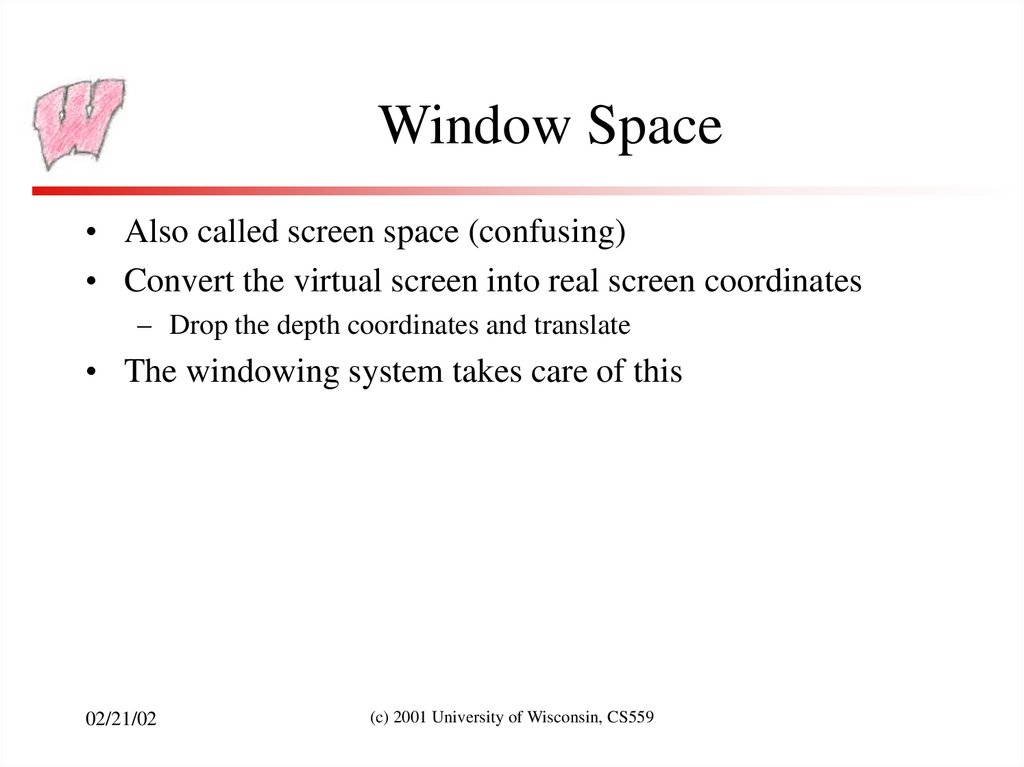

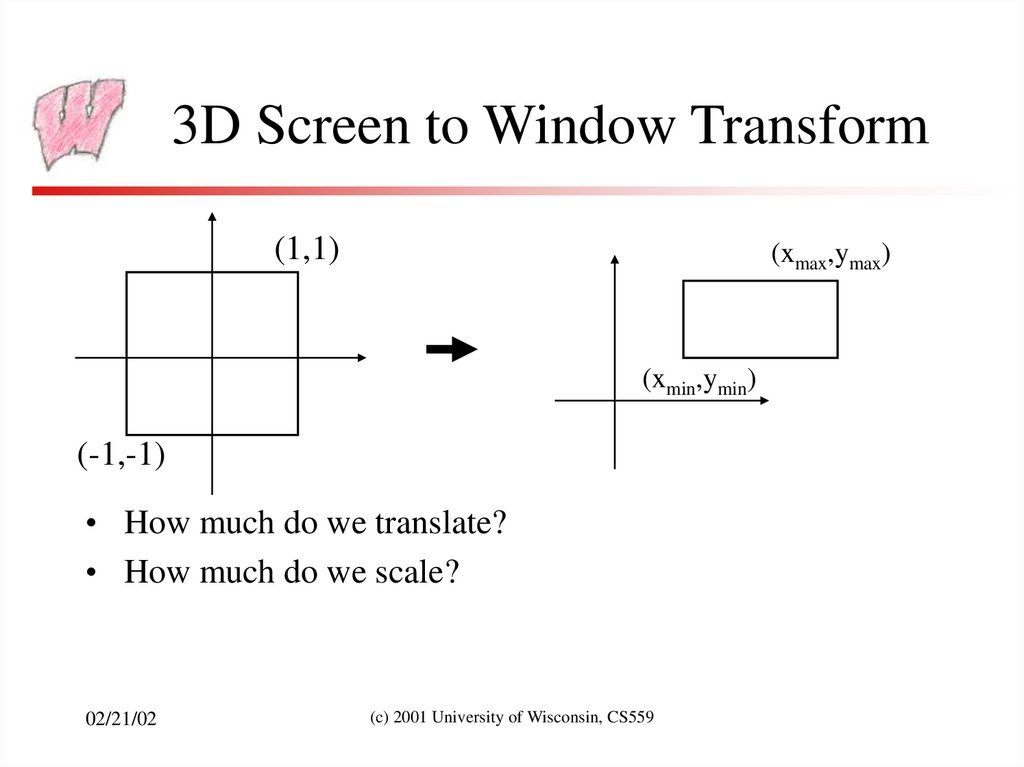
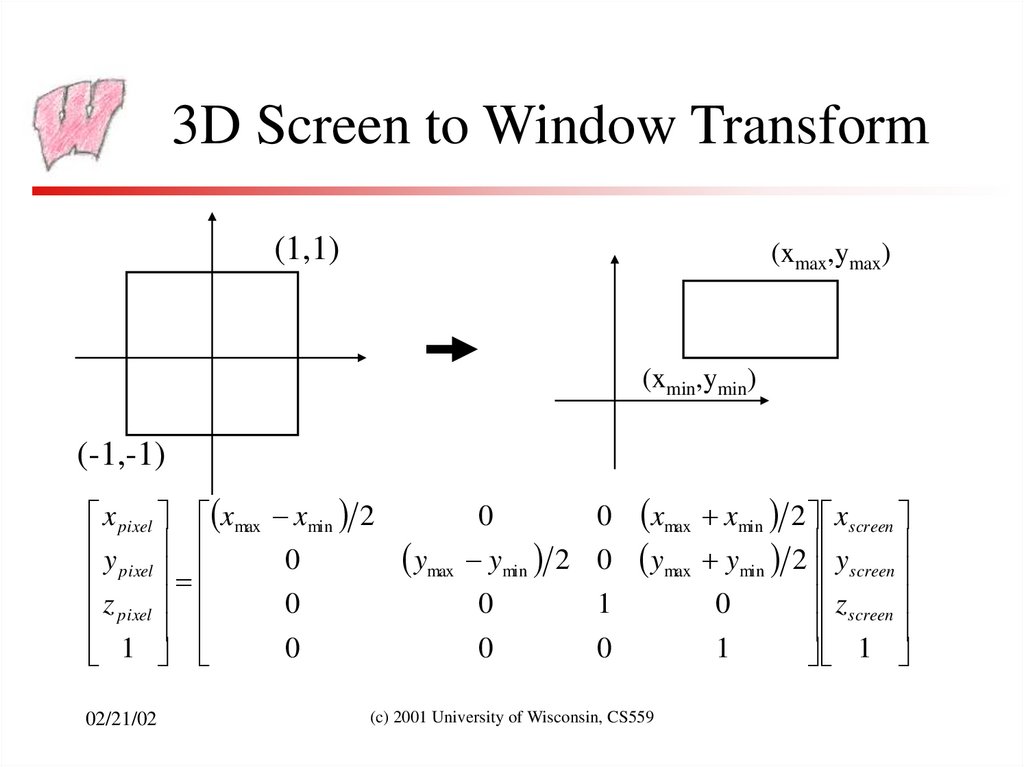
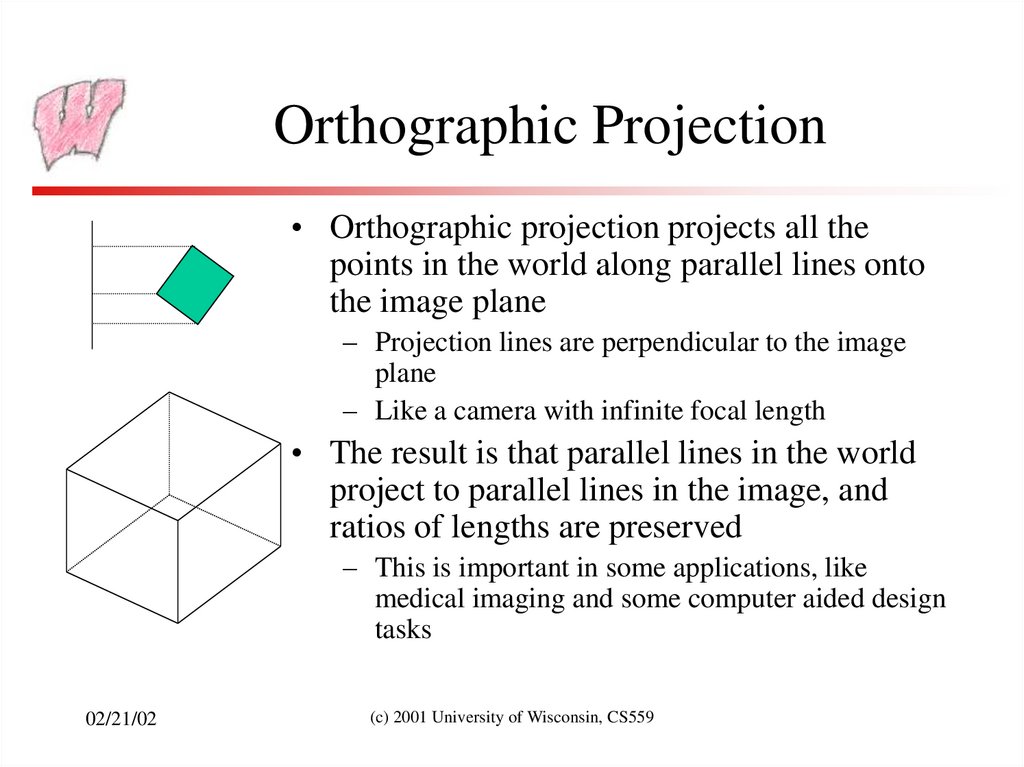
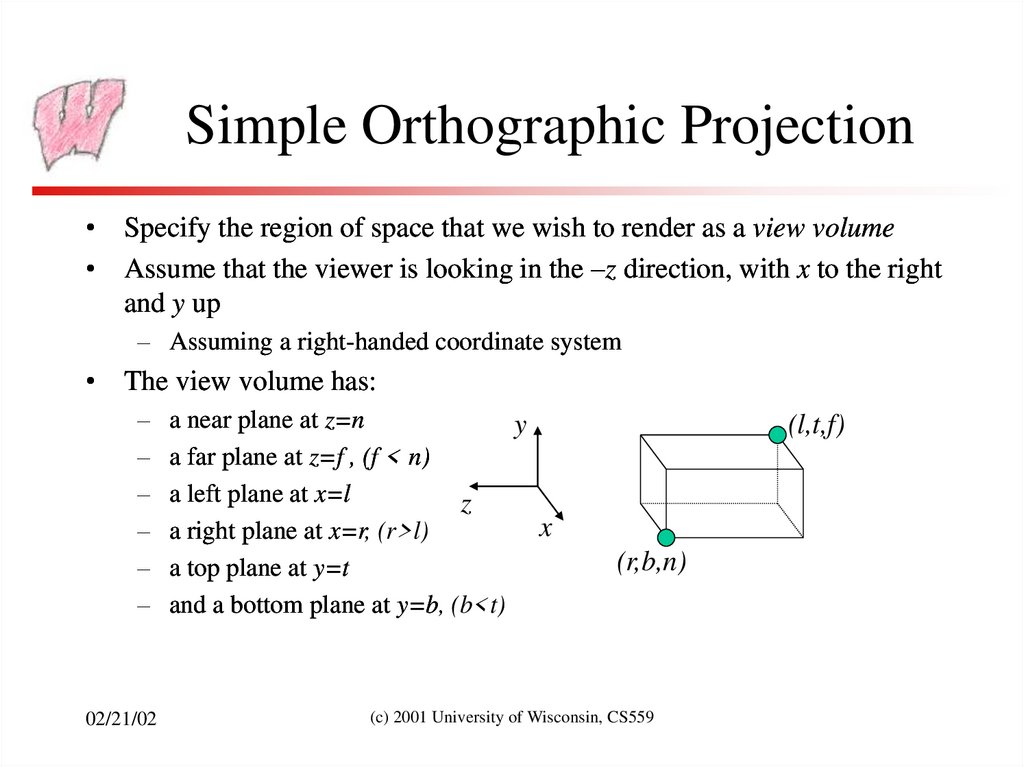
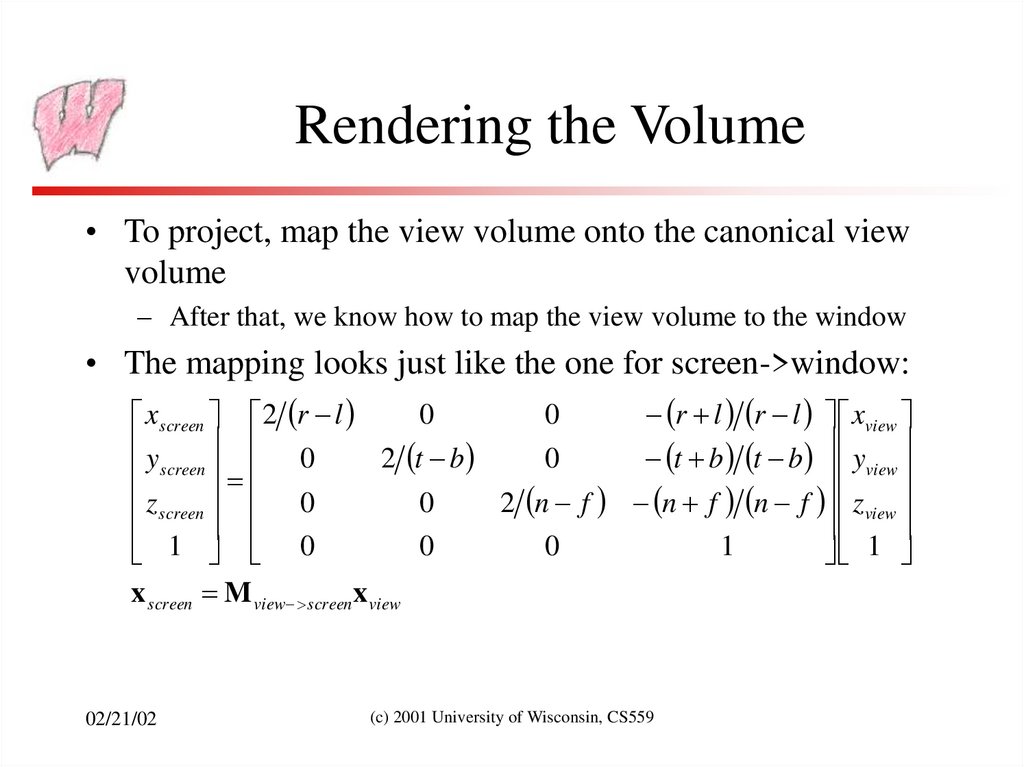
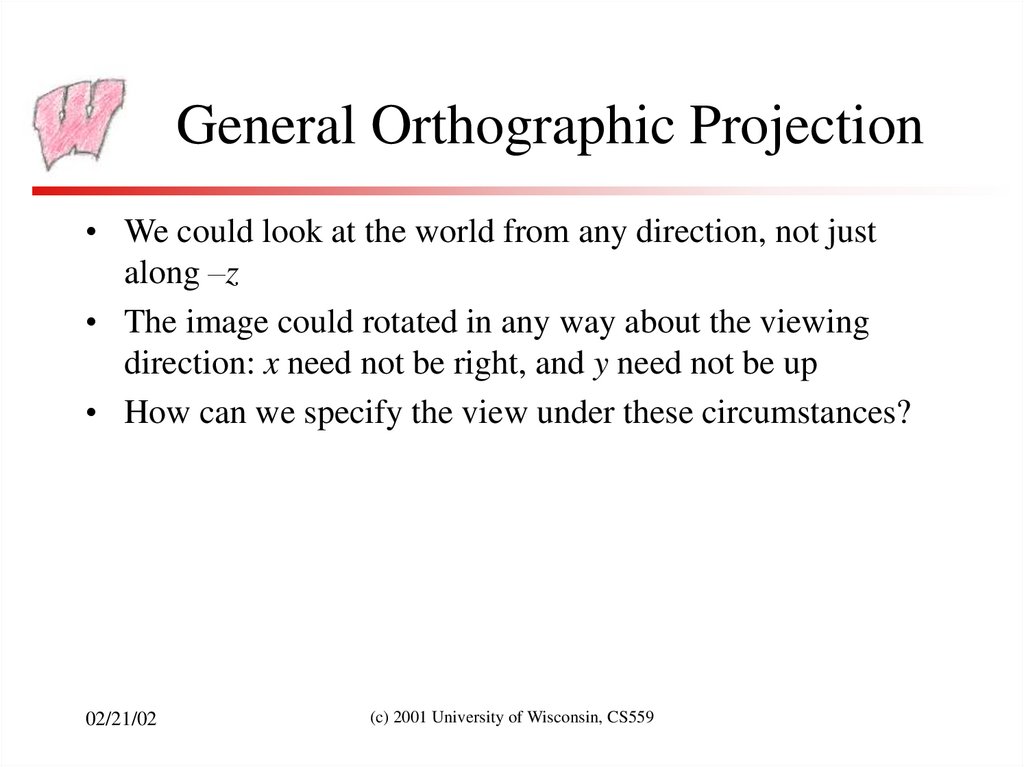
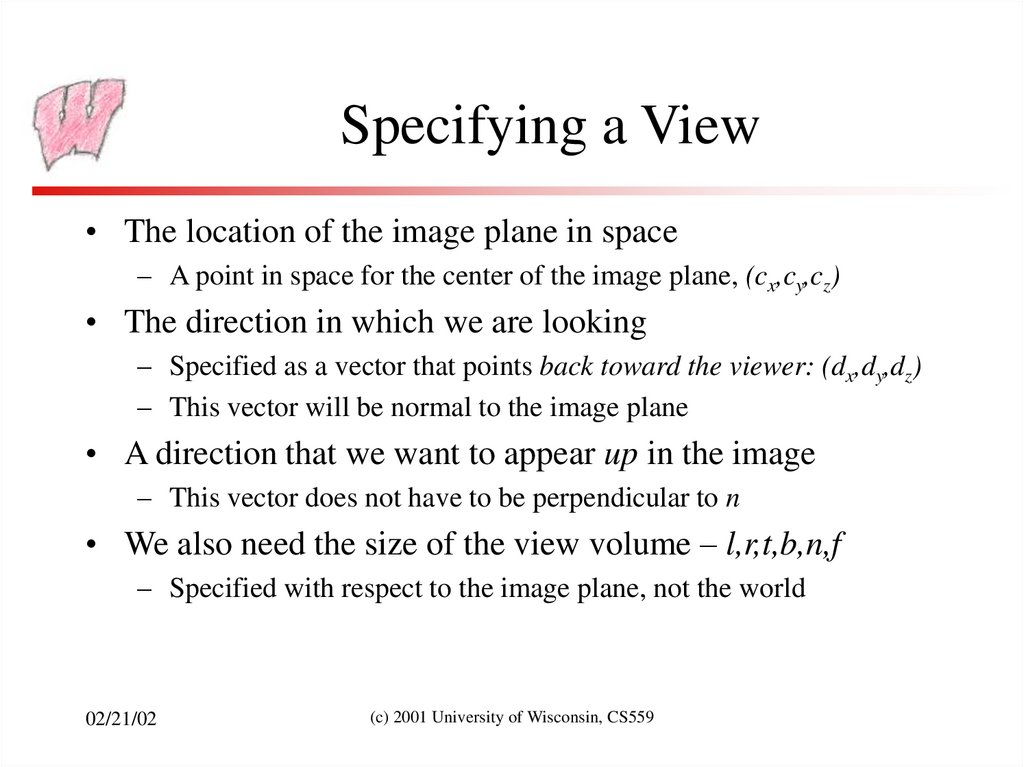
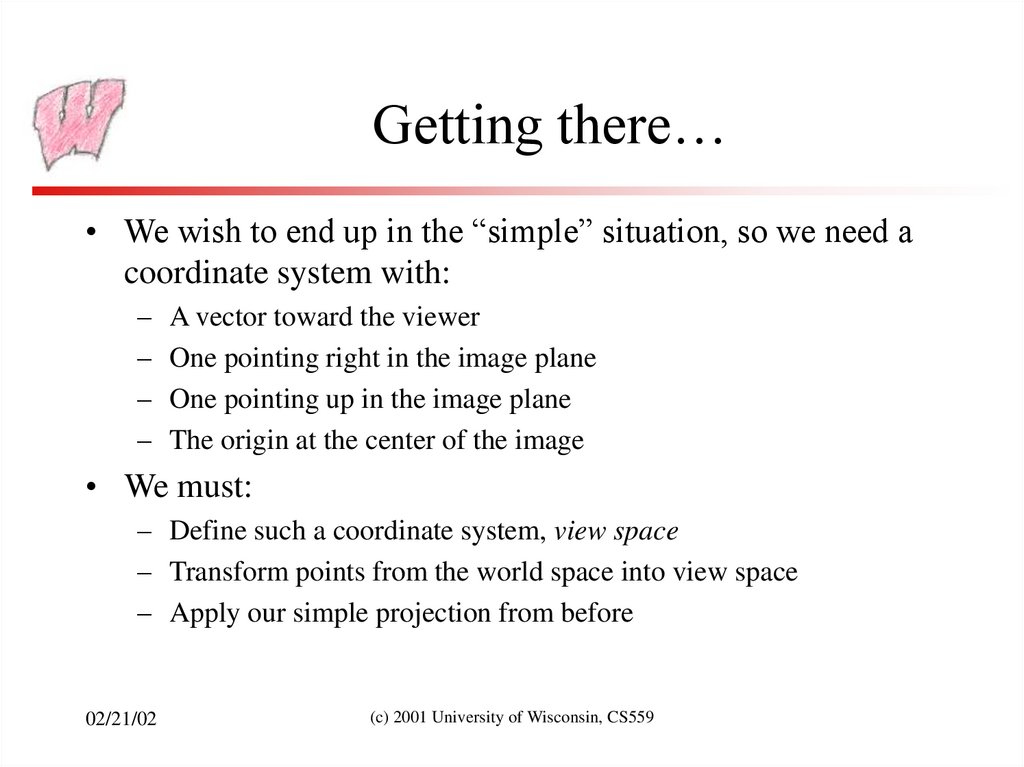
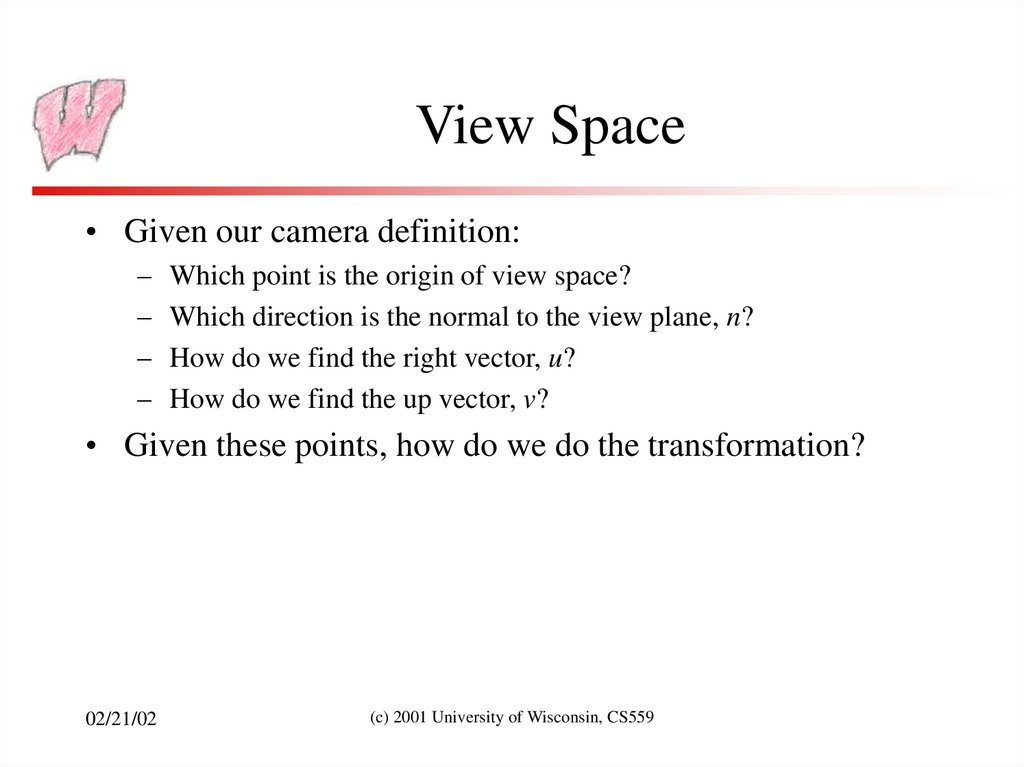
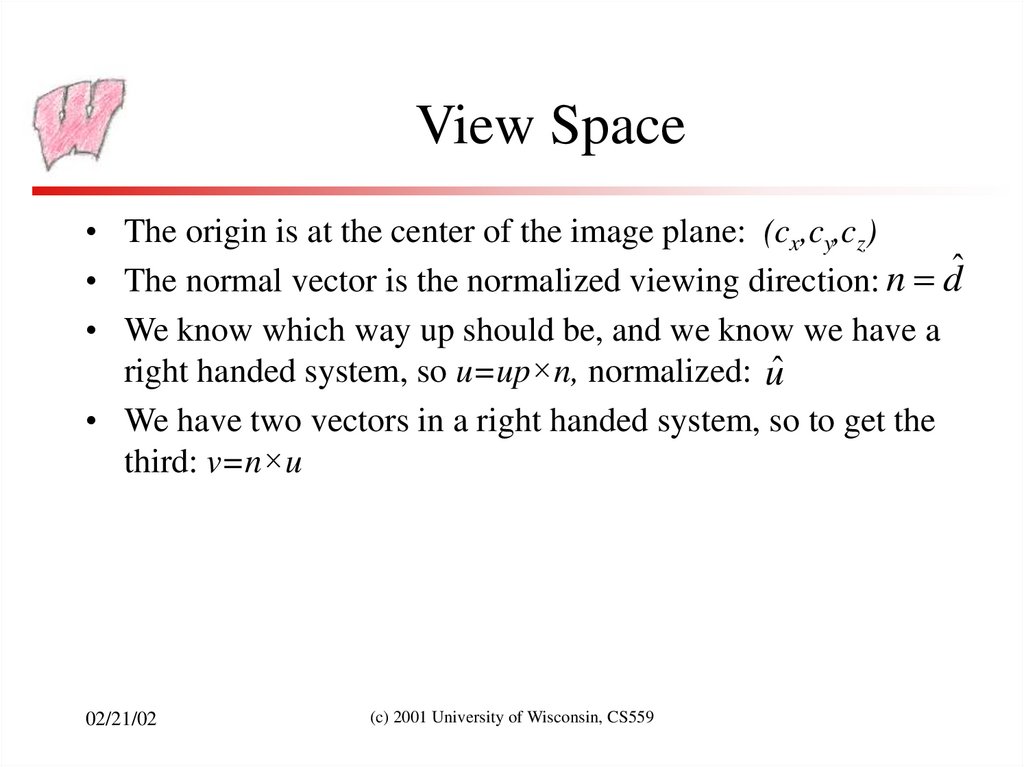
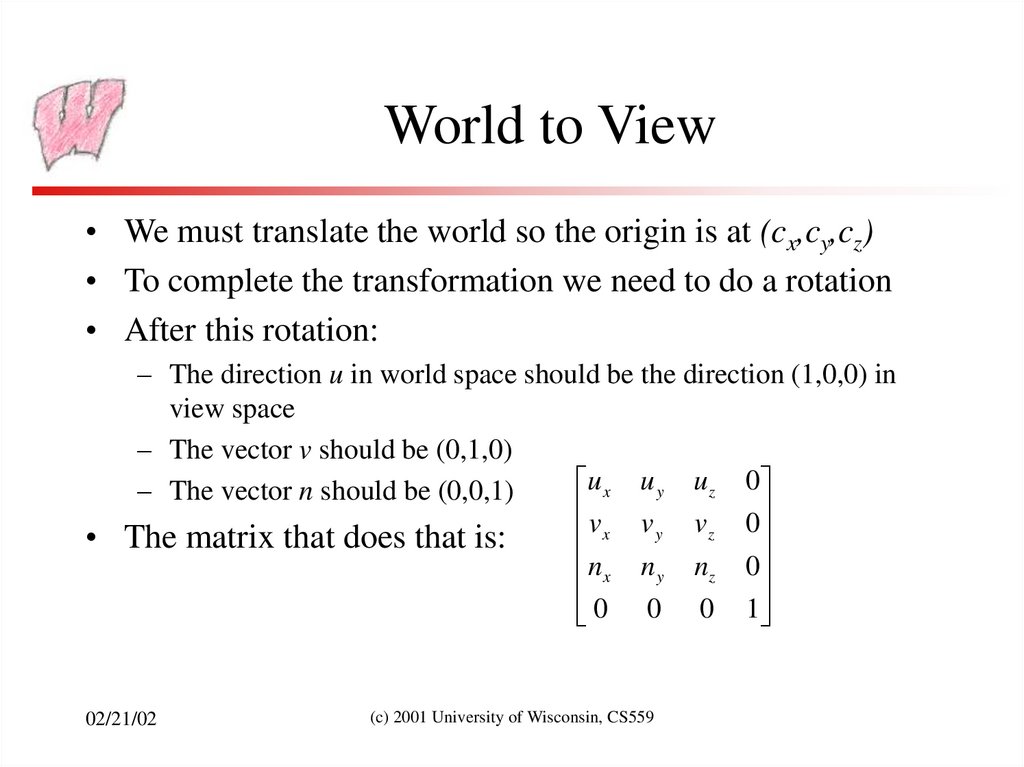
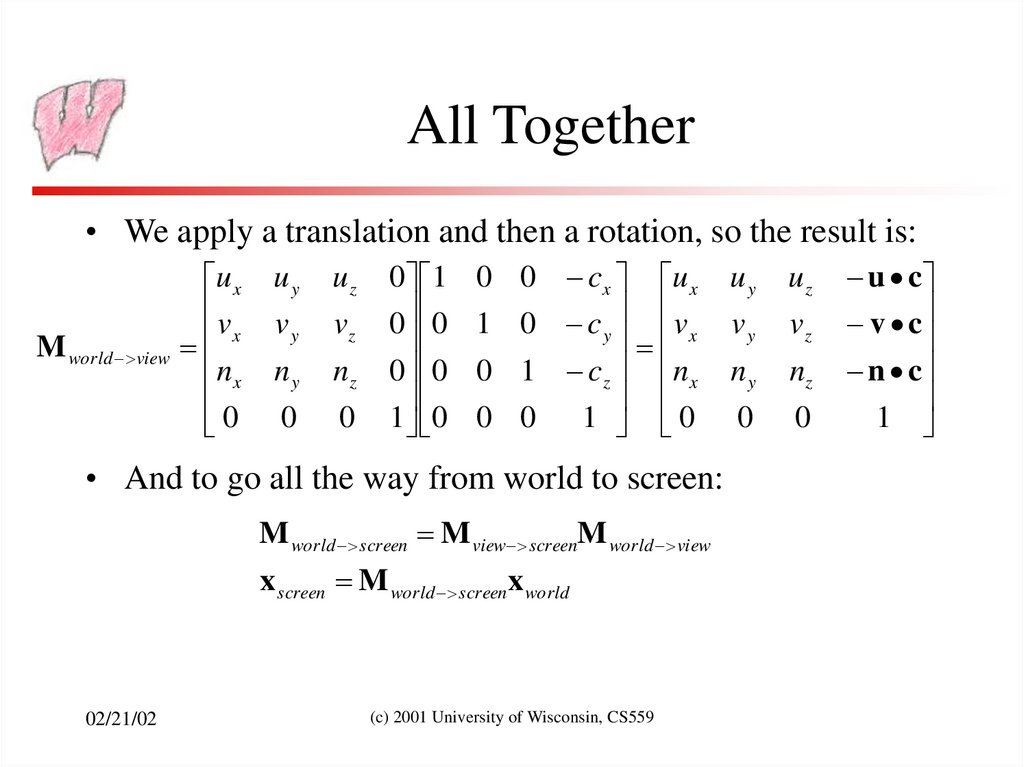
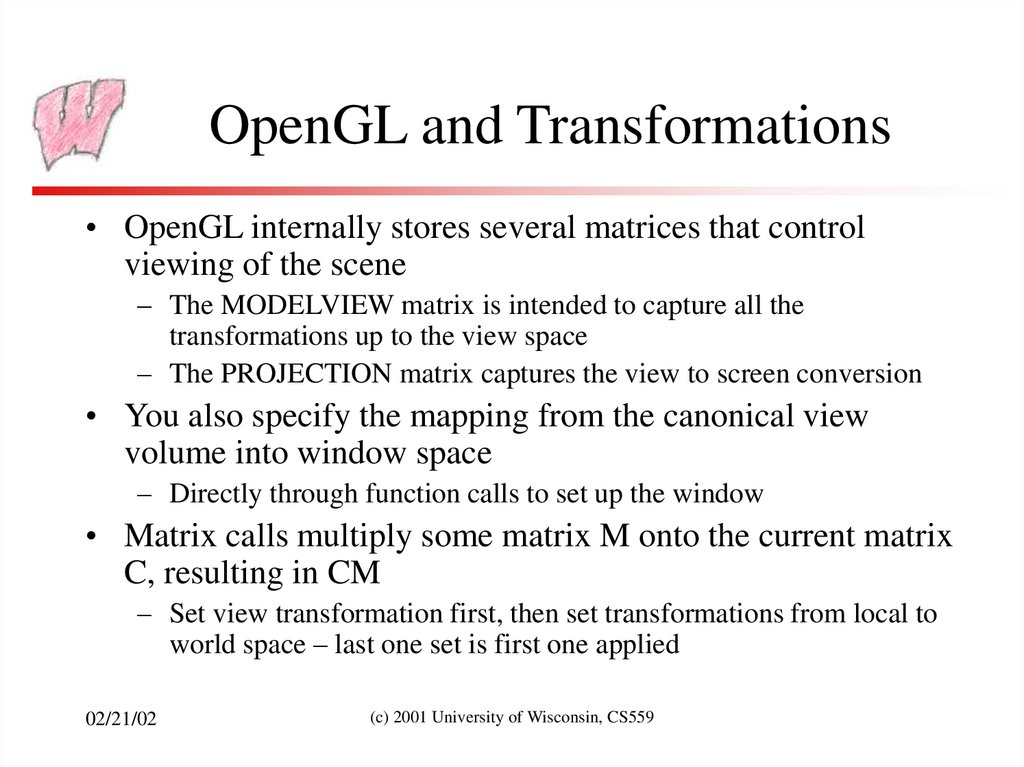
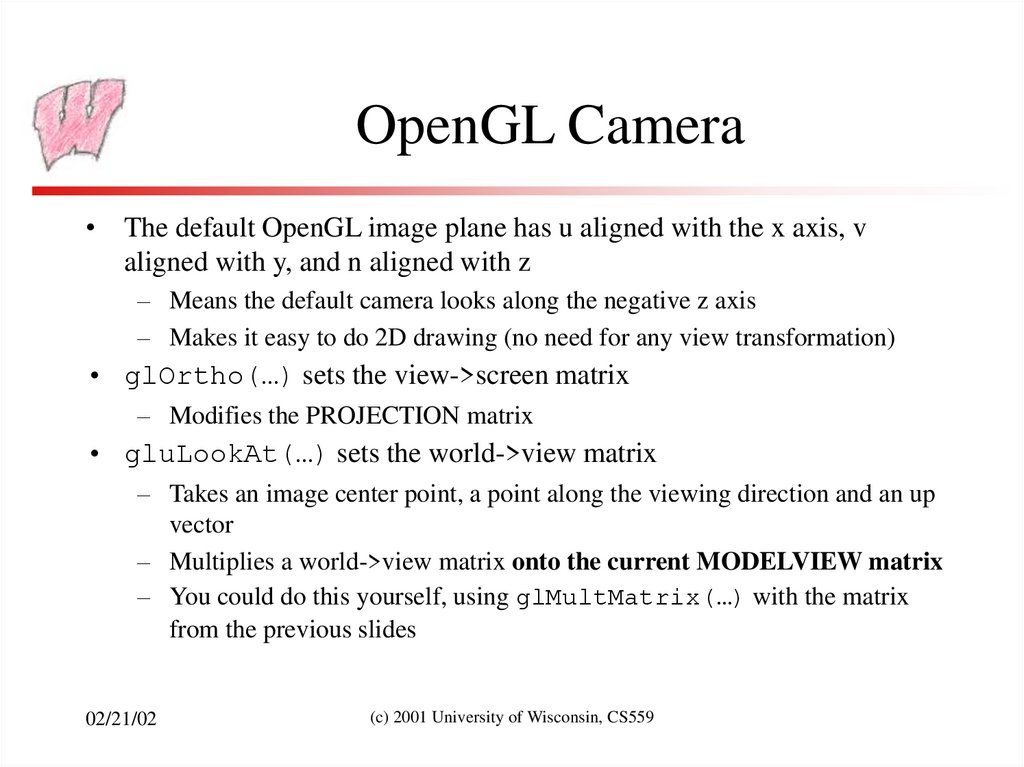
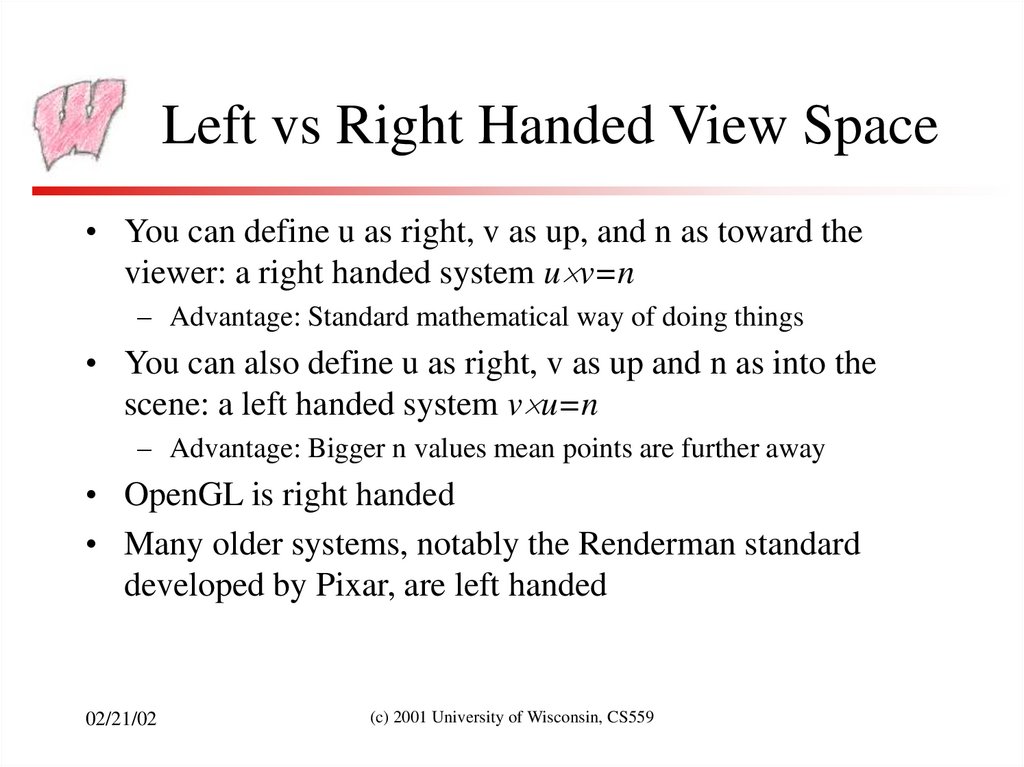
 physics
physics