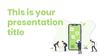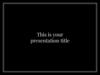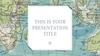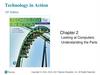Similar presentations:
50 call to action templates
1.
2. TABLE OF CONTENTS
About the CTA Buttons ………………………………………… 3How to Use HEX Colors ……………………….……………… 5
How to Use the CTAs ……………………………………………
10
50 Customizable CTAs ………………………………………… 16
3.
4. ABOUT THE CTA BUTTONS
We know that creating calls-to-action (CTAs) can be difficult withlimited budget and resources. Even more difficult is the ability to track
the success of those CTAs.
We’re here to help.
Here you’ll find a set of 50 customizable CTA designs that you can use
on any digital asset – landing pages, blog posts, social media updates,
you name it.
The best part? You can then upload your customized CTAs into the
HubSpot CTA builder for free to start collecting performance metrics.
Yep, you’ll know how many people viewed, and even better, how many
people clicked on your call-to-action!
Beauty and data – what could be better?
5.
6. GRABBING YOUR COLOR HEX CODES
As much as we'd love to, we can't create CTAs that match the colors ofevery brand – unless, of course, your website just happens to match
the colors you find in here! But if you're like most marketers (including
us), you can customize the colors by getting the HEX code of the main
colors of your website, and inputting it into PowerPoint.
A hex code is a 6-character alpha-numerical code that represents a
color. To grab the HEX codes for your website or blog, simply take a
screenshot of your website or blog, and then head over to
http://www.imagecolorpicker.com/.
Once there, upload that screenshot by clicking the “Upload your image”
button. Then select any point of the uploaded picture, and immediately
see its corresponding HEX code on the right!
7.
PUTTING YOUR HEX CODESIN POWERPOINT
Once the corresponding HEX code appears, you’ll need to transfer that
information to PowerPoint.
Go to Design Colors Create New Theme Colors. From there you’ll
be taken to a place that allows you to change the colors in your color
palatte to match your brand.
8.
PUTTING YOUR HEX CODESIN POWERPOINT
Now, click any “Accent” option, and within the dropdown options select
“More Colors…”
From there, make sure you’re
on the “Custom” tab. You’ll
see the option to input a
number for “Red,” “Green,”
and “Blue.” These are your
RGB colors that appear in the
HEX code generated on
imagecolorpicker.com.
Just add those generated
numbers here. Click “OK” and
voila! That color is now in
your palatte. Keep going down
the accents until you have all
the colors you need.
9.
2 QUICK TIPS FOR CUSTOMIZINGCTAs IN POWERPOINT
Double clicking on any image, textbox, or shape will open
up various options for you to change the appearance of the
respective object – whether that be shading, colors, fills,
outline, or styles. Be open to playing around, and see what
you discover!
When inserting images for your CTA, you might find the
image you selected has a white background, while your CTA
does not. To fix this, either give the image a border, or use
the transparent tool in your toolbar. Simply click “Transparent
Color,” and then click the background of your image.
10.
11. HOW TO USE THE CTAs
In the following section, you’llbe able to search through our
library of CTAs. But before
you get started, let’s show
you how to download and use
the buttons.
Step 1: For each CTA, click
on every element associated
with it, as shown in this
screenshot:
12. HOW TO USE THE CTAs
Step 2: With each component still selected, right click, and click “Saveas Picture…”
13. HOW TO USE THE CTAs
Step 3, Option 1:Start a free HubSpot
trial to upload these
images into the CTA
tool and start
collecting metrics
on performance
right away. You can
use the HubSpot CTA
tool to upload your
CTA, and then simply
paste the embed code
that is generated into
your website.
14. HOW TO USE THE CTAs
By uploading the image intoHubSpot’s CTA tool, you can go back
into HubSpot for free to see data on
how the CTA is performing on
your own website. As long as it
uses the embed code generated from
HubSpot (as shown to the right) you
can collect metrics in the HubSpot
software – such as the conversion
rate of views to clicks, no matter
where that CTA is placed.
15. HOW TO USE THE CTAs
Step 3, Option 2: If you’re not interested in generatingspecific performance metrics for your CTAs, upload the
images onto your website as you would any other image, and
then hyperlink the image to your CTA destination. And voila!
You now have one of these custom CTAs on your website.
16.
17.
BASIC CTA BUTTONSThis first set of CTAs is perfect for a simple landing page
or blog post that needs a touch of color to draw the
viewer’s eye. Feel free to change the shape type, the
color (by double-clicking), and the text by simply clicking
in the text box.
18.
Subscribe Meutons to
b
e
s
e
h
t
in
n
the text
lick once o
c
To change
ly
p
im
s
,
needs
size, or
,
e
p
a
h
meet your
s
e
h
change t
o
T
!
t
x
e
t
e
h
t
e shape.
h
t
n
o
k
c
li
le c
color, doub
SIGN UP FOR YOUR FREE
ONLINE ASSESSMENT
GRAB THE
LATEST
EBOOK
Free
Assessment
19.
DOWNLOAD IT TODAYSIGN ME UP
YES
Take me there
DOWNLOAD IT
LET’S GET STARTED
20.
Sign me up for weekly emailsGet your
25% off
coupon
here
REGISTER TODAY
Buy
Now
SUBSCRIBE
Get
Your
Free
Ebook
21.
DOWNLOADYOUR
EBOOK
SIGN UP
START YOUR
FREE TRIAL
TODAY
REGISTER
FOR
OUR
CONFERENCE
SUBSCRIBE
SCHEDULE
YOUR
APPOINTME
NT
22.
SOCIAL MEDIASHARING BUTTONS
These calls-to-actions are created with the intention of
driving social media shares for your business or using
social sentiment to driver further conversion.
Once you save the share images, you can hyperlink
them to become social share links. Follow the
instructions in this blog post to learn how.
23.
Click to TweetSHARE
UPDATE
CLICK TO
SHARE
TWEET
24.
Tweet ThisStat!
Tweet This
Quote!
l CTAs
ia
c
o
s
e
s
e
h
ake t
You can m
g
imply usin
s
y
b
le
b
a
k
eratng a
n
clic
e
g
d
n
a
et.com
clicktotwe
images to!
e
h
t
k
n
li
r
e
URL to hyp
Like what you read?
Share with your friends!
25.
THE ESSENTIAL STEP-BY-STEP GUIDE TOINTERNET MARKETING
g
Try searchin
itter to
through Tw
find social
help
sentiment to
value
back up the
r. Take
of your offe
t of
a screensho
a n d go
the tweets
to Insert
aste
Picture to p
here.
the picture
very
Then click e
and
screenshot
group
d
the CTA an
s to
all the piece
TA.
have one C
Include a short and punchy line to
further explain the benefit of
taking action on this particular
CTA.
DOWNLOAD NOW >>
26.
Theb
same ackgroun
d
so fe gray as F of this i
m
e
a
publ l free to cebook c age is th
ic
k
o
e
CTA! ly viewa eep it an mments
ble c
d
omm swap in –
ents
to yo
ur
In this ebook you’ll learn:
•What dynamic content is
•How to set up dynamic
content
•Examples of dynamic
content
27.
CONTEXTUALIZEDCTAs
You’ve seen some basic CTA options thus far.
Play with these next options to present your
call-to-action with more context. Just be sure
to keep the overall layout simple so that users
can easily see the action you’re calling on them
to take.
28.
Download this freeebook and turn your
marketing around
BRAND
NEW
EBOOK
GET IT NOW
Get your
budget in order
with these
templates
DOWNLOAD
Webinar: How
to Ensure
Scalable
Revenue
Growth
SEO Do’s
and Don’t’s
for Schools
Register
See where
your website
stands
DOWNLOAD
DOWNLOAD
29.
Sign up today to receiveyour Event in a Box kit!
SIGN UP
No time to design?
No problem.
Get Templates
30.
We’re hereto help
LIVE CHAT NOW
Confused?
Click below to speak with
a customer support
representative now.
LIVE CHAT NOW
31.
PHOTO AND MOBILEDEVICE CTAs
Photos can serve as a great asset to your callsto-action. They make it easy to humanize and
customize your messages for your brand and
audience. Similarly, mobile and desktop
devices can help make your action pop.
If you have trouble locating copyright-free
photos to use, check out our free stock photo
site: www.freestockphotos.org.
32.
Clickhere to
connect
to our
new
support
center!
We love helping businesses succeed.
Let us help you! Click here to chat.
LIVE CHAT NOW
33.
over ofInsert the c
uide,
your own g
n slide,
presentatio
age, or
blog post im l you
isua
any other v
nd
may have a
it over
simply place
resented
the tablet p
e it
here to mak
e
appear on th
screen.
READ IT NOW
34.
Set Up Your Consolation TodayWant to
learn on the
go? Read
our blog on
your phone.
SUBSCRIBE
35.
QUALIFYING CTAsWhen you’re trying to nurture a lead further
down the funnel, you want to ensure you’re
presenting CTAs to qualify them for your
sales team.
For these CTAs, it’s important that they are
welcoming and not pushing. Having a great
design can help!
36.
STARTYOUR FREE
TRIAL
CONTACT A
SALES REP
All-in-one marketing
platform.
All-in-one marketing
platform.
Include other
descriptive text or value
propositions.
Include other
descriptive text or value
propositions.
SIGN UP
LET’S CHAT
Simp
l
“Hub y right cl
ic
S
“cha pot” log k on the
n
o
own ge image and sele
bran
” to
swap ct
ded
logo
in yo
!
ur
WATCH A DEMO
See it in action
today.
37.
TRY HUBSPOT’SMARKETING PLATFORM
FREE FOR 30 DAYS
HubSpot CTAs allow you to easily
build custom, dynamic calls-toaction that drive more conversions
by testing what works, and
ditching what doesn’t.
So, what makes us different?
•Integrate CTA analytics with your
contact database
•Tailor CTAs for first-time visitors
•A/B test your CTAs to gather
performance data

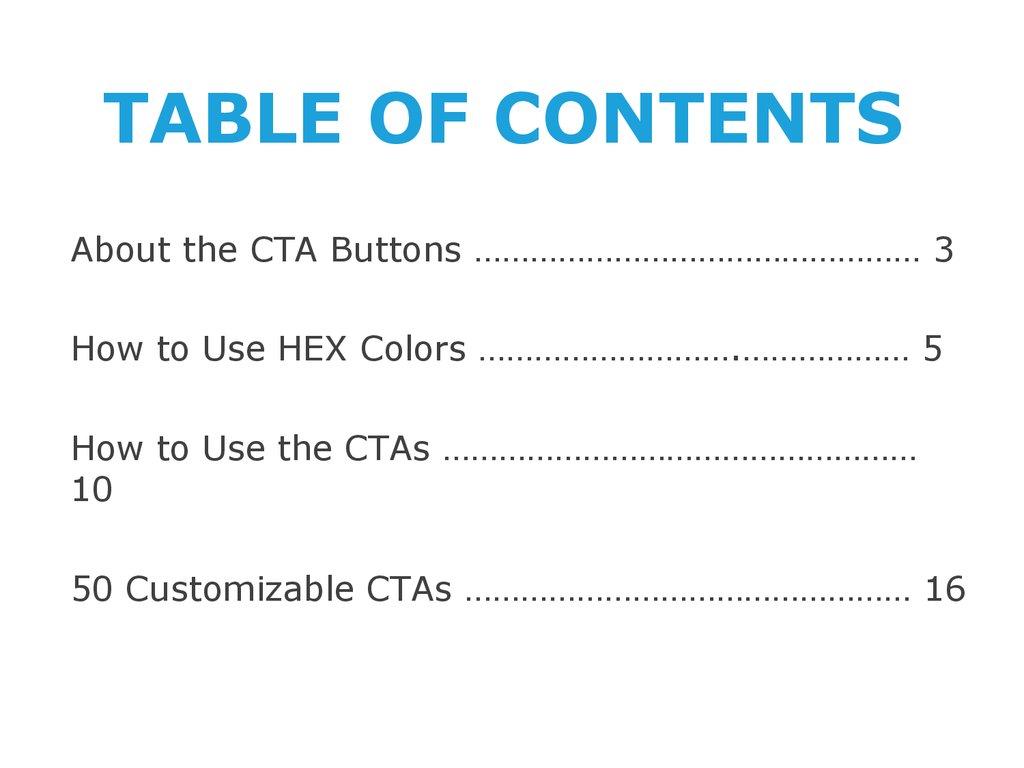
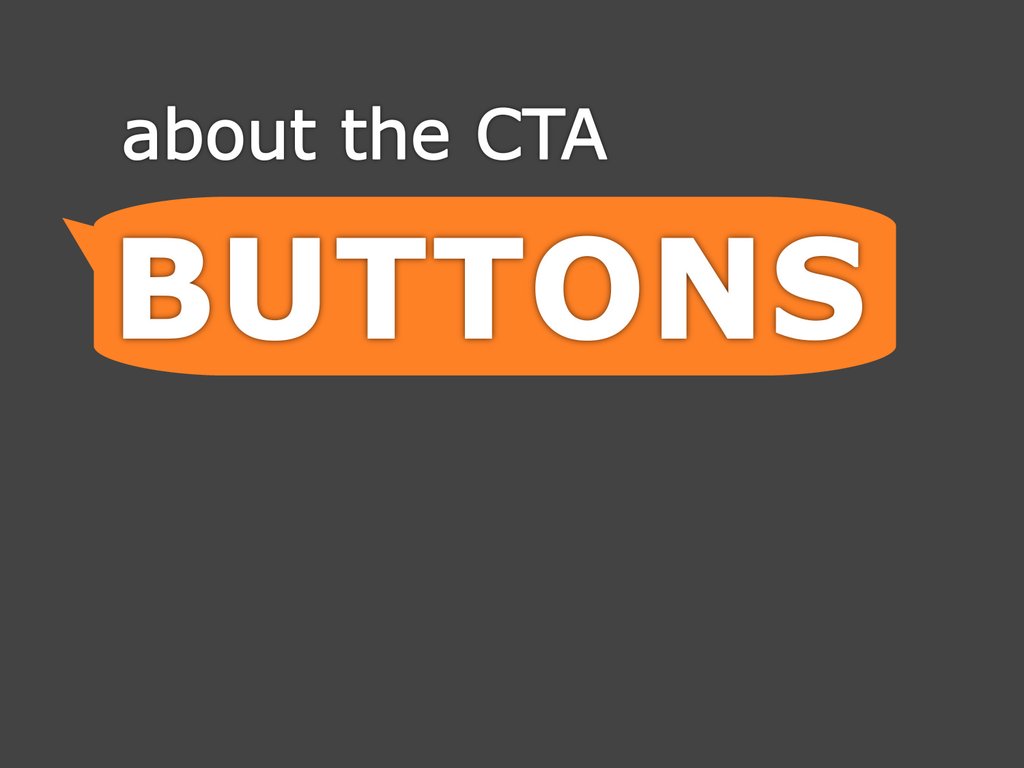
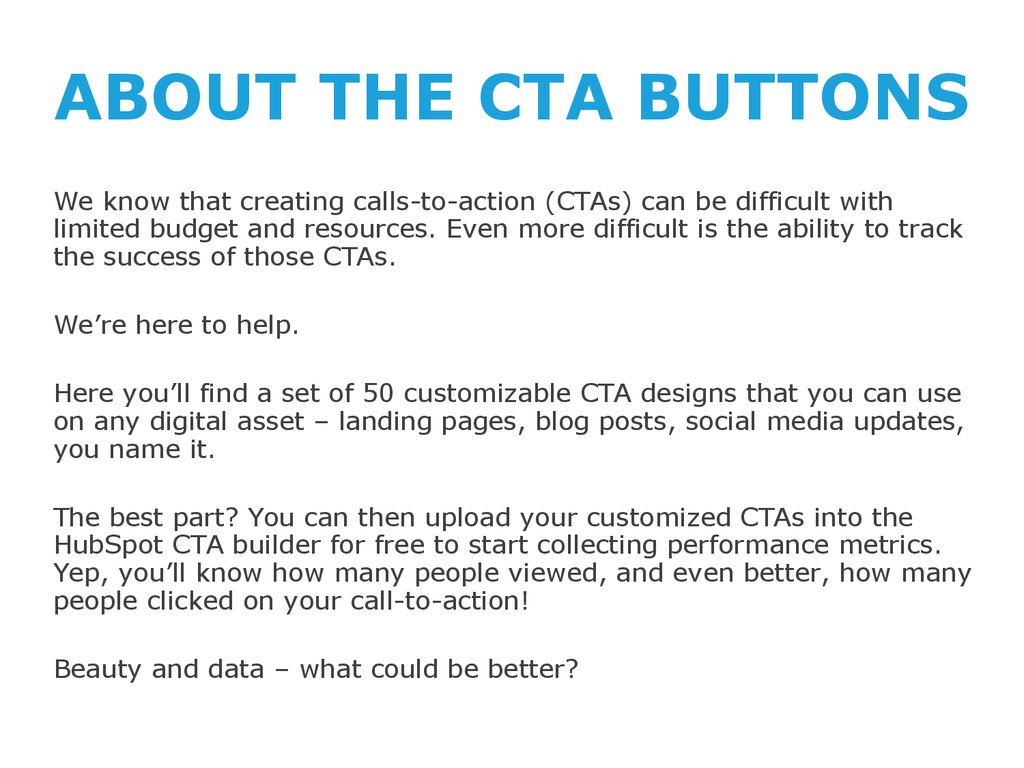

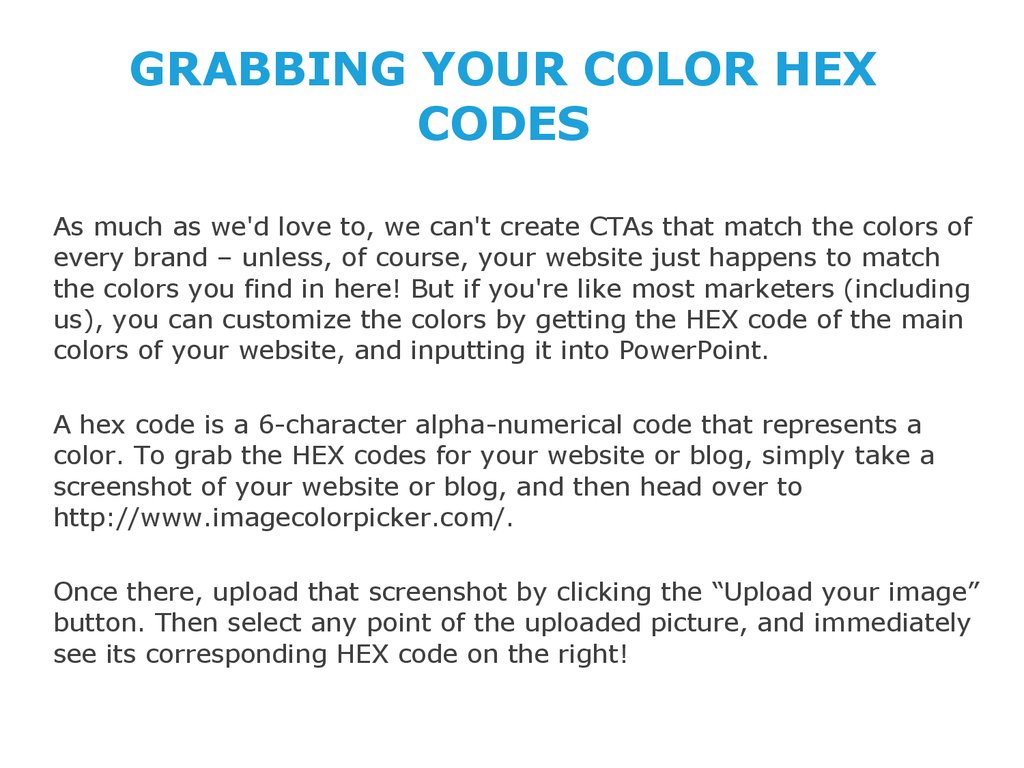
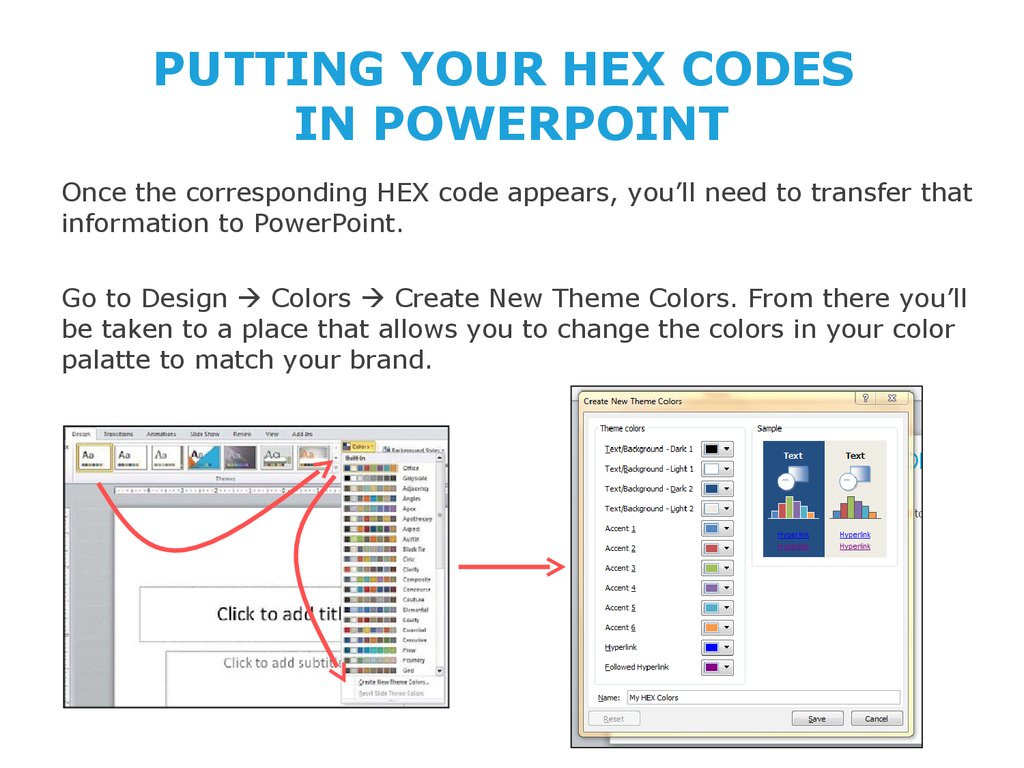


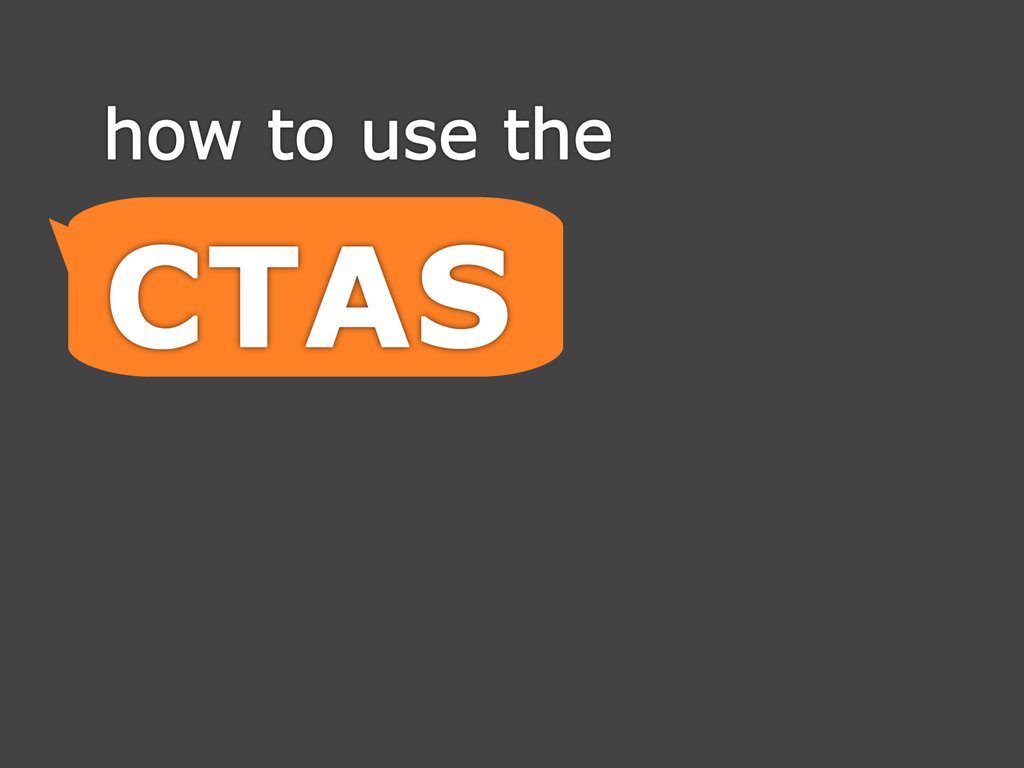
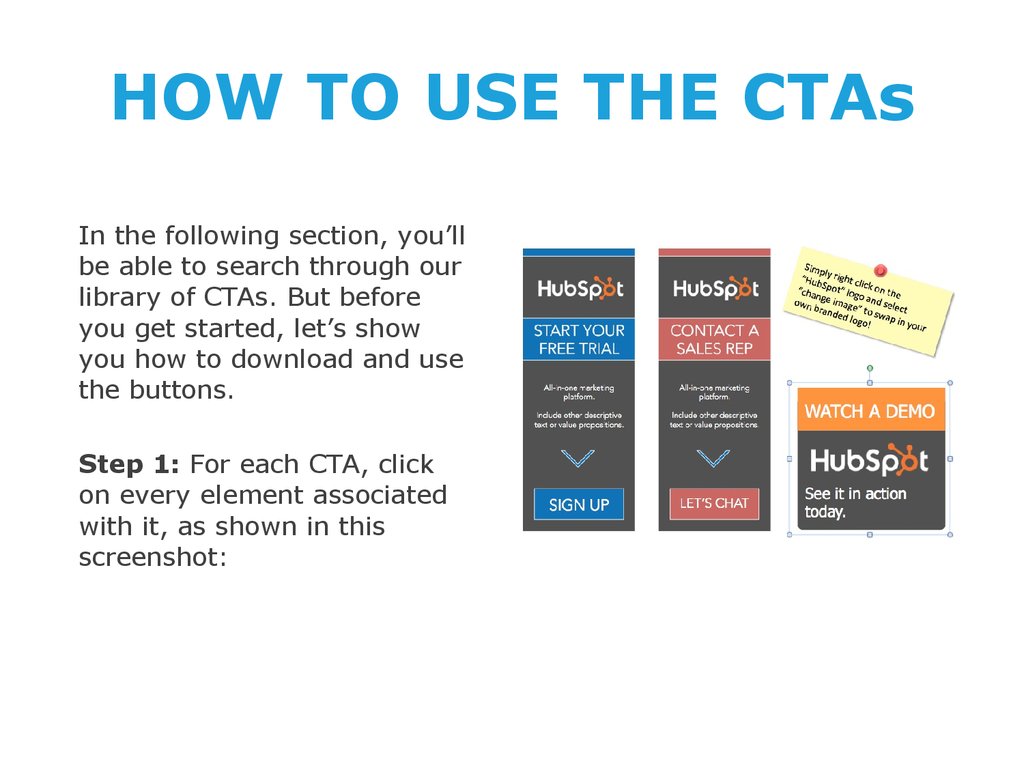
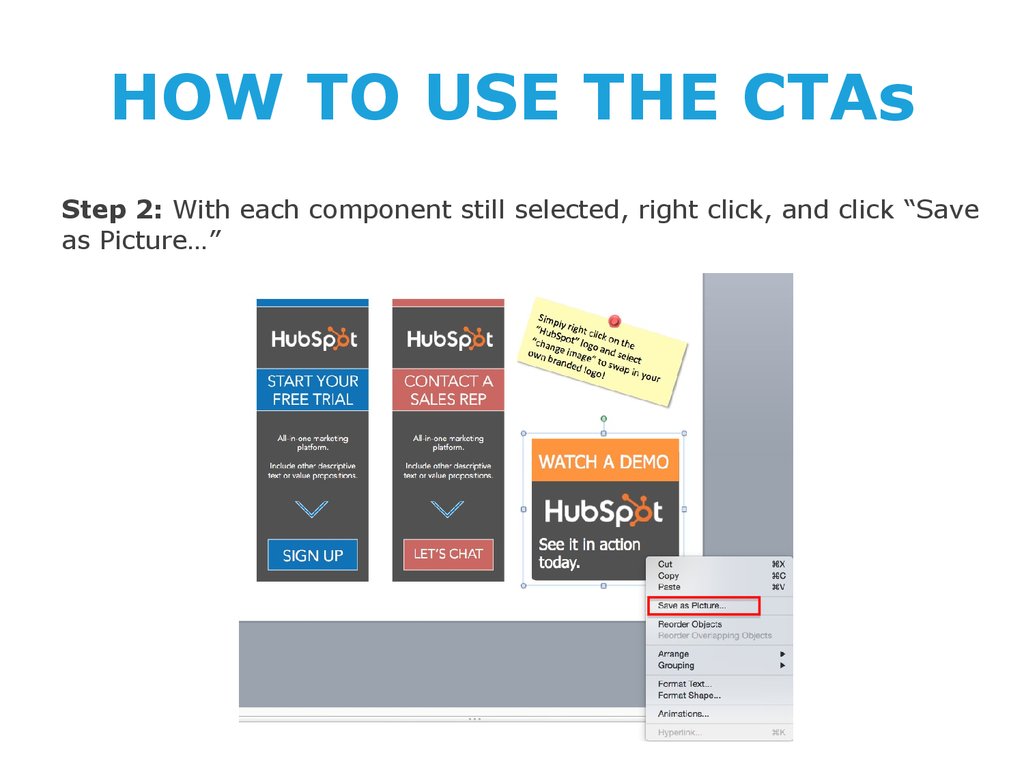
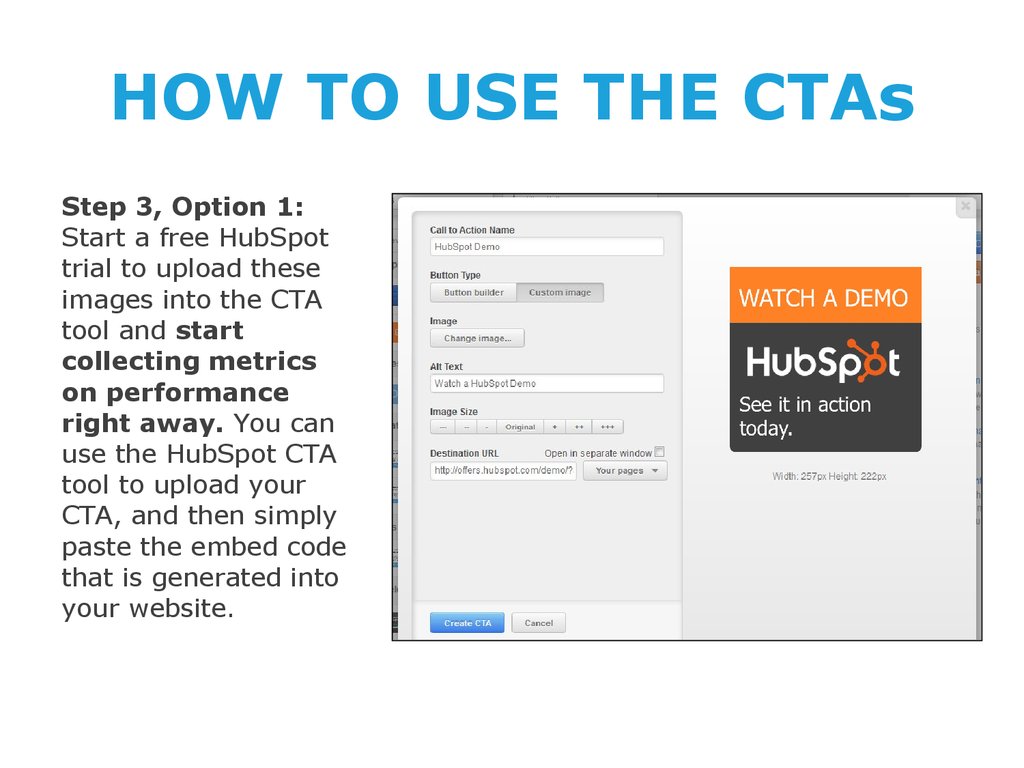
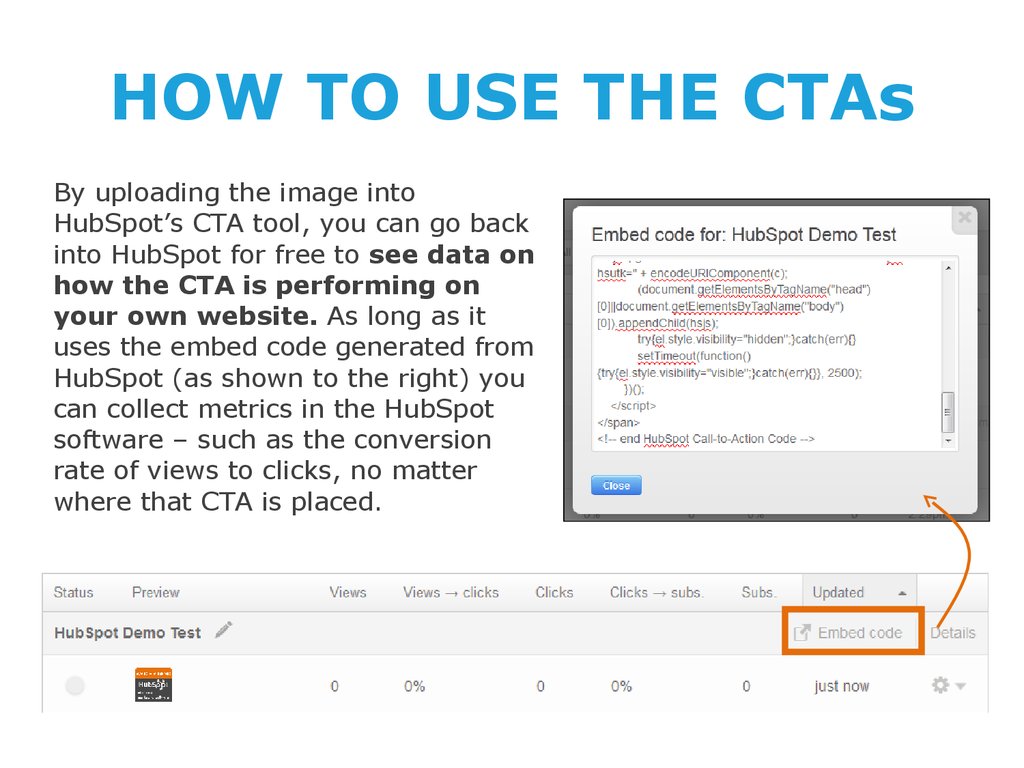
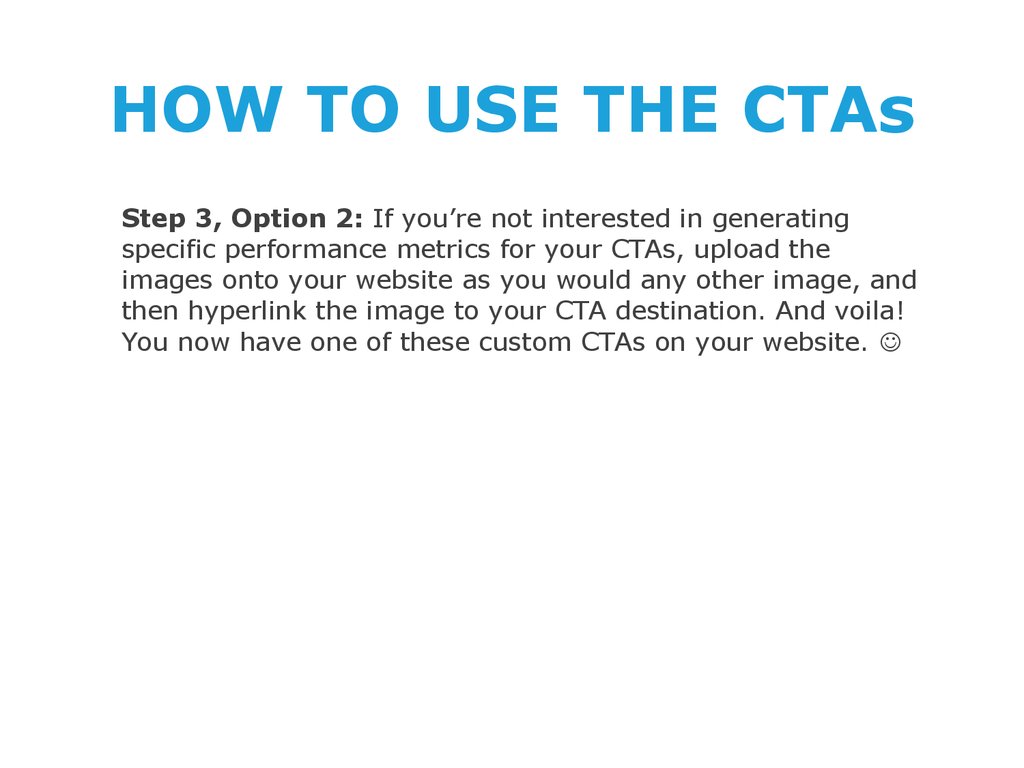
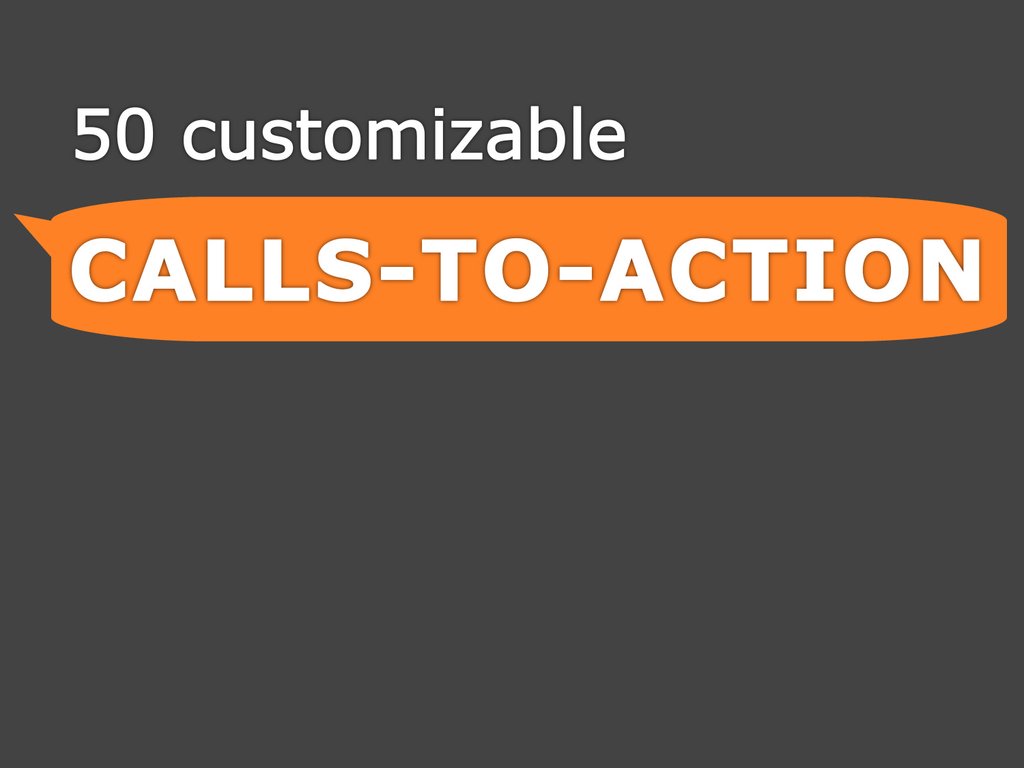
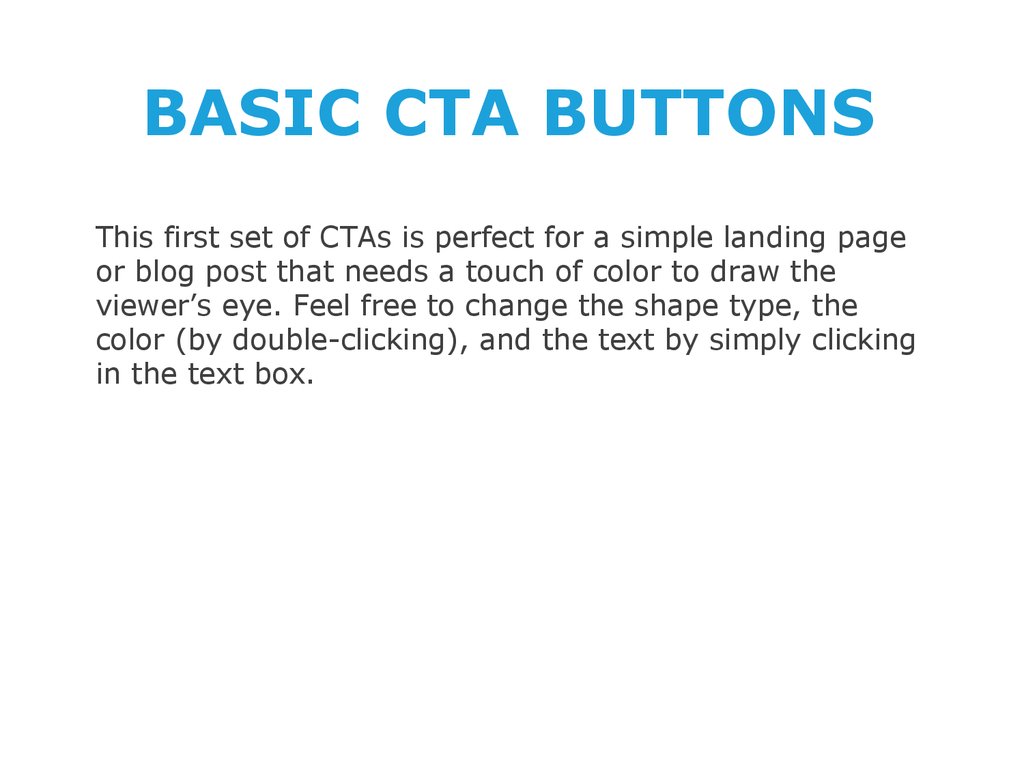

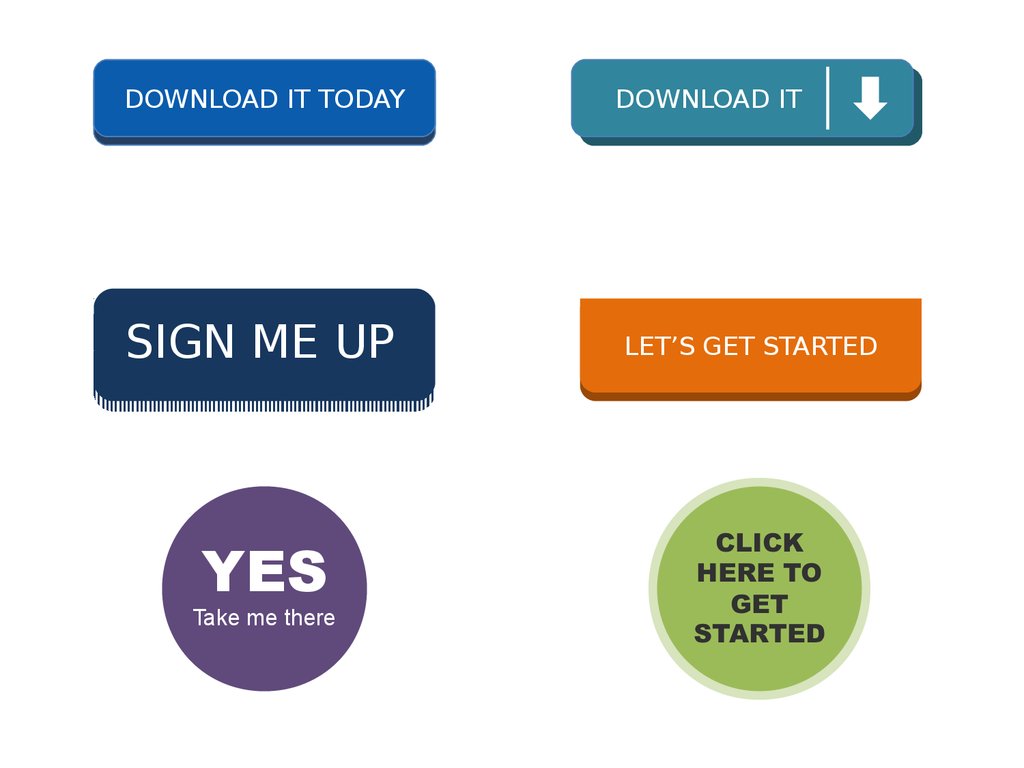







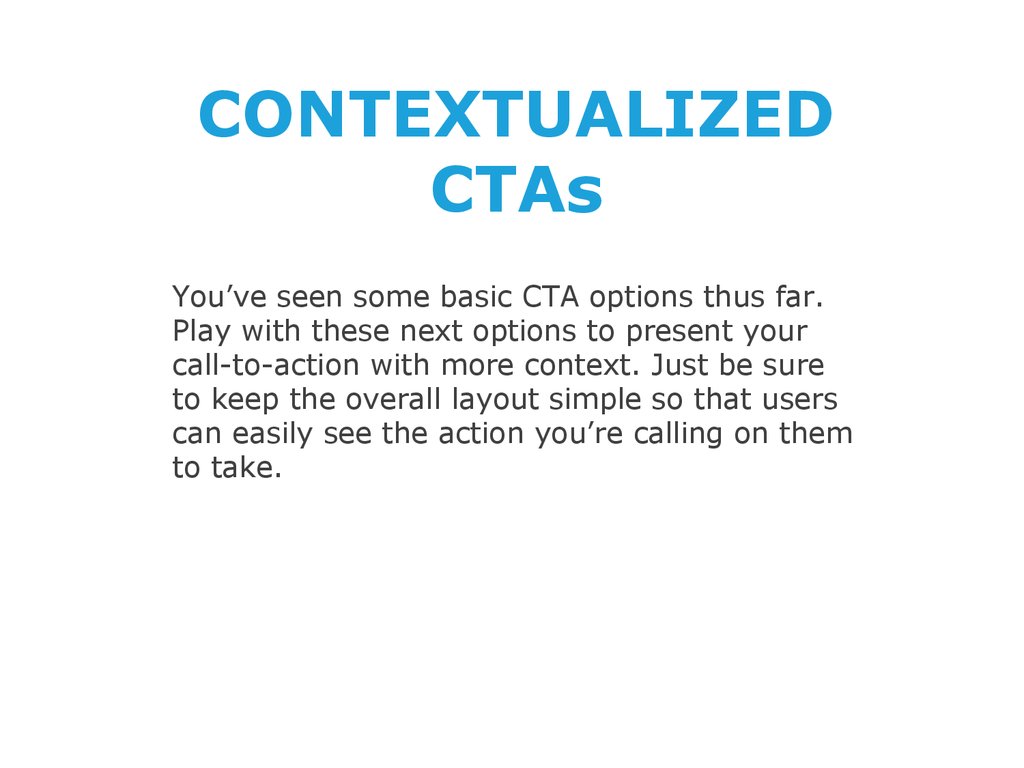

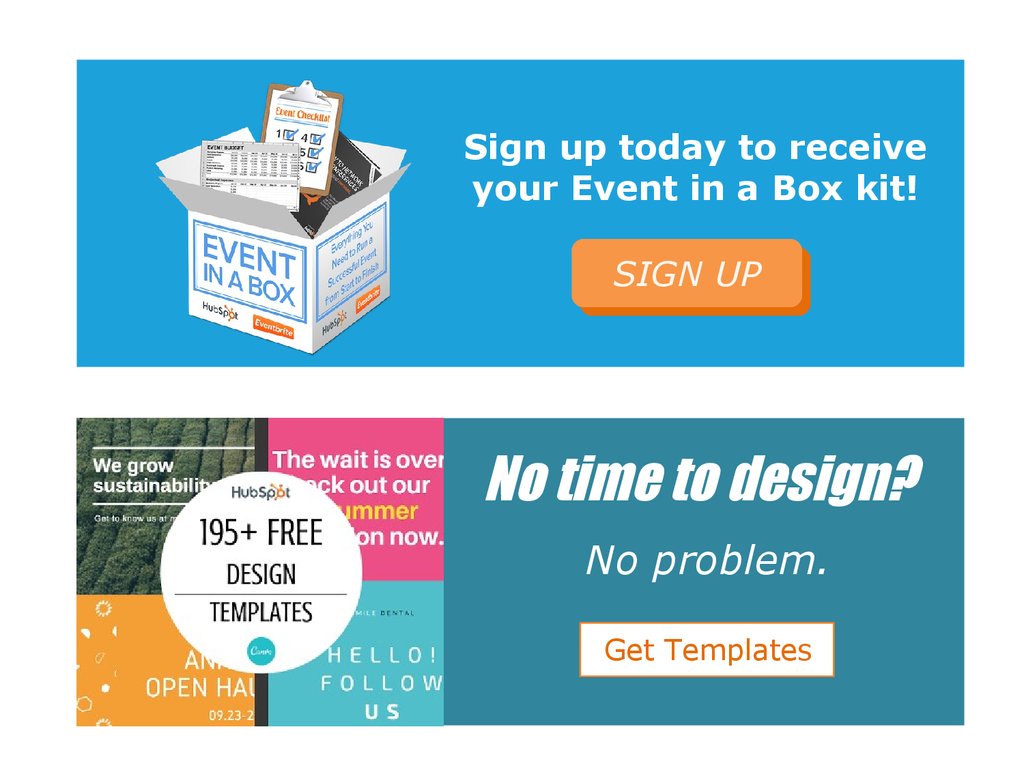
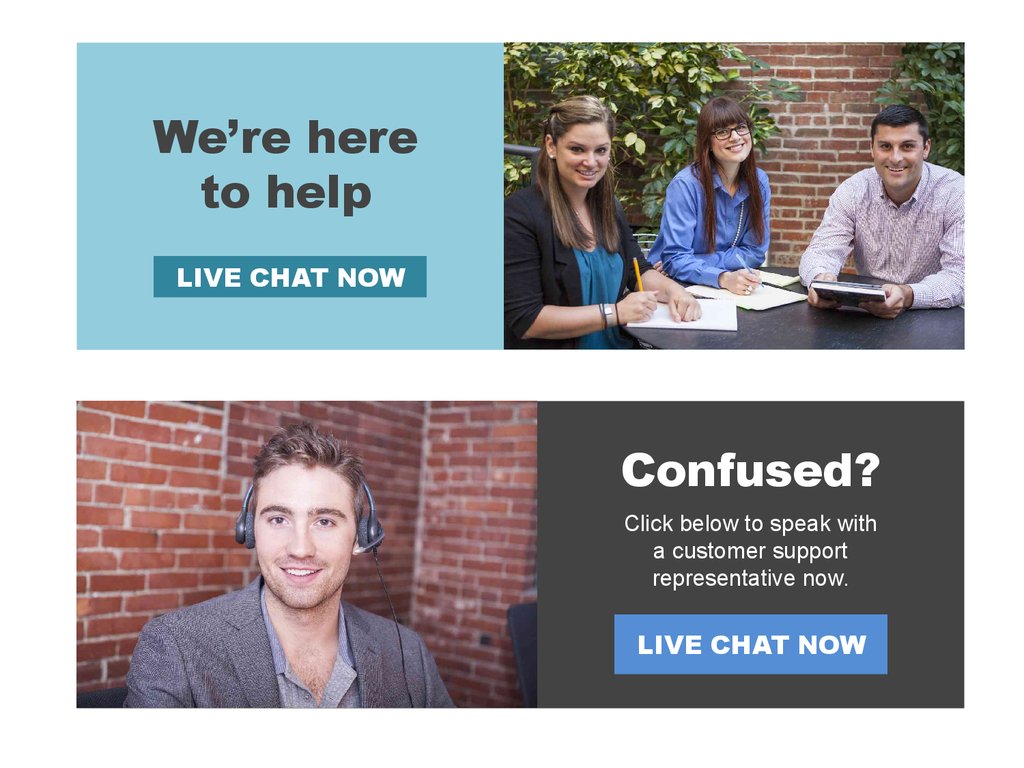



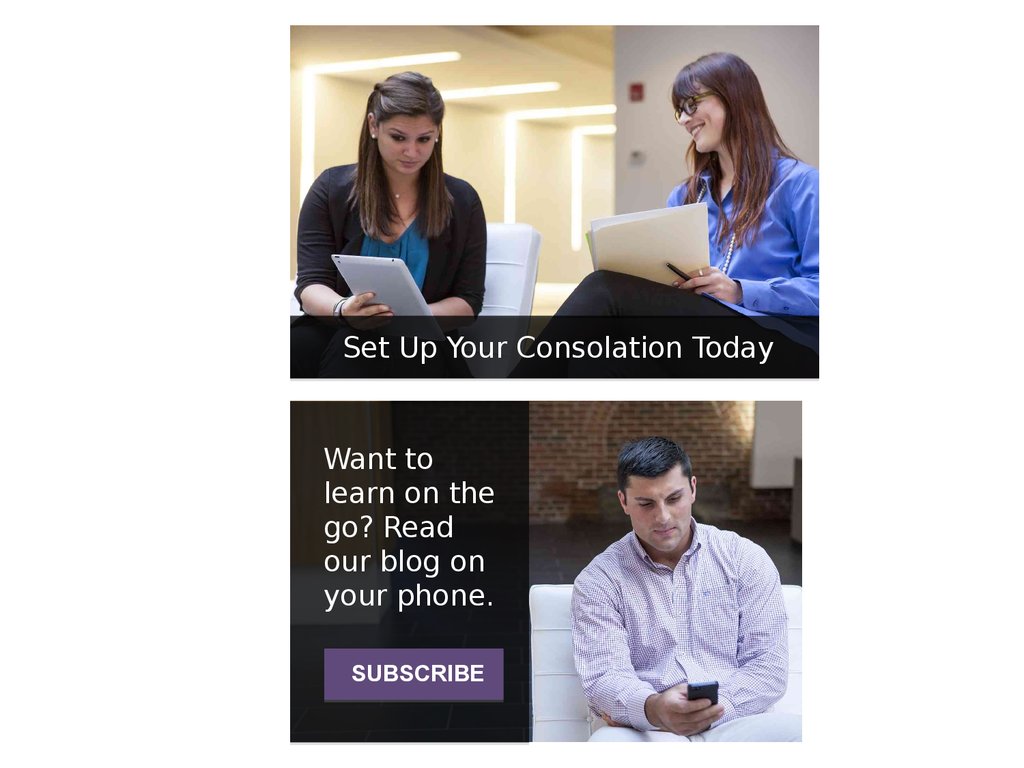


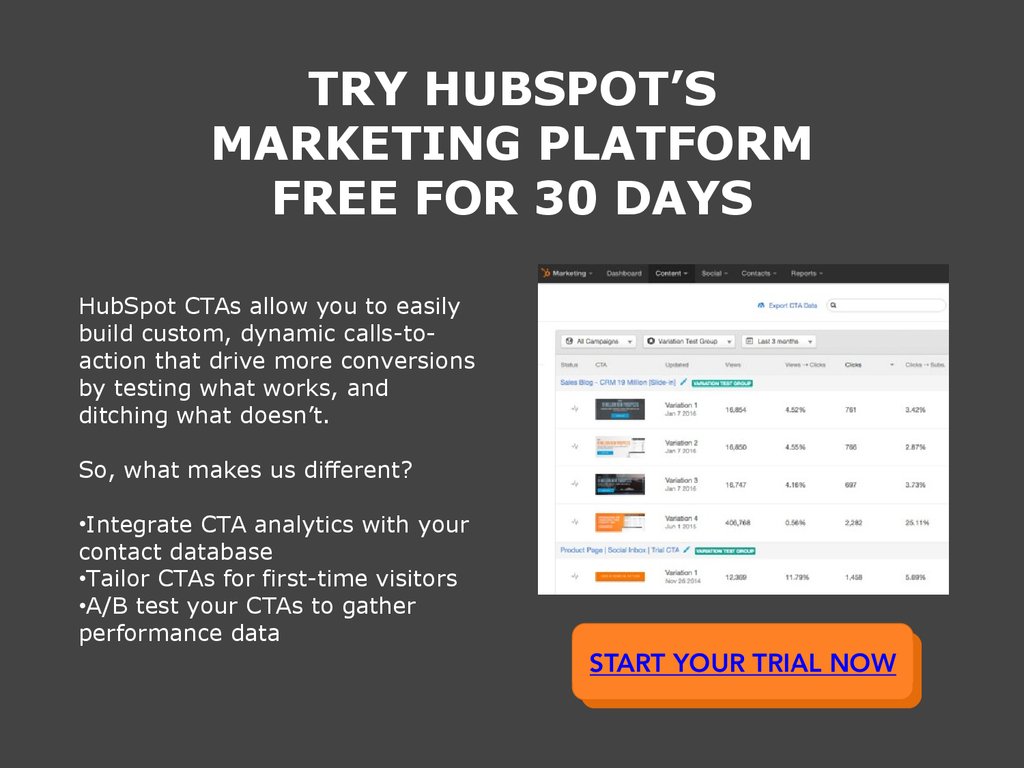
 internet
internet english
english