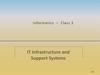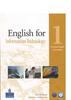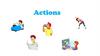Similar presentations:
Technology in Action
1. Technology in Action
15th EditionChapter 2
Looking at Computers:
Understanding the Parts
Copyright © 2019, 2018, 2017 Pearson Education, Inc. All Rights Reserved
2. Learning Objectives (1 of 3)
2.1 Describe the four main functions of a computer systemand how they interact with data and information.
2.2 Define bits and bytes, and describe how they are
measured, used, and processed.
2.3 List common types of computers, and discuss their
main features.
2.4 Identify the main types of keyboards and touch
screens.
2.5 Describe the main types of mice and pointing devices.
2.6 Explain how images, sounds, and sensor data are
input into computing devices.
Copyright © 2019, 2018, 2017 Pearson Education, Inc. All Rights Reserved
3. Learning Objectives (2 of 3)
2.7 Describe options for outputting images and audiofrom computing devices.
2.8 Describe various types of printers, and explain
when you would use them.
2.9 Describe the functions of the motherboard and
RAM.
2.10 Explain the main functions of the CPU.
2.11 Describe the various means of storing data and
information with computing devices.
Copyright © 2019, 2018, 2017 Pearson Education, Inc. All Rights Reserved
4. Learning Objectives (3 of 3)
2.12 Describe common types of ports used today.2.13 Describe how to manage power consumption on
computing devices.
2.14 Define ergonomics, and discuss the ideal
physical setup for using computing devices.
Copyright © 2019, 2018, 2017 Pearson Education, Inc. All Rights Reserved
5. Understanding Your Computer Computers are Data Processing Devices (Objective 2.1)
Understanding Your ComputerComputers are Data Processing Devices
(Objective 2.1)
•Perform four major functions
–Input: Gathers data, allows entering data
–Processing: Manipulates, calculates, or
organizes data
–Output: Displays data and information
–Storage: Saves data and information
Copyright © 2019, 2018, 2017 Pearson Education, Inc. All Rights Reserved
6. Understanding Your Computer Binary: The Language of Computers (Objective 2.2)
Understanding Your ComputerBinary: The Language of Computers
(Objective 2.2)
•Bit
–Binary digit
–0 or 1
•Byte
–Unique combinations of 8 bits of 0s and 1s
•Kilobytes, megabytes, gigabytes, terabytes,
and petabytes
Copyright © 2019, 2018, 2017 Pearson Education, Inc. All Rights Reserved
7. Understanding Your Computer Types of Computers (Objective 2.3)
Understanding Your ComputerTypes of Computers
(Objective 2.3)
•Cell phones
•Tablets
•Laptops and their
variants
•Choosing a
portable device
•Stationary
computers
Copyright © 2019, 2018, 2017 Pearson Education, Inc. All Rights Reserved
8. Input Devices Physical Keyboards and Touch Screens (Objective 2.4)
Input DevicesPhysical Keyboards and Touch Screens
(Objective 2.4)
•Used to enter data and instructions
•Examples
–Keyboard
–Touch screen
–Stylus
–Virtual keyboard
Copyright © 2019, 2018, 2017 Pearson Education, Inc. All Rights Reserved
9. Input Devices Mice and Other Pointing Devices (Objective 2.5)
Input DevicesMice and Other Pointing Devices
(Objective 2.5)
•Mouse
•Touch pad (trackpad)
•Game controllers
Copyright © 2019, 2018, 2017 Pearson Education, Inc. All Rights Reserved
10. Input Devices Image, Sound, and Sensor Input (Objective 2.6)
Input DevicesImage, Sound, and Sensor Input
(Objective 2.6)
•Popular for images
–Digital cameras
–Camcorders
–Mobil device cameras
–Flatbed scanners
–Webcams
•Popular for sound
–Microphone with voice recognition software
•Sensors
Copyright © 2019, 2018, 2017 Pearson Education, Inc. All Rights Reserved
11. Output Devices Image and Audio Output (1 of 3) (Objective 2.7)
•Send data out of the computer in the form of:–Text
–Pictures
–Sounds
–Video
•Examples
–Monitors
–Printers
–Speakers and earphones
Copyright © 2019, 2018, 2017 Pearson Education, Inc. All Rights Reserved
12. Output Devices Image and Audio Output (2 of 3) (Objective 2.7)
•Types of display screens–Liquid crystal display (LCD)
–Light-emitting diode (LED)
–Organic light-emitting diode (OLED)
•How they work
–Pixels
–Aspect ratio
–Resolution
Copyright © 2019, 2018, 2017 Pearson Education, Inc. All Rights Reserved
13. Output Devices Image and Audio Output (3 of 3) (Objective 2.7)
•Speaker–Output device for sound
–Surround-sound speakers
–Wireless speaker systems
•Headphones or earbuds
–Keep from distracting others
Copyright © 2019, 2018, 2017 Pearson Education, Inc. All Rights Reserved
14. Output Devices Printers (1 of 2) (Objective 2.8)
•Inkjet–Affordable
–High-quality color
–Quick and quiet
•Laser
–Faster printing speed
–Higher-quality
printouts
–More expensive
Copyright © 2019, 2018, 2017 Pearson Education, Inc. All Rights Reserved
15. Output Devices Printers (2 of 2) (Objective 2.8)
•Cloud-ready printers•All-in-one printer
–Printer, scanner, copier, and fax
•Large format printer
–Prints oversize images
•3D printer
Copyright © 2019, 2018, 2017 Pearson Education, Inc. All Rights Reserved
16. Processing and Memory on the Motherboard The Motherboard and Memory (Objective 2.9)
•Motherboard–CPU
–ROM, RAM, and cache
–Slots for expansion cards
–Sound/Video cards
–Network interface cards (NIC)
Copyright © 2019, 2018, 2017 Pearson Education, Inc. All Rights Reserved
17. Processing and Memory on the Motherboard Processing (1 of 2) (Objective 2.10)
•Central Processing Unit–CPU or processor
–“Brains” of the computer
–Controls all functions of the computer’s
components
–Processes all commands and instructions
–Gigahertz (Billions of tasks per second )
Copyright © 2019, 2018, 2017 Pearson Education, Inc. All Rights Reserved
18. Processing and Memory on the Motherboard Processing (2 of 2) (Objective 2.10)
•CPU Performance Measures–Processor speed measured in hertz (Hz)
▪Megahertz (MHz) or gigahertz (GHz)
–Number of cores
▪Single
▪Dual
▪Quad
▪Ten
Copyright © 2019, 2018, 2017 Pearson Education, Inc. All Rights Reserved
19. Storing Data and Information Storage Options on Computing Devices (1 of 4) (Objective 2.11)
•Local Storage Devices–Hard disk drive
▪Primary storage device
▪Nonvolatile storage
▪Internal drive
▪External hard drive
–Solid-state Drive (SSD)
Copyright © 2019, 2018, 2017 Pearson Education, Inc. All Rights Reserved
20. Storing Data and Information Storage Options on Computing Devices (2 of 4) (Objective 2.11)
•Portable Storage Options–Flash drive
–Flash memory card
Copyright © 2019, 2018, 2017 Pearson Education, Inc. All Rights Reserved
21. Storing Data and Information Storage Options on Computing Devices (3 of 4) (Objective 2.11)
•Cloud storage–Files stored on the Internet
–Some amount is free
–Can purchase additional storage
Copyright © 2019, 2018, 2017 Pearson Education, Inc. All Rights Reserved
22. Storing Data and Information Storage Options on Computing Devices (4 of 4) (Objective 2.11)
•Optical storage–Compact discs (CDs)
–Digital video discs (DVDs)
▪Store more data than CDs
–Blu-ray discs (BDs)
Copyright © 2019, 2018, 2017 Pearson Education, Inc. All Rights Reserved
23. Connecting Peripherals to the Computer Computer Ports (Objective 2.12)
•Thunderbolt–Transfer speeds up to 20 Gbps
•Universal serial bus (USB)
–Transfer speeds of 10 Gbps
•Connectivity port
–Ethernet port
–Up to 10,000 Mbps
•HDMI port
Copyright © 2019, 2018, 2017 Pearson Education, Inc. All Rights Reserved
24. Power Management and Ergonomics Power Controls and Power Management (Objective 2.13)
•Battery drain•Power supply
•Sleep mode
•Warm / Cold boot
•Hibernate
Copyright © 2019, 2018, 2017 Pearson Education, Inc. All Rights Reserved
25. Power Management and Ergonomics Setting It All Up: Ergonomics (Objective 2.14)
•Ergonomics•Guidelines
–Monitor position
–Adjustable chair
–Proper position while
typing
–Take breaks
–Adequate lighting
•Assistive (adaptive)
technologies
Copyright © 2019, 2018, 2017 Pearson Education, Inc. All Rights Reserved
26. Copyright
All rights reserved. No part of this publication may be reproduced, stored in a retrieval system, ortransmitted, in any form or by any means, electronic, mechanical, photocopying, recording, or
otherwise, without the prior written permission of the publisher. Printed in the United States of
America.
Copyright © 2019, 2018, 2017 Pearson Education, Inc. All Rights Reserved
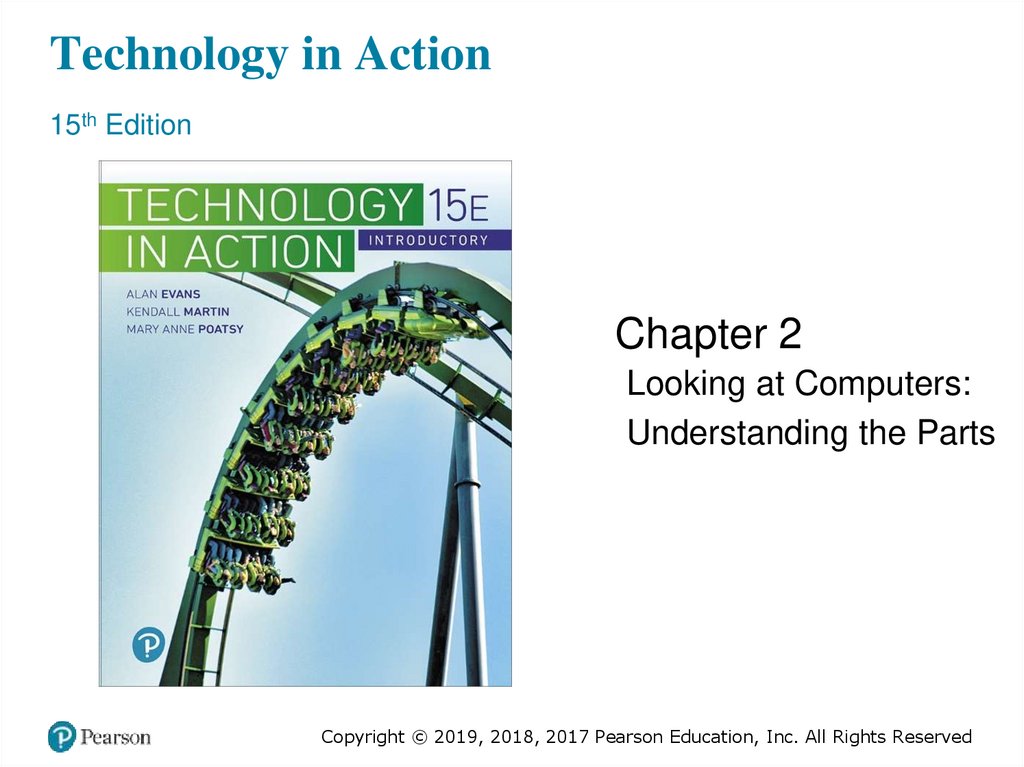
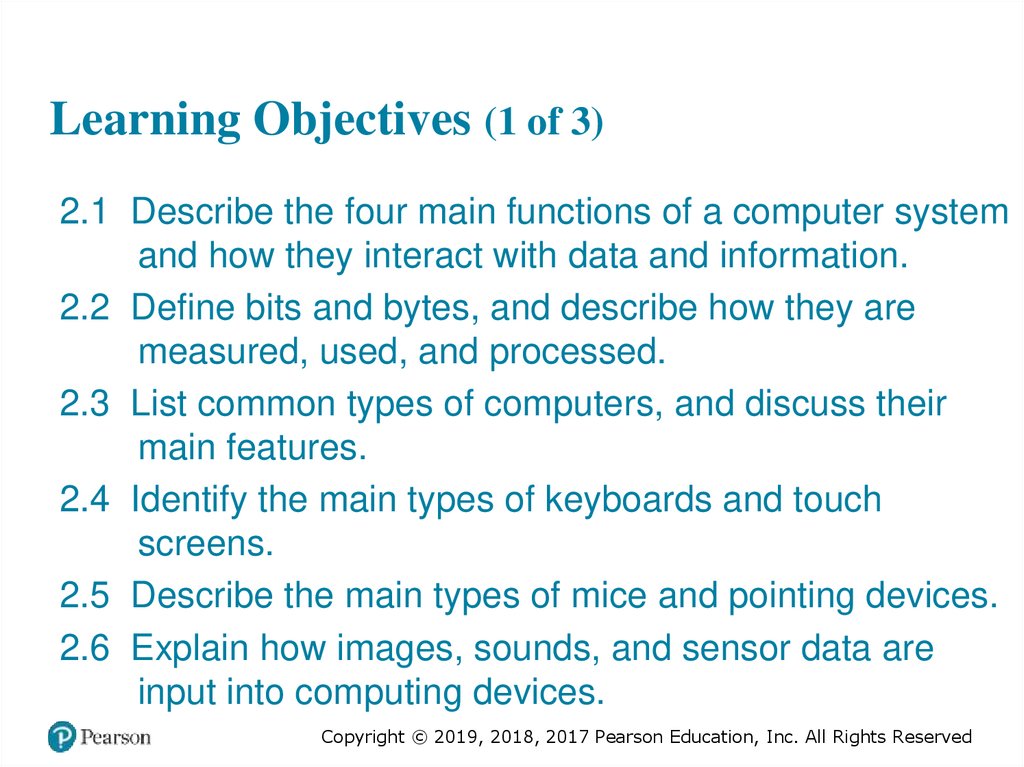
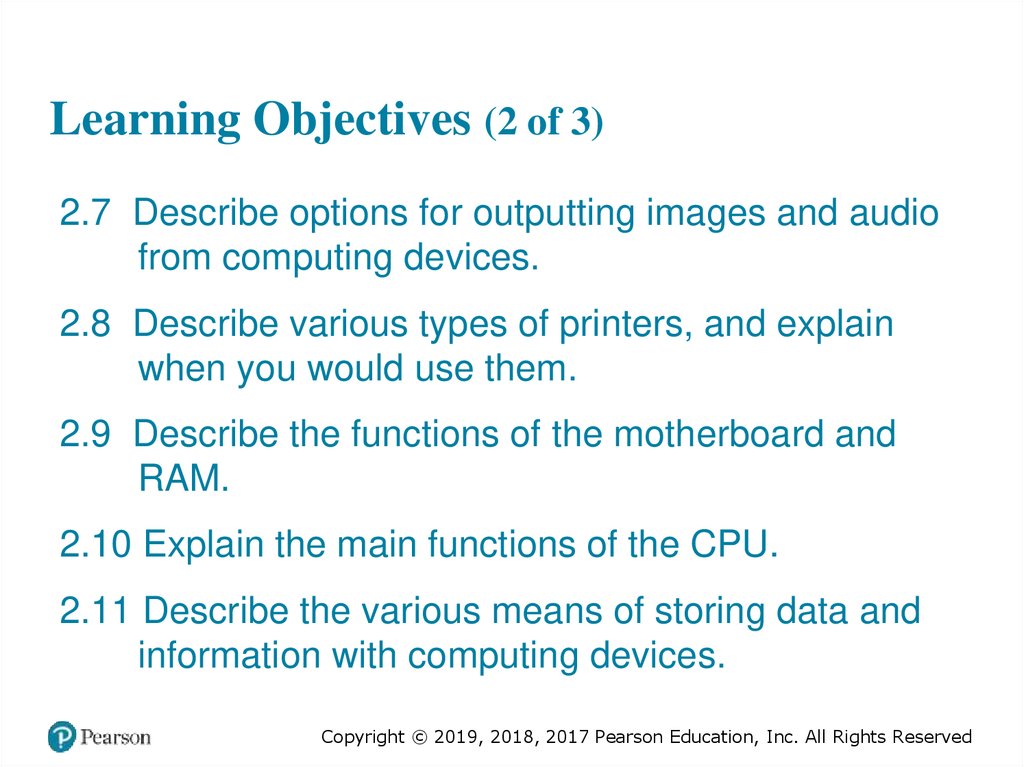
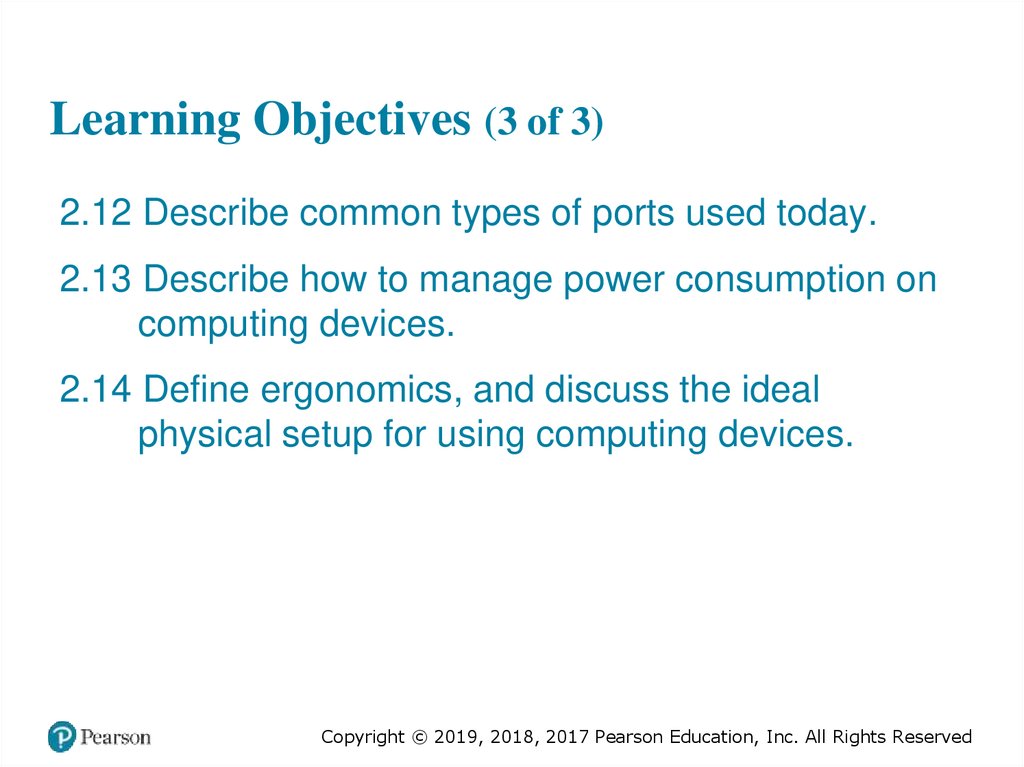
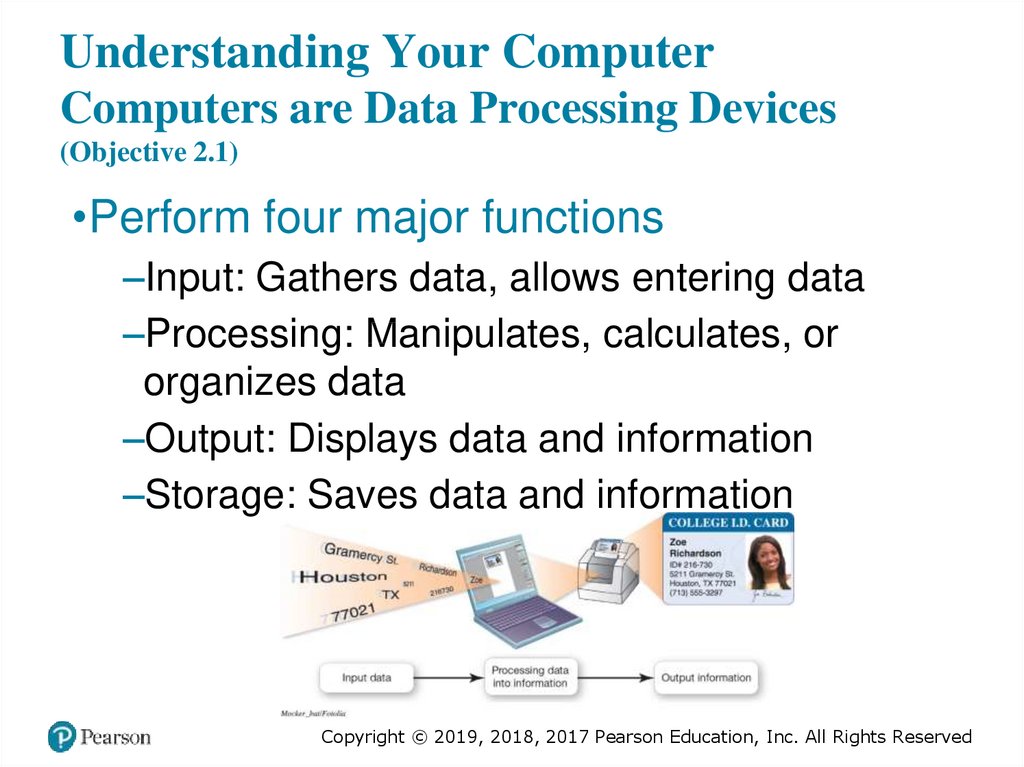
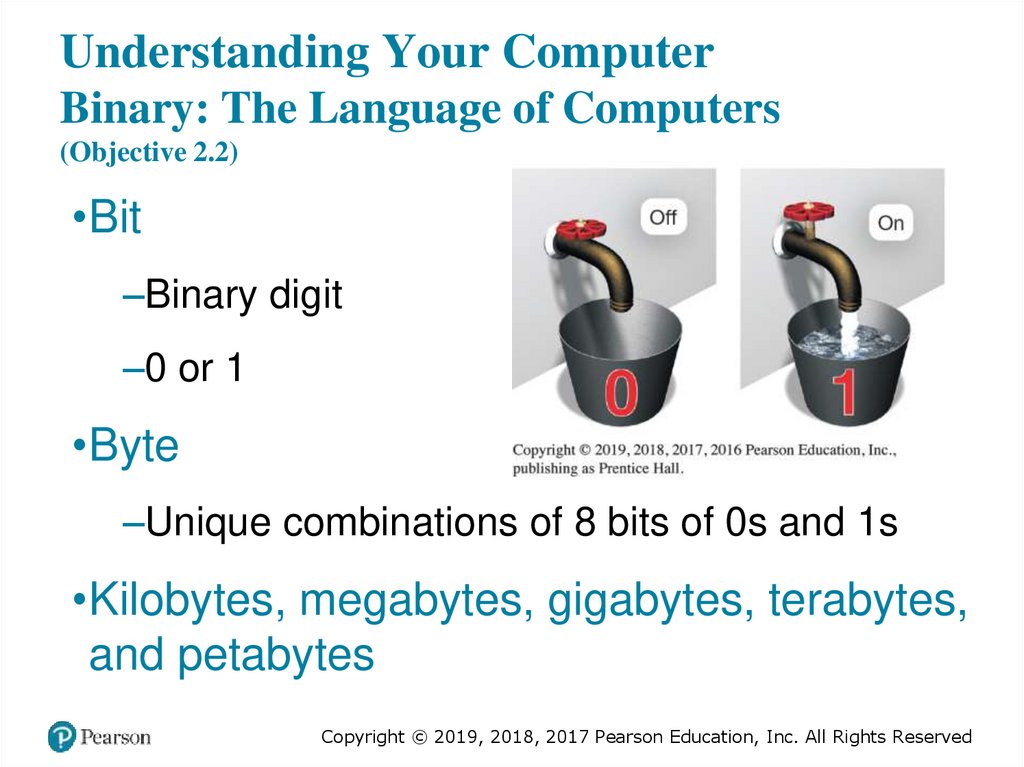
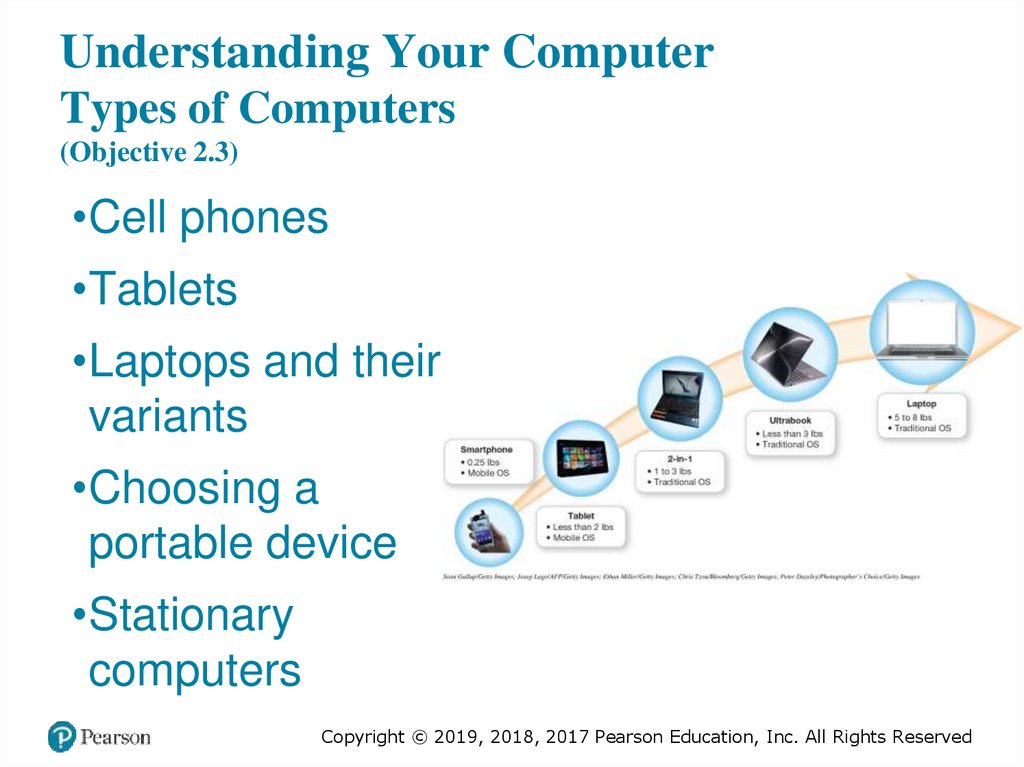
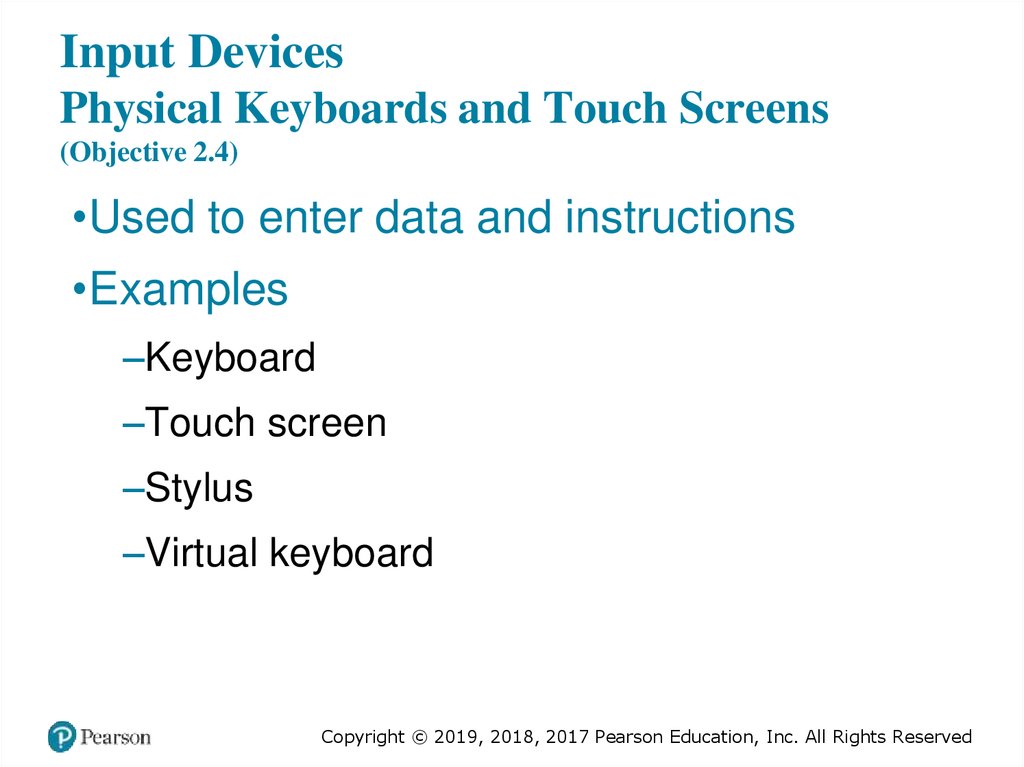
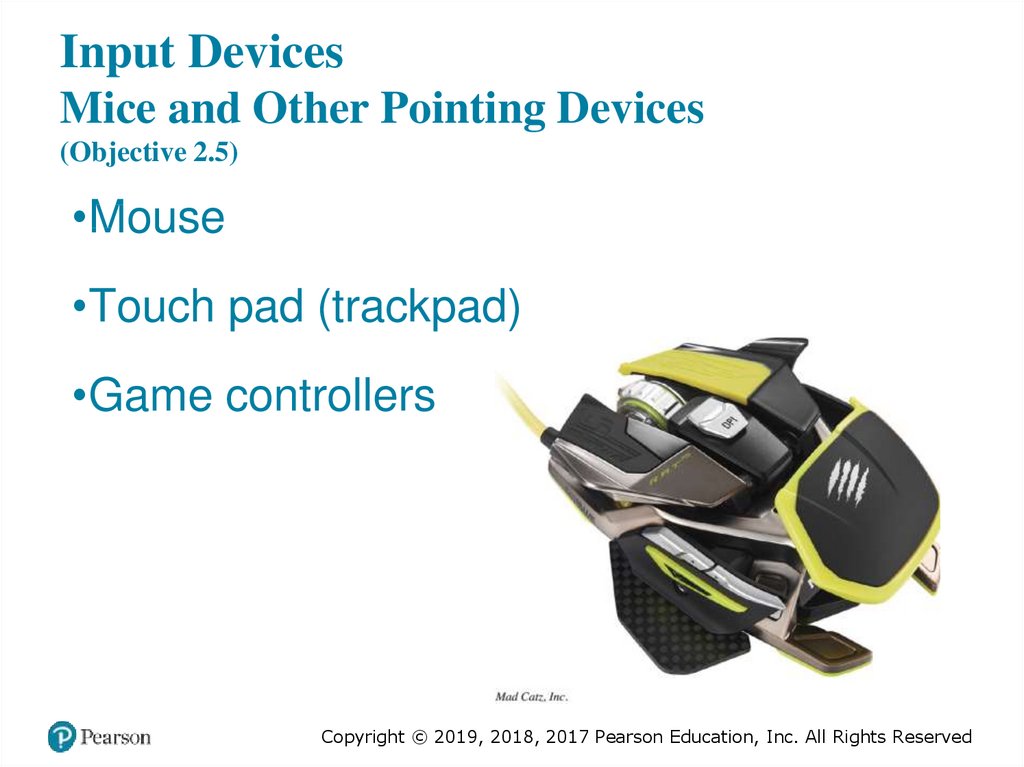
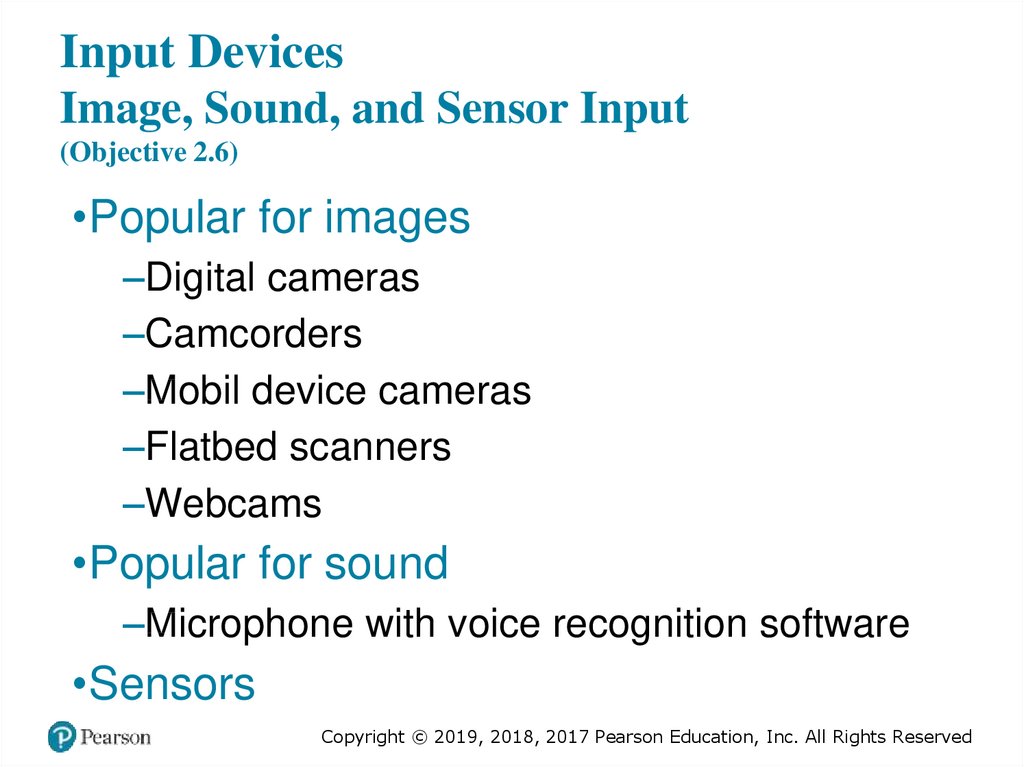
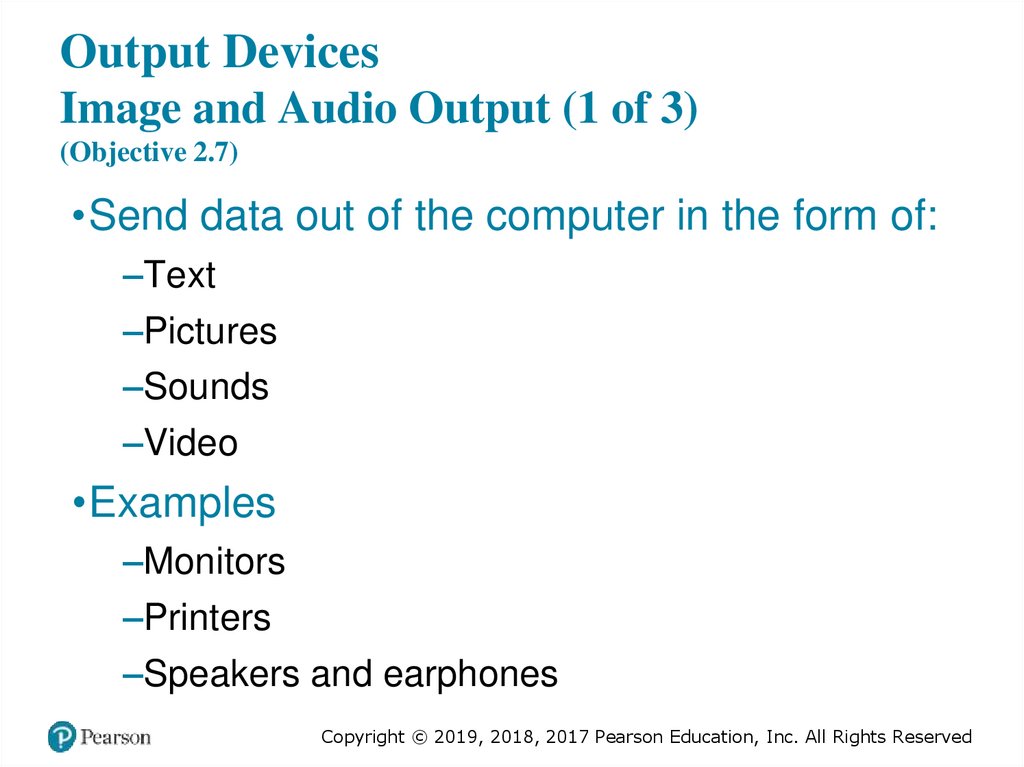

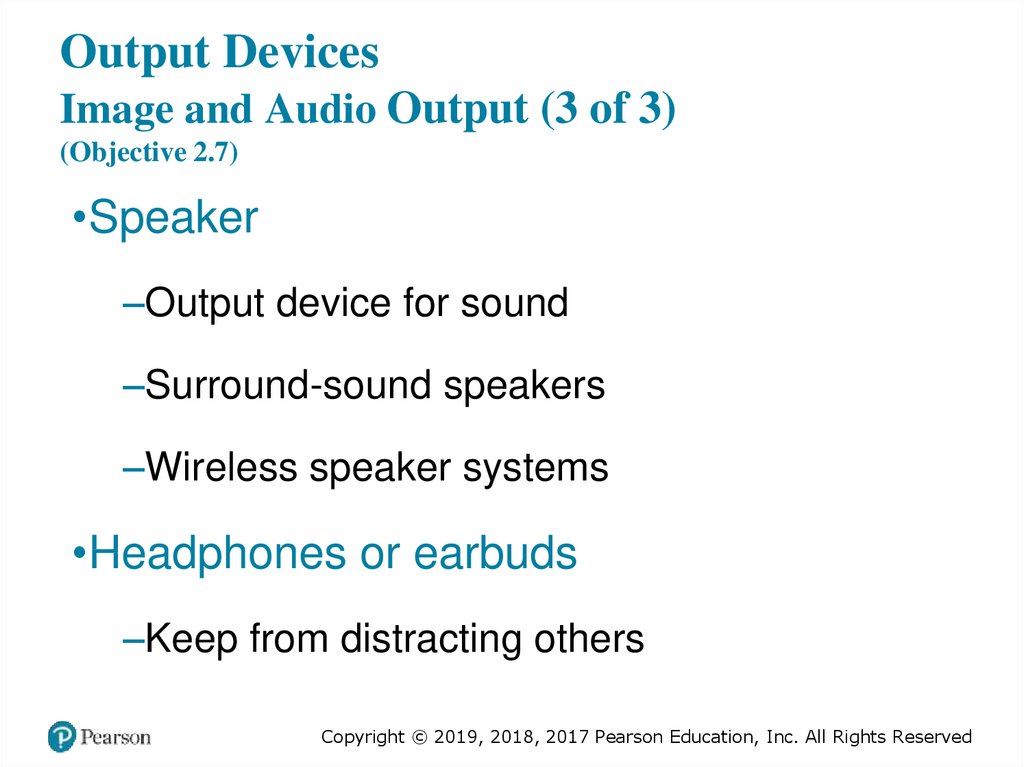


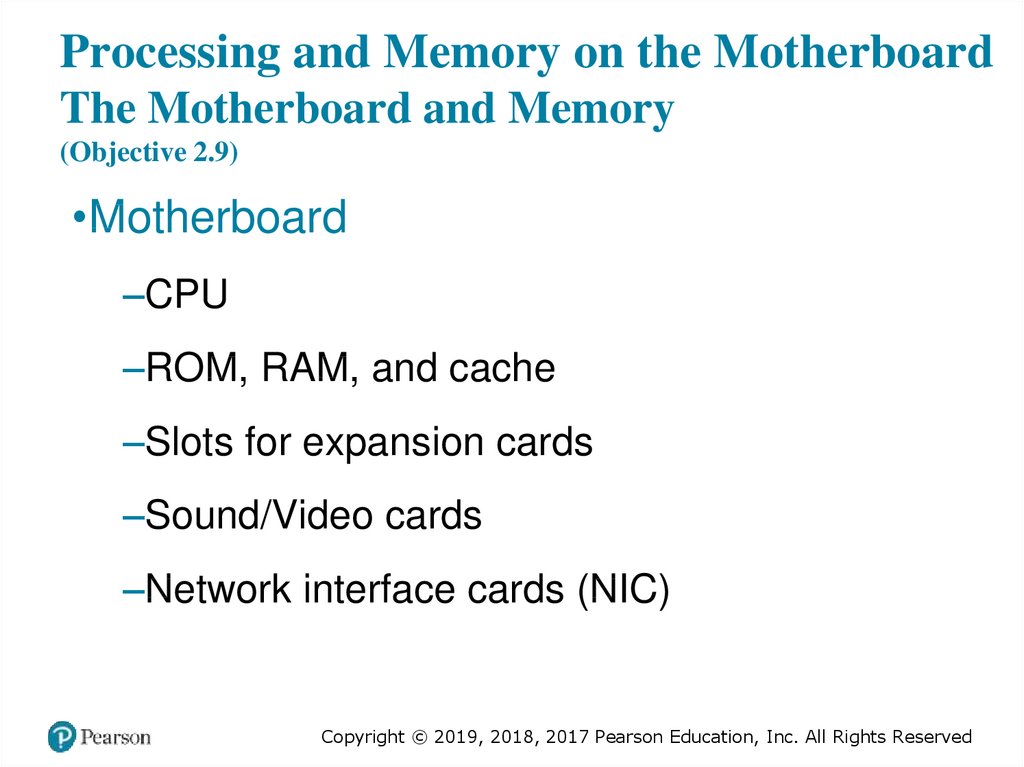
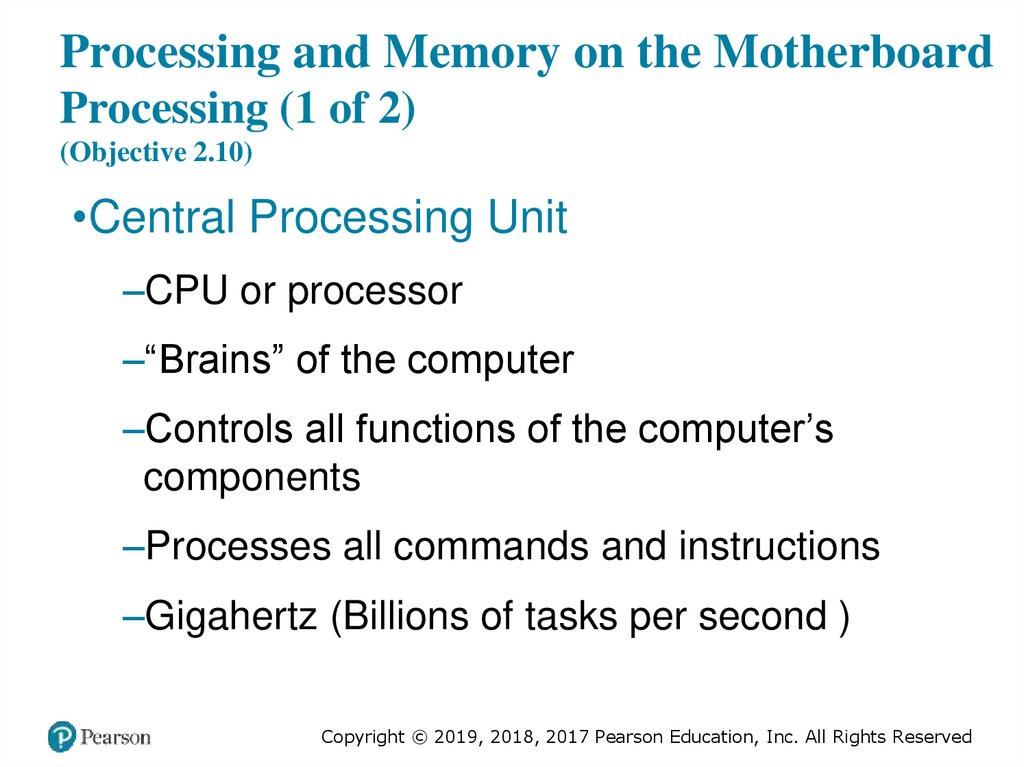
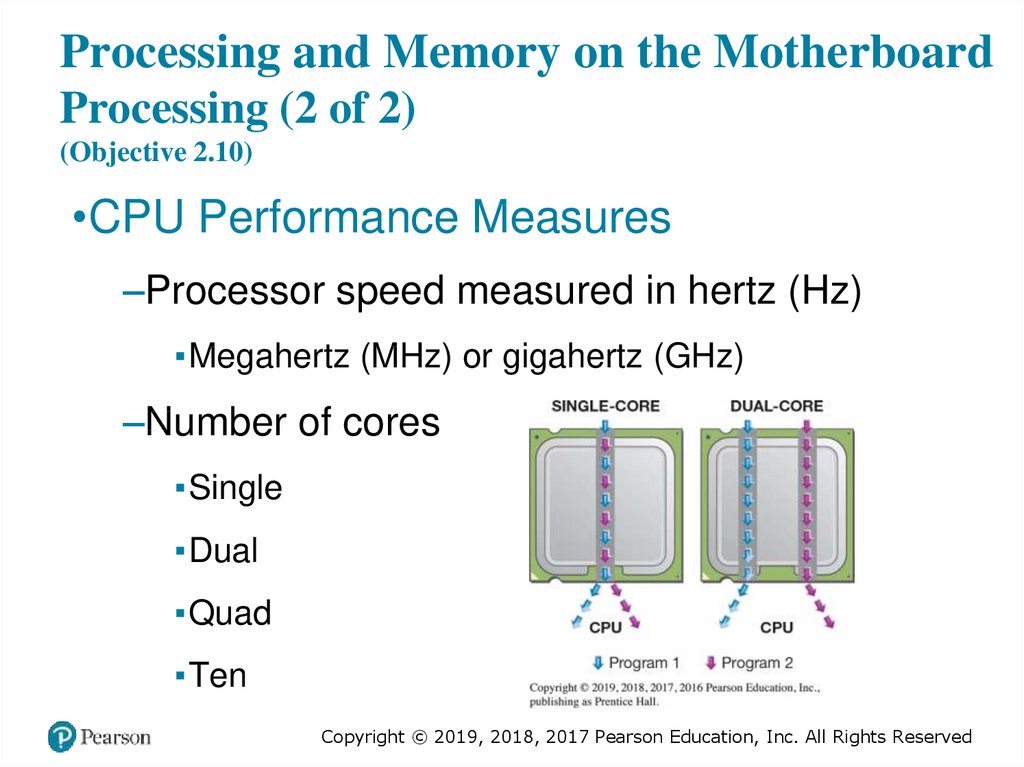
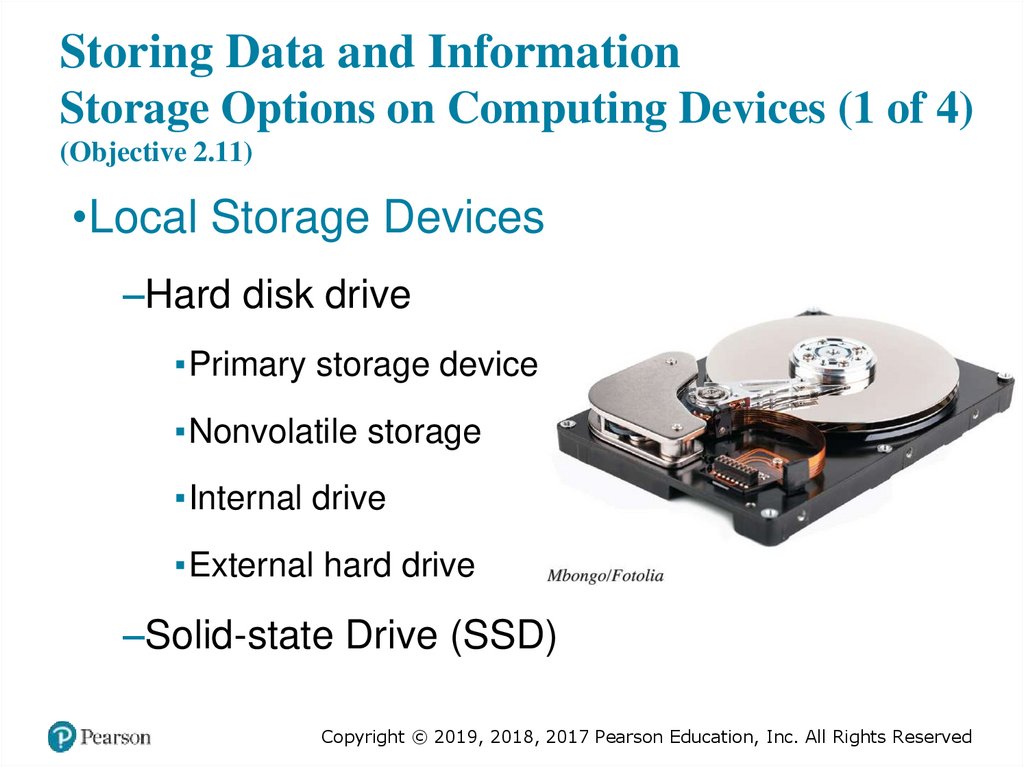

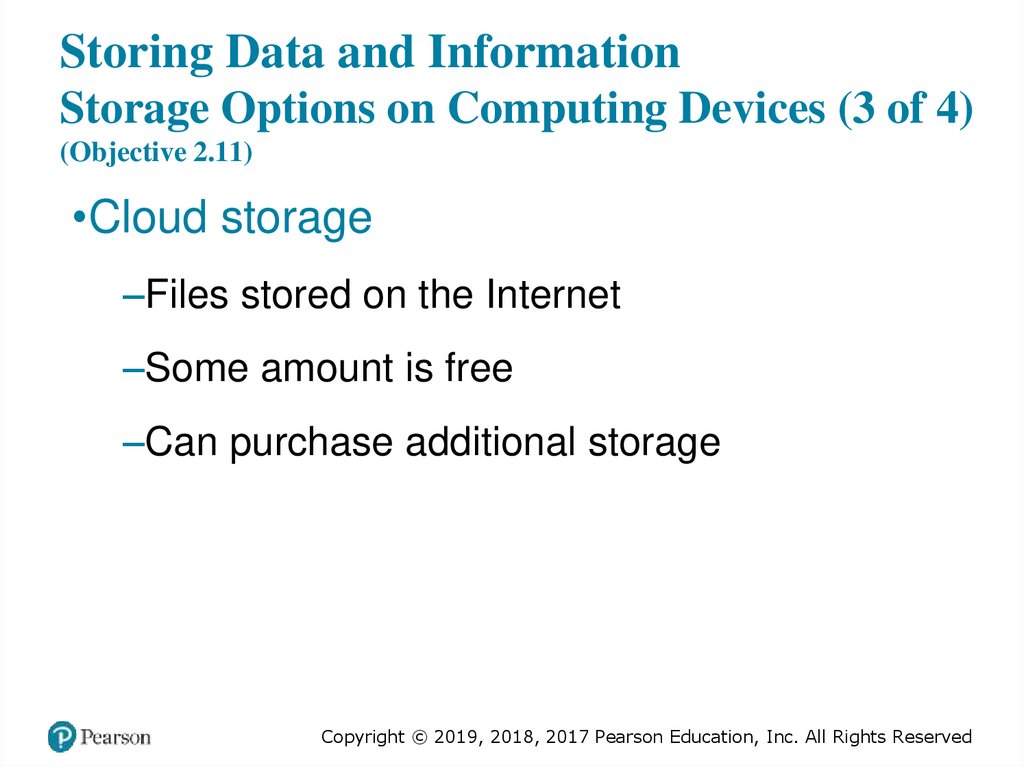
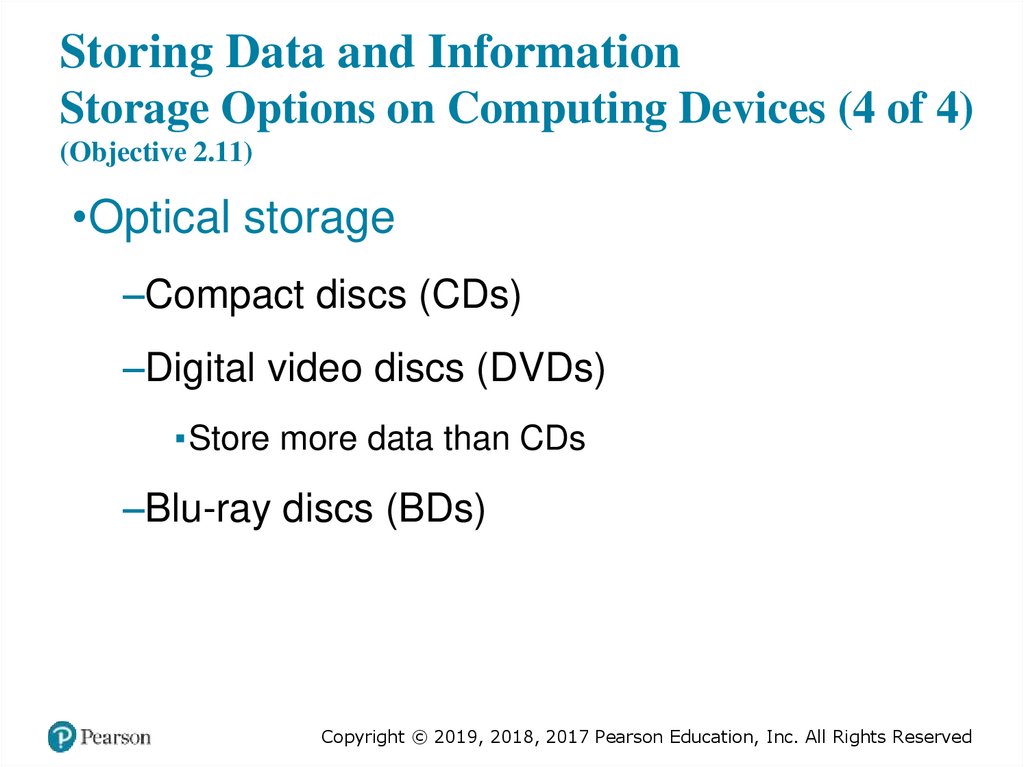
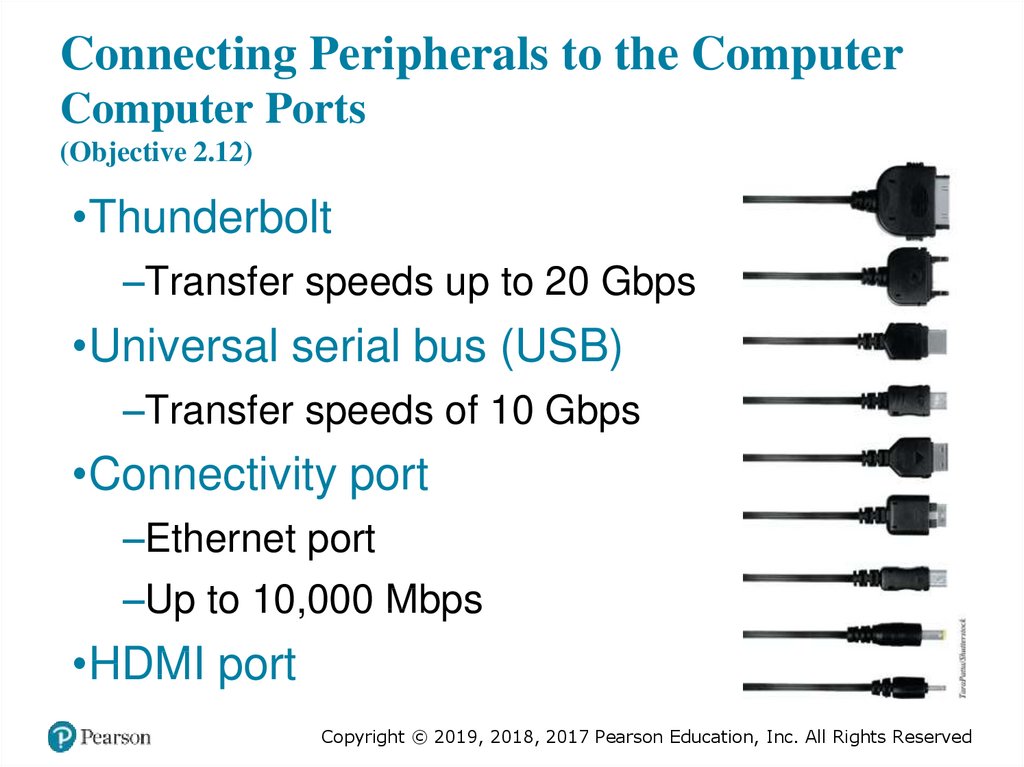

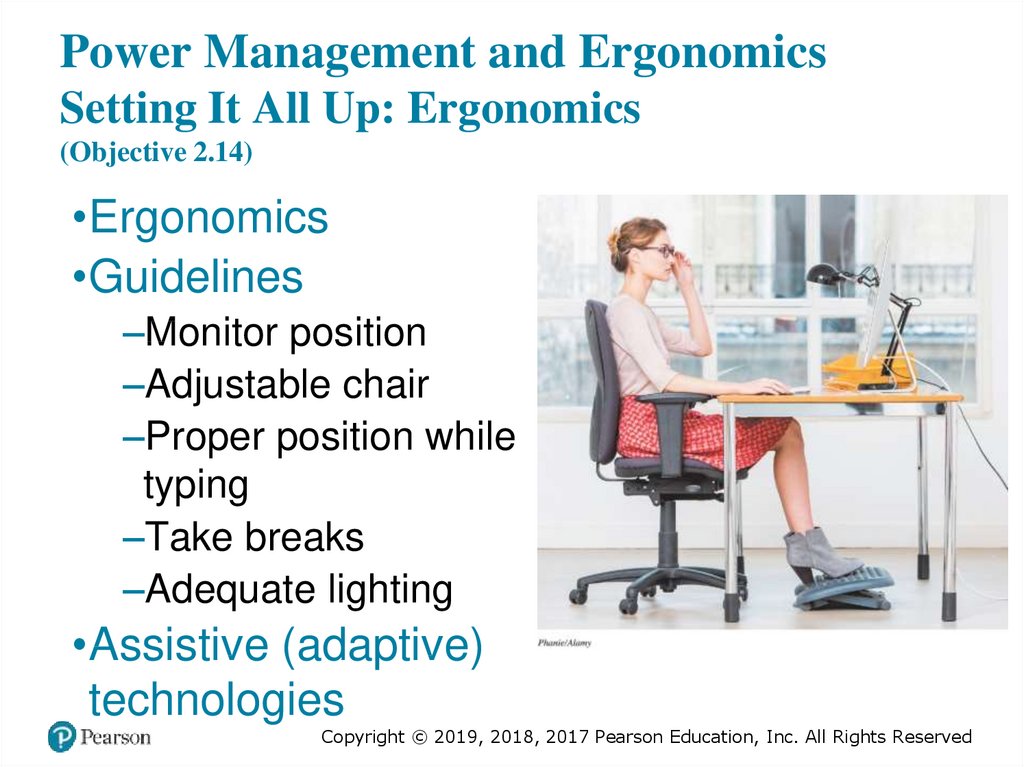
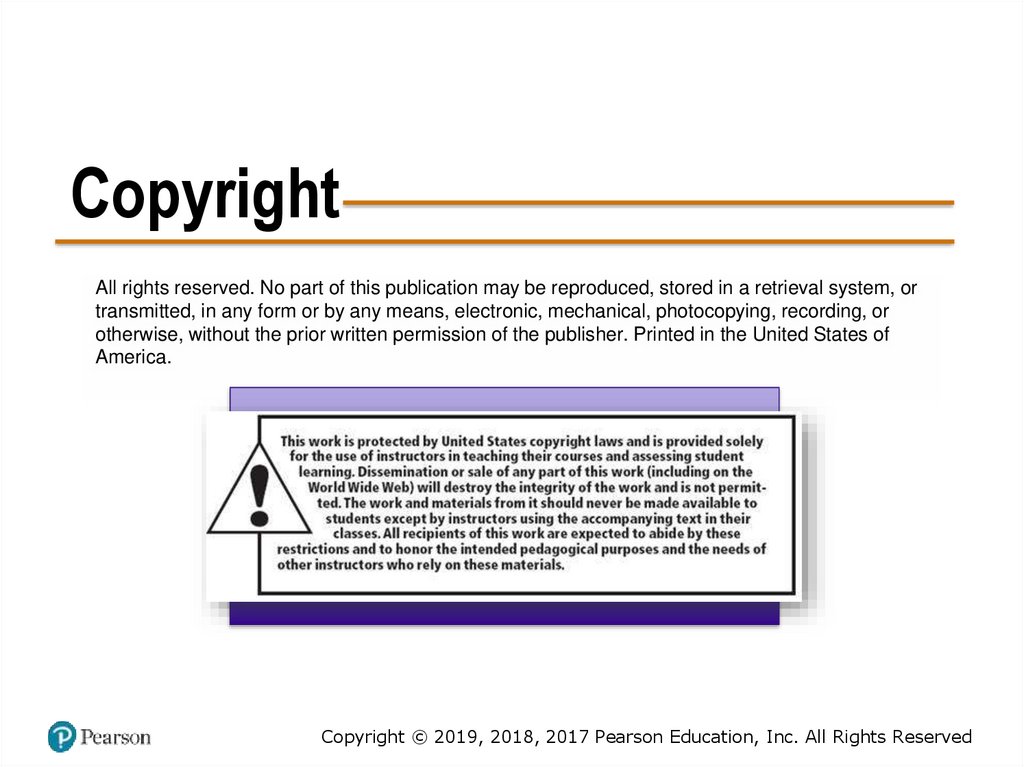
 english
english