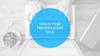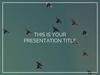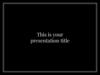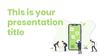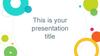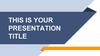Similar presentations:
Manual for PowerPoint template
1.
CORPORATE SLIDE DECKManual for PowerPoint template
Last update 5 May 2015
www.luxoft.com
2.
Manual for PowerPoint templatePowerPoint (PPT) Template
Use this Powerpoint template for all
internal and external (client-facing)
presentations.
This PPT has been designed with the
latest Luxoft corporate branding.
This deck includes various master
slides and graphics for you to build out
your branded presentation.
www.luxoft.com
3.
HOW TO USE THE SLIDE DECKwww.luxoft.com
4.
Manual for PowerPoint templateGetting Started
If you know how to use it, you can
delete all slides below and start
with your own presentation.
To begin making your presentation
click the arrow on the New Slide buton
in the upper left hand corner of this
window.
Click the master that best suites the
slide you are creating.
www.luxoft.com
5.
Manual for PowerPoint templateSlide Masters
There are two slide masters as you would see them in Slide Master view:
Luxoft: Computer/TV
For small rooms / small audience
For computer / HD TV screens
Smaller text size has been set to allow
you to put more content
www.luxoft.com
Luxoft: Slide projector (board
room)
For bigger audience
For beamers / projectors
Bigger text size has been set to
increase readability
6.
Manual for PowerPoint templateColors
This Powerpoint has a defined "Theme
Color" palette for you to color objects
and text. These are RGB colors from
our color palette.
If you have the need to use more
colors (other than the Theme Colors),
you can manually change the color of
objects and text by clicking "More
Colors" in the color menu (for the text
or object color you're wanting to
change), and typing-in the RGB values.
www.luxoft.com
7.
Manual for PowerPoint templateAdditional graphics
This deck includes transparent devices
for you to use with screenshots if
needed,
Also you’ll find world maps with our
global locations included.
www.luxoft.com
8.
BEST PRACTICESwww.luxoft.com
9.
Manual for PowerPoint templateBest Practices: Text
A good rule is: less is more. Instead of
trying to cram a long sentence onto a
slide, try to edit the text to be short
and sweet.
Large blocks of text are often
ineffective. Use bulleted phrases
instead.
Slides presented in large audience
rooms should have no more than 6-8
lines each.
www.luxoft.com
10.
Manual for PowerPoint templateBest Practices: Color
Use the same colors consistently
throughout the presentation (i.e. use
the same color for all titles, each level
of text, and all backgrounds).
Make sure there is enough contrast
between colors so they can be easily
distinguished, especially background
and text colors.
Consider how your slides will look on a
projector. Try to have the best contrast,
so even the worst-quality projectors
can display your content legibly.
www.luxoft.com
11.
Manual for PowerPoint templateBest Practices: Graphics
Try to build or assemble your content
INSIDE Powerpoint vs. illustrating a
slide in external applications and then
bringing an entire slide image into
Powerpoint (especially for text that
may need translated within
Powerpoint). The more we can build
inside Powerpoint, the easier it is to
make future edits.
www.luxoft.com
In the event highly-custom slide need
to be built, please keep the source files
(screenshots, vectors, bitmaps, etc.)
with the Powerpoint project to help with
possible further updates to those
graphics.
12.
Manual for PowerPoint templateBest Practices: Saving
To retain formatting, be sure to save
your PowerPoint presentation file as
.pptx
To create a blank template (without
examples and manuals) just remove
unwanted slides and save your
PowerPoint template file as .potx
www.luxoft.com
13.
SLIDES EXAMPLEMaster used:
Slide projector (board room)
www.luxoft.com
14.
Full size textUp to seven lines of text.
www.luxoft.com
15.
Half size textUp to seven lines of text.
www.luxoft.com
Up to seven lines of text.
16.
Bulleted listLevel 1
Level 1
Level 2
Level 2
Level 1
Level 2
Level 1
Level 2
Level 3
Level 2
Level 3
Level 2
www.luxoft.com
Level 4
Level 4
Level 1
17.
Numbered list1. Numbered List Element
1. Numbered List Element
2. Numbered List Element
2. Numbered List Element
3. Numbered List Element
3. Numbered List Element
4. Numbered List Element
4. Numbered List Element
5. Numbered List Element
5. Numbered List Element
6. Numbered List Element
6. Numbered List Element
7. Numbered List Element
7. Numbered List Element
www.luxoft.com
18.
Full size Line ChartSerie 1
Serie 2
Serie 3
6
5
4
3
2
1
0
Category 1
www.luxoft.com
Category 2
Category 3
Category 4
19.
Line Chart + textThree to four sentences for
chart description goes here.
Serie 1
Serie 2
Serie 3
6
5
4
3
2
1
0
Category 1
www.luxoft.com
Category 2
Category 3
Category 4
20.
Full size Bar ChartSerie 1
Serie 2
Serie 3
5
4.5
4.4
4.3
3.5
3
2.4
2
C ate g o ry 1
www.luxoft.com
2.8
2.5
2
C ate g o ry 2
1.8
C ate g o ry 3
C ate g o ry 4
21.
Bar Chart + textThree to four sentences for
chart description goes here.
Serie 1
Serie 2
Serie 3
5
4.5
4.4
4.3
3.5
3
2.5
2.4
2
Category 1
www.luxoft.com
2
Category 2
2.8
1.8
Category 3
Category 4
22.
Bar Chart + textSubtitle
Three to four sentences for
chart description goes here.
6
5
5
4.5
4.4
4.3
4
3
2
3.5
3
2.4
2.5
2
2
1.8
1
0
Serie 1
www.luxoft.com
Serie 2
Serie 3
2.8
23.
Double Pie ChartChart Title
Data 1
www.luxoft.com
Data 2
Data 3
Chart Title
Data 4
Data 1
Data 2
Data 3
Data 4
24.
Pie Chart + textThree to four sentences for
chart description goes here.
Data 1
www.luxoft.com
Data 2
Data 3
Data 4
25.
Full size Diagramtext
text
text
text
text
www.luxoft.com
text
26.
Diagram + textThree to four sentences for
SmartArt description goes
here.
text
text
text
text
www.luxoft.com
text
27.
Full size tableColumn
Column
Column
Column
Column
Row
12
5
12
5
12
Row
44
32
44
32
44
Row
73
32
73
32
73
Row
5
5
5
5
5
Row
23
66
23
66
23
Row
88
73
88
73
88
Row
12
21
12
21
12
Row
32
11
32
11
32
Row
8
27
8
27
8
Row
3
5
3
5
3
Total
xx
xx
xx
xx
xx
www.luxoft.com
28.
Table + textThree to four sentences for
Table description goes here.
Column
Row
Row
Row
Row
Row
Row
Row
Row
Row
www.luxoft.com
Column
Column
Column
29.
Full size screen shotwww.luxoft.com
30.
COMPLETEDThree to four sentences for
completed projects
description goes here.
www.luxoft.com
ACTIVE
Three to four sentences for
active projects description
goes here.
UPCOMING
Three to four sentences for
upcoming projects
description goes here.
31.
Completed projects listby year goes here.
Completed projects list
by year goes here.
Completed projects list
by year goes here.
Active projects list by
year goes here.
Active projects list by
year goes here.
Active projects list by
year goes here.
Upcoming projects list by
year goes here.
Upcoming projects list by
year goes here.
Upcoming projects list by
year goes here.
www.luxoft.com
32.
ADDITIONAL GRAPHICSwww.luxoft.com
33.
Additional GraphicsDevice Resources
This section includes 7
slides containing devices
for your use with
screenshots.
Just place your screenshot,
holding shift, drag the
corners until it is the
correct size.
Right click your screenshot,
then select „Send to Back”
option from the context
www.luxoft.com
34.
Additional GraphicsDesktop
Up to four short sentences
for screenshot description
goes here.
www.luxoft.com
35.
Additional GraphicsTablet Horizontal
Up to four short sentences
for screenshot description
goes here.
www.luxoft.com
36.
Additional GraphicsTablet Vertical
Up to four short sentences
for screenshot description
goes here.
www.luxoft.com
37.
Additional GraphicsPhone Horizontal
Up to four short sentences
for screenshot description
goes here.
www.luxoft.com
38.
Additional GraphicsPhone Vertical
Up to four short sentences
for screenshot description
goes here.
www.luxoft.com
39.
Additional GraphicsLaptop
Up to four short sentences
for screenshot description
goes here.
www.luxoft.com
40.
Additional GraphicsNavigation device
Up to four short sentences
for screenshot description
goes here.
www.luxoft.com
41.
Additional GraphicsMap Resource
This World Map is editable
and includes all of the
company locations around
the globe.
Up to four short sentences
for the map description
goes here.
www.luxoft.com
42.
Global Locationswww.luxoft.com
43.
THANK YOUwww.luxoft.com

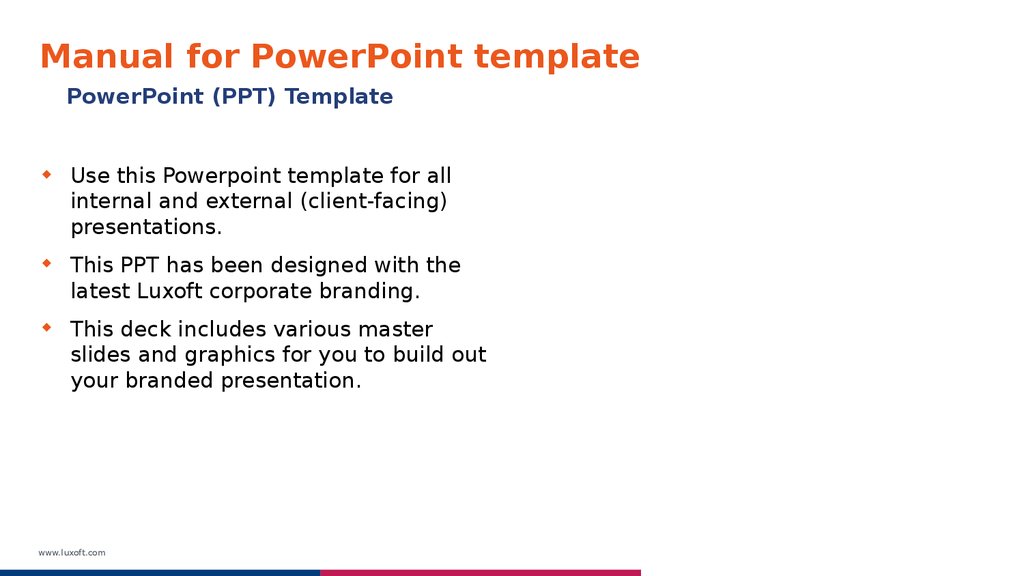

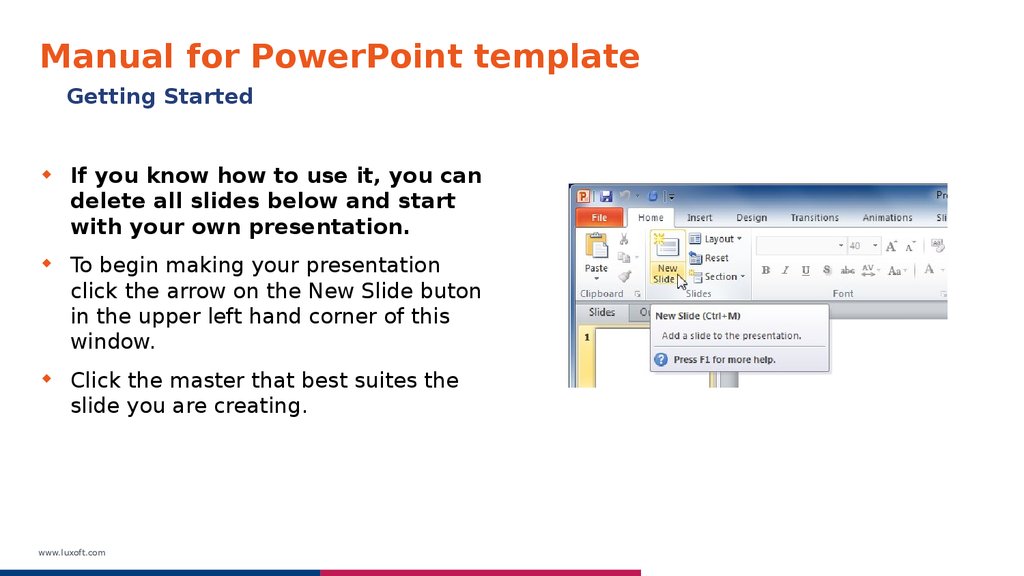
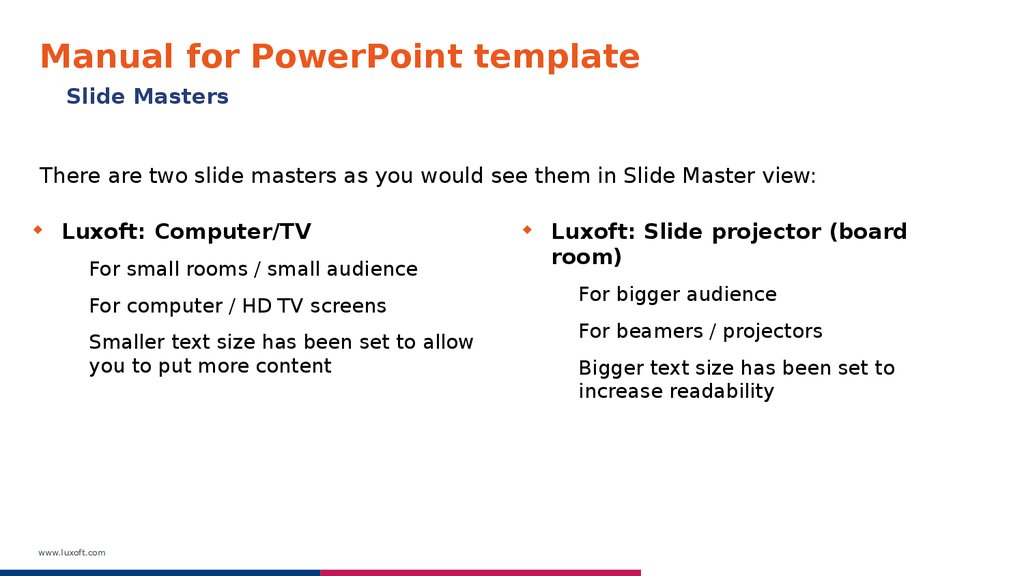
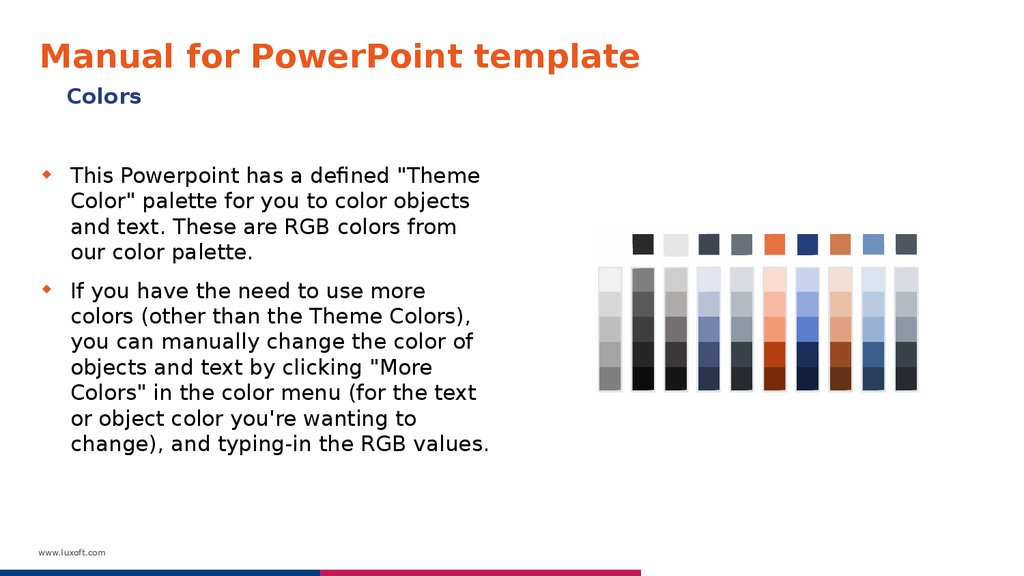
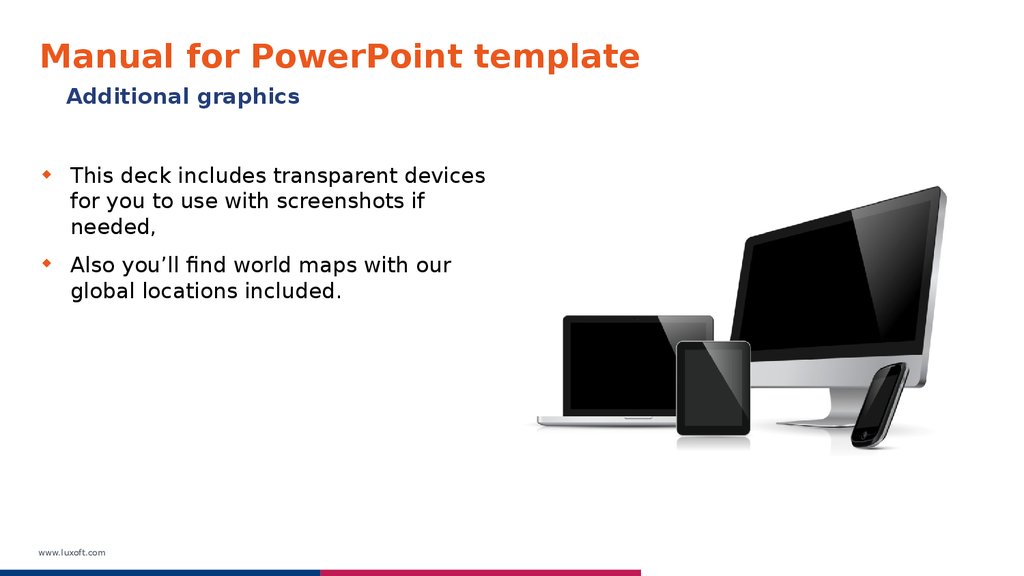
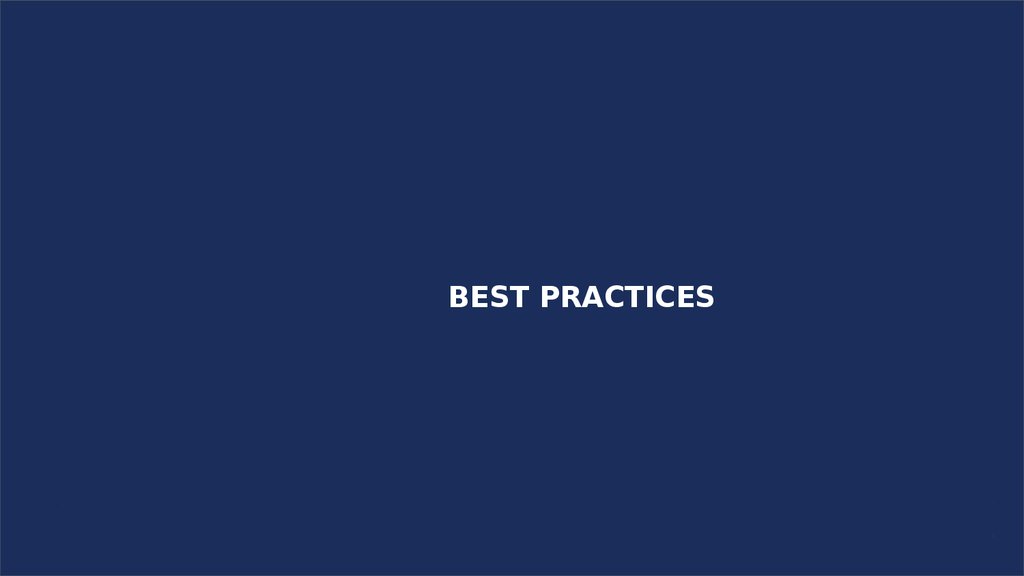
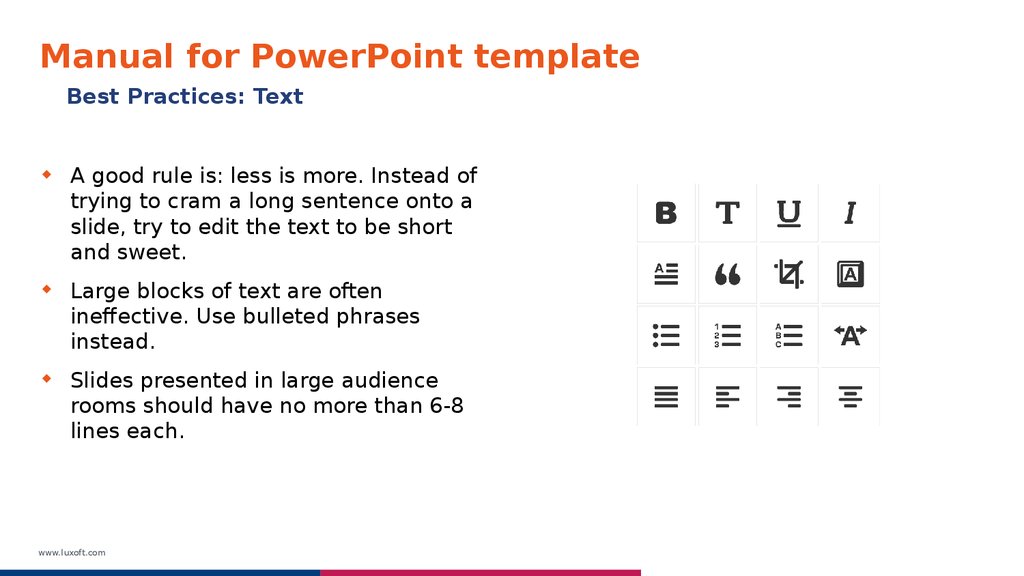
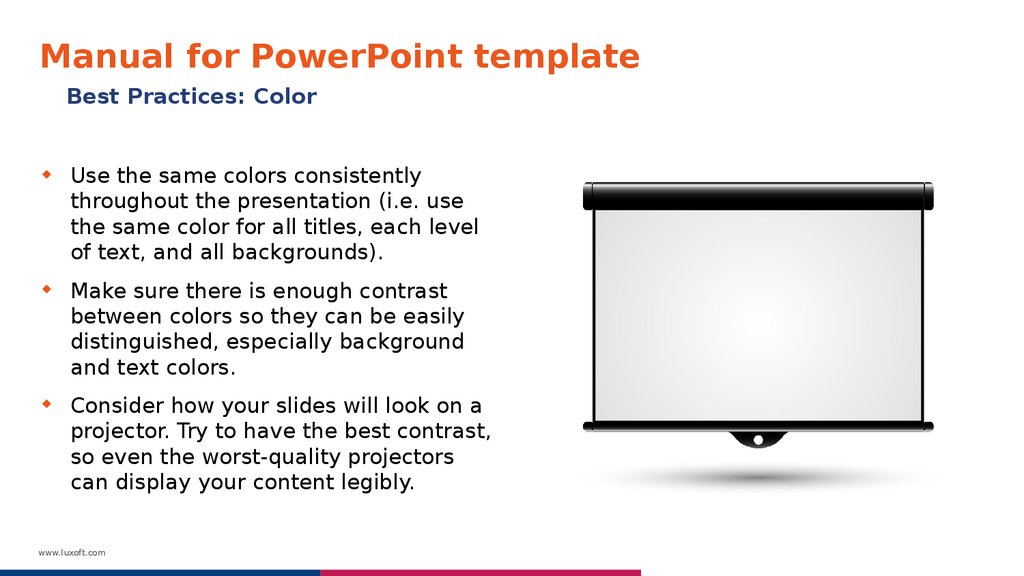


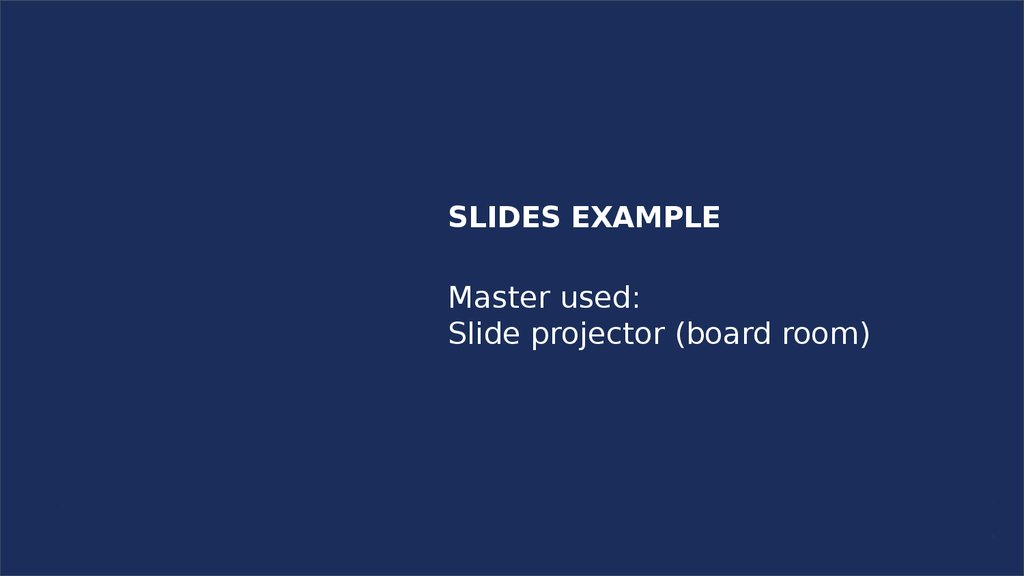

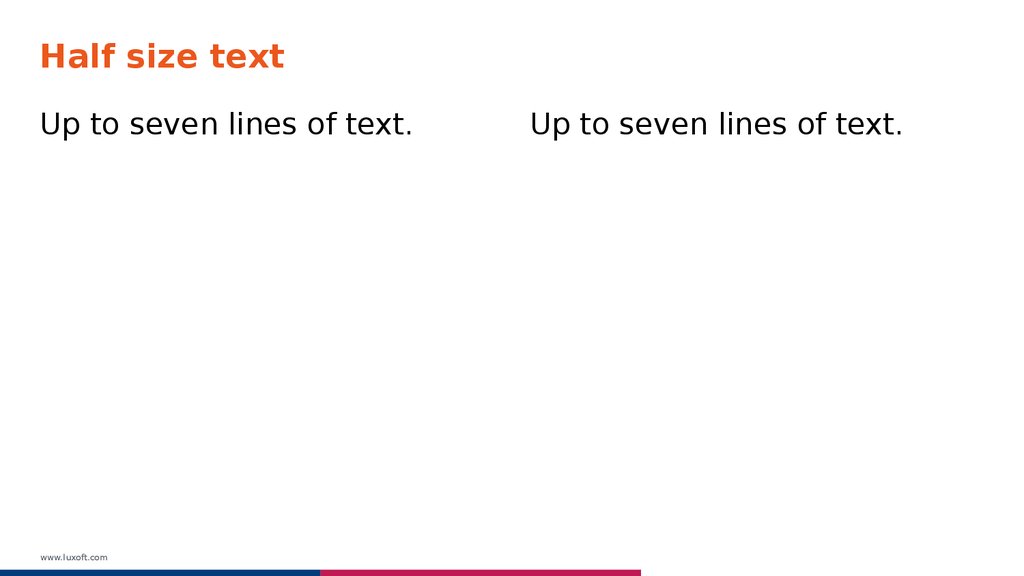

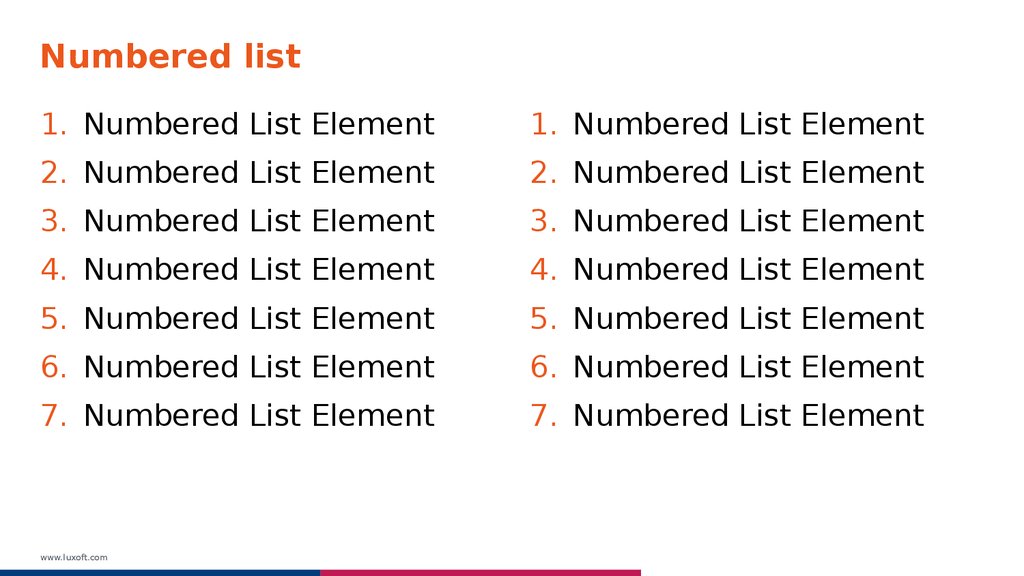
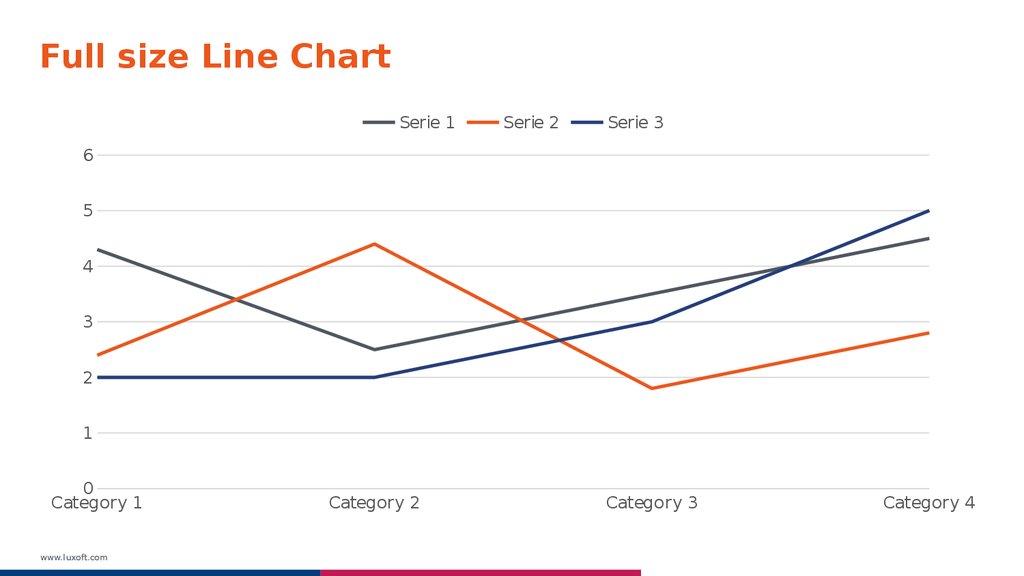





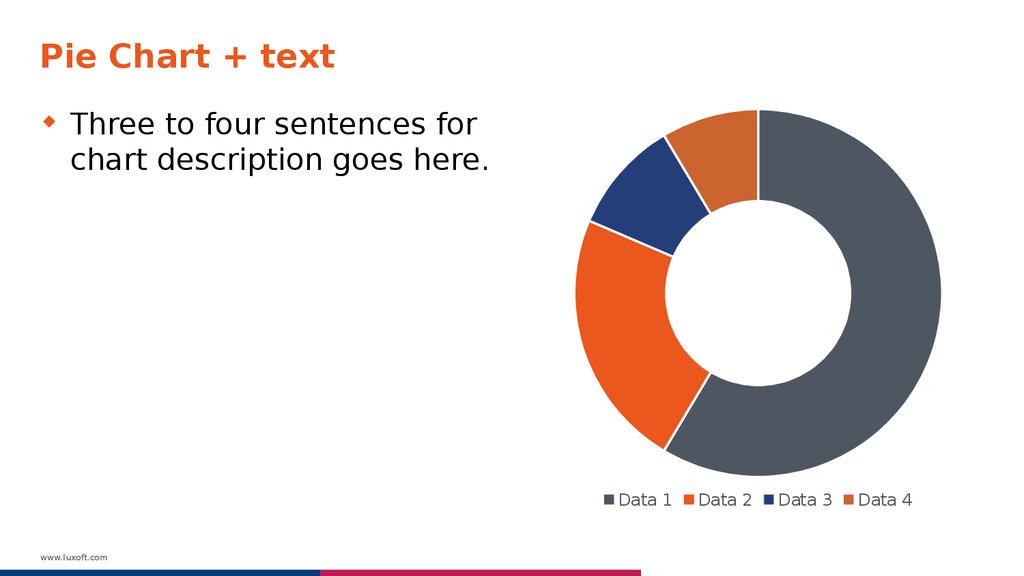
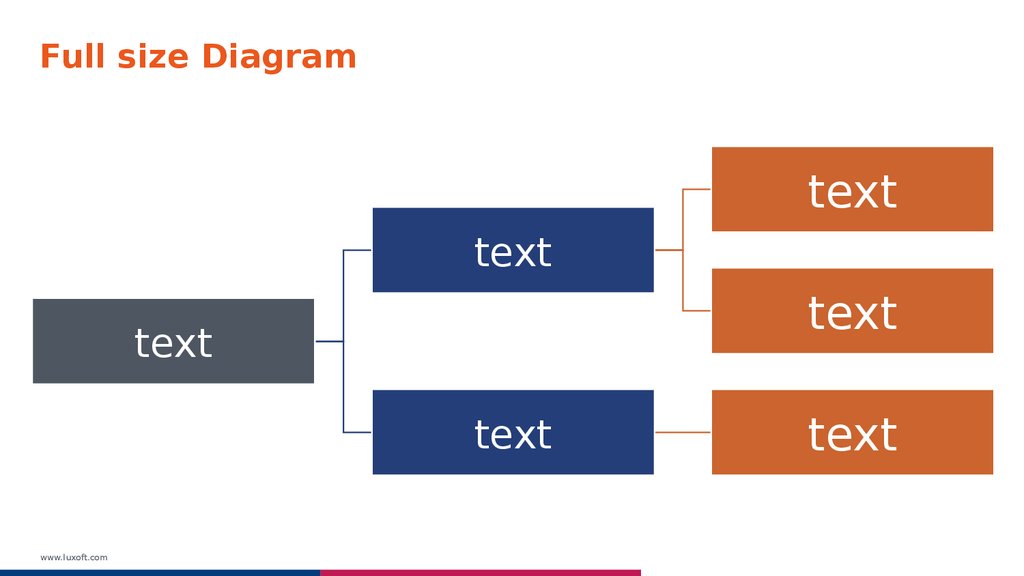

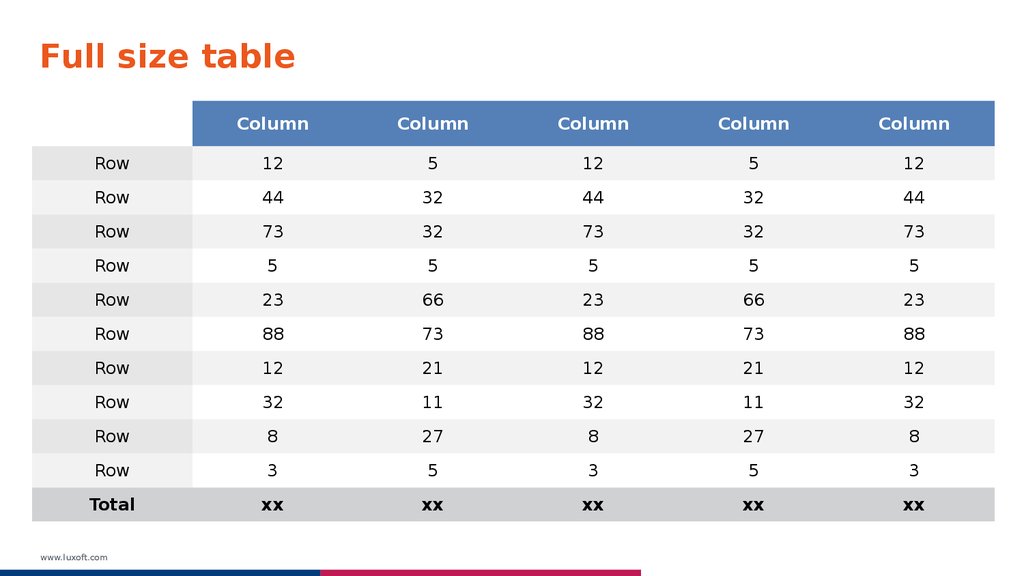
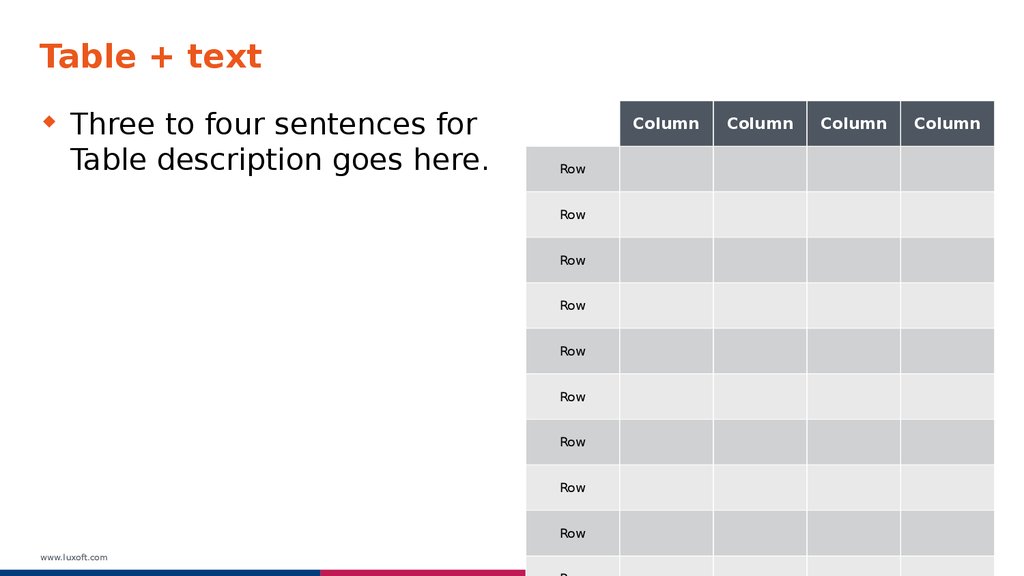


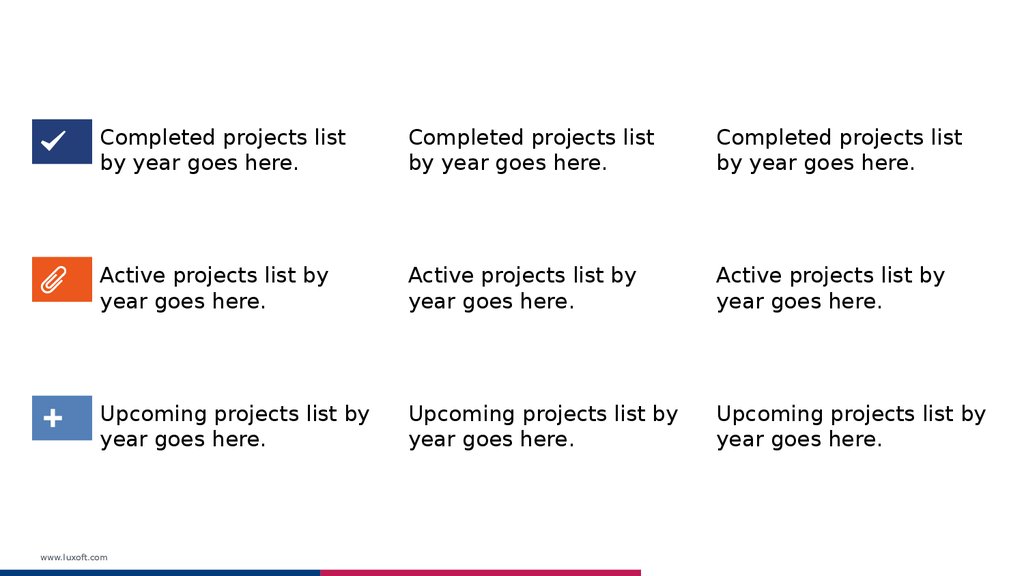
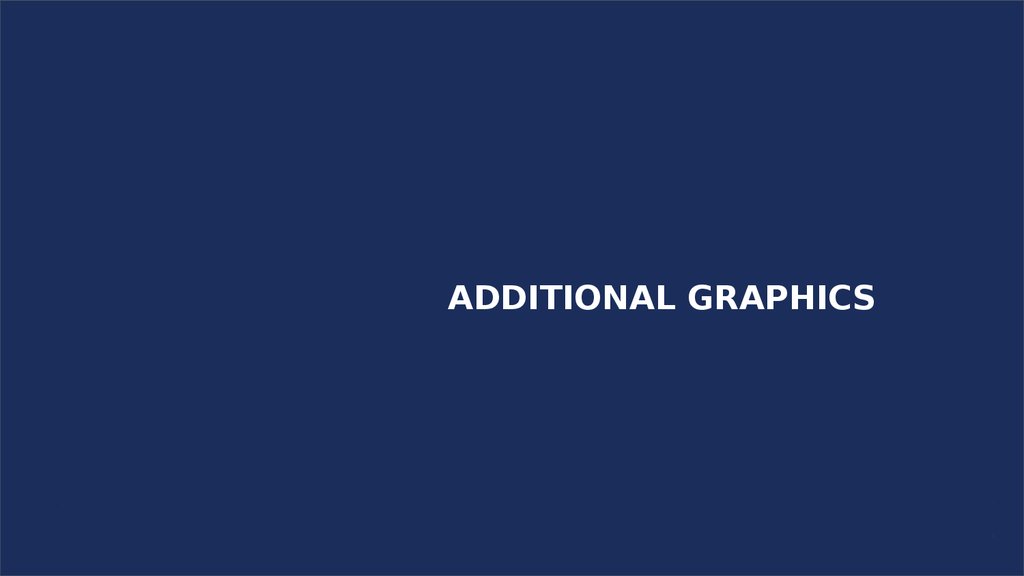

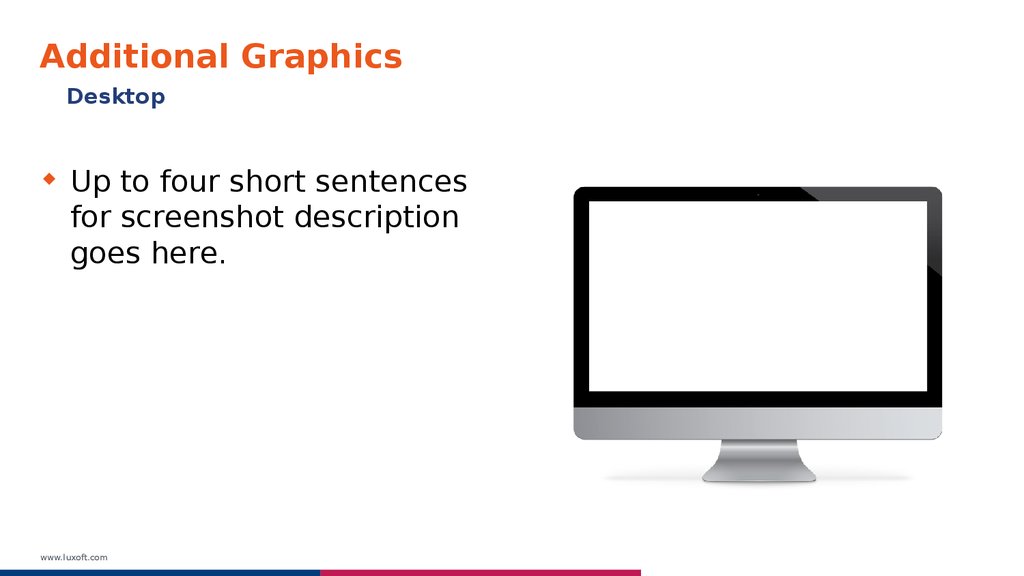
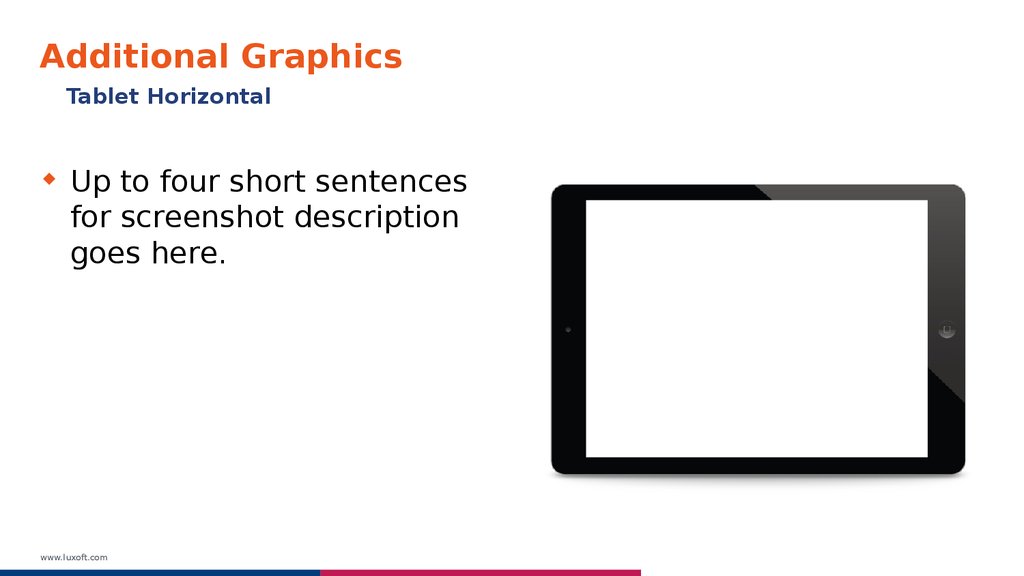
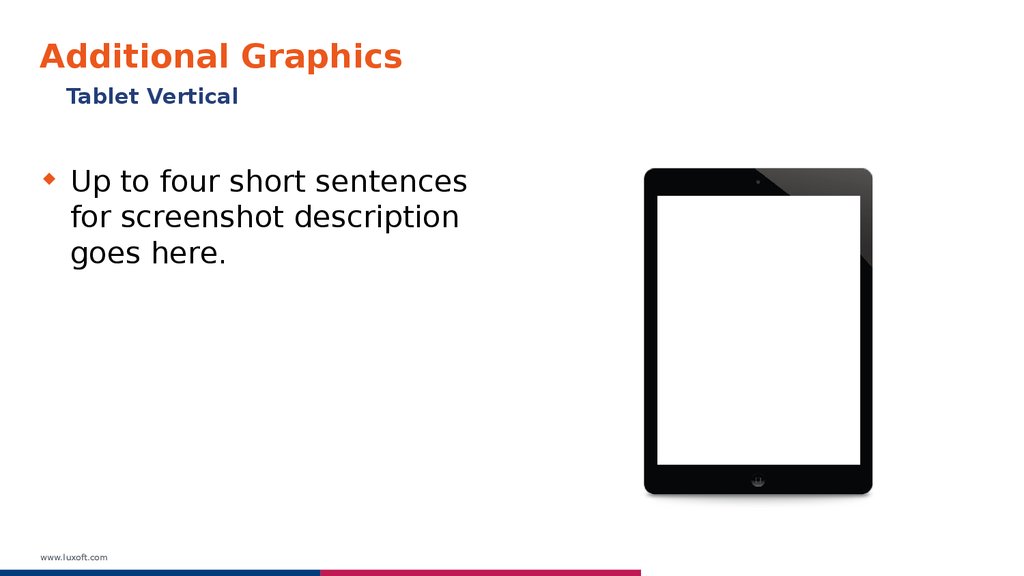

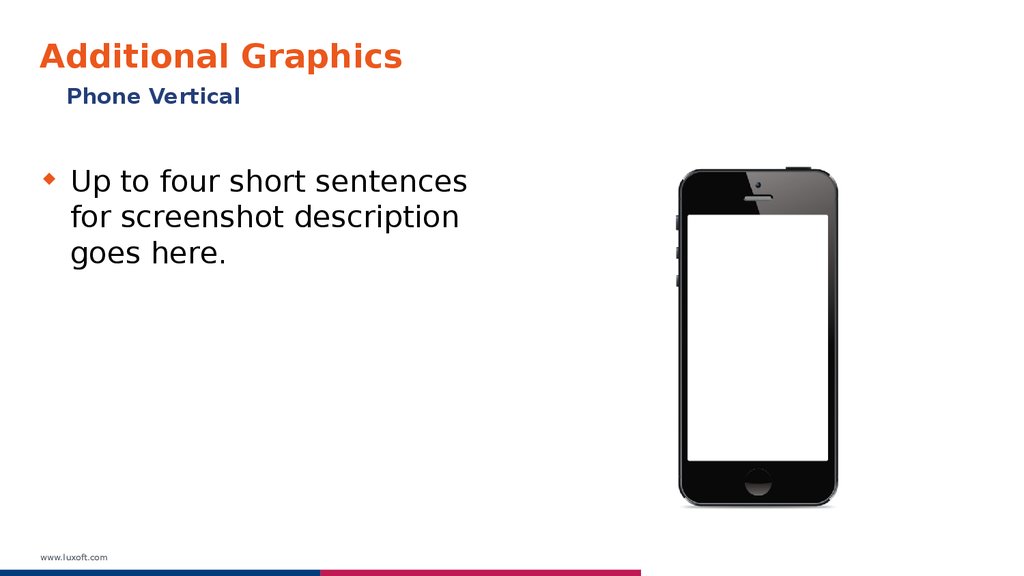
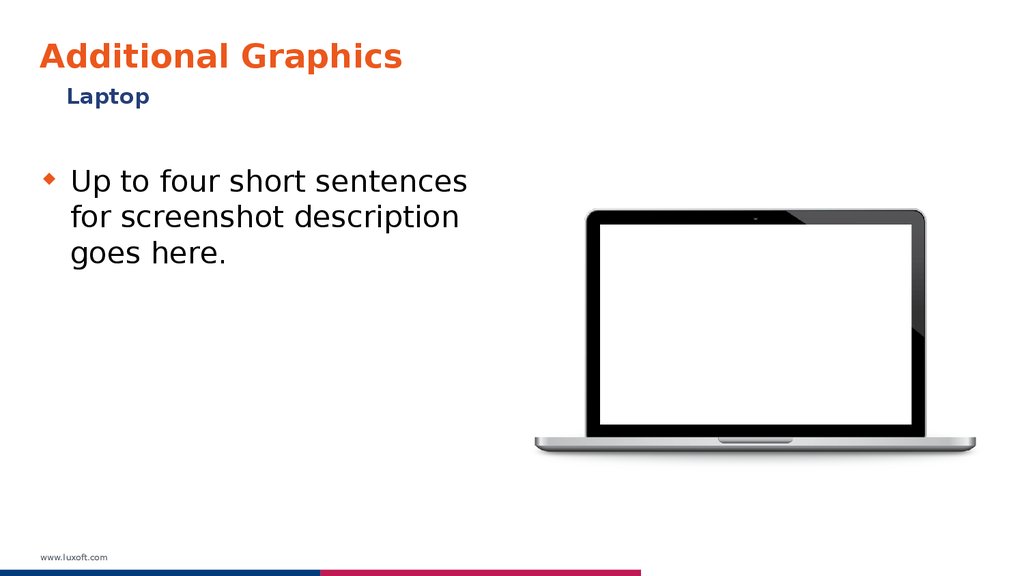
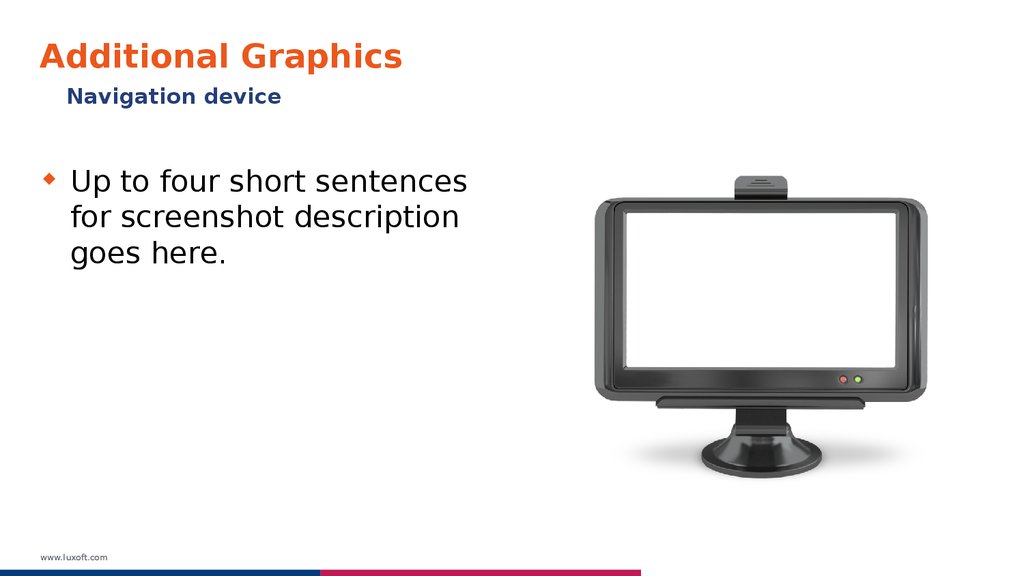
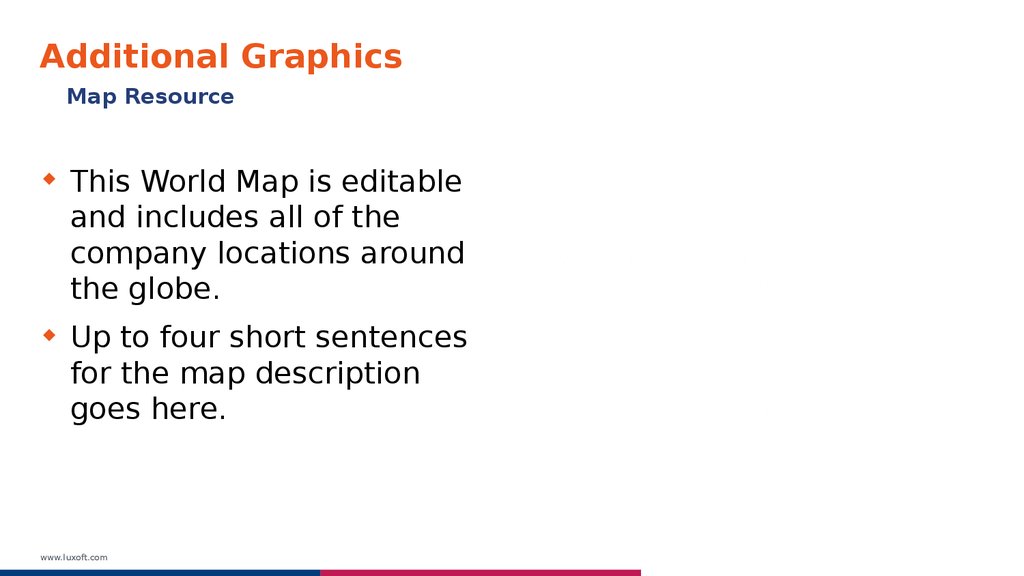


 informatics
informatics english
english