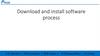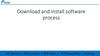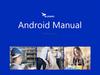Similar presentations:
Install USB driver
1.
2.
Install USB driverI.Install USB driver
1. If you already installed driver, you don't have to
install again.
2.Before downloading software, please install USB driver
first. Please don't insert USB devices when installing driver.
Open the folder
Double click
to install
Click to
install
Click”确定“ to
restart computer
after finish install
driver
3.
I. Open tool1. find the file SP_MDT_AFterSale_1804
2. Open folder and double click the following tool
4.
II. Scan preload port1. click File, click the first item and choose the MTK_AllinOne_DA.bin in
MDT_AFterSale_1804 folder
5.
2. Click [Scatter File] to choose related software txt file in software folder6.
3. after choosing software, the tool will run checksumautomatically, see screenshot below
7.
4. click the button [Scan], then click[是(Y)] button, now press volume+key of your phone(in power off state) and connect to computer by USB
cable to search preload com port
scan port
8.
5. Scan successfull/Scan fail screenshot below.When the green barshows, scan successfully, disconnect your phone from computer now.
scan success
9.
III. choose download method1.choose Auto Polling, then you don't need to click [Start all] again and
again when downloading.
10.
2.click [Start all] to start upgrading downloading.11.
3. when click[start all], the tool will start checking softwarechecksum(screenshot below), when the small window finishes, press volume +
key and connect your phone to computer . It will start update automatically.
12.
4.When the first line yellow goes to 100%, updating finishes.success as pic 1, fail as pic 2
download Pass
download fail
13.
Note1: if your computer didn't runcheckSum automatically, you can
find this file and double click to run
it, it is in tool file.
Note2: for the items below, please just choose
the first one, leave others as blank.
Note3: if it shows N/A in COM like below, it means you
only find 1 port, need to scan port again or change a new
computer to try





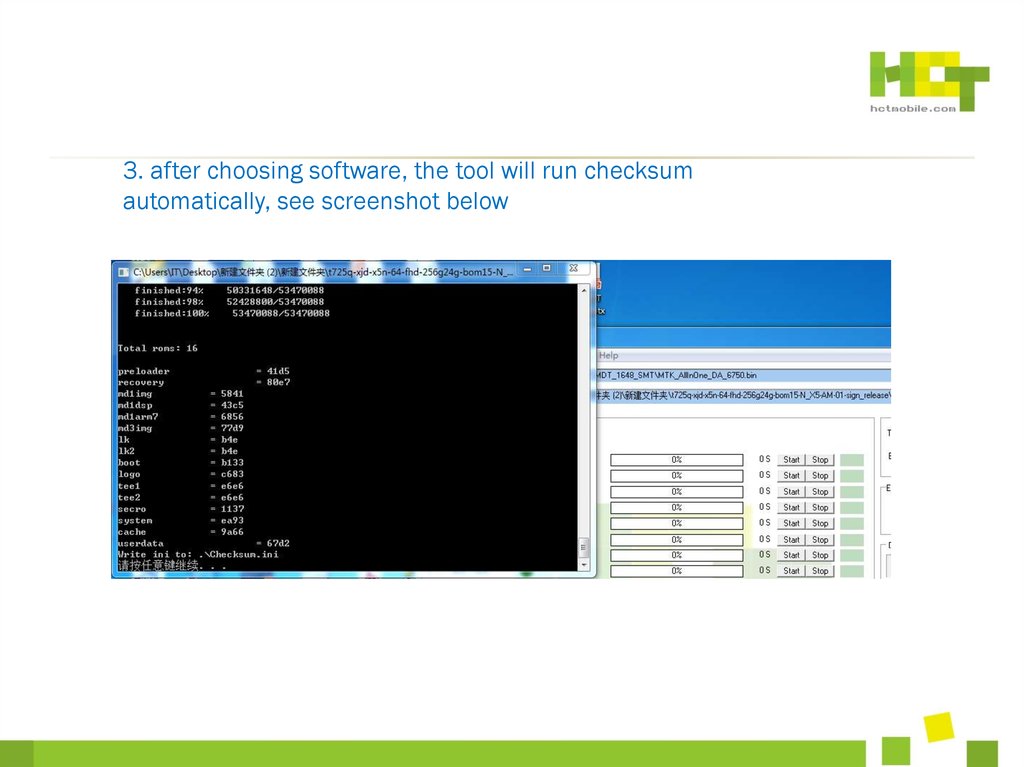
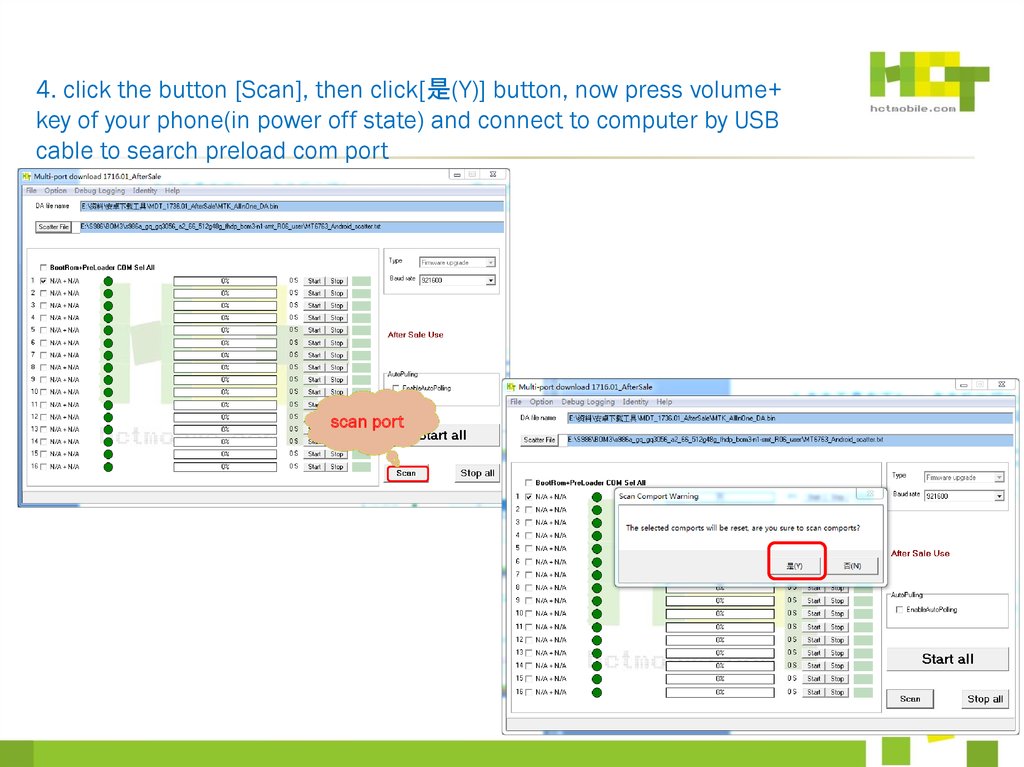

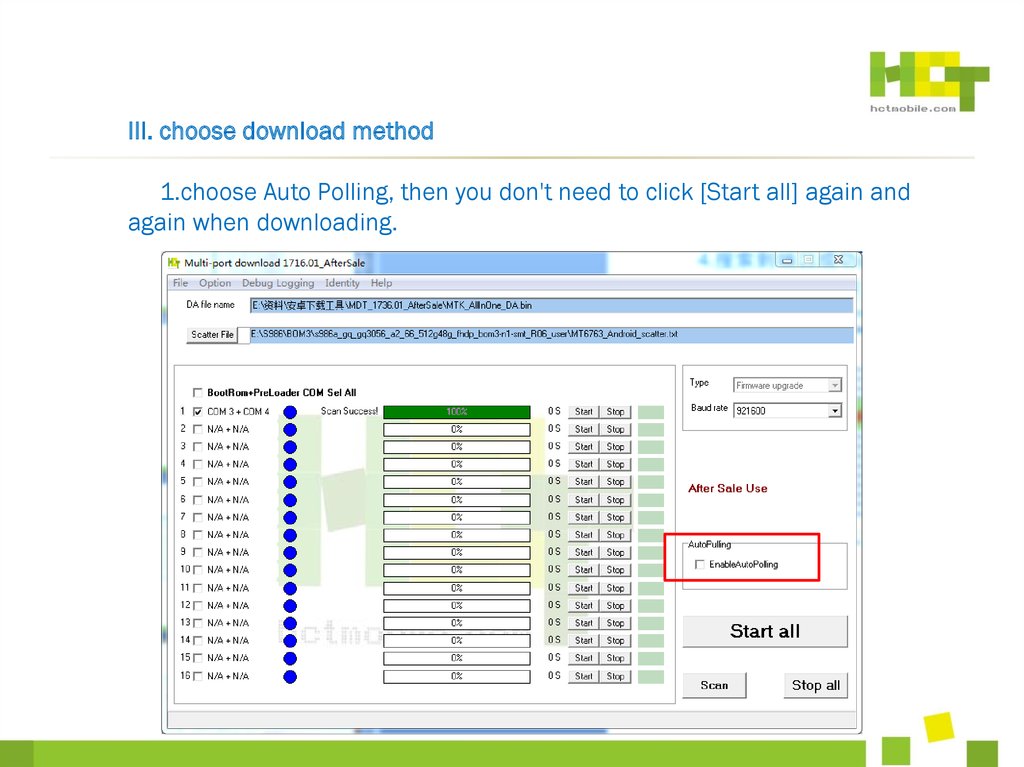

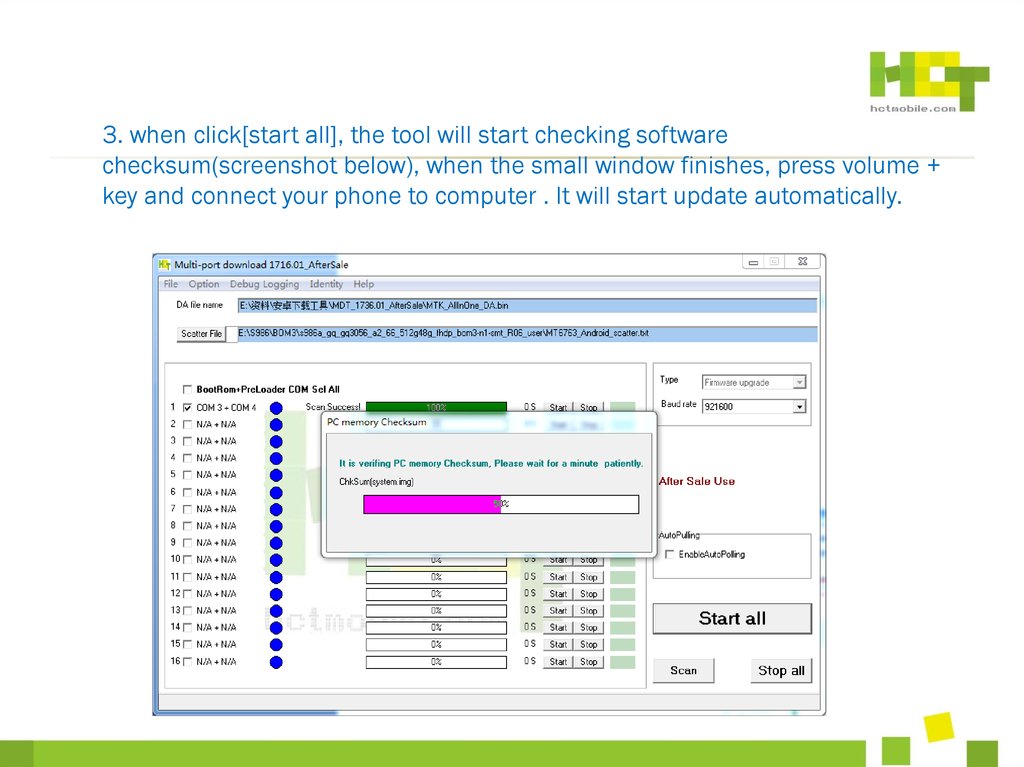



 software
software