Similar presentations:
Use Internal
1.
InternalUseUse
Internal
CMultiPort Download Tool User Guide
2020/08/17
ST
Copyright
AllAll
rights
reserved.
Copyright©©MediaTek
MediaTekInc.
Inc.
rights
reserved.
2.
Internal UseContent
▪ Feature introduction
▪ Scan com port
▪ Image checksum verify
Copyright © MediaTek Inc. All rights reserved.
2023/12/5
2
3.
InternalUseUse
Internal
Feature introduction
Copyright
AllAll
rights
reserved.
Copyright©©MediaTek
MediaTekInc.
Inc.
rights
reserved.
4.
Feature introduction▪ Get started
▪ Download Type
▪ Download speed
▪ Battery option
▪ Auto polling
▪ Checksum level
Internal Use
5.
Internal UseGet started
▪
Step1: make sure the scatter_checksum.xml of SW image has been generate
▪
Step2: select flash.xml
▪
Step4: configure the battery option
▪
Step5: select how many phones to download at the same time
▪
Step6: Scan com port
▪
Step7: click the start button to download
▪
Step8: plug in the phone which has been powered off
6.
Internal UseStep1: How to generate scatter_checksum.xml
(1) Copy the Checksum_generate in Cmultiport Download tool folder to SW bin;
(2) Double click the CheckSum_Generate.exe to generate scatter_checksum.xml
1
3
2
7.
Internal UseStep2 : select the flash.xml
Note: the flash.xml in download_agent folder in SW bin, please don’t select the
scatter file .
8.
Internal Usestep2
step5
step3
step6
step4
9.
Download TypeInternal Use
▪ Format and Download All
– Format whole flash and download all the image
▪ Firmware upgrade
– Calibration data will be keeped, other partition will be format
and download all the image
10.
Internal UseBattery option
▪ Battery
– The power support sourc is battery
▪ No battery
– The power support source is usb, tool will enable charger to get
power from usb
▪ Auto detect
– Tool will detect if battery exists, then choose which power
source
if yes, choose battery
if not, choose usb
11.
Internal UseAuto polling
▪ If enable, the tool will start the download again
automaticly each time finishing the download.
12.
Internal UseChecksum level In Menu Option
▪ Disable checksum
– Will not do checksum when download
▪ Enable usb checksum
– Keep the data’s integrity, the progress from pc dram to phone
dram
▪ Enable storage checksum
– Keep the data’s integrity, the progress from phone dram to
phone flash
▪ Enable checksum all
– Do the both usb and storage checksum, keep the data’s
integrity, the progress from pc dram to phone flash
– Note:the checksum will takes more time when download
13.
InternalUseUse
Internal
Scan com port
Copyright
AllAll
rights
reserved.
Copyright©©MediaTek
MediaTekInc.
Inc.
rights
reserved.
14.
Internal UseScan com port
▪ Before the download, you should scan the com port
▪ Why scan com port?
After that there is no need to scan com port each
download, which can make download more stable
and a little quicker
15.
Scan com port—IntroductionInternal Use
▪ Principle
– When plug in usb cable, the tool scan com port first and get the usbport cable
ID; and then save the cable ID into the SP_MultiportDownload.ini
Copyright © MediaTek Inc. All rights reserved.
15
16.
Internal UseStep 1: Select the flash,xml
Step 2: Select the index which you need to scan
Step 3: Press the scan button
17.
InternalUseUse
Internal
Image checksum verify
Copyright
AllAll
rights
reserved.
Copyright©©MediaTek
MediaTekInc.
Inc.
rights
reserved.
18.
Internal UseImage checksum verify
▪ In order to keep the image in pc disk is correct, the tool will
verify the image after click the start button.
▪ Pls make sure that the scatter_checksum.xml is together
with the SW load under the same directory.
19.
Internal UseStep1: How to generate scatter_checksum.xml
(1) Copy the Checksum_generate in Cmultiport Download tool folder to SW bin;
(2) Double click the CheckSum_Generate.exe to generate scatter_checksum.xml
1
3
2
20.
Internal UseHow to write and read efuse in Multiport Download tool V6?
(1) Generate efuse.img;
(2) Open “mdt_setting.ini” in tool folder; set BlowAfterDownload = true and config the EfuseImagePath;
after that the tool will write eFuse after format and download ;
(3) If you need to read efuse ; you can set ReadEfuseEnable = true ,and config the ReadbackPath
21.
InternalUseUse
Internal
Thanks
Copyright
AllAll
rights
reserved.
Copyright©©MediaTek
MediaTekInc.
Inc.
rights
reserved.
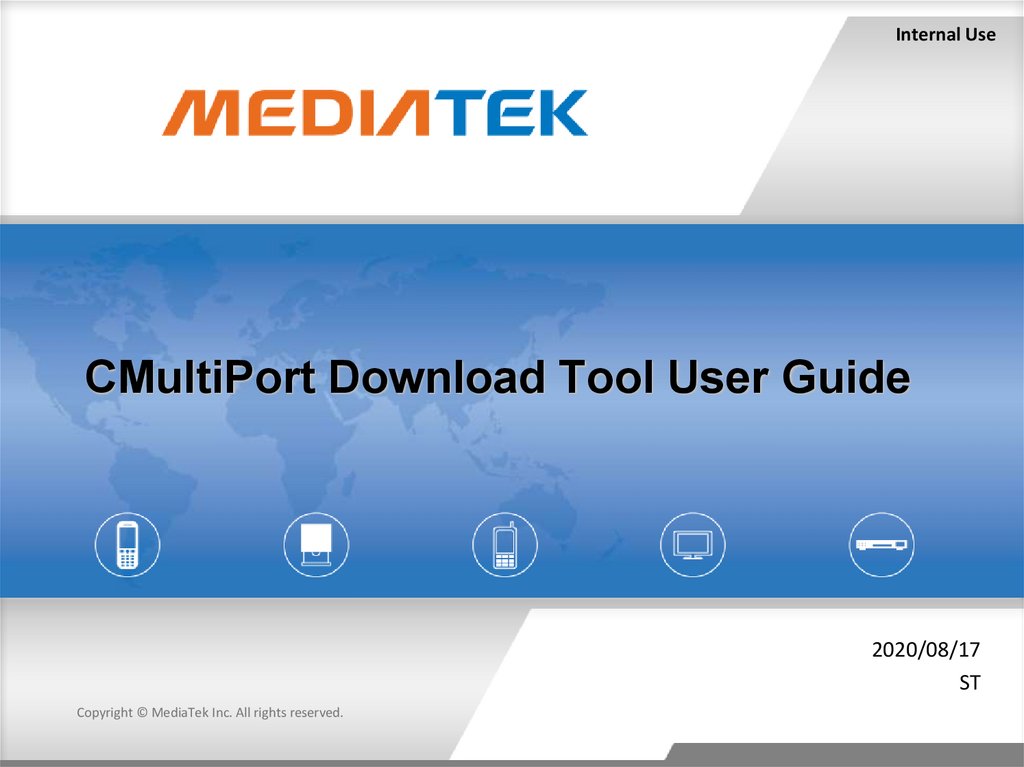
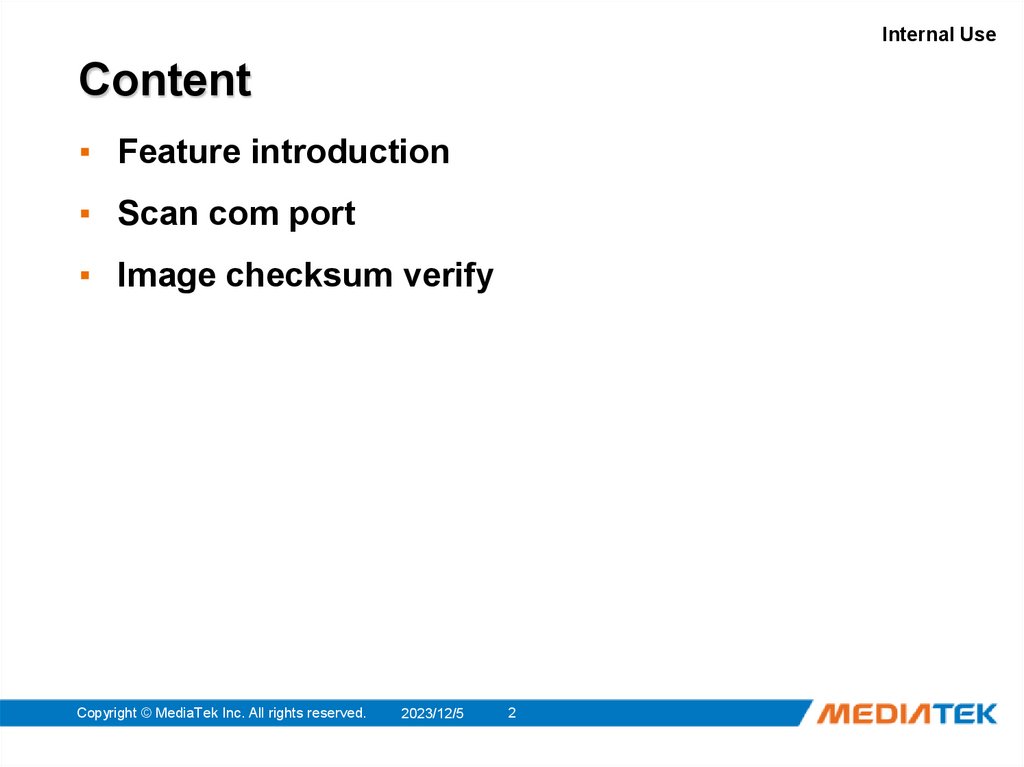
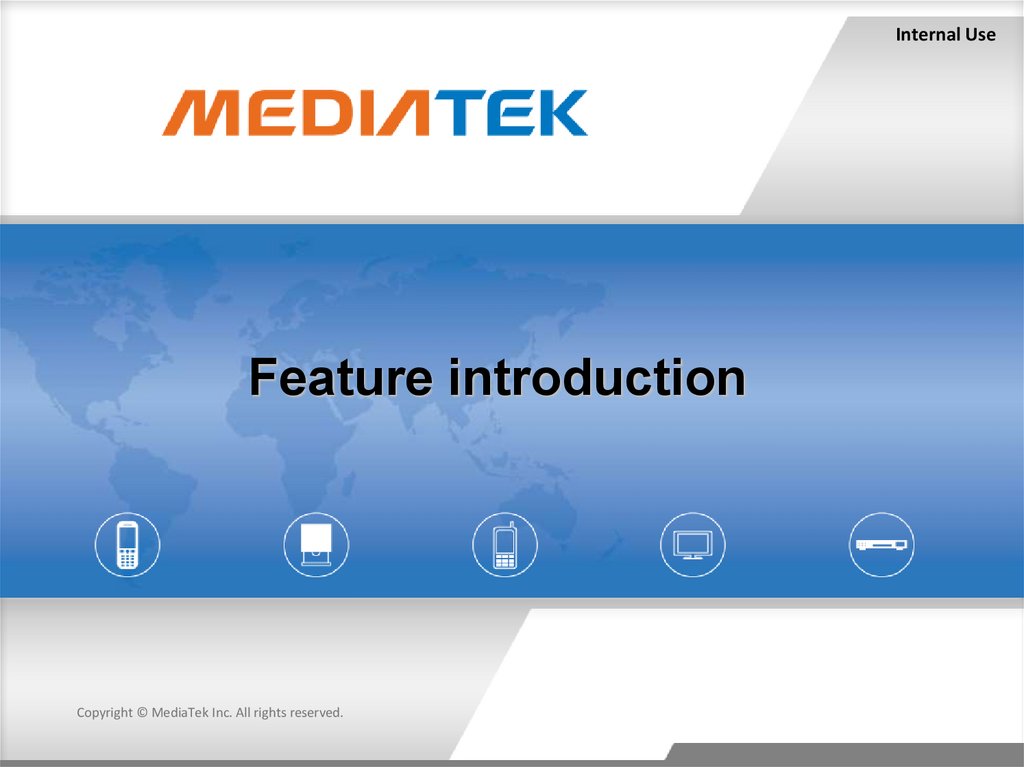
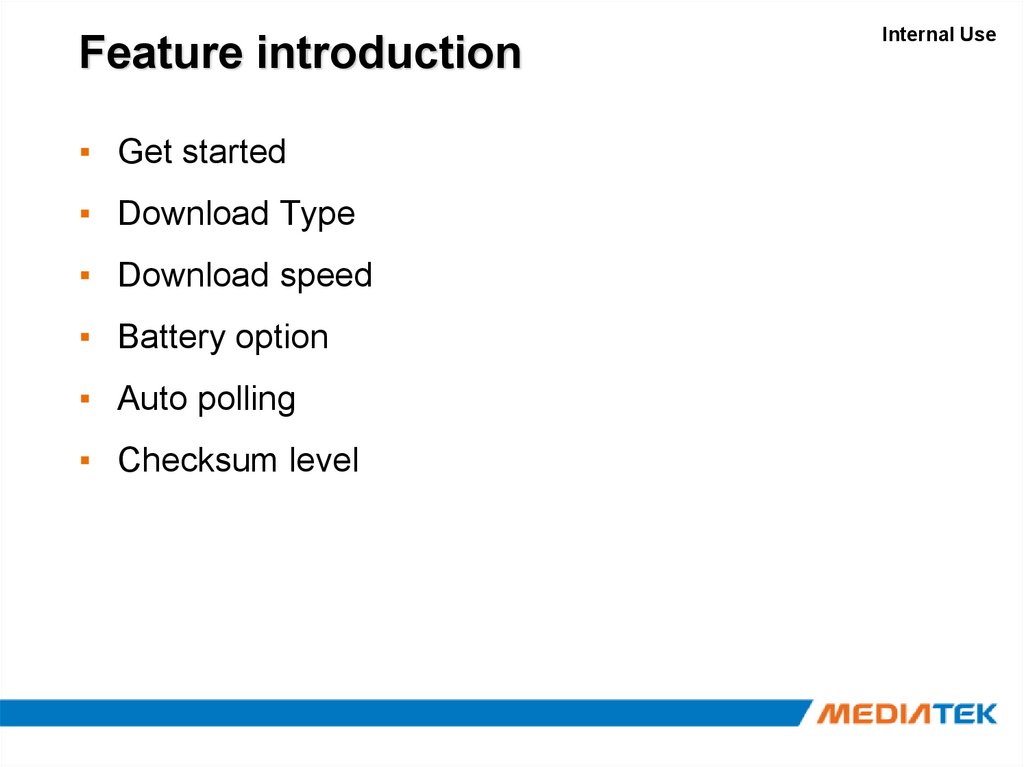
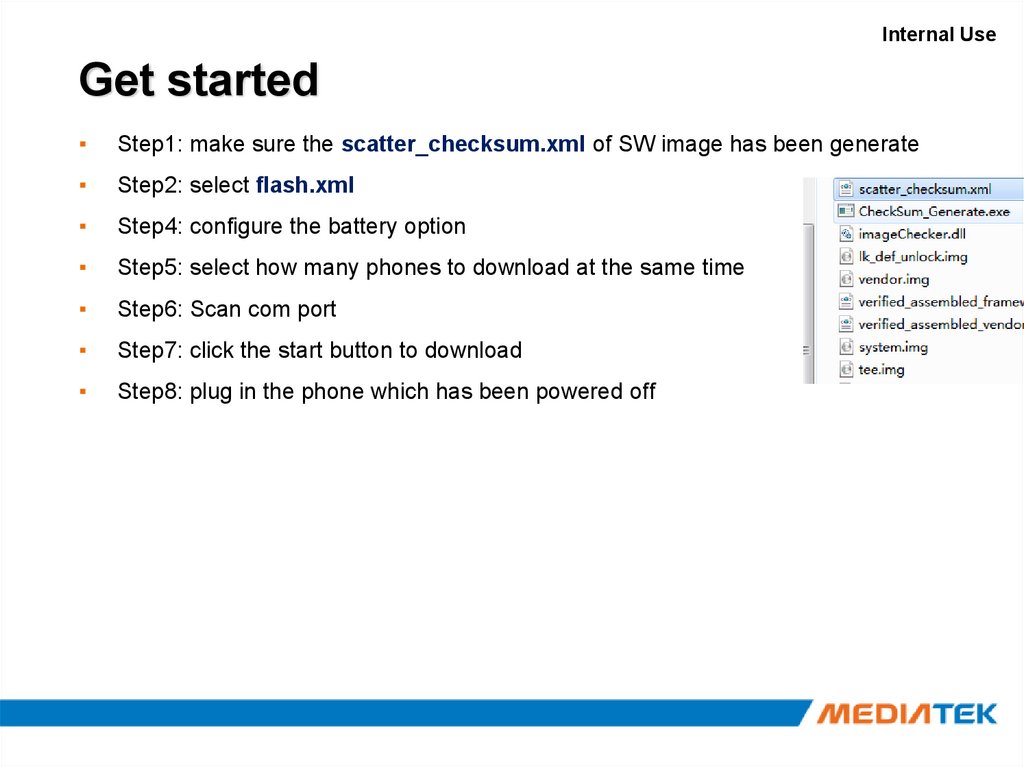
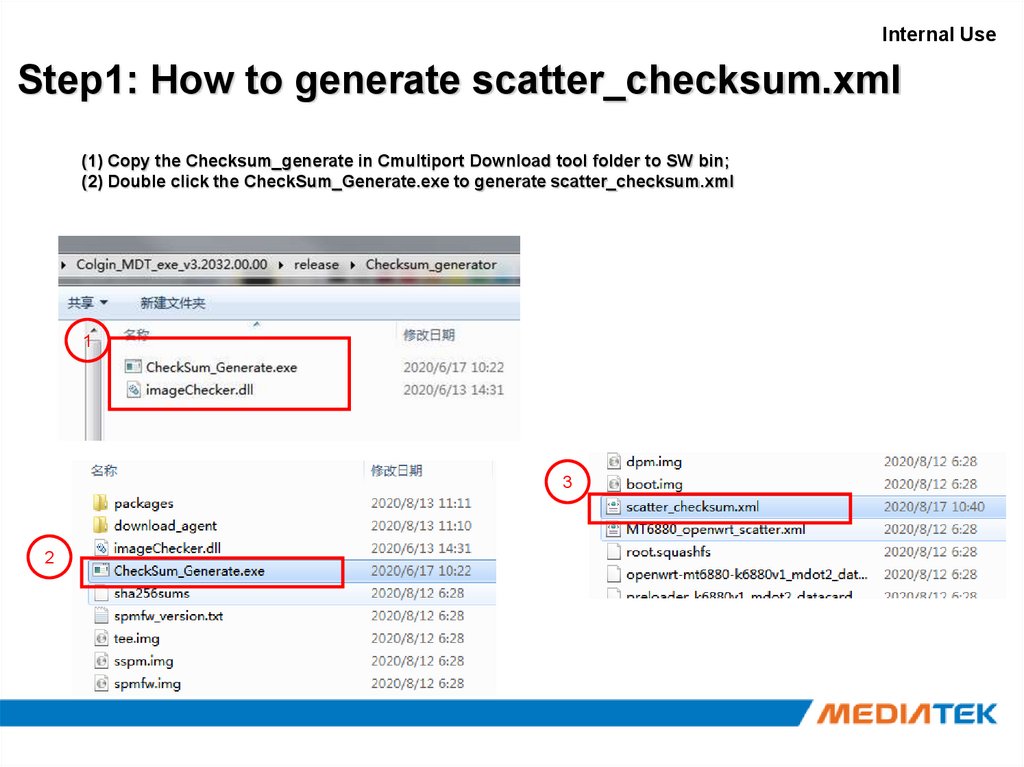
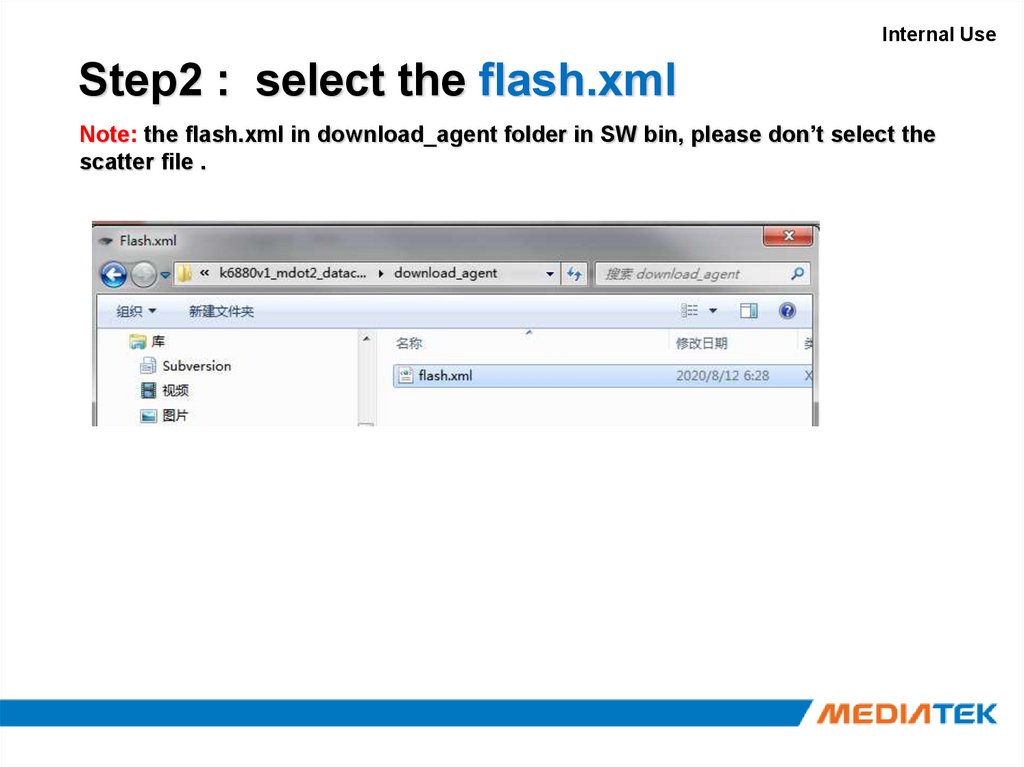
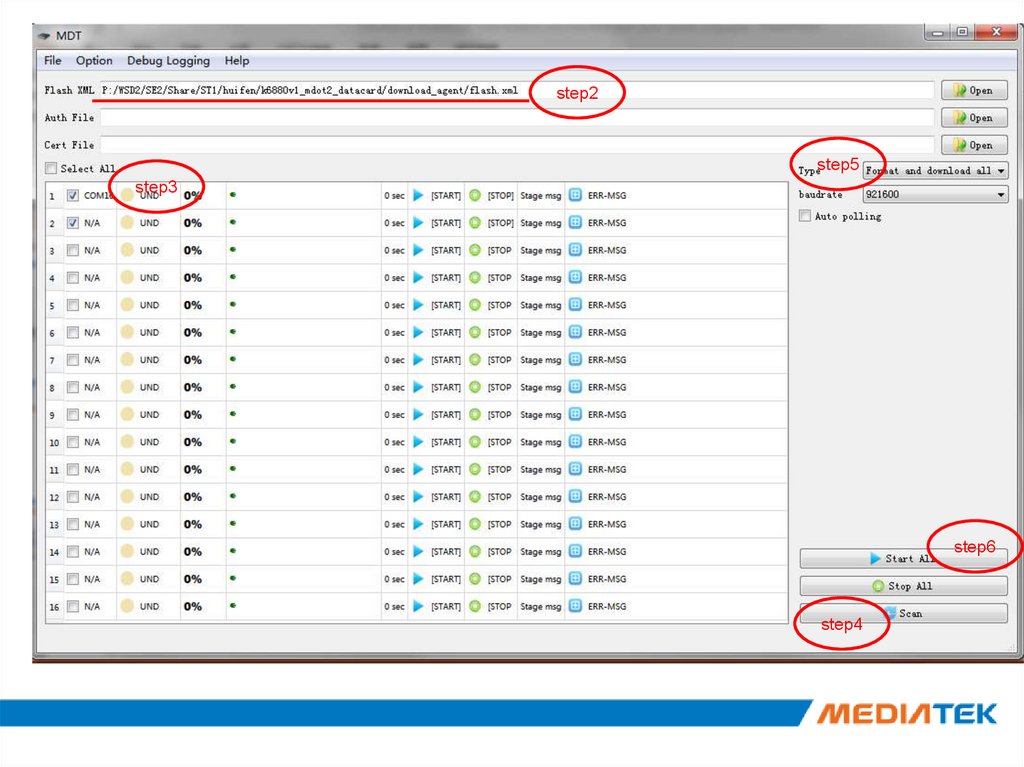
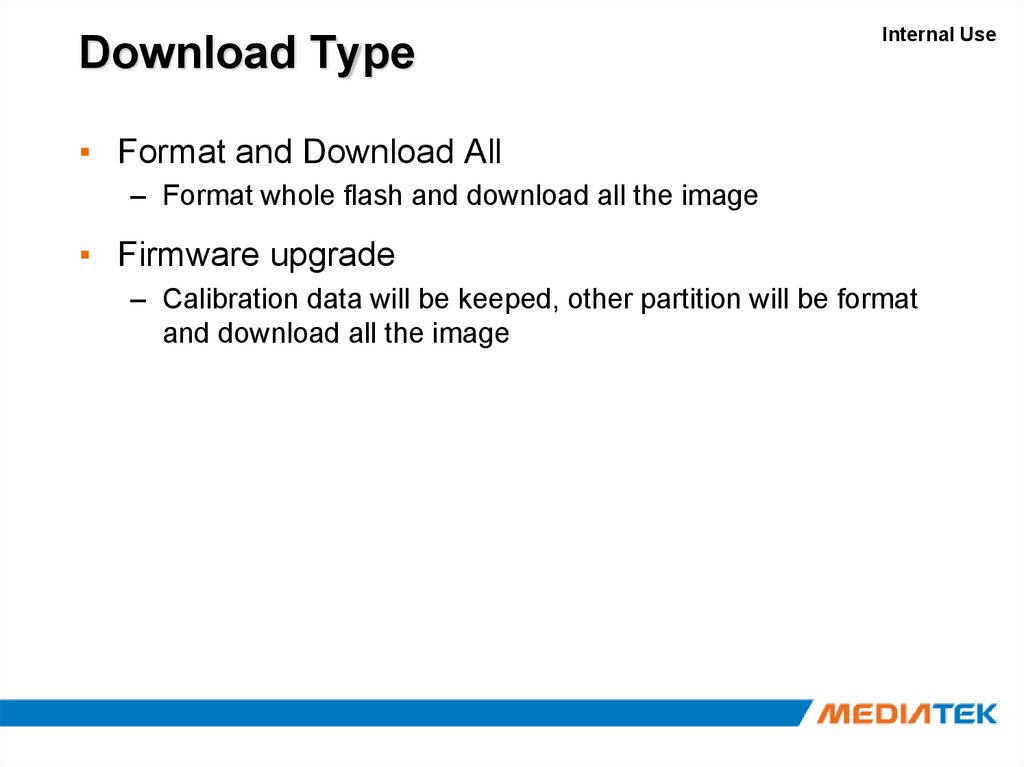
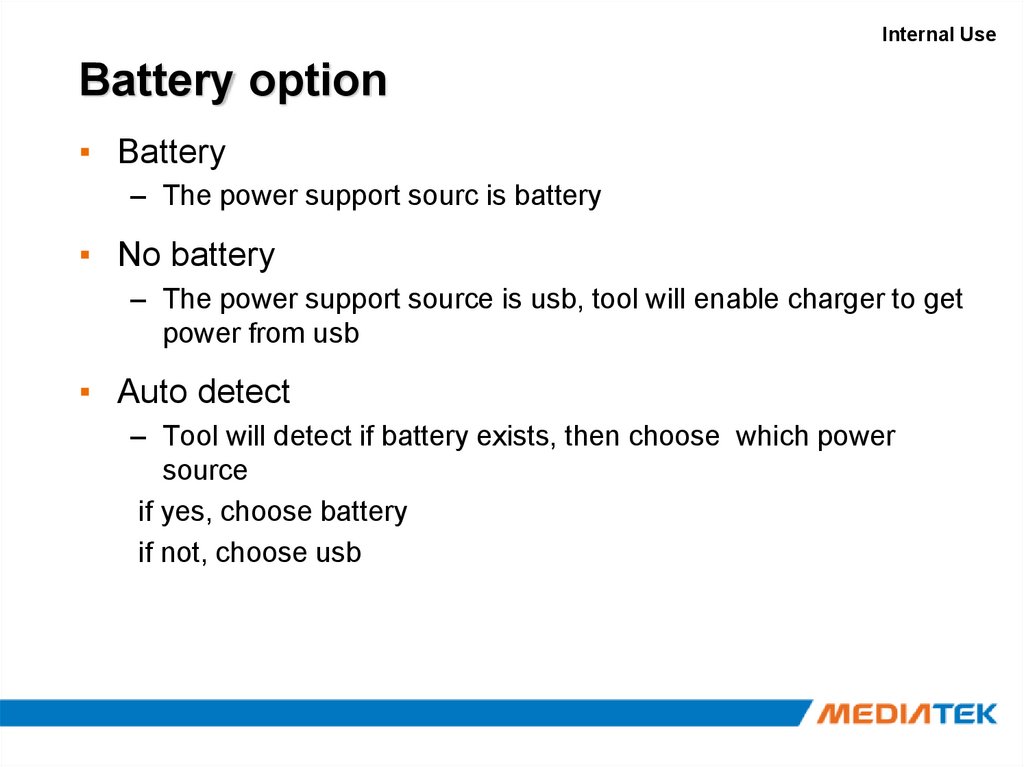
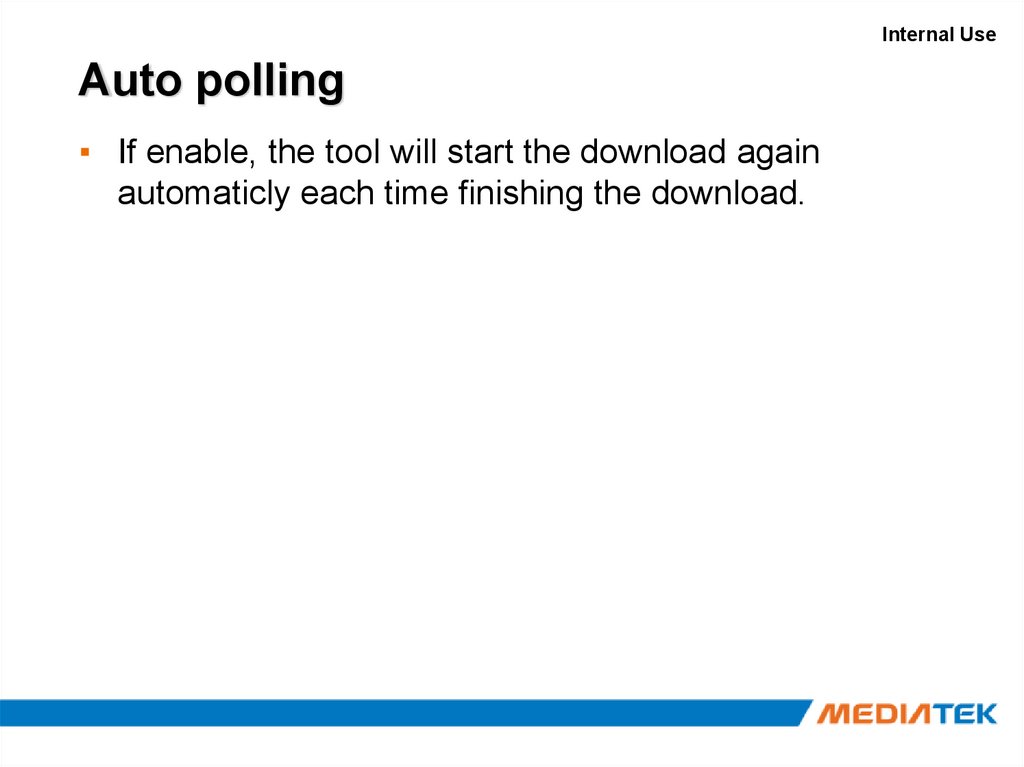
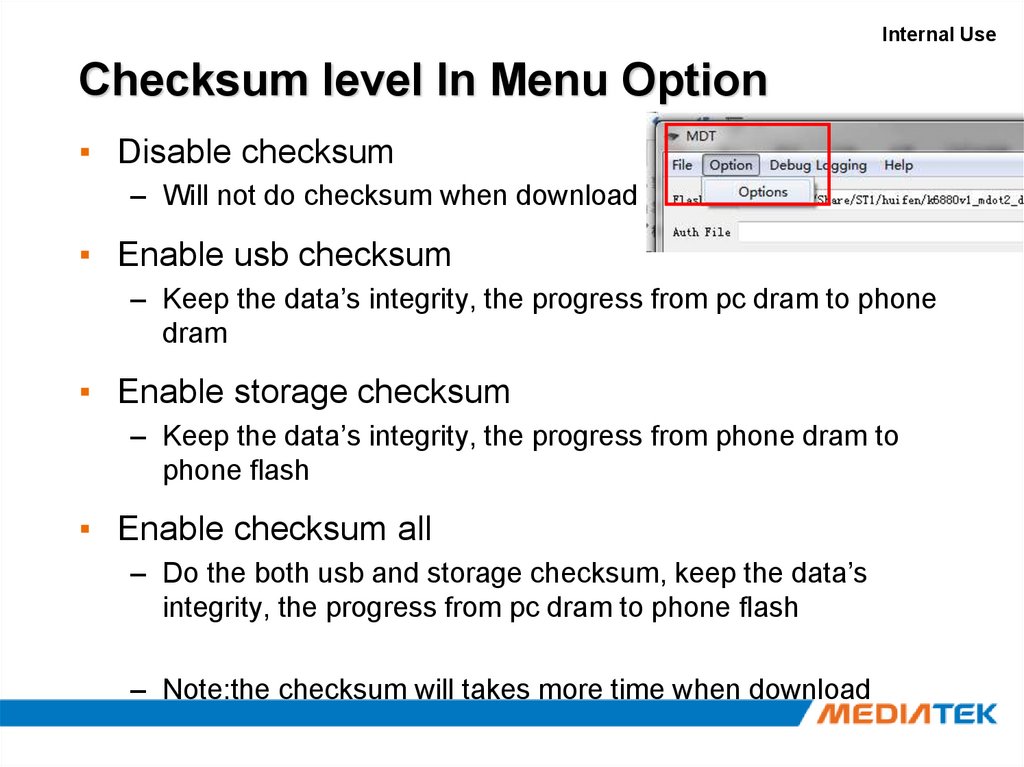
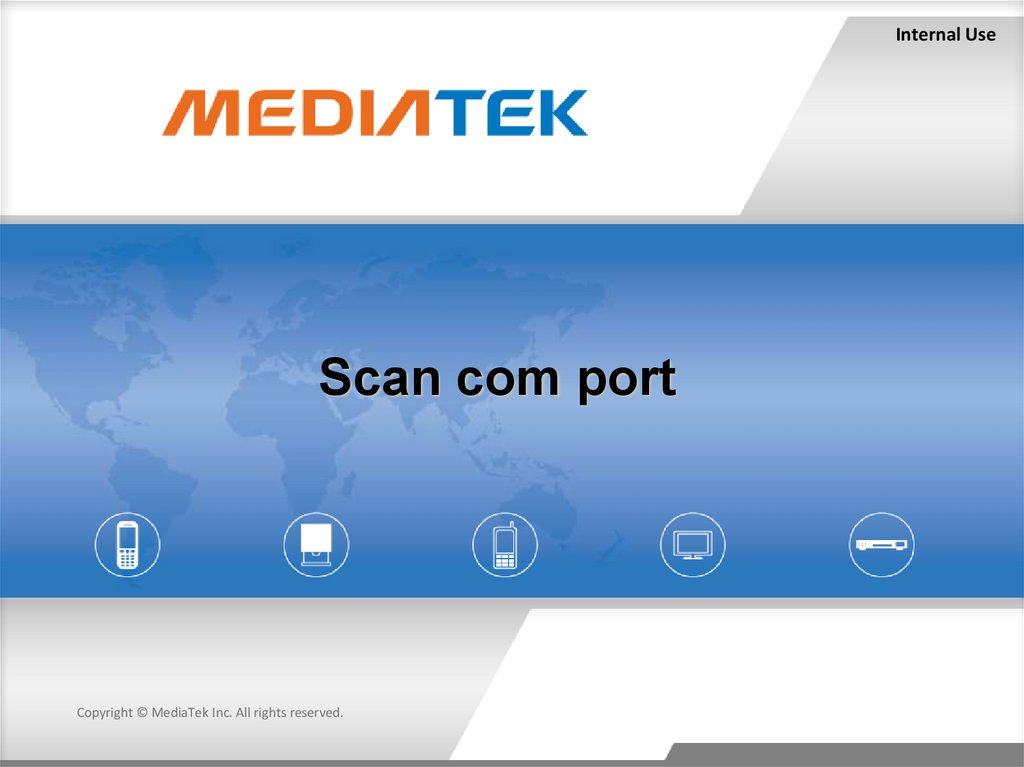
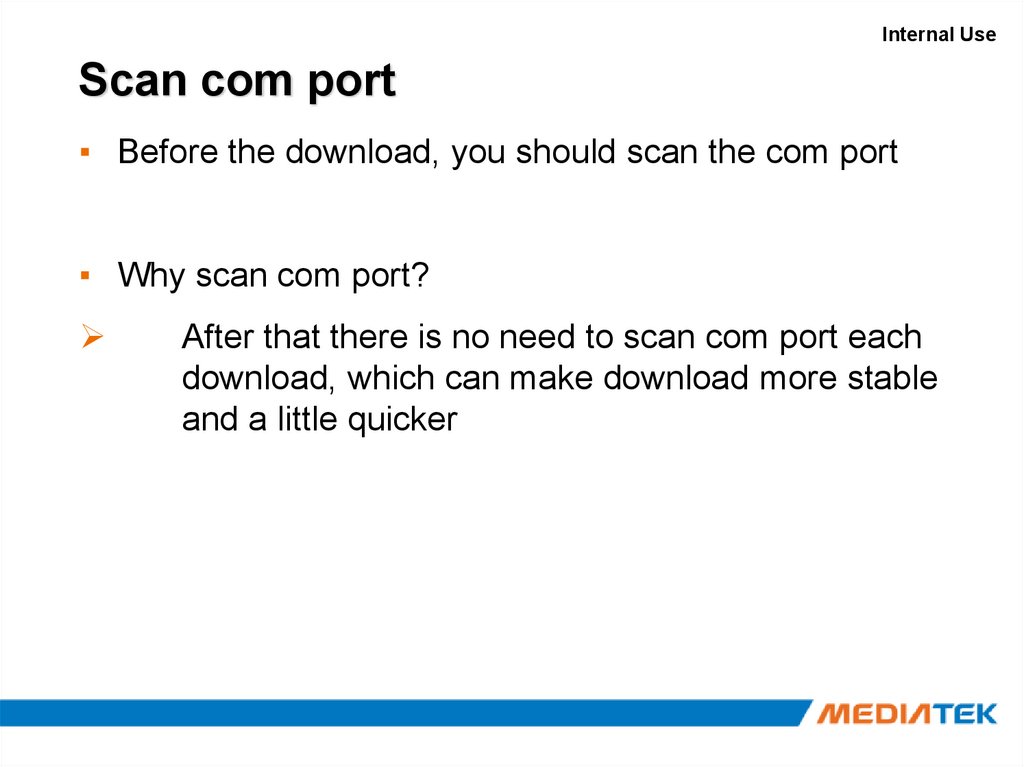

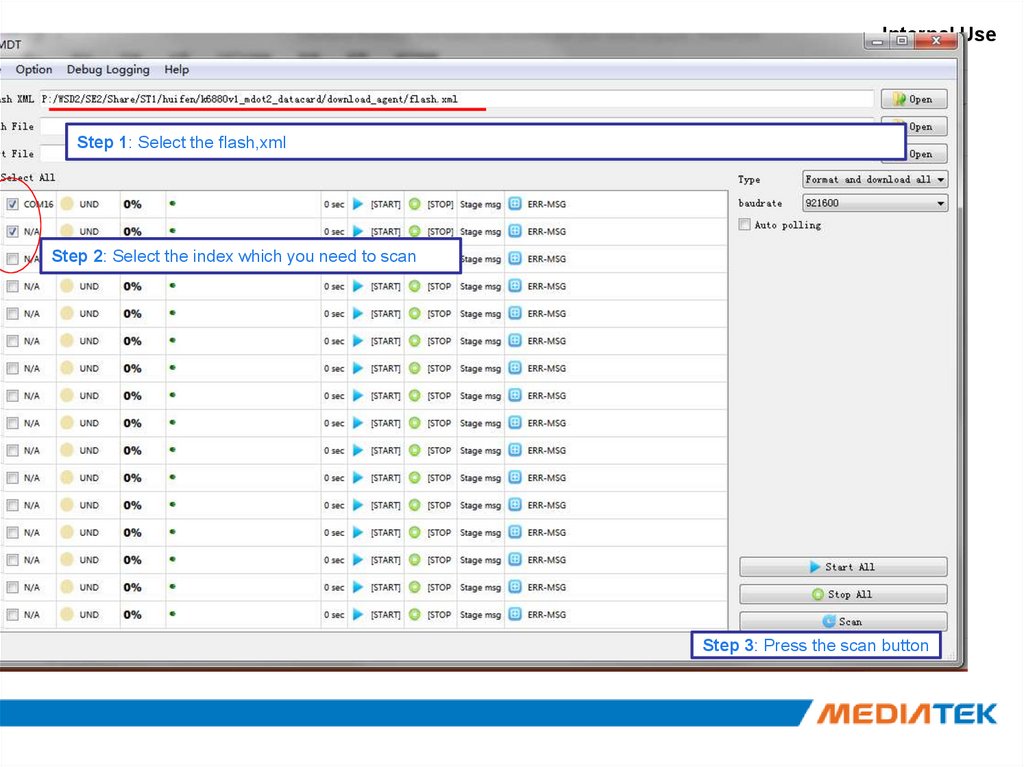
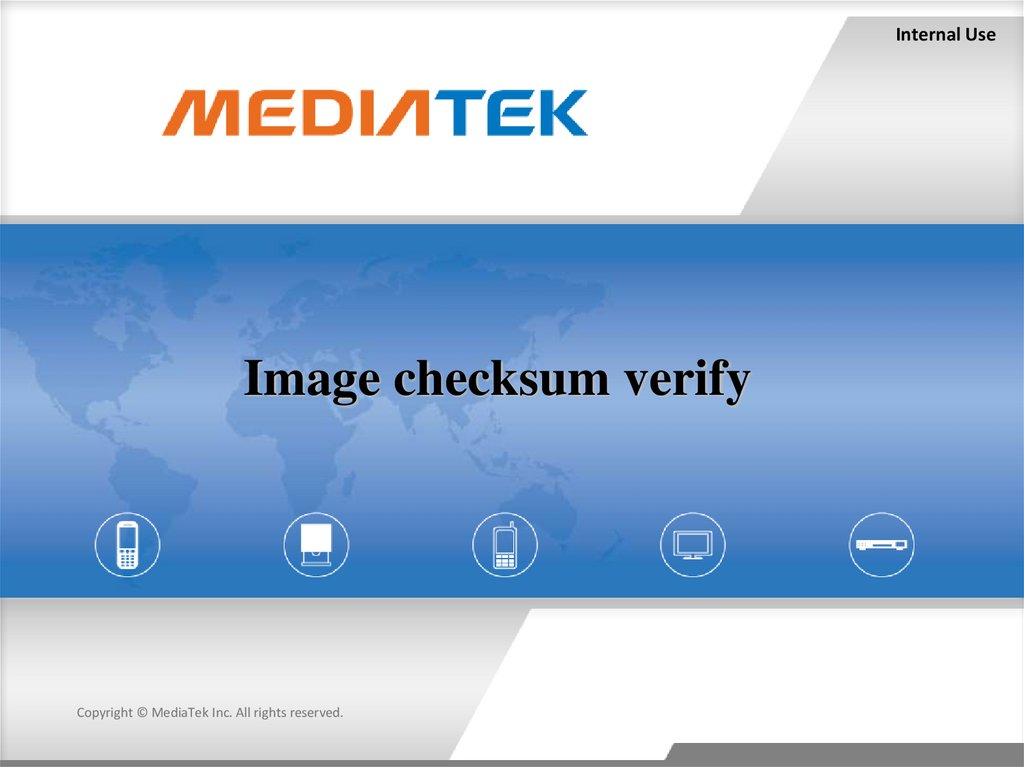
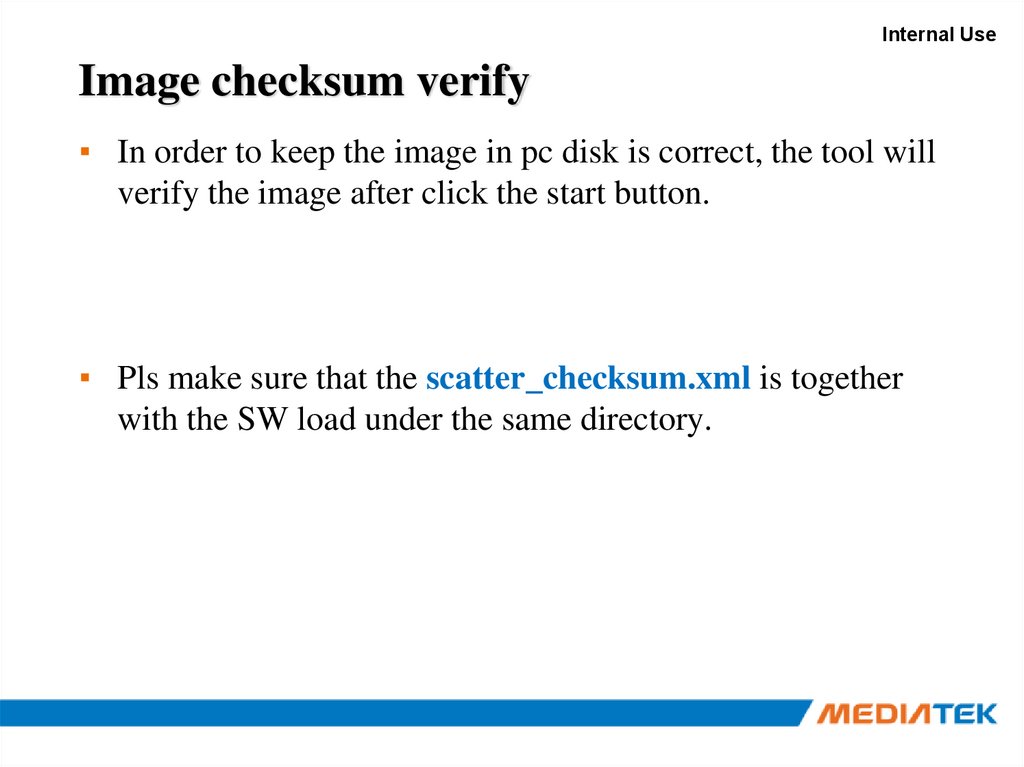
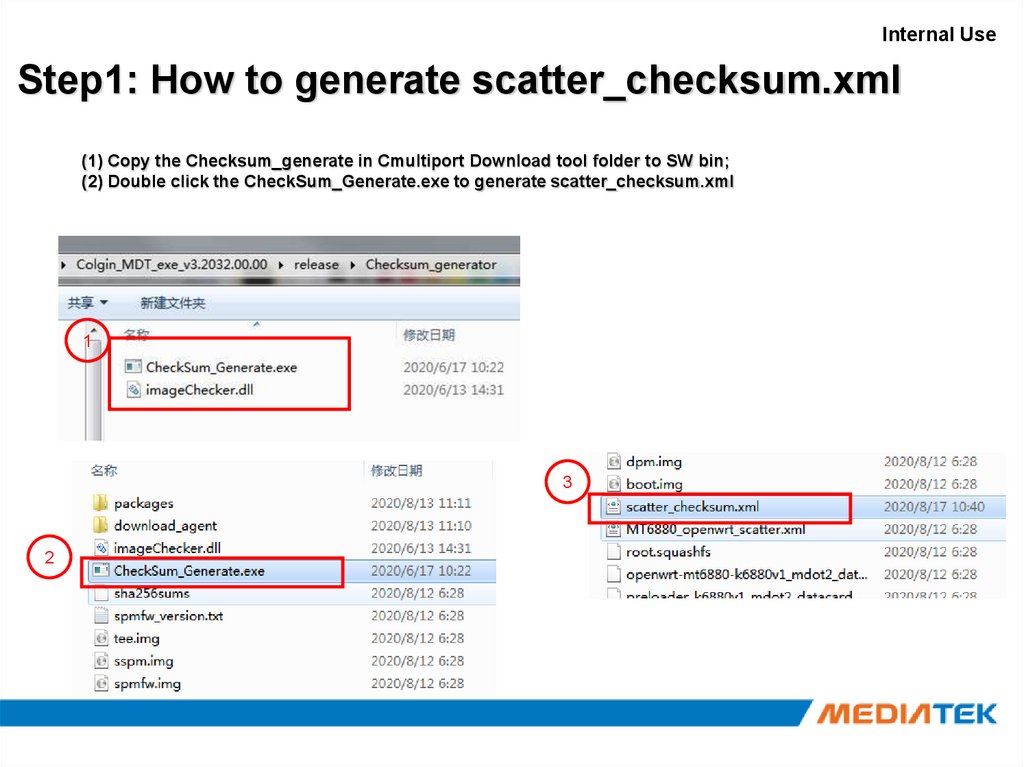
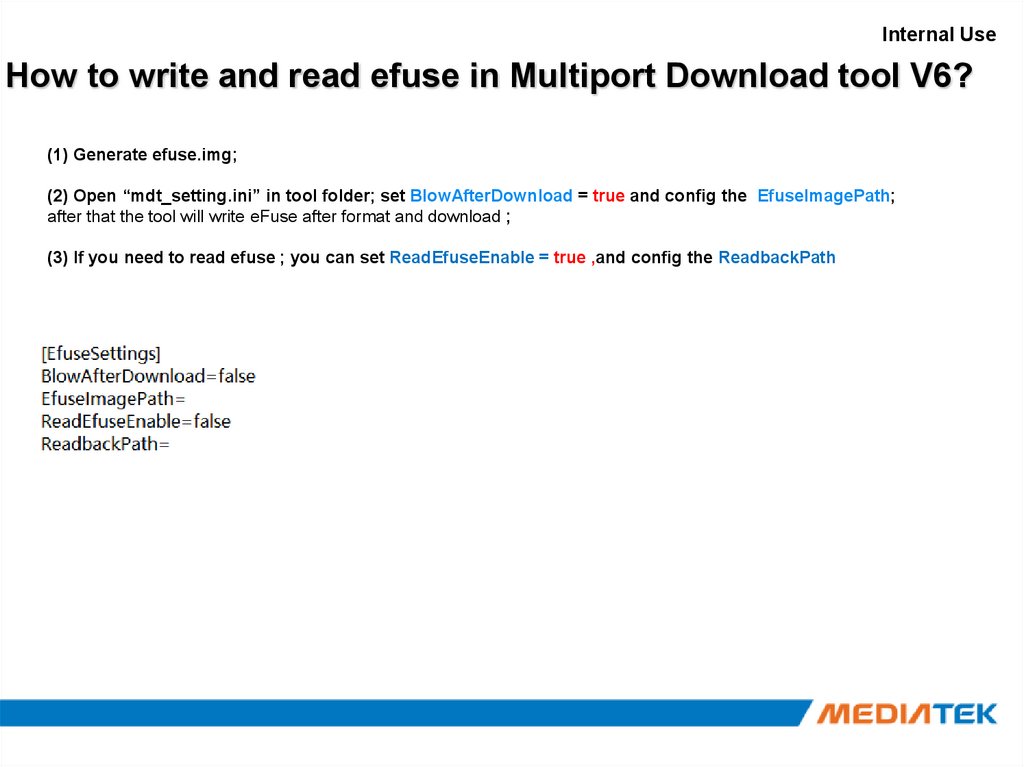
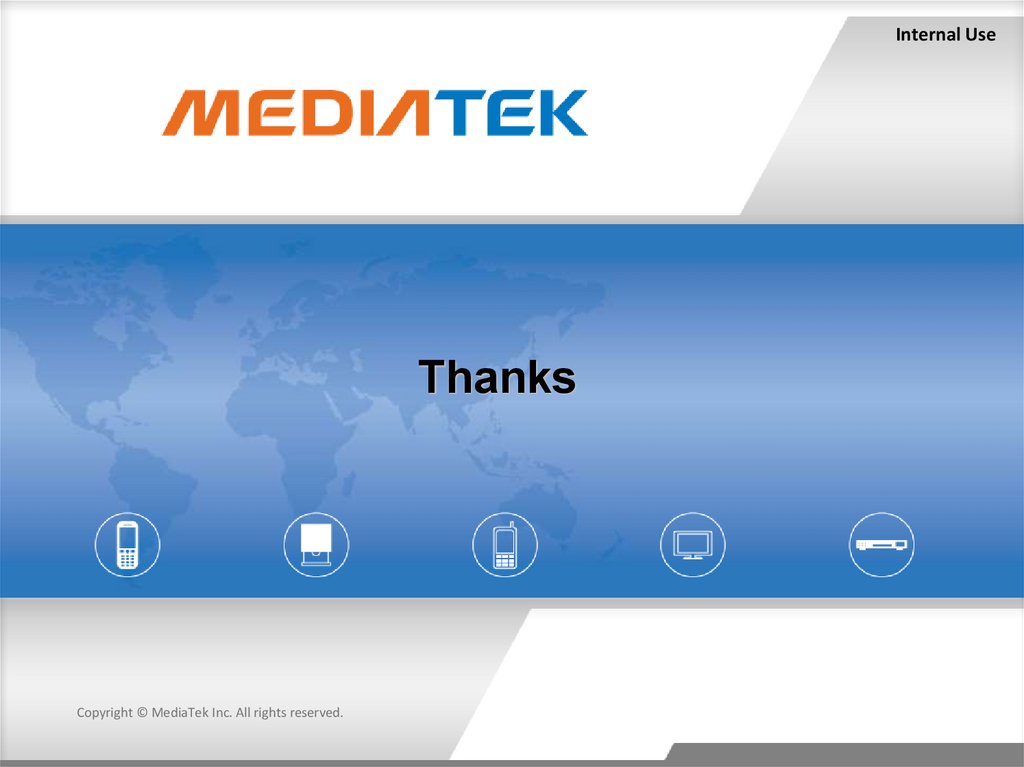
 software
software








