Similar presentations:
MediaTek. SN tool introduce 2013/07/17
1.
Internal UseSN Tool Introduce
2013/07/17
Copyright © MediaTek Inc. All rights reserved.
Presenter (Wenping Liu)
Department (ACS7/ST)
2.
AgendaInternal Use
SN write option introduce
– Barcode 、 IMEI 、 BT Address 、 Wi-Fi Mac Address
– Hdcp & Drm key
– SN Tool special setting
New SN Tool UI
– SN Tool new main panel
– New UI Modify Item
• Add Login Identify : Engineer & Operator
• System config
• Move some select option to menu
• New scan data dialog
SN Tool write procedure example
– Barcode & IMEI(Meta Mode)
– Barcode / IMEI / BT / Wi-Fi (Meta Mode)
– Hdcp & Drm key(Meta Mode)
How to debug when write fail
Copyright © MediaTek Inc. All rights reserved.
12/26/15
2
3.
Internal UseSN write option introduce
Copyright © MediaTek Inc. All rights reserved.
4.
Barcode 、 IMEI 、 BT Address 、 Wi-Fi Mac InternalAddrUse
ess
▪ Barcode
– Production Serial Number for a PCBA, is usually use to identify PCBA. Each
PCBA should have a barcode number to keep the its test item in production line.
– Barcode should be write to PCBA after download and before ATE calibration,
because in the calibration station, ATE Tool will write Calibration flag and NSFT
flag to barcode. If you rewrite use SN Tool, these flags will be cover.
– Support max 64 characters, composed of letters and numbers.
▪ IMEI
– International Mobile Equipment Identity, a unique number to distinguish
each mobile phone.
– Must be 15 decimal digits, 14 decimal digits + 1 checksum digit.
▪ BT Address
– Must be 12 characters, composed of letters(a - f or A - F) and numbers.
▪ Wi-Fi Mac Address
– Must be 12 characters, composed of letters(a - f or A - F) and numbers.
Copyright © MediaTek Inc. All rights reserved.
12/26/15
4
5.
Internal UseHdcp & Drm key
▪ Hdcp key
– High-bandwidth Digital Content Protection, when users of illegal copying, the te
chnology will be interference, reduce duplicated image quality, so as to protect t
he content.
– the hdcp key bin need purchased by customer.
– Write hdcp key need Ap database.
▪ Drm key
– Some Digitized audio programs have Protection of digital programs authorized
centers, so must have drm key when Broadcast program
– Write drm key don`t need any database
Copyright © MediaTek Inc. All rights reserved.
12/26/15
5
6.
Special settingInternal Use
▪ SN Tool Menu - Option
Mode select
• META mode
– Target will enter META mode to write Barcode 、 IMEI 、 BT 、 Wi-Fi
– Need select correct database file
– Support all Feature Phone 、 Smart Phone and Datacard product
• AT mode
– Target will normal bootup and use AT cmd to write Barcode 、 IMEI 、 BT 、 Wi-Fi
– Don`t need select database file
– Current only support feature phone to write barcode 、 IMEI
FeaturePhone Option / AT_SDS
Use AT mode and want to trigger backup data to SDS, need select this option
Datacard
For Datacard product, enable USBSwitchTool
External Modem
For DualTalk project, enable preloader comPort switch to single comPort
SP Security USB
For Smart Phone security chip
Copyright © MediaTek Inc. All rights reserved.
12/26/15
6
7.
Special settingInternal Use
▪ SN Tool Menu - BT&IMEI
Check Sum
Enable IMEI checksum mechanism, the last IMEI bit will be calculate and replace
last bit get from UI. Ex, UI input ‘1111 1111 1111 111’ will be replace by
‘1111 1111 1111 119 ’, the ‘9’ is the checksum bit.
Lock IMEI
if check the Lock IMEI, this mean the IMEI can only write one time when current operator is s
uccessfully. If you want to rewrite IMEI again, you must Format FAT!!!
▪ If MT6582/MT6592 smart phone
Before 1348.0 SN Write Tool, modify SN_SETUP.txt in installation directory
World Phone MD Index
– 1: Enable Modem1 when boot up
– 2: Enable Modem2 when boot up
World Phone SW Version
–
–
3 : WCDMA phone
5 : TDD phone
After 1348.0(include 1348.0) SN Write Tool
World Phone MD Index & SW Version parameters in SN_SETUP.txt don`t use any more
need to select MD_TG(TDD) database, because default boot up TDD MD
Copyright © MediaTek Inc. All rights reserved.
12/26/15
7
8.
Internal UseNew SN Tool UI
Copyright © MediaTek Inc. All rights reserved.
9.
Internal UseSN Tool new main panel
Old SN Tool
Copyright © MediaTek Inc. All rights reserved.
New SN Tool
12/26/15
9
10.
Internal UseNew UI Modify Item
▪ Add menu – “Identify”
Engineer : Login in engineer mode
• Can Modify UI configuration
• Switch To operator don`t need password
Operator : Login in operator mode
• No authority modify UI configuration
• Switch to engineer mode need password
▪ Add button – “System Config”
– Setup write barcode 、 IMEI 、 BT 、 Wi-Fi option
– Setup the database files
▪ Move some select option to menu
– AT or Meta mode select ‘ Option’
– Hdcp 、 DRMKey file select ‘ Hdcp&Drmkey’
– Datacard 、 External Modem 、 SP Security USB
‘Option’
Copyright © MediaTek Inc. All rights reserved.
12/26/15
10
11.
Engineer ModeInternal Use
▪ Engineer Mode
Engineer mode use for setup all write option, such as select database file, setup
head check string. The mode is the default login mode, The default password is ‘0000’.
Use the Menu – ’Identity->Engineer->SwitchToOperator’ to switch to operator
mode, don`t password.
Use the Menu – ’Identity-> Engineer-> ChangePasswd’ to modify the engineer pass
word.
12.
Operator Mode▪ Operator Mode
Operator mode have no authority
modify UI configuration.
This mode only have select comPort
num 、 click Quit and Start button authority.
‘Identify->Operator->SwitchToEngineer’
Switch to engineer mode, need input the
correct engineer password.
Internal Use
13.
System config▪ Function Select
The option is about which type data
will be write to target at one time. Ex,
if select IMEI&BT, you can write IMEI
and BT address to target at one time.
▪ Header Option
For you want to check the scan data
is valid or not, turn on the header check.
Ex, if barcode previous 4bits must “1234”,
turn on check barcode header, and
configuration the barcode header string
is “1234”.
▪ IMEI Option
IMEI special option
▪ Data Base
Select database files
Internal Use
14.
New scan data dialog▪ Scan Data
Enable the edit control option base on
what do you select in the configuration panel.
If Header check is turn on, the corresponding
header string will show on edit control tail.
The current scan data will be highlight.
The edit control don`t need scan again when
scan data finish and header check pass.
When finish scan all data and click ‘OK’,
tool will check all data is valid or not. If the
data is invalid, corresponding edit control
will be highlight.
When finish one write flow, this panel
will be show again.
Internal Use
15.
Internal UseSN Tool write procedure example
Copyright © MediaTek Inc. All rights reserved.
16.
Internal UseBarcode & IMEI(Meta Mode)
1 、 select comPort – UART or USB VCOM
1
2 、 select target type – FP/SP/Rndis Dongle/…
3 、 select write mode – MEAT mode /AT mode
2
4 、 click ‘System Config’ button
5 、 Function select – choose Barcode & IMEI
3
4
6 、 Header option – if check data, turn it on
7 、 select correct database files
8 、 Click ‘Start’ to scan data
9 、 Insert cable make phone enter ‘META mode’
10 、 If Write Result Indicator turn
- Green mean write success
- Red mead write fail
10
5
6
9
Enter
Meta
mode
8
Copyright © MediaTek Inc. All rights reserved.
12/26/15
16
17.
Barcode / IMEI / BT / Wi-Fi(Meta Mode)Internal Use
1 、 select comPort – UART or USB VCOM
1
2 、 select target type – FP/SP/Rndis Dongle/…
3 、 select write mode – MEAT mode /AT mode
2
4 、 click ‘System Config’ button
5 、 Function select – choose Barc/IMEI/BT/Wi-Fi
3
4
6 、 Header option – if check data, turn it on
7 、 select correct database files
8 、 Click ‘Start’ to scan data
9 、 Insert cable make phone enter ‘META mode’
10 、 If Write Result Indicator turn
- Green mean write success
- Red mead write fail
10
9
Phone
Enter
Meta
mode
5
6
8
Copyright © MediaTek Inc. All rights reserved.
12/26/15
17
18.
Internal UseIMEI / BT(Meta Mode)
1 、选择 端口类型 – UART 或者 USB VCOM
1
2 、选择 手机类型 – FP/SP/Rndis Dongle/…
3 、选择 写号模式 – MEAT mode /AT mode
2
4 、点击‘系统配置’ 按钮
5 、写号类型选项 – 选择写 IMEI & BT
6 、头部检测功能选项 – 需要检测数据正确性 , 勾选‘ On/Off’ 按钮
3
4
7 、选择正确的 Database 文件
8 、点击’开始’按钮输入或扫描正确的数据
9 、插入 USB 或 UART 数据线 让手机进入 META 模式
10 、如果写操作结果指示器变成
- 绿色表示写操作成功
- 红色表示写操作失败
10
9
手机开机
进 META
模式
5
6
8
Copyright © MediaTek Inc. All rights reserved.
12/26/15
18
19.
Hdcp & Drm key(Meta Mode)Internal Use
1 、 select comPort – UART or USB VCOM
2 、 select target type – FP/SP/Rndis Dongle/…
1
3 、 select write HDCP & DRM Key Install
3
2
4 、 select Hdcp Bin File & DRMKey File
5 、 click ‘System Config’ button
5
6 、 select correct AP database file for write Hdcp
4
7 、 Click ‘Start’ to write data
8 、 Insert UART/USB cable make phone enter ‘META mode’
9 、 If Write Result Indicator turn
- Green mean write success
- Red mead write fail
6
7
8
手机开机进
META 模式
Copyright © MediaTek Inc. All rights reserved.
12/26/15
19
9
20.
Internal UseHow to debug when write fail
Copyright © MediaTek Inc. All rights reserved.
21.
Internal Use1 、 How to debug when the operator fail?
-- Actually all operator log information display on the main UI
2 、 If you want to get help from MTK, what information should I provide?
-- As the No.1 refer , you can provide the UI Log and the META_DLL.log file,
and the META_DLL.log file path default is “C:\”
-- If Smart Phone, SP_META_DLL.log also need.
Copyright © MediaTek Inc. All rights reserved.
12/26/15
21
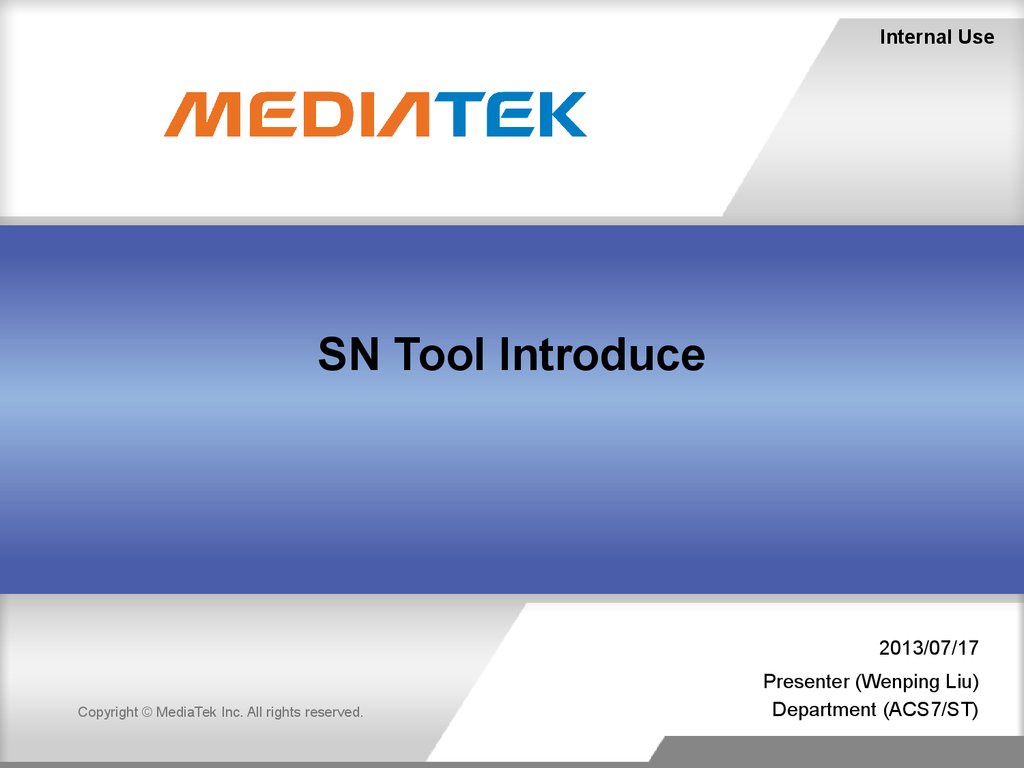
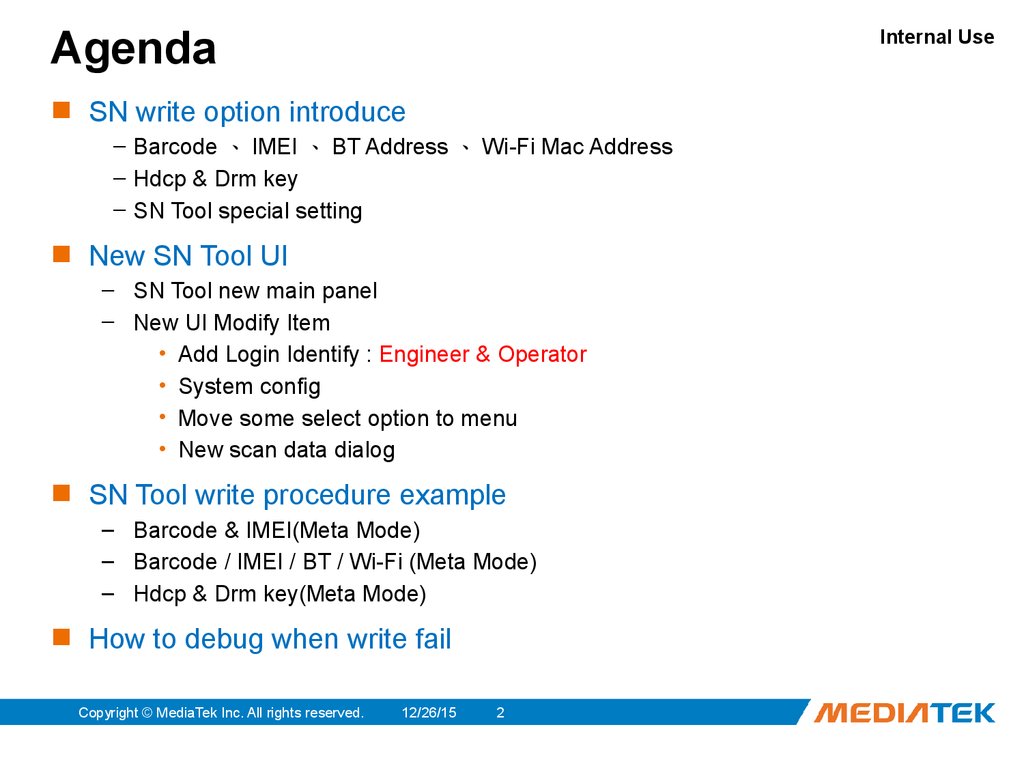
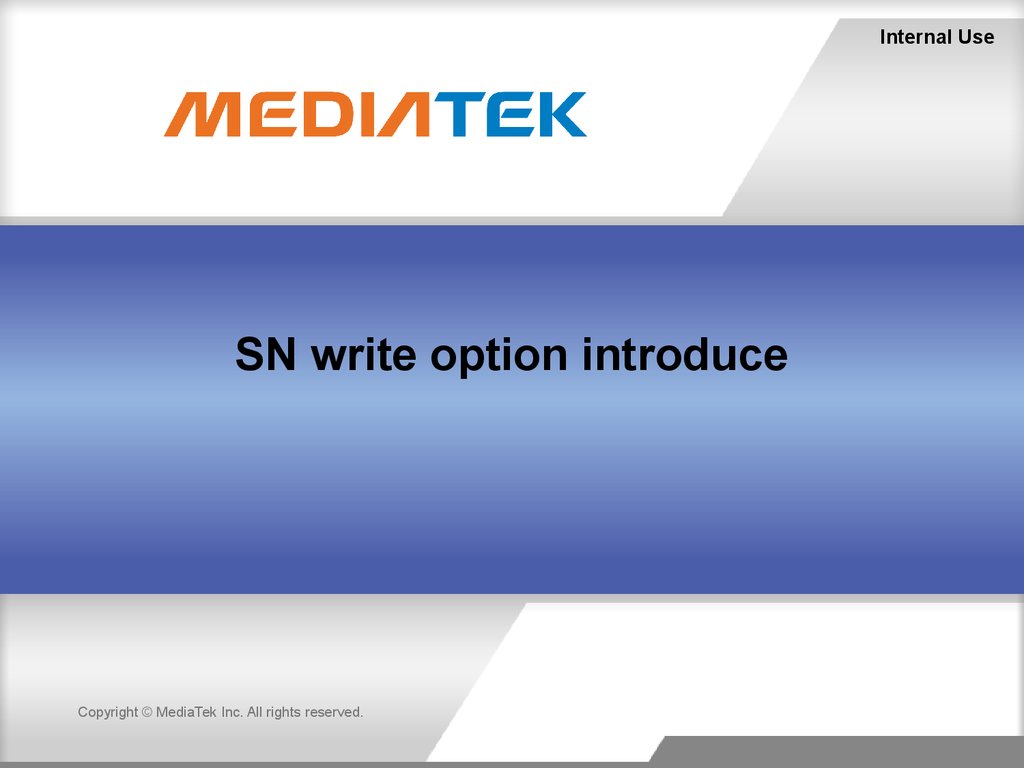
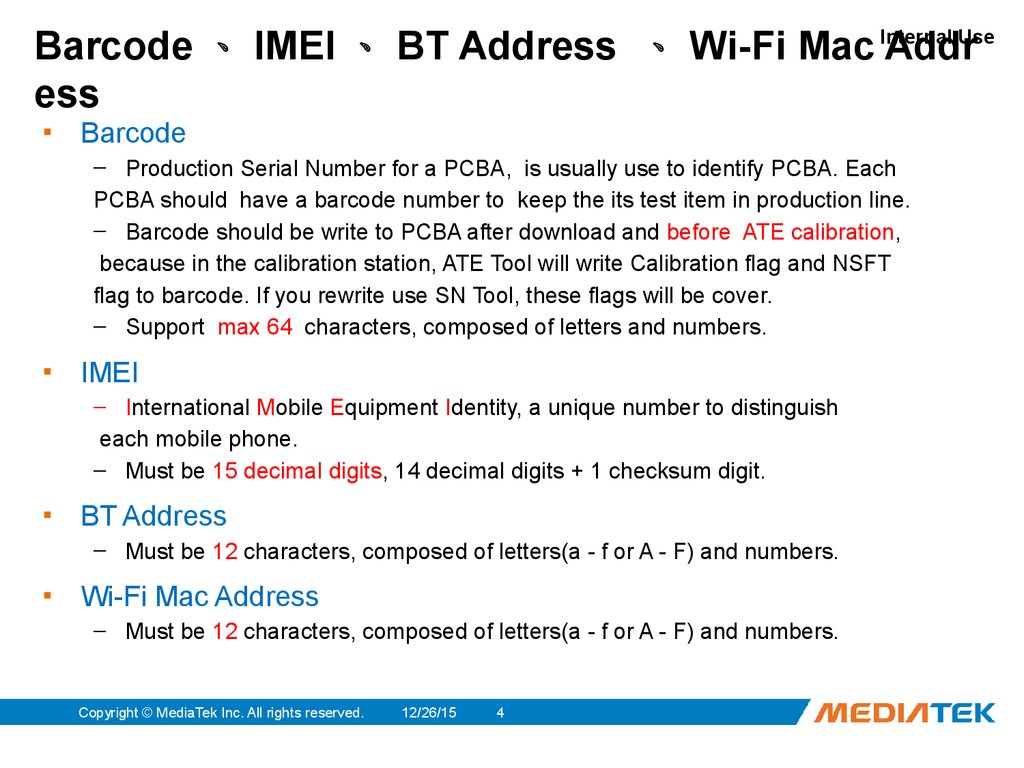


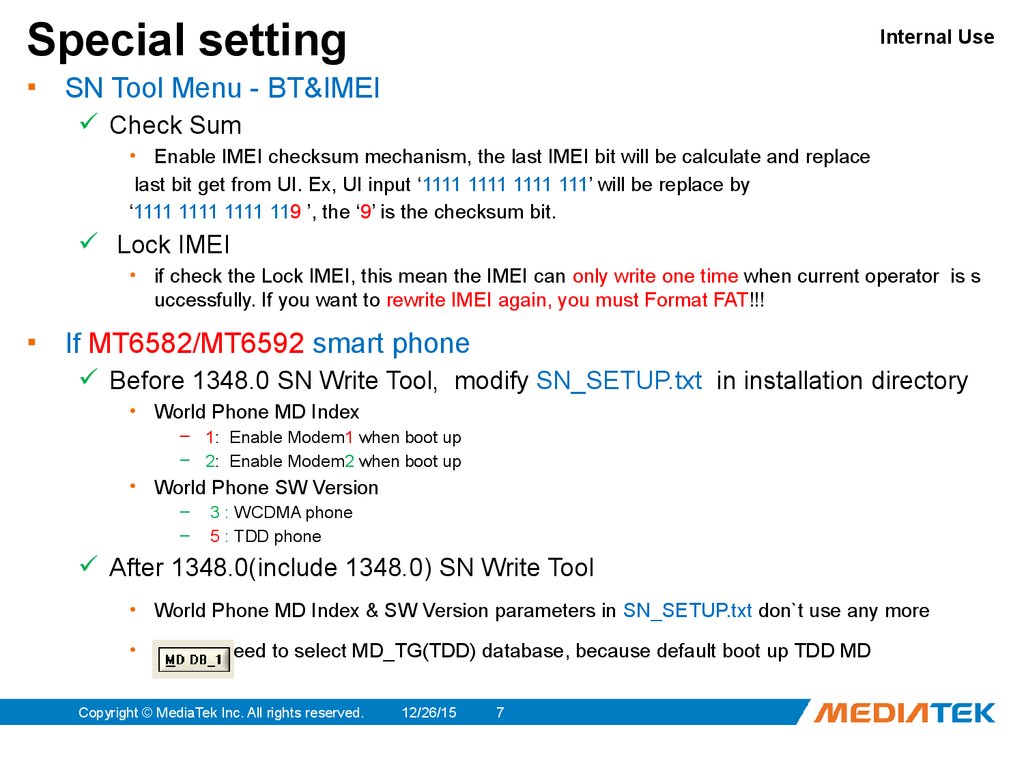


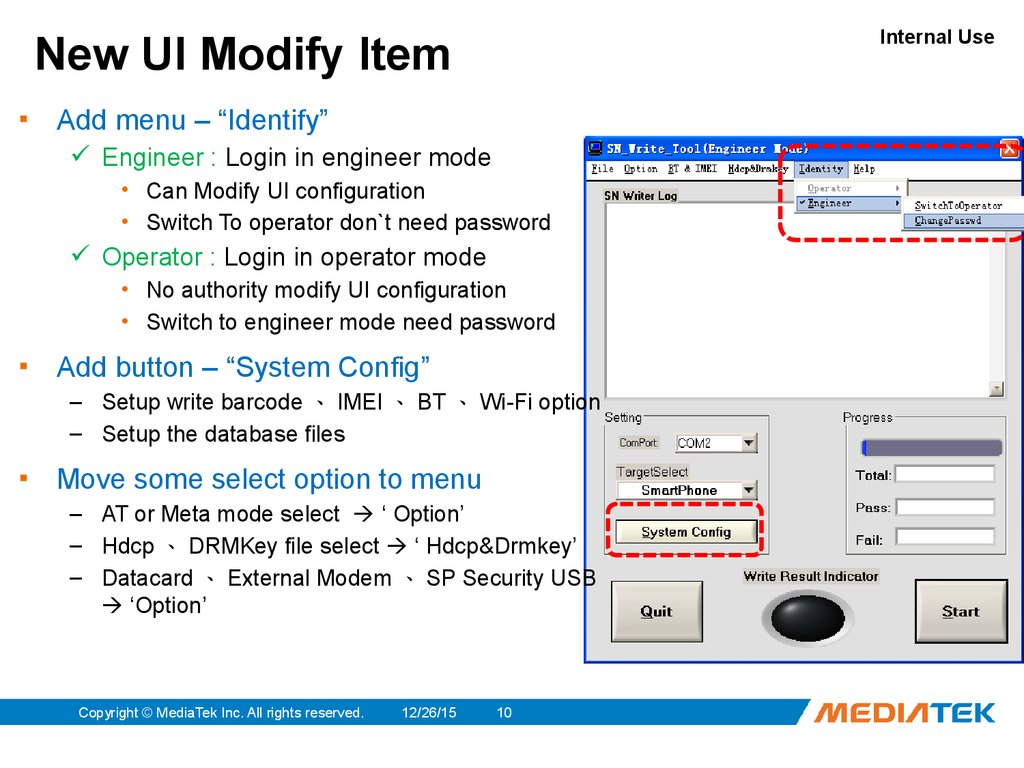


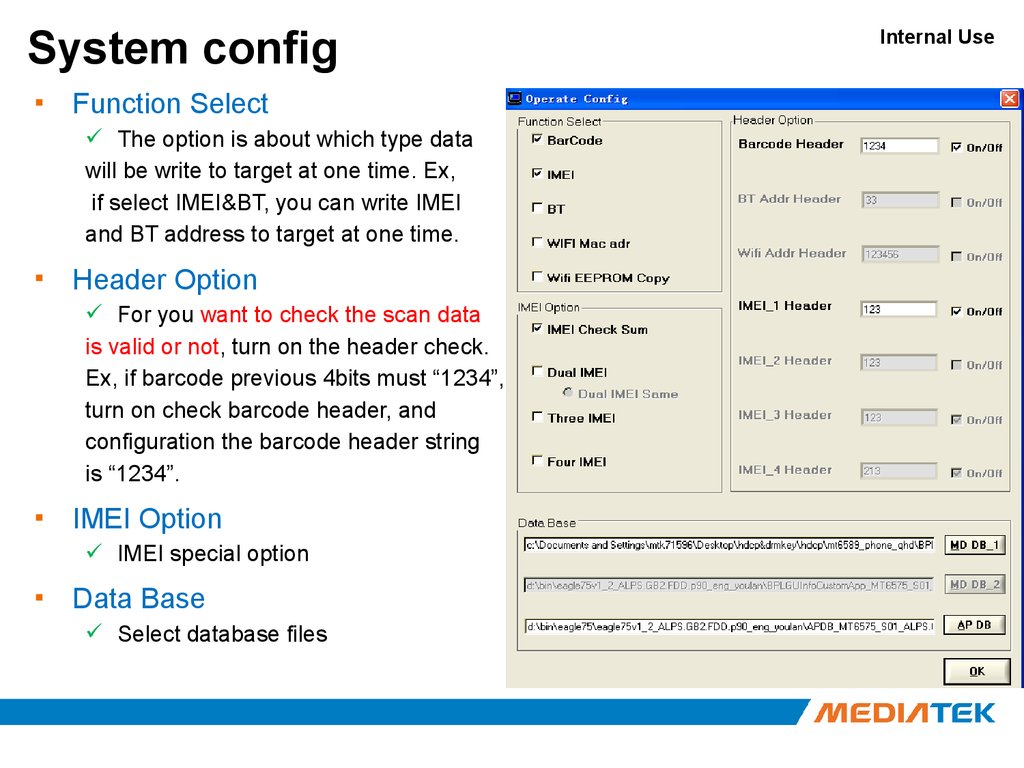
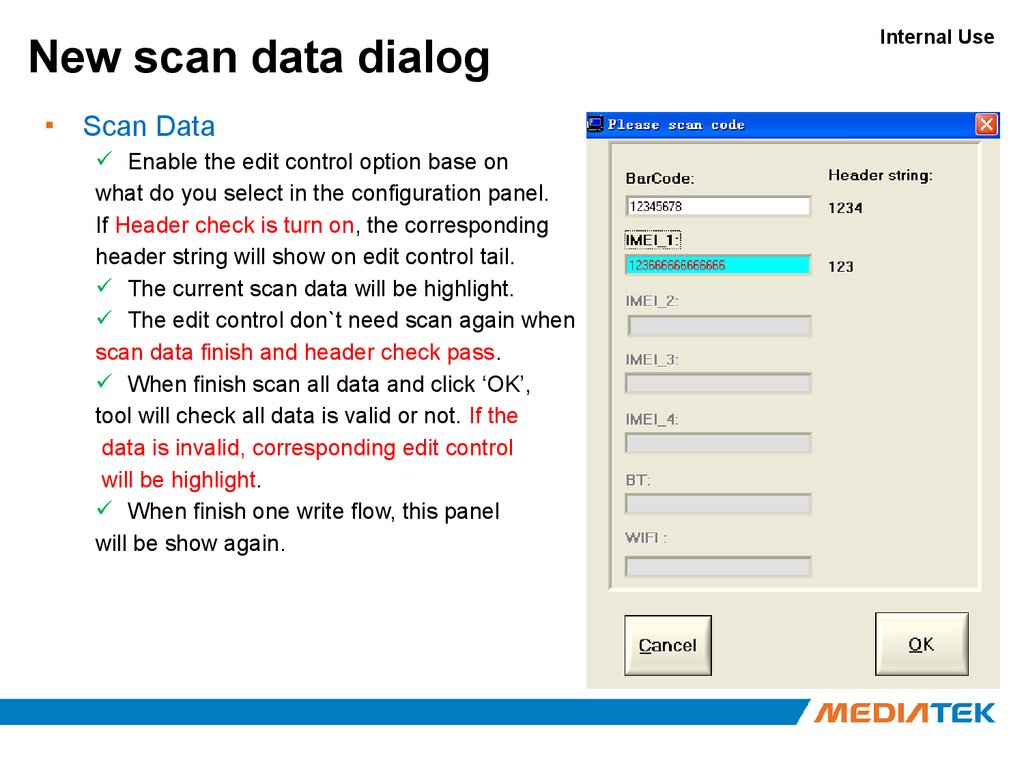

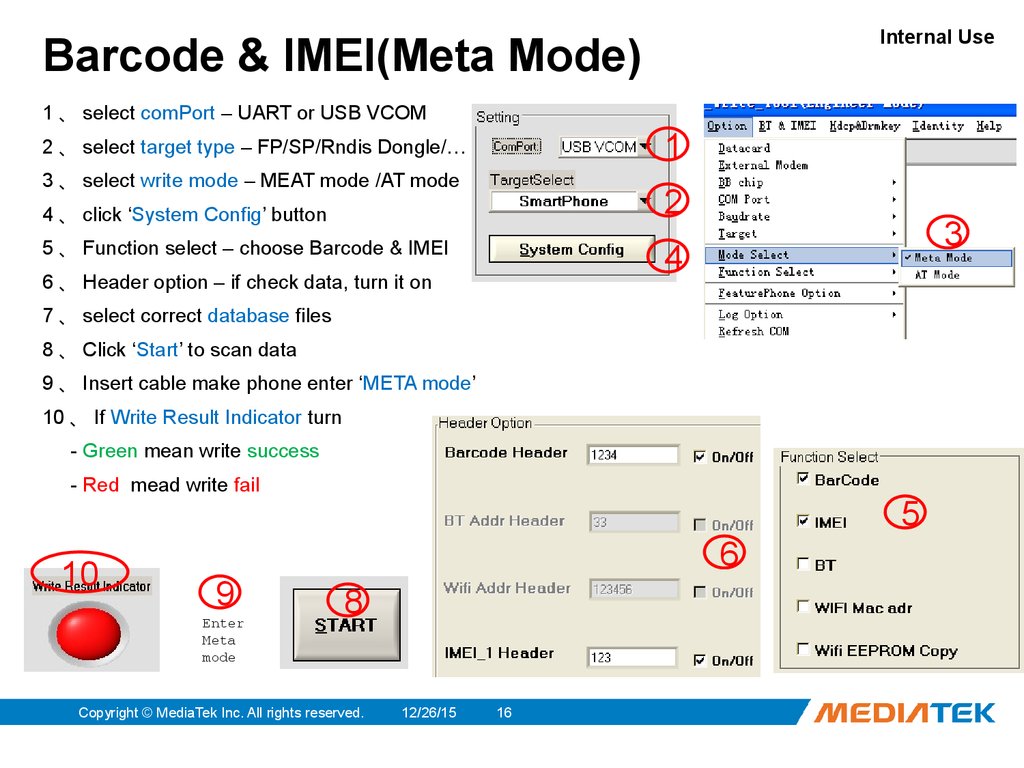

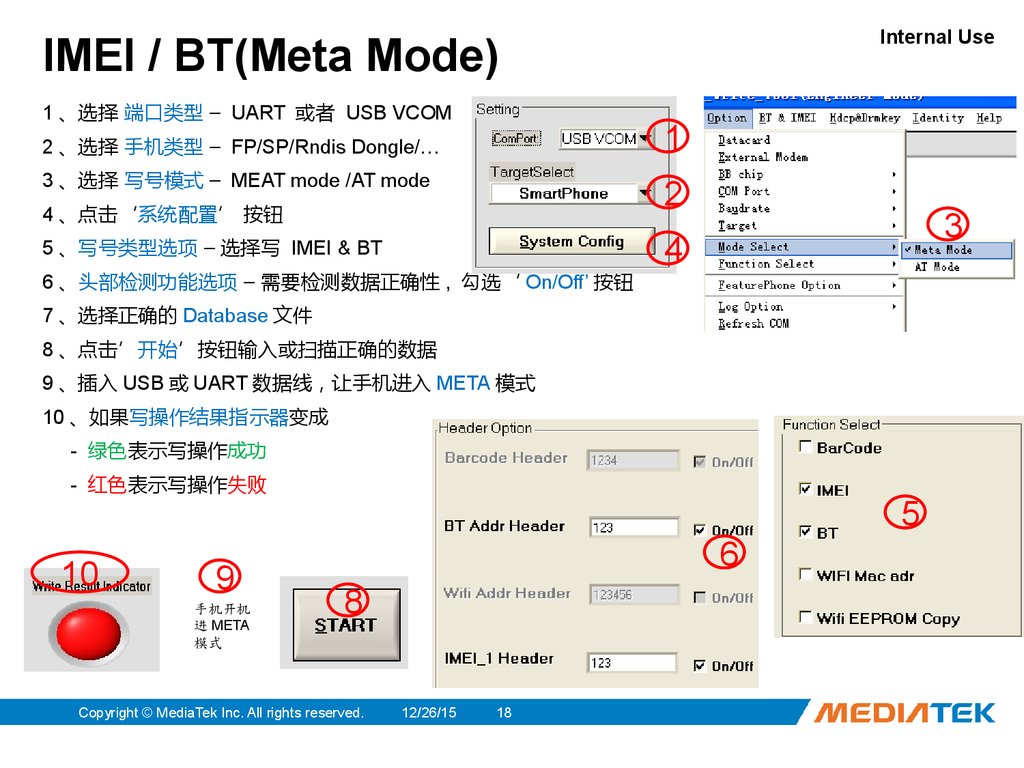


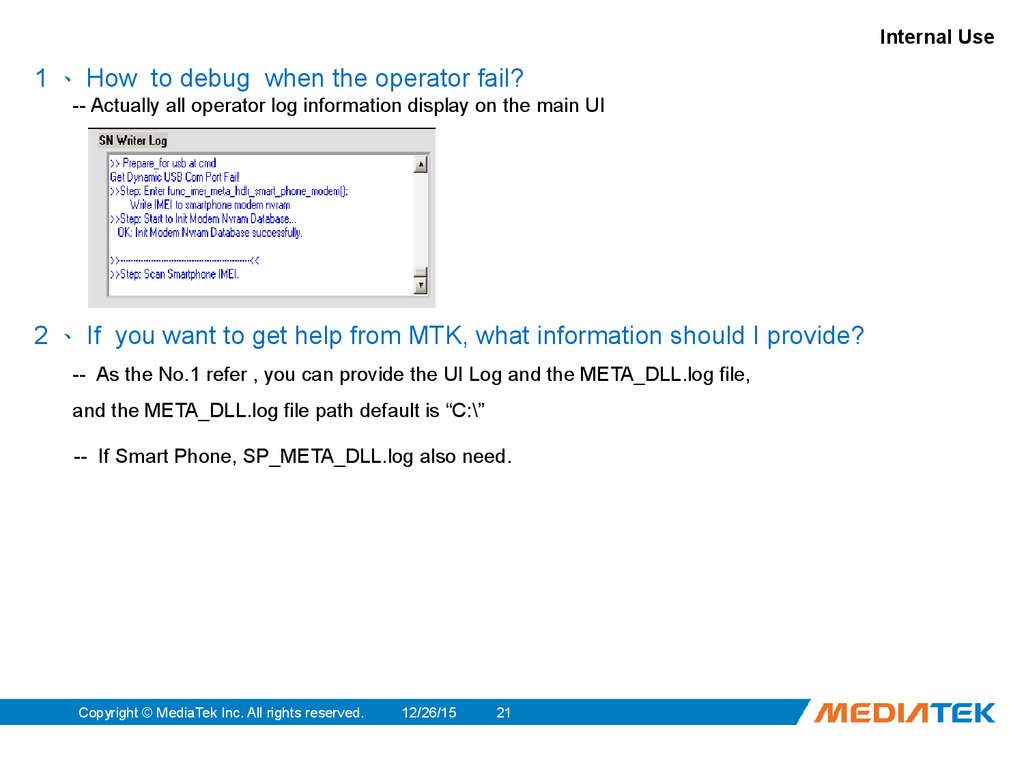
 internet
internet software
software








