Similar presentations:
Driver installation for SP BSP tools
1. Driver installation for SP BSP tools
MBJ_WCP2OSS5_STCopyright © MediaTek Inc. All rights reserved.
2. Revision
VersionDate
Content & Modification
V1.0
2012/06/11
Draft version
V1.1
2012/09/20
Use DPInst to install drivers
Integrate signed and unsigned drivers into package
Integrate SP_Drivers_v1.5 (Kernel drivers)
Copyright © MediaTek Inc. All rights reserved
18/05/13
2
3. Outline
▪ Statement▪ Driver installation/uninstall
– USB driver
• Installation steps
• Uninstall steps
– UART driver
▪ Appendix
Copyright © MediaTek Inc. All rights reserved
18/05/13
3
4. Statement
▪ Object– To simplify procedure of driver installation when using SP BSP tool
▪ Scope of application
– SP Flash tool
– Maui META tool / SP META tool
▪ Key user
– Internal RD & QA
Copyright © MediaTek Inc. All rights reserved
18/05/13
4
5. Driver installation/uninstall
▪ USB driver– Installation steps
• Unplug devices which connect with PC through USB cable
• Uncompress package of driver auto installer
• Run Install.bat
Copyright © MediaTek Inc. All rights reserved
18/05/13
5
6. Driver installation/uninstall
▪ USB driver– Installation steps
• If warning prompt shown about unsigned drivers installation, please
confirm it
Win XP
Copyright © MediaTek Inc. All rights reserved
Win 7
18/05/13
6
7. Driver installation/uninstall
▪ USB driver– Installation steps
• Wait a moment till prompt of installation completed
Win XP
Copyright © MediaTek Inc. All rights reserved
Win 7
18/05/13
7
8. Driver installation/uninstall
▪ USB driver– Installation steps
• Run tool and plug device into PC through USB cable
• For signed driver (Details in appendix)
– ONLY a small prompt may appear on system tray, OS will recognize it and make it available
Win XP
Copyright © MediaTek Inc. All rights reserved
Win 7
18/05/13
8
9. Driver installation/uninstall
▪ USB driver– Installation steps
• For unsigned driver (Details in appendix)
– A small prompt may appear on system tray, be similar to signed driver, OS will search
matched driver automatically (Win 7)
– A dialog will be pop up to driver installation, user should click auto installation, if unsigned
prompt shown, please confirm it (Win XP)
Win XP
Copyright © MediaTek Inc. All rights reserved
18/05/13
9
10. Driver installation/uninstall
▪ USB driver– Uninstall steps
• Unplug devices which connect with PC through USB cable
• Run Remove.bat
Copyright © MediaTek Inc. All rights reserved
18/05/13
10
11. Driver installation/uninstall
▪ UART driver– Install driver listed below
FTDI driver (For 2 in 1 cable)
• \\glbfs14\sw_releases\Wireless_Global_Tools\Tool_Release\SP_Drivers\InUse\UART\FTDI
Prolific driver (For 3 in 1 cable)
• \\glbfs14\sw_releases\Wireless_Global_Tools\Tool_Release\SP_Drivers\InUse\UART\Prolific
Copyright © MediaTek Inc. All rights reserved
18/05/13
11
12. Appendix
▪ Details in installation package– Bootloader drivers
• BootROM USB (Signed)
• Preloader USB (Signed)
• DA HS USB (Signed)
– Kernel drivers
• ADB (Unsigned)
• ACM (Unsigned)
• RNDIS (Unsigned)
• MTP (Unsigned)
Copyright © MediaTek Inc. All rights reserved
18/05/13
12
13.
www.mediatek.comCopyright © MediaTek Inc. All rights reserved.
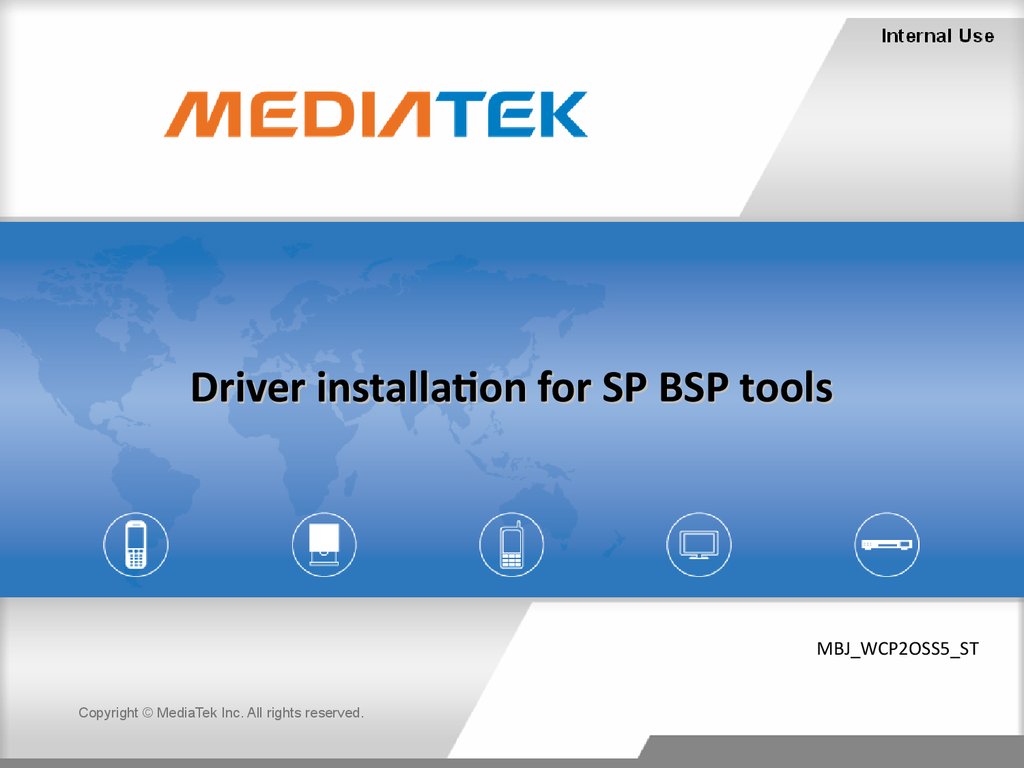
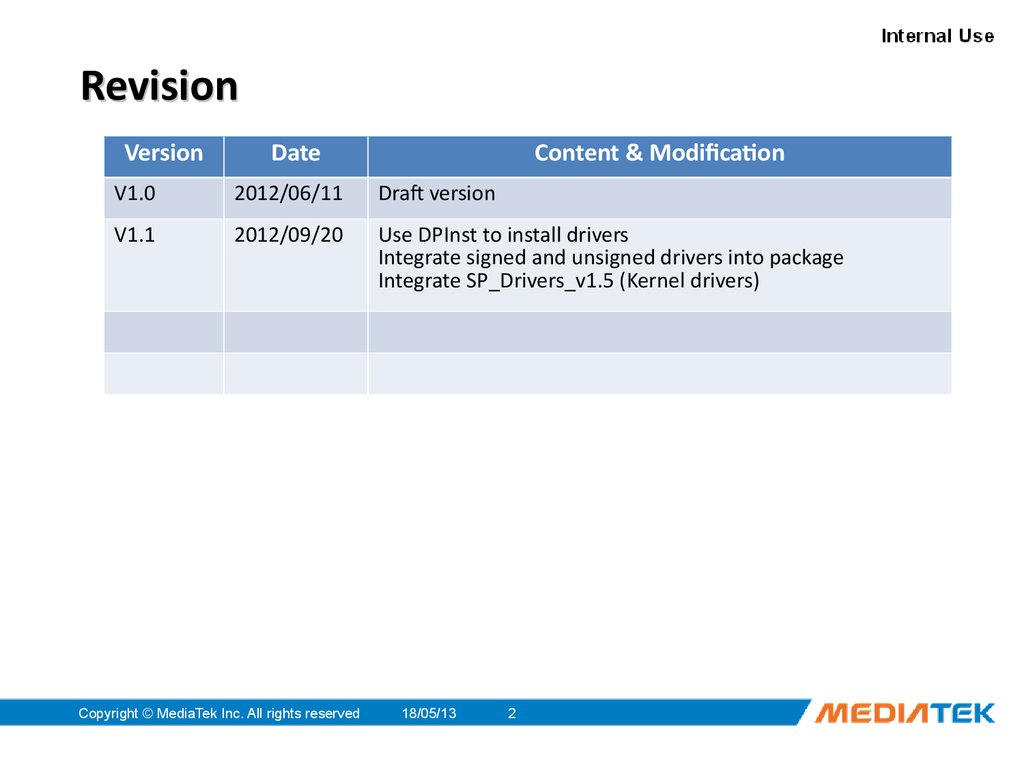
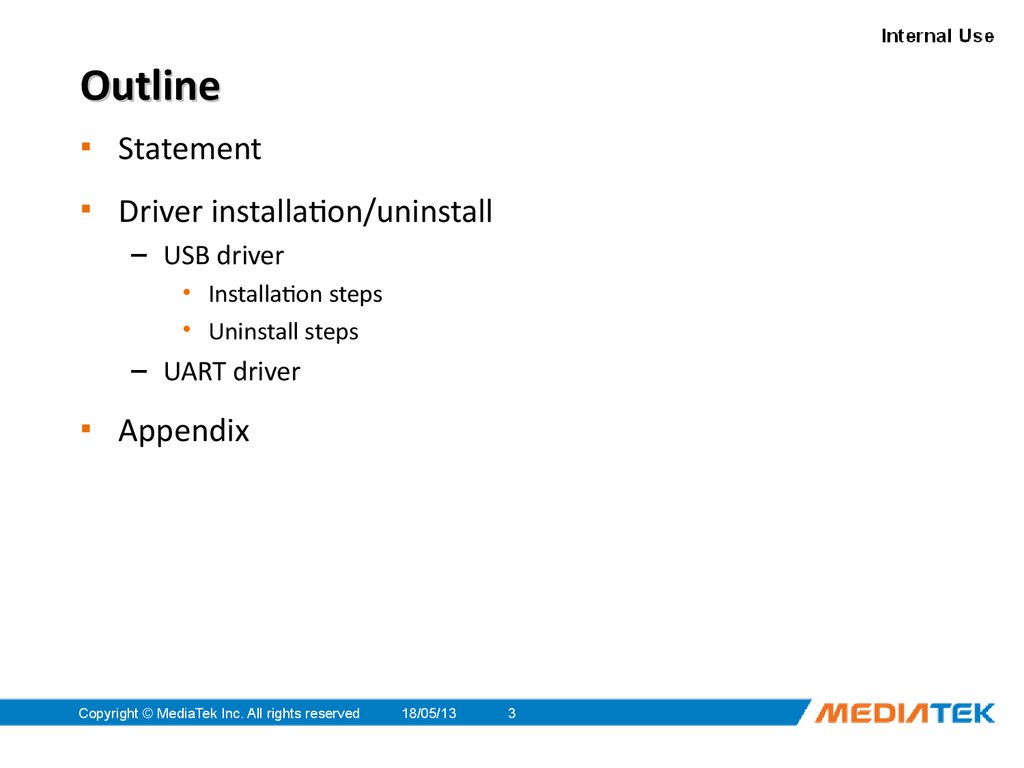

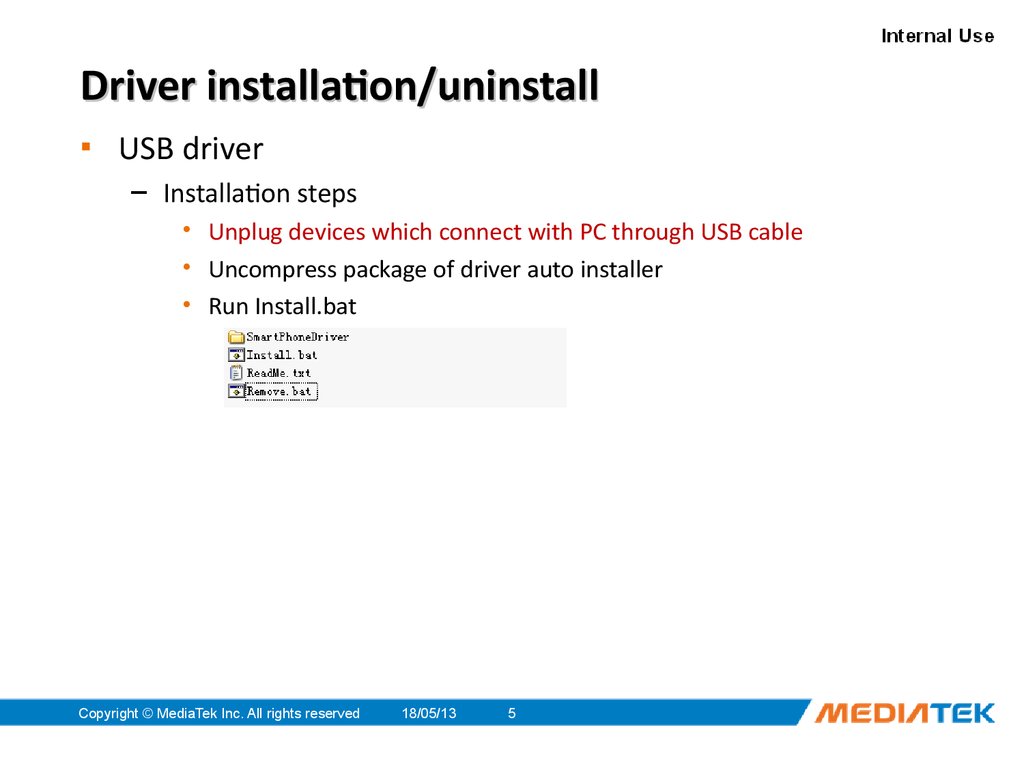
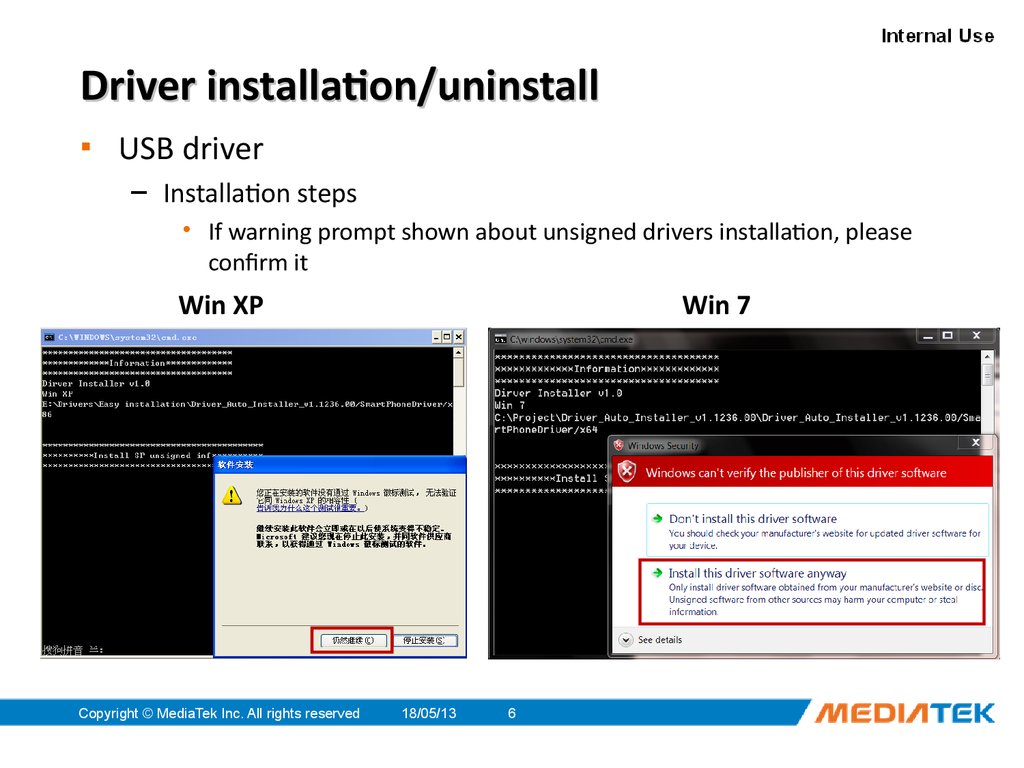
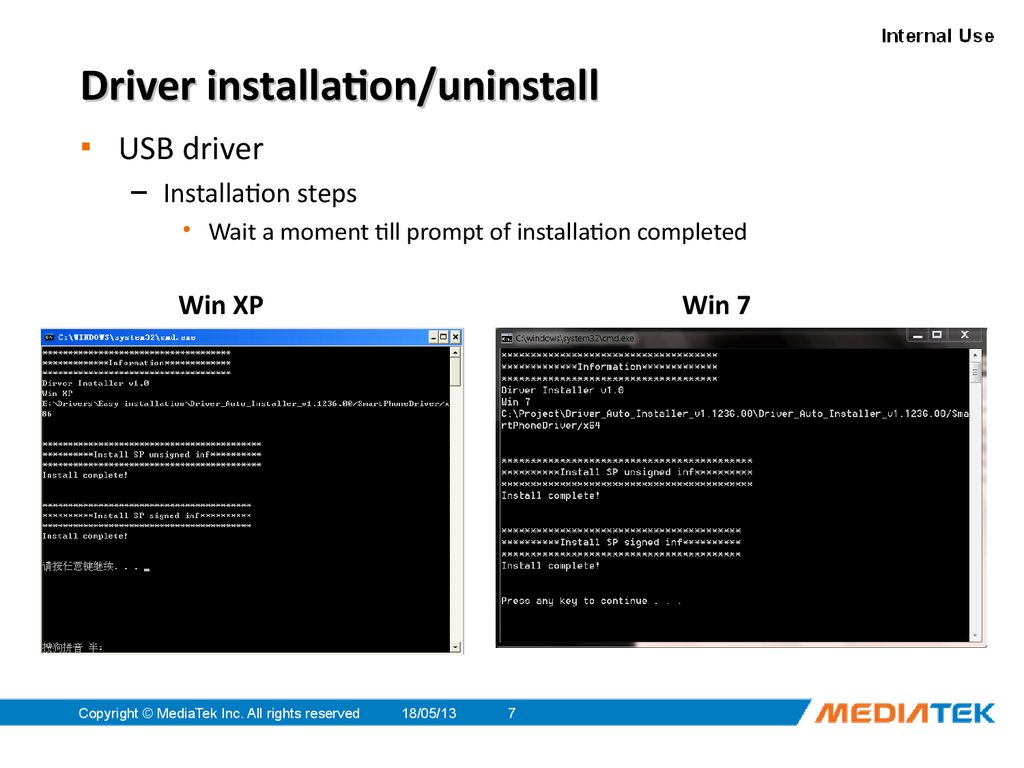
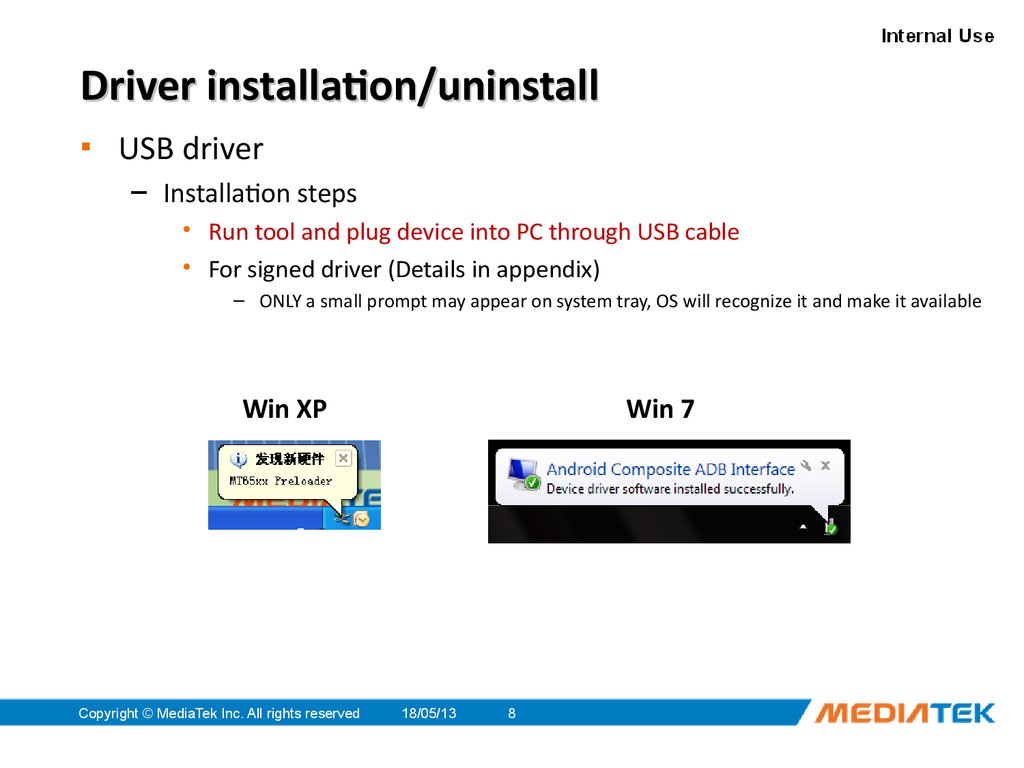
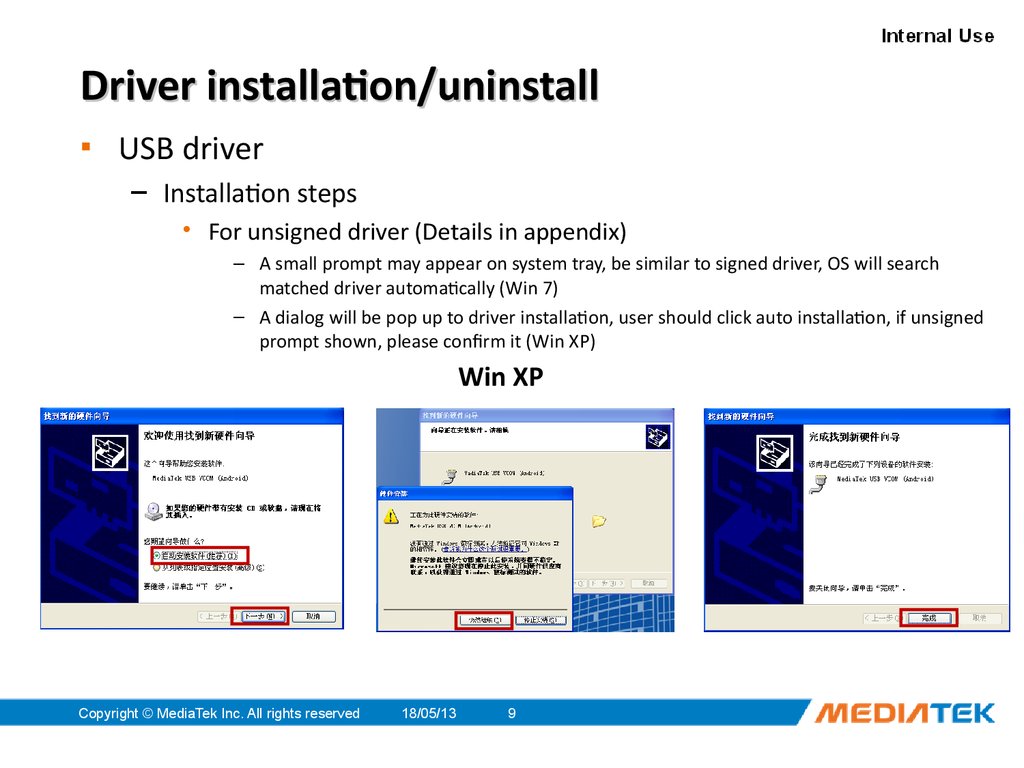
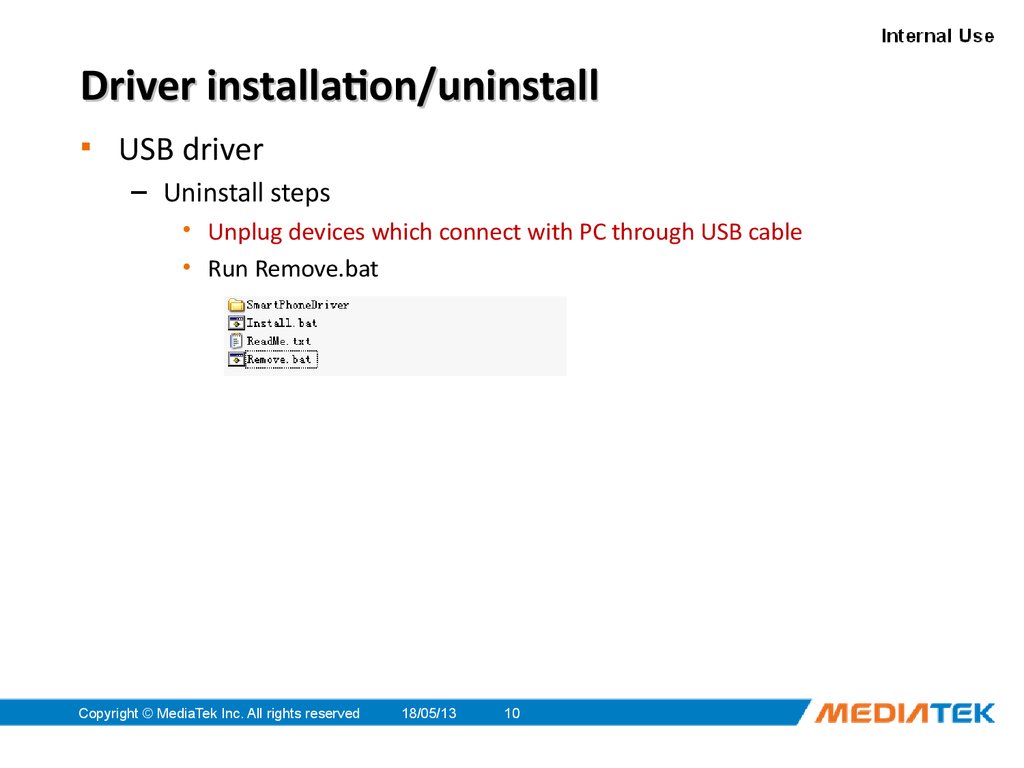
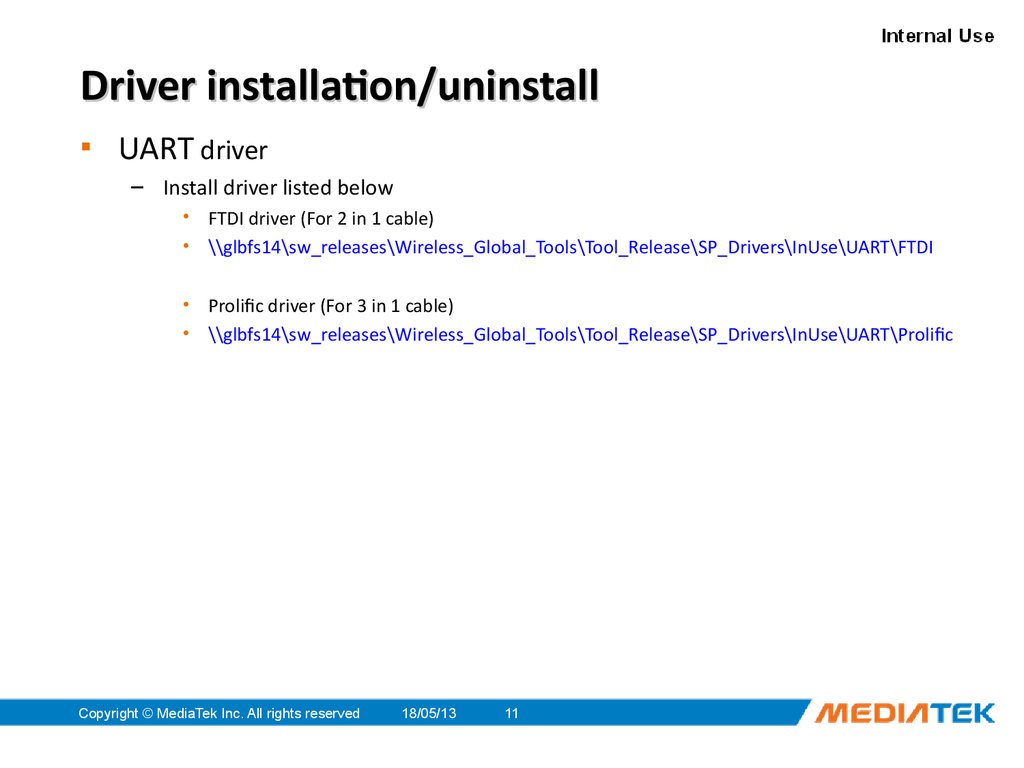
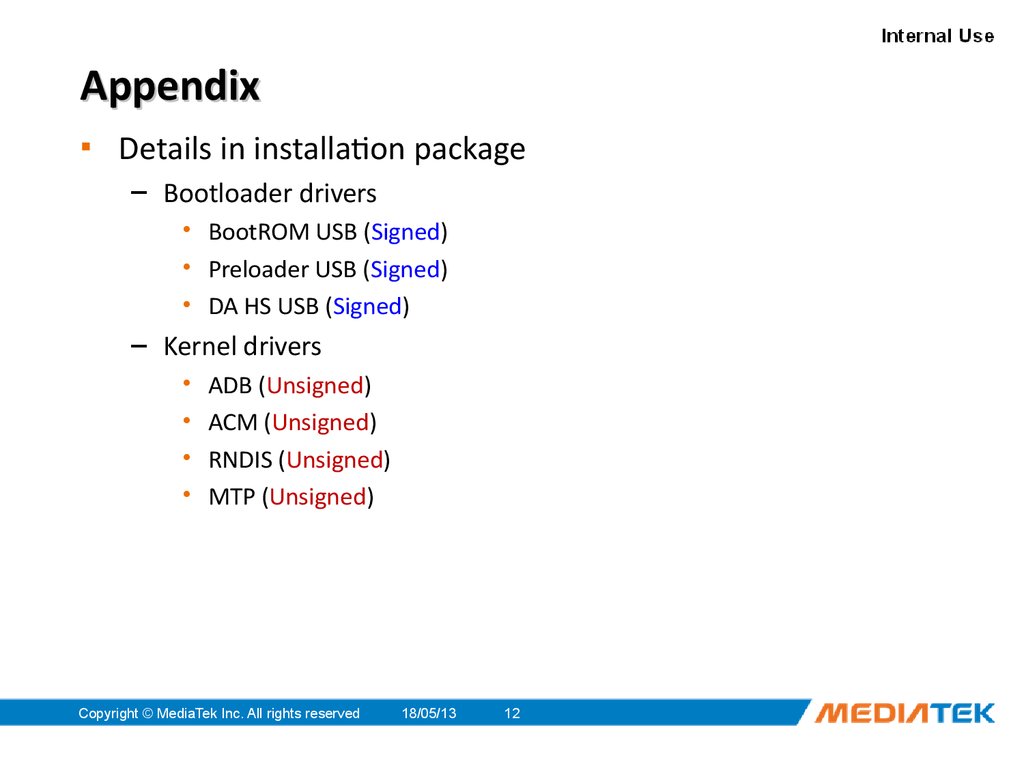

 software
software








