Similar presentations:
Instuction. SN Writer v2.1052.0 Set Clean Boot SOP
1. SN Writer v2.1052.0 Set Clean Boot SOP
Internal UseSN Writer v2.1052.0 Set Clean Boot SOP
2010/12/30
1
2. Pre-conditions
▪ Set clean boot only can be used with following conditions– Sw load is 1048MP or later (For Yusu)
– Sn writer is v2.1052.0 or later
2
3. Steps to set clean boot
▪ Step1:– Open Sn Write tool, select Smart phone in “Function Select” item
▪ Step2:
– Select Set clean boot in “SP Backup Nvram Option” which just under
“Function Select”
3
4. Steps to set clean boot
▪ Step3:– Adjust write options, available options for set clean boot are “Write
Barcode”, “Write IMEI”, “Write BT Address”, “Write WIFI MAC
Address”, “Four In One”, we take “Write IMEI” as a example.
▪ Step4:
– You should select “Dual IMEI” option if you want to set clean boot in
“Write IMEI”, because SW can’t support Dual IMEI is 1032MP.
4
5. Steps to set clean boot
▪ Step5:– Select Com port and Modem database and AP database
▪ Step6:
– Click “start” button
5
6. Steps to set clean boot
▪ Step7– Input IMEI, then press enter key or click “OK” button in input console.
6
7. Steps to set clean boot
▪ Step8:– Power on your phone to enter META mode do the required operations
▪ Step9:
– When write log shows backup ok and “write Result Indicator” turns
green means Write IMEI and set clean boot OK. IMEI input console
will pop up allows you do same operation in next phone. See next
page for detail information.
7
8. Steps to set clean boot
–8
9. Thanks
Internal UseThanks
2010/12/30
9
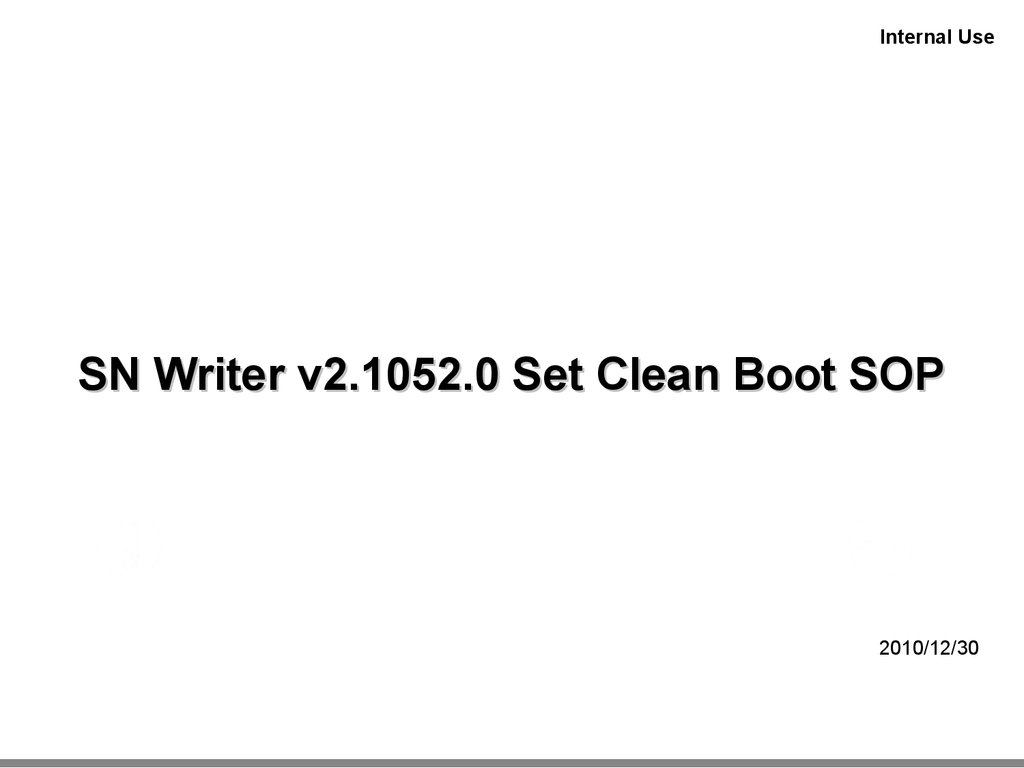
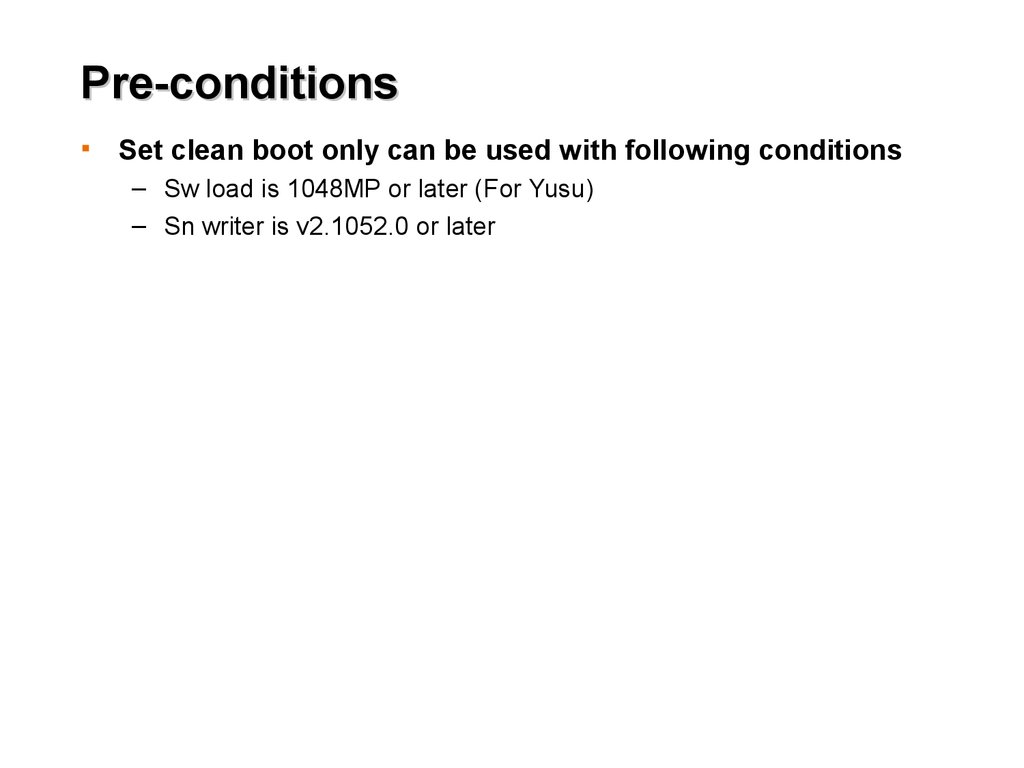
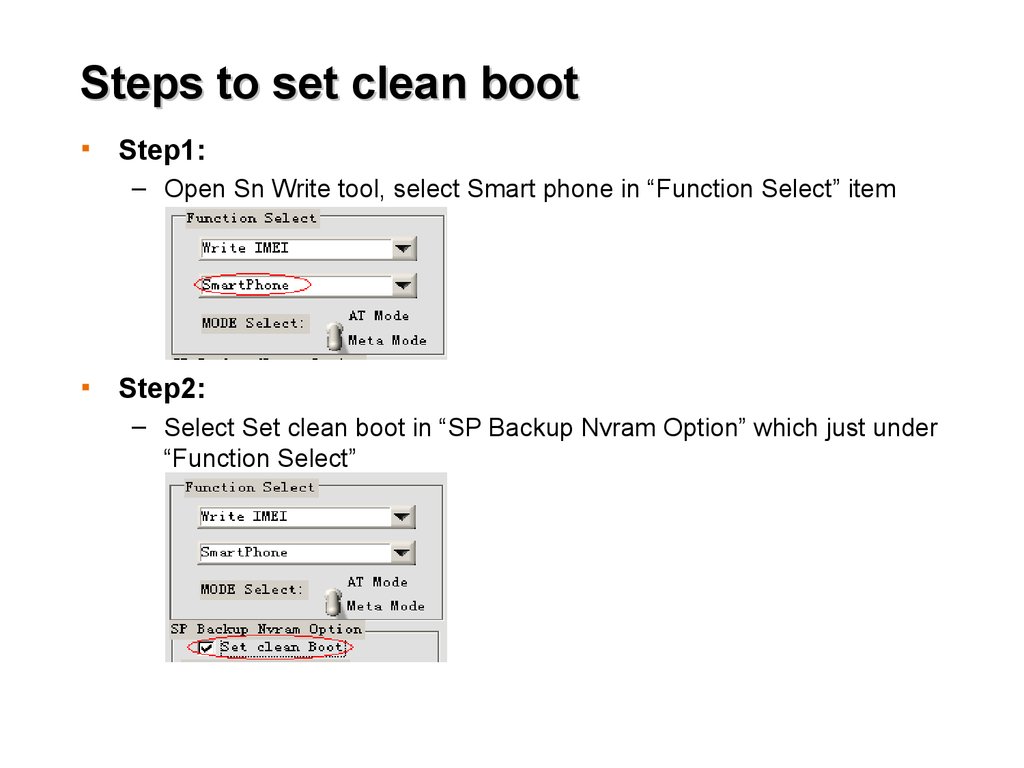
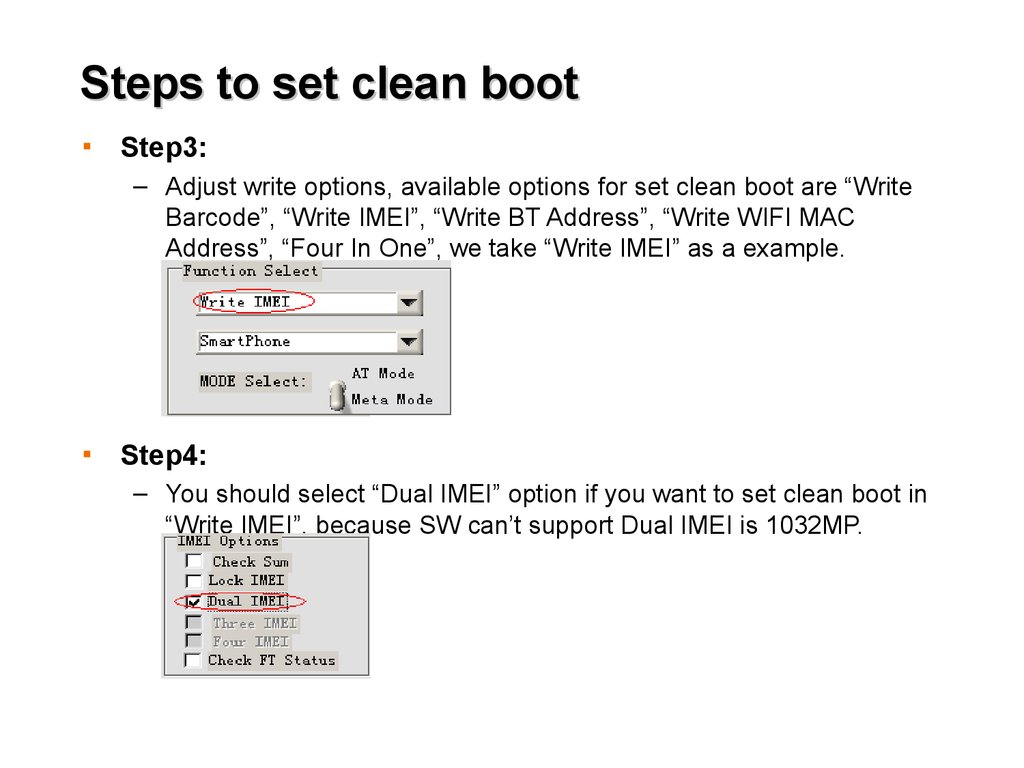
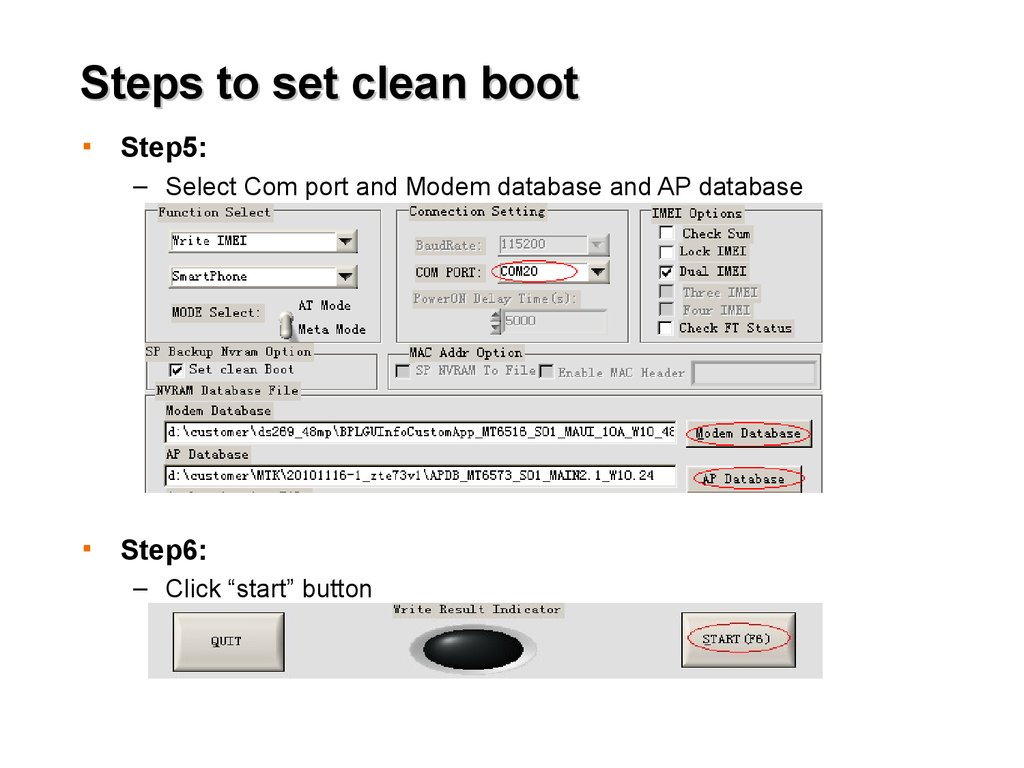
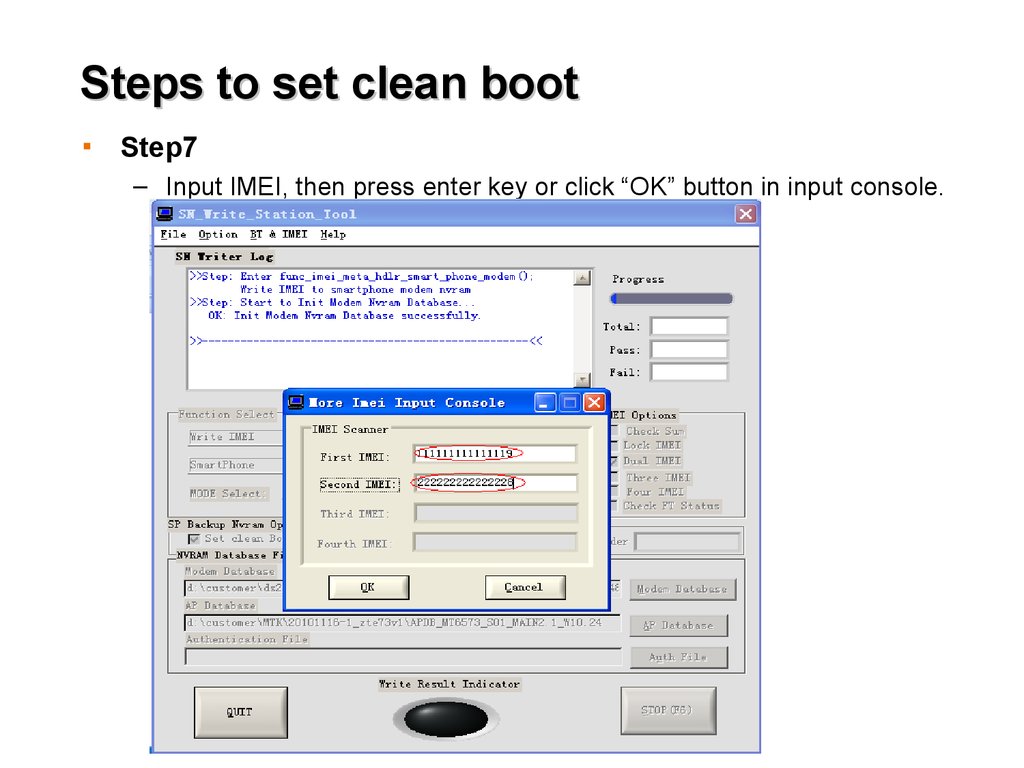
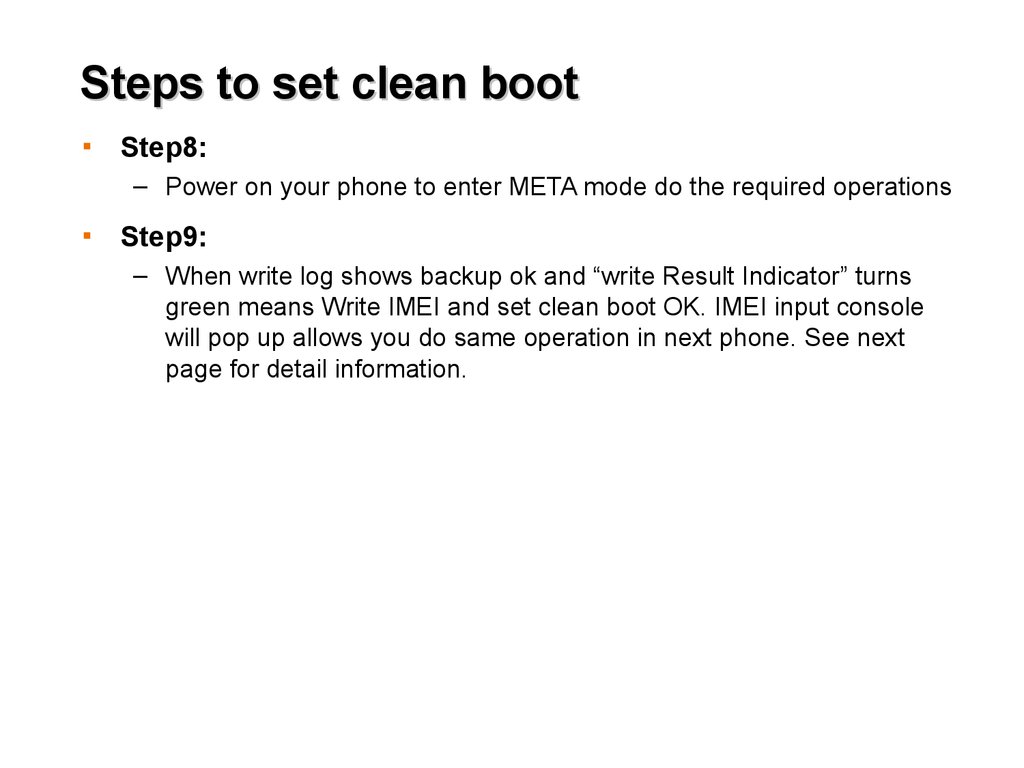

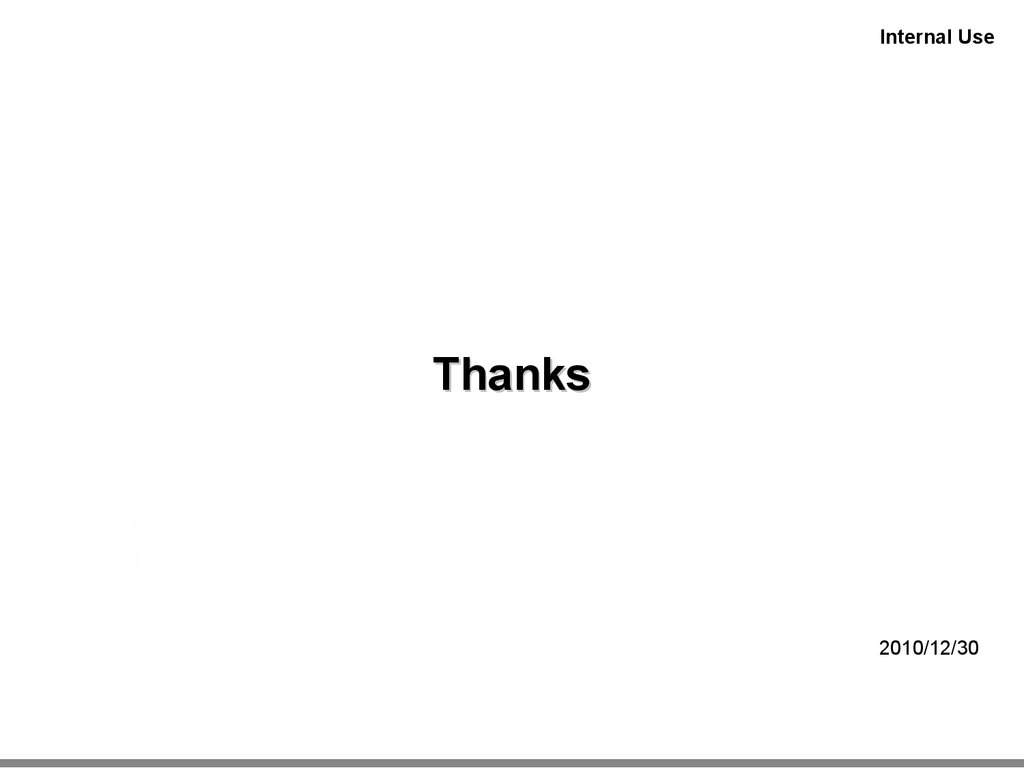
 software
software electronics
electronics