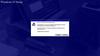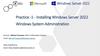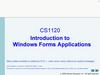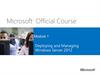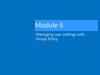Similar presentations:
Windows Boot Manager
1.
2.
Windows Boot ManagerChoose an operating system to start, or press TAB to select a tool:
(Use the arrow keys to highlight your choice. than press ENTER.)
Windows 7
Windows XP
Windows Vista
Windows Embedded 2008
Windows Media Center 2004 (Not Installed)
To specify an advanced option for this choice, press F8.
Tools:
Nothing
ENTER=Choose
TAB=Menu
ESC=Cancel
3.
Windows Boot ManagerChoose an operating system to start, or press TAB to select a tool:
(Use the arrow keys to highlight your choice. than press ENTER.)
Windows 7
Windows XP
Windows Vista
Windows Embedded 2008
Windows Media Center 2004 (Not Installed)
To specify an advanced option for this choice, press F8.
Tools:
Nothing
ENTER=Choose
TAB=Menu
ESC=Cancel
4.
Windows Boot ManagerChoose an operating system to start, or press TAB to select a tool:
(Use the arrow keys to highlight your choice. than press ENTER.)
Windows 7
Windows XP
Windows Vista
Windows Embedded 2008
Windows Media Center 2004 (Not Installed)
To specify an advanced option for this choice, press F8.
Tools:
Nothing
ENTER=Choose
TAB=Menu
ESC=Cancel
5.
Windows Boot ManagerChoose an operating system to start, or press TAB to select a tool:
(Use the arrow keys to highlight your choice. than press ENTER.)
Windows 7
Windows XP
Windows Vista
Windows Embedded 2008
Windows Media Center 2004 (Not Installed)
To specify an advanced option for this choice, press F8.
Tools:
Nothing
ENTER=Choose
TAB=Menu
ESC=Cancel
6.
Windows Boot ManagerChoose an operating system to start, or press TAB to select a tool:
(Use the arrow keys to highlight your choice. than press ENTER.)
Windows 7
Windows XP
Windows Vista
Windows Embedded 2008
Windows Media Center 2004 (Not Installed)
To specify an advanced option for this choice, press F8.
Tools:
Nothing
ENTER=Choose
TAB=Menu
ESC=Cancel
7.
8.
Please wait while Windows configures your hardware...9.
Please wait while Windows configures your hardware...Complete, press ENTER to continue.
10.
11.
Microsoft®Windows
Media Center 2004
Copyright © 1985-2004
Microsoft Corporation
12.
13.
14.
Collectinginformation
An exciting new look
Dynamic
Update
Windows® Media Center 2004 sport a visual design that combines a sleek look, clean lines, and appealing
colors with a task-oriented design and exceptionally streamlined navigation.
Preparing
installation
The redesigned Start menu makes it easier to find important information and to access the programs you
use most frequently.
Installing
Windows
Finalizing
installation
This won't take a
while just relax till
then.
Installing Network
By automatically cleaning up the notification area of the taskbar and grouping related taskbar items,
Windows XP makes it easier to switch between programs and to open, view, or close multiple items at the
same time.
15.
Collectinginformation
Dynamic
Update
Preparing
installation
Installing
Windows
Finalizing
installation
Windows Media Center 2004 Setup
An exciting new look
Regional and Language Options
You canCenter
customize
Windows
different
regions
andcombines
languages. a sleek look, clean lines, and appealing
Windows® Media
2004
sport for
a visual
design
that
colors with a task-oriented design and exceptionally streamlined navigation.
The redesigned Start menu
makes
easier toOptions
find important
information
and numbers,
to access
the programs you
Regional
anditLanguage
allow you to
change the way
dates,
use most frequently.
currencies and the time are displayed. You can also add support for additional
languages, and change your location setting.
By automatically cleaning up the notification area of the taskbar and grouping related taskbar items,
The Standards and formats settings is set to English (United States), and the location
Windows XP makes it easier
to switch between programs and to open, view, or close multiple items at the
is set to United States.
same time.
To change these settings, click Customize.
Text Input Languages allow you to enter text in many different languages, using
a variety of input methods and devices.
Your default text input language and method is: US keyboard layout
You can change the keyboard layout when you install Windows.
Go to Control Panel than language and time after that you
have the options to change display language,location and keyboard layout.
Next >
16.
Collectinginformation
Windows Medianew
Center 2004
Setup
An exciting
look
Dynamic
Update
Windows® Media Center 2004 sport a visual design that combines a sleek look, clean lines, and appealing
Installing network software allows you to connect to other computers, networks, and the Internet.
colors with a task-oriented design and exceptionally streamlined navigation.
Preparing
installation
The redesigned Start menu makes it easier to find important information and to access the programs you
use most frequently.
Installing
Windows
Finalizing
installation
Networking Settings
Choose whether to use typical or custom settings:
By automatically cleaning up the notification area of the taskbar and grouping related taskbar items,
Windows XP makes it easier to Typical
switchsettings
between programs and to open, view, or close multiple items at the
Creates
network connection using the Client for Microsoft Networks, File and
same time.
Print Sharing for Microsoft Networks, QoS Packet Scheduler, and the TCP/IP
transport protocol with automatic addressing.
Custom settings
Allows you to manually configure networking components.
Next >
17.
Collectinginformation
Windows Media Center
Setup
An exciting
new2004
look
Dynamic
Update
Windows® Media Center 2004 sport a visual design that combines a sleek look, clean lines, and appealing
Setup uses the information you provide about yourself to personalize your Windows Media Center
colors with
a task-oriented design and exceptionally streamlined navigation.
Preparing
installation
The redesigned Start menu makes it easier to find important information and to access the programs you
use most frequently. Type your full name and the name of your company or organization.
Installing
Windows
By automatically
cleaning up the notification area of the taskbar and grouping related taskbar items,
Windows XP makes it easier
Name: to switch between programs and to open, view, or close multiple items at the
same time.
Installing
Windows
Finalizing
installation
Personalize Your Software
2004 software.
Organization:
Next >
18.
Collectinginformation
An exciting new look
Windows Media Center 2004 Setup
Date and Time Settings
Dynamic
Update
Windows®
Media
2004
sport a computer.
visual design that combines a sleek look, clean lines, and appealing
Set the correct
dateCenter
and time
for Windows
colors with a task-oriented design and exceptionally streamlined navigation.
Preparing
installation
The redesigned Start menu makes it easier to find important information and to access the programs you
use most frequently.
Date & Time
Finalizing
installation
▼
By automatically cleaning
upDecember
the notification
area of the
taskbar5:58:06
and PM
grouping related
taskbar items,
Monday,
13, 2021
▼
Windows XP makes it easier to switch between programs and to open, view, or close multiple items at the
same time.
▼
Installing
Windows
Time Zone
▼
(GMT-08:00) Pacific Time (US & Canada)
Next >
19.
Collectinginformation
An exciting new look
Dynamic
Update
Windows® Media Center 2004 sport a visual design that combines a sleek look, clean lines, and appealing
colors with a task-oriented design and exceptionally streamlined navigation.
Preparing
installation
The redesigned Start menu makes it easier to find important information and to access the programs you
use most frequently.
Installing
Windows
Finalizing
installation
This won't take a
while just relax till
then.
Installing Start Menu
Applications
By automatically cleaning up the notification area of the taskbar and grouping related taskbar items,
Windows XP makes it easier to switch between programs and to open, view, or close multiple items at the
same time.
20.
Collectinginformation
Dynamic
Update
Preparing
installation
Installing
Windows
Finalizing
installation
This won't take a
while just relax till
then.
Installing Control Panel
Applications
Get support for the latest
hardware and software
Windows®Media Center 2004 supports a large number of programs and has built-in support for the latest hardware.
When you insert a floppy disk, ZIP® disk, CD, or memory card from your digital camera, Windows Media Center 2004
identifies the content and automatically starts the appropriate program. Windows Media Center 2004 also supports
DVD-RAM drives.
21.
Collectinginformation
Dynamic
Update
Preparing
installation
Installing
Windows
Finalizing
installation
This won't take a
while just relax till
then.
Finishing the Setup
and going to the new
step.
Get support for the latest
hardware and software
Windows®Media Center 2004 supports a large number of programs and has built-in support for the latest hardware.
When you insert a floppy disk, ZIP® disk, CD, or memory card from your digital camera, Windows Media Center 2004
identifies the content and automatically starts the appropriate program. Windows Media Center 2004 also supports
DVD-RAM drives.
22.
23.
24.
Display SettingsTo improve the appearance of visual elements, Windows
will automatically adjust your screen resolution.
OK
25.
Monitor SettingsWindows adjusted your screen resolution. If you can read
this text, click OK to continue.
Reverting in 25 seconds
OK
26.
27.
Microsoft®Windows
Media Center 2004
Microsoft
28.
29.
Windows Media Center 2004Thank your for purchasing Microsoft Windows Media Center 2004 PC Edition.
Let’s spend a few minutes settings up your computer.
Please click Next to continue.
To continue, click Next.
Next
30.
Windows Media Center 2004Please wait for a moment while Windows checks to see if this computer is already connected to the Internet.
31.
Windows Media Center 2004Register online with Microsoft, and we’ll notify you of new products, product updates, events, promotions, and special offers that
you may be interested in. Registration is optional.
Are you ready to register online with Microsoft?
Yes, I’d like to register with Microsoft now.
No, not at this time
Microsoft is committed to protecting your privacy and does not share your information.
Show me the Windows Registration Privacy Statement.
For help, Press F1.
Skip
Next
32.
Windows Media Center 2004Type the name of each person who will user this computer. Windows will create a separate user account for each person so you can personalize the way
you want Windows to organize and display information, protect your files and computer settings, and customize the desktop.
Your name:
2nd User:
3nd User:
4nd User:
• At least one name must be entered in the box
These names will appear on the Welcome screen in alphabetical order. When you start Windows, simply click your name on the Welcome screen to begin.
If you want to set passwords and limit permissions for each user, or add more user accounts after you finish setting up Windows, just click Control Panel
on the Start Menu, and then click User Accounts.
Back
For help, Press F1.
Next
33.
Windows Media Center 2004Congratulations, you’re ready to go! Here’s what you just accomplished:
Your computer is configured for Internet access.
To learn about the exciting new features of Windows Media Center 2004 PC Edition, take the Windows XP product tour. You can also find useful
information in the Help and Support Center. These options are located on the Start menu.
Finish
34.
35.
36.
Welcome to WindowsWelcome
Loading your User Account...
37.
Welcome to WindowsWelcome
Loading your Network Connection and Internet....
38.
Welcome to WindowsWelcome
Connecting to your Network Connection....
39.
Welcome to WindowsWelcome
Connecting to Internet....
40.
41.
Recycle BinWindows Media Center 2004® PC Edition
Copyright 1985-2004 Microsoft Corporation, Build 5033
5:58 PM
42.
Recycle BinAdministrator
Internet
Internet Explorer
Outlook Express
MSN Explorer
Windows Media Player
My Documents
My Pictures
My Music
My Computer
Control Panel
Printers and Faxes
Windows Media Center
Help and Support
Search
Run…
All Programs
Log Off
Turn Off Computer
Windows Media Center 2004® PC Edition
Copyright 1985-2004 Microsoft Corporation, Build 5033
5:58 PM
43.
Recycle BinWindows Media Center 2004® PC Edition
Copyright 1985-2004 Microsoft Corporation, Build 5033
5:58 PM

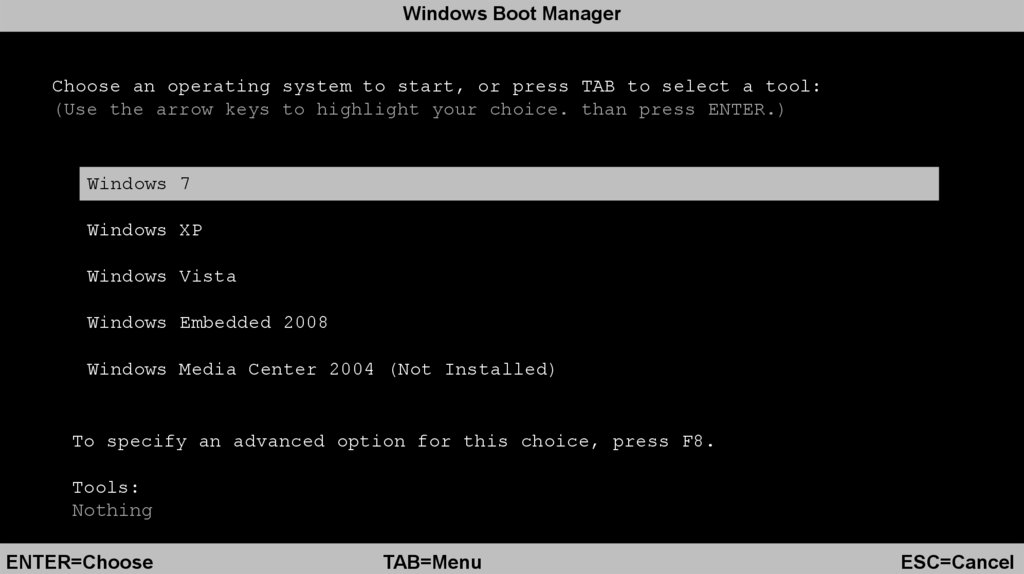

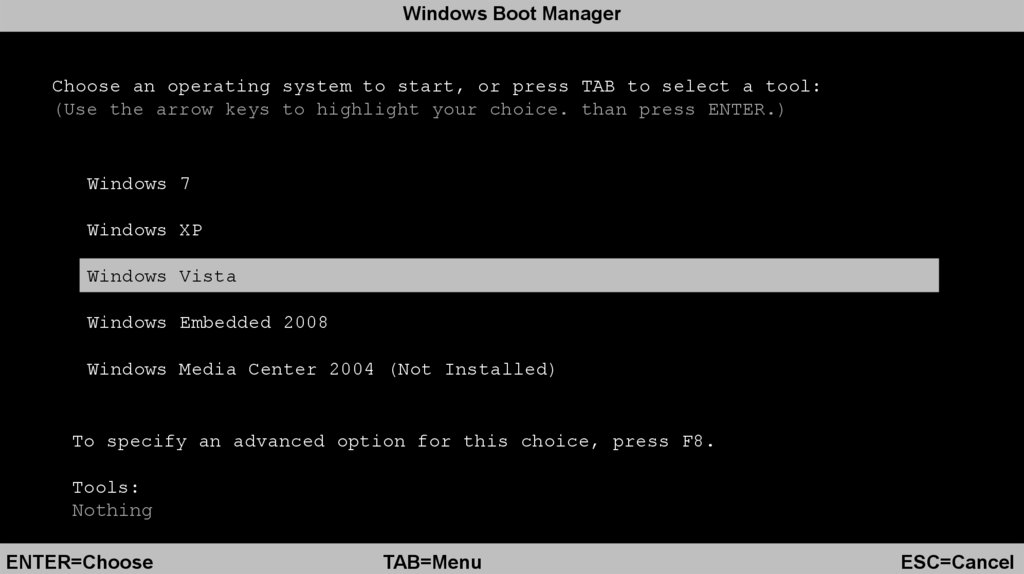



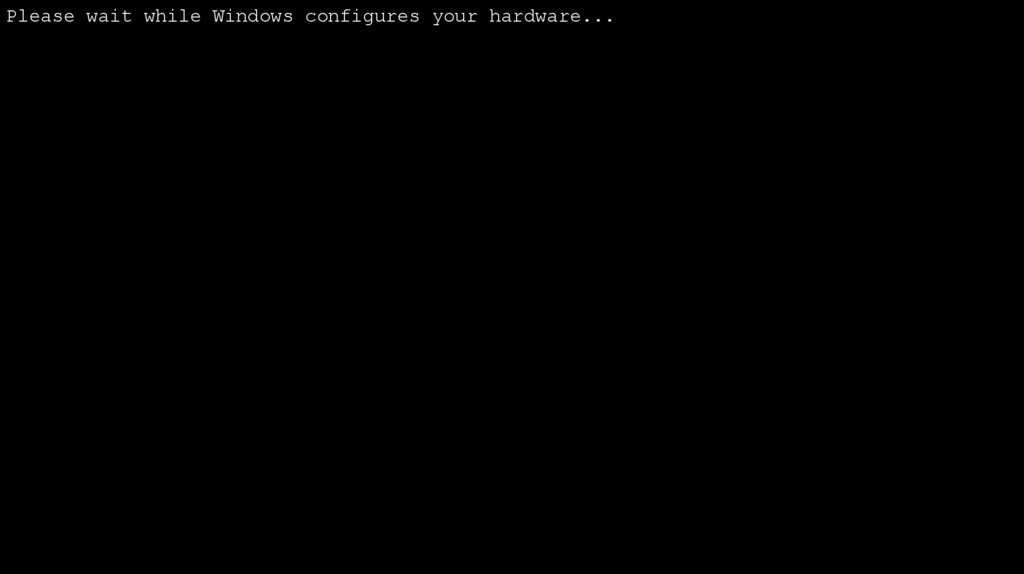


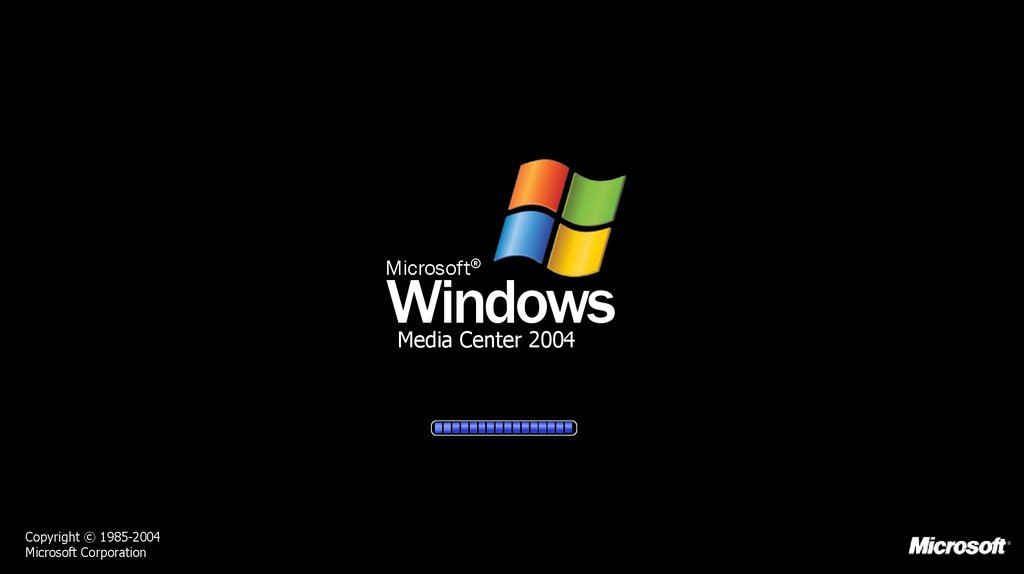
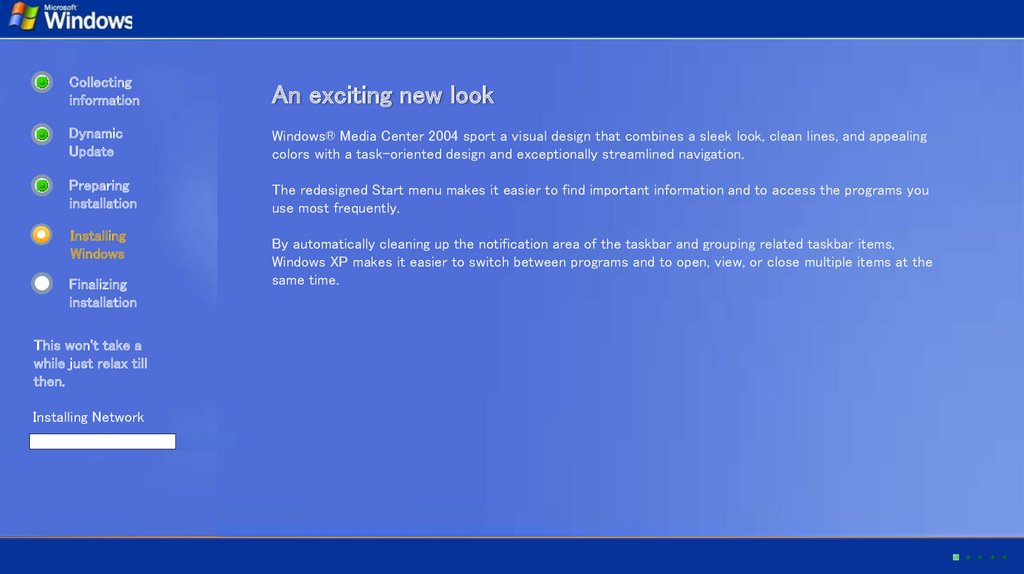
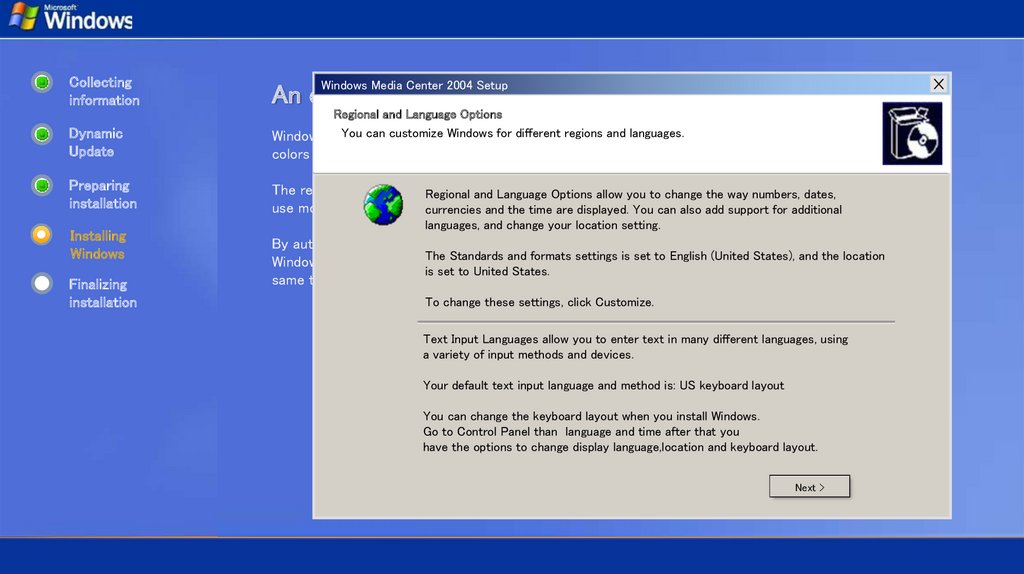
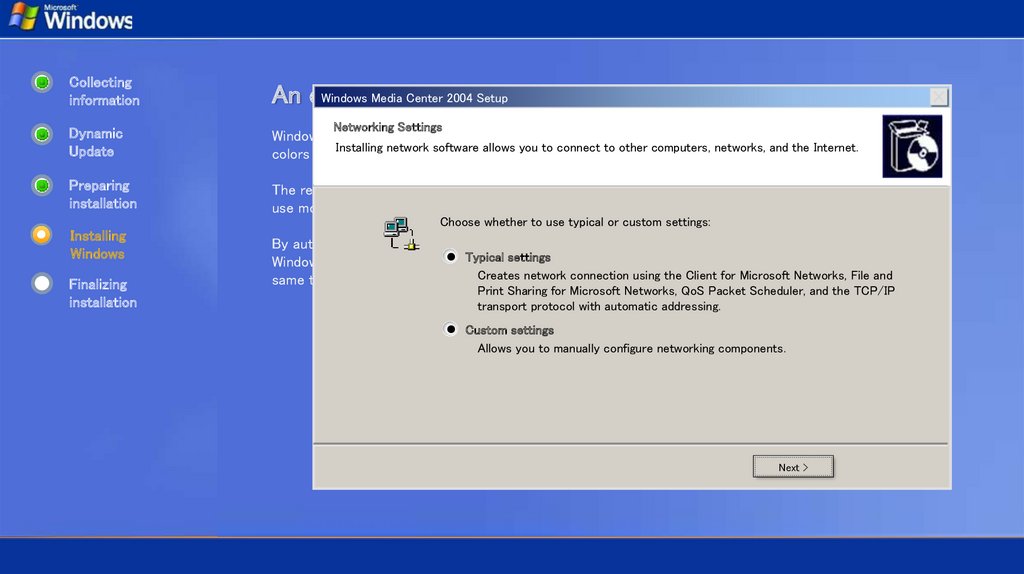


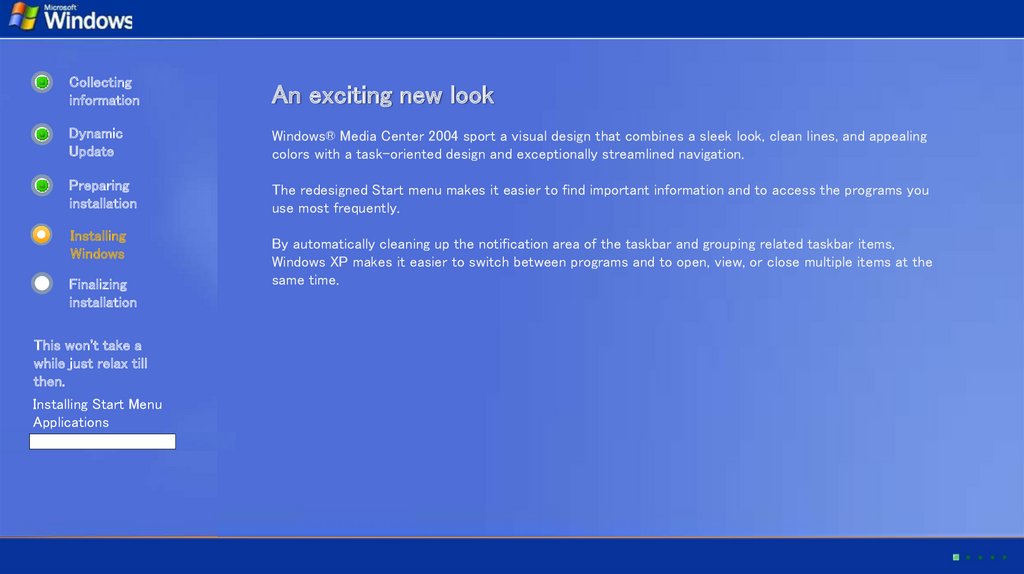

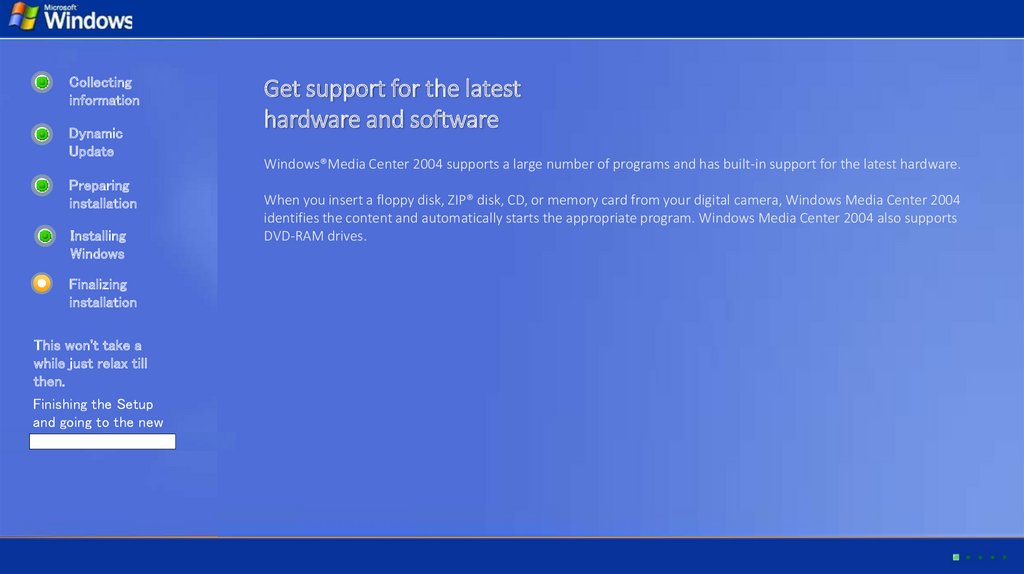
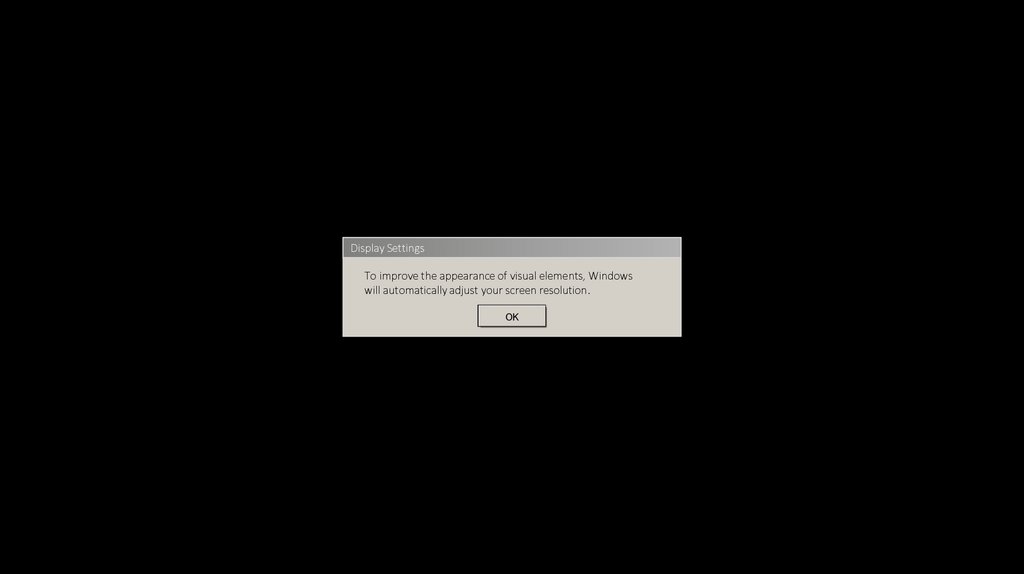
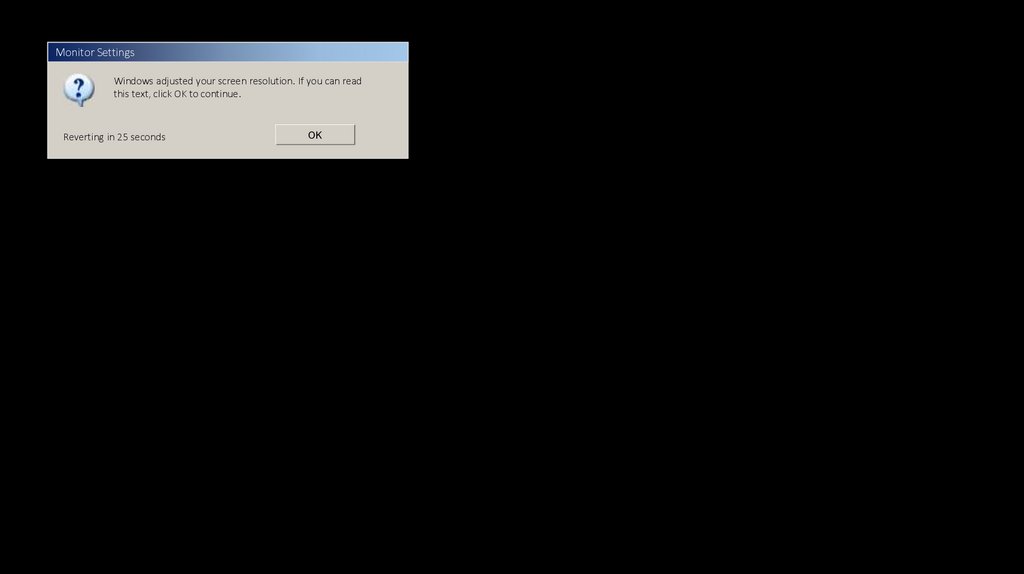


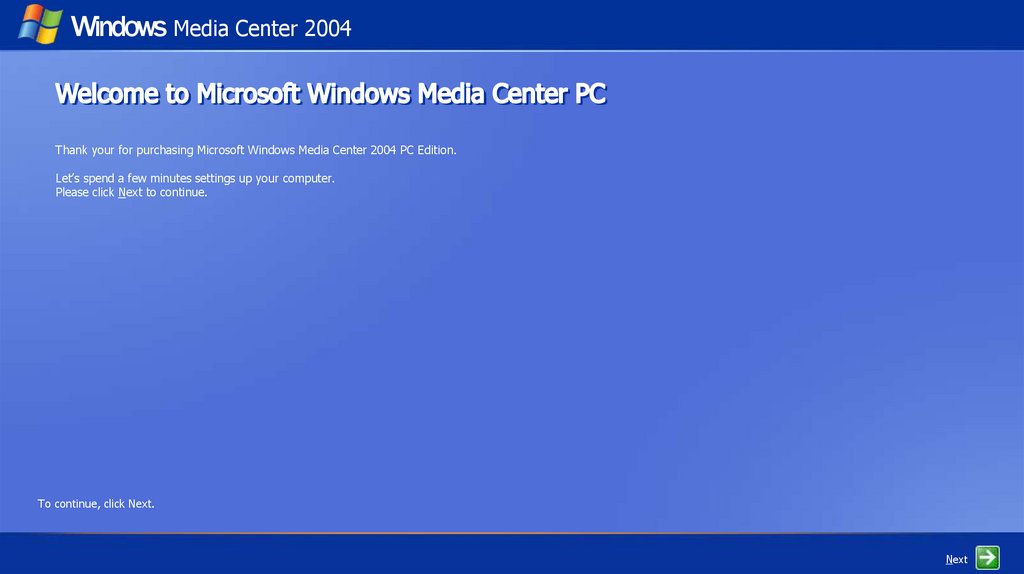
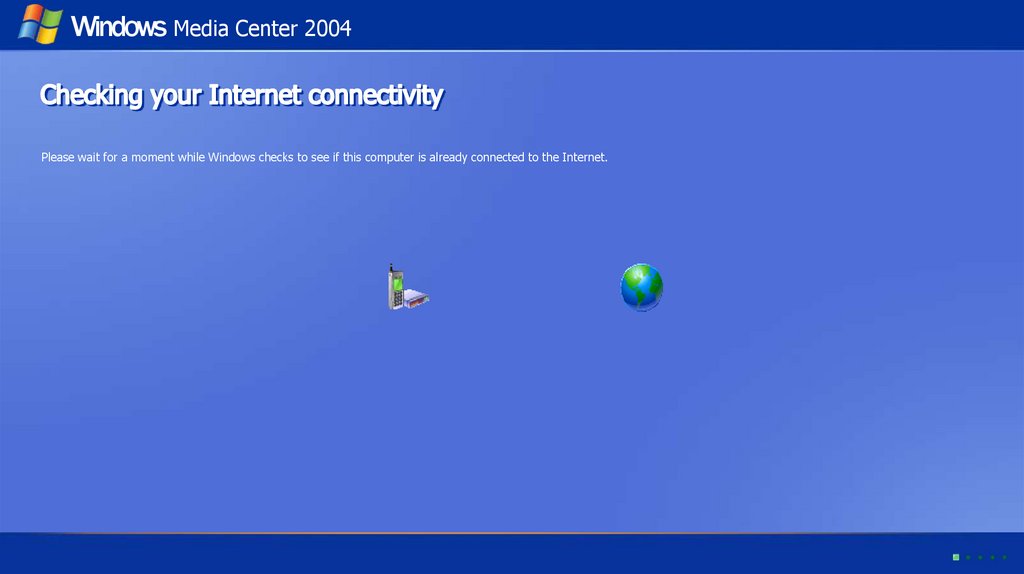
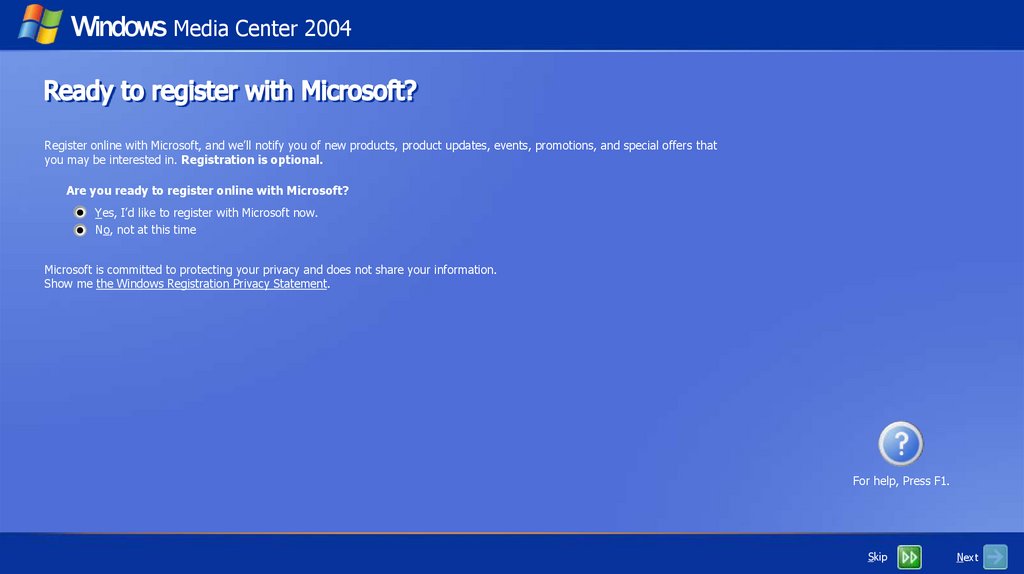

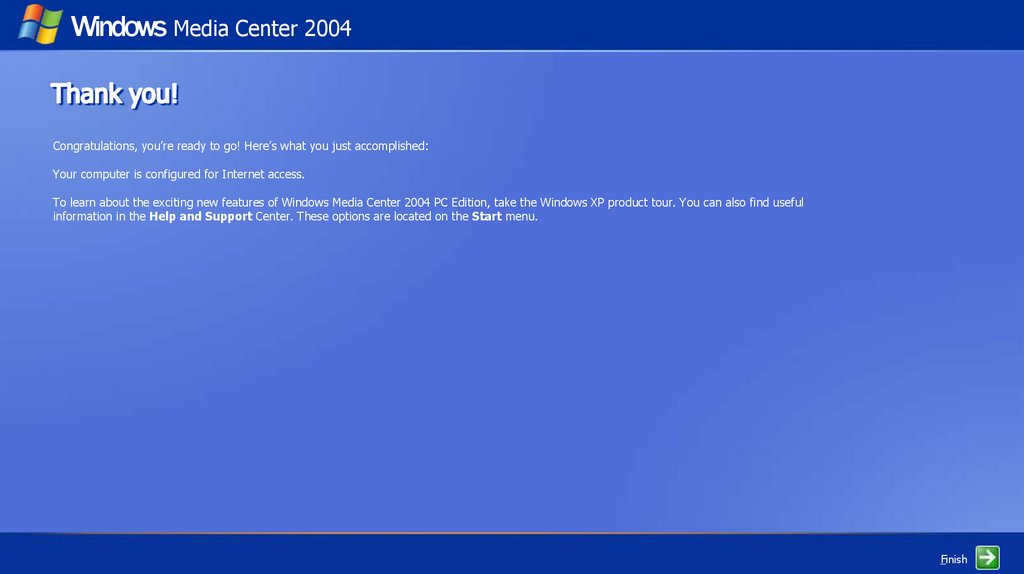


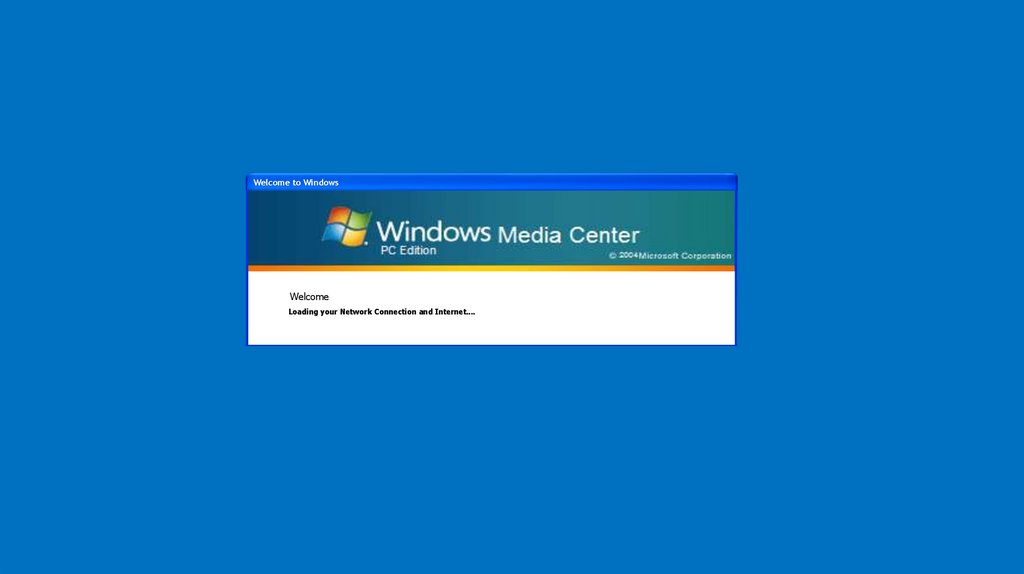
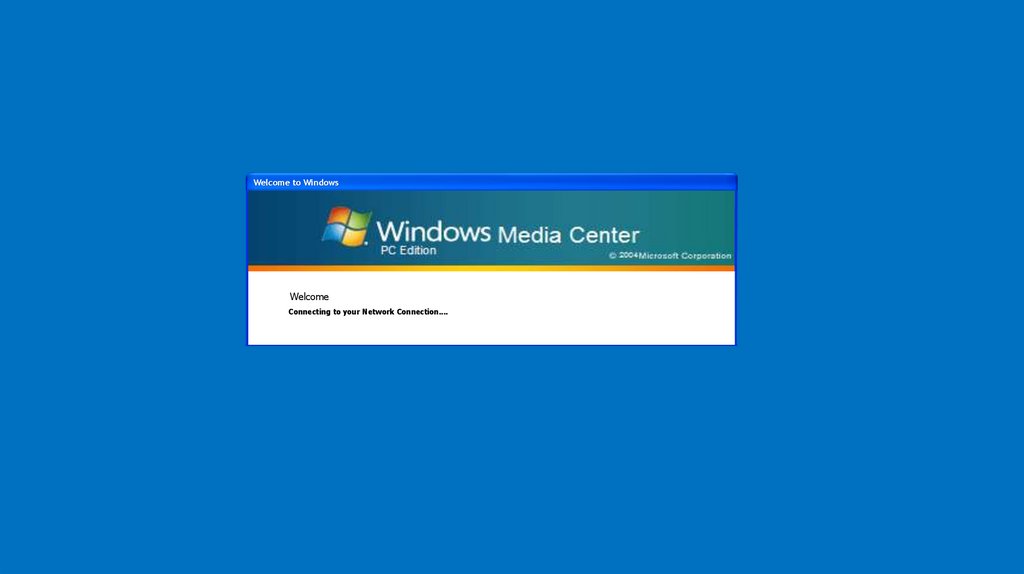

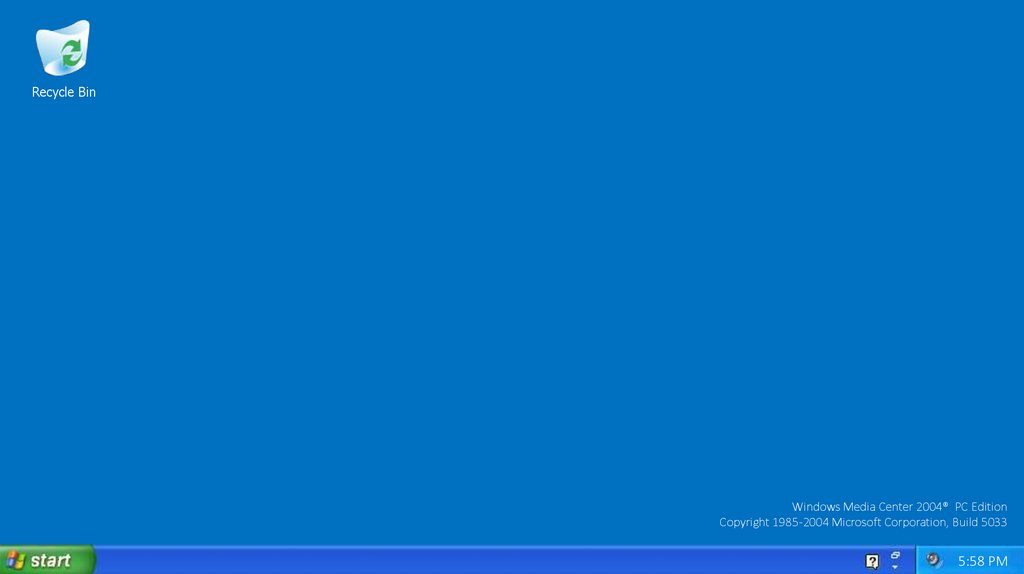
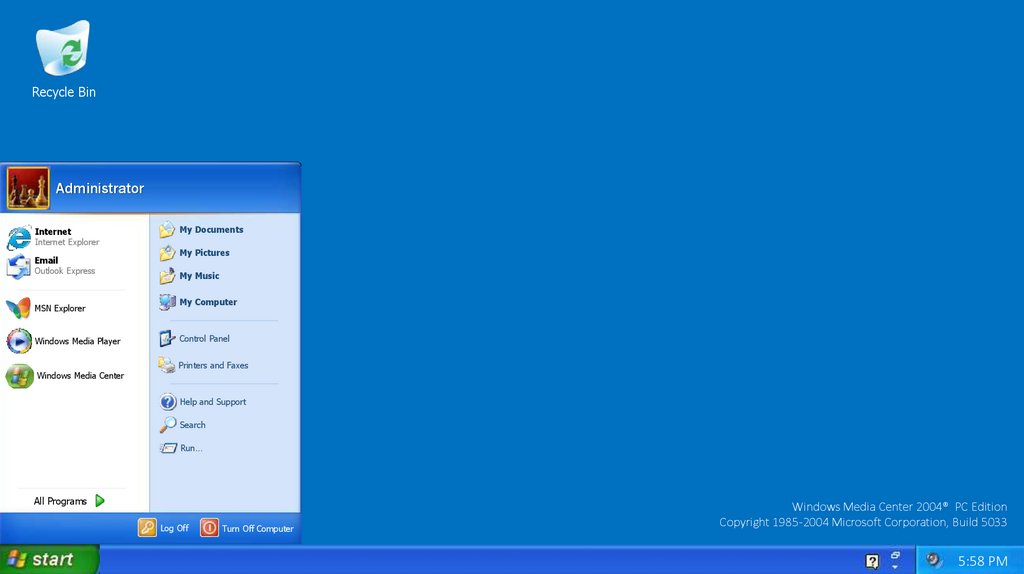

 software
software