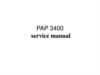Similar presentations:
Repair Manual. Citaq Android POS
1.
Product Repair GuidelineCITAQ V8
V1.0
2014-02-28
2.
CITAQ V8 ParameterParameter
CPU
Rk3188 1.8GHZ
RAM
1GB
FLASH
4GB iNand Flash
SD card
TF card, Max 32G
Display
8” with resolution 1024*768
Touch screen
8” multi-touch capacity screen
ports
3 USB, 1 RS232, 1 RJ11, 1 Lan
3G
WCDMA
WiFi
802.11 b/g/n
网络接口
LAN 100Mb/s
Indicator
Two color (Orange and Blue)
3.
CITAQ V8 ParameterParameter
Speaker
Dual track 2W
Battery
3.7V/2000mAh
Power input
12V/1.5A 24V/2.5A
OS
Android 4.4.4
Printer
Mechanism
CAPM 347
Service life 200KM
Print Speed
200mm/s
Cutter
Half / Full cut
Life of Cutter
2 Million times
Width
80mm Biggest diameter 80mm
Printer sensor
Short of paper, out of paper, cover opened
Peripherals
Flash driver with FAT32 format。USB scanner, mouse,
keyboard, Cash drawer
4.
1.CITAQ V8 Disassembly5.
1.1 Appearance---Front1 8’’ touch screen
Capacity
2 Indicator
3 V8 cover
4 Side USB port
1
4
2
3
Press the cover button
and lift the screen to
open the cover
6.
1.1Appearance---Back1 Power Switch
2 Lan Port
3 Rear USBX2, RS232 x 1
4 Adaptor port
5 Cash drawer port
1
2
3
4
5
7.
1.1 Internal view1 Printer mechanism
2 Mechanism
3、4 Paper feeder rolls X4
5 SIM、TF card slot
4
2
3
1
5
8.
1.2 Host unit disassembly1.2.1 Disassembly of Plastic Base
2
1、Take out screws marked
2、Turn the switch to a balance
position
3、 Take out the plastic base
from bottom to upwards
1
3
9.
1.2 Host unit disassembly1.2.2 Disassemble the screen
1、Unscrew all screws marked in pic
2、Lift the metel piece and you will see
the connect cable of the mainboard with
printer board.
1
2
10.
1.2 Host Unit Disassembly1.2.3 Disassemble the Screen cables
1
1、Pry the breaches pic showed by a
small – type screwdriver
2、Lift the cover
3、Unscrew the screws pic marked and
take out the metal piece covered with the
cables. The 3G module is movable at the
same time
Cable for 3G
module
2
3G
3
11.
1.2 Host Unit Disassembly1.2.4 Disassemble the base metal cover
1、Unscrew the marked screws and push the
cover upwards
2、Will see the printer board after opening
cover
1
2
12.
1.2 Host Unit Disassembly1.2.5 Disassemble the printer board
1、Pull out all cables on
board and remove
screws to take out the
printer board.
USB
Switch Cable
Connect
cable
Screen
signal cable
Sensor
Printer Head
Printer
mechanism
cable
13.
1.2 Host Unit Disassembly1.2.6 Disassemble the plastic frame
1、Unscrew the marked
screws and open the cover
2、Disassemble the frame from metal host
then pull out the sensor cable from the hole.
Sensor cable
14.
1.2 Host Unit Disassembly1.2.2 Disassemble the sensor
1、Unscrew the marked
screws to take sensor apart.
Sensor
transmitter(it
should be
transparent)
Sensor
signal
receiver( it
should be
black)
15.
1.2 Host Unit Disassembly1.2.6 Disassemble the printer mechanism
1、Cut the marked plastic wire
2、Unscrew the marked screws then
slowly pull out the connect cable
Connect cable 3、Pull out connect
cable
打印头塑料翻盖提手
4、Unscrew the marked
screws and push
downwards to take out
printer cover lifter
16.
1.2 Host Unit Disassembly1.2.7 Disassemble the printer mechanism
1、Take out the connector
from cable slot, then remove
the screws to take out printer
mechanism and ground cable
Ground Cable
cable slot and
printer
mechanism
connector
Plastic base for printer mechanism
17.
1.3 Host Unit Disassembly1.3.1 Disassemble screen back
1、Unscrew the marked
screws to take out this cover
WIFI
Antenna
cable
Touch
screen
cable
LCD Cable
Speaker
cable
WIFI Antenna 3G Antenna
3G
Antenna
cable
3G port
Speaker
cable
Indicator
connect
cable
Battery
Cable
Battery
Indicator
board
Speaker
18.
1.3 Host Unit Disassembly1.3.2 Disassemble Main board
1、Pull out WIFI cable
2、Push out the marked
buckle and push out
touch screen cable
3、Push out the marked
buckle and push out LCD
cable
1
4、Pull out Speaker
cable
7
5、Pull out battery cable
6、Pull out indicator
cable
7、Pull out speaker cable
8、Remove marked
screws to take out the
main board
8
2
3
4
6
5
19.
1.3 Disassembly of Screen1.3.3 Disassemble speaker, battery, indicator, Wifi antenna and 3G antenna
屏幕上端
1、Tear the wifi circuit
and ground sticker
1
2
2、Draw out 3G
antenna circuit
3、Slowly pull the
edge of battery to take
it out
4 and 5、Unscrew
marked screws to
disassemble speaker
6、Unscrew 3 marked
screws to take out
indicator board
屏幕下端
3
4
6
5
20.
1.3 Disassembly of Screen1.3.4 Disassemble metal fixture of screen
1、Remove marked
screws to disassemble the
metal fixture
Pls protect the cable between touch screen and LCD when disassembling
21.
1.3 Disassembly of Screen1.3.5 Disassemble LCD Panel
1
1、First to pull up the edge
of LCD as pic marked.
Then subsequently pull up
the buckles from 1,2,3
point to disassemble LCD
panel
2
3
Pls protect the cable between touch screen and LCD when disassembling
22.
1.3 Disassembly of Screen1.3.6 Disassemble touch screen
1、Firstly heat up the edges which marked in pic 1 by a thermal blower.. Stop until it turns a little hot
2、Gently push the touch screen towards the side without cables
3、Carefully pull out the cable from the hole after separating the touch screen and frame
1
3
2
Pls protect the cable between touch screen and LCD when disassembling
23.
2.CITAQ V8 FAQ24.
V8 FAQ and solution1、Eliminate the black screen when turning on
Try to replace LCD panel and see if the device starts. If it were still black screen then pls replace
main board
2、Eliminate the problem of printing blank
Check if the mechanism connector looses or printer board connector looses. If problem still
exists then replace printer board
3、Eliminate the printing malfunction
The beeper keeps beeping after loading paper, then the printer board must be replaced
4、Eliminate the problem of no 3G signal
Make sure if the sim card is with allowance. Change the sim card first. If the problem still exists,
try to change 3G module. If it still doesn’t work, then change the mainboard.
5、Unable to connect to internet by LAN
Restart the device. If problem exists, change the printer board.
6、无法跳电磁阀故障排除
Check if there is paper inside. If problem exists, then need to change printer board.
25.
V8 FAQ and solution7、Fault resolution of USB port no response:
Restarting device if still no response, then it requires changing printer board.
8、Fault resolution of screen too bright:
Connecting external LCD panel, if still the same, then it requires changing
main board
9、Fault resolution of buzzing after install printing paper roll, or "beep, beep, beep":
The printer board should be changed.

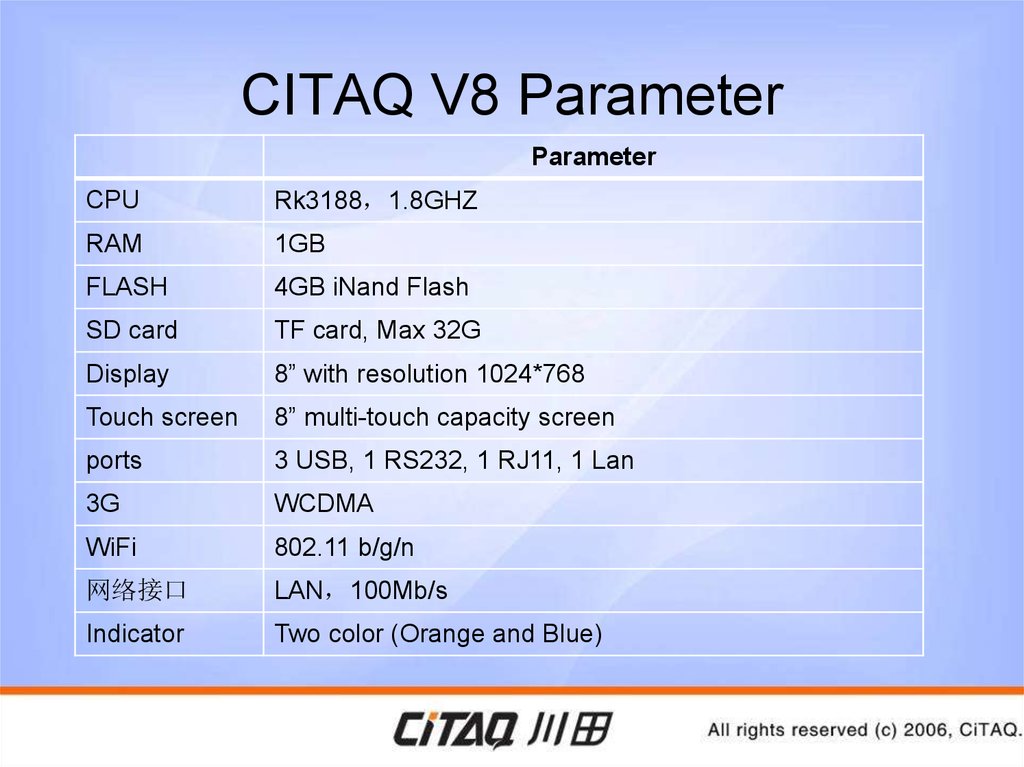











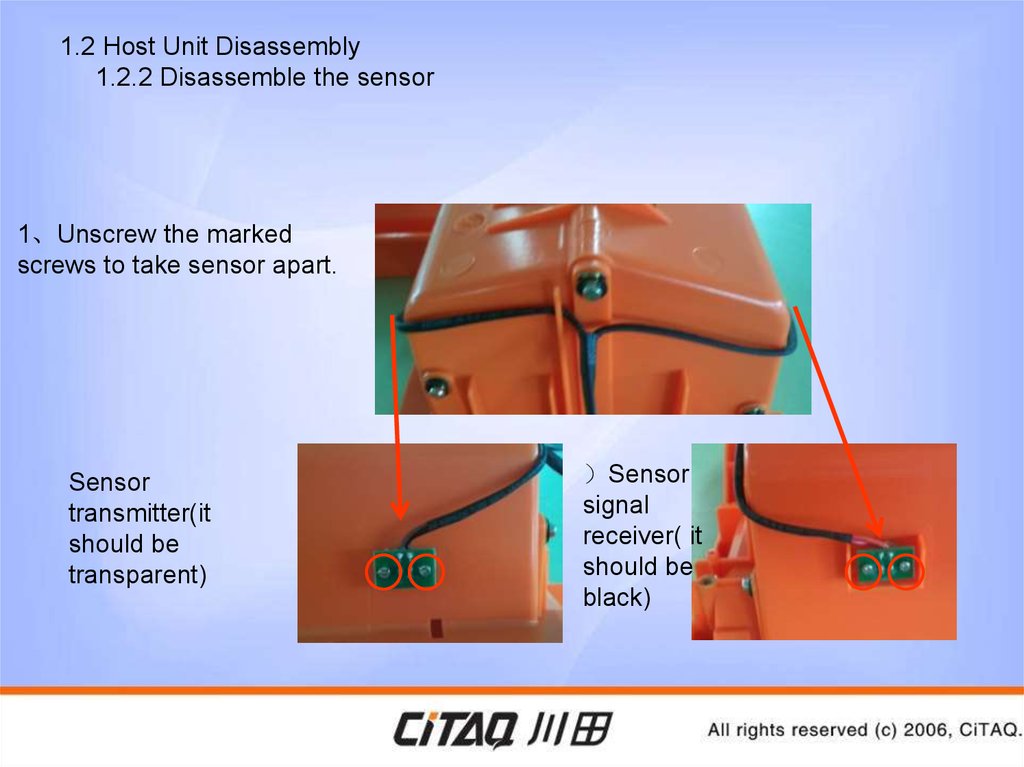



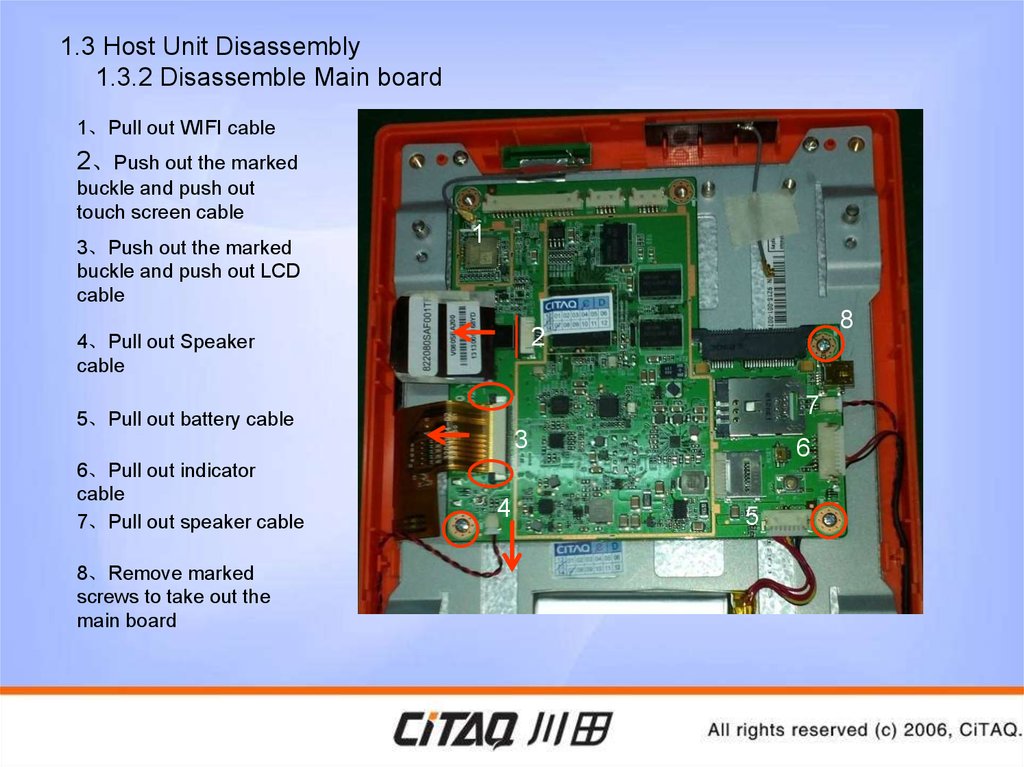



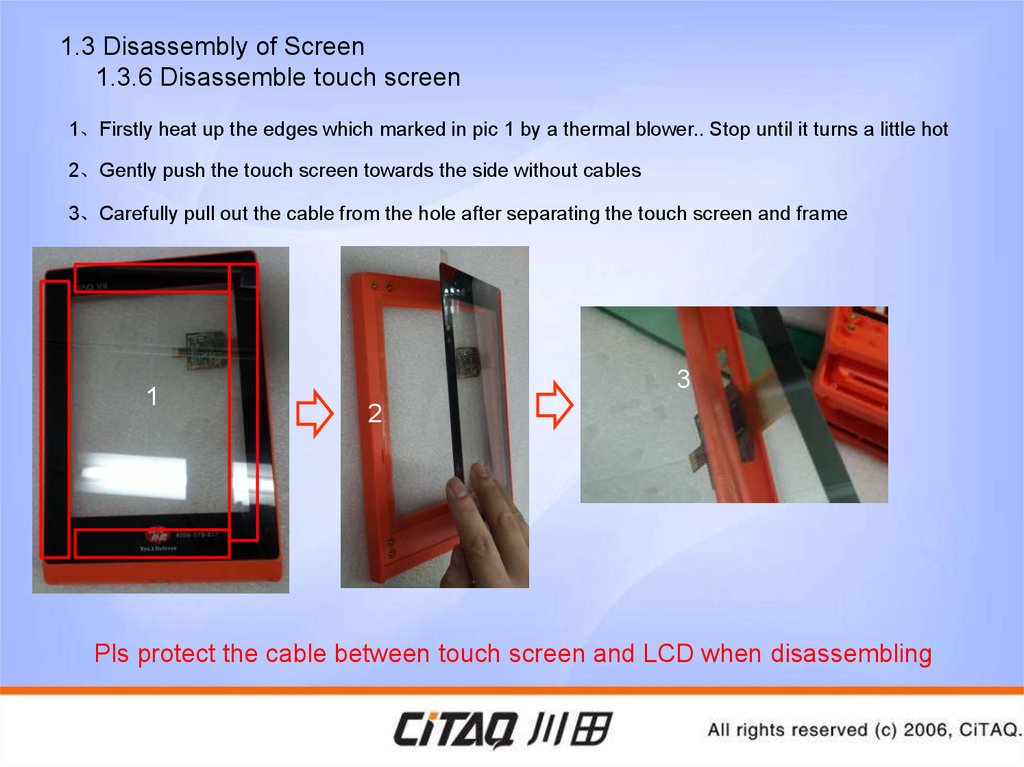



 electronics
electronics