Similar presentations:
Samsung Training Manual For LED TV ES7000 Series
1.
For LED TV ES7000 SeriesUE40ES7000
UE46ES7000
UE55ES7000
UE40ES7500(CIS)
UE46ES7500(CIS)
UE55ES7500(CIS)
2.
indexI.
Product Concept
II.
UES7000 Overview
III.
Inside of UES7000
IV.
Main board
V.
New Function of UES7000
VI.
Disassembly and Reassembly
VII.
Change IR
VIII. Cables
IX.
Troubleshooting
3.
Product ConceptSAMSUNG
4.
Ⅰ. Product Concept“Voice/Gesture Control, Face Recognition SI, New Experience NEW Smart TV” (ES7000)
- SI (Smart Interactive) : Quick approch to menu and service by voice control. Direct navigation by
Gesture control
“New Experience(SI), ’12 TV New Design Trend’s New Concept Premium Design, and
Support world best picture quality. High-end Smart TV” (ES8000)
- Design : Flower Petal look Metallic Design (Detailed Premium design)
Curved line Stand: ’12 New Trend of TV Design
- Picture Quality (Micro Dimming Ultimate) : By 576 block’s detaild picture control,
Support world best clear quality
■ External Value Curve
Sony HX929
D8000
■ Strategic Positioning
Premium
ES8000
HX929
D7000
D8000
ES7
000
ES8
000
SONY
Technology
Cost
Picture Sound
Quality
Design
Emotional
Userability
New
Experience
Basic
5.
UES7000 OverviewSAMSUNG
6.
UE8Y OverviewSpec Comparison to the Old Models
Model
UES7000
UD7000
Design
Diplay Type
Built-in Tuner
Resolution
LCD Panel
Screen Size
Picture ratio
Dimensions(W x H x D)
Weight
Contrast Ratio
Picture Enhancer
Equalizer
Auto Volume Control
Surround Sound
Speaker Output
PIP
Double Window
Caption
Entertainment Mode
Game Mode
Energy Saving
Anynet+
Antenna
LED TV
O
1920 x 1080
TFT LCD Panel 240Hz
40"/46"/55"
16:9
914.4 * 611.2 * 241.3 mm with stand
914.4 * 545.7 * 29.7 mm without stand
46": 1046.8*691.2*276.7 mm with stand
1046.8*620.2*29.7 mm without stand
55": 1238.4*790.4*276.7 mm with stand
1238.4*728*29.7 mm without stand
40” : 9.55kg_without stand
11.8kg_with stand
46” : 11.98kg_without stand
14.6kg_with stand
55” : 16.6kg_without stand
19.3kg_with stand
LED TV
O
1920 x 1080
TFT LCD Panel 240Hz
40"/46"/55"
16:9
40": 908.6 X 29.7 X 524.9 mm with stand
908.6 X 241.3 X 600 mm without stand
46": 1041.1 X 29.7 X 599.4 mm with stand
1041.1 X 276.5 X 607.5 mm without stand
55": 1232.6 X 29.7 X 707.2 mm with stand
1232.6 X 309.3 X 789.7 mm without stand
40” : 10.0kg_without stand
12.0kg_with stand
46” : 12.4kg_without stand
14.3kg_with stand
55” : 16.2kg_without stand
18.6kg_with stand
MEGA CR
3D HyperReal Engine
5 Band
O
Dolby Digital Plus / Dolby Pulse, DNSe
MEGA CR
3D HyperReal Engine
5 Band
O
Dolby Digital Plus/Pulse
40"/ 46": 10W + 10W
55"/65" : 15W +15W
O
X
O
X
O
O
O
1(Cable/Air/Satellite)
10W + 10W
O
X
O
X
O
O
O
1(Cable/Air/Satellite)
7.
UE8Y OverviewUES7000 Key parts
- 1080P FULL HD
- 3HDMI, HDMI CEC support
- 240Hz Auto Motion Plus
- All Share Play
- Smart Hub (Full browser, Media play)
- Built–in Wif
- Motion Control & Voice Contol
- Built-in Camera
- 3D
- Smart Control
-IR Blaster
UES7000
-
Vesel: Super Narrow Bezel (Factory Option: U-MOIP-7K)
Panel: 40”,46”,55”, Super Clear
memory: 2G
power consumtion: 40”: 135W / 46”: 150W / 55”:160W/Standby <0.1W
8.
UE8Y OverviewControl & Connection Panel
Eco sensor
Remote sensor : light
up
9.
UE8Y OverviewRemote controller
10.
UE8Y OverviewRemote controller
11.
UE8Y OverviewRemote controller
12.
UE8Y OverviewAccessories
13.
UE8Y OverviewAccessories
14.
UE8Y OverviewAccessories
15.
Inside of UE8YInside of UES7000
SAMSUNG
16.
Inside of UE8YInner Feature of UE8Y
IP board, Main board, Panel
MoiP(IR)
Power Board
MoiP Cable
Main board
LVDS Cable
T-CON
Speaker(R)
Speaker(L)
17.
Inside of UE8YWiring Diagram of UE8Y
CNM803
CN8015
CON3
18.
Main BoardSAMSUNG
19.
Explanation of Main boardMain board LAYOUT
USB3
USB2
Moip
OPTICAL
CN201
Power
IC1202
IC Video
process
USB1
Please show bottom
of board (move
photo up or make
smaller)
HDMI3
IC801
IC Video
decoder
HDMI2
CN1601
LVDS
HDMI1
CN1201
Function
& LED
Deco
PC sound
H/P
CN301
Speaker
EXT1
Component
RF(S2)
LAN
RF
UK/Nordic:T
2/C
EU: T/C
FRONT
BACK
20.
Explanation of Main boardECHO-P/ECHO-A Block Diagram
HDMI
4x1 SW
SIL9587
DAC
OUT
TMDS
Max : 300MHz
DDR3 I/F
800/933MHZ
OD : 1066MHz
DDR3-1866
256MB x4
eMMC4.41
eMMC4.41
2GB
USB 2.0
USB SW
4X1
Echo-P
• 2 X Cortex-A9
(@1GHz)
• 32/32/1M
• eMMC4.41
• DDR3-2133
• 2MFD
• H.264 (720p)
Encoder
• HDMI 1.4 TX
300MHz
CI
TS
SIF_I2S
NIM Tuner
RF CVBS
USB1/2/3
DEBUG
RMII
SD VIDEO 13bit
UART
Scart1_LR
Scart RGB
Echo-A
• CVBS AFE
• 3channel
AFE
• Audio
Codec
Component
or AV1
LVDS SW
DS90LV804
X3
USB2.0
USB2.0
Bluetooth
USB Hub
4X1
Wi-fi
I2C
IIC
MOIP
SPDIF
I2S
PCM_I2S
YPbPr
SC1_I2S
I2S_Tx0_SDO
0
Mon./HP_I2S I2S_Tx1_SDO
1/2
24bit
96KHz
DAC 2
24bit
96KHz
DAC 1
24bit
96KHz
DAC 3
Line out / Headphone
Scart 1
I2S_TX1_SDO 0
Echo-T
. 240 T-con
DDR3
DDR3 Flash
128MB
128MB
UART
USB SW
2:4
Comp/AV_LR
PC/DVI_LR
Sub Micom
WT61P806
USB 2.0
Interrupt
LVDS
LVDS 2ch
Buffer
AV1 CVBS
PC/DVI Audio
LAN
Main_check
AV2 In
RF_CVBS
. 240 FRC
. 3D
Debug
Ethernet
RTL8201F
HD VIDEO 33bit
SC1 CVBS
Echo-Fp
UART
MAX3222
Optical
LVDS 2ch
DTV_CVBS
T-con b’d
Speaker
Speaker
AMP
Line out ( 미주 )
TAS5735
Headphone ( 구주 )
Scart 1 ( 구주 )
Audio AMP
2V RMS
A5V
WOV
B13V
Smart
Evolution
Kit
21.
New Function ofUES7000
SAMSUNG
22.
New Function of UE8YMotion Control
2. Indicate a menu about CH, VOL in Screen
1. Shake your hand in front of TV
5. If your hand let down on the
screen, the manu will be a close
4. Grabbing hand is a Click.
(If you maintain hand grabbed, TV execute
channel up consecutively
3. Move a cursor by using hand gesture,
move a cursor to Chanel up area
23.
New Function of UE8YVoice Control
Chanel up
채널 올려
Hi TV
2. Control CH by command “Channel
up/down”
Volume down
1. Show a Voice cognition Menu by command “Hi TV”
볼륨 내려
3. Control Volume by command
“Volume up/down”
24.
New Function of UE8YLimitation of Voice control and Gesture Control
25.
New Function of UE8YSmart Control
26.
New Function of UE8YIR Bluster
Legacy Device
1
Main TV
Push SMART touch control Key
- Key Data sending to TV (Bluetooth)
2 TV IR Bluster, Key Data Transfer
IR
- Bluetooth
3
2
3
BT
External Device control
BT
1
- IR Bluster Device, IR commend Send
IR
IR Bluster
SMART
Touch
Control
2
6
27.
New Function of UE8YHID Connection
Sold Saparately,
Support models are below.
Item
Maker
Keyboard+Mouse
Keyboard
Samsung
Keyboard+Mouse
Logitech
Keyboard
Wired or wireless
connection
Mouse
Samsung
Mouse
Logitech
Mouse
Microsoft
Model No
SRP-9100B
SRK-5000UB
MK550
MK520
MK320
MK260
K750
K400
K360
K350
K340
K320
SMO-3500B
SMO-3200B
V220
M510
M505
M325
M310
M305
M235
M215
M185
Wireless Mobile Mouse
6000
Wireless Mouse 5000
Wireless Mobile Mouse
4000
Wireless Mobile Mouse
3500
Wireless Mobile Mouse
3000
Wireless Mouse 1000
Explorer Mini Mouse
Arc Mouse
28.
New Function of UE8YAllShare Play
AllShare Play lets you access, view,
or play photos, videos, or music
located on USB devices, digital
cameras, cell phones, and PCs.
PCs, cell phones, and other
compatible devices can be accessed
wirelessly, through your wireless
network.
(Enjoy photos, music and/or movie
files saved on a USB Mass Storage
Class (MSC) device and/or your PC.)
29.
New Function of UE8YEvolution Kit ( Sold Separately)
This socket is designed to accept an
extension device called Evolution Kit.
The Evolution Kit enables the TV to
run a variety of the latest applications
for a better user experience.
The Evolution Kit, which may not be
available depending on the product,
will be sold separately in 2013 or
later.
30.
Disassembly and ReassemblyDisassembly
and
Reassembly
SAMSUNG
31.
Disassembly and ReassemblyDisassembly and Reassembly
32.
Disassembly and Reassembly33.
Disassembly and Reassembly34.
Disassembly and Reassembly35.
Disassembly and ReassemblyChange IR
SAMSUNG
36.
37.
38.
CablesSAMSUNG
39.
40.
TroubleshootingSAMSUNG
41.
TroubleshootingService Mode
1. Check the various cable connections first.
• Check to see if there is a burnt or damaged cable.
• Check to see if there is a disconnected or loose cable connection.
• Check to see if the cables are connected according to the connection diagram.
2. Check the power input to the Main Board.
3. How to distinguish if the problem is caused by Main board or T-Con
a. No Video : If the problem is No Video but BLU is on and Indication
LED is blinking repeatedly and faster than nomal booting, replace the T-Con board.
b. Distorted Picture : Check the inner patterns.
*How to check inner pattern?
1.Factory mode(mute -> 1 -> 8 -> 2 -> Power on when TV is in ‘stand-by mode’)
2. Move to SVC menu
3. Move to Test Pattern
4. Check inner patterns. (This model only support FBE, READ PRE, READ POST)
42.
Troubleshooting43.
TroubleshootingNo Video
No video?
Check LCD Panel
Check TCON input 12V & clock
BLU ON/OFF ?
On
12V & clock OK?
Of
Yes
No
Check Main Board 12V output
Check SMPS, IP
12V & clock OK?
Yes
Check TCON DCDC output Voltage
No
OK ?
Check SMPS, Main Board
Check Cable, CNT
Yes
No
T-con faulty
LCD Panel faulty
44.
TroubleshootingPicture Quality Problems
Problem
Solution
. First of all, please perform the Picture Test and confrm that your TV is properly displaying test image. (Go to Menu → Support → Self
Diagnosis → Picture Test) If the test image is properly displayed, the poor picture may caused by the source or signal.
. If you have an analogue cable / set top box, upgrade to a digital set top box. Use HDMI or Component
cables to deliver HD (high defnition) picture quality.
Œ. Cable / Satellite subscribers: Try HD stations from the channel line up.
● The TV image does not
Œ. Aerial connection: Try HD stations after performing Auto programme.
look as good as it did in
- Many HD channels are up scaled from SD(Standard Defnition) contents.
the store.
Œ. Adjust the Cable/Set top box video output resolution to 1080i or 720p.
Œ. Make sure you are watching TV at the minimum recommended distance based on the size and defnition
of the signal.
Œ. Compression of video contents may cause picture distortion especially in fast moving pictures such as
● The picture is
sports and action movies.
distorted: macro block
error, small block, dots, Œ. Low signal level or bad quality can cause picture distortion. This is not a TV issue.
Œ. Mobile phones used close to the TV (cca up to 1m) may cause noise in picture on analogue and digital TV.
pixelization
. If you’re using a component connection, make sure the component cables are connected to the correct
● Colour is wrong or
jacks. Incorrect or loose connections may cause colour problems or a blank screen.
missing.
. Adjust the Picture options in the TV menu (go to Picture / Colour / Brightness / Sharpness)
● There is poor colour or
. Adjust Energy Saving option in the TV menu (go to Menu → System → Eco Solution → Energy Saving)
brightness.
. Try resetting the picture to view the default picture settings (go to Menu → Picture → Reset Picture)
● There is a dotted line Œ. If the picture size is set to Screen Fit, change it to 16:09.
on the edge of the
Œ. Change cable / satellite box resolution.
screen.
Œ. If you are using an AV composite input, connect the video cable (yellow) to the Green jack of component
● The picture is black
input 1 on the TV.
and white.
● When changing
Œ. If your TV connected with a cable / set-top box, reconnect the AC cord and wait until the cable / set-top
channels, the picture
box reboots.
freezes or is distorted or Œ. Set the output resolution of the cable box to 1080i or 720p.
delayed.
45.
TroubleshootingSound Quality Problems
Problem
Solution
. First of all, please perform the Sound Test to confrm that your TV audio is properly operating. (Go to Menu →Support → Self Diagnosis
→ Sound Test)
If the audio is OK, the sound problem may caused by the source or signal.
● There is no sound or
ŒŒŒŒ Please check the volume the of external device connected to your TV.
the sound is too low at
maximum volume.
. Set the Speaker Select option to TV Speaker in the sound menu.
. If you are using an external device, make sure the audio cables are connected to the correct audio input
● The picture is good but
jacks on the TV.
there is no sound.
. If you are using an external device, check the device’s audio output option (ex. you may need to change
your cable box’s audio option
ŒŒ. Check the cable connections. Makesure a video cable is not connected
to an audio input.
● The speakers are
making an inappropriate Œ. For aerial or cable connections,
check the signal strength. Low signal
noise.
level may cause sound distortion.
46.
TroubleshootingNo Picture / No video Problems
Problem
● The TV won’t turn on.
● The TV turns off
automatically.
● There is no
picture/Video.
● This fle may not be
playable properly.
Solution
Œ. Make sure the AC power cord is securely plugged in to the wall outlet and the TV.
Œ. Make sure the wall outlet is working.
ŒŒŒŒŒ. Ensure the Sleep Timer is set to Off in the Setup menu.
Œ. If your PC is connected to the TV, check your PC power settings.
Œ. Make sure the AC power cord is plugged in securely to the wall outlet and the TV.
Œ. When watching TV from an aerial or cable connection, the TV will turn off after 10~15 minutes if there is
no signal.
. Check cable connections (remove and reconnect all cables connected to the TV and external devices).
. Set your external devices’ (Cable / Set top Box, DVD, Blu-ray etc) video outputs to match the connections
to the TV input. For example, if an external device’s output is HDMI, it should be connected to an HDMI input
on the TV.
. Make sure your connected devices are powered on.
. Be sure to select the TV’s correct source by select Source using your remote.
Œ. This may appear because of high bit rate of content. Content generally will play but could experience
some playability issue.
47.
TroubleshootingRF (Cable/Aerial) Connection Problems
Problem
The TV is not receiving all
channels.
No Caption on digital
channels
Solution
•• Make sure the coaxial cable is connected securely.
•• Please try Auto Program to add available channels to the channel list. Go to MENU - Channel - Auto Program then select
Auto and make surethe correct Cable TV signal type is set in the menu. There are 3 options (STD, HRC and IRC)
•• Verify the Antenna is positioned correctly.
•• Check Caption Setup menu. Try changing Caption Mode Service1 to CC1.
•• Some channels may not have caption data.
The picture is distorted:
•• Compression of video contents may cause picture distortion, especially
macro
with fast moving pictures such as sports and action movies.
block error, small block, dots,
•• A low signal can cause picture distortion. This is not a TV problem.
pixelization.
48.
TroubleshootingPC Connection Problems
Problem
Solution
“PC” is always shown on the •• This is normal; “PC” is always shown on the source list, regardless of whether a PC is connected.
source list,
even if a PC is not
connected.
The video is OK but there is
•• If you are using an HDMI connection, check the audio output setting on your PC.
no audio.
49.
TroubleshootingOther Problems
Problem
The picture won’t display in
full screen.
Caption on TV menu is
greyed out.
There is a plastic smell from
the TV.
Solution
•• HD channels will have black bars on either side of the screen when displaying up scaled SD (4:3) contents.
•• Black bars on the Top & Bottom will be shown on movies that have aspect ratios different from your TV.
•• Adjust the picture size options on your external device or TV to full screen.
•• Caption can not be selected in the TV menu when connected via HDMI or Component.
•• Caption must be activated on the external device.
•• This smell is normal and will dissipate over time.
The TV Signal Information is •• This function is only available with digital channels from an Antenna / RF / Coax connection.
unavailable in the Self
Diagnostic
Test menu.
The TV is tilted to the side. •• Remove the base stand from the TV and reassemble it.
The channel menu is greyed •• The Channel menu is only available when the TV source is selected.
out
(unavailable).
Your settings are lost after 30 •• If the TV is in the Store Demo mode, it will reset audio and picture settings every 30 minutes.
minutes or every time the TV Change the settings from Store Demo mode to Home Use mode in the Plug & Play procedure.
Press the SOURCE button to select TV mode, and go to MENU → System → Plug & Play → ENTER
is
turned off.
•• Check the cable connections and reconnect them.
You have intermittent loss of •• Loss of audio or video can be caused by using overly rigid or thick cables.
Make sure the cables are flexible enough for long term use. If mounting the TV to a wall,
audio or video.
we recommend using cables with 90 degree connectors.
•
This
is part of the product’s design and is not a defect.
You see small particles when
you look closely at the edge
of
the frame of the TV.
50.
TroubleshootingOther Problems
Problem
POP (TV’s internal banner ad)
appears on the screen.
Solution
•• Select Home Use under Plug & Play mode. For details, refer to Plug & Play Feature.
Melody is not played when television is
turned off.
If the Volume is Mute or set to Volume level 0 or Melody mode is off, or in the case of automatic power off due
to the 'Sleep timer' function, then no melody will be played at power off.
When the channel is changed, volume
gradually gets louder.
It takes about 2 seconds to adapt to volume levels on different channels.
Even if I change sound mode, monitor out
sound is constant.
The monitor out sound is independent from the main sound output, therefore changes to the audio output will
not affect the monitor output.
Even if I set mute on, monitor out is still
outputting.
The monitor out sound is independent from the main Speaker output, therefore to Mute or adjust the volume
of monitor out a separate external decoder (AMP) is required.
The volume buttons and MUTE buttons do not operate when the Speaker Select is
set to External Speaker. Please set the volume on your Home theater.
I set Mute on but sound is still outputting.
■ Speaker Settings
● Speaker Select (External Speaker / TV Speaker)
A sound echo may occur due to a difference in decoding speed between
the main speaker and the audio receiver. In this case, set the TV to External Speaker.
☞When Speaker Select is set to External Speaker, the volume and MUTE buttons
will not operate and the sound settings will be limited.
☞When Speaker Select is set to External Speaker.
● TV Speaker: Off, External Speaker: On
☞When Speaker Select is set to TV Speaker.
● TV Speaker: On, External Speaker: On
☞If there is no video signal, both speakers will be mute.
There is a vertical line(red,green,blue) on
picture.
This occurs when TV set has a defect on one line from DATA SOURCE DRIVER IC. Contact Samsung
Service centre to resolve this problem.
51.
TroubleshootingOther Problems
Problem
Solution
I can not hear any sound from speaker in
HDMI mode when using a DVI-HDMI
conversion cable.
If the input signal is DVI RGB signal through an HDMI conversion cable, there is no digital sound data, you
can not hear any sound. A DVI connection does not carry any sound data. You should connect an audio cable
to the appropriate input jack for a seperate audio channel.
Although the TV caption shows HD, the
visual quality is not satisfactory.
The HD caption that appears when switching channels or when pressing the Information button on the
remote
control means the selected channel is simply a digital channel. If the broadcasting station converts an analog
signal into digital and transmits the signal, the visual quality may not be perfect.
The visual qualities of digital channels vary
The visual qualities of digital channels may vary depending on the original production method(analog or
digital)
→ Grouping displayed information when switching channels.
→ If the original production method is digital: High visual quality program.
→ If the original production method is analog: The digital program displayed on the screen is originally
an analog program which has been converted. The visual quality is of an SD grade.
HDMI Black Level does not work on HDMI
device that is output by YCbCr.
This function is active only when the an external device
(DVD player, STB etc.) is connected to the TV via HDMI(RGB Signal).
If you use external equipment that support low HDMI version, sound may not be output at TV that support
new HDMI version(HDMI1.3).
There is no sound when using HDMI mode.
→ If sound does not work, use HDMI2 IN for video input and DVI IN(HDMI1) port[R(red) - AUDIO - L(white)]
for audio input.
52.
TroubleshootingSupported Multi Media format(photo, music, video)
Video Decoder
• Supports up to H.264, Level 4.1
• H.264 FMO / ASO / RS, VC1 SP / MP / AP L4 and
AVCHD are not supported.
• For all Video codecs except MVC, VP8, VP6:
−− Below 1280 x 720: 60 frame max
−− Above 1280 x 720: 30 frame max
−− GMC 2 over is not supported.
• Supports only SVAF Top/Bottom and Side by
Side.
• Supports only BD MVC Spec.
Audio codec
• WMA 10 Pro supports up to 5.1 channel. WMA lossless audio
is not supported.
• RealAudio 10 lossless is not supported.
• QCELP, AMR NB/WB are not supported.
• If Vorbis is only in Webm container, supports up to 2 channel
53.
TroubleshootingSupported Multi Media format(video)

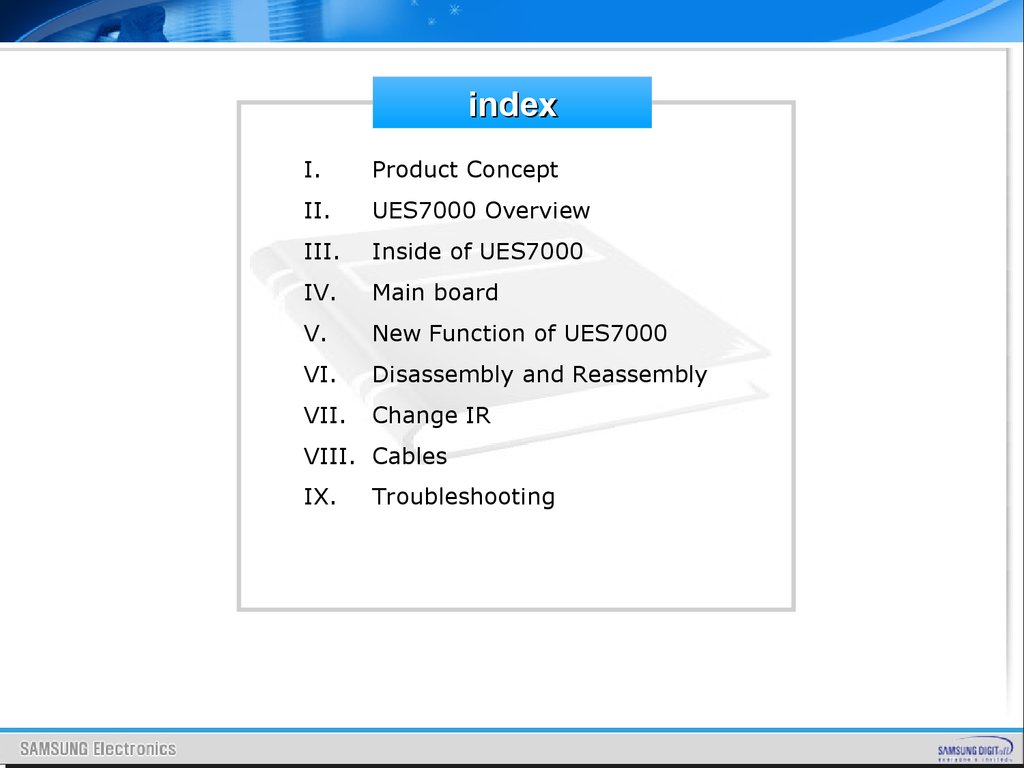

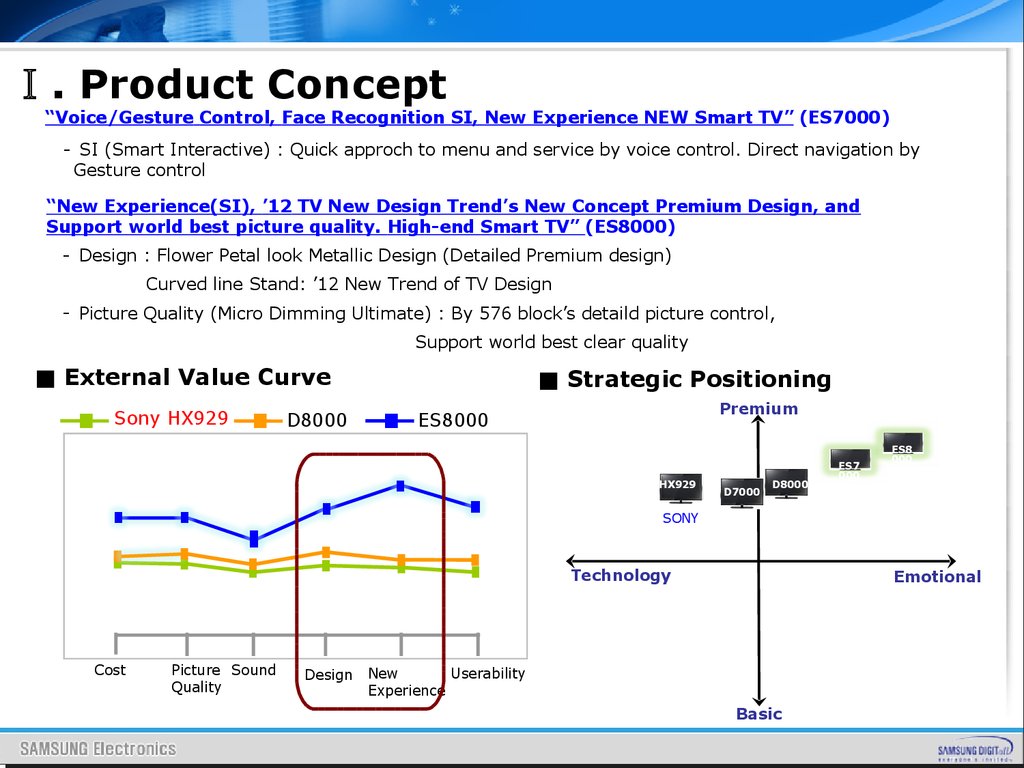

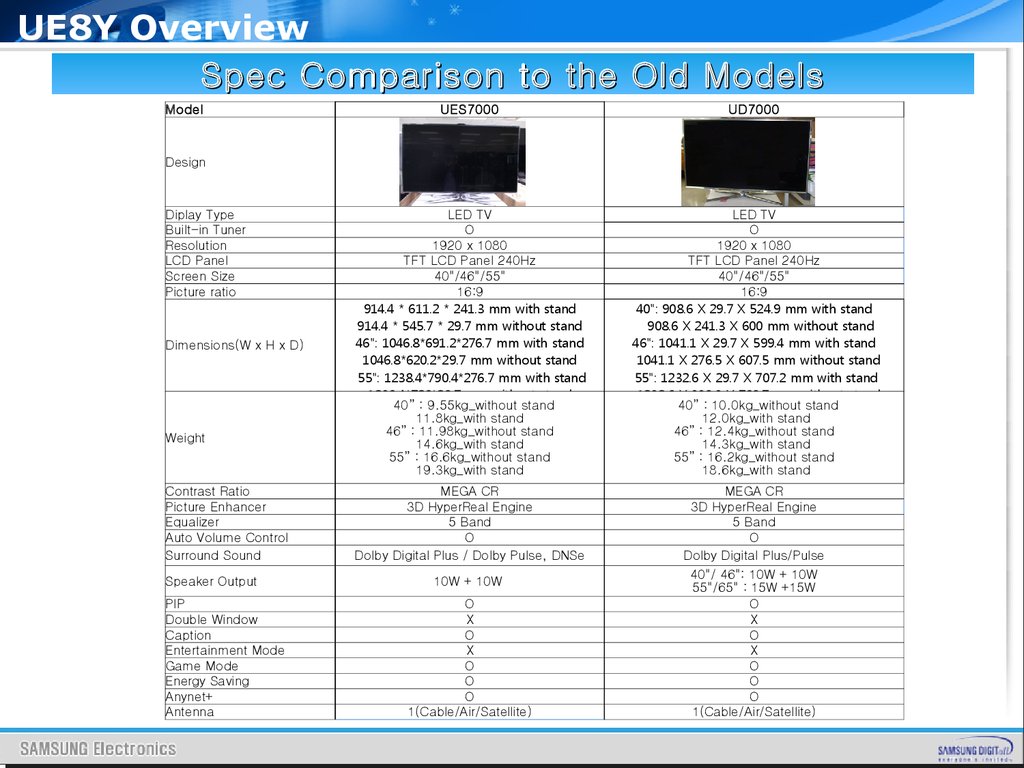
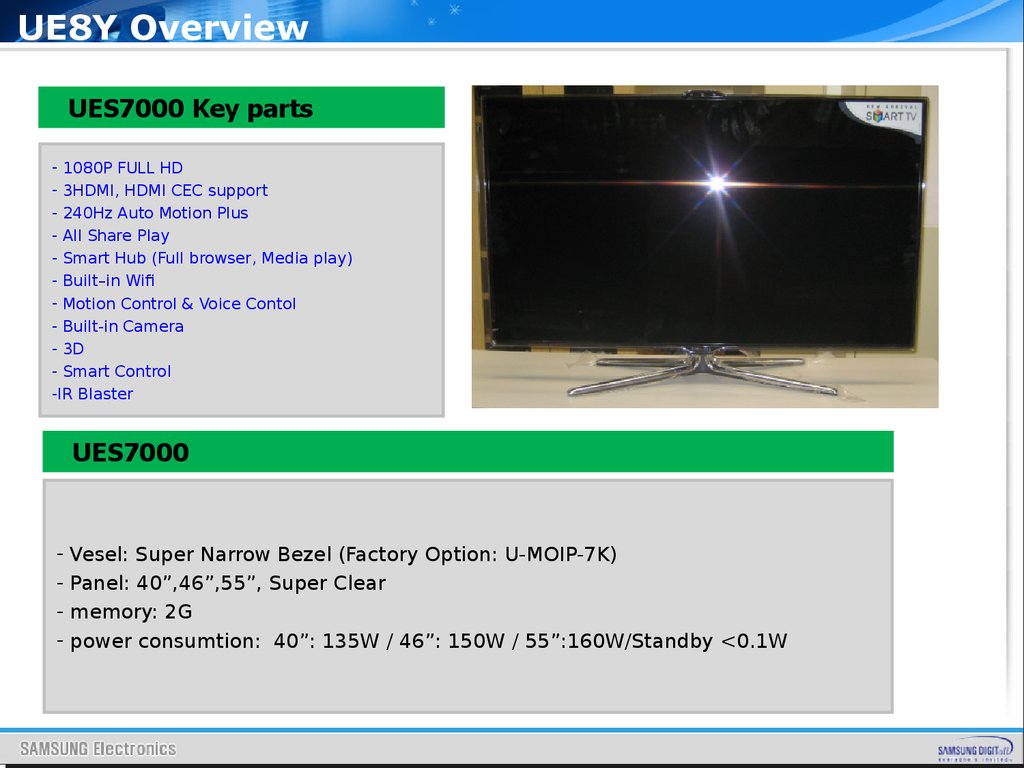
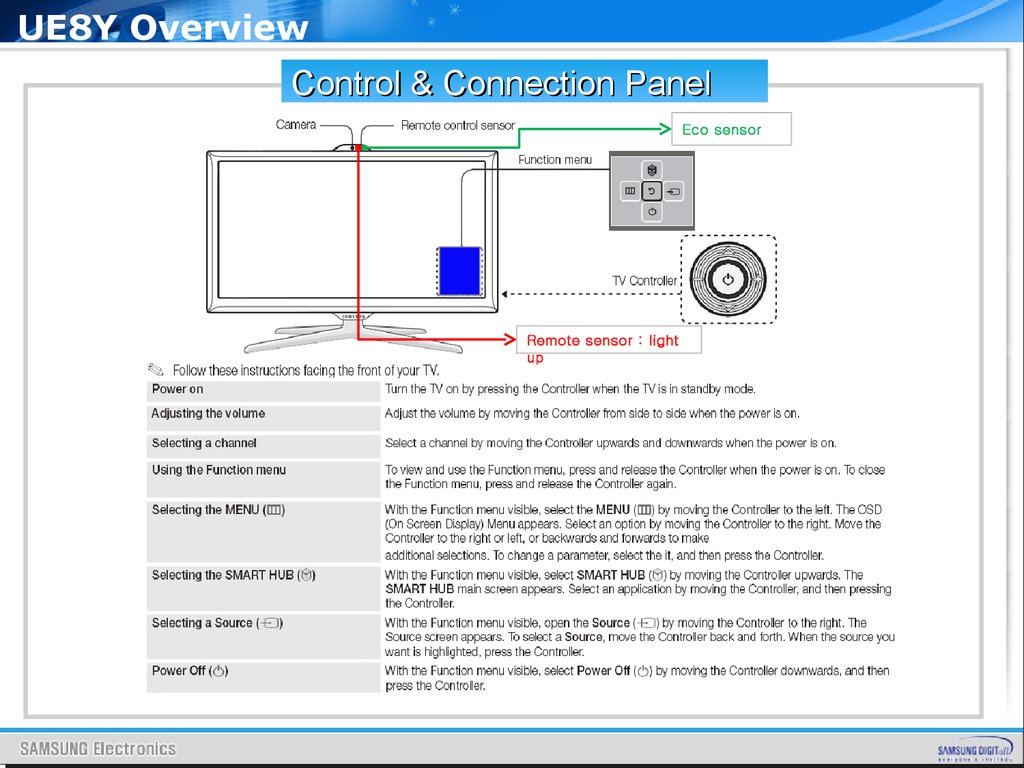
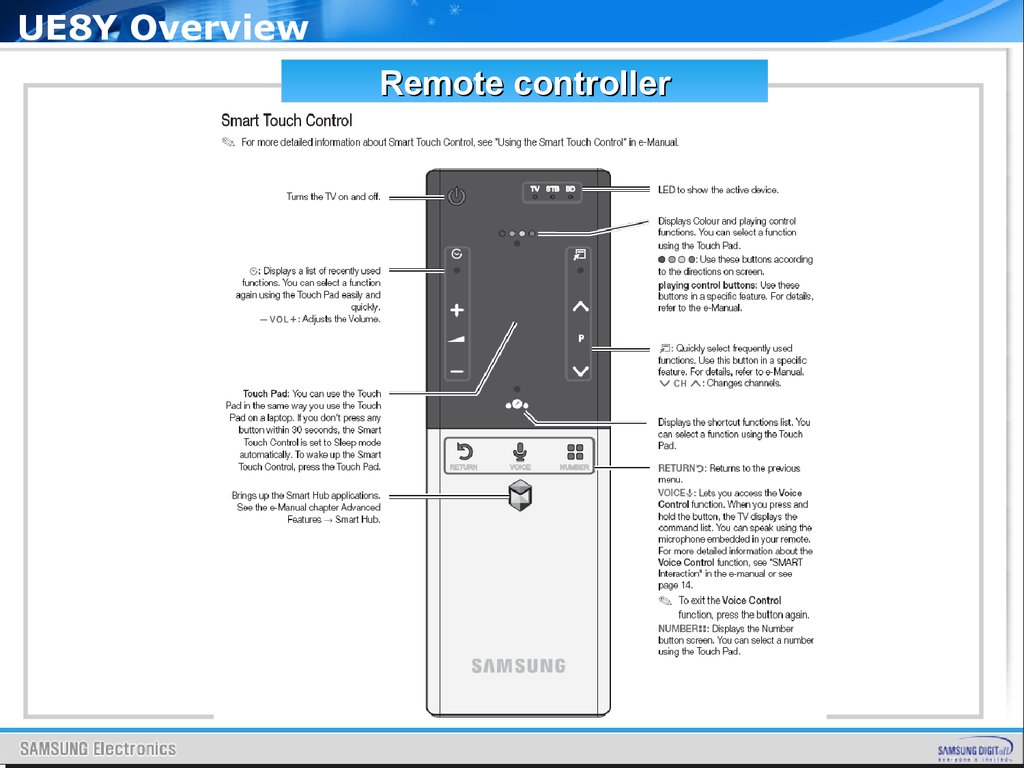
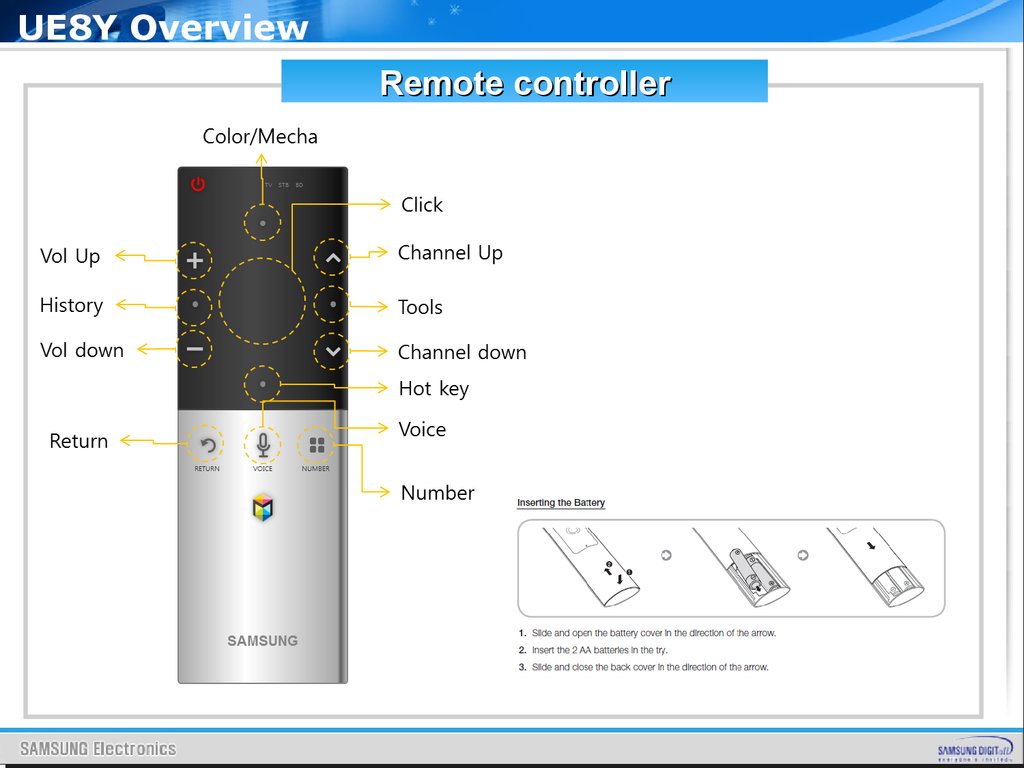
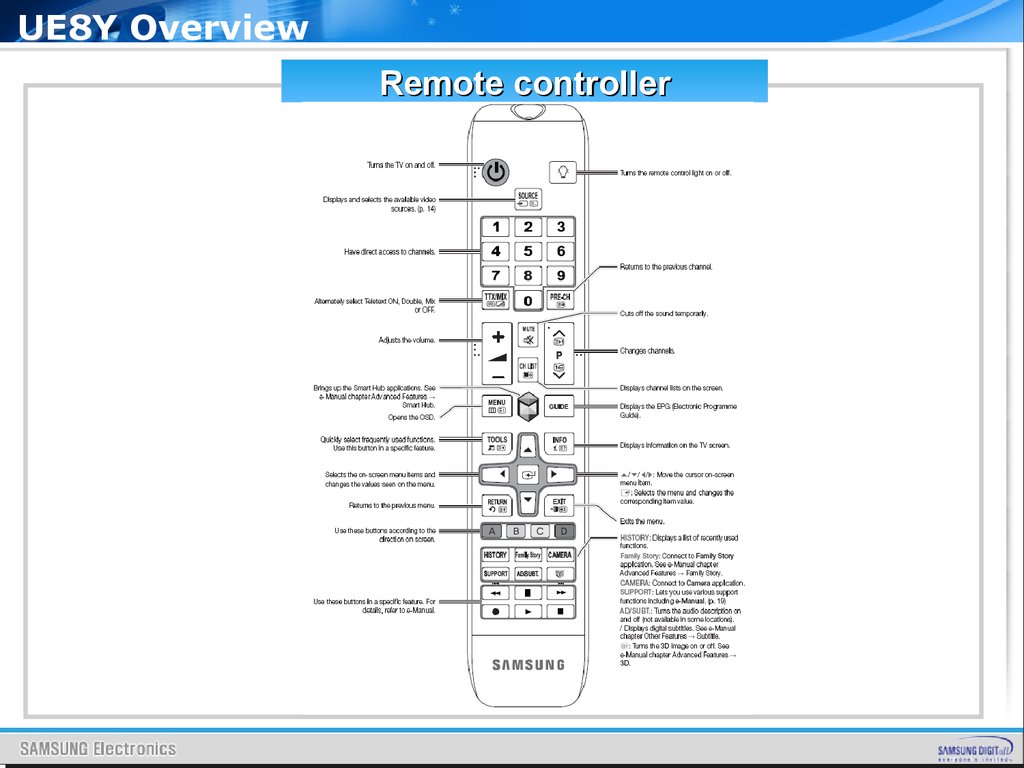
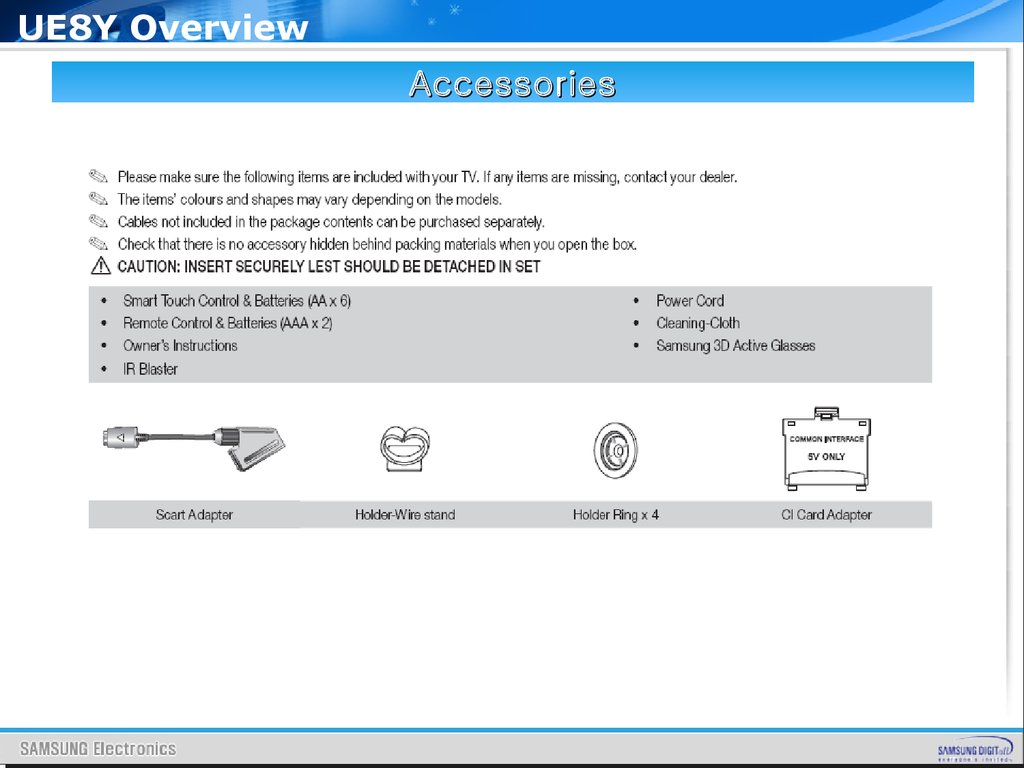
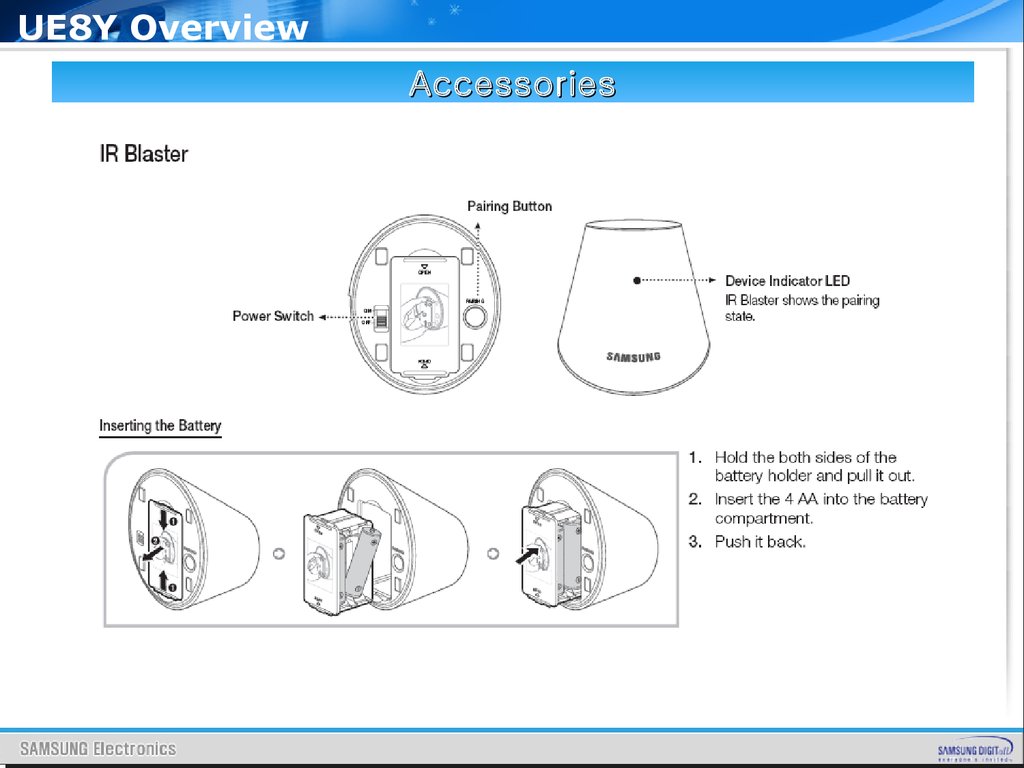

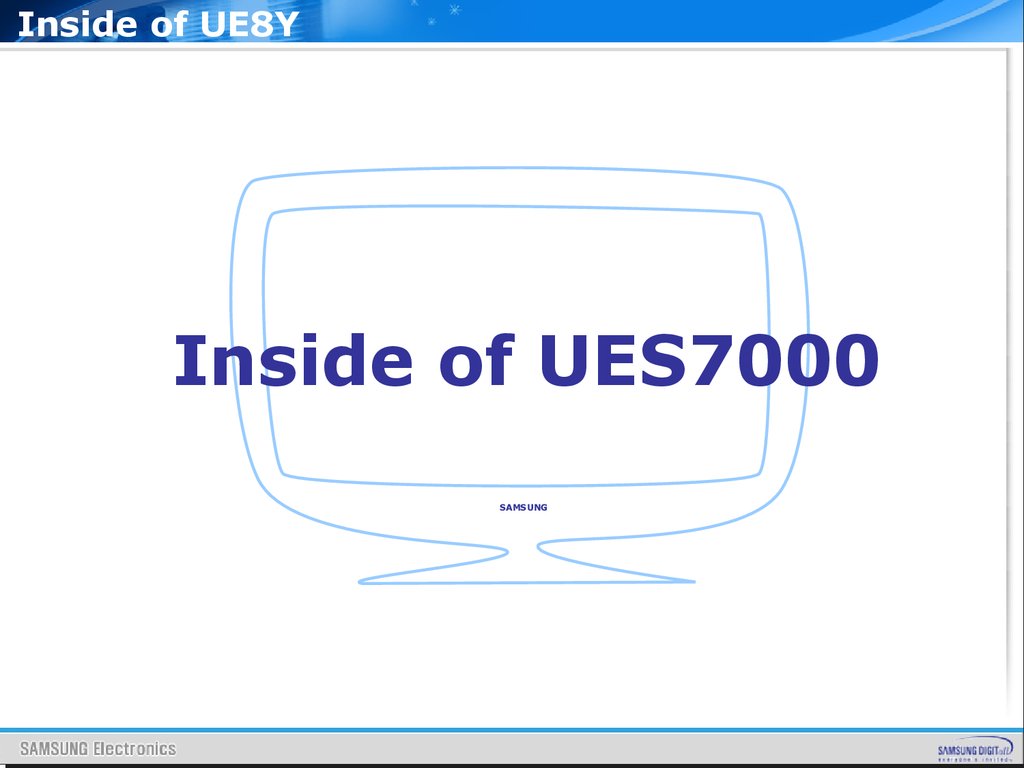

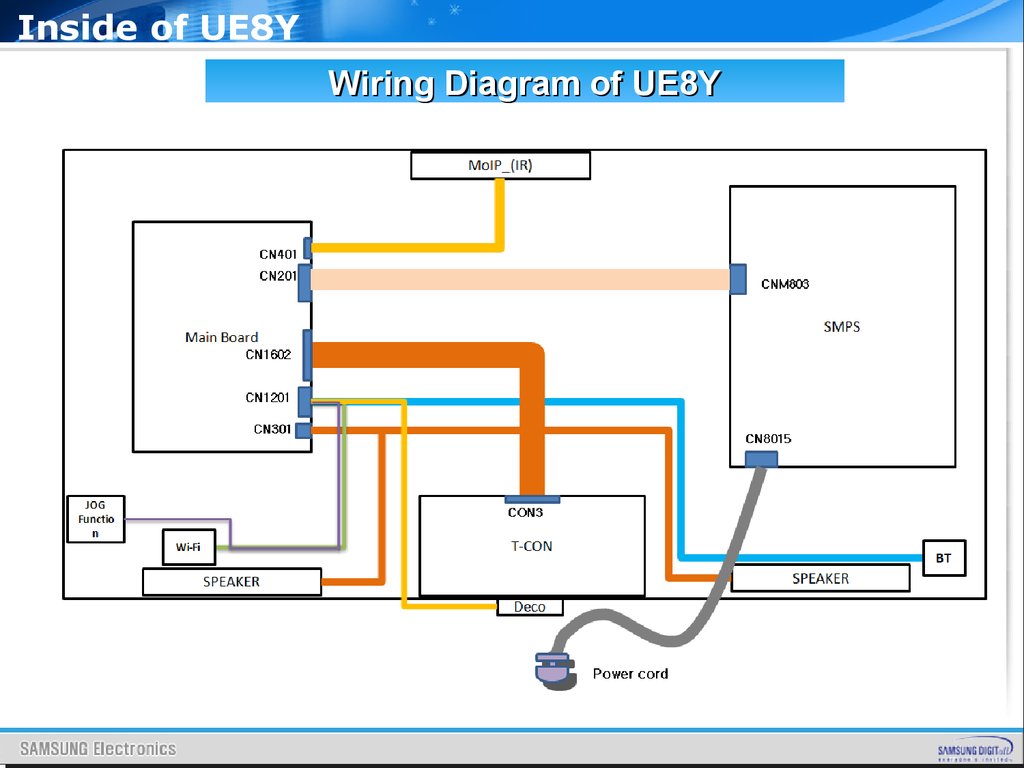
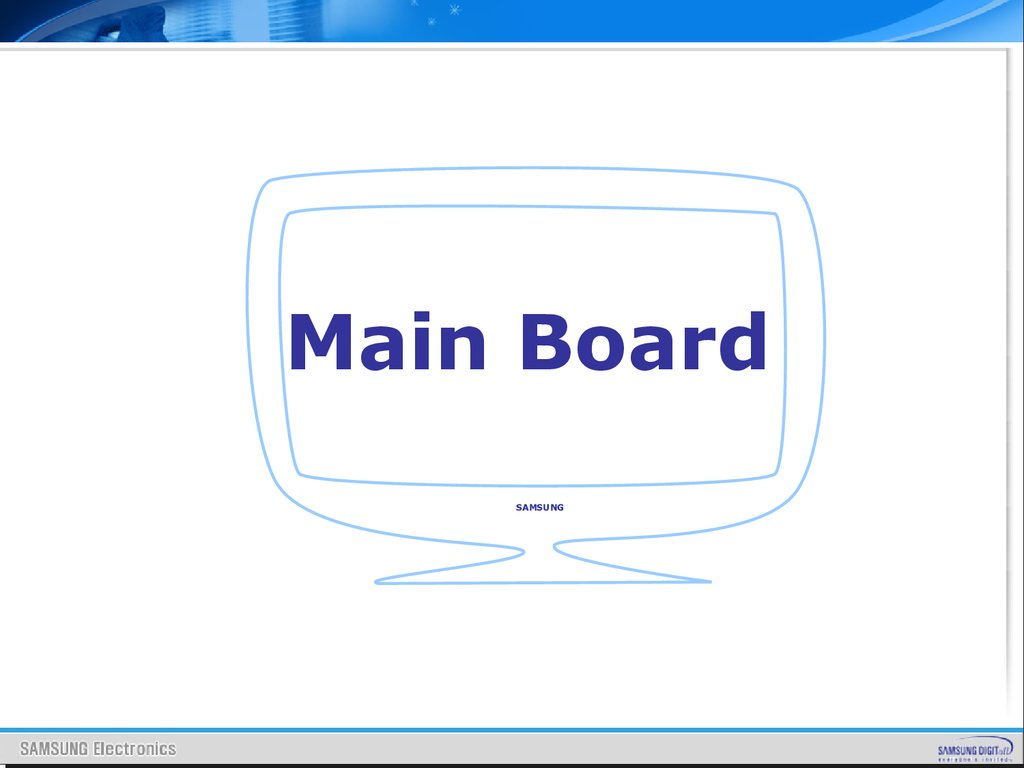

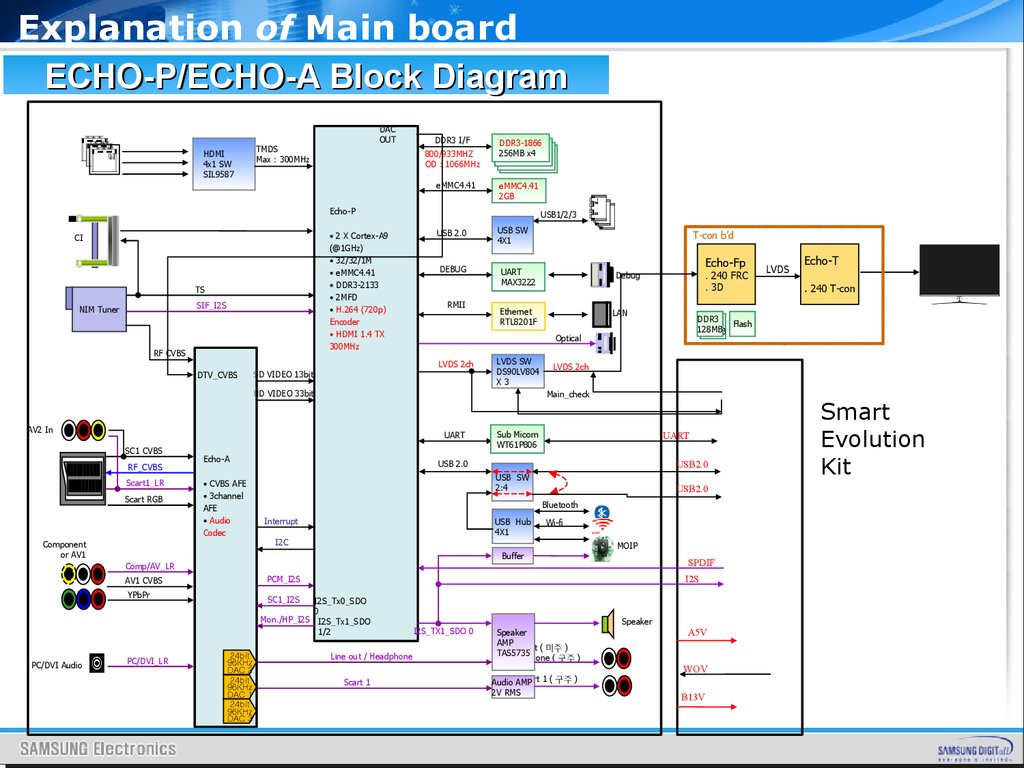


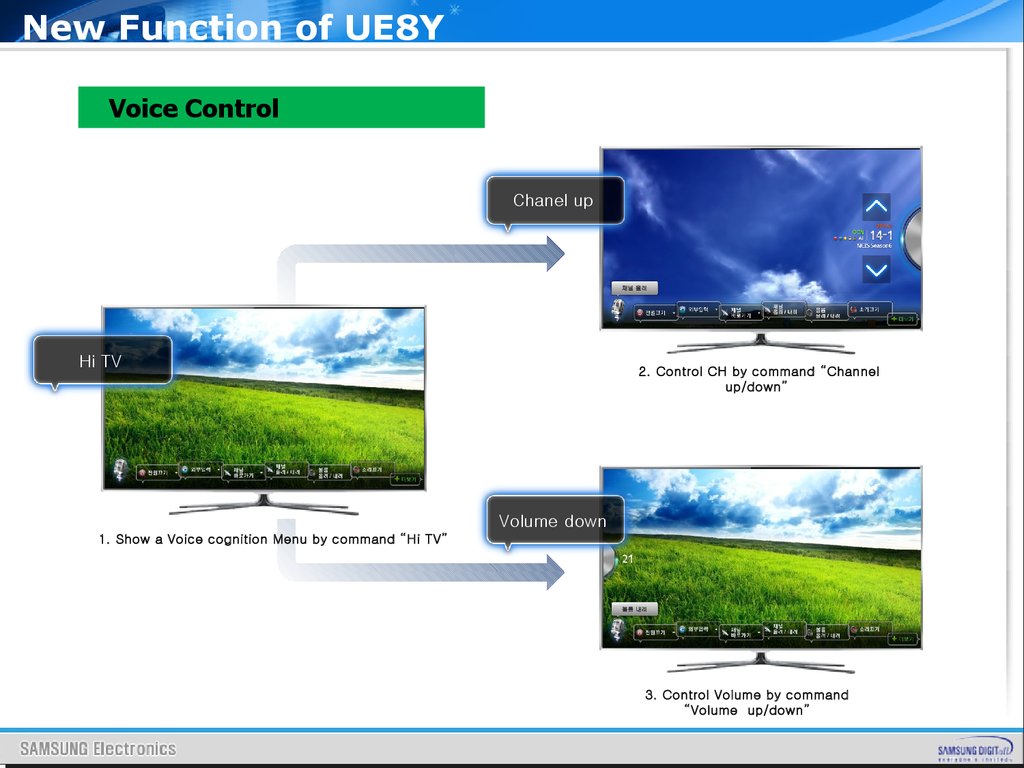
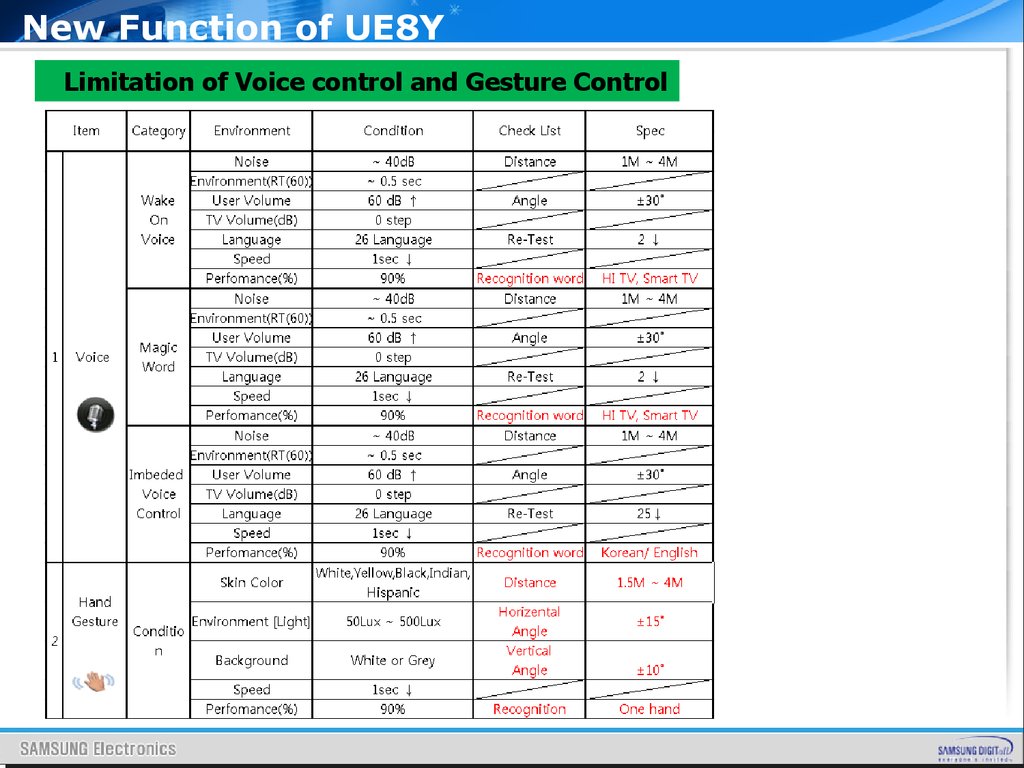
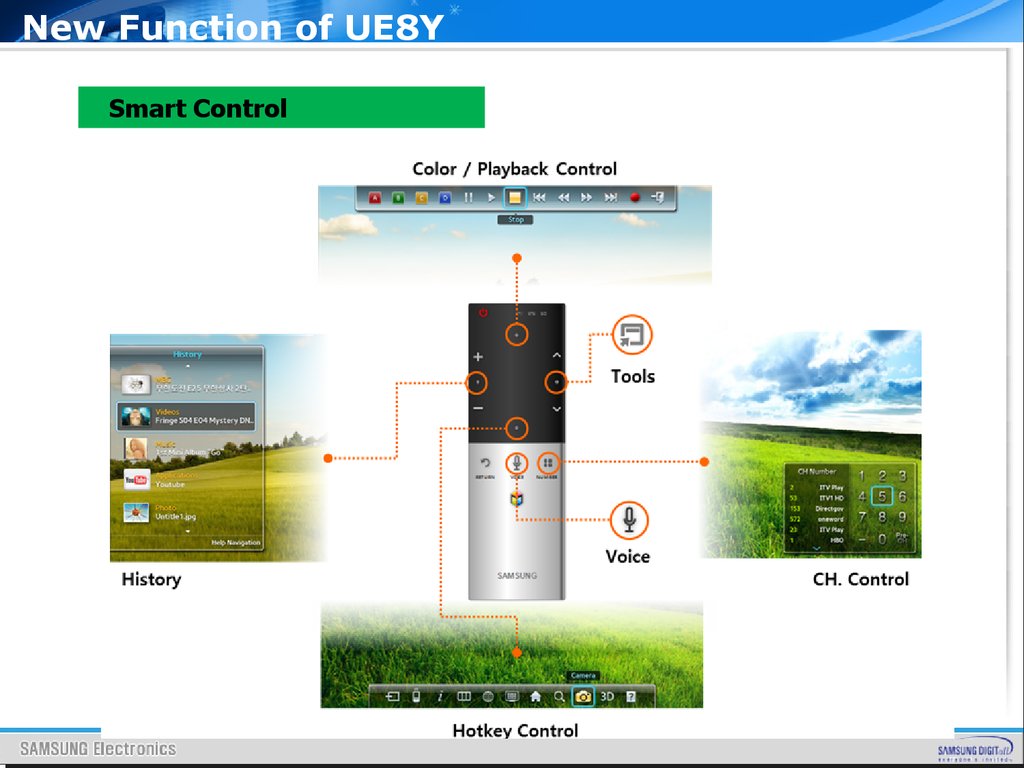
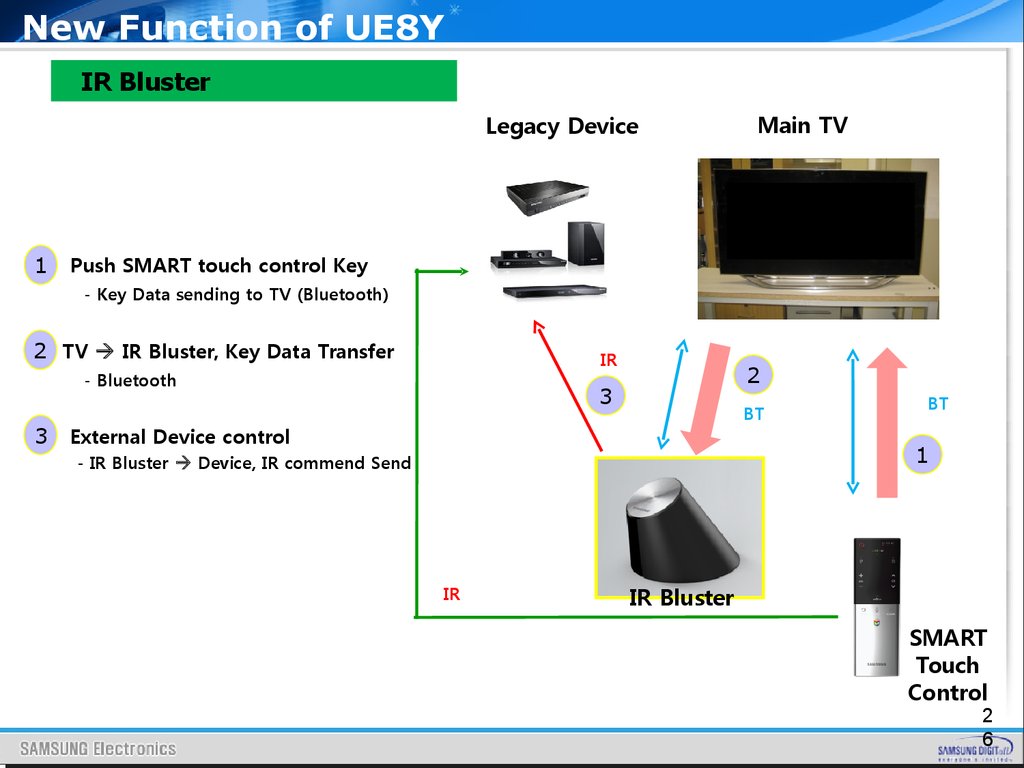

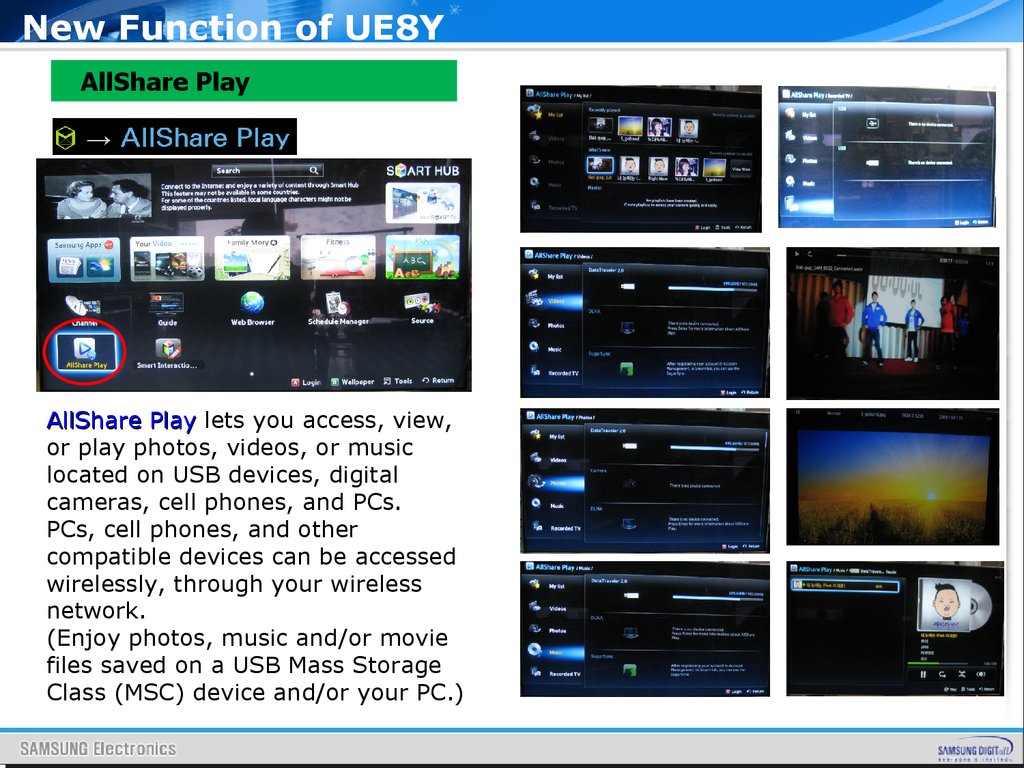
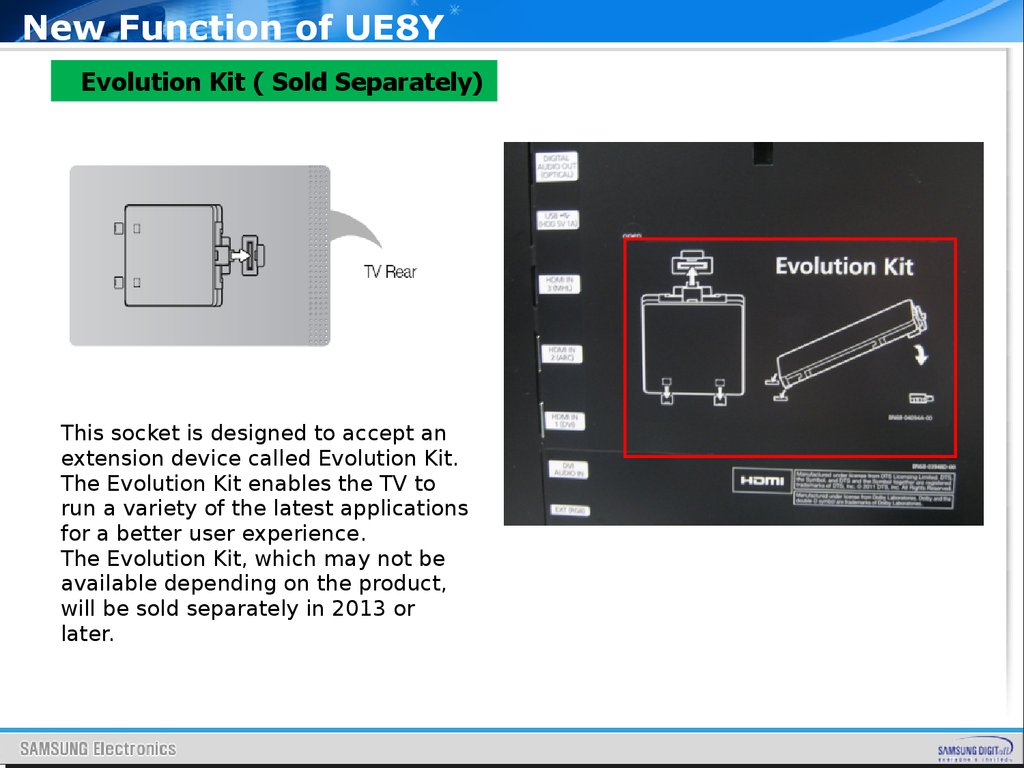
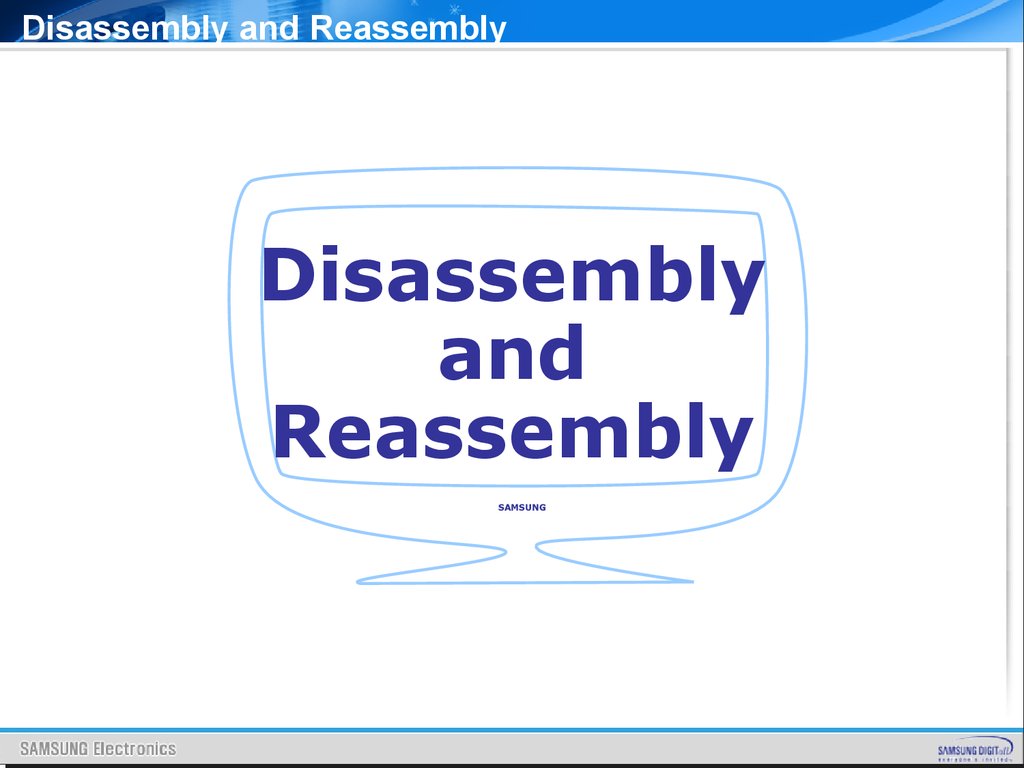
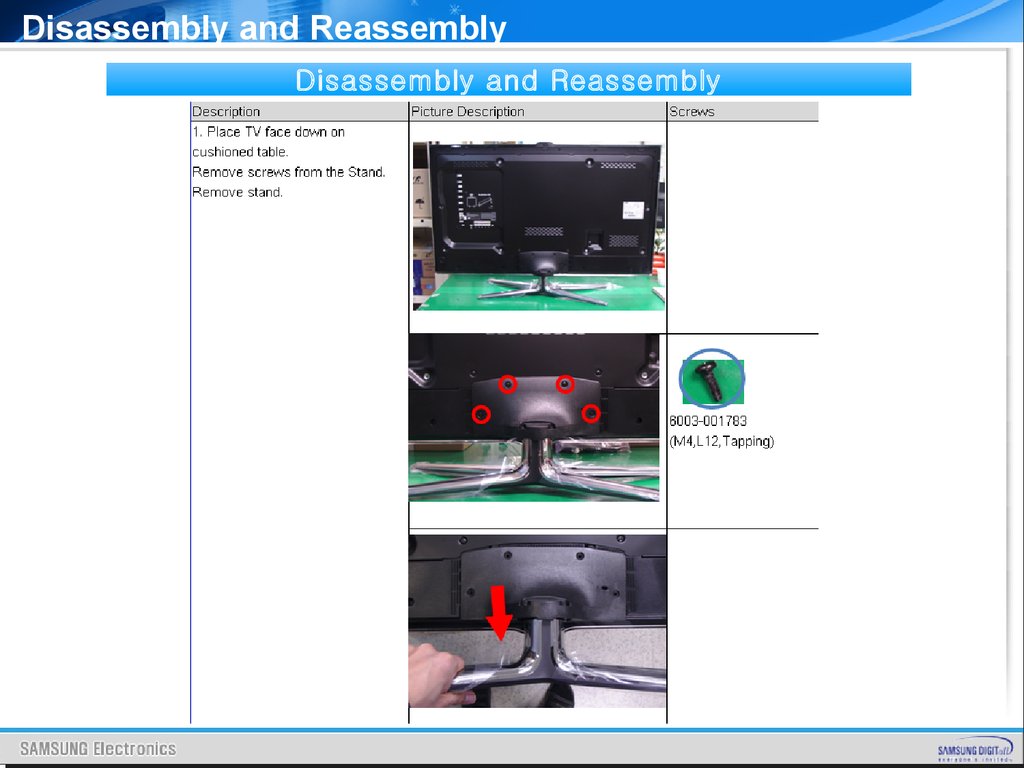
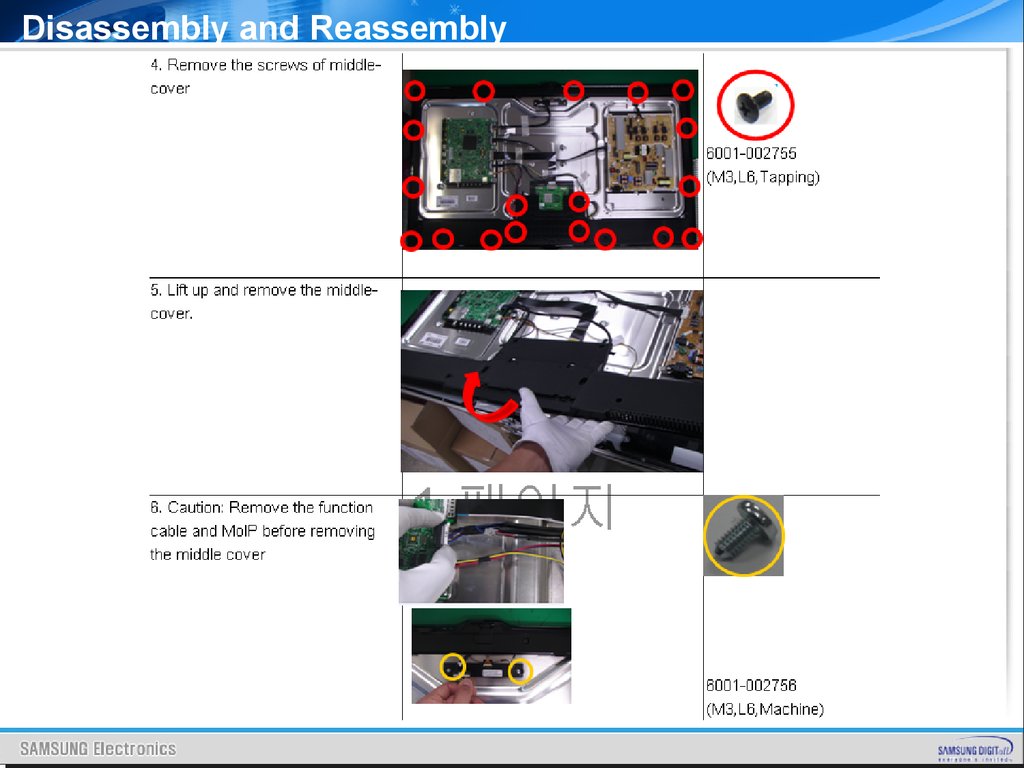
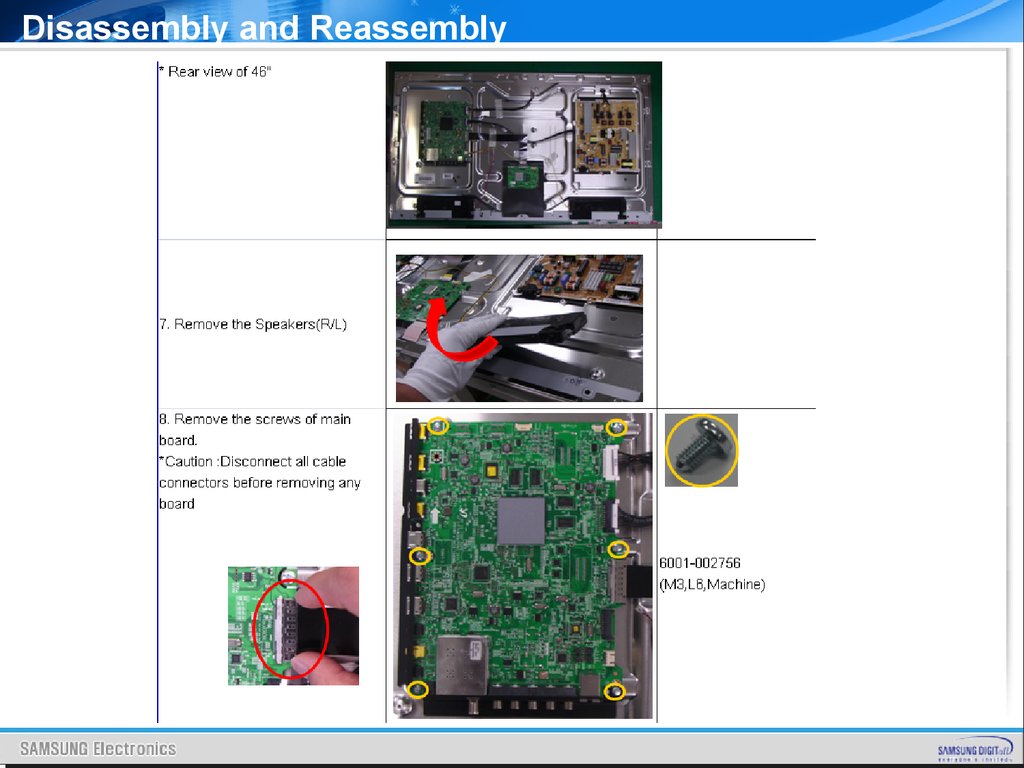
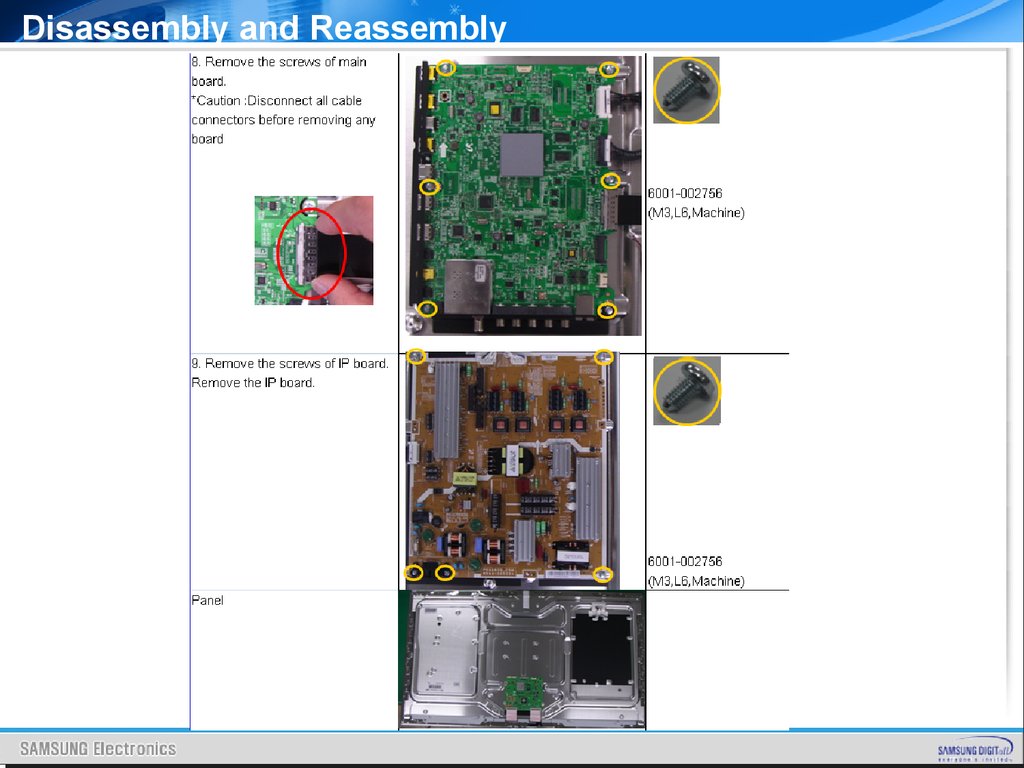
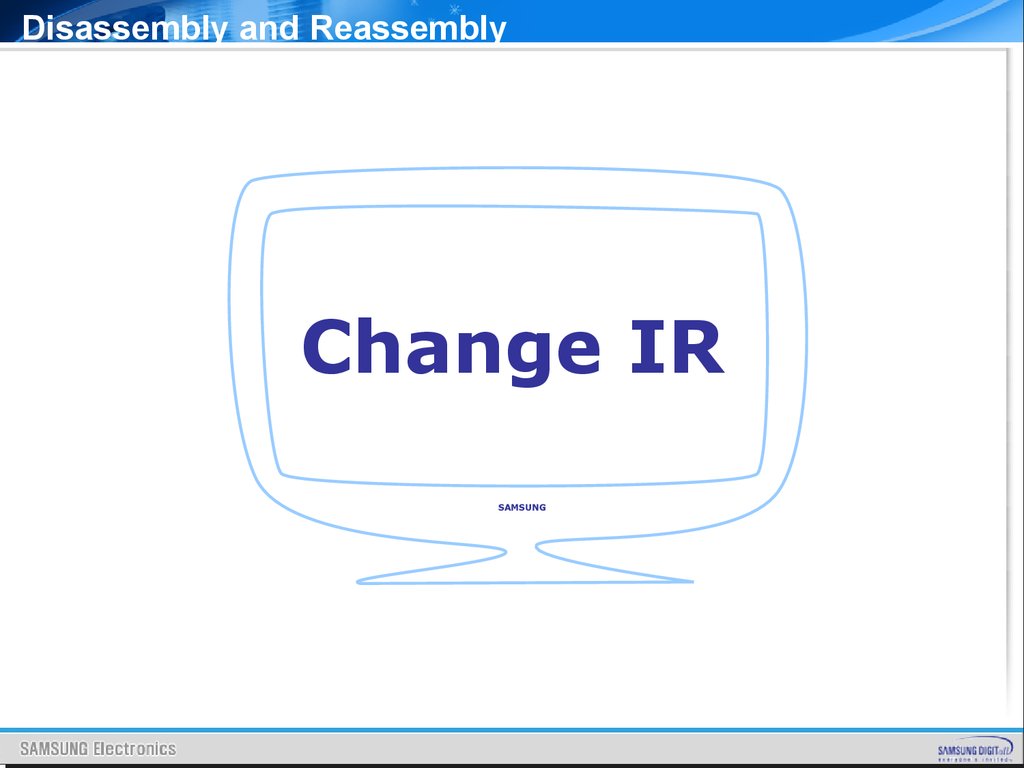

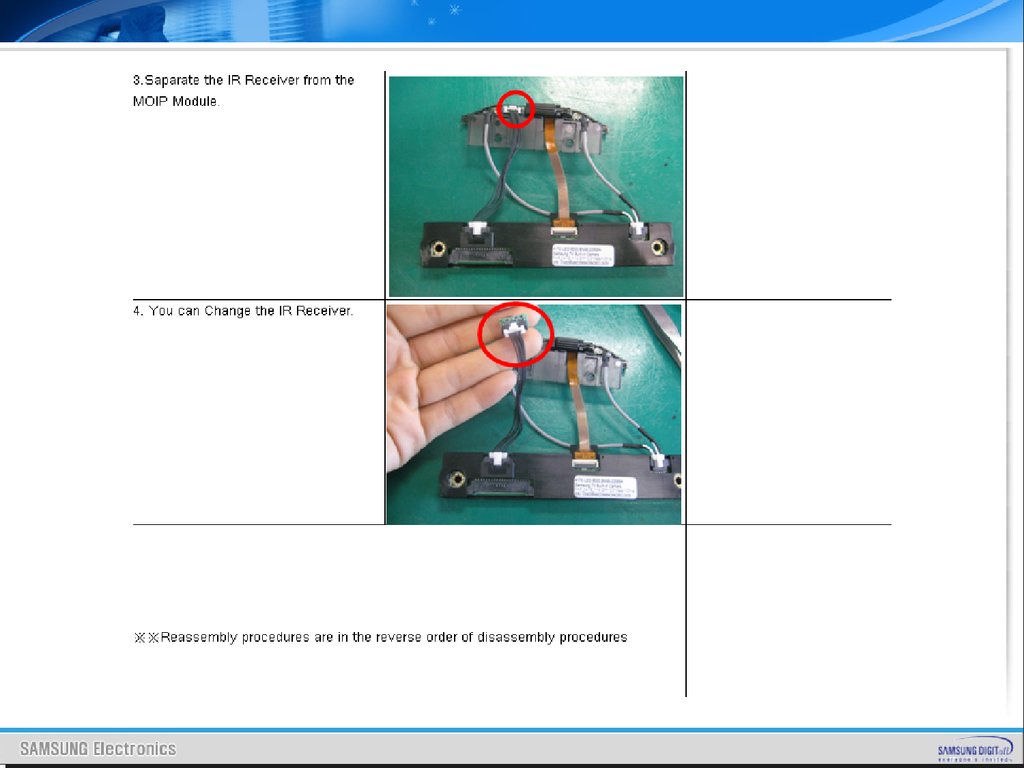
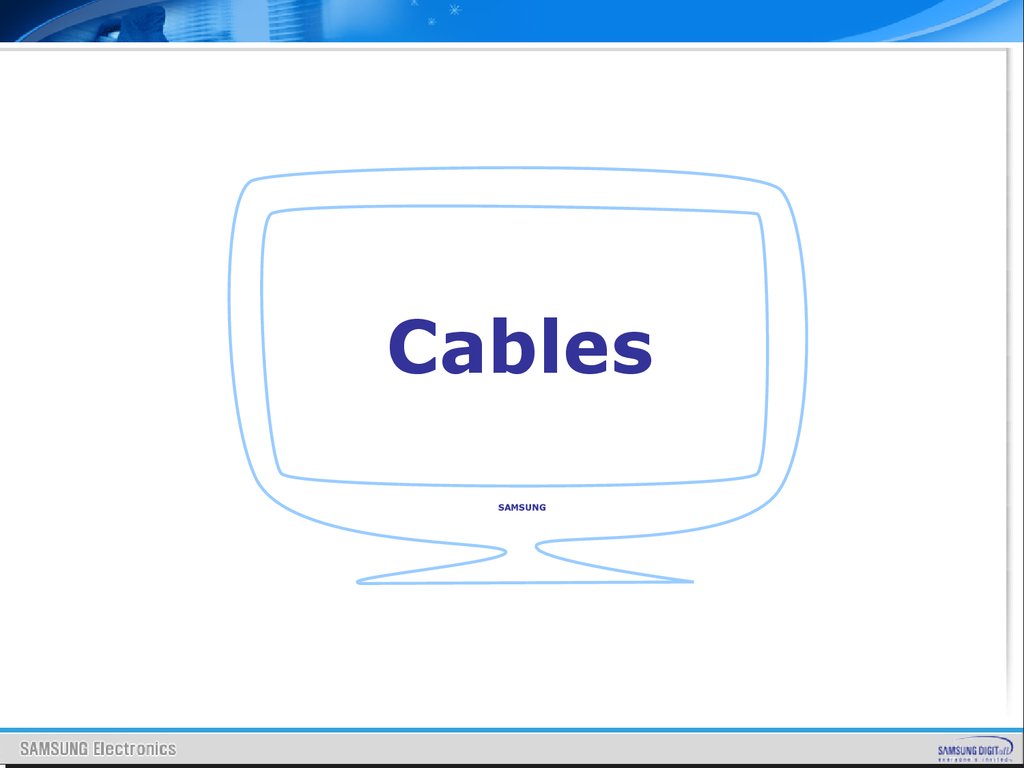


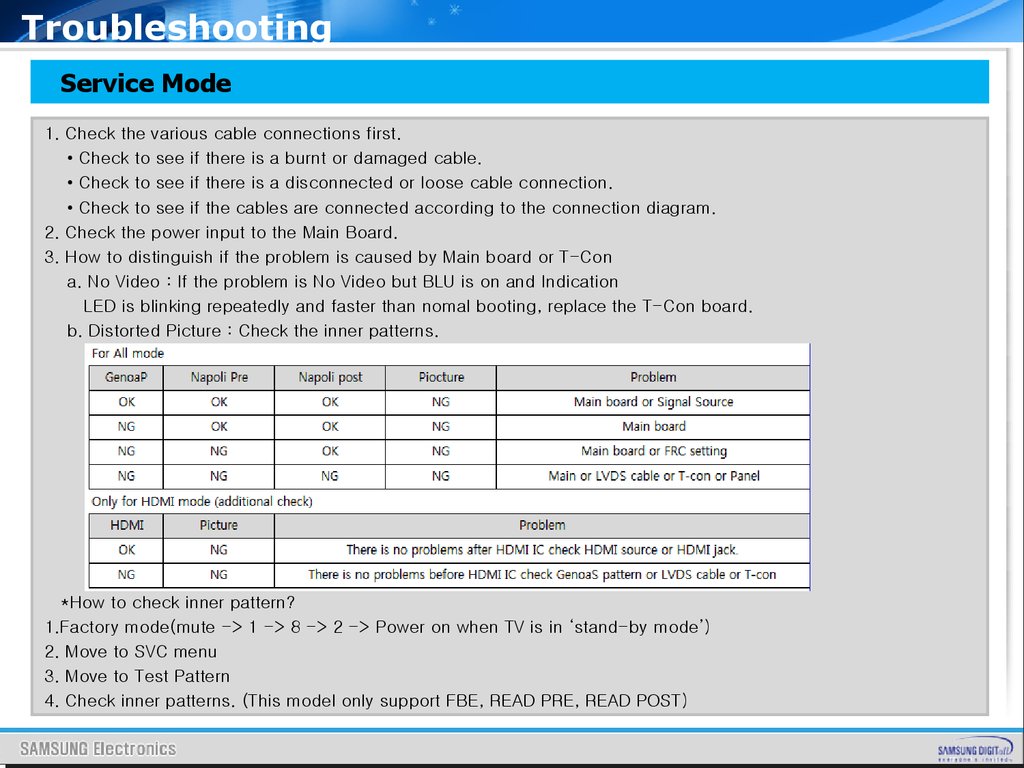
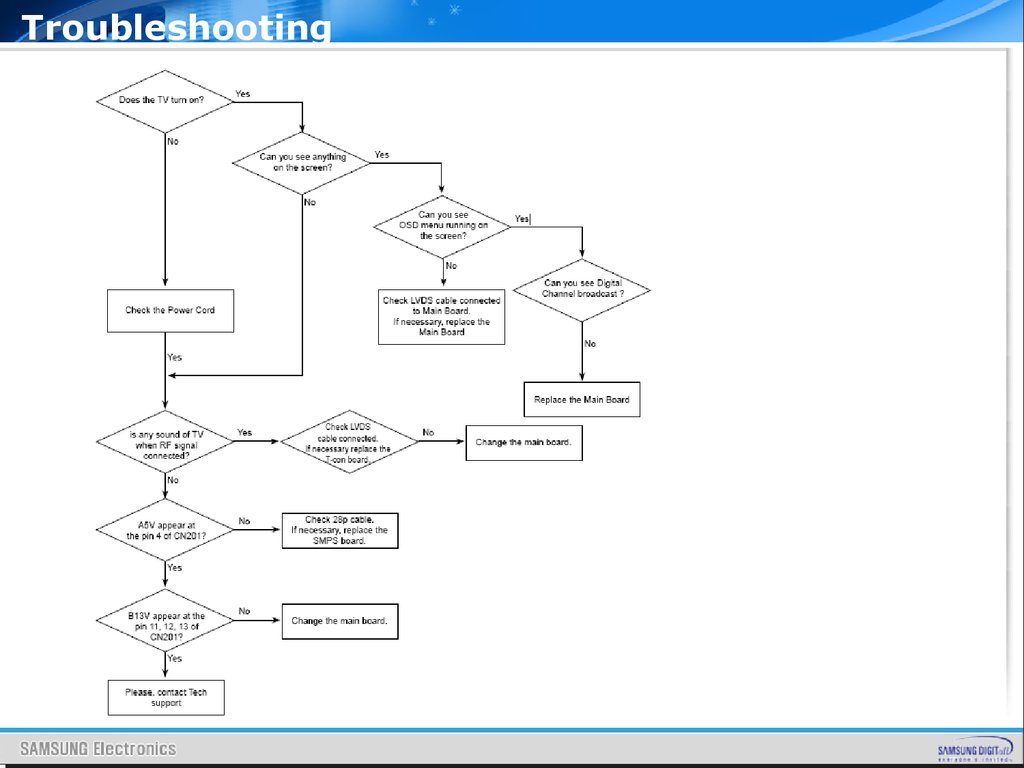
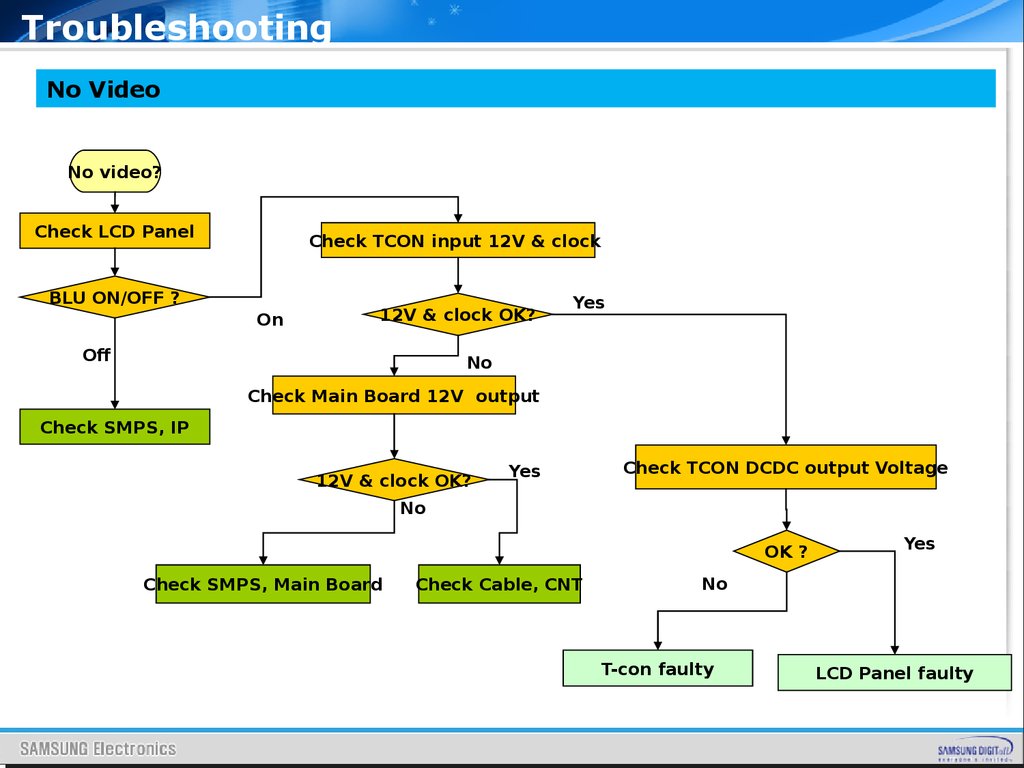
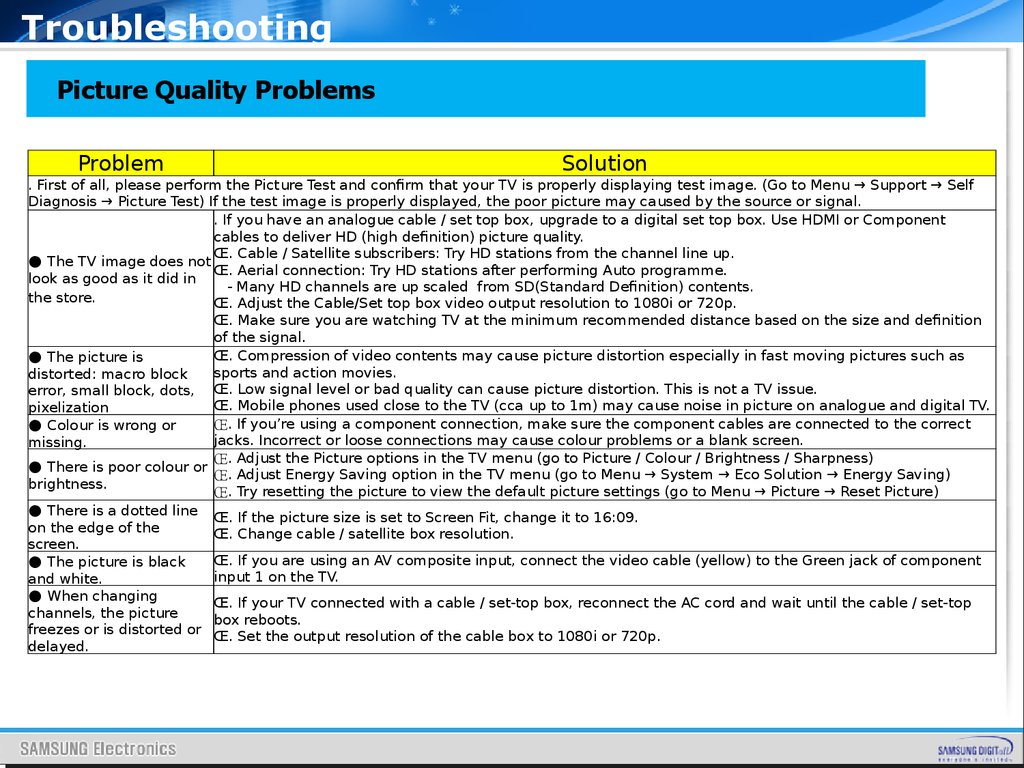
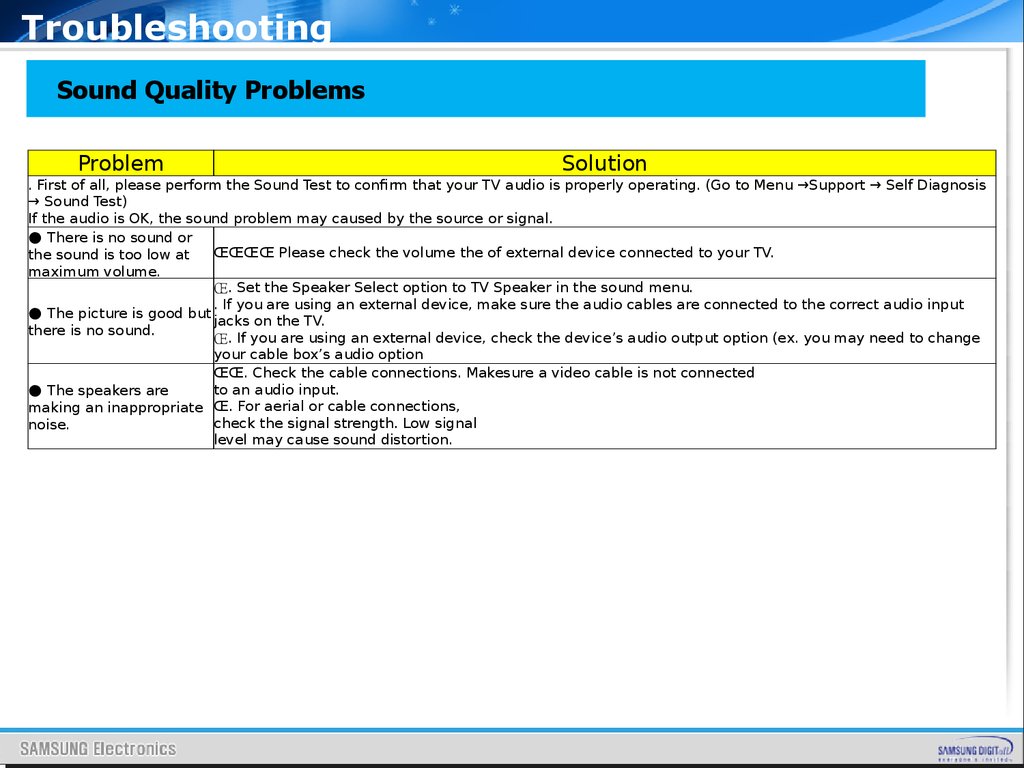
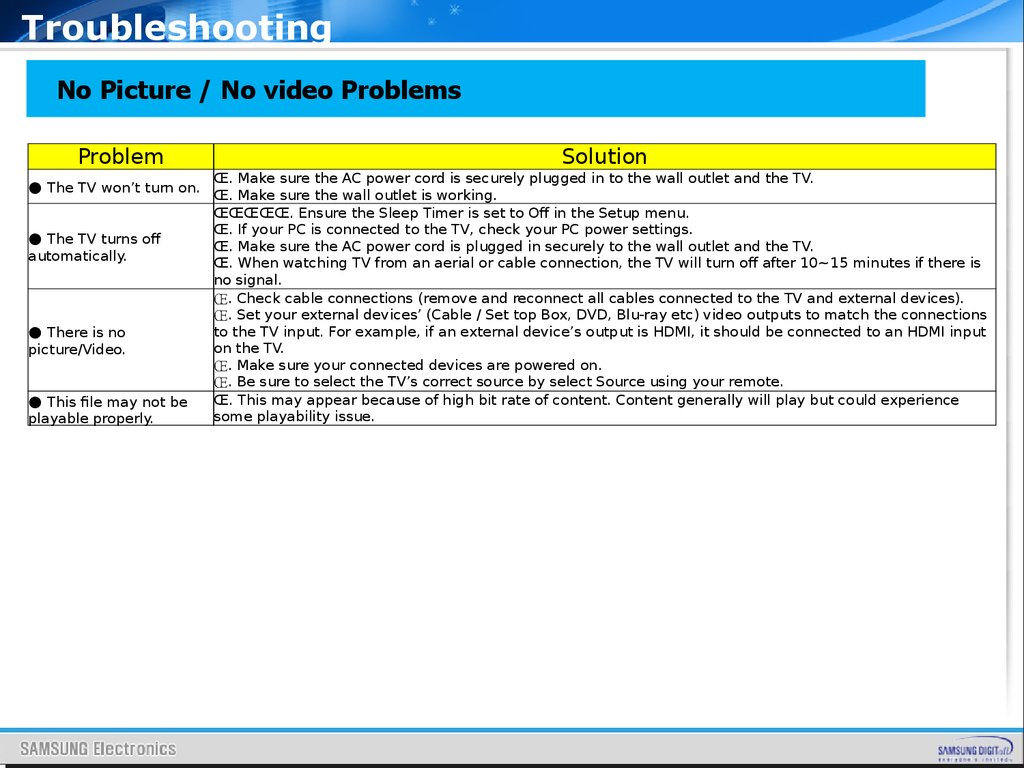
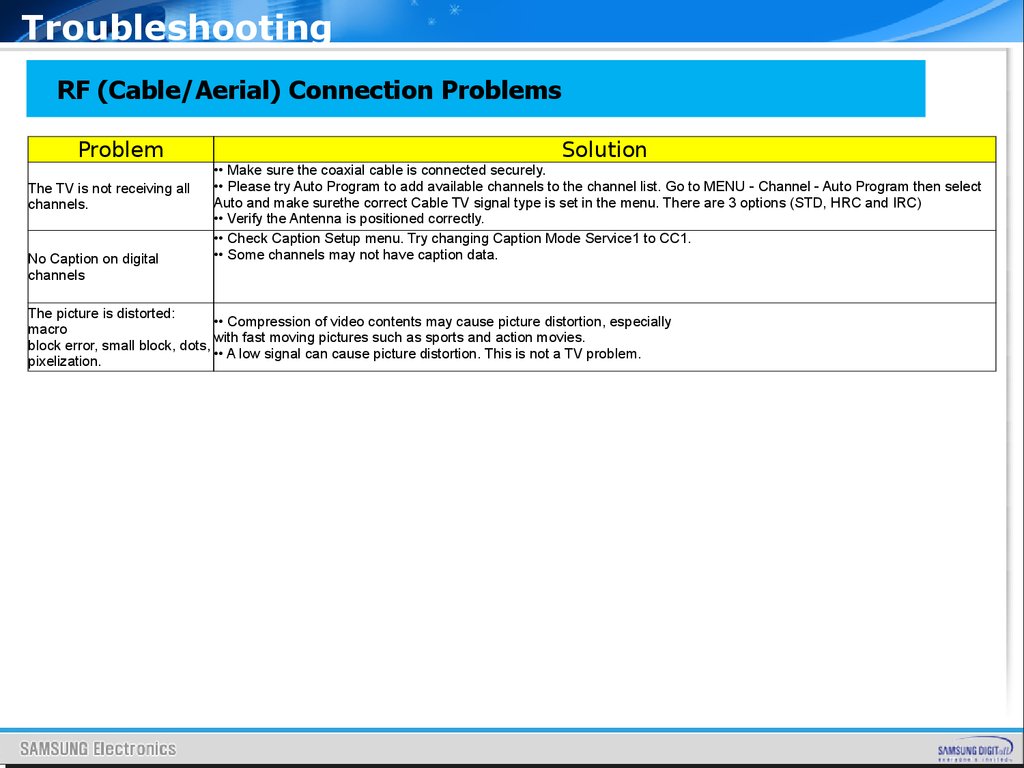
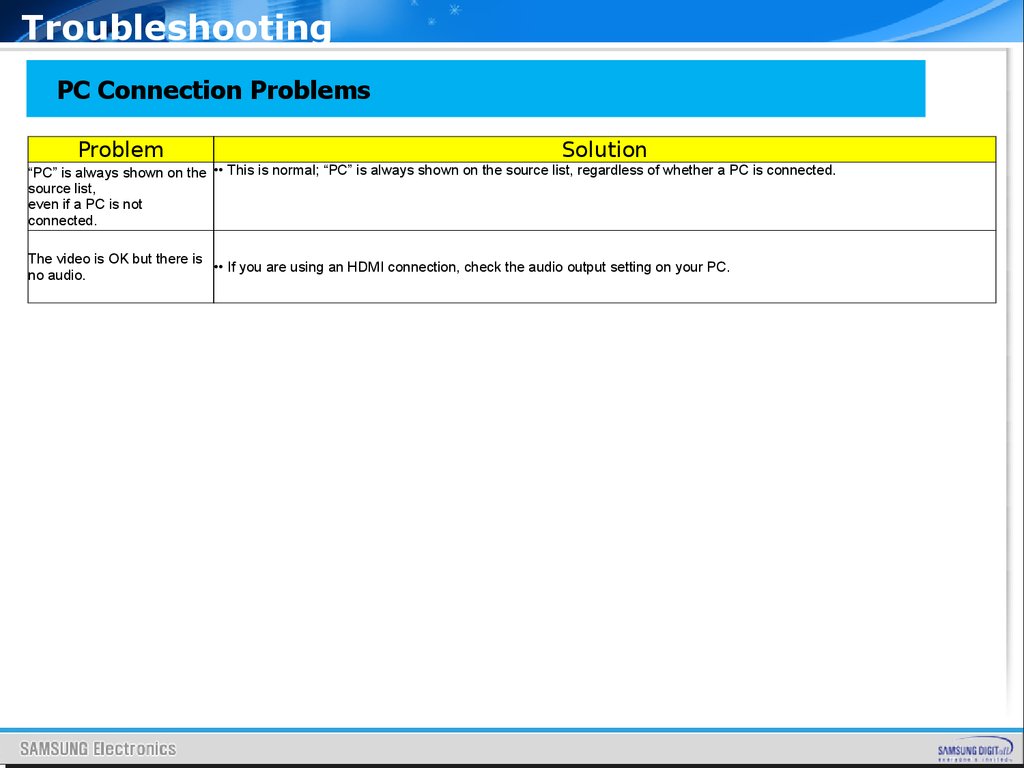

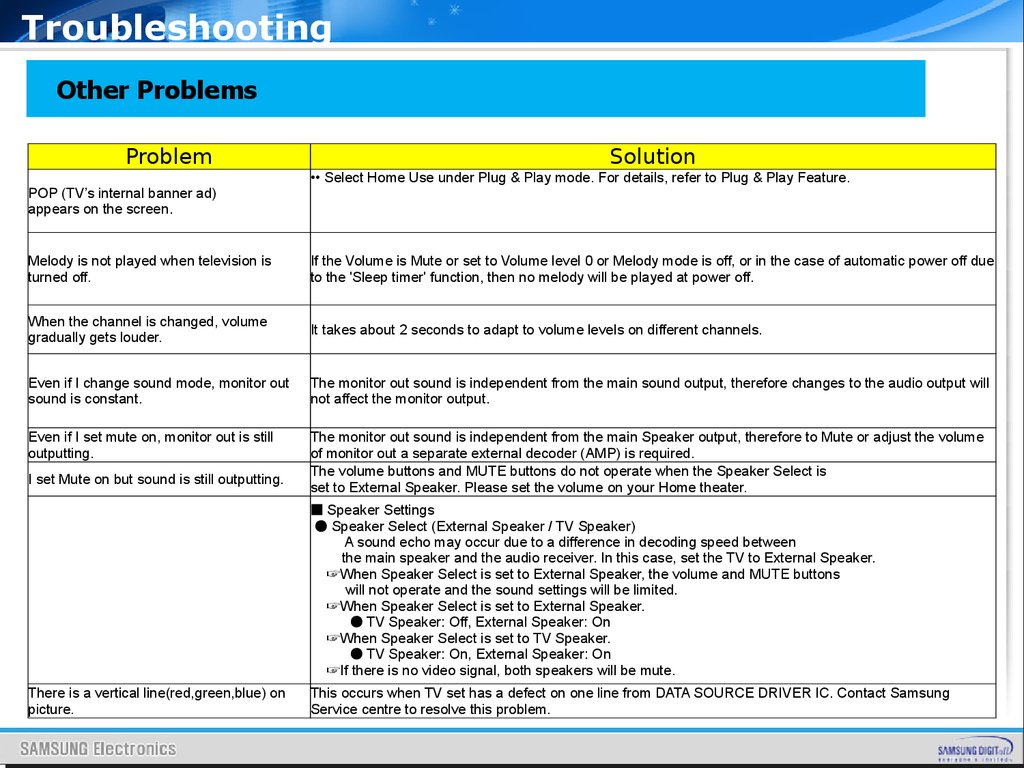
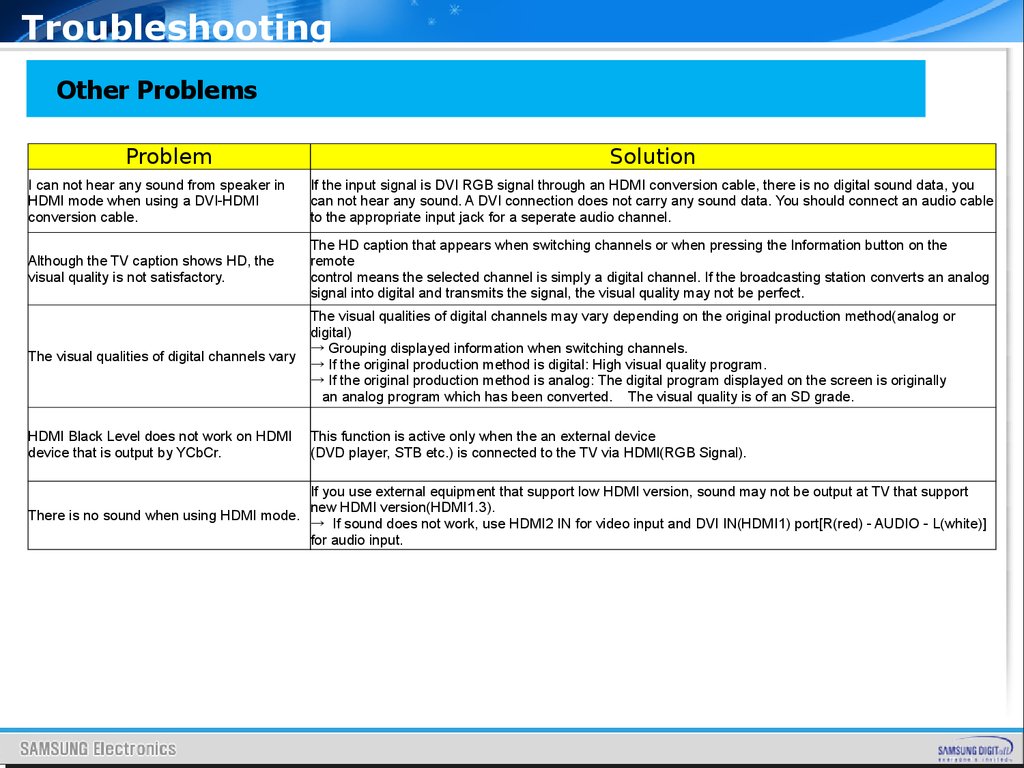
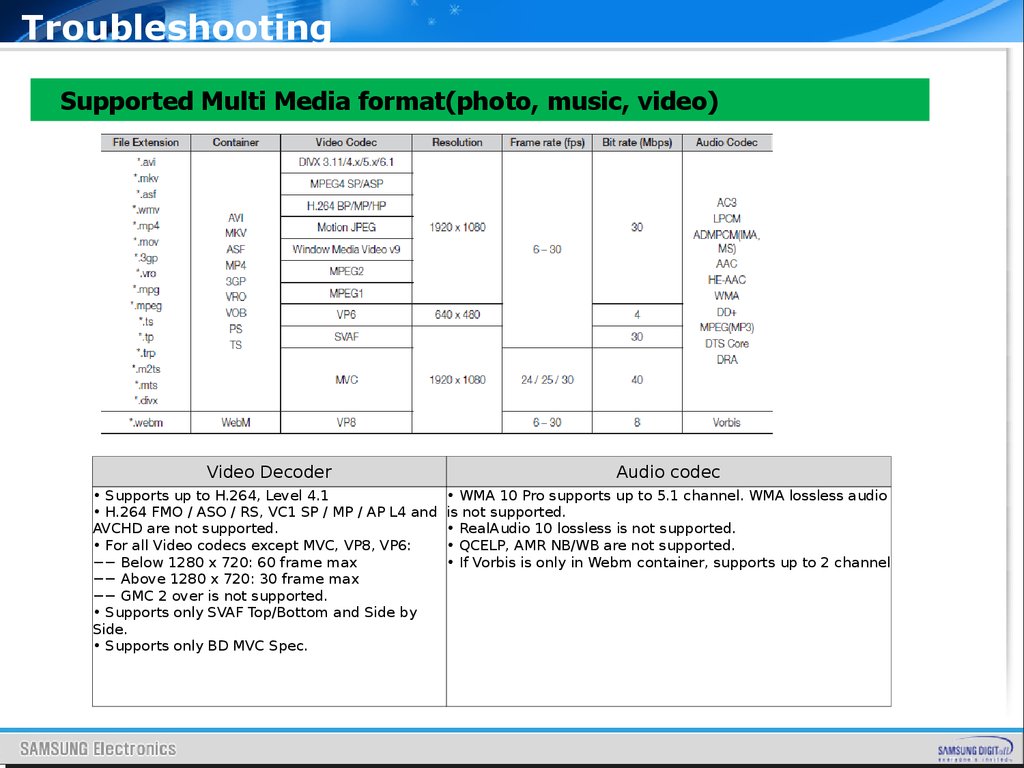
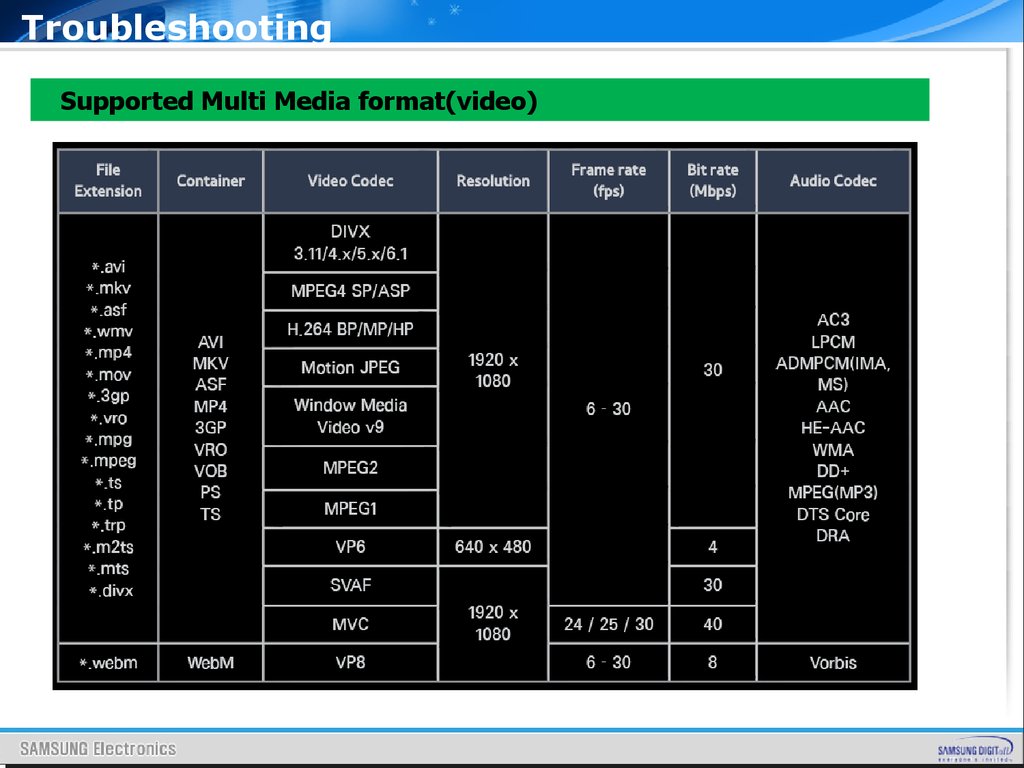
 electronics
electronics








