Similar presentations:
Removing 6634 UEPP
1. Removing 6634 UEPP
Complete ashutdown on the
core and power
off the ATM
before you start
to remove the
UEPP
1.
2.
From the rear of the ATM, remove right side panel
If there is no access on the right side, then all work from the
back will have to be over the safe.
Rack all modules out to access the LCD, Touch Screen and
Shutters.
2. Remove the LCD monitor harnesses
USB to Touch ScreenLight Sensor
DC Power
Video
4. Disconnect the harnesses, you may leave the video cable connected
3. Remove the LCD Monitor
PlungerHandle
Plungers
If the shipping screws are present
There would be one above each Plunger
5. Remove shipping screws, if they are still present.
6. To disengage the plungers and keep them out, pull plunger out and rotate it 90 degrees
7. Pull the handle upwards and back, place LCD in the area of the Statement printer
module. Remember the video harness is still connected.
4. Note the monitor is mounted by two plungers, one on each side.
Plunger5. Remove the Touch Screen
Retaining WiresLatches
Press down on each latch
7. Press down on each latch and push the top of the Touch Screen out toward
the front of the ATM
Note the retaining wires will catch the Touch Screen while you walk around to
the front of the ATM to finish removing the Touch Screen
6. Finish Removing the Touch Screen
8. From the front of the ATM remove the retaining wire loops off the studs and place theTouch Screen in a safe place
7. Remove the shutters
9. Disconnect the USB and power harnesses from the shutters10. Remove the two screws for each shutter
11. From the view in the picture, remove the right shutter first. Pull up to remove the shutter from
the studs. See next page for additional views.
8. Front view of a shutter
StudScrews
9. Remove the keyboard support plate
ScrewNote: The picture was taken with the dispenser shutter still in the ATM. Please remove it first.
12. Remove screw and slide the keyboard support plate back and remove it from the ATM. The keyboard will drop down.
13. Slide keyboard back and out of the ATM, disconnect the harnesses on the keyboard. See next page for additional
details.
10. Viewed from the front of the ATM
Keyboard Support PlateKeyboard slid back
14. Reverse order, for assembly of components
11. Additional Notes and Tips
From Kenny SpinkThe latching mechanism on the bezels can be released from the rear using a long screwdriver without
having to remove panels or modules, from the front it is then possible to remove the bezel and
LCD together and place it back inside the ATM (module tray racked out) without disconnecting all
the cables. The LHS shutter and uEPP can then be removed from the front.
If you do have side access and don't want to be round the front for security reasons then it is possible
to remove the LCD from the bezel and again place it inside the ATM without disconnecting the
cables. The shutter and uEPP can be removed from the side. On a long sleeve the front strut
may need to be removed to help with reach. This must be put back for integrity of the cabinet.
From Darrel Leister
When you push out the Bezel or called Touch Screen, you may first want to place some card
board on the shelf below. When the Touch Screen came out, the retaining wires caught the touch
screen, but not before the bottom of the Touch Screen hit the shelf and left a mark on the shelf.
From Phil Sipe
I found it to be easier to skip steps 3 through 11. I released the shutter and LCD cabling from
the sheet metal covers over the dispenser and depository. I racked out the dispenser and
depository and removed the covers. Using a 10mm socket I continued with step 12 of your
process.

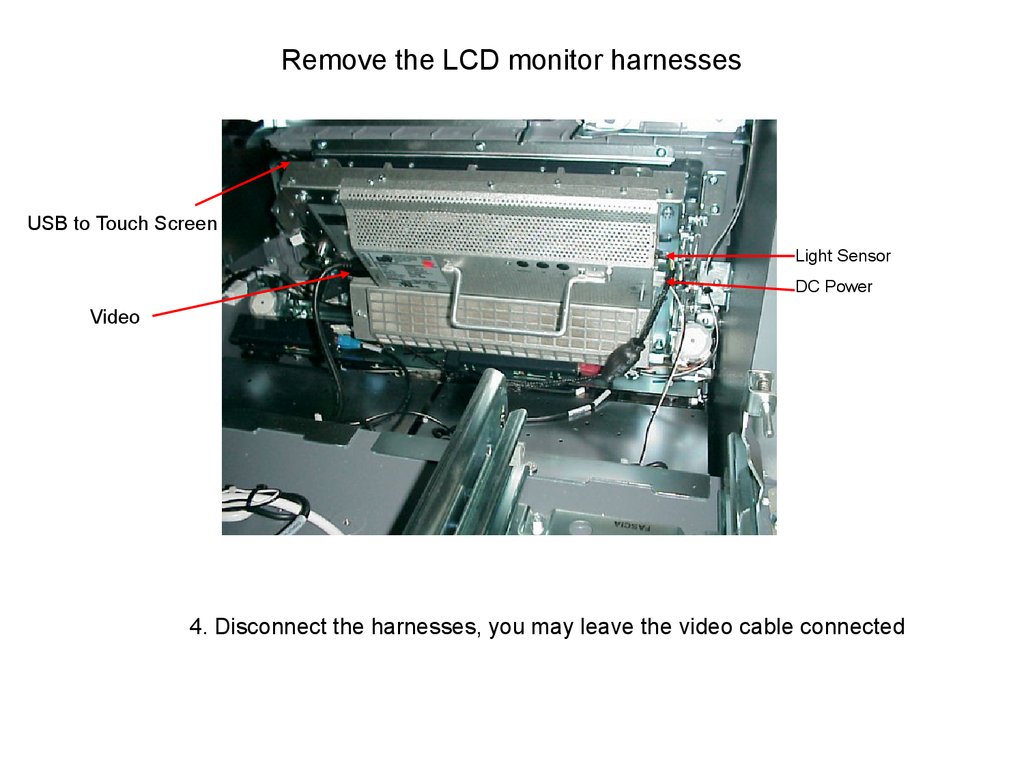


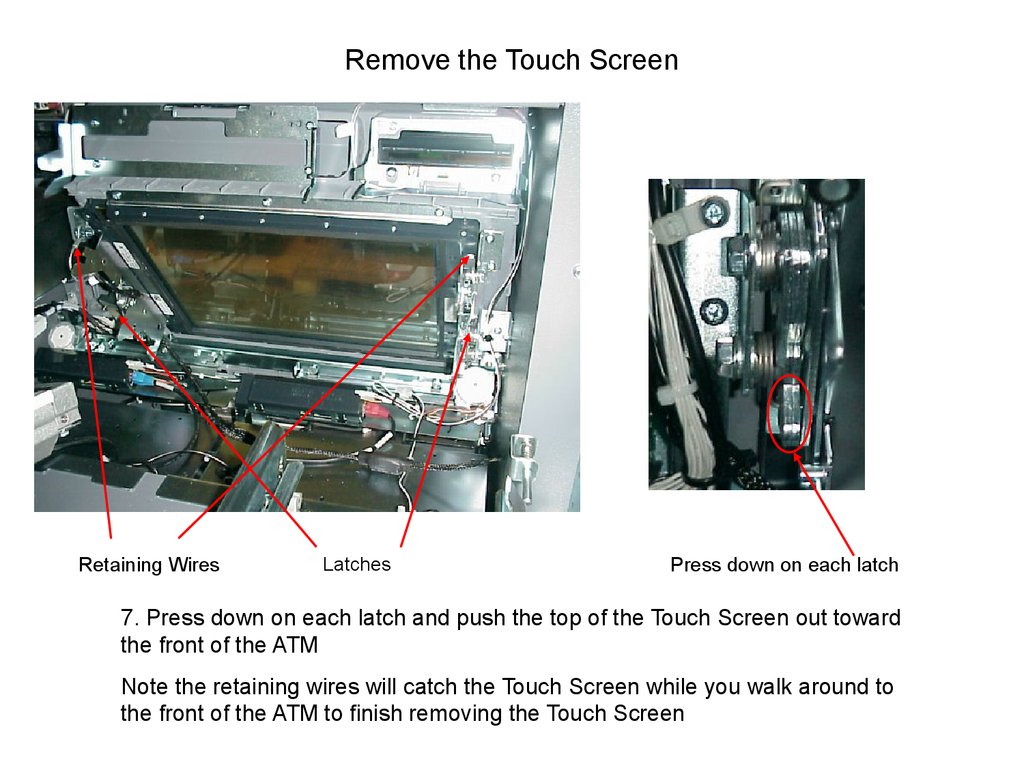



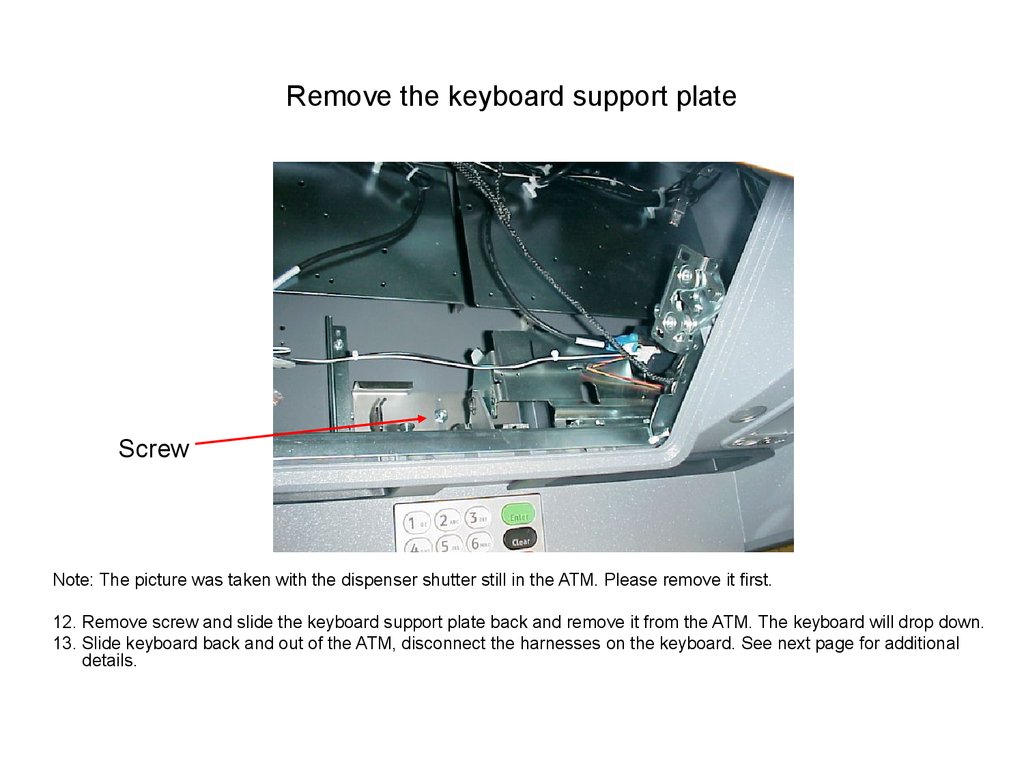
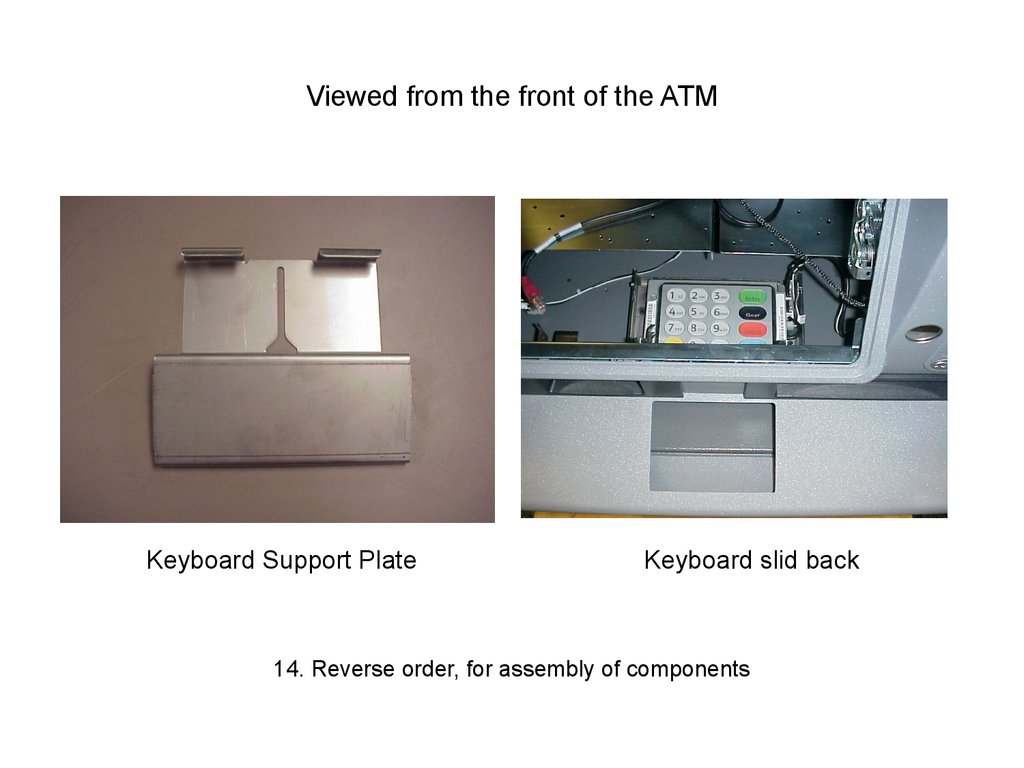

 electronics
electronics








