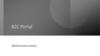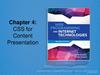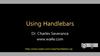Similar presentations:
Content of Live Profile. Part 1
1. Live Profile - Part 1 Q3, 2008 Overview, Enabling in Provisioning, the four ZONES, Basic field and section configuration
2. Content of Live Profile Part 1
Overview of Live ProfileEnabling in Provisioning
Differences between v10 and Ultra
The four ZONES in the Data Model
– Zone 1 – Define single value fields; standard elements
– Zone 2 – Define multiple value sections
– Zone 3 – Define custom filters and set permissions
– Zone 4 – Layout
Basic Configuration in the Data Model – Explanation and Exercises
– Exercise 1 - Move Background section
– Exercise 2 - Rename a section
– Exercise 3 - Remove fields from a section
– Exercise 4 – Rename a field in a section
Field-names for background section data-fields
– Exercise 5 – Add a field to a background section
– Exercise 6 – Add a live link to a background section
Live Profile – Part 1
Page 2
3. Overview
The “Succession Management data model XML” is used to configure:– Live Profile
• Layout (for ULTRA, moving to Admin August 08 Build)
• Read/Write Permissions
– Query Tool
• Searchable Fields/Sections
– Directory Permissions
– Personal Information Section for PM Form
– Employee Scorecard
• Portlets available for view
– Compensation
The data model is written in XML and follows the sf-form.dtd
Live Profile – Part 1
Page 3
4.
Provisioning Set-upLive Profile v3.0 setup requires access to Provisioning and an xml editor (e.g. Oxygen, Altova,
notepad, wordpad, XML Spy, etc). A live profile template is defined by a single xml data model file.
Single-click loading is available for 4 pre-packaged Live Profile data models. They are:
(1) Truly Basic – for companies not really using SP and needing minimal Profile
(2) Standard Template
(3) Premium Template and
(4) Standard with Employee Scorecard.
The aim of the Live Profile Premium Template was to offer a thorough list of common employee data
fields that would accommodate many client needs. Most clients request custom configurations (ex:
field labels, field addition/removal, field permissions, etc).
Most customization requests may be addressed by modifying the data model xml file.
Live Profile – Part 1
Page 4
5.
Provisioning: Enabling Live ProfileGo to Provisioning Company Settings
Step 1
Turn on Live Profile in Company
Settings
Step 2
Enable Language Packs and (at a minimum)
Check English US
Live Profile – Part 1
Page 5
6.
Provisioning: Enabling Live Profile, continuedStep 3
Load the
SuccessFactors
Premium template in
Pre-packaged
Templates
Live Profile – Part 1
Page 6
7. Live Profile Structure as Seen by User – Ultra View
“Personal Information” single values – Basicconfiguration
Left Navigation,
controlled by the View
Template (not in Ultra)
“Org Chart Fields” –
Data typically
permissioned to
manager+ for display
on Succession Org
Chart
Background elements –
multiple values per
section – Education,
Languages, etc.
Background elements
specific to Performance
and Potential. Note,
these sections can be
placed in either
permission.
Live Profile – Part 1
Analytics – Data pulled from PM forms,
imported or input – PM ratings, Potential
and Competency Ratings. Could be
configured in Ultra as well.
Page 7
8. Live Profile Structure as Seen by User – v10
Personal Information: single-value data.Background Data: multiple-records data. Includes
“background trend” data (performance ratings,
potential ratings, etc. used by the system).
Analytics: pull in data from “background trend”
sections and/or PA forms.
Permissions: Permission controls are not visible, but
are in effect. They are configured in the data model
xml.
Left Navigation: the left navigation labels and order are
configured in the data model xml file
Live Profile – Part 1
Page 8
9. Structure – The 4 ZONES of the Data Model (1 of 2)
The data model may look intimidating at first glanceClose examination of the data model will reveal its 4 ZONE structure
Get to know the ZONES!!!
Live Profile – Part 1
Page 9
10. Structure – The 4 ZONES of the Data Model (2 of 2)
ZONE 1 – DEFINE single value fields(1A) Describe all standard “directory” elements (labels, whether required, whether matrix-filter)
(1B) Describe any <standard-element> fields from Personal Info file (required, label, picklist)
(1C) Declare all new <userinfo-element> fields to include in the Live Profile (type, length, display-size, label,
required, picklist)
ZONE 2 – DEFINE multiple value sections
Define all <background-element> sections. Background element sections are used to capture:
(2A) “Multiple-record” user information such as education history, languages spoken, certifications, etc.
(2B) Trended “rating-records” such as potential ratings, performance ratings, overall objective ratings, and overall
competency ratings.
(2C) System-defined “scorecard portlets” such as Contact Portlet, Experience Snapshot Portlet.
ZONE 3 – DEFINE Custom Filters and SET PERMISSIONS
Define all standard “directory” custom filters
Define read/write permissions for all fields/ sections by user roles
ZONE 4 – LAYOUT – Changes in August 08 Build for ULTRA instances
(4A) Define one to many Live Profile templates for use in the “My Profile” product screen.
(4B) Define one special template with id=“talentSearch” NOTE: If one is not defined, the Query Tool will use the
template with id=“employeeProfile”.
(4C) Define one special template with id="employeeScoreCard“ for use as Employee Scorecard.
(4D) Define one special template with id=“sysUserDirectorySetting"
Live Profile – Part 1
Page 10
11. ZONE 1 – Define Single Value Fields
ZONE 1(1A) Describe all standard “directory” elements (labels,
whether required, whether matrix-filter)
(1B) Describe any <standard-element> fields from
Personal Info file (required, label, picklist)
(1C) Declare all new <userinfo-element> fields to
include in the Live Profile (type, length, display-size,
label, required, picklist)
<standard-element> blocks must be listed above
<userinfo-element> blocks.
Parameters for <standard-element> include:
–
id (one value) – REQUIRED
–
display-size (one integer value)
–
max-length (one integer value)
–
required (true / false)
–
Matrix-filter (true / false)
Parameters for <userinfo-element> include:
–
id (one value) – REQUIRED
–
type (one value) – REQUIRED
–
display-size (one integer value)
–
max-length (one integer value)
Common attributes for <standard-element> and
<userinfo-element> include:
–
<label> (one value) – REQUIRED
–
<picklist> (one value)
Live Profile – Part 1
Tip: Best not to Comment out code in Zone 1 <!-- xxxx -->
Page 11
12. ZONE 1 – Default Standard-Elements
BackSource for this information is the dtd. Standard fields may change without notice – be sure to check the dtd!
From Employee Data File:
userId | username | email | gender | lastName | firstName | mi | department | division | location | jobCode | hireDate |
timeZone | managerId | hrId empId | title | businessPhone | fax | addressLine1 | addressLine2 | city | state | zipCode |
country | reviewFreq | lastReviewDate | custom01 | custom02 | custom03 | custom04 | custom05 | custom06 | custom07
| custom08 | custom09 | custom10 | custom11 | custom12 | custom13 | custom14 | custom15 | matrixManager | proxy |
customManager | secondManager | defaultLocale | status
From Extended, Personal Information Data File:
ssn | dateOfBirth | citizenship | nationality | ethnicity | married | minority | businessSegment | serviceDate | level | photo |
function | performance | potential | objective | competency | talentPool | riskOfLoss | impactOfLoss | benchStrength |
reasonForLeaving | newToPosition | dateOfPosition | keyPosition | futureLeader | matrixManaged |
Compensation Data Fields:
| salary | salaryLocal | localCurrencyCode | jobTitle | jobLevel | payGrade | dateOfCurrentPosition | bonusTarget |
salaryProrating | raiseProrating | promotionAmount | lumpsumTarget | lumpsum2Target |compensationReadOnly |
meritTarget | meritEffectiveDate | compensationEligible | compensationSalaryEligible | compensationBonusEligible |
compensationStockEligible | compensationSalaryRateType | compensationSalaryRateUnits |
salaryBudgetTotalRaisePercentage | salaryBudgetMeritPercentage | salaryBudgetPromotionPercentage |
salaryBudgetExtraPercentage | salaryBudgetExtra2Percentage | salaryBudgetLumpsumPercentage |
salaryBudgetFinalSalaryPercentage | salaryBudgetTotalCompPercentage | stockBudgetStockAmount |
stockBudgetUnitAmount | stockBudgetOptionAmount | stockBudgetOther1Amount | stockBudgetOther2Amount |
stockBudgetOther3Amount | bonusBudgetAmount | personalCompensationStatement| | vpIndividualView |
personalVarPayStatement
userTags | time | retirementDate | seatingChart
Live| Profile
– Part 1
Page 12
13. ZONE 2A – Multi-record user info
ZONE 2ADefine all <background-element> sections. Background element
sections are used to capture:
(2A) “Multiple-record” user information such as education
history, languages spoken, etc.
(2B) Trended “rating-records” such as potential ratings,
performance ratings, etc.
(2C) System-defined “scorecard portlets” such as Contact
Portlet, Experience Snapshot Portlet.
Parameters for <background-element> include:
–
id (one value) – REQUIRED
–
type-id (one value) – REQUIRED
–
max-entries (one integer value)
Attributes for <background-element> include:
–
<label> (one value) REQUIRED
–
<description> (one value)
–
<data-field> (one to many)
Parameters for <data-field> include:
–
id (one value) REQUIRED
–
field-name (one value) REQUIRED
–
required (true | false)
–
display-size (one integer value)
–
max-length (one integer value)
–
hidden (reserved for future use)
Attributes for <data-field> include:
–
<label> (one value) REQUIRED
–
<picklist> (one value)
Live Profile – Part 1
Page 13
14. ZONE 2B – Trended “rating-records”
ZONE 2BDefine all <background-element> sections. Background element
sections are used to capture:
(2A) “Multiple-record” user information such as education
history, languages spoken, etc.
(2B) Trended “rating-records” such as potential ratings,
performance ratings, etc.
(2C) System-defined “scorecard portlets” such as Contact
Portlet, Experience Snapshot Portlet.
Parameters for <background-element> include:
–
id (one value) – REQUIRED
–
type-id (one value) – REQUIRED
–
max-entries (one integer value)
–
feedback-type* (5 or 6 or 7 or 8)
–
scale-id ** (Potential or Performance or Objective or
Competency)
Attributes for <background-element> include:
–
<label> (one value) REQUIRED
–
<description> (one value)
–
<rating-field> (system defined)
Parameters for <rating-field> include:
–
rating-name (system defined) REQUIRED
–
required (true | false), or
–
visibility (none | view | edit | both) REQUIRED
–
Insert-rating (true | false)
–
system-generated (true | false)
–
display-size (one integer value)
–
max-length (one integer value)
Attributes for <rating-field> include:
–
<label> (one value) REQUIRED
* “5” = Overall Competency; “6” = Overall Objective; “7” = Potential; “8” = Performance
** This set of four scales are configured in Admin Tool under Matrix Grid Rating Scales
Live Profile – Part 1
Page 14
15. ZONE 2C – Employee “ScoreCard” portlets
ZONE 2CDefine all <background-element> sections. Background element
sections are used to capture:
(2A) “Multiple-record” user information such as education
history, languages spoken, etc.
(2B) Trended “rating-records” such as potential ratings,
performance ratings, etc.
(2C) System-defined “scorecard portlets” such as Contact
Portlet, Experience Snapshot Portlet.
Parameters for <background-element> include:
–
id (one value) – REQUIRED
–
type-id (one value) – REQUIRED
–
max-entries (one integer value)
Attributes for <background-element> include:
–
<label> (one value) REQUIRED
Live Profile – Part 1
Page 15
16. ZONE 3 – Define Custom Filters and Permissions
ZONE 3Define custom filter and read/write permissions
(3A) Define custom filters
(3B) Set permissions for <standard-element> fields,
<userinfo-element> fields, and <background-element>
sections by user roles (e.g., “E”, “EM”, EMM”, “EM+”, “EH”,
“EX”, “*”, etc.)
Attributes for <custom-filters> include:
–
<standard-element-ref> (one to three)
Parameters for <standard-element-ref> include:
–
Parameters for <element-permission> include:
–
refid (one value) – REQUIRED
type (write* | read) – REQUIRED
Attributes for <element-permission> include:
–
<description> (one value) – does not appear in the product
–
<role-name> (one to many) – at least one entry is REQUIRED
–
<standard-element-ref> (zero to many)
Parameters for <standard-element-ref> include:
–
–
Parameters for <userinfo-element-ref> include:
–
–
refid (one value) – REQUIRED
<userinfo-element-ref> (one to many)
refid (one value) – REQUIRED
<background-element-ref> (one to many)
Parameters for <background-element-ref> include:
–
Live Profile – Part 1
refid (one value) – REQUIRED
Page 16
17. ZONE 4A – <employeeProfile> view-templates for v10 instances
ZONE 4A – <employeeProfile> view-templates forv10 instances
ZONE 4A for v10 instances
Changes in August 08 build for ULTRA instances
documented separately
(4A) Define one or more Live Profile templates for use in the “My
Profile” product screen.
Parameters for <view-template> include:
id (one value) – REQUIRED
Attributes for <view-template> include:
<label> (one value) REQUIRED
<description> (one value)
<edit-template> (one to many)
–
–
Parameters for <edit-template> include:
• id (one value) – REQUIRED
Attributes for <edit-template>* include:
• <label> (one value) REQUIRED
• <description> (one value)
• <standard-element-ref> (zero to many)
– SEE ZONE 3 for <standardelement-ref> structure
<userinfo-element-ref> (zero to many)
<background-element-ref> (zero to many)
– SEE ZONE 3 for <userinfo-elementref> structure
– SEE ZONE 3 for <backgroundelement-ref> structure
* An <edit-template> may contain (1) mix of <standard-element-ref> and <userinfo-element-ref> or (2) <background-element-ref>. CANNOT MIX <backgroundelement-ref> with <standard-element-ref> nor <userinfo-element-ref>!!!
Live Profile – Part 1
Page 17
18. ULTRA Equivalent to ZONE 4A Plus MORE! – <employeeProfile> in Admin as of August 08 Build
ULTRA Equivalent to ZONE 4A Plus MORE! –<employeeProfile> in Admin as of August 08 Build
View-template configuration for just Employee Profile (Zone 4A)has
been moved to Admin for ULTRA instances
Gives customers access to control certain aspects of their Live profile
configuration
–
–
–
Portlet Names
Portlet Descriptions
Portlet Order
Elements must still be defined and permissioned (Zones 1 3) in data
model while the layout is controlled in Admin
All other <view-template> configuration remains in the data model for
ULTRA and v10 – directory, talent search and scorecard.
After loading a data model into an ULTRA instance, layout
configuration must be done in Admin
Live Profile – Part 1
Page 18
19. ZONE 4B – “talentSearch” view-template
ZONE 4B(4B) Define one special template with id=“talentSearch” and
visibility set to “none” for use by the Query Tool.
NOTE: If one is not defined, the Query Tool will use the template
with id=“employeeProfile”.
Parameters for <view-template> include:
id (talentSearch) – REQUIRED
Attributes for <view-template> include:
<label> (one value) REQUIRED
<description> (one value)
<edit-template> (one to many)
–
Parameters for <edit-template> include:
• id (one value) – REQUIRED
–
Attributes for <edit-template>* include:
• <label> (one value) REQUIRED
• <description> (one value)
• <standard-element-ref> (zero to many)
– SEE ZONE 3 for <standardelement-ref> structure
<userinfo-element-ref> (zero to many)
<background-element-ref> (zero to many)
– SEE ZONE 3 for <userinfoelement-ref> structure
– SEE ZONE 3 for <backgroundelement-ref> structure
* An <edit-template> may contain (1) mix of <standard-element-ref> and <userinfo-element-ref> or (2) <background-element-ref>. CANNOT MIX <backgroundelement-ref> with <standard-element-ref> nor <userinfo-element-ref>!!!
Live Profile – Part 1
Page 19
20. ZONE 4C – “employeeScoreCard” view-template
ZONE 4C – “employeeScoreCard” viewtemplateZONE 4C
(4C) Define one special template with id="employeeScoreCard“
for use as the Employee Scorecard. It should contain only one
<edit-template> and nothing but scorecard portlets.
Parameters for <view-template> include:
id (employeeScoreCard) – REQUIRED
Attributes for <view-template> include:
<label> (one value) REQUIRED
<description> (one value)
<edit-template> (one)
–
Parameters for <edit-template> include:
• id (one value) – REQUIRED
–
Attributes for <edit-template>* include:
• <label> (one value) REQUIRED
• <description> (one value)
• <background-element-ref> (zero to many)
Live Profile – Part 1
Page 20
21. ZONE 4D – “User Directory” view-template
ZONE 4D(4D) Define one special template with
id=“sysUserDirectorySetting” to include standard “directory”
fields. It should contain
-
one <edit-template> for all standard elements to be in
the Employee Data file -<view-template
id="employeeScoreCard" visibility="none" pdf-printingenabled="false“ (on right)
-
and one <edit-template> to state which elements
should be visible <edit-template
id="sysVisibleUserDirectorySetting"> <label>User
Directory Setting(Visible)</label>
Parameters for <view-template> include:
id (sysUserDirectorySetting) – REQUIRED
Attributes for <view-template> include:
<label> (one value) REQUIRED
<description> (one value)
<edit-template> (one)
–
Parameters for <edit-template> include:
• id (one value) – REQUIRED
–
Attributes for <edit-template>* include:
• <label> (one value) REQUIRED
• <description> (one value)
• <standard-element-ref> (zero to many)
–
Parameters for <standard-element-ref>
include:
»
Live Profile – Part 1
refid (one value) – REQUIRED
Page 21
22. Live Profile Data Model Management
Download the data model–
1. Company Settings, Import/Export Data Model
–
2. Export file, Save on your hard drive in xml format.
–
–
3. Start your own version control naming convention
4. Upload a “zoned” data model, if available
Live Profile – Part 1
Page 22
23. LP Exercise 1(v10): Section Layout Order—move background section – v10 instances
Customer wants to move “Functional Experience” from after “Preferred Next Move” to after “WorkExperience Within Company”
Before
After
Step 1: Load the data model file, “ZONED Data Model for Case Study 1 starting point_Aug08.xml” into your ACEtrain instance
Step 2: View the Live Profile in your ACEtrain site to verify the order of sections
Step 3: Open up the data-model in an editor
Step 4: Locate in Zone 4A the <edit-template> for Functional Experience within <view-template id="employeeProfile">
What’s the edit-template id? [funcExperience]
What’s the label, visible in the left nav in v10? [Functional Experience]
What’s the description, visible when a user adds/edits rows in this section? [List your …. entries.]
What’s the background-element-ref refid, referring to something defined in Zone 2? [funcExperience]
Step 5: Move entire <edit-template> for Functional Experience within <view-template id="employeeProfile">
Step 6: Save and upload your XML, open Live Profile and test your work
Live Profile – Part 1
Page 23
24. LP Exercise 1(ULTRA): PREWORK – Section Layout Order—move background section – ULTRA instances 0808 Build
We have some set-up to do in Admin before we can proceed withExercise 1 for an ULTRA instance
Log in as your favorite manager
Look at the Employee Files Profile for yourself and direct reports
Why don’t you see any Background Elements? (courses, education,
etc…?)
Where do we fix this?
Live Profile – Part 1
Page 24
25. LP Exercise 1(ULTRA): Section Layout Order—move background section – ULTRA instances 0808 Build
Customer wants to move “Functional Experience” from after “Preferred Next Move” to after “WorkExperience Within Company”
Before
After
Step 1: In your ACEtrain instance go to Admin Tools Configure Scorecard Click to Edit Profile.
Step 2: Find the section that you wish to move and use the arrows on the right to move it up and down.
Step 3: Scroll and Save the dashboard changes at either the top or bottom of the page. It is very easy to miss this step!
Step 4: Go to Employee Files Profile and scroll down to see your changes.
Live Profile – Part 1
Page 25
26. LP Exercise 2(v10): Rename a Background Element – v10
Customer requests:1.
2.
rename “Work Experience Within Company” section to “Work Experience Within Organization as of
1998--If information is incorrect contact your HR Rep”;
rename the Description to “Work Experience Within Organization”;
Before
After
Step 1: Open your data-model xml in an xml editor
Step 2: Locate in Zone 4A the <edit-template> block for “insideWorkExperience”
Step 3: Locate the <label> element that contains the value “Work Experience Within Company”
Step 4: Relabel as specified above
Step 5: In the same section, Locate <description> element that contains the value “Work Experience Within
Company”
Step 7: Relabel as Work Experience Within Organization
Step 8: Save and upload your XML, open Live Profile and test your work
Live Profile – Part 1
Page 26
27. LP Exercise 3: Remove Fields from a Section
Customer requests to remove “Reading Proficiency” and “Writing Proficiency” from Language SkillsBefore
After
Step 1: Locate in Zone 2A the <background-element> block for “languages”
Step 2: Locate the correct <data-field> blocks for Reading Proficiency and Writing Proficiency within the
<background-element> block
Step 3: Comment out* each of the two entire <data-field> blocks from Step 2 (see next page for more
info)
Step 5: Save and upload your XML, open Live Profile and test your work
Live Profile – Part 1
Page 27
28. “Commenting Out” code
•Commenting out XML code is similar to deleting the XMLcode.
•Both methods work. However, most people prefer to
comment out the XML code (vs. deleting) in case the
customer changes their mind at a later time.
•If that did happen, you would simply need to remove the
XML comment indicators (ex: <!--These are XML comment
indicators-->).
•Note that with most XML editors, when the data model is
exported from the instance, the commented-out code is
stripped out entirely. This is a good reason to try to use
the original Zoned version as long as possible.
Live Profile – Part 1
Page 28
29. LP Exercise 4: Rename a Field in a Section
Customer requests to rename “Speaking Proficiency” to “Fluency Level” within“Language Skills” section
Before
After
Step 1: Locate in Zone 2A the <background-element> block for “languages”
Step 2: Locate the <data-field> block for Speaking Proficiency within the <background-element> block
Step 3: Locate the <label> element within the <data-field> block from Step 2
Step 4: Rename Speaking Proficiency value to Fluency Level
Step 5: Save and upload your XML, open Live Profile and test your work
Live Profile – Part 1
Page 29
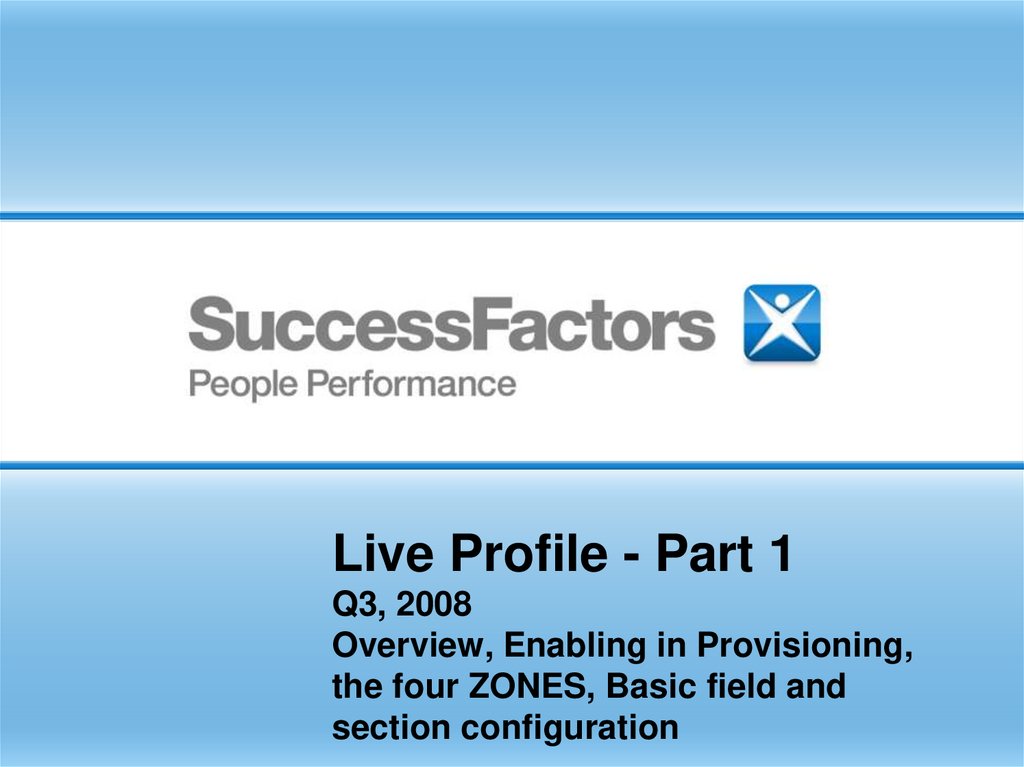
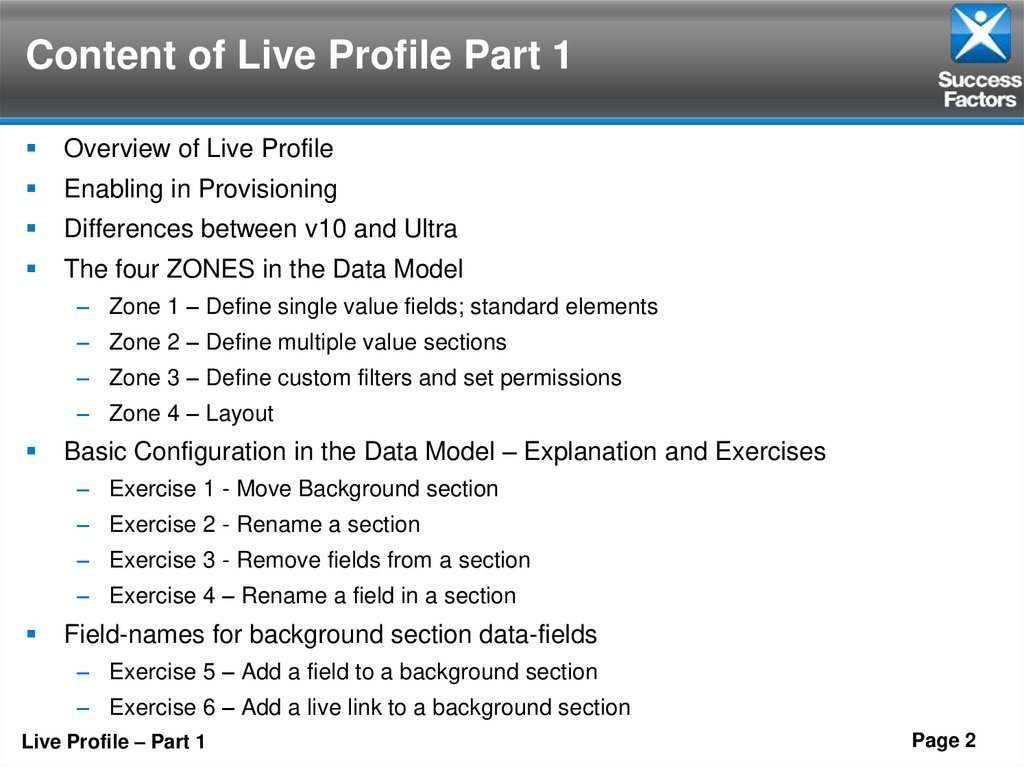
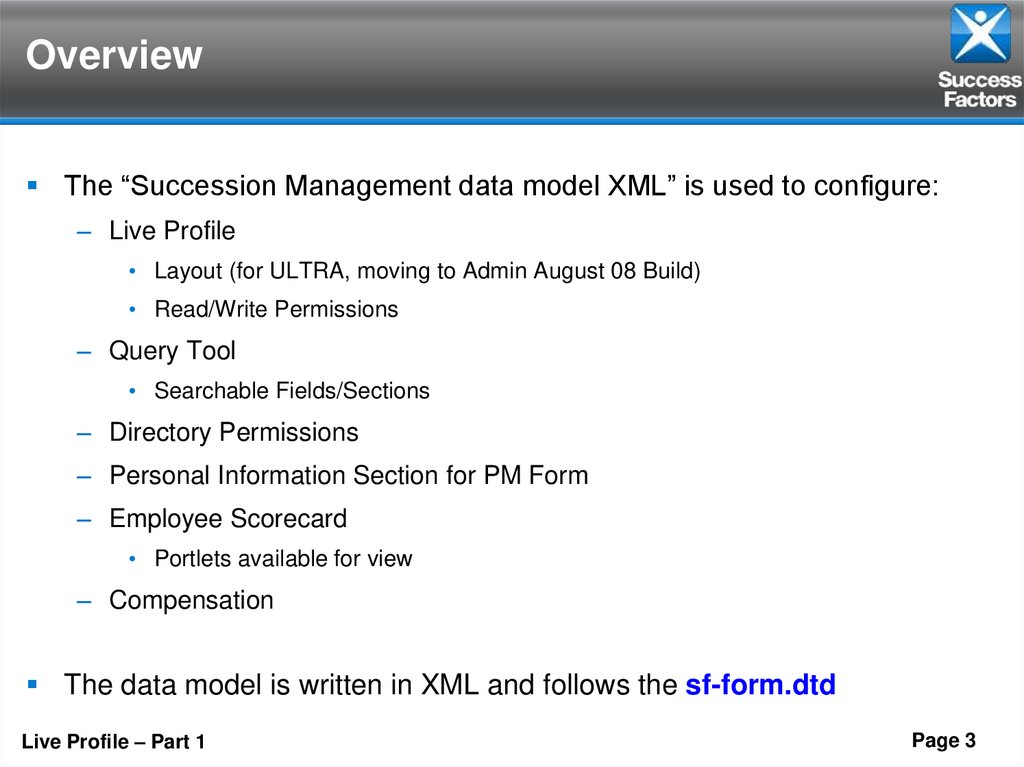
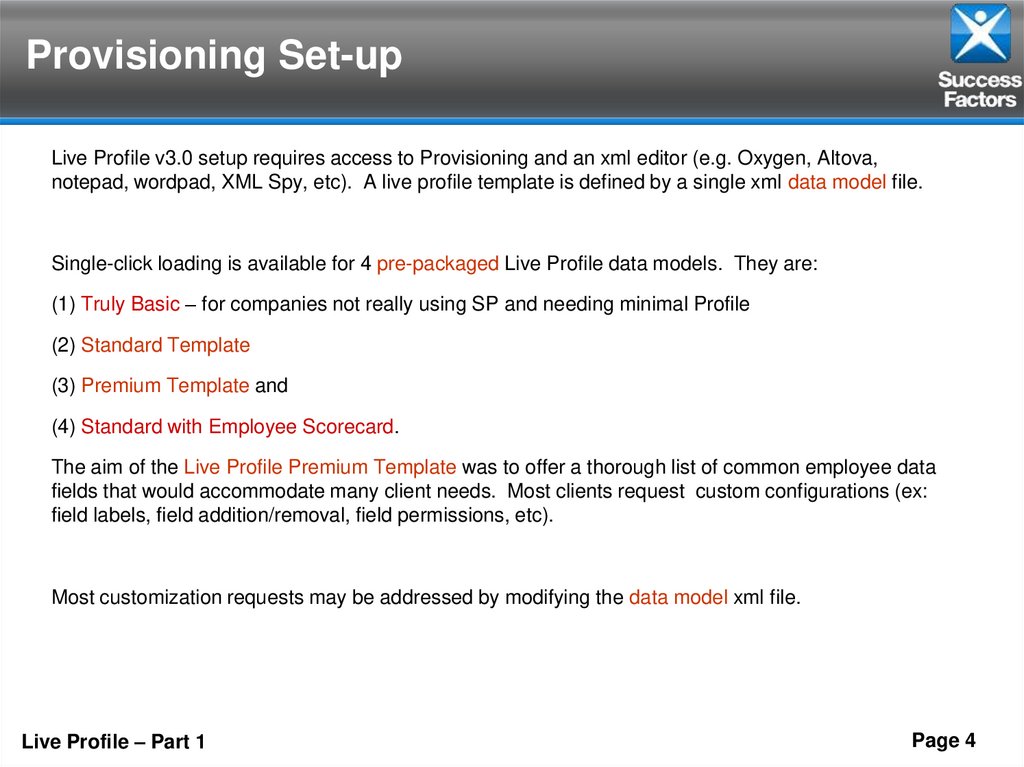
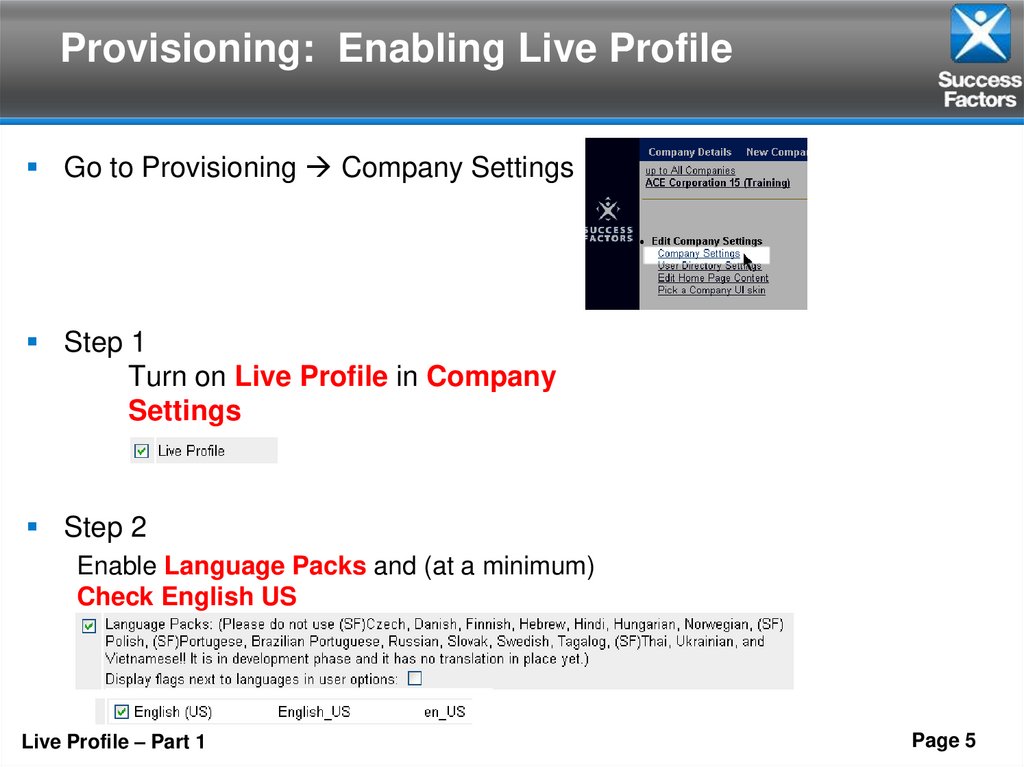
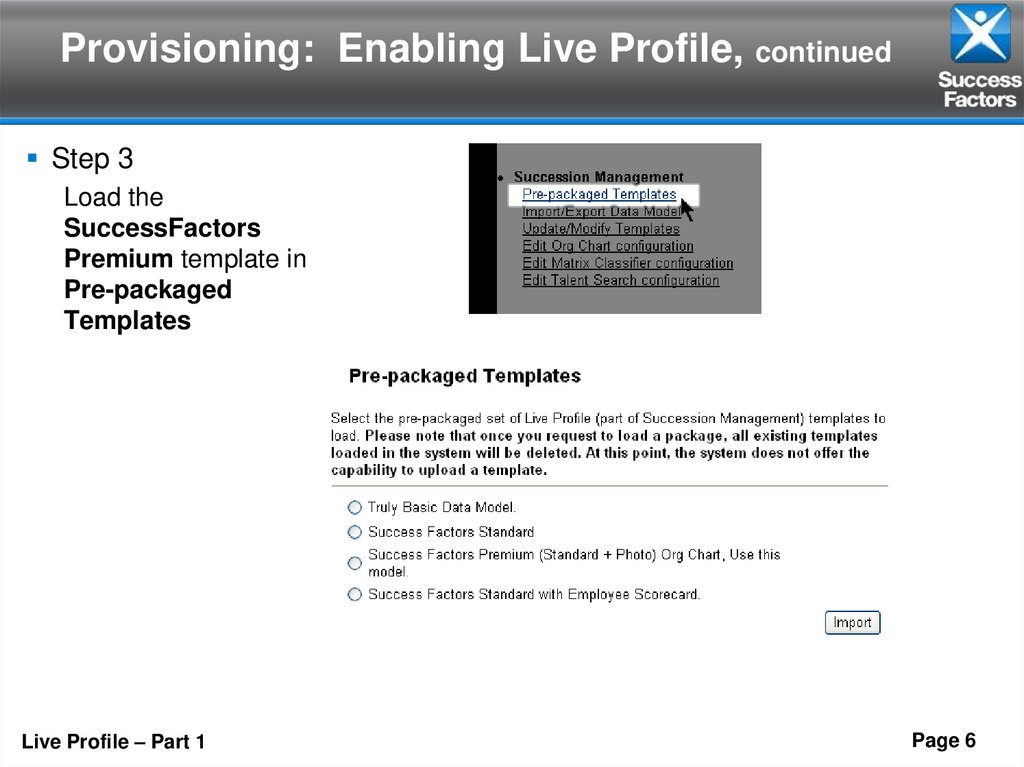
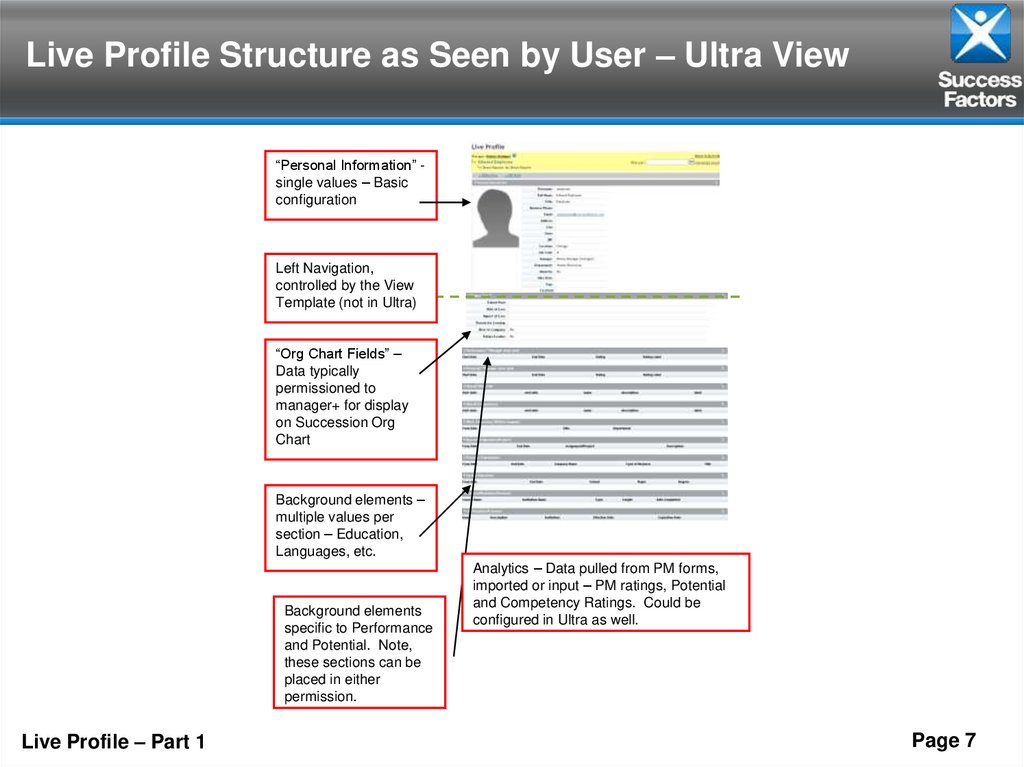
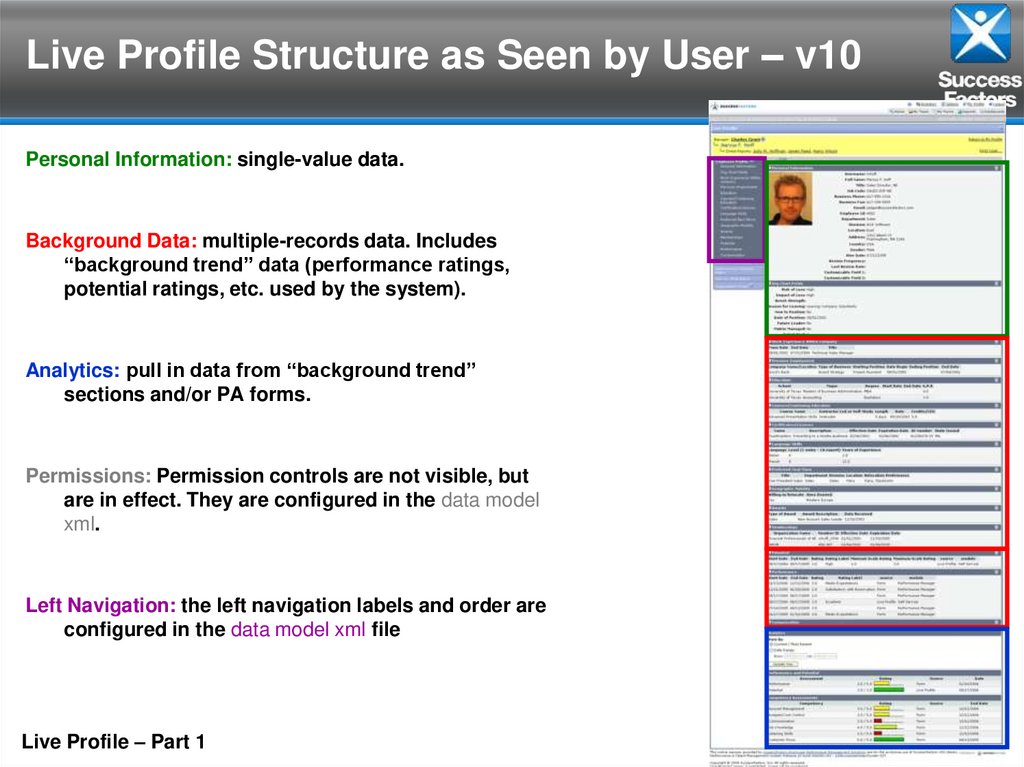
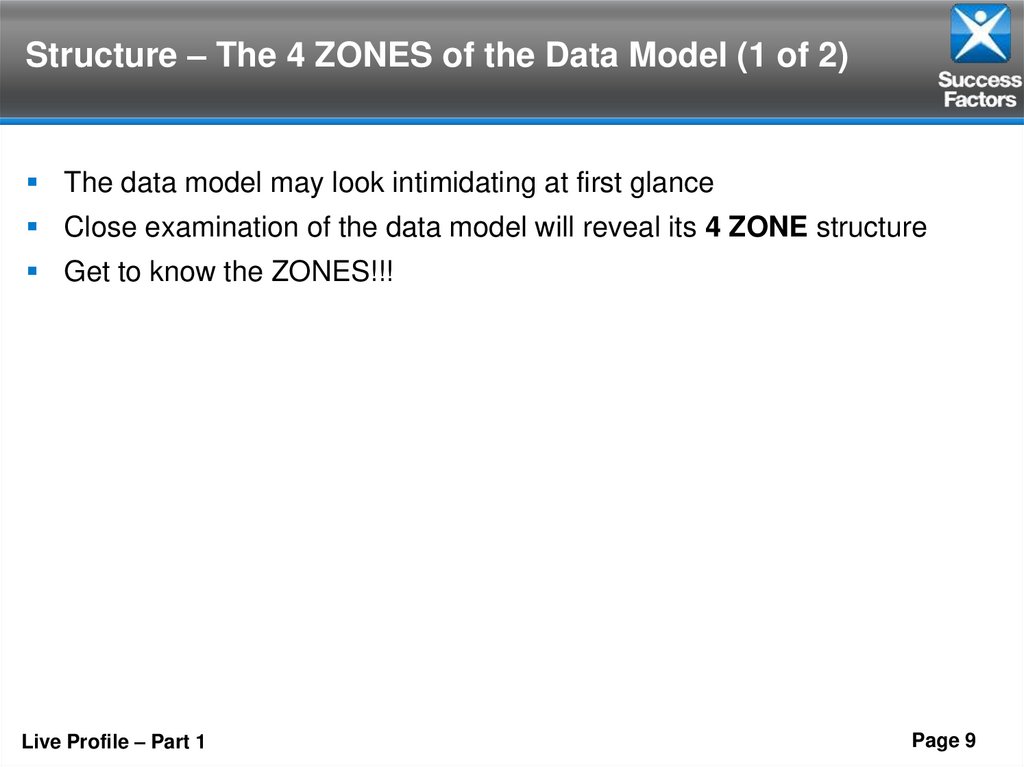
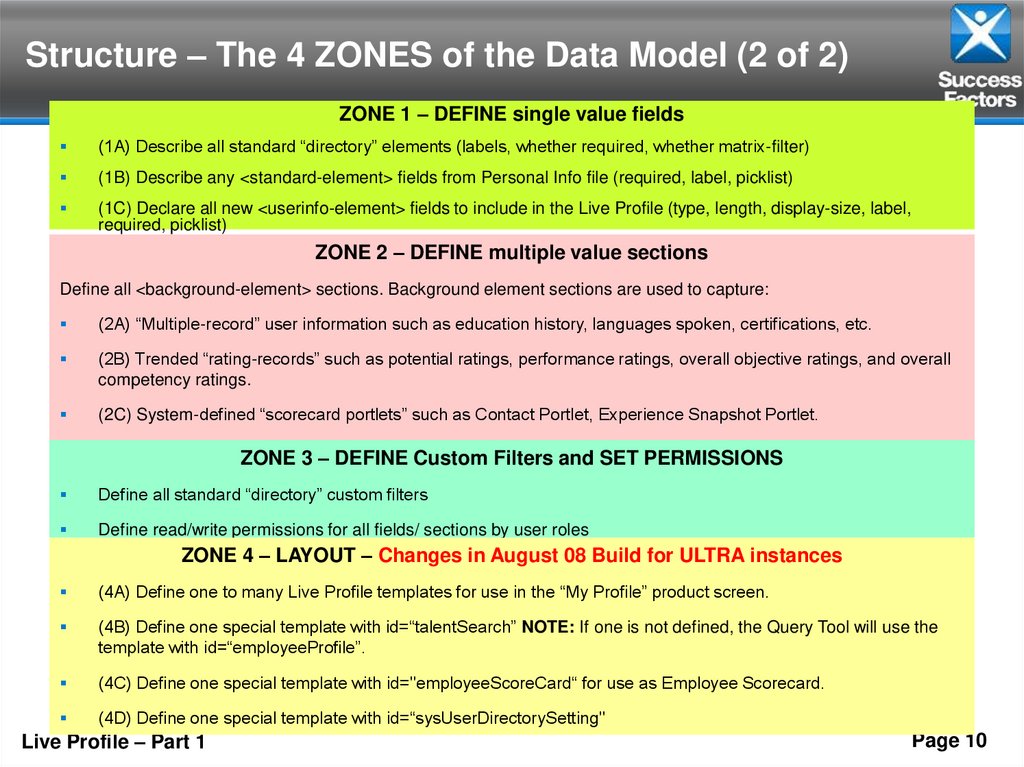
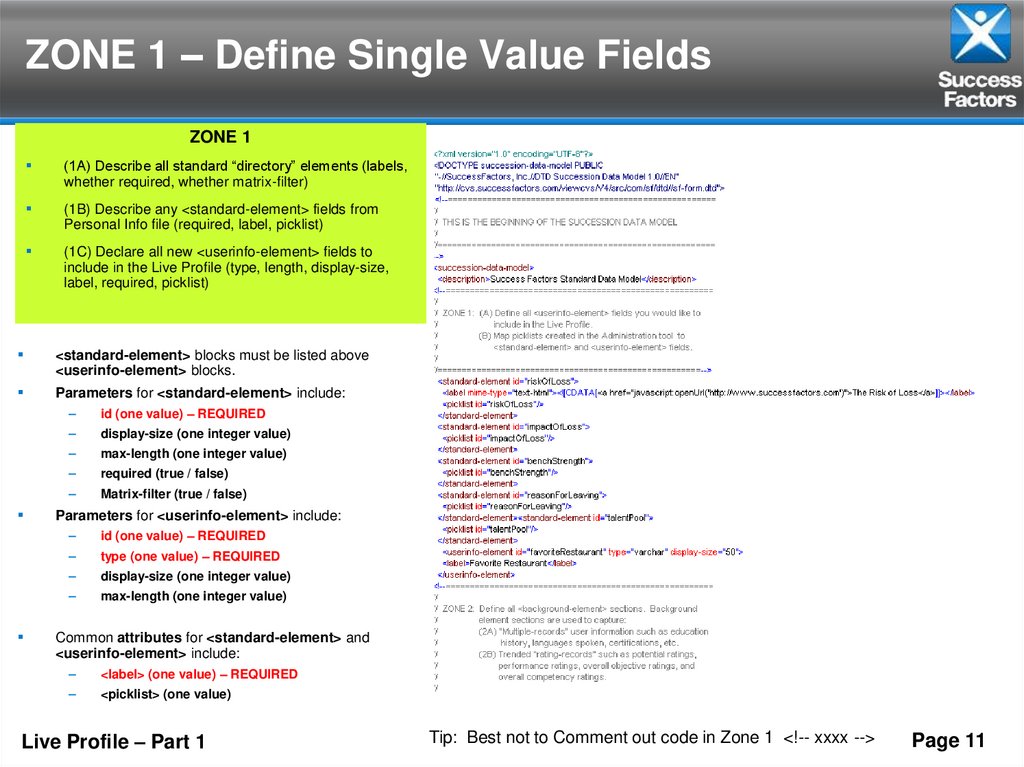

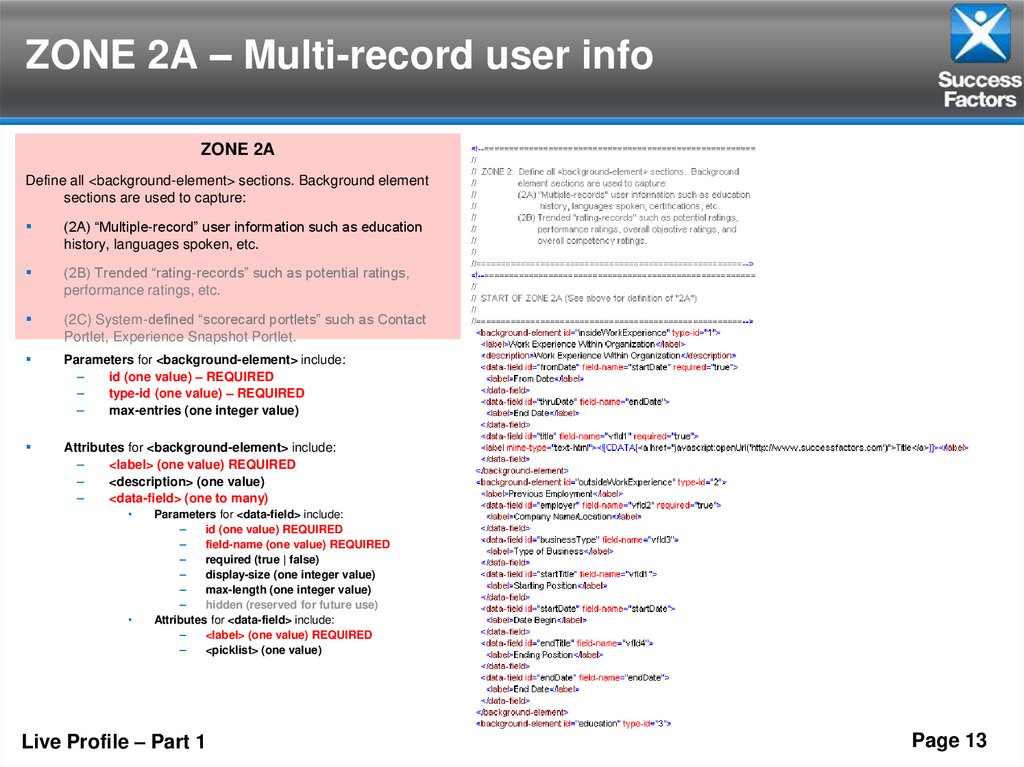
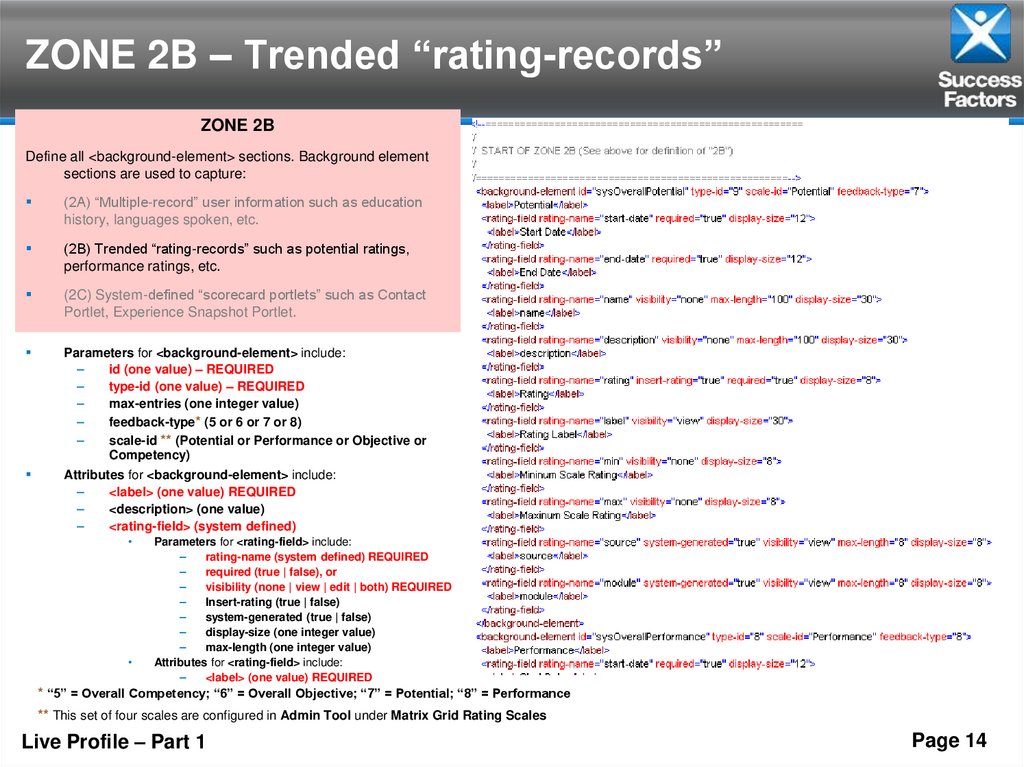
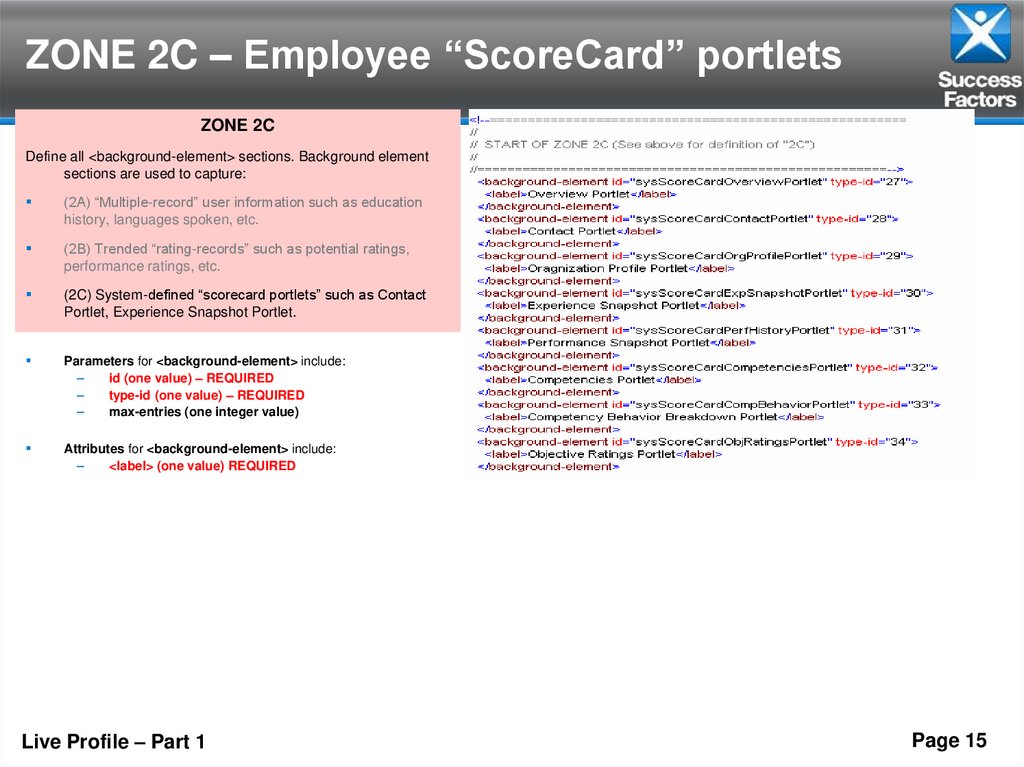
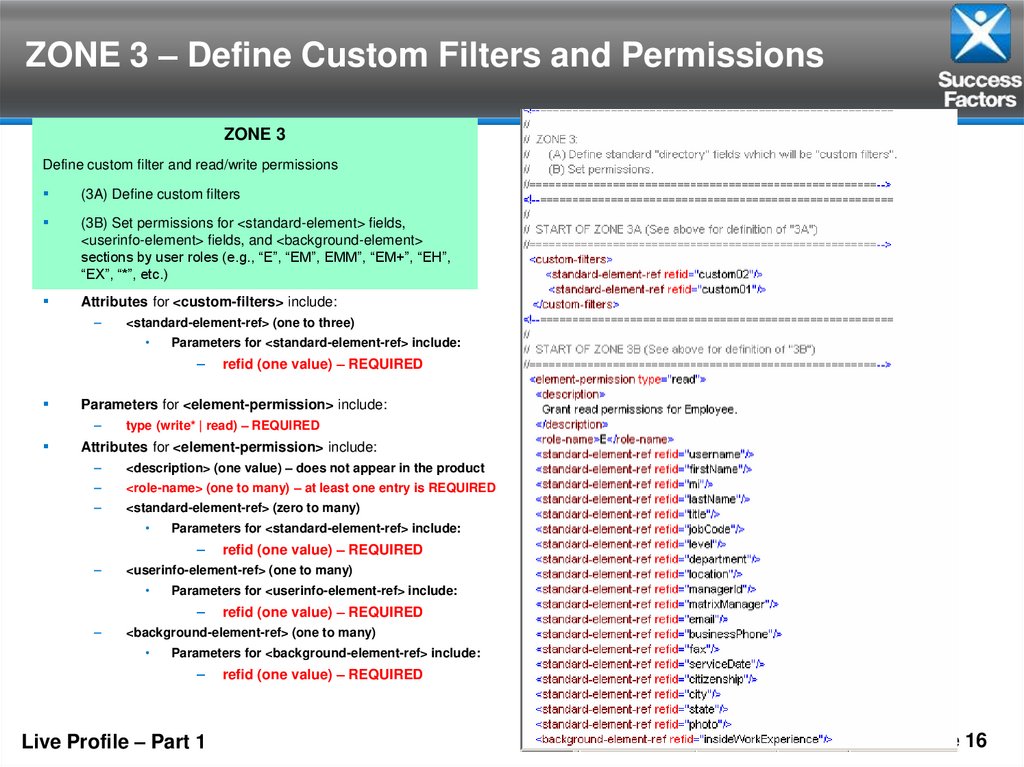
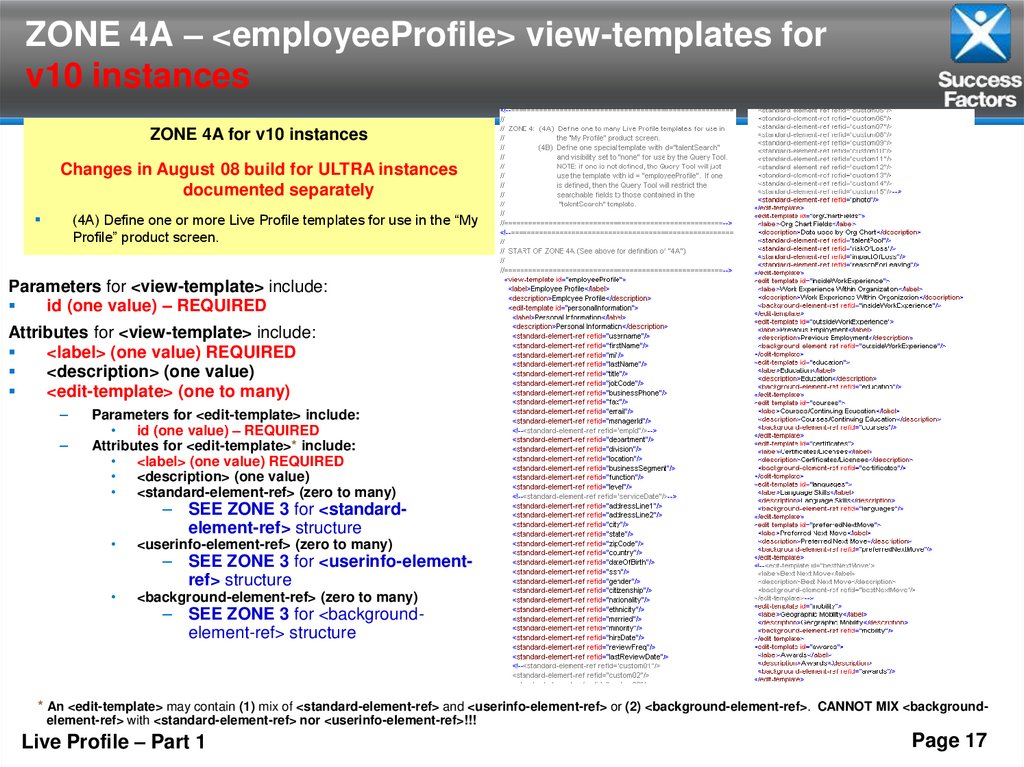
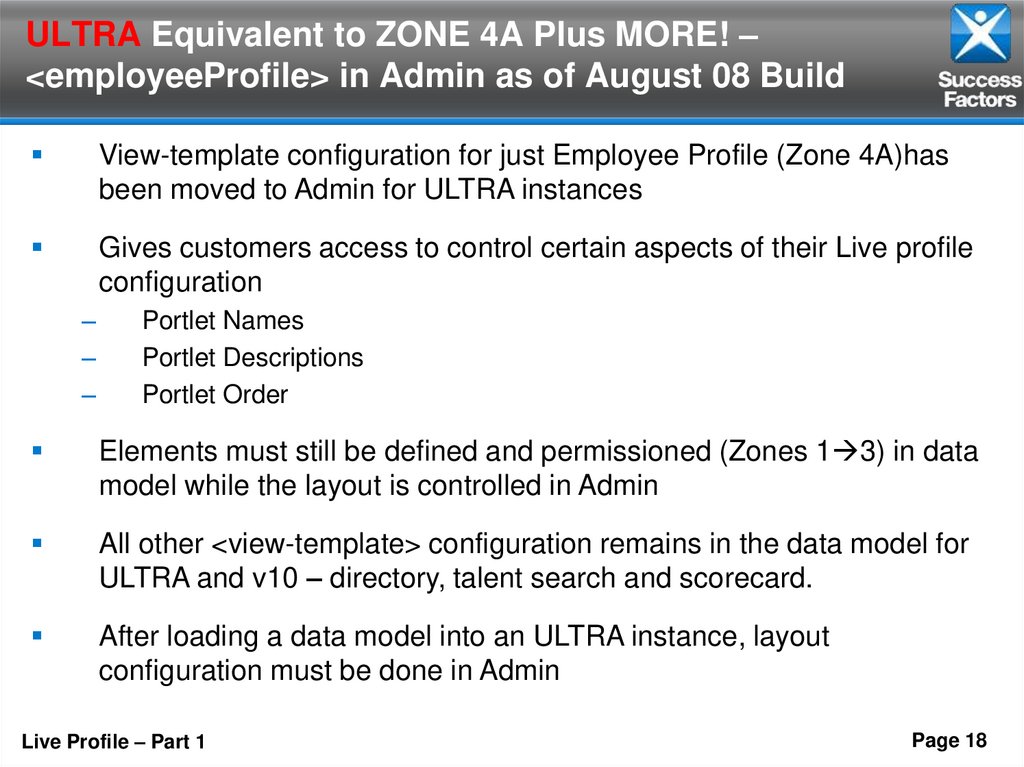
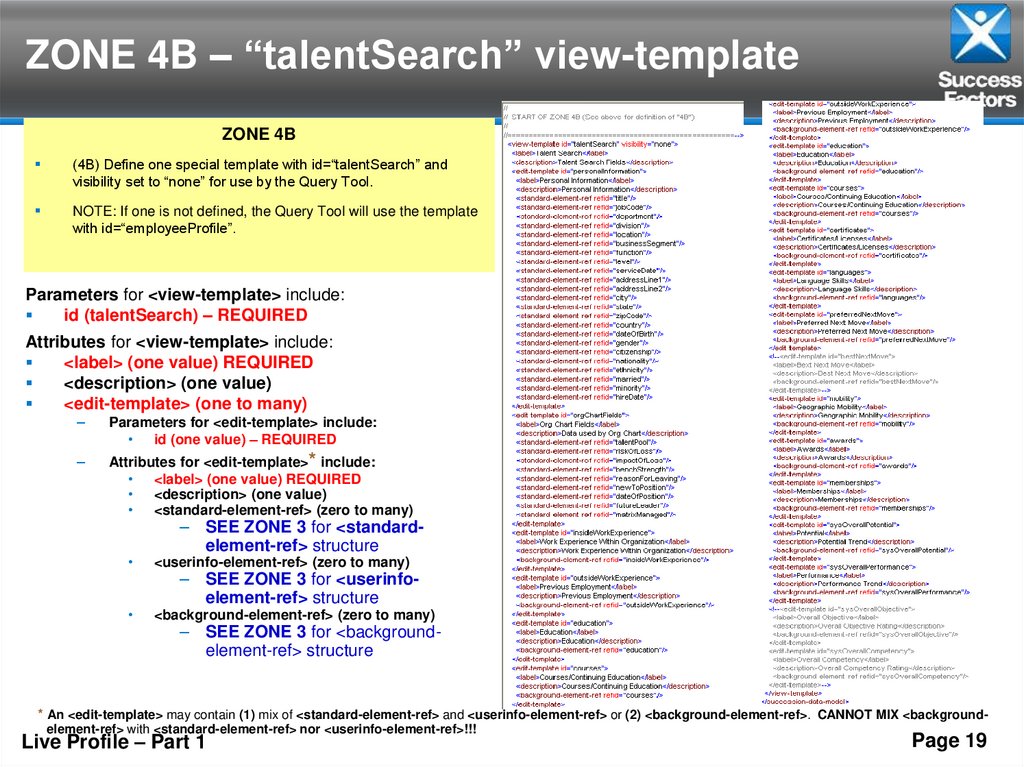
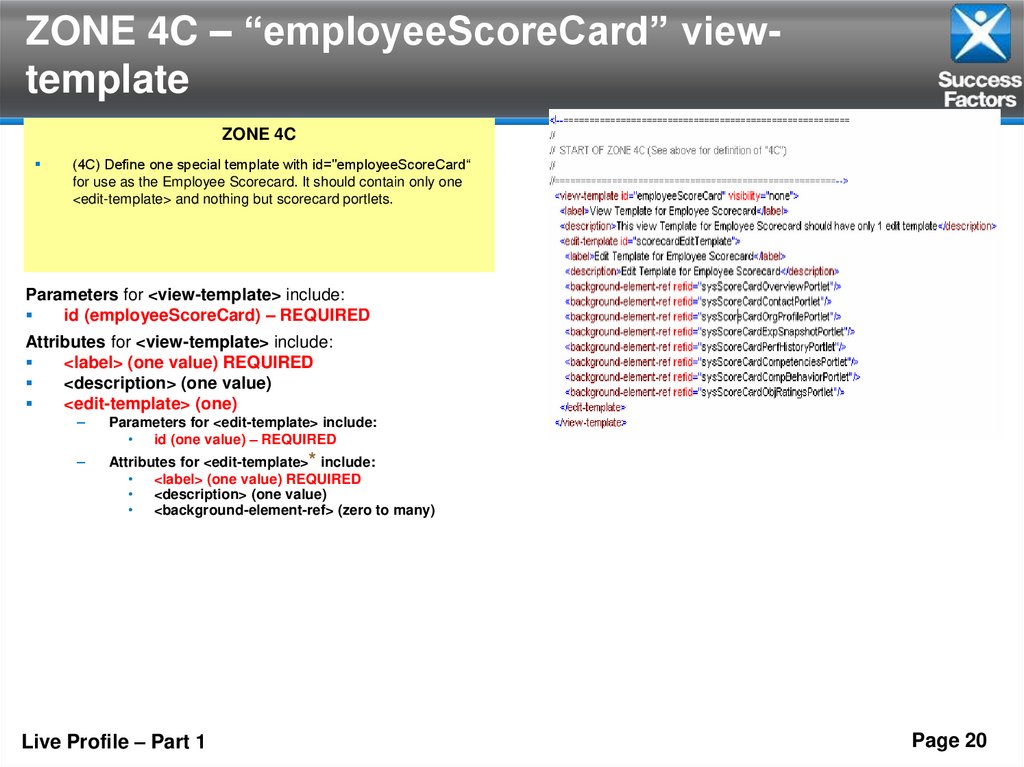
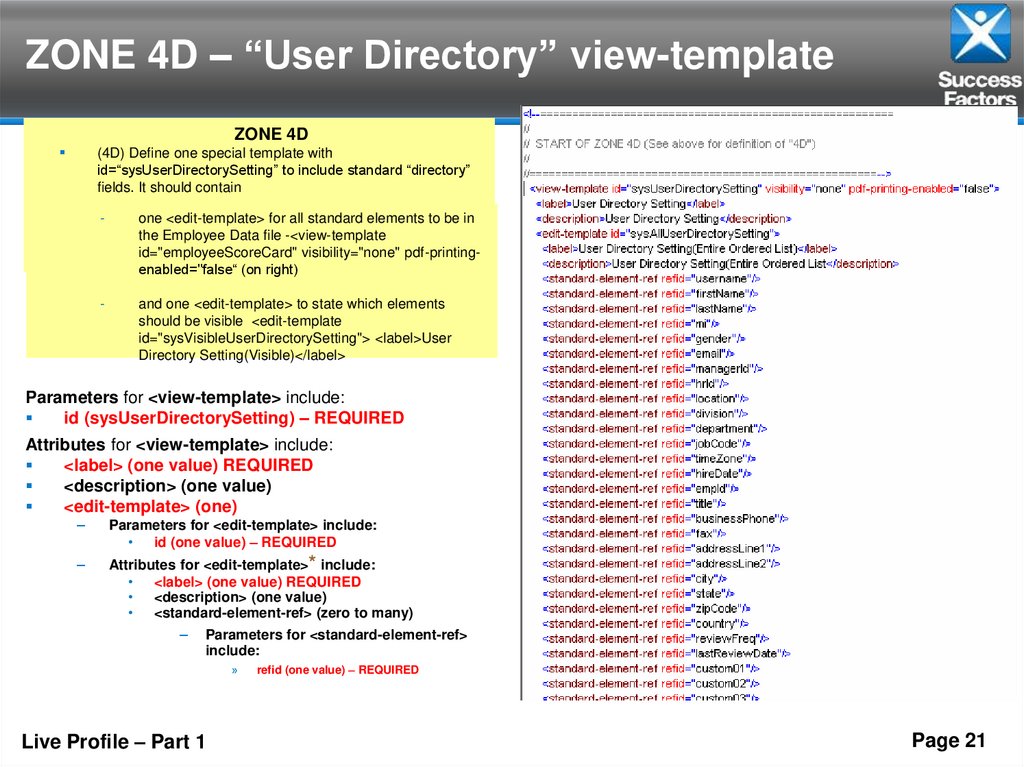
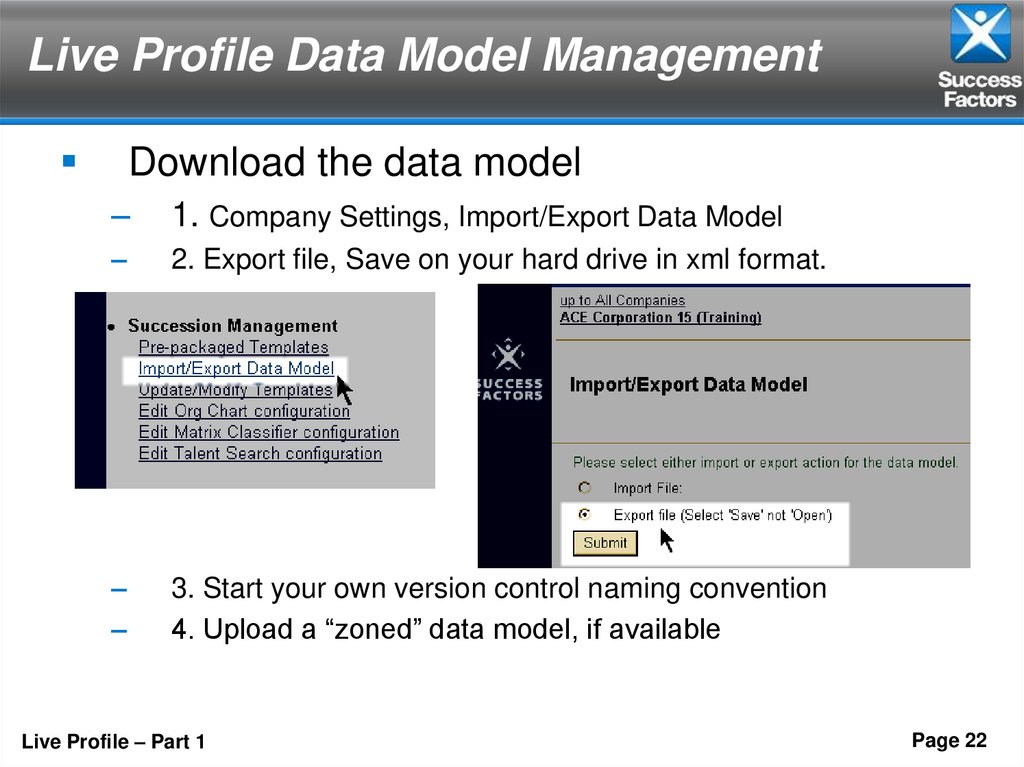

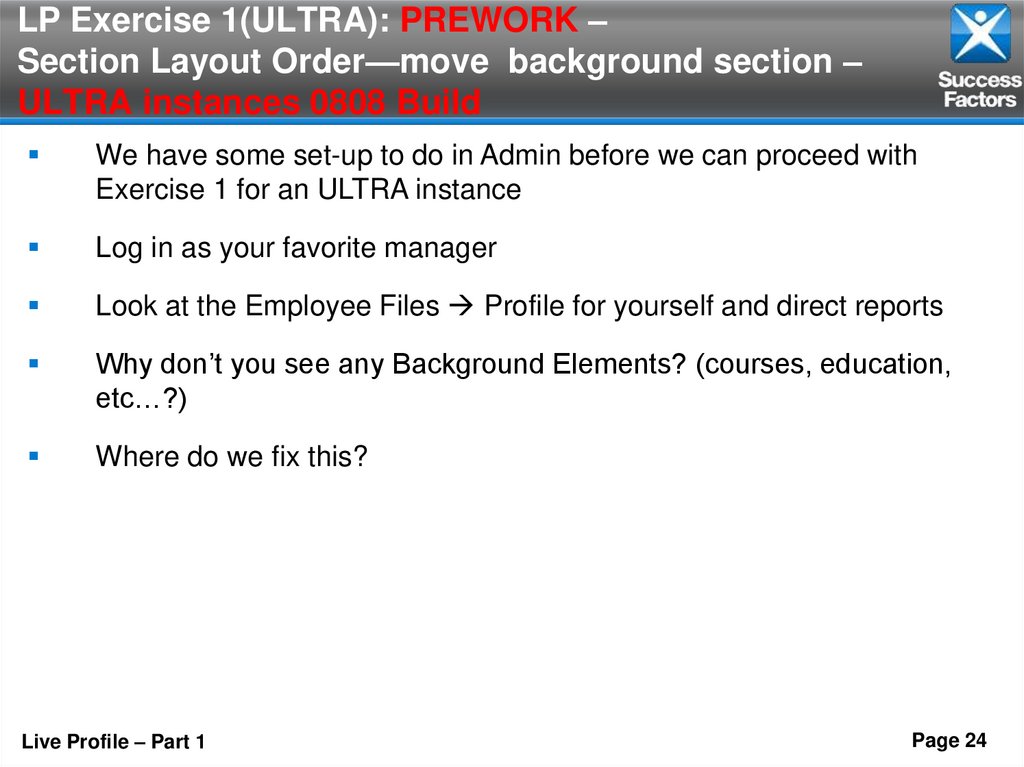
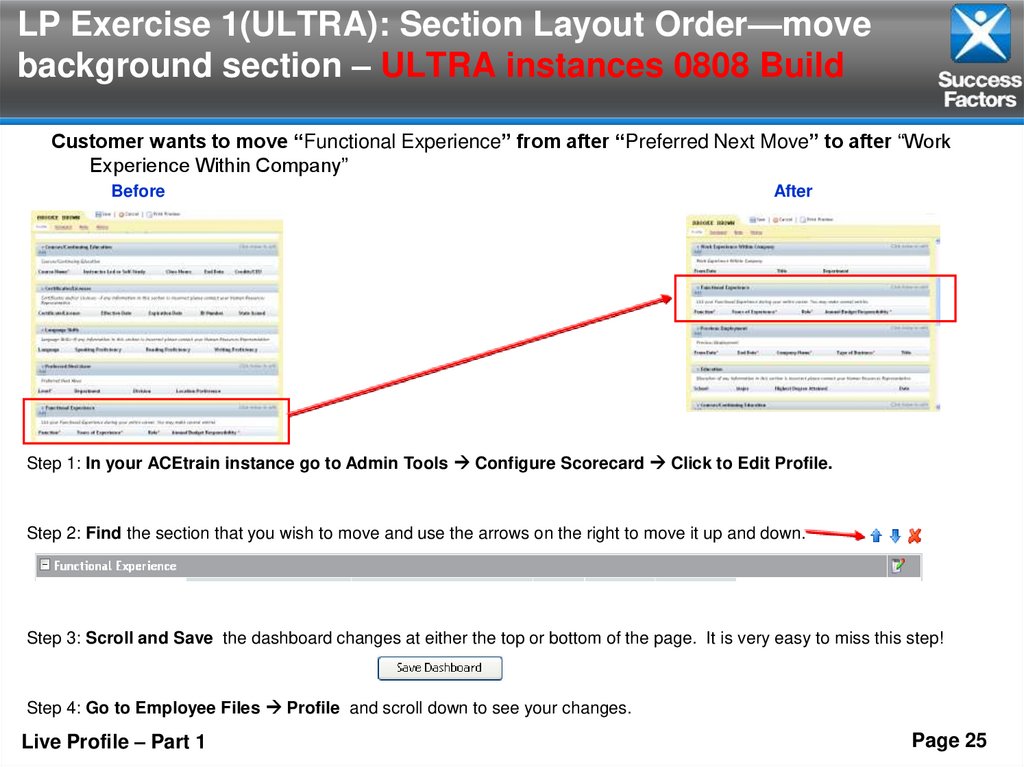
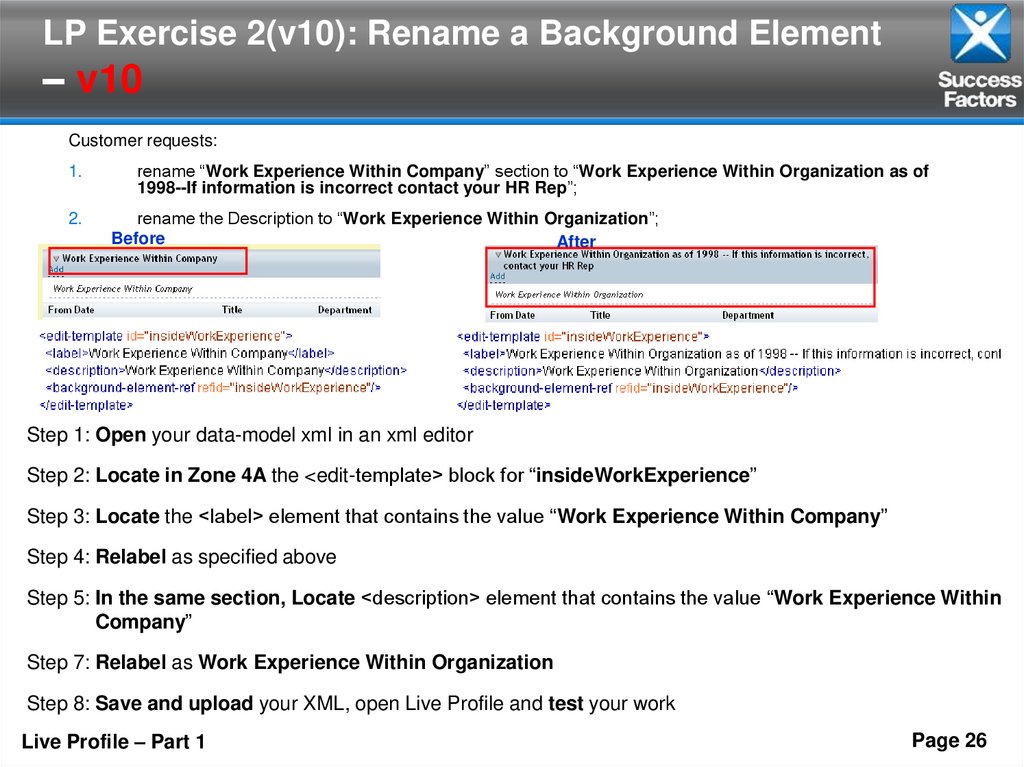
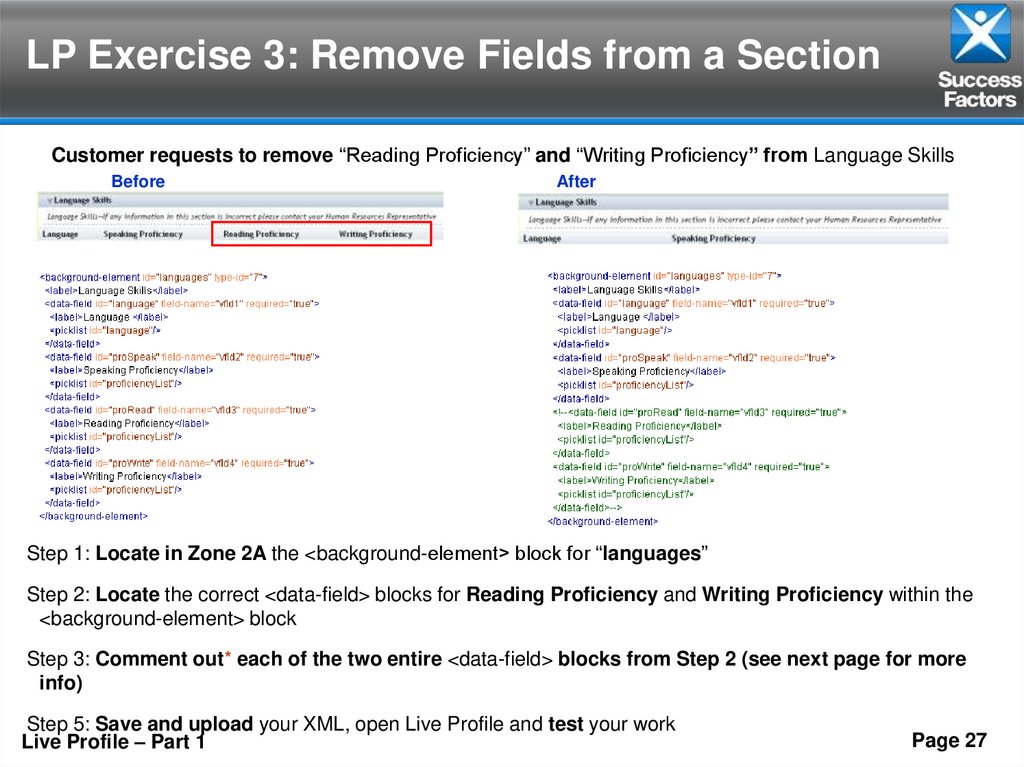
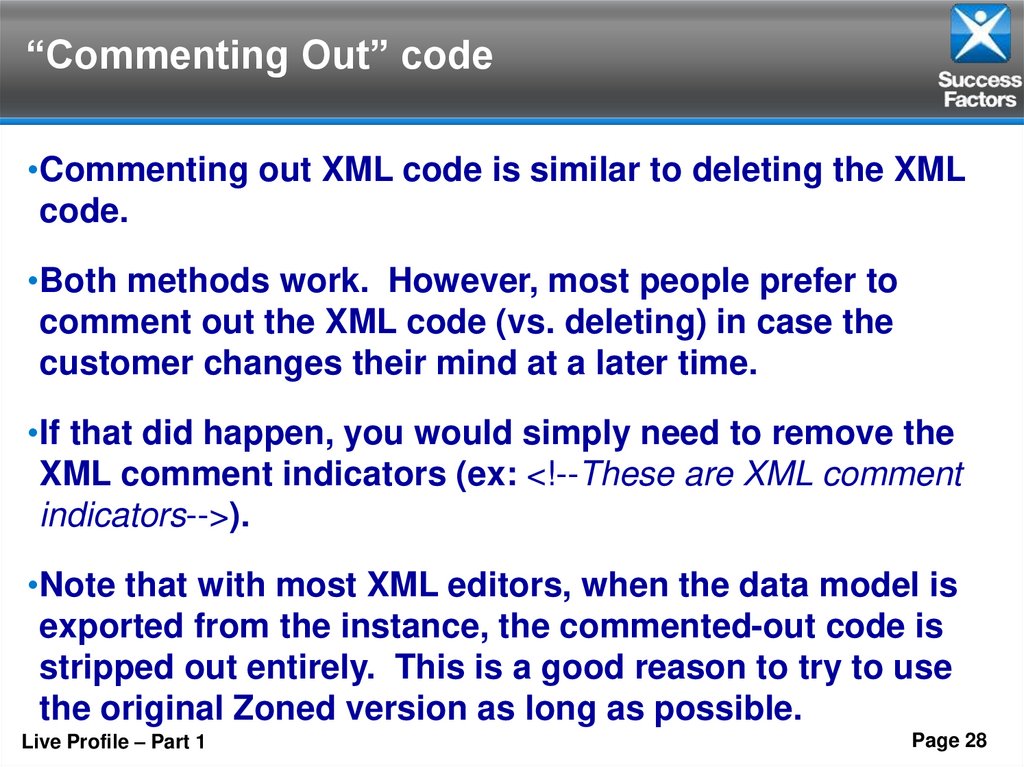
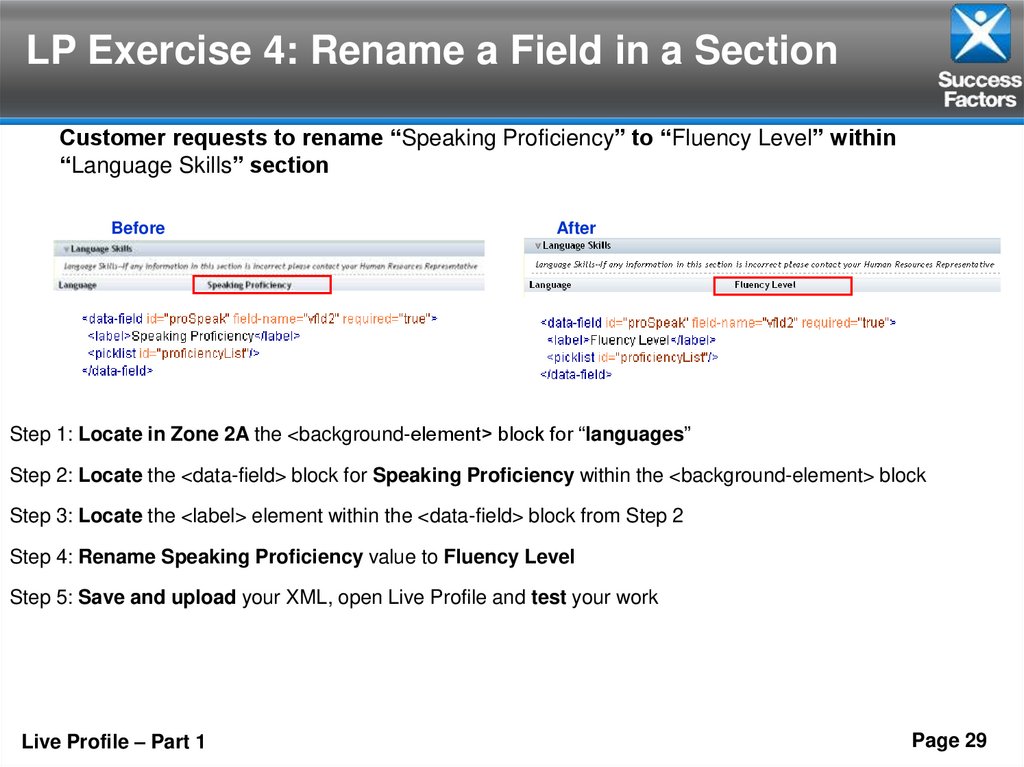
 internet
internet programming
programming