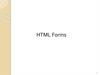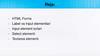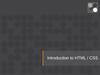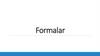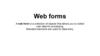Similar presentations:
HTML Forms and Frames
1. HTML Forms and Frames
2. Table of Contents
• HTML FormsForm Fields and Fieldsets
Text Boxes
Buttons
Checkboxes and Radio Buttons
Select Fields
Hidden Fields
Sliders and Spinboxes
Validation Fields
2
3. Table of Contents
• HTML Frames• Frame and noframe tags
• iframe tag
3
4. HTML Forms
Entering User Data from a Web Page5. What are HTML Forms?
• The primary method for gathering data from sitevisitors
• HTML Forms can contain
• Text fields for the user to type
• Buttons for interactions like
"Register", "Login", "Search"
• Menus, Sliders, etc…
• Check Google, Yahoo, Facebook
• Google search field is a simple Text field
5
6. How to Create a HTML Form?
• Create a form block with<form></form>
• Example:
The "method" attribute tells how
the form data should be sent – via
GET or POST request
<form name="myForm" method="post"
action="path/to/some-script.php">
...
</form>
The "action" attribute tells where
the form data should be sent
6
7. Text Fields
• Single-line text input fields:<input type="text" name="FirstName" value="This
is a text field" />
• Multi-line text input fields (textarea):
<textarea name="Comments">This is a multi-line
text field</textarea>
• Password input – a text field which masks the
entered text with * signs
<input type="password" name="pass" />
7
8. Buttons
• Reset button – brings the form to its initial state<input type="reset" name="resetBtn"
value="Reset the form" />
• Submit button:
<input type="submit" value="Apply Now" />
• Image button – acts like submit but image is
displayed and click coordinates are sent
<input type="image" src="submit.gif"
name="submitBtn" alt="Submit" />
• Ordinary button – no default action, used with JS
<input type="button" value="click me" />
8
9. Checkboxes and Radio Buttons
• Checkboxes:<input type="checkbox" name="fruit"
value="apple" />
• Radio buttons:
<input type="radio" name="title" value="Mr." />
• Radio buttons can be grouped, allowing only one to
be selected from a group:
<input type="radio" name="city" value="Lom" />
<input type="radio" name="city" value="Ruse" />
9
10. Select Fields
• Dropdown menus:<select name="gender">
<option value="Value 1"
selected="selected">Male</option>
<option value="Value 2">Female</option>
<option value="Value 3">Other</option>
</select>
• Multiple-choice menus
<select name="products" multiple="multiple">
<option value="Value 1"
selected="selected">keyboard</option>
<option value="Value 2">mouse</option>
</select>
10
11. Hidden Fields
• Hidden fields contain invisible data<input type="hidden" name="Account"
value="This is a hidden text field" />
• Not shown to the user
• Used by JavaScript and server-side code
• ViewState, SessionState in ASP.NET
11
12. Labels
• Labels are used to associate an explanatory text toa form field using the field's ID
<label for="fn">First Name</label>
<input type="text" id="fn" />
• Clicking on a label focuses its associated field
• Checkboxes are toggled
• Radio buttons are checked
• Labels are
• Both a usability and accessibility feature
• Required in to pass accessibility validation
12
13. Fieldsets
• Fieldsets are used to enclose a group of related formfields:
<form method="post" action="form.aspx">
<fieldset>
<legend>Client Details</legend>
<input type="text" id="Name" />
<input type="text" id="Phone" />
</fieldset>
<fieldset>
<legend>Order Details</legend>
<input type="text" id="Quantity" />
<textarea cols="40" rows="10"
id="Remarks"></textarea>
</fieldset>
</form>
• The <legend> is the fieldset's title
13
14.
IE8Safari
15. HTML Forms Inputs Fields
Live Demo15
16.
Sliders and SpinboxesLive Demo
17. Range and Spinbox
• Restricts users to enter only numbers• Additional attributes min, max and step and value
• Can become Spinbox or Slider, depending on the input
type
<input type="range" min="0" max="100" />
<input type="number" min="0" max="100" />
• Have some differences on different browsers
• Sliders and Spinboxes do not work on Firefox
• Shown as regular textboxes
17
18. Field Attributes from HTML 5
• Autocomplete• The browser stores the previously typed values
• Brings them back on a later visit
• Autofocus
• The field becomes on focus on page load
<input type="text" name="firstName"
autofocus="autofocus" />
• Required
• The field is required to be filled/selected
18
19. Input Fields with Validation
• Email – provides a simple validation for email• Can be passed a pattern for validation
• In a mobile device brings the email keyboard
<input type="email" required="true"
pattern="[^ @]*@[^ @].[^ @]"/>
• URL – has validation for url
• In a mobile device brings the url keyboard
<input type="url" required="true" />
• Telephone
• Brings the numeric keyboard
<input type="tel" required="true" />
19
20. Tab Index
Live Demo21. Tab Index
• The tabindex HTML attribute controls the order inwhich form fields and hyperlinks are focused when
repeatedly pressing the TAB key
• tabindex="0" (zero) – "natural" order
• If X < Y, then elements with tabindex="X" are iterated
before elements with tabindex="Y"
• Elements with negative tabindex are skipped, however,
this is not defined in the standard
<input type="text" name="second" tabindex="10" />
<input type="text" name="first" tabindex="5" />
21
22. HTML Frames
<frameset>, <frame> and <iframe>23. HTML Frames
• Frames provide a way to show multiple HTML documentsin a single Web page
• The page can be split into separate views (frames)
horizontally and vertically
• Frames were popular in the early ages of HTML
development, but now their usage is rejected
• Frames are not supported by all user agents (browsers,
search engines, etc.)
• A <noframes> element is used to provide content for noncompatible agents.
23
24. HTML Frames – Demo
<html><head><title>Frames Example</title></head>
<frameset cols="180px,*,150px">
<frame src="left.html" />
<frame src="middle.html" />
<frame src="right.html" />
</frameset>
</html>
24
25. HTML Forms and Frames
26. Inline Frames: <iframe>
Inline Frames: <iframe>• Inline frames provide a way to show one website
inside another website:
<iframe name="iframeGoogle" width="600" height="400"
src="http://www.google.com" frameborder="yes"
scrolling="yes"></iframe>
26
27. Homework (1)
1. Create a Web formthat looks like this
sample:
27
28. Homework (2)
2. Create the following using tables and forms:28
29. Homework (3)
3. Construct the following Grid component:• Try to make a HTML page, that looks just like the example
29
30. Homework (4)
4. *Create the following HTML Page• Hint: Use Fieldsets and Nested tables
30



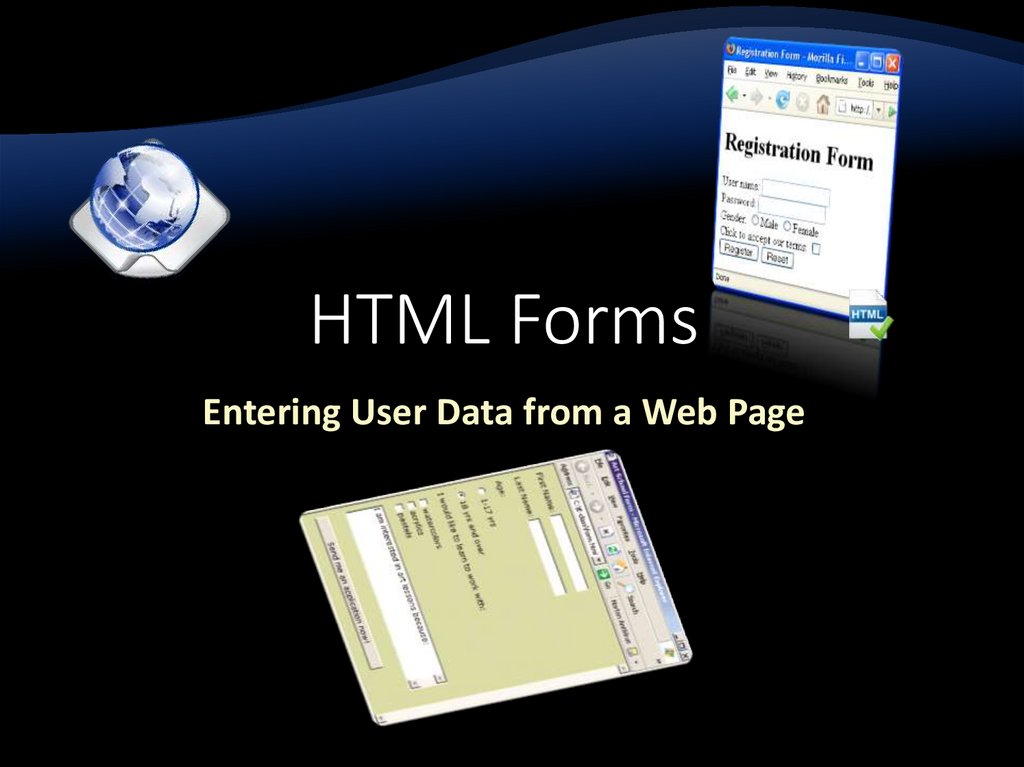
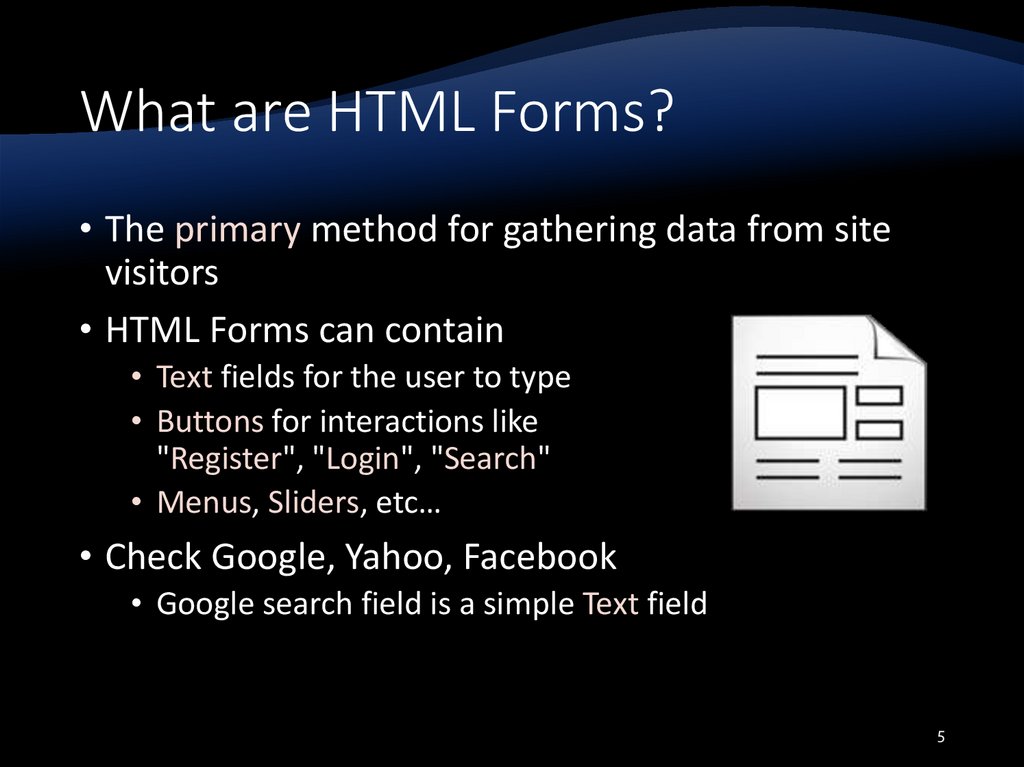

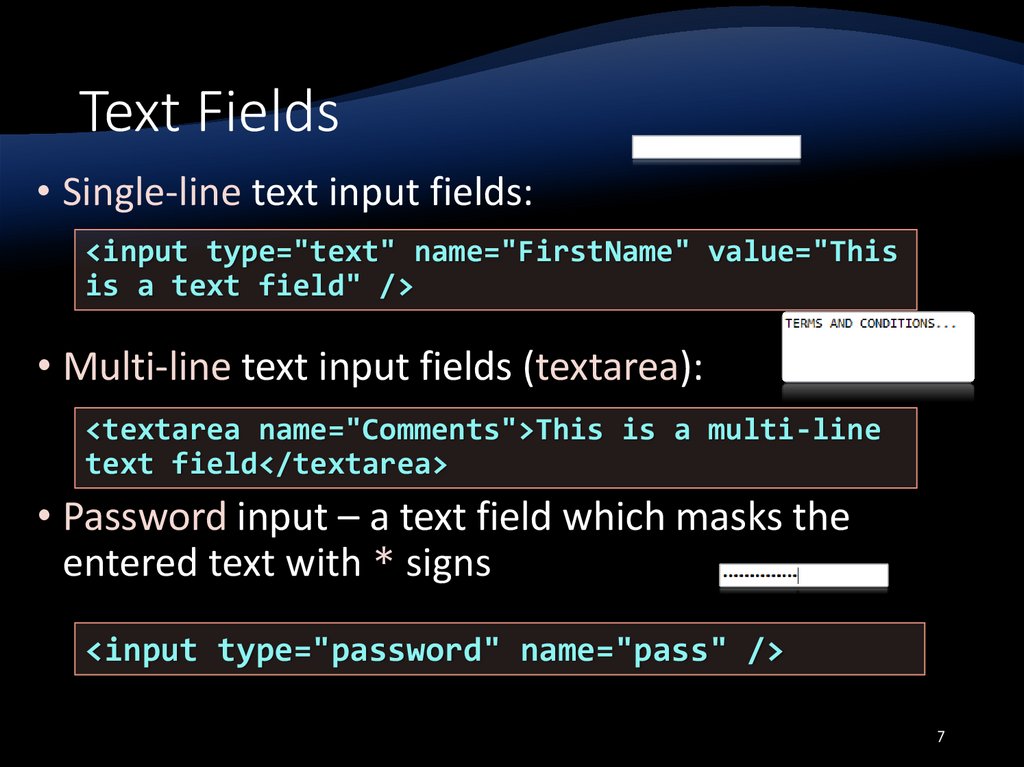
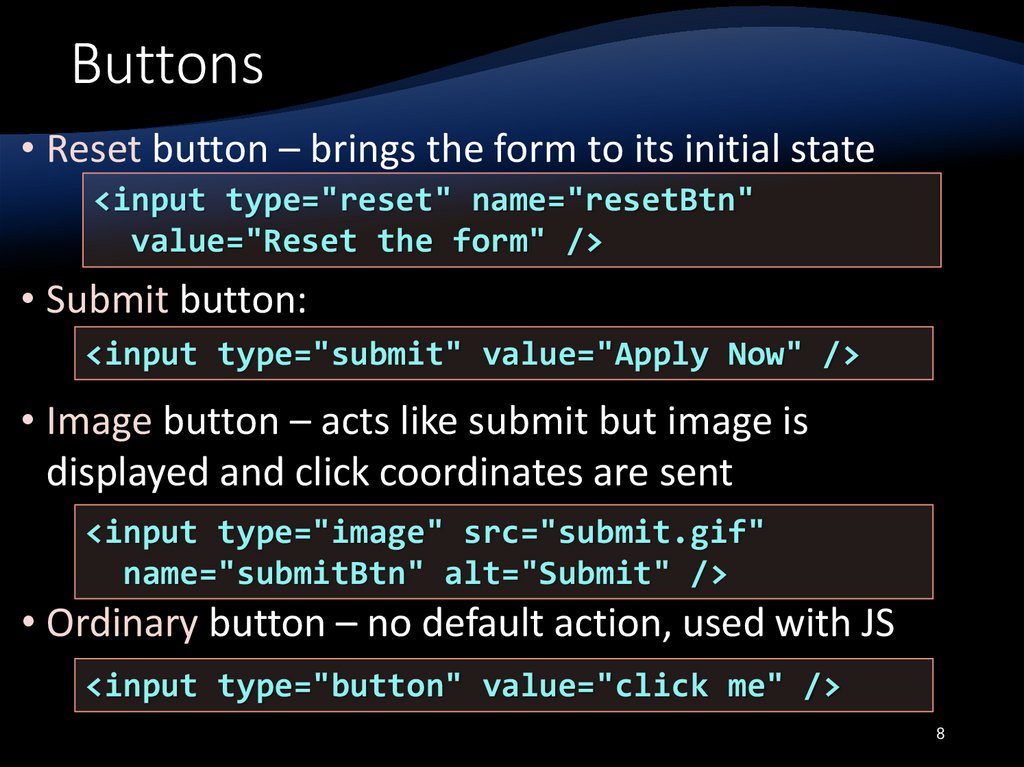

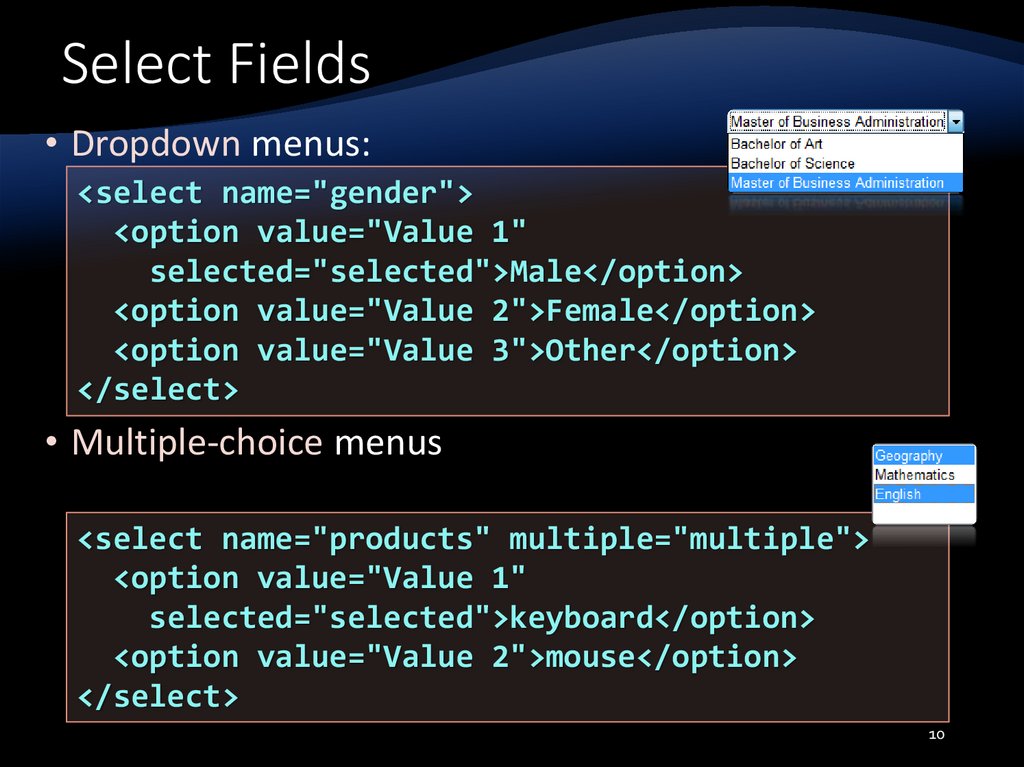
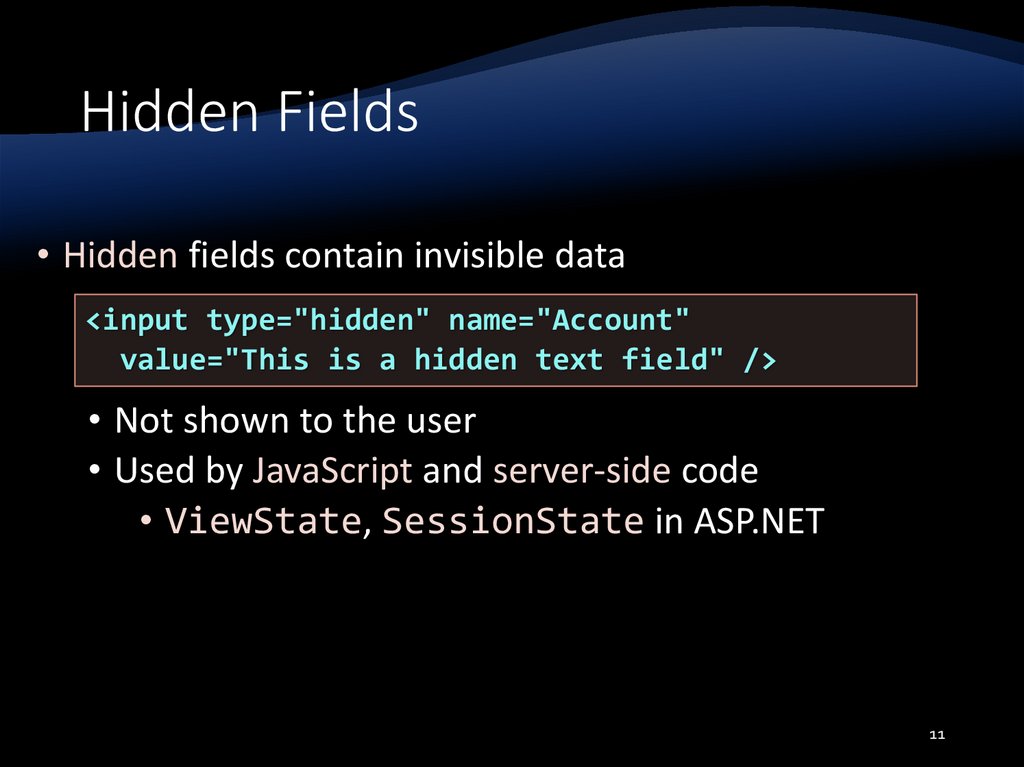

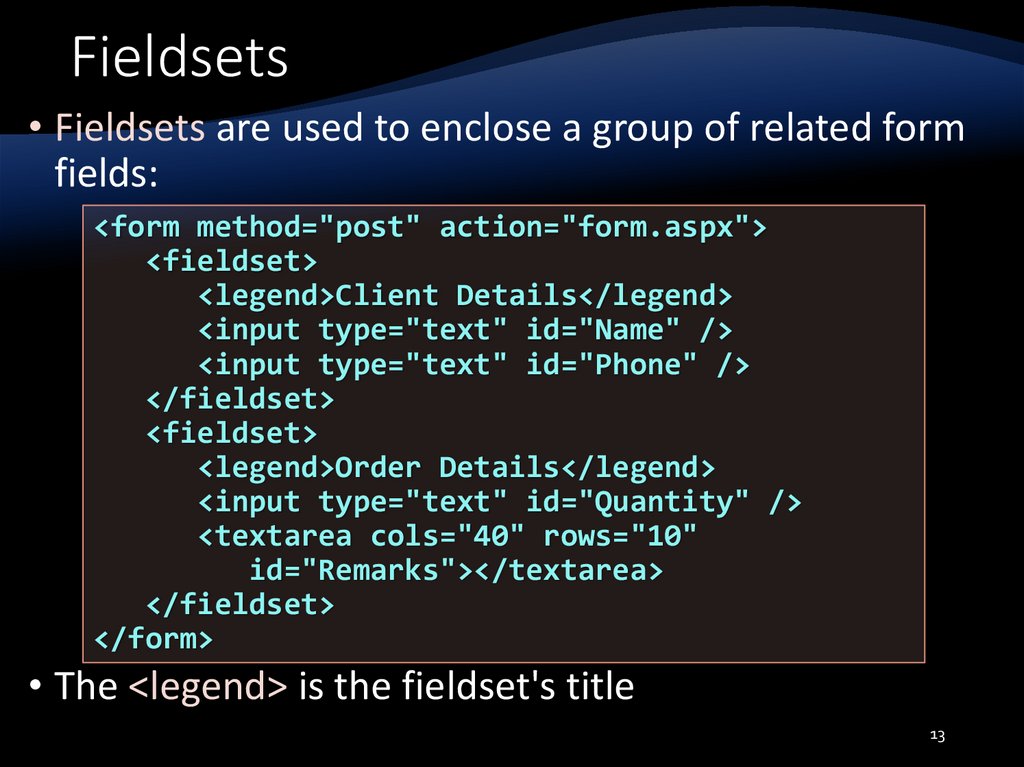
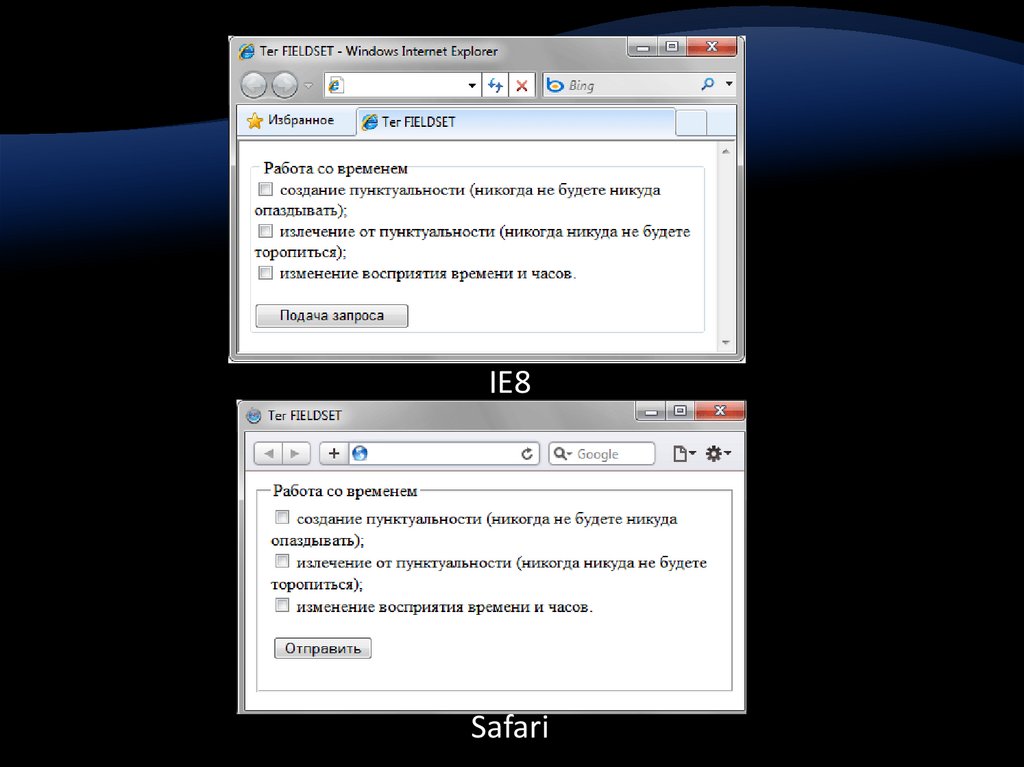

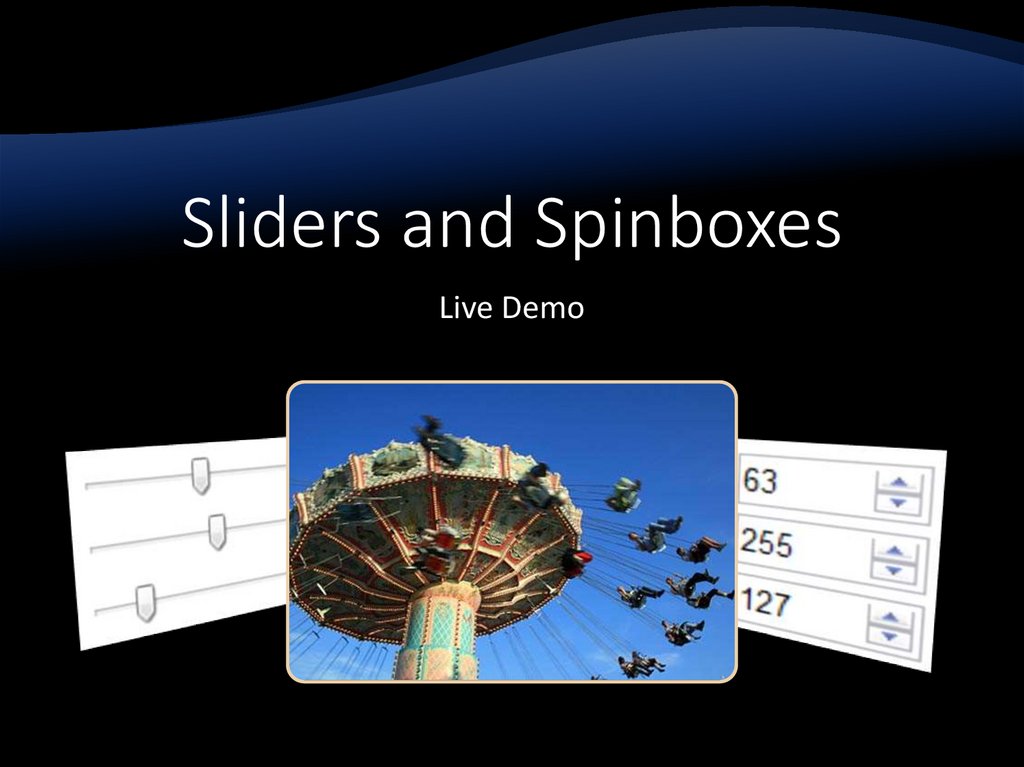
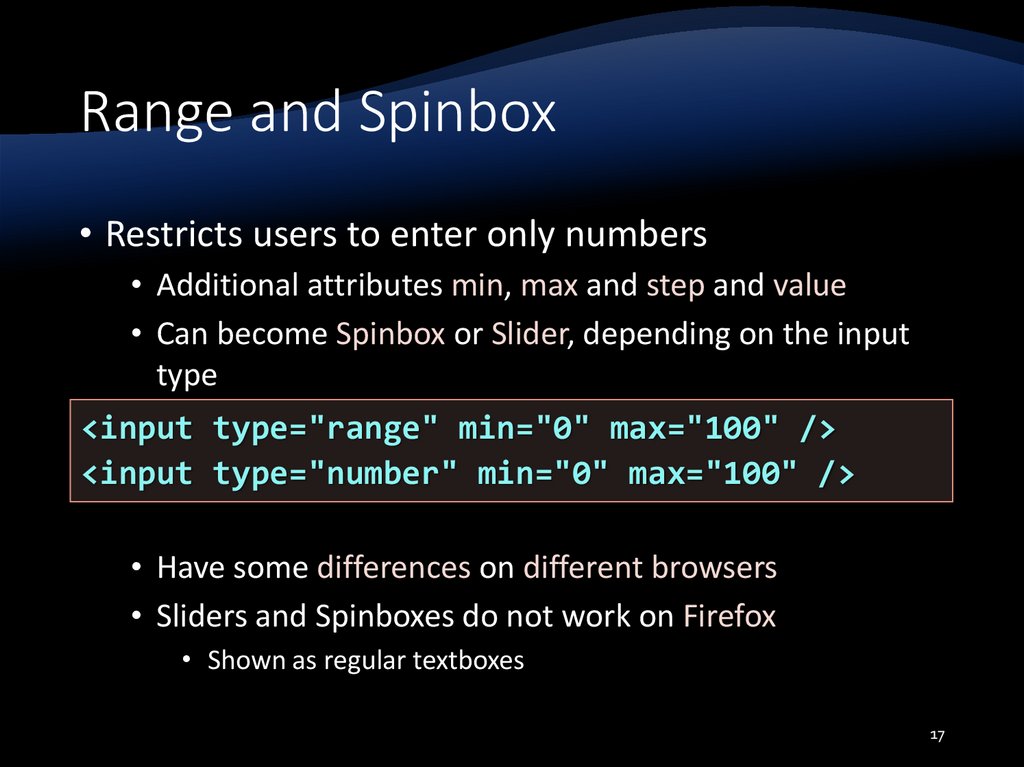
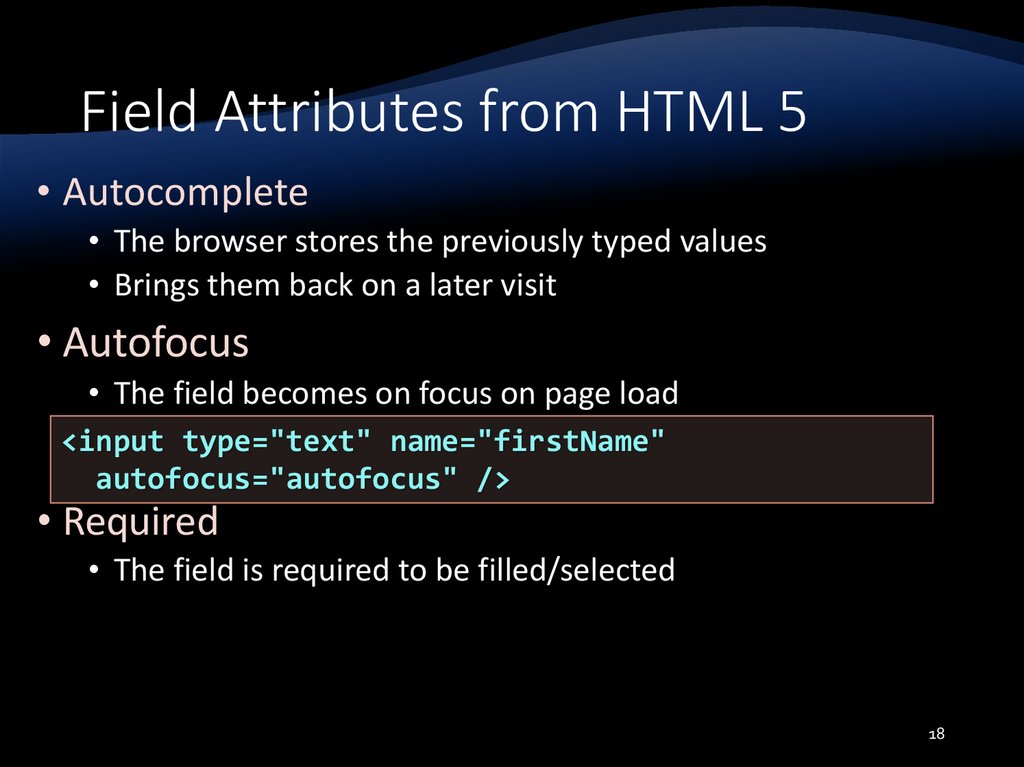




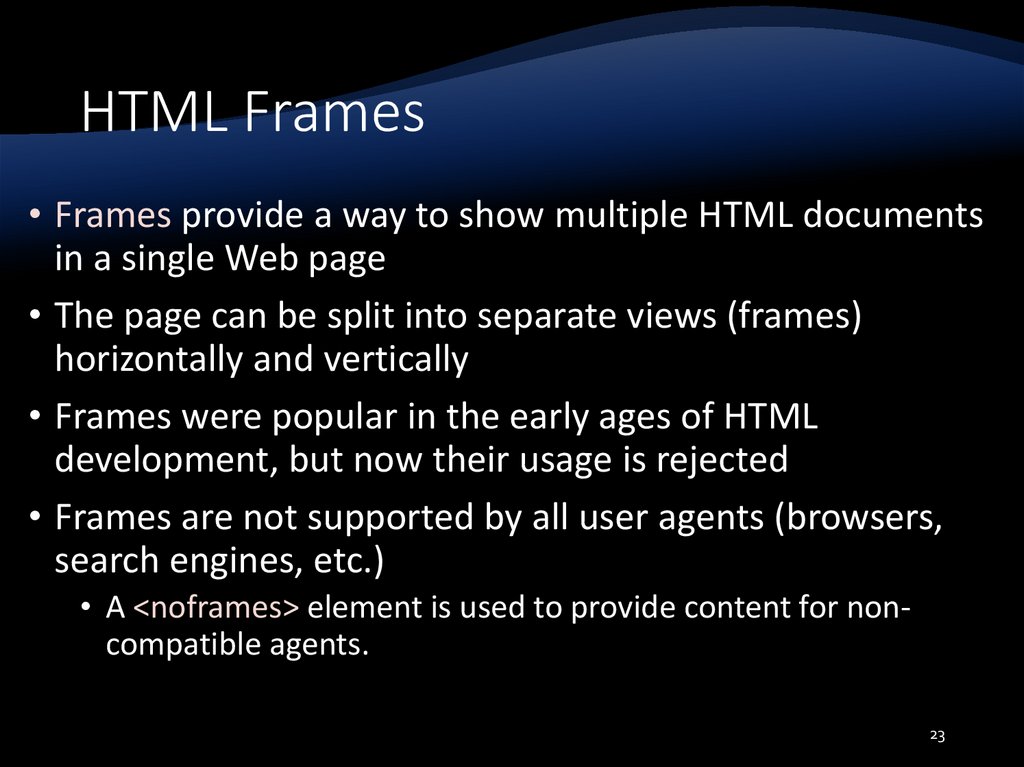
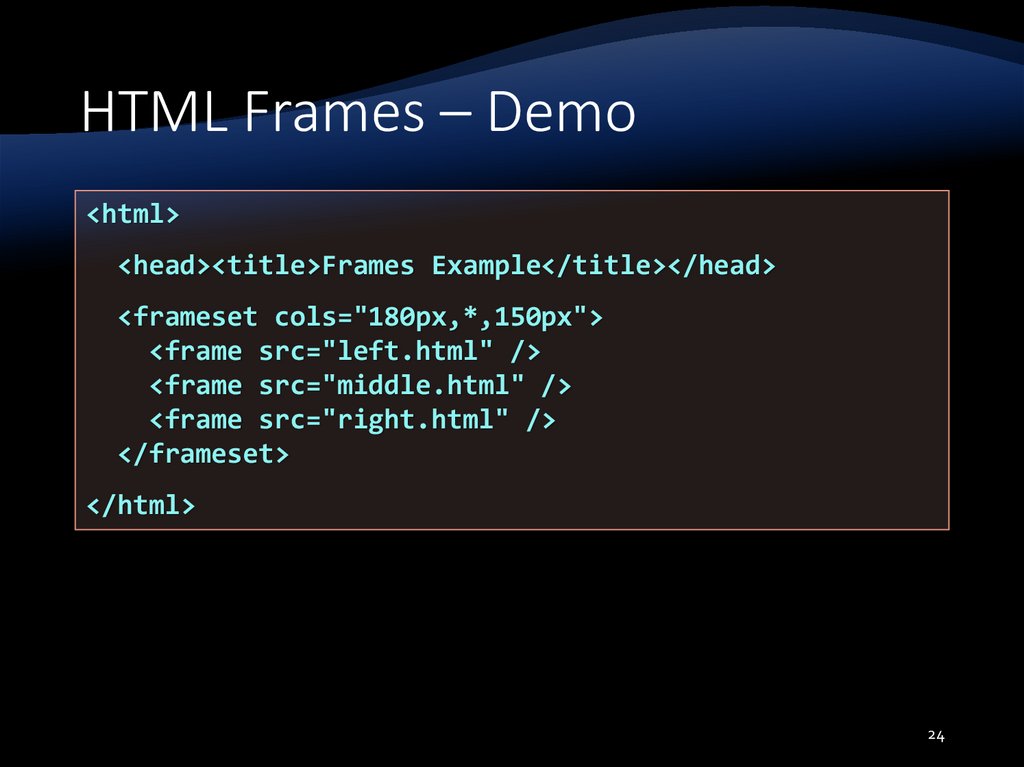
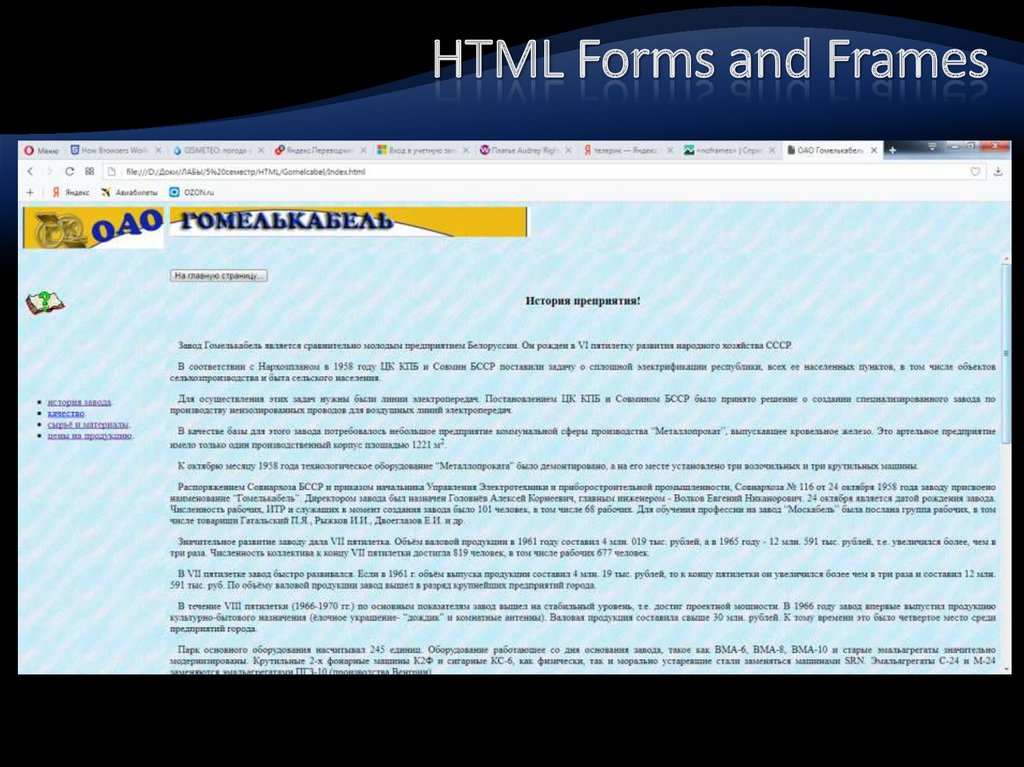
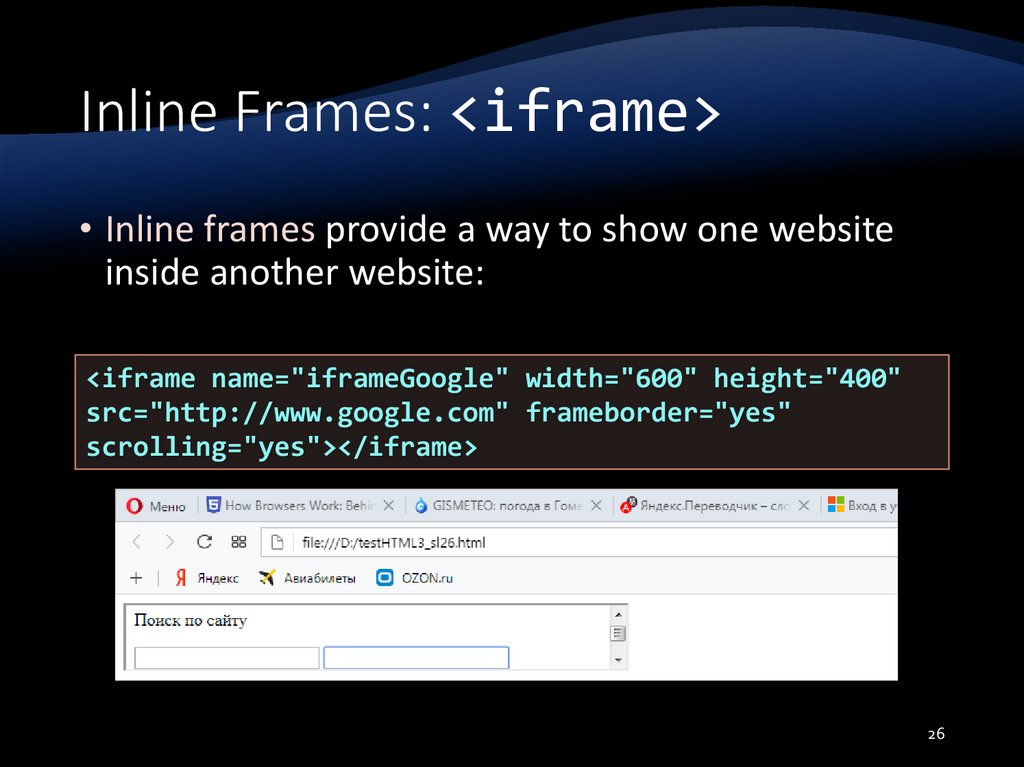
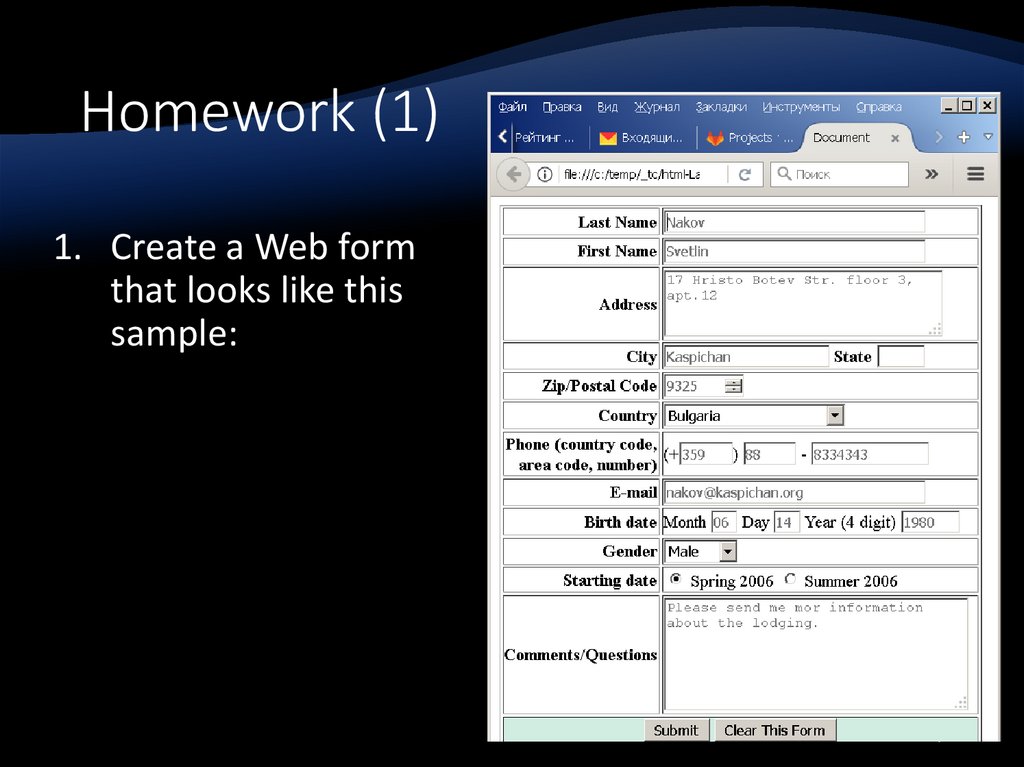

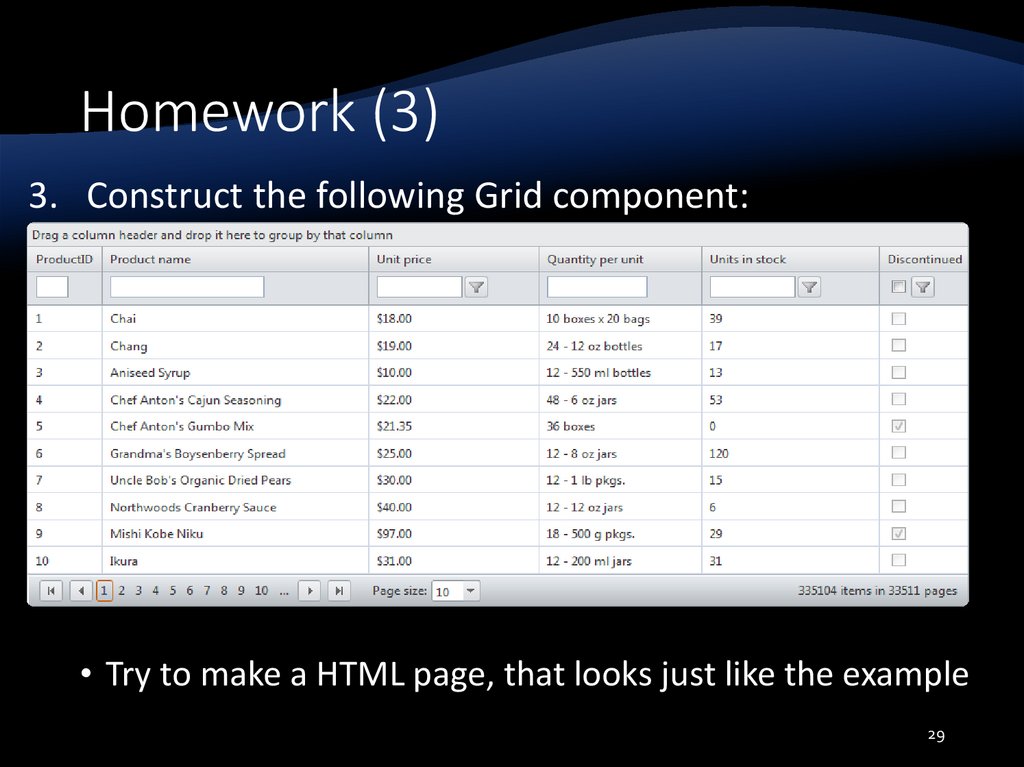

 internet
internet