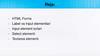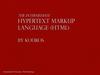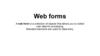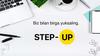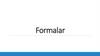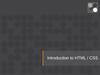Similar presentations:
HTML Forms
1.
HTML Forms1
2. Agenda
Semantic ElementsHTML Form
Form elements
2
3. Semantic Elements
What are Semantic Elements?A semantic element clearly describes its
meaning to both the browser and the
developer.
Examples of non-semantic elements: <div>
and <span> - Tells nothing about its content.
Examples of semantic elements: <form>,
<table>, and <img> - Clearly defines its
content.
- <header>
- <footer>
- <nav>
- etc.
3
4. Elements
<fieldset> tag is used to group relatedelements in a form.
- <legend> tag defines a caption for the
<fieldset> element.
- <label> tag defines a label for an <input>
element.
- <select> element is used to create a drop-down
list.
-
- <optgroup> is used to group related options in a
drop-down list.
- <option> tags inside the <select> element define the
available options in the list.
4
5. HTML Form
An HTML form can contain input elements like text fields,checkboxes, radio-buttons, submit buttons and more. A form can
also contain select lists, textarea, fieldset, legend, and label
elements.
The <form> tag is used to create an HTML form:
<form>
input elements
</form>
The <input> element is used to select user information.
An <input> element can vary in many ways, depending on the type
attribute. An <input> element can be of type text field, checkbox,
password, radio button, submit button, and more.
5
6. The <form> tag
The <form> tagThe <form arguments> ... </form> tag encloses form
elements (and probably other elements as well)
The arguments to form tell what to do with the user input
◦ action="url"
(required)
Specifies where to send the data when the Submit button is clicked
◦ method="get"
(default)
Form data is sent as a URL with ?form_data info appended to the end
Can be used only if data is all ASCII and not more than 100 characters
◦ method="post"
Form data is sent in the body of the URL request
Cannot be bookmarked by most browsers
◦ target="target"
Tells where to open the page sent as a result of the request
target= _blank means open in a new window
target= _top means use the same window
6
7. The <input> tag
The <input> tagMost, but not all, form elements use the input tag,
with a type="..." argument to tell which kind of
element it is
◦ type can be text, checkbox, radio, password, hidden,
submit, reset, button, file, or image
Other common input tag arguments include:
◦ name: the name of the element
◦ id: a unique identifier for the element
◦ value: the “value” of the element; used in different ways for
different values of type
◦ readonly: the value cannot be changed
◦ disabled: the user can’t do anything with this element
◦ Other arguments are defined for the input tag but have
meaning only for certain values of type
7
8. Text input
A text field:<input type="text" name="textfield" value="with an initial value" />
A multi-line text field
<textarea name="textarea" cols="24" rows="2">Hello</textarea>
A password field:
<input type="password" name="textfield3" value="secret" />
• Note that two of these use the input tag, but one uses textarea
8
9. Buttons
A submit button:<input type="submit" name="Submit" value="Submit" />
A reset button:
<input type="reset" name="Submit2" value="Reset" />
A plain button:
<input type="button" name="Submit3" value="Push Me" />
submit: send data
reset: restore all form elements to
their initial state
button: take some action as
specified by JavaScript
• Note that the type is input, not “button”
9
10. The <button> Element
The <button> ElementThe <button> element defines a clickable
button:
<button type=“button” onclick=“alert(‘Hello
World!’)”> Click me! </button>
The result:
10
11. Radio buttons
Radio buttons:<br><input type="radio" name="radiobutton" value="myValue1" />
male<br>
<input type="radio" name="radiobutton" value="myValue2”
checked="checked" />female
If two or more radio buttons have the same name, the user
can only select one of them at a time
◦ This is how you make a radio button “group”
If you ask for the value of that name, you will get the value
specified for the selected radio button
As with checkboxes, radio buttons do not contain any text
11
12. Labels
In many cases, the labels for controls are not part of thecontrol
◦ <input type="radio" name="gender" value="m" />male
◦ In this case, clicking on the word “male” has no effect
A label tag will bind the text to the control
◦ <label><input type="radio" name="gender" value="m" />male</label>
◦ Clicking on the word “male” now clicks the radio button
w3schools says that you should use the for attribute:
◦ <label for="lname">Last Name:</label>
<input type="text" name="lastname" id="lname" />
◦ In my testing (Firefox and Opera), this isn’t necessary, but it may be
for some browsers
Labels also help page readers read the page correctly
Some browsers may render labels differently
12
13. Checkboxes
A checkbox:<input type="checkbox" name="checkbox"
value="checkbox" checked="checked">
type: "checkbox"
name: used to reference this form element from JavaScript
value: value to be returned when element is checked
Note that there is no text associated with the checkbox
Unless you use a label tag, only clicking on the box itself has any effect
13
14. Drop-down menu or list
A menu or list:<select name="select">
<option value="red">red</option>
<option value="green">green</option>
<option value="BLUE">blue</option>
</select>
Additional arguments:
◦ size: the number of items visible in the list (default is "1")
◦ multiple
if set to "true" (or just about anything else), any number of items may be
selected
if omitted, only one item may be selected
if set to "false", behavior depends on the particular browser
14
15. Hidden fields
<input type="hidden" name="hiddenField" value="nyah"><-- right there, don't you see it?
What good is this?
◦ All input fields are sent back to the server, including hidden fields
◦ This is a way to include information that the user doesn’t need to see
(or that you don’t want her to see)
◦ The value of a hidden field can be set programmatically (by JavaScript)
before the form is submitted
15
16. A complete example
<html><head>
<title>Get Identity</title>
<meta http-equiv="Content-Type" content="text/html;
charset=iso-8859-1">
</head>
<body>
<p><b>Who are you?</b></p>
<form method="post" action="">
<p>Name:
<input type="text" name="textfield">
</p>
<p>Gender:
<label><input type="radio" name="gender" value="m" />Male<label>
<label><input type="radio" name="gender" value="f" />Female</label>
</p>
</form>
</body>
</html>
16
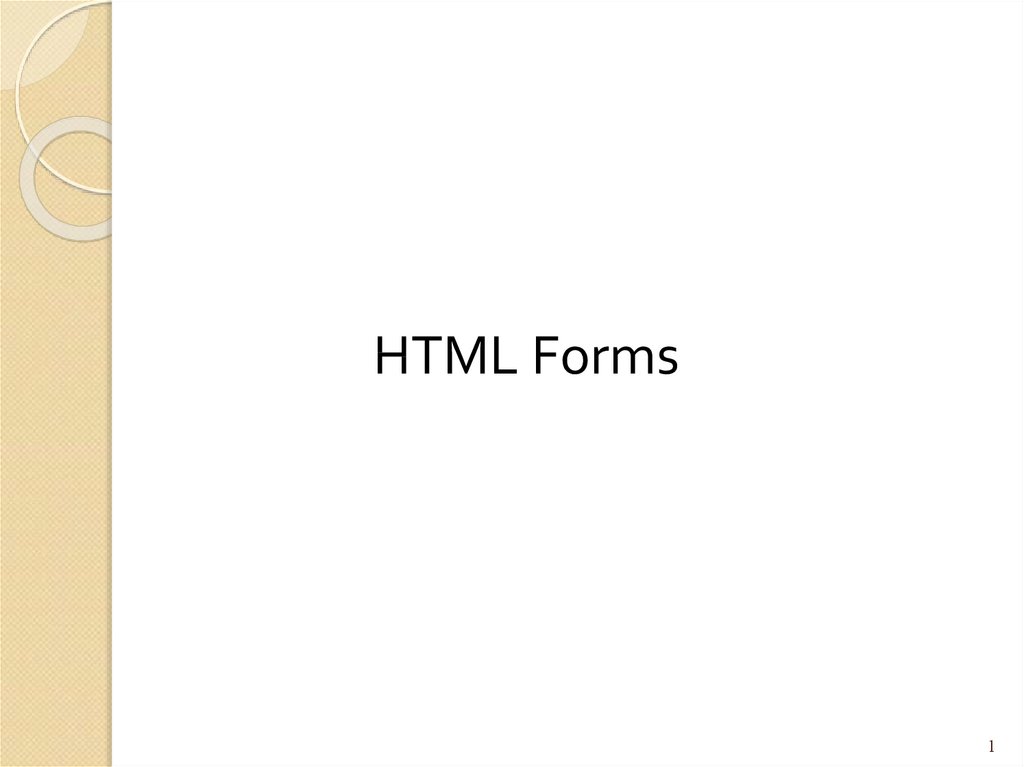
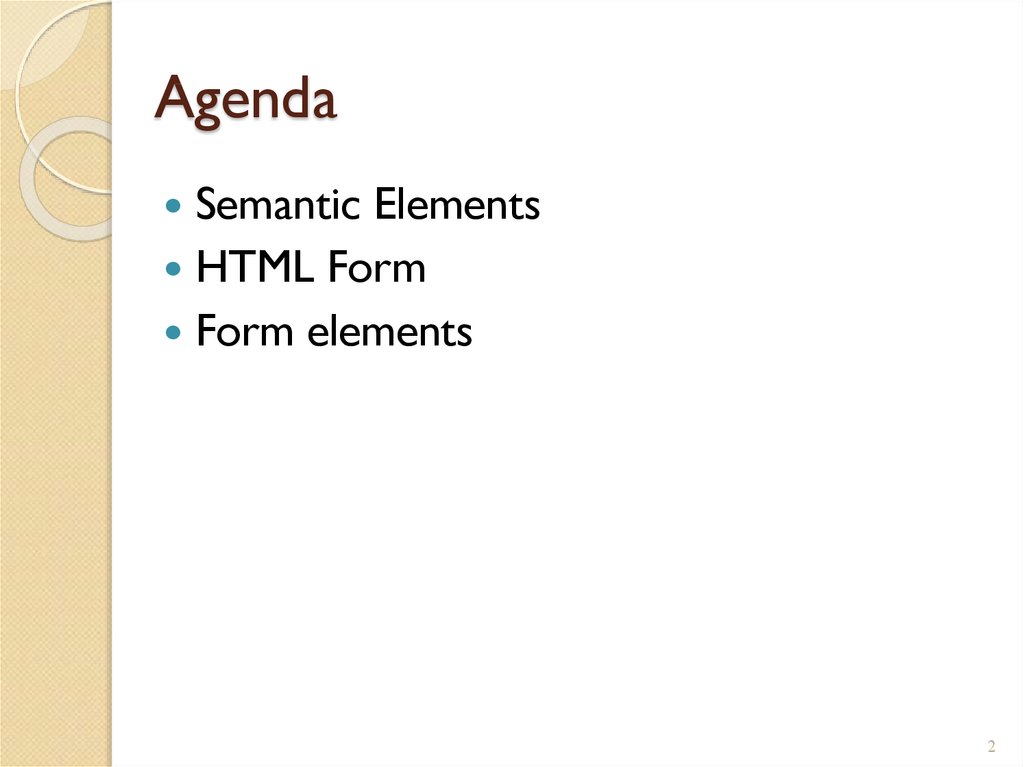

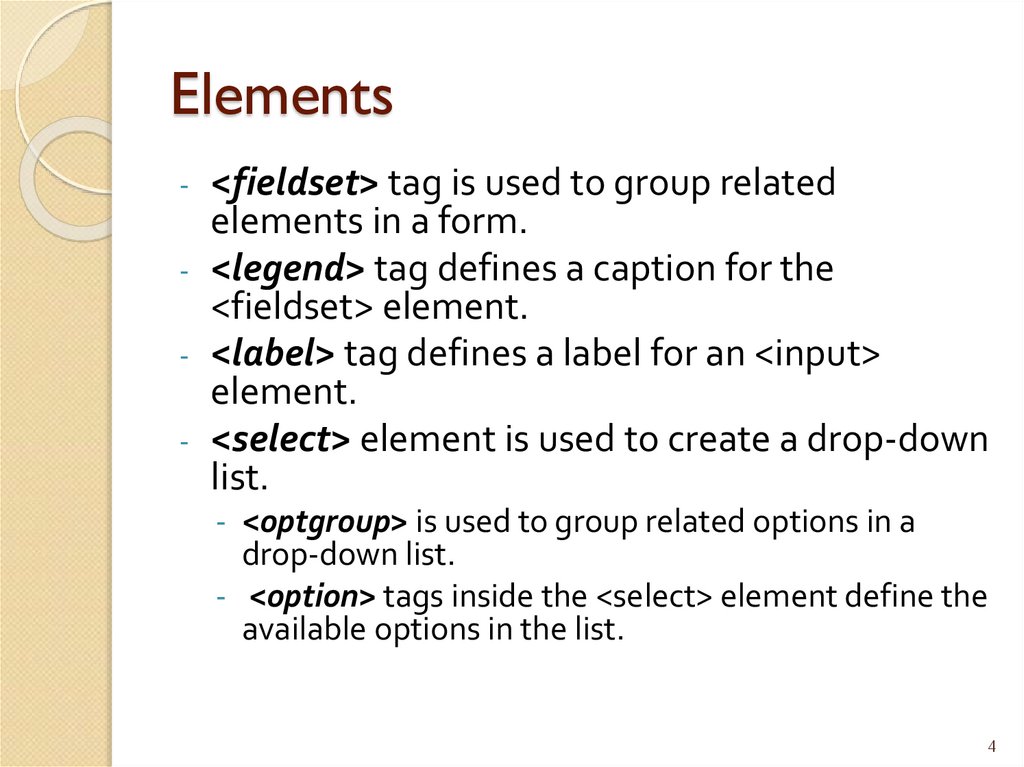
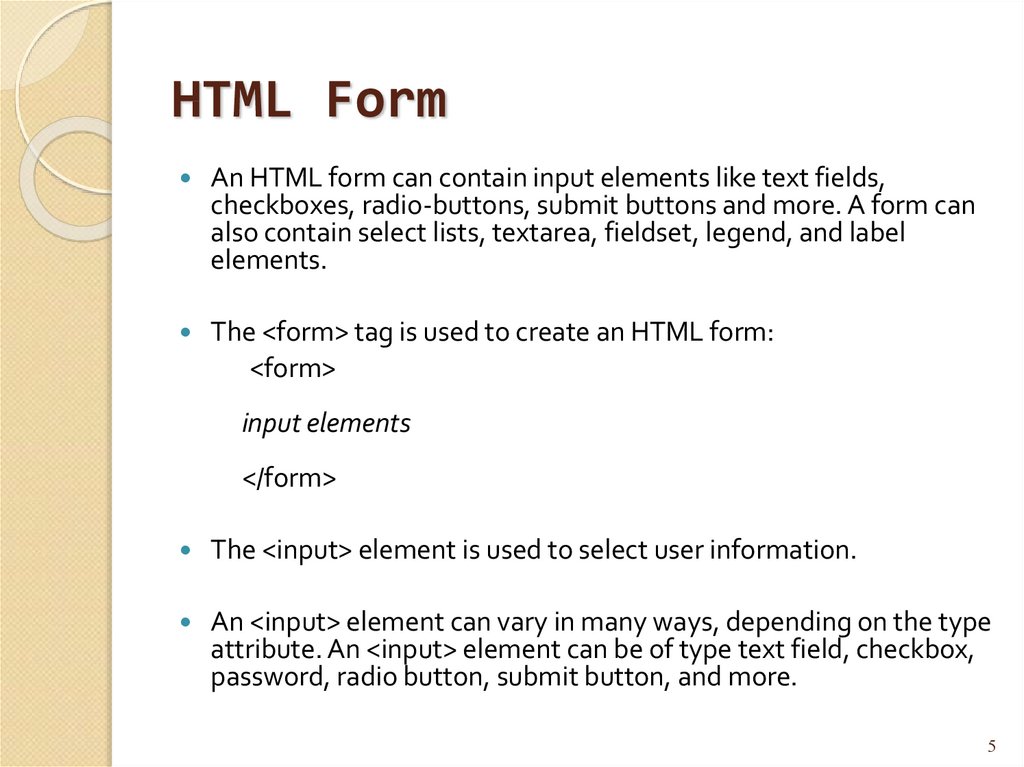

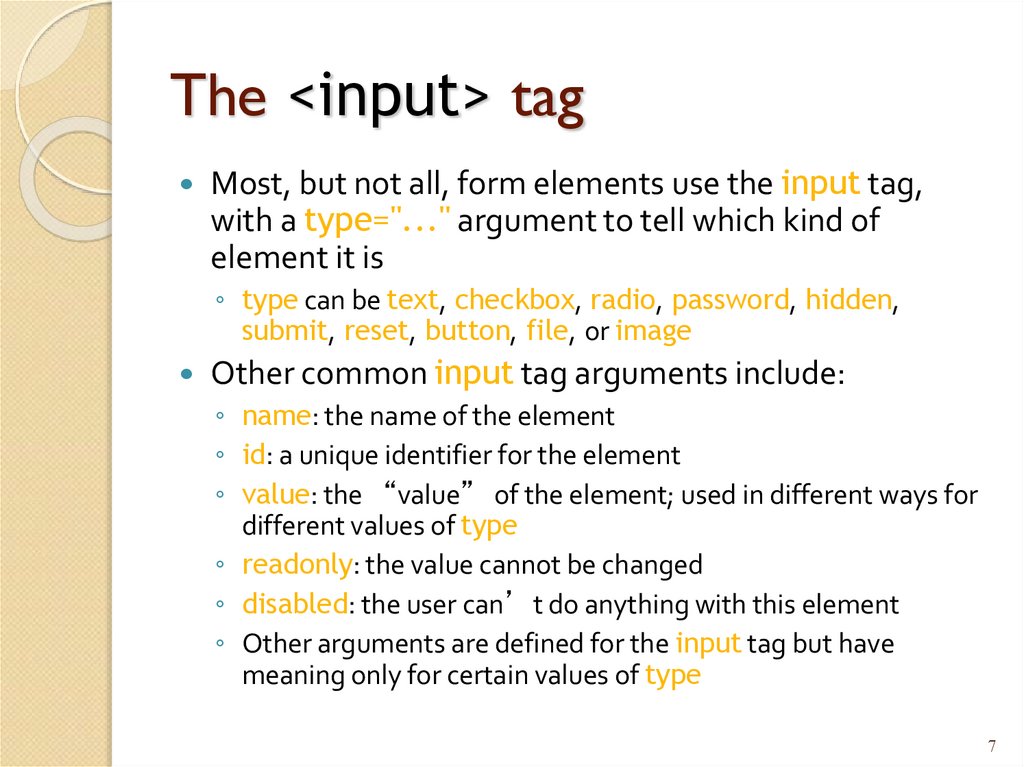
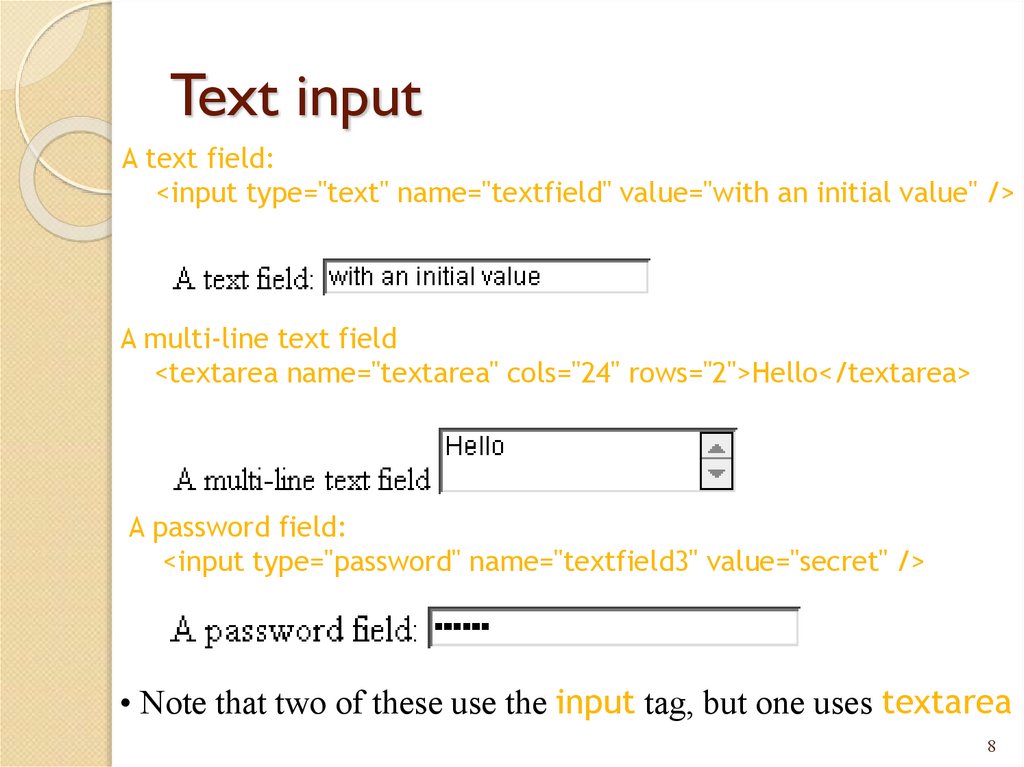
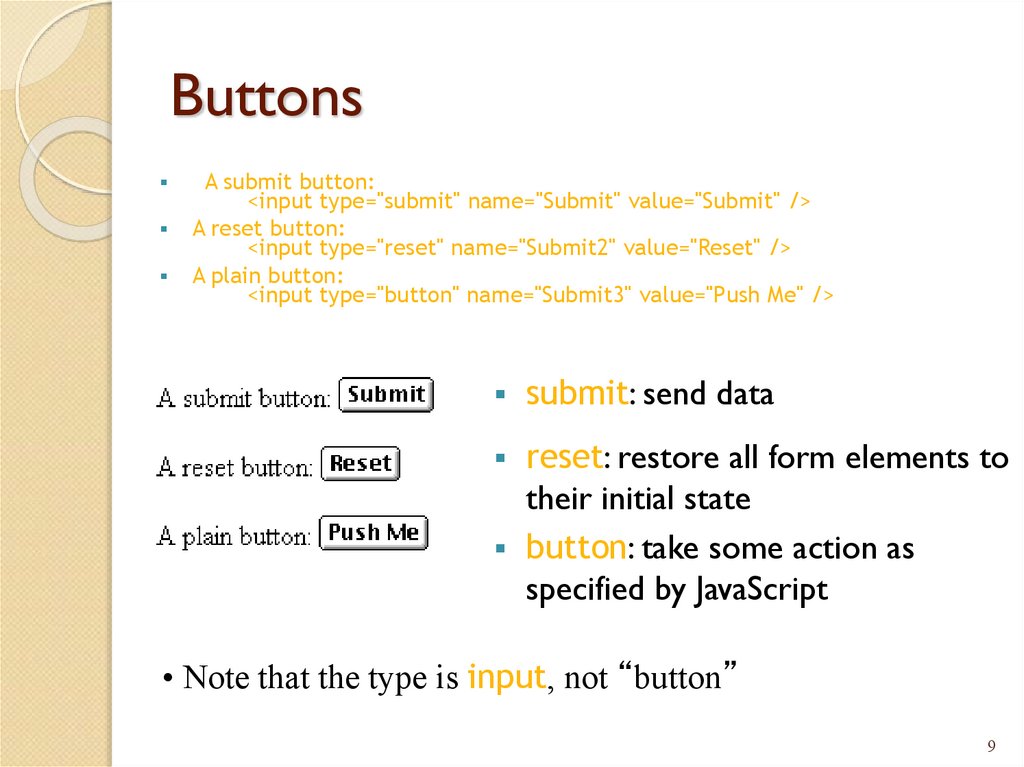
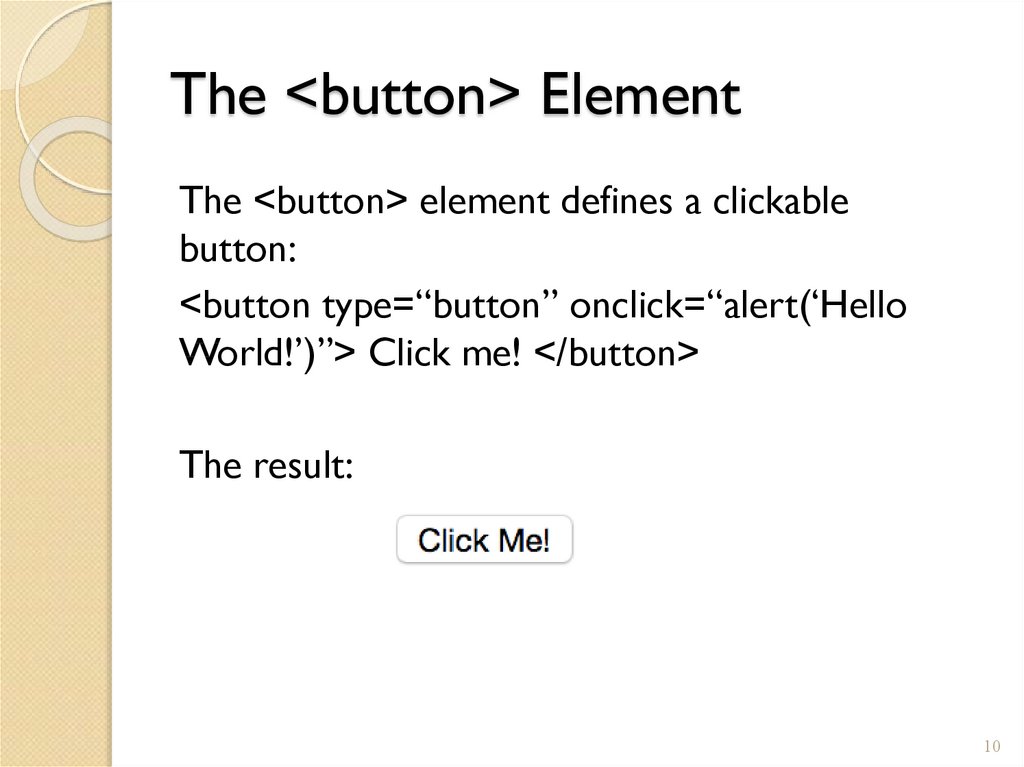
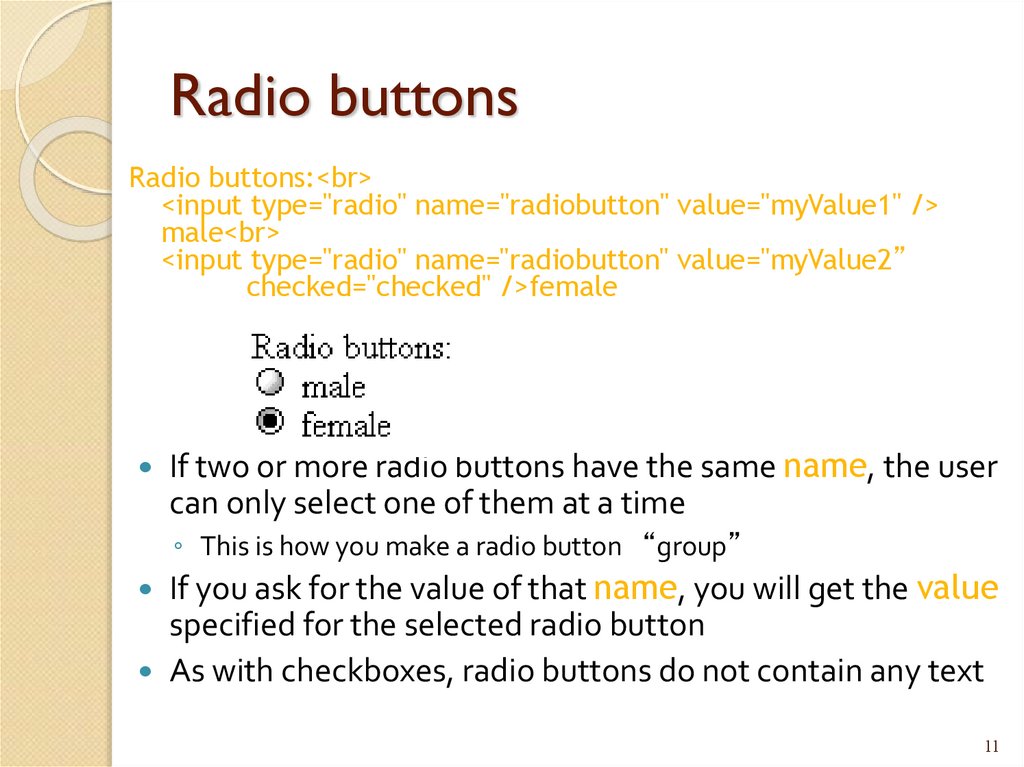
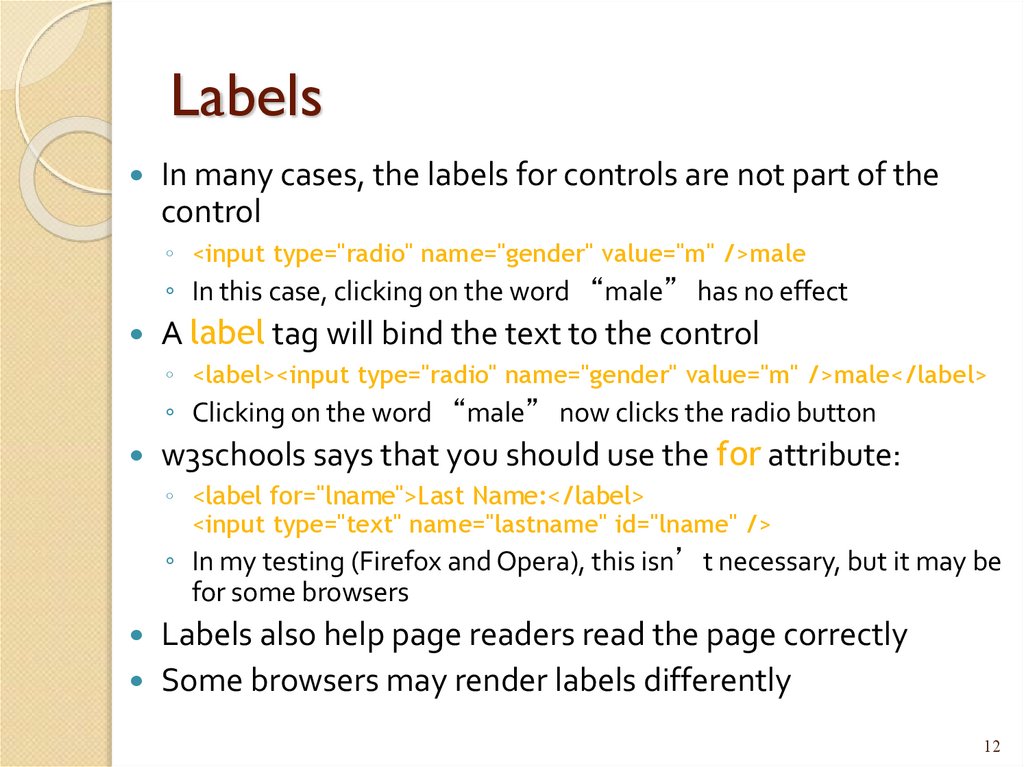
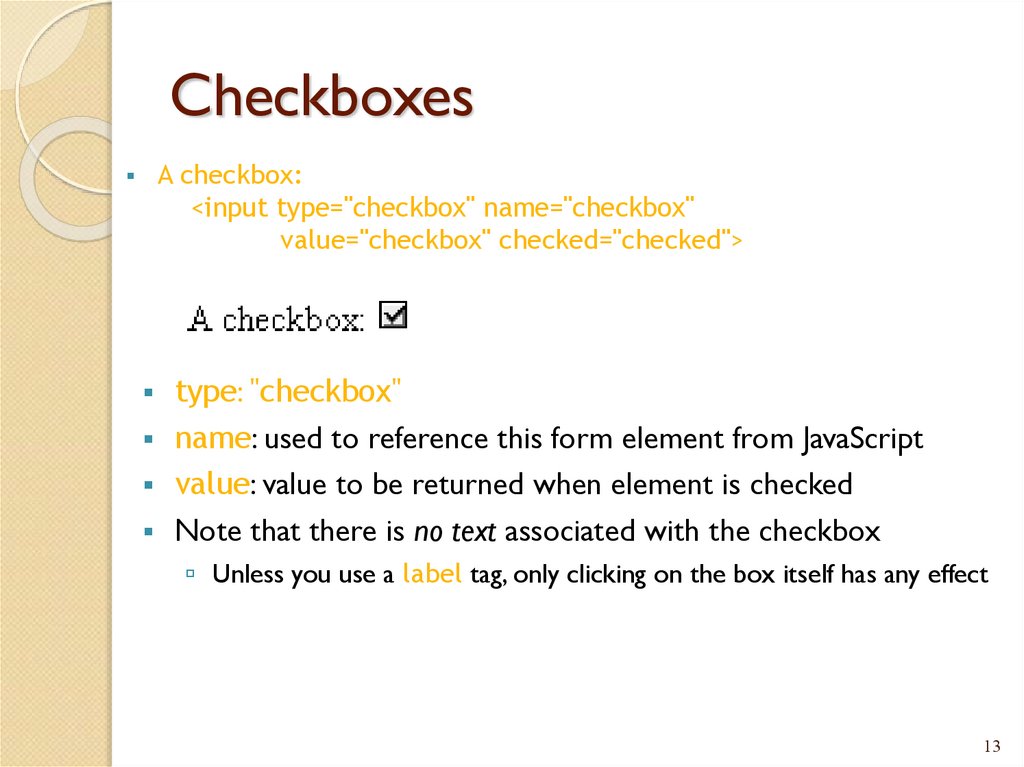
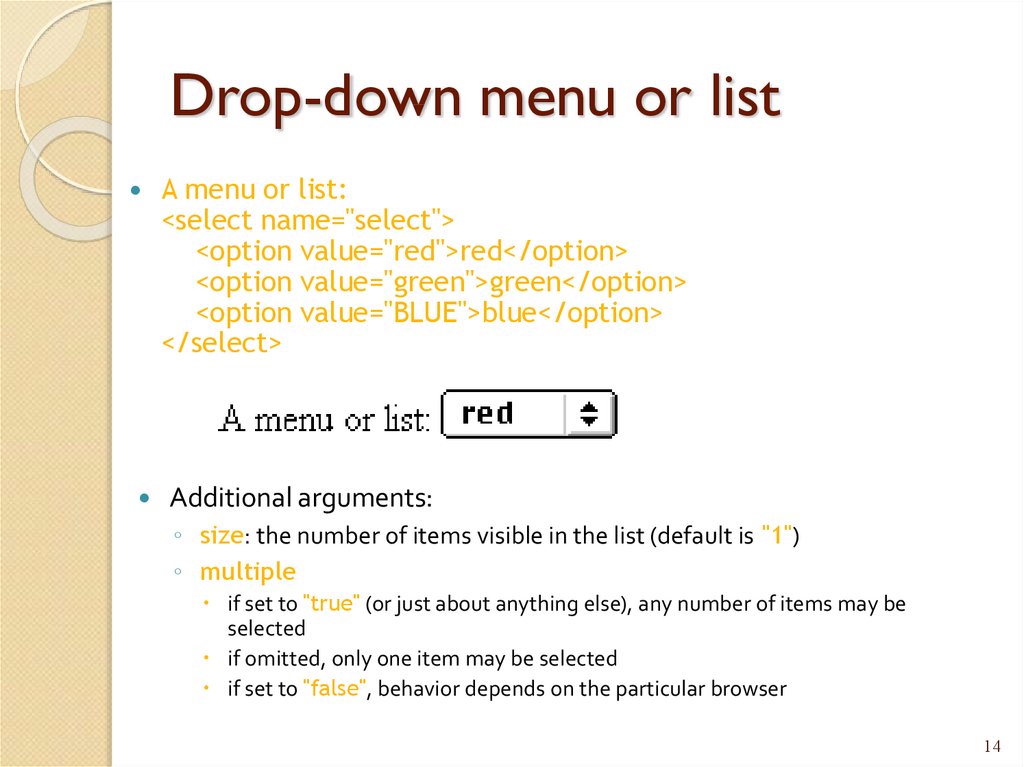
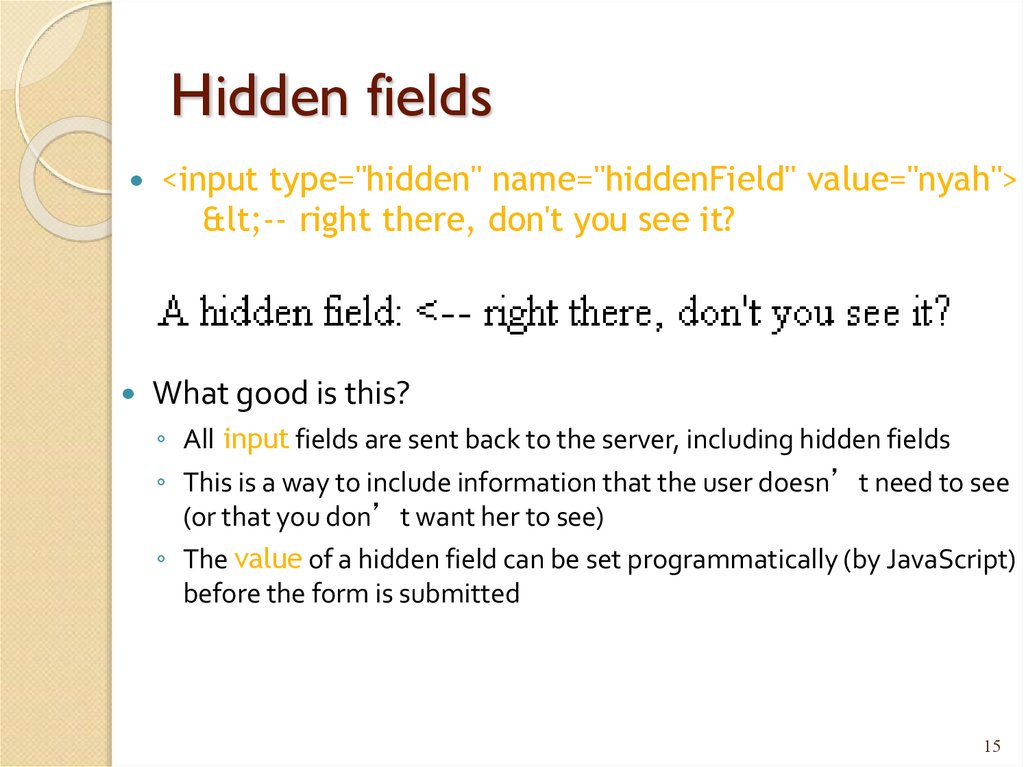
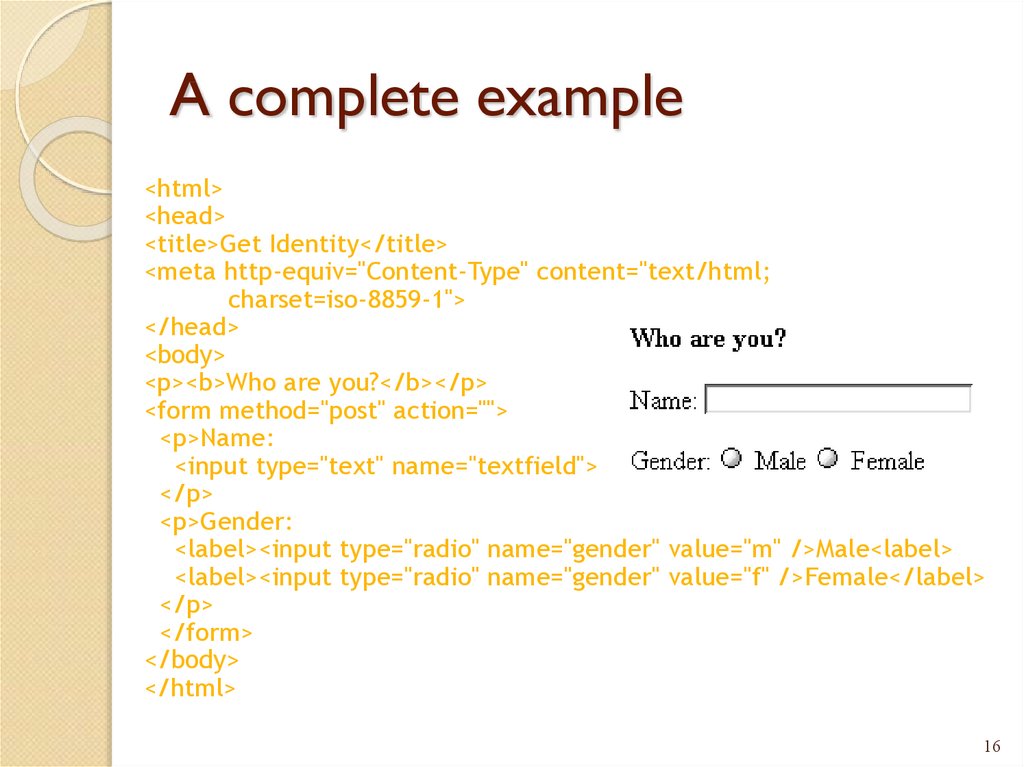
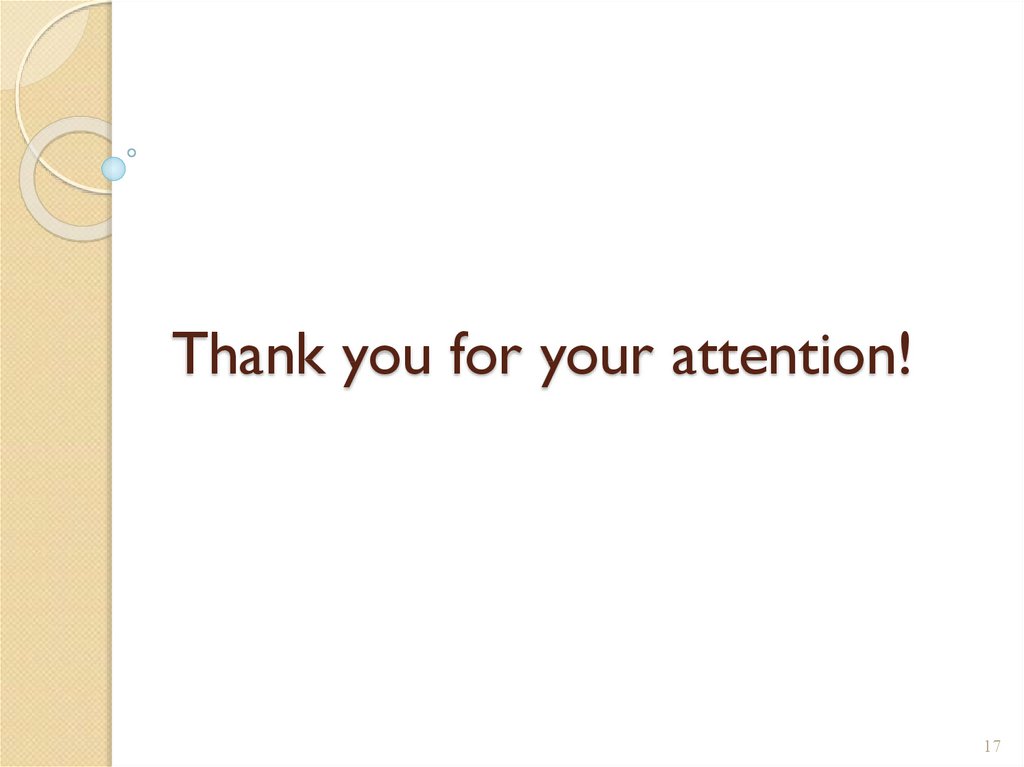
 internet
internet programming
programming