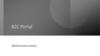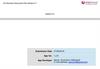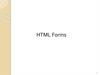Similar presentations:
Re-structure our current account-type-selection after first time login
1.
Task: Re-structure our current account-type-selection after firsttime login.
When registering your account and logging in for the first time,
you need to select what kind of account you want to set up.
Currently we already have 4 options and there‘s more to come.
We would like to split the selection process into two disctinct
steps so users don‘t get confused by the number of options.
A note when testing the current implementation: We do not
really know when a user logs in for the first time, so we will
show the current options-dialog whenever the following
conditions are met: 1) You don‘t have an organization assigned
to you 2) Your profile does not contain any skills 3) The local
cookie „onboardingSkipped“ is not set.
2.
Initial page3.
Selection 1, freelancer: Just show a button to create a FL account. When clicked, start the onboarding dialog forprofile creation as it is done currently.
4.
Selection 2, service provider: Go into sub-menu (next slide)5.
Service provider, menu 2: Just like now, when „Create a new account“ is selected, opentextfields below for entry of company name and email. When user clicks the button, the new
company profile should be created. Onboarding dialog for profile creation is skipped.
6.
Service provider, menu 2: New option: When „Claim a crawled profile“ is selected, the user is asked for company name and details as in option 1, but: Whenpushing button „Claim company profile“, create the company profile as in the previous step, but also send a message via this endpoint: POST /API/categorysuggestions/LlVPUKoZ9VtCQvWqc7nU9o7u
Body: {text: „A crawled company profile was claimed. Name of company: {name from textfield}, email of company: {mail from textfield}, user name: {USER
NAME}, user mail: {USER EMAIL}}. We will then receive this message and give the requested company profile to the requesting user if all looks fine.
If the POST call returns a 200, please show message ‚Request sent successfully. We will check your request within 24 working hrs and send you an email to the
email address you entered once we‘re finished.‘ The button should be enabled and be labeled ‚Search for projects‘. When pushed, user should be routed to the
search/matching page.
If the POST returns an error, please show error message ‚Something went wrong with your request. Please contact our support via support@lyncronize.com‘.
7.
Service provider, menu 2: When the third option „Join existing account“ is selected, only show abutton ‚Proceed‘ and the text below. Do not create a company profile. Skip onboarding.
When proceeding, route user to his regular profile page.
After creating your account, please ask your current company admnistrator to add your account
email adress (xy@lyncronize.com) to the admin list..
8.
Initial page, selection 3, project provider. Also go into sub menu (next slide). This is bascially the sameas for selection2 , service provider, just with only two options.
9.
Project provider sub-menu, option 1: Just like now, when „Create a new account“ is selected, open textfields below forentry of company name and email. When user clicks the button, the new company profile should be created.
Onboarding dialog for profile creation is skipped.
10.
Project provider sub-menu, option 2: When the second option „Join existing account“ is selected, only show a button‚Proceed‘ and the text below. Do not create a company profile. Skip onboarding.
When proceeding, route user to his regular profile page.
After creating your account, please ask your current company admnistrator to add your account
email adress (xy@lyncronize.com) to the admin list..



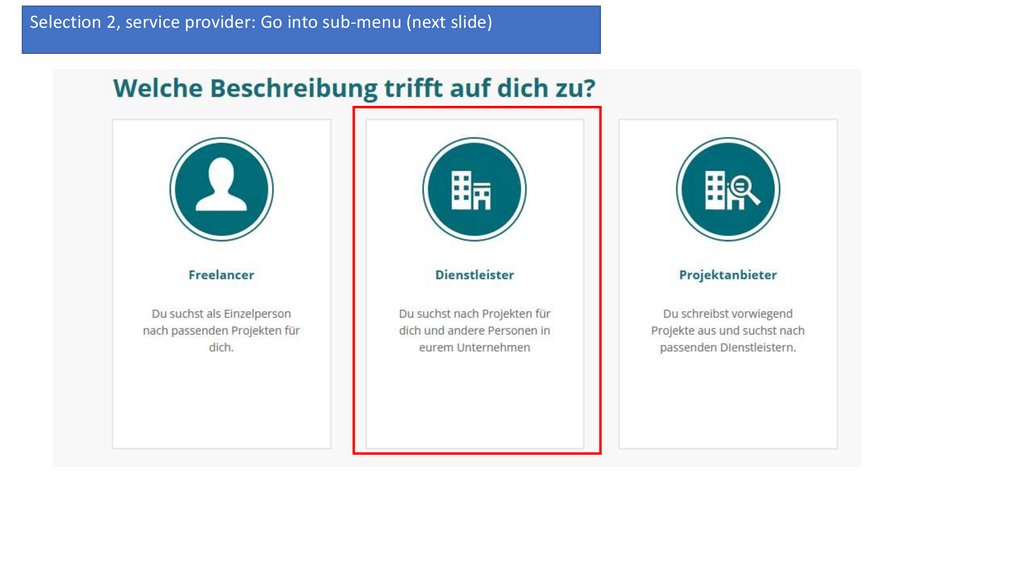



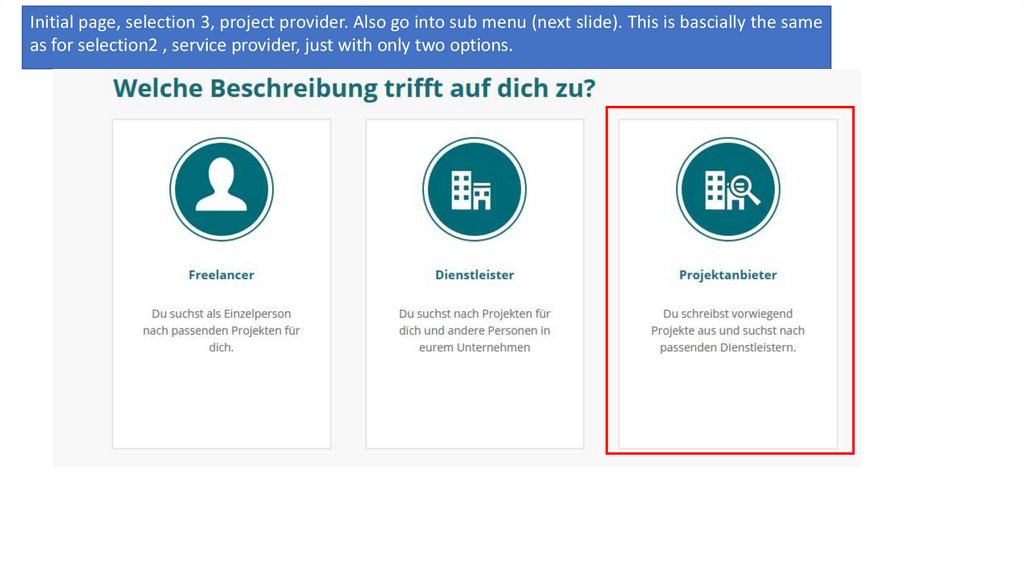

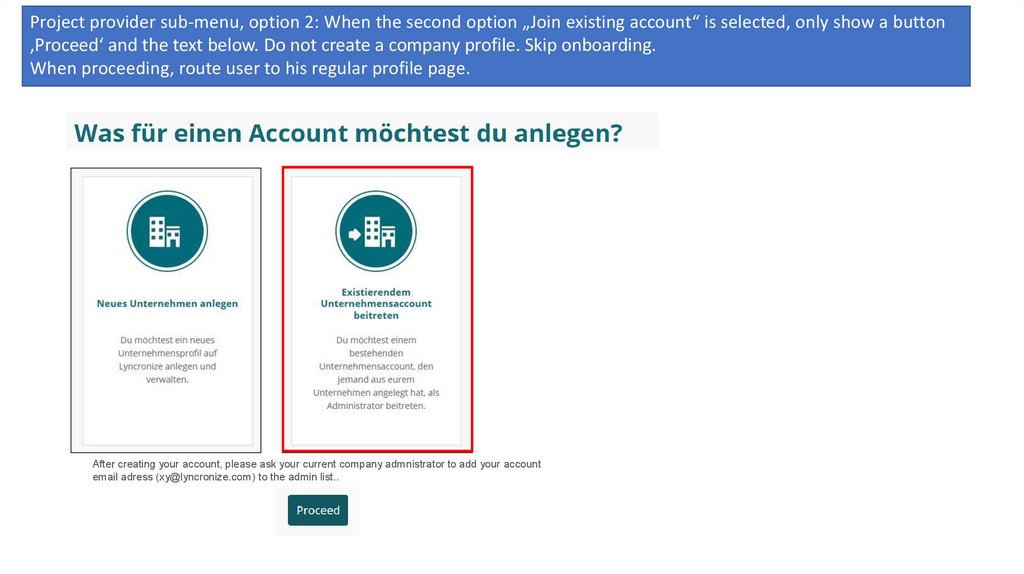
 internet
internet