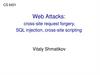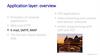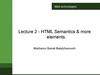Similar presentations:
Web Telex Release System
1.
Web Telex Release SystemUser Manual
Version 1.2/ICBS
1
2.
Version HistoryVersion Chapter
Page
Reason
Date
1.0
Initial Version
-
-
2010/01/13
1.1
Functions of Telex Release Fee
P.75 - 94
Added
2013/09/25
1.2
Clarify Cargo Status
P. 24, P. 56 - 59
P.66 - 68
P. 87 - 107
Added
2015/05/19
Functions of Telex Release Fee
Revised
2
3.
https://as2.yangming.com/ilis/index_v2.htm(User name and password are the same as ILIS system.)
3
4.
45.
Web Telex Release System5
6.
If you want to log in Telex Release system, you must be:1. ILIS user. (with Documentation (local) function)
2. The role of Local manager or Normal user in
Telex Release system.
6
7.
Index-----------------------------------------------------------------------------------------------------------------
User role authority…………………………………………………………P.8-11
Introduce the function program on Workspace………………P.12-24
Q & A for the function program on Workspace…………….…P.25-68
Introduce the function program on Address book……………P.69-71
Introduce the function program on User maintenance..……P.72-74
Auto Email Notice Form ………………………………P.75-86
Functions of Telex Release Fee ……………P.87-107
7
8.
User role authority8
9.
According to working procedure, there are mainlythree kinds of users role related with
export/import agents and ICBS could use this
system. So they can be defined as below:
1.Local manager (export/import)
2.Normal user (export/import)
3.Administrator (ICBS)
9
10.
The chief assignment of the roleICBS =>
a. The role is to set and manage the role and authority of all agents.
Local manager =>
a. The role is to maintain Normal User e-mail list
b. How to be this role: Agents have to inform ICBS the designated user ID,
then ICBS will set it accordingly.
c. Once there is job rotation, agents have to inform ICBS to maintain
new Local Manager.
Normal user =>
a. The role is to handle the Telex Release practice.
b. How to be this role: Local manager is authorized to set local user as
“Normal user”.
10
11.
Telex Release menu related to Administrator\Local Manager\Normal user are as follows.
11
12.
Introduce the function on workspace12
13.
WorkspaceNew Release
Pending Release
Release Query
Global Query
Resend Email
Clarify Cargo Status
13
14.
New ReleaseThis program is full function program that create one telex release B/L or
several ones with a release number.
Query B/L basis information according to specific conditions such as
B/L No.、Voyage 、 Vessel name 、Common voyage 、 Place of
receipt 、Port of Loading 、Port of Discharging、Place of delivery and
Consignee .
After querying by the B/L number or other conditions, the B/L basis
information will be extracted from CIS file in HQ system. However,
if the user want to create Telex Release before transmitting the CIS
file, the user has to input the B/L data manually in this system.
14
15.
In addition, there is the function related to Sending Email on NewRelease.
Email function:
Providing the query conditions such as User ID、Country、
Office、 Email Address、Department and so on.
Providing the Email functions of “Add Email List” and “Remove”.
15
16.
Pending ReleaseOnce telex release B/L is pending (got Release Seq. No.,
but not send mail yet), export agent can edit/send
pending telex release on this program.
Query B/L basis information according to specific
conditions such as Release Seq. No.、B/L No.、Consignee、
Voyage、Vessel Name、POR Country、POD Country.
16
17.
Release QueryQuery Telex Release B/L basis history according to specific
conditions such as Release Seq no.、 B/L no.、Current Status 、
Consignee、Voyage、Vessel Name、POR 、POD、LPORT 、
DPORT & Created user and so on.
【Release Status 】:
1.All ACTIVE: New Release Issued 、Cargo Released 、Cancel Request
Issued 、
Cancel Request Locked 、New Release Locked
2.Release Cancelled 、Release Deleted
17
18.
Providing the function program of 【Delete New】、【Lock】、【Un-Lock】、【Request Cancel】、
【Confirm Cancel】、 【 Reject Cancel】、
【Confirm Release 】
18
19.
Action-Status Correspondence Chart19
20.
2021.
Action InstructionConfirm Release:
Import agent can access this function to give the release confirmation to the export agent.
Request Cancel:
Export agent can access this function to create a request “withdraw Telex Release”.
And then wait for the confirmation “Confirm Cancel” or “Reject Cancel” from import agent.
Confirm Cancel:
Import agent can access this function to confirm the request “withdraw Telex Release”.
Reject Cancel:
Import agent can access this function to reject the request “withdraw Telex Release”.
Lock:
Export agent/Import agent can access this function to request to lock Telex Release practice.
Unlock:
ICBS or Local manager of Export agent/Import agent can access this function to remove
“LOCK” action and recover the original status.
21
22.
Global queryQuery Telex Release B/L basis history according to
specific conditions such as Release Seq no.、 B/L no.、
Current Status 、Consignee、Voyage、Vessel Name、
POR 、POD、LPORT 、DPORT & Created user and
so on.
Under this function, users can view all the B/Ls only
but can't do any other actions.
22
23.
Resend EmailProviding the query conditions such as B/L No.、
Release Seq. No、Action、Mail Subject.
Providing the full function program of “Email
Resend”.
23
24.
Clarify Cargo StatusProviding the query conditions such as B/L No.、Confirm
Status、Date
Once export agent send Clarification telex release request
auto mail to import agent, import agent have to query B/L via
this function to clarify whether this shipment has been
released or not and update status timely.
Under this function, users also can view all B/Ls
which have been clarified already.
24
25.
Q & A for the function program on Workspace25
26.
For export agent:1. How to create new Telex Release?
2. How to create several New Telex Release with the same Release
Seq. no.?
3. How to do “send email” on Pending Release?
4. How to withdraw Telex Release (Condition: After got the Release
No. but not Send Email yet)?
5. How to withdraw Telex Release (Condition: After got Release Seq
No. and Sent Email )?
6. If import agent don’t receive the New Telex Release auto mail,
how to resend Email to import agent?
7. If container status reported as “FC”(Full to consignee), how to
send the clarification mail of shipment status to import agent?
26
27.
For import agent:1. After receiving “Withdraw Telex Release” auto mail, what should
import agent follow up?
2. After import agent received the New Telex Release auto mail, how
to give the confirmation to the sender?
3. After import agent received “Clarification” auto mail, what should
import agent follow up?
27
28.
Exportagent=>
How to create New Telex Release?
28
29.
Function : New ReleaseStep1: Input B/L No.
Step2: Click “Query from CIS” (Please see next page)
“ATTENTION”: After completing step 1 and 2, the system will retrieve the B/L data
from CIS database. In case the user want to create new telex release before CIS file
transmission, the user has to fill in the columns with the correct B/L data manually. Then,
please go to proceed step 3.
29
30.
Step3: Click “New Release No.”( Then you will get the Release No.)Step4: Click “Send Email” (Please see the next page)
“ATTENTION”:Once there is the wording “To order” in the Consignee content, system will show
you the warning message to check if this B/L is TO ORDER B/L. Please change the actual consignee on
Consignee column before click [New Release No.]. After change, the sender and receiver can check
the actual consignee and original consignee in CIS for this B/L under Release Query Function.
“ATTENTION”:System would double check the issue country of selected B/L by 2-4 digit
numbering code of B/L no. and the user’s country, If inconsistency, system will show you the warning
message “the issue country of this BL is not the same as yours” to check again.
30
31.
Step 5: After step 4 (Send Email), system will show you “CheckPoints”. Please check the following points.
Step 6: Click “Send”.
(Then, please see the next page)
31
32.
After click “Send”.The user can search the receiver by either of “Contact ID” or “Contact Group”.
**In order to simplify the receiver selection, we did some fine-tune to the email function
for Contact Id. the system will automatically check the delivery place and directly list the
users under the delivery country. After that, the sender need to select both of the CityBase and Office-Dept conditions to find the proper imp receiver.
By “Contact ID”:
1. Query by the grouping function “Country”->”City Base”->”Office – Dept”
2.【Query 】
3. Remove the user if necessary
4. Add shipper’s Email if necessary
5.【Send】
32
33.
Free text which is named "Shipper's Email”:Users can input shipper's Email in this free text, in the meantime, it's only for
external use. It means that even if the customer will receive the Telex Release auto
mail, he is not allowed to log in Web Telex Release system. Besides, this free text
will be shown after users choose the email receivers and "Add to Email List".
33
34.
[Special note 1]If the delivery place is USXXX, the email receiver will be
automatically assigned by the system. The sender is unnecessary to
select USA receiver on your own judgment.
[Note]
The USA email receiver table is maintained by USA ITBP, if any problem,
please request ITBP to check the table and update it without failure.
34
35.
[Special note 2 ]If the email address format is incorrect and the mail can't be sent out via
mail server, the error below will be showed. When users see this error
message, that means this mail's NOT been sent. Users have to go to
[Resend] function to do resend.
35
36.
[Special note 2 ]Besides, Users can click B/L no. under [Resend] function (copy 1) to check
email address of all receivers (copy 2).
(Copy 1)
(Copy 2)
36
37.
By Contact Group (Please edit “New Group” first)1. Select【 Group name 】 2.【 Tick 】 3.【 Send 】
In addition, you can click “Group ID” to view selected group details.
37
38.
Export agent=>How to create several New Telex Release
with the same Release Seq. no.?
38
39.
Function: New Release(Must be same delivery)
Step1 – input B/L No.
Step2 – Query from CIS
Step3 – New Release no. (Then, please see next page)
39
40.
ndStep4 – Input 2 B/L no.
(It’s the same way to create more one)
Step5 – Query from CIS
Step6 – Save to Same Release No.
Step7 – Send Email
40
41.
Under the same Release no., if the delivery place of 2nd B/L is differentfrom 1st B/L, then system will show you the below warning message for
check.
41
42.
Exportagent=>
How to do “send email” on Pending Release?
42
43.
Function: Pending Release[Special notice] Only the original created user or local manager is allowed to
send Telex Release B/L on Pending Release.
After done step1 and step 2, the following steps will be the
same as P27~P30.
43
44.
Export agent=>How to withdraw Telex Release?
(Condition: After got the Release No. but
not Send Email yet)
44
45.
Function: Pending Release[Attention] Only the original created user or local manager is allowed to do
“Delete” to withdraw Telex Release B/L.
Step1 : Input B/L No. (or other conditions)
Step2 : Query
Step3 : Tick
Step 4: Click “Delete”
45
46.
Exportagent=>
How to withdraw Telex Release?
(Condition: After got Release Seq No. and
sent Email )
46
47.
Function : Release QueryStep1 – Input B/L No. (or other conditions)
Step2 – Query
Step3 – Confirm current status is “New Release Issued”
Step4 – Click B/L No. to edit
(Then, please see the next page)
47
48.
Step5 – Request Cancel (= Withdraw Telex Release)Then, Status in B/L history will show “Cancel Request Issued”.
(Please see the next page)
48
49.
After doing “Request Cancel” (status: Cancel Request Issued), in caseexport agent would like to lock the request “Withdraw telex release”,
please click “LOCK”, then import agent will receive LOCK auto mail. After
that, if you want to do “UN-LOCK”, please request Local manager to do
that.
49
50.
[Special notice]After import agent click “Confirm cancel” to approve the
withdrawal, export agent will receive the auto mail named
“Approved to withdraw Telex Release” (the status in the
system: “Release Cancel). After that, export agent is able to
create New Telex Release for this B/L again.
50
51.
Exportagent=>
If import agent don’t receive the New Telex
Release auto mail, how to resend Email to
import agent?
51
52.
Function: “Resend Email”Step1 - Input B/L# or Release Seq. No. (or other conditions)
Step2 - Query
Step3 - Click Mail Id
Step4 – Resend
(Then please see the next page)
52
53.
Resend to Original Receiver onlyStep5 – Tick Original Receiver
Step6 – Add to Resend List
Stpe7 - Send
53
54.
Resend to New Receiver, together with Original ReceiverStep5 – Tick Receiver (Original Receiver)
Step6 – Click “Add to Resend List”
Stpe7 - Tick user ID
Step8 – Click “Add to Email List”
Step9 – Click “Send”
54
55.
[Special Note]• If the Date column (highlight in red) is blank under Resend Email function,
it means that this auto mail (mail ID:7506) has not been sent out
successfully. For this matter, please send it to the proper receiver again.
55
56.
Export agent=>If container status reported as “FC”(Full to
consignee), how to send the clarification mail
of shipment status to import agent?
56
57.
Function: “New Release”Step1: Input B/L No.
Step2: Click “Query from CIS”
Step3: Click [Cargo tracking] to find container status
(Please see next page)
57
58.
Step4 : Click [Email To Import Agent]Step5 : Tick Receiver
Step6 : Click “Add to Email List”
Step7 : Click “Send”
58
59.
[Special notice]After export agent click “send”, import agent will receive the
auto mail named “***CLARIFICATION***TELEX RELEASE
REQUEST”.
After that, import agent have to query B/L via function “Clarify
Cargo Status “to clarify whether this shipment has been
released or not and update status timely.
59
60.
Importagent=>
After receiving “Withdraw Telex Release”
auto mail, what should import agent
follow up?
60
61.
Function : Release QueryConfirm Cancel
If the cargo has not been released by telex release or has released
by OB/L, import user need to do [Confirm Cancel] to approve
"withdraw telex release". Please remember to remark the reasons on
[NOTES] column for further check. For example: "RELEASE D/O
AGAINST TELEX RELEASE OR OB/L"
Reject Cancel
If the cargo has been released by telex release, import user need to do
[Reject Cancel] to disapprove "withdraw telex release". Please remember to
remark the reasons on [NOTES] column for further check.
61
62.
6263.
Import agent=>After import agent received New Telex Release
auto mail, how to give the confirmation to the
export agent?
63
64.
Function: Release QueryStep1 : Query directly or by any conditions
Step2 : Click B/L No. in Query result to edit
64
65.
Step3 : a. If confirm ok, import agent can click "confirm release“(The timing to do "Confirm release":
a. After releasing the D/O
b. Before FC(full container to cnee) by EQMS)
b. If any issue, import agent can click "Lock" to lock
Telex Release practice of this B/L for further check.
65
66.
Importagent=>
After import agent received “Clarification” auto
mail, what should import agent follow up?
66
67.
Function: “Clarify Cargo Status”Step1 – Input B/L No.
Step2 – Query
Step3 – Confirm if the shipment has been release or not.
Step4 – Click Save
67
68.
[Special notice]After import agent confirm status [ This shipment has been released to
_______.] and click “Save”, export agent will receive the auto mail named
“ ***SHIPMENT IS RELEASED***TELEX RELEASE REQUEST “.
After import agent confirm status [ This shipment has NOT been
released.] and click “Save”, export agent will receive the auto mail named
“ ***SHIPMENT IS NOT RELEASED***TELEX RELEASE REQUEST “.
After that, export agent is able to create New Telex Release for this B/L
again even though container status “FC” still existed in EQMS.
68
69.
The Function Program On Address Book69
70.
New Group:**For saving your time, you can group the receivers into several groups.
It will be more convenient that you can send mail by “contact group”
in this system.
[Special note]
In order to control the authority limit between
the sender and receiver, when POL create the contact group,
please don't include the user at your side among the receiver group list.
70
71.
Group Editing:**This is full function program that you can edit/delete the existing
Group List.
71
72.
The Function Program On User Maintenance(Authority: Local manager and ICBS)
72
73.
New user<Note> Administrator (ICBS) and Local manager are allowed to add new
user here.
Step 1: Input User ID. (It is same as user id in ILIS)
(User service: You can click User id twice, then search user id by ID or Name)
Step 2: Input Email Address.
Step 3: Select “Role”.
Step 4: Select “Active” = Yes
73
74.
User EditingAdministrator (ICBS) and Local manager are allowed to edit the
Email Address/Active/Role of the user.
<Note> If you want to remove one user from this system, please
change the status of Active from “Yes” to “No”.
<Note> The user data concerning Department, Office, Country in Web Telex
Release system is on the basis of ILIS user data. So, if the user data
is incorrect after created, please update the user data in ILIS first, and
then the same will be updated in Telex Release system at the same time.
74
75.
Auto mail form75
76.
New Telex Release76
77.
Resend Email77
78.
Confirm Release78
79.
Request Cancel79
80.
Confirm Cancel80
81.
Reject Cancel81
82.
LOCK82
83.
UN-LOCK83
84.
***CLARIFICATION***TELEX RELEASE REQUEST
84
85.
***SHIPMENT IS NOT RELEASED***TELEX RELEASE REQUEST
85
86.
***SHIPMENT IS RELEASED***TELEX RELEASE REQUEST
86
87.
Functions of Telex Release FeeICBS
2015/05
87
88.
Index-----------------------------------------------------------------------------------------------------------------
How to create Telex Release with TT fee?……………………………P.89 - 90
How to revise TT fee in column of “Tariff Rate”? …………..…….P.91- 88
Waive ……………………………………………………..................................P.93-94
Adjustment................................................................................ P.95-98
Others(Different Currency) ...………………..……….…………………..…….P.99-100
How to revise TT fee if the TLX notice has NOT ent ? ……….. P.101-103
How to revise TT fee after sending the TLX notice?…………… P.104-105
How to create the telex release record after “FC” ?..………… P.106-107
88
89.
How to create Telex Releasewith TT fee ?
< Telex Release Menu [Workspace] [New Release] >
89
90.
Create Telex Release with TT fee in “New Release” page1. Input B/L number, and click [Query from CIS].
2. The CIS data and TT fee will be automatically brought into the related columns.
3. If the tariff rate is correct, please click [New Release No.] to create New Telex
release number.
*If the Tariff Rate shows “0”, which means the TT charge of your office is not set in FRT system.
*If you have any doubt about the “Tariff Rate”, please clarify it with Business department
(i.e. HQ-BTDP / BEDP / BADP ).
90
91.
How to revise TT feein column of “Tariff Rate”?
< Telex Release Menu [Workspace] [New Release] >
91
92.
[Edit Rate] in “New Release” page1. Input B/L number, and click [Query from CIS].
2. The CIS data and TT fee will be automatically brought into related
columns.
If the TT fee in column of “Tariff Rate” needs to be revised, please click
[Edit Rate].
92
93.
In “Edit Tariff Rate” page, there are three options to revisethe TT fee : Waive/ Adjustment / Others(Currency)
Select [Waive]
To be collected TT fee will be waived to “0”.
Click [Save] and return to “New Release” page.
93
94.
After the tariff rate is waived, please click [New Release No.] to createNew Telex release number.
94
95.
Select [Adjustment]Key in the discount amount with a minus sign, then click [Save] and return to
“New Release” page.
95
96.
After the tariff rate is discounted, please click [New Release No.] to createNew Telex release number.
96
97.
Select [Adjustment]Key in the extra amount, then click [Save] and return to “New Release” page.
97
98.
After the tariff rate is adjusted, please click [New Release No.] to createNew Telex release number.
98
99.
Select [Others]- Different CurrencyIf the currency or amount which actually collected is different from the
default currency of “Tariff Rate”, please select the currency in pop-up
box and input the amount manually, then click [Save] and return to
“New Release” page.
99
100.
After the currency or amount is corrected, please click [New Release No.]to create New Telex release number.
100
101.
How to revise TT feeif the TLX notice has NOT been sent ?
< Telex Release Menu [Workspace] [Pending Release] >
101
102.
Revise TT fee in “Pending Release” pageIf the telex release has not been sent, but New Release No. has already been generated.
The TT fee can be revised in “Pending Release” page by create user.
1. Input B/L number, and click [Query] in “Pending Release” page.
2. Click the hyperlink of “B/L No.”, and click [Edit Rate] to revise the TT fee.
102
103.
103104.
How to revise TT feeafter sending the TLX notice?
< Telex Release Menu [Workspace] [Query/Revise TLX fee] >
104
105.
Revise TT fee in “Query/Revise TLX fee” pageIf the telex release notice has been sent, the TT fee can be revised in [Query/
Revise TLX fee] by users in TLX issued office.
1. Input B/L number, and click [Query] in function [Query/Revise TLX fee].
2. Click the hyperlink of “Edit Rate” to revise the TT fee.
105
106.
How to create the telex release recordafter “FC” ?
< Telex Release Menu [Workspace] [New Release] >
106
107.
If the container movement “FC” has been filed correctly, in order to complete telexrelease procedure, and keep the TT fee record in system, the system is allowed to
create the TLX record/fee.
1. Input B/L number and click [Query from CIS].
2. If the TT fee needs to be revised, please click [Edit Rate] to amend.
3. Please click [New Release No.] to create the telex release number.
107
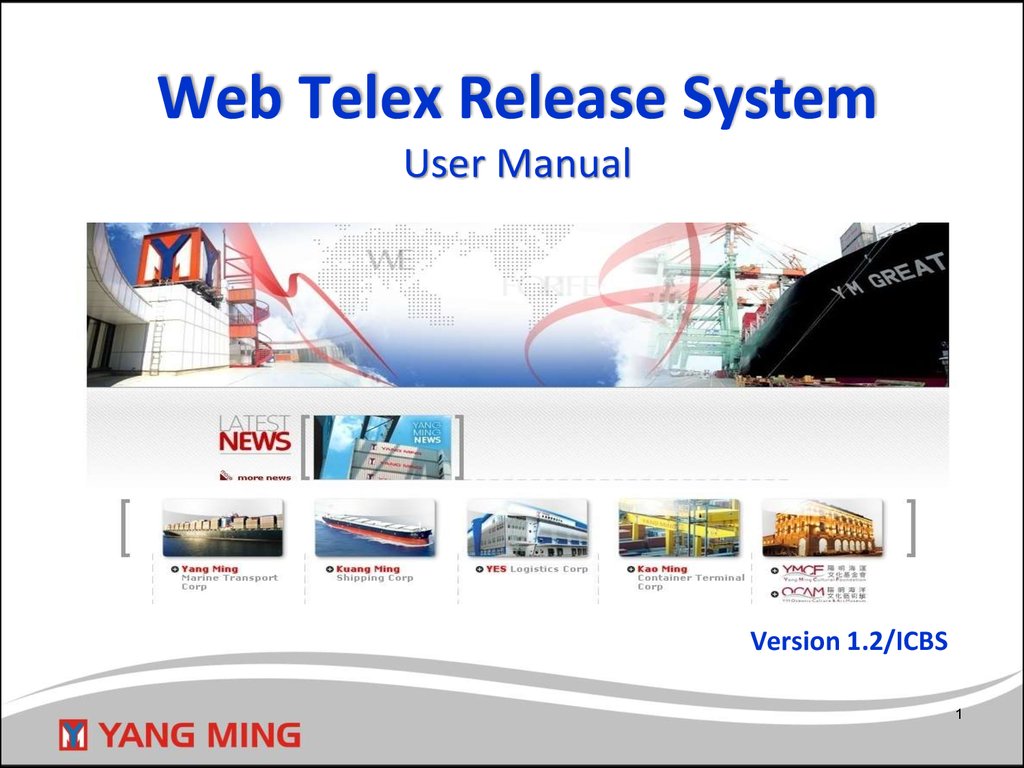

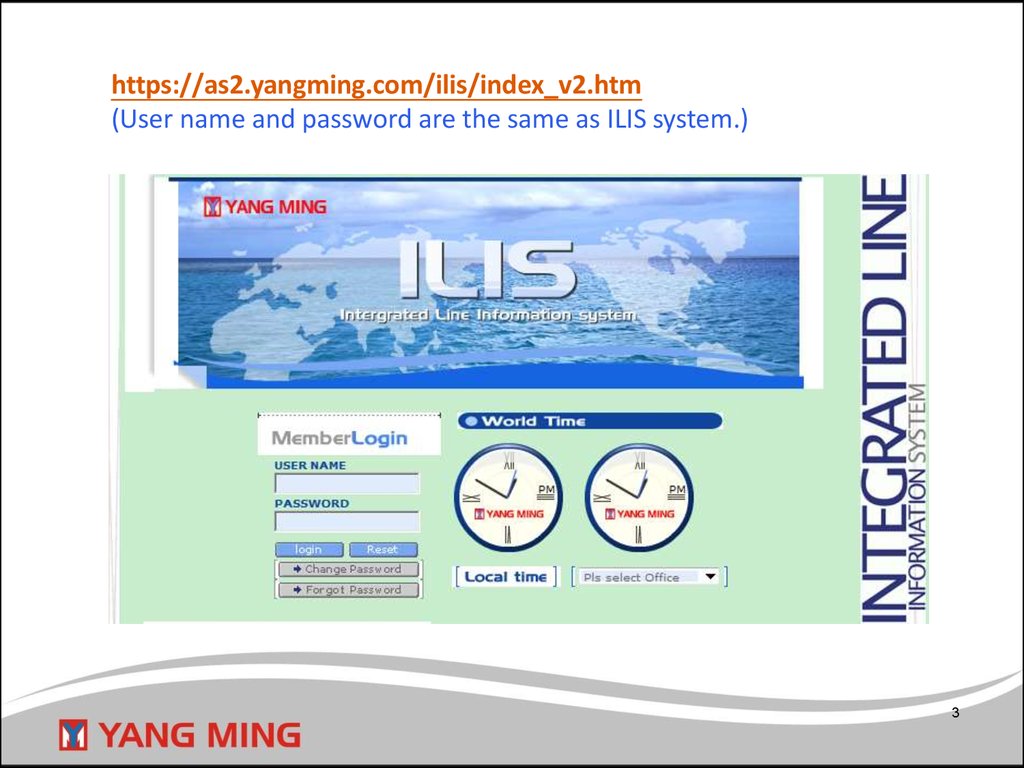

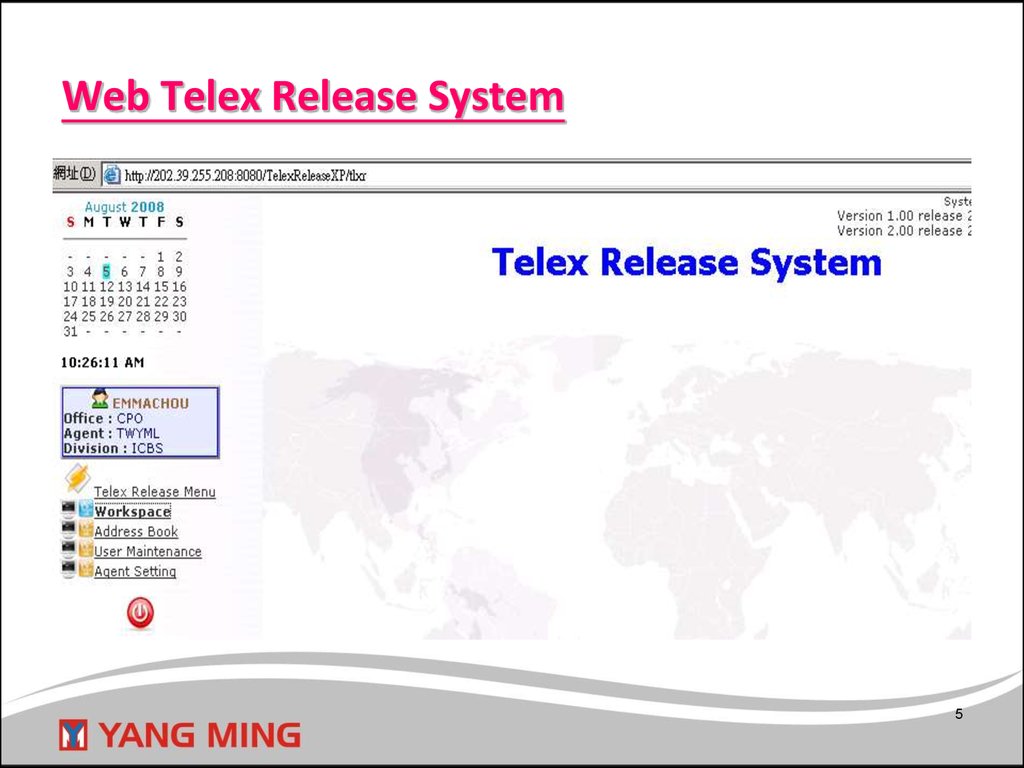
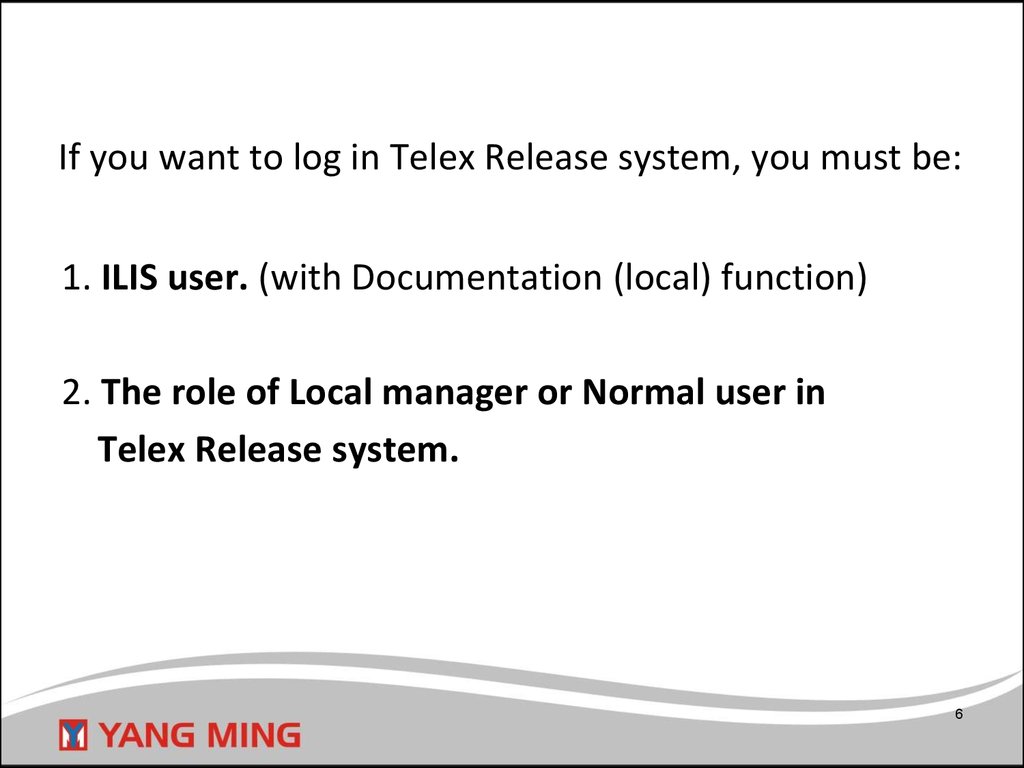
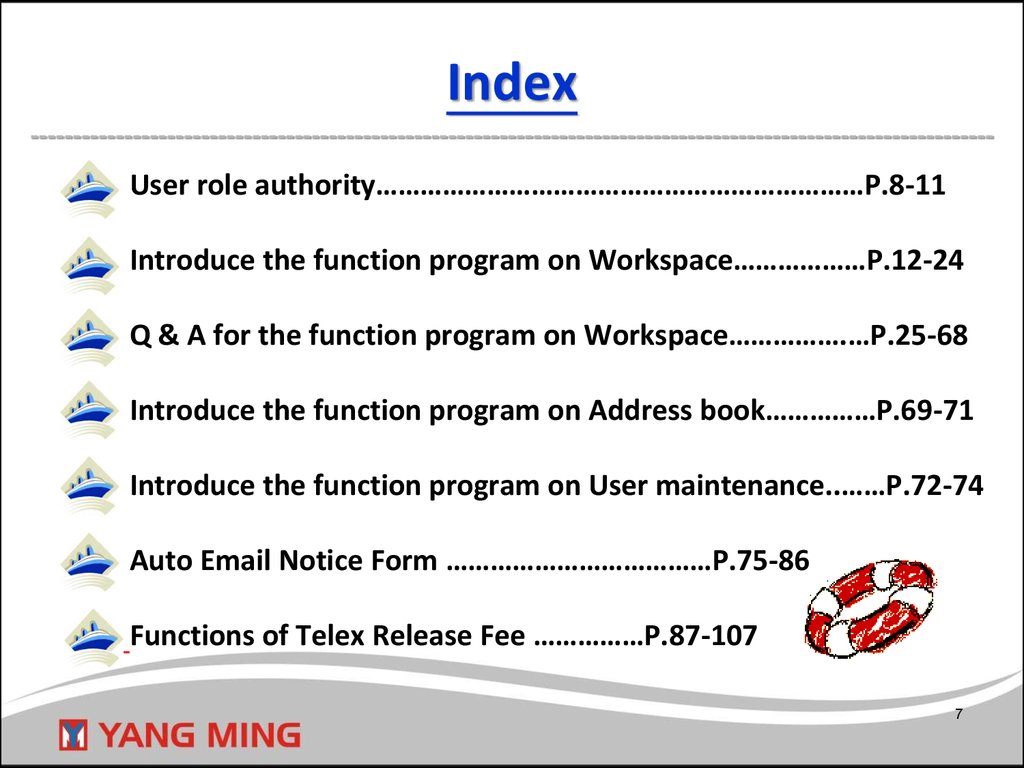
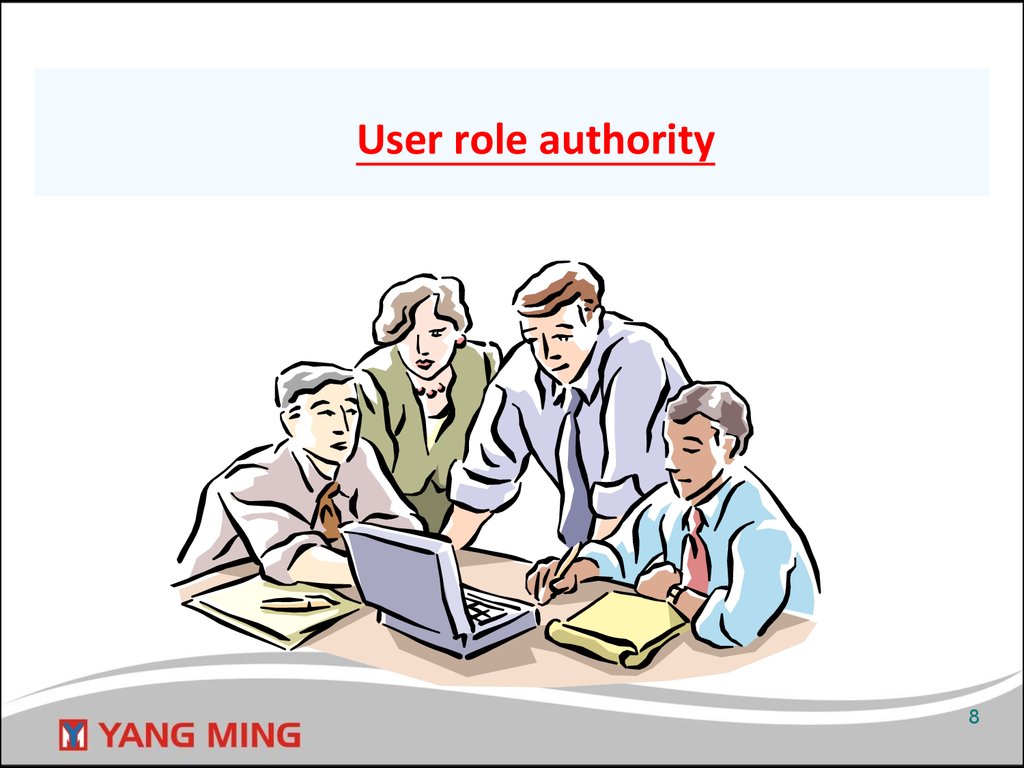

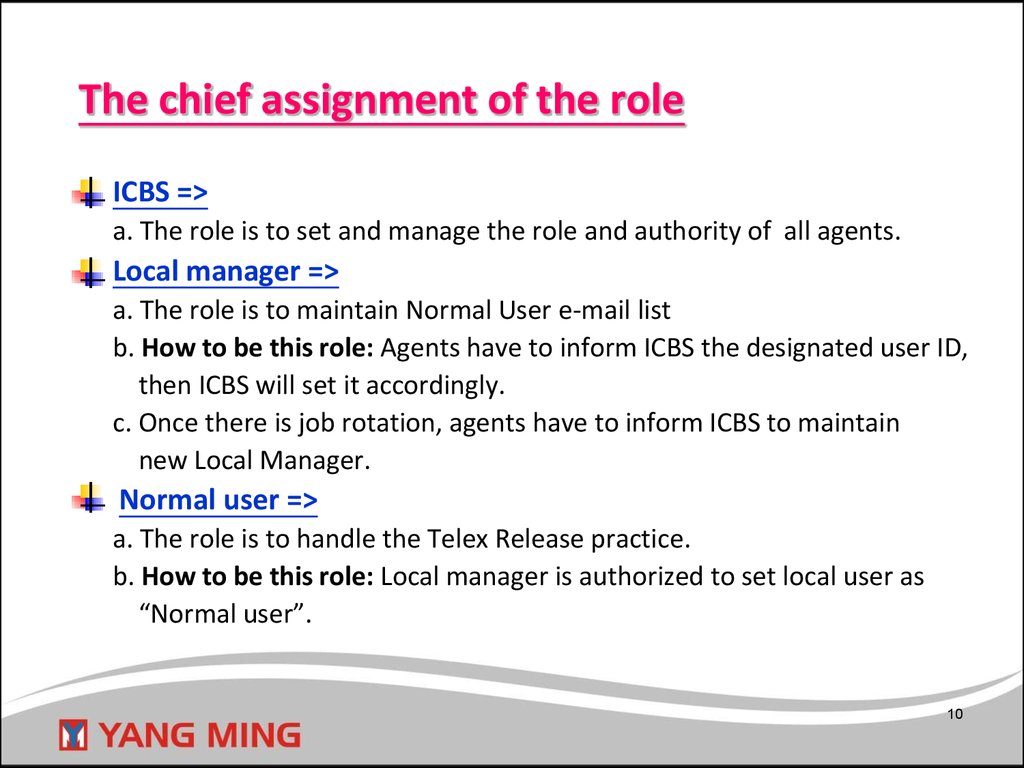





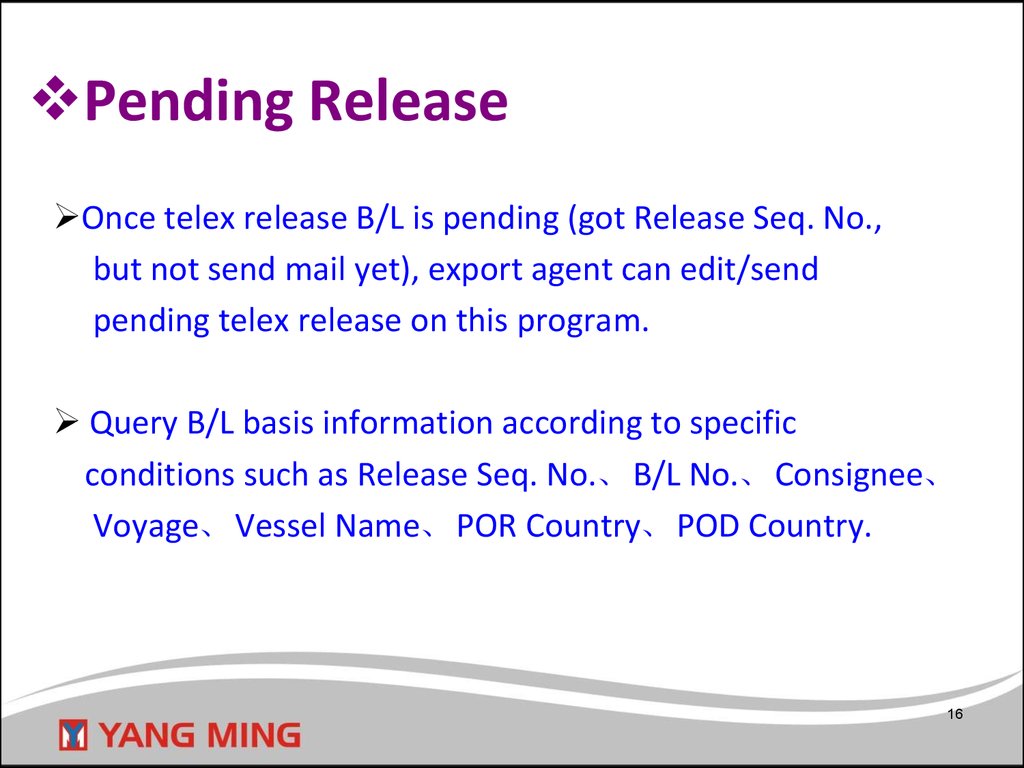
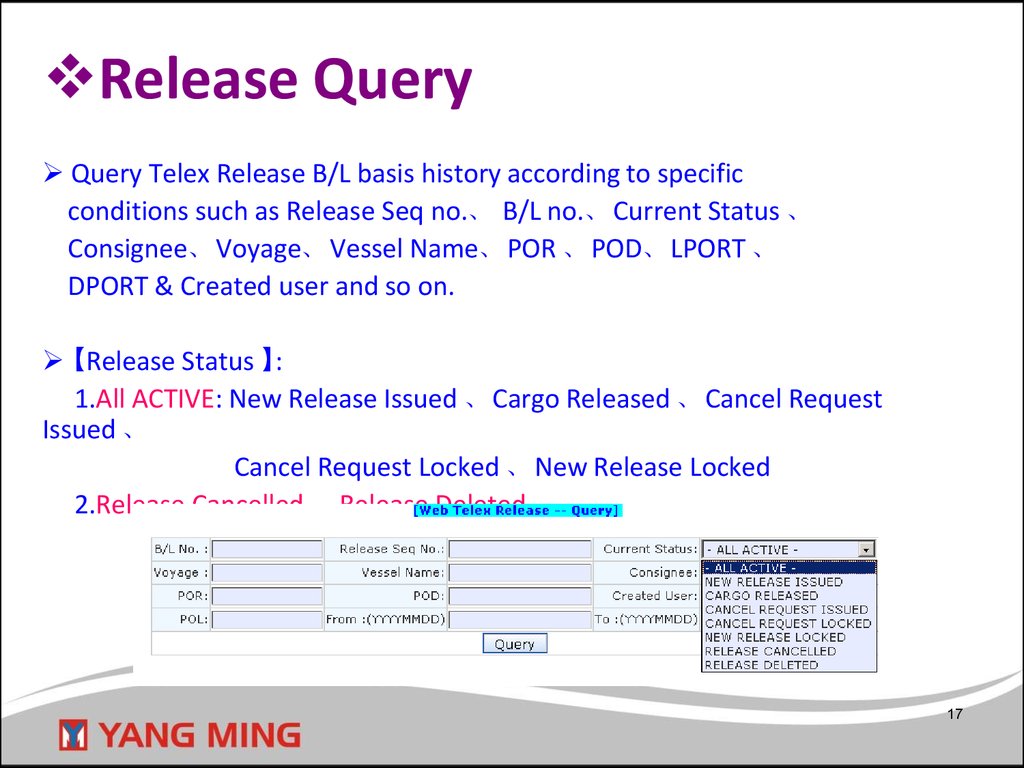
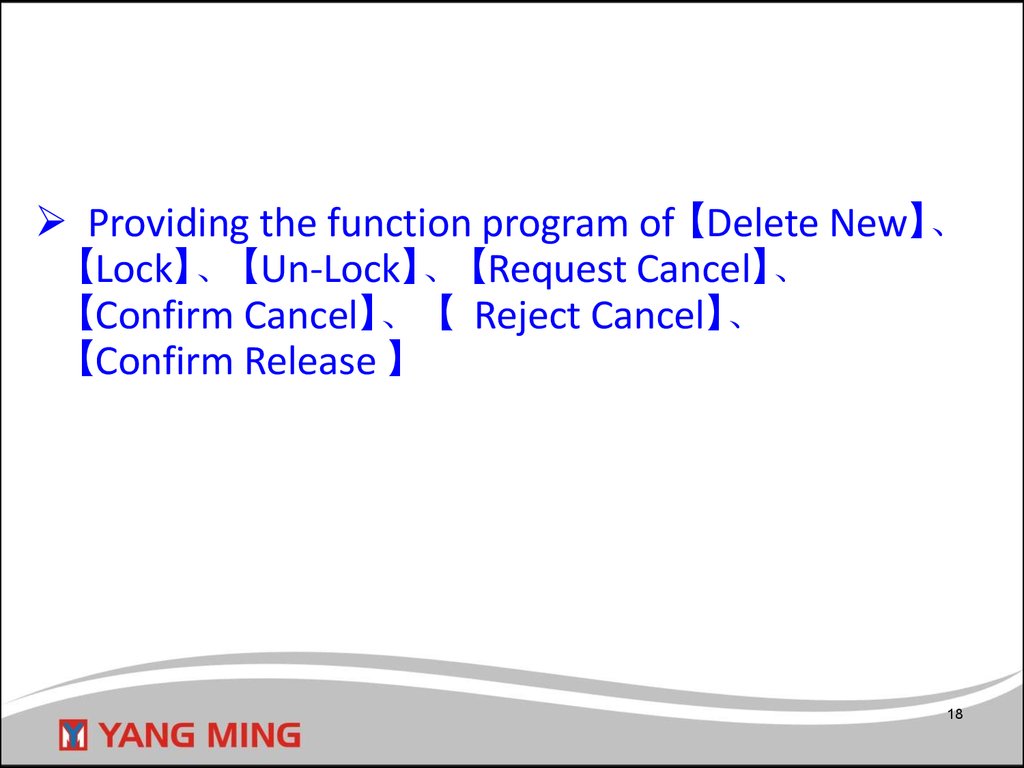

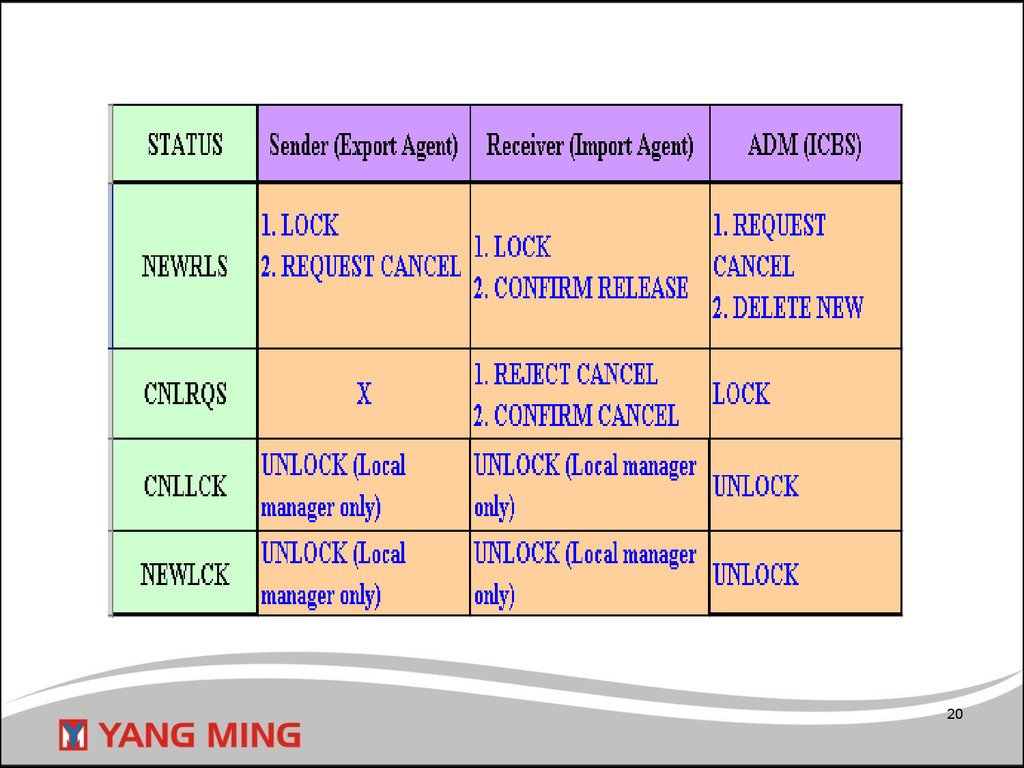





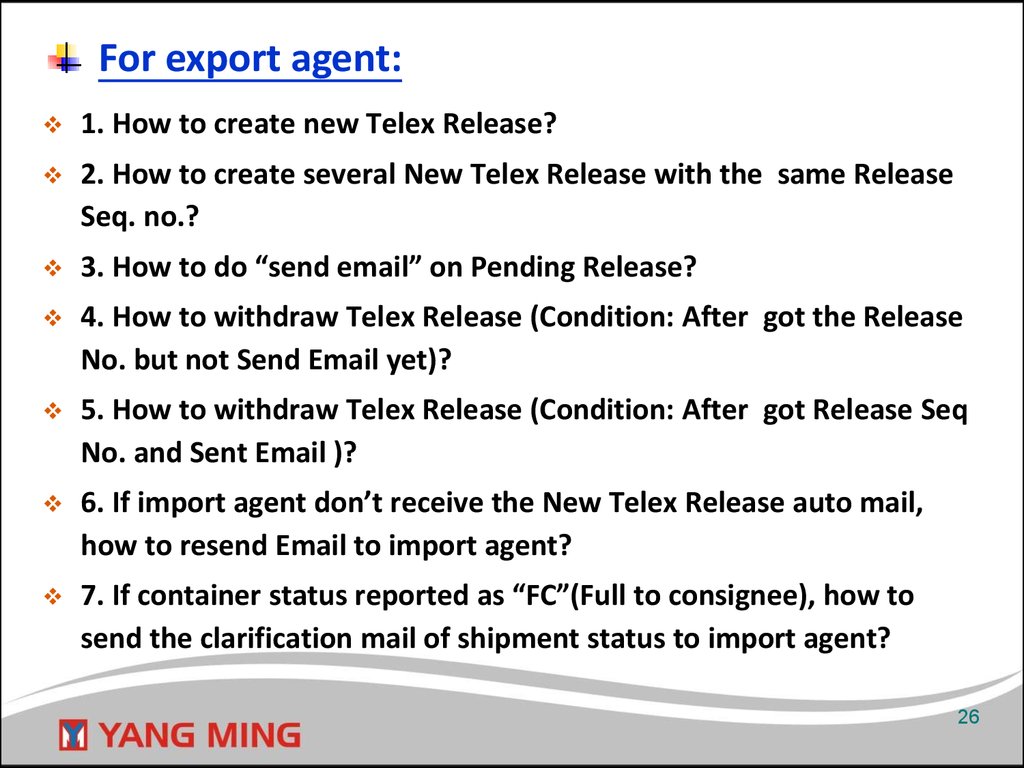


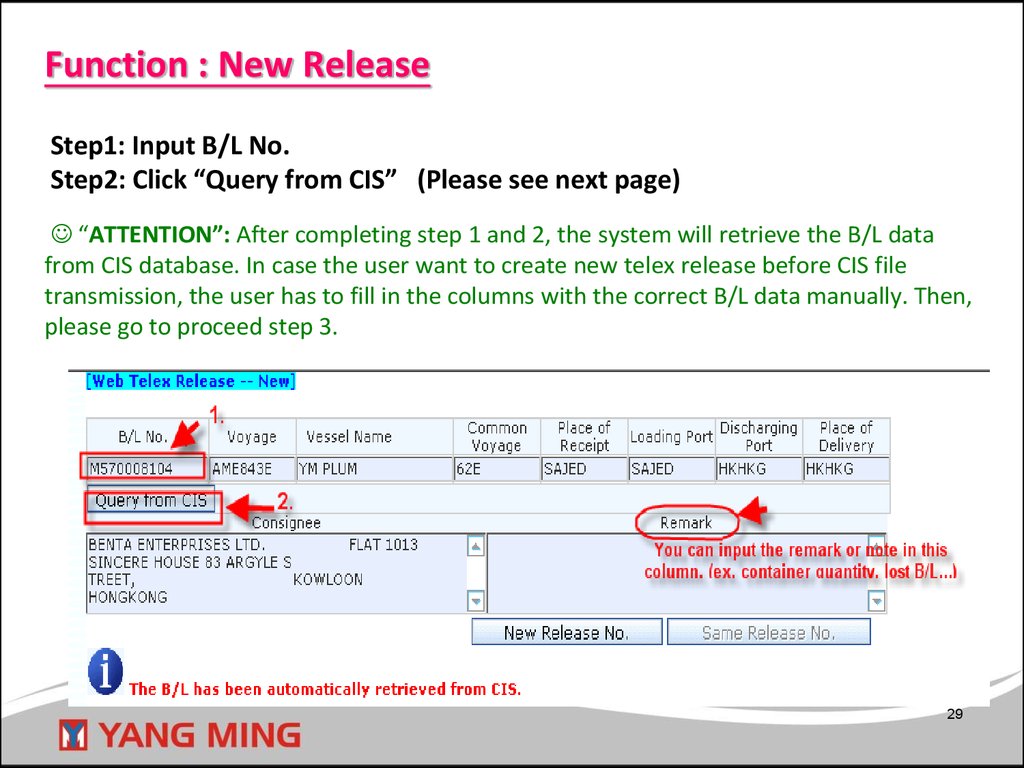
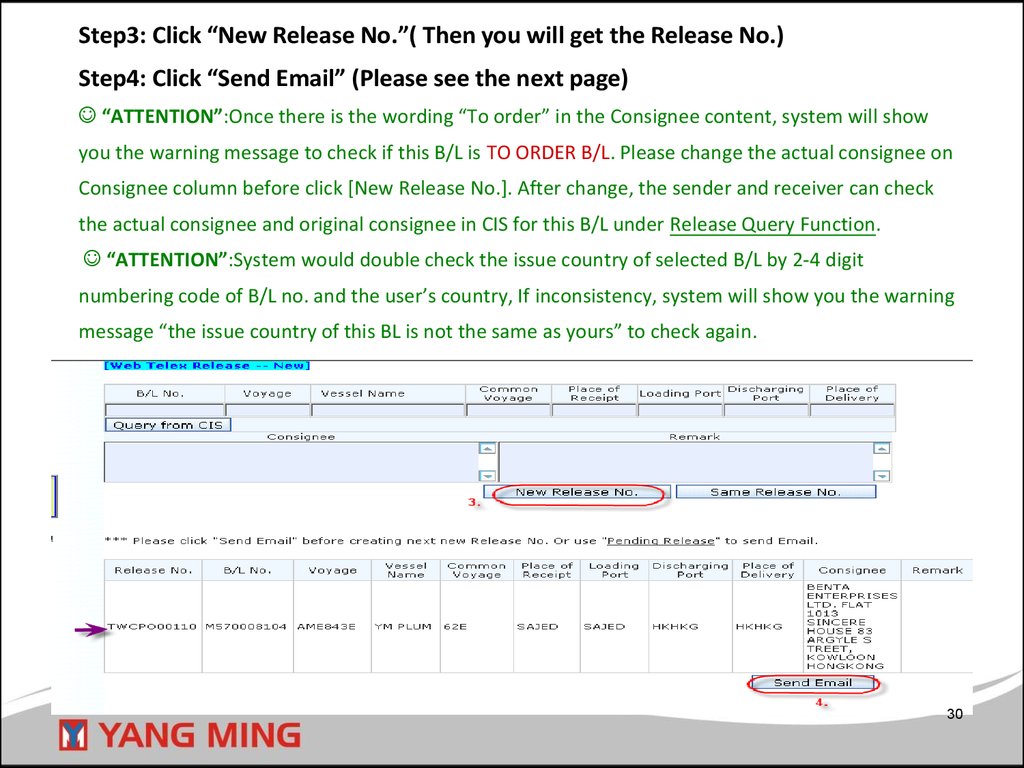






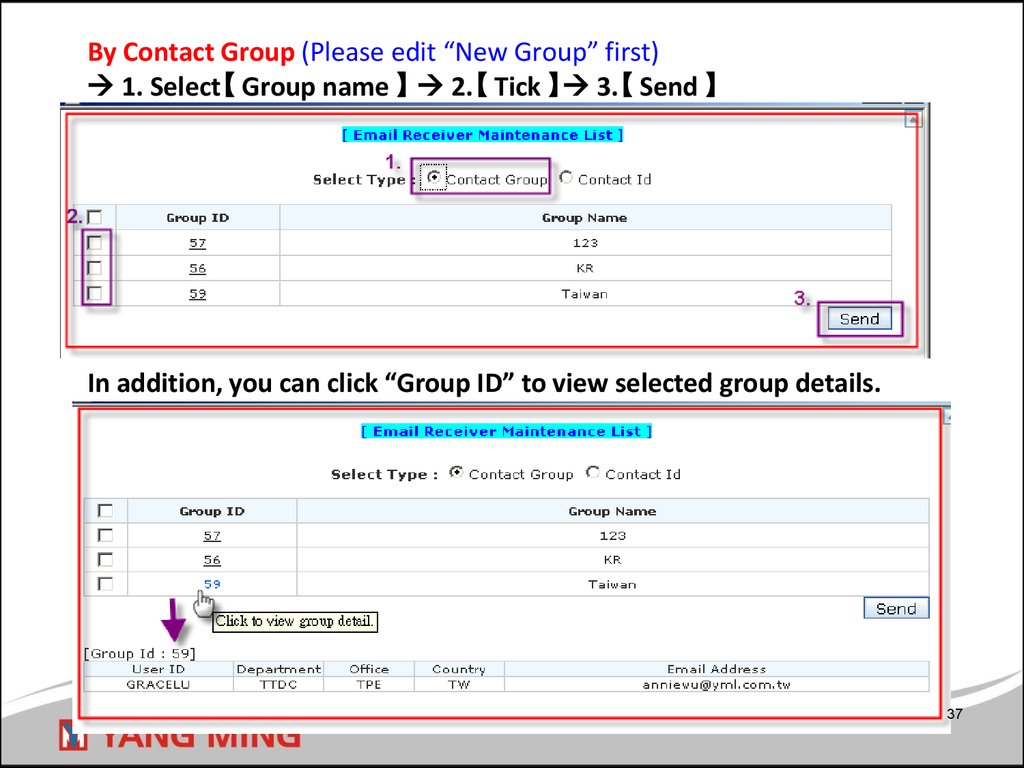
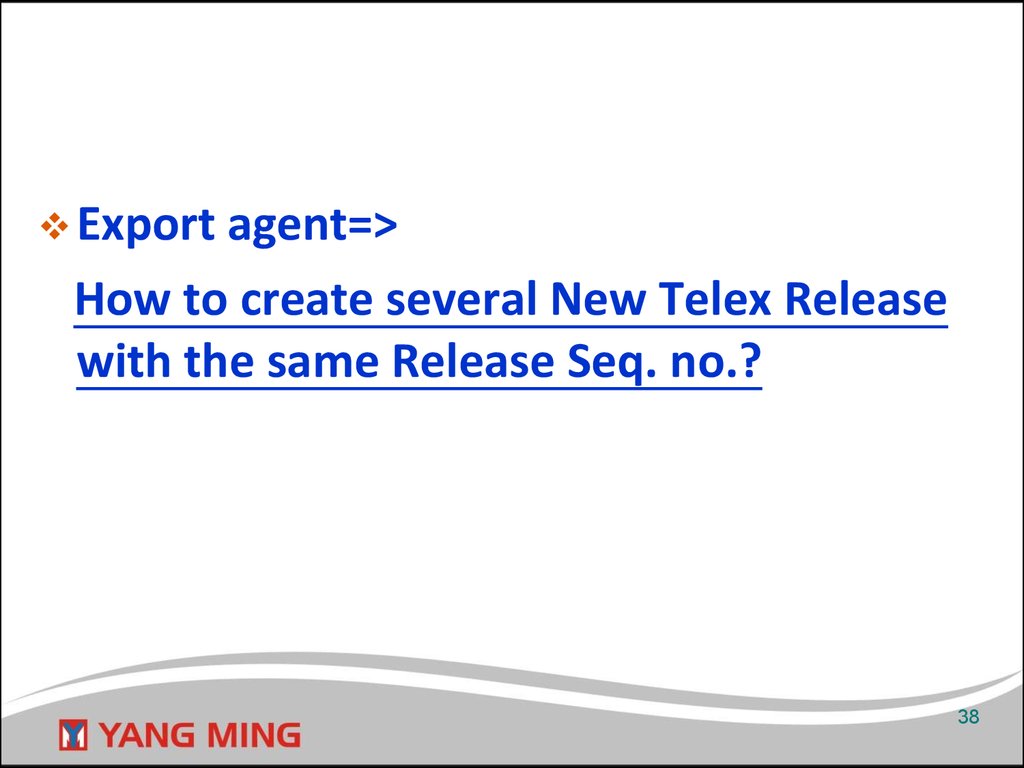
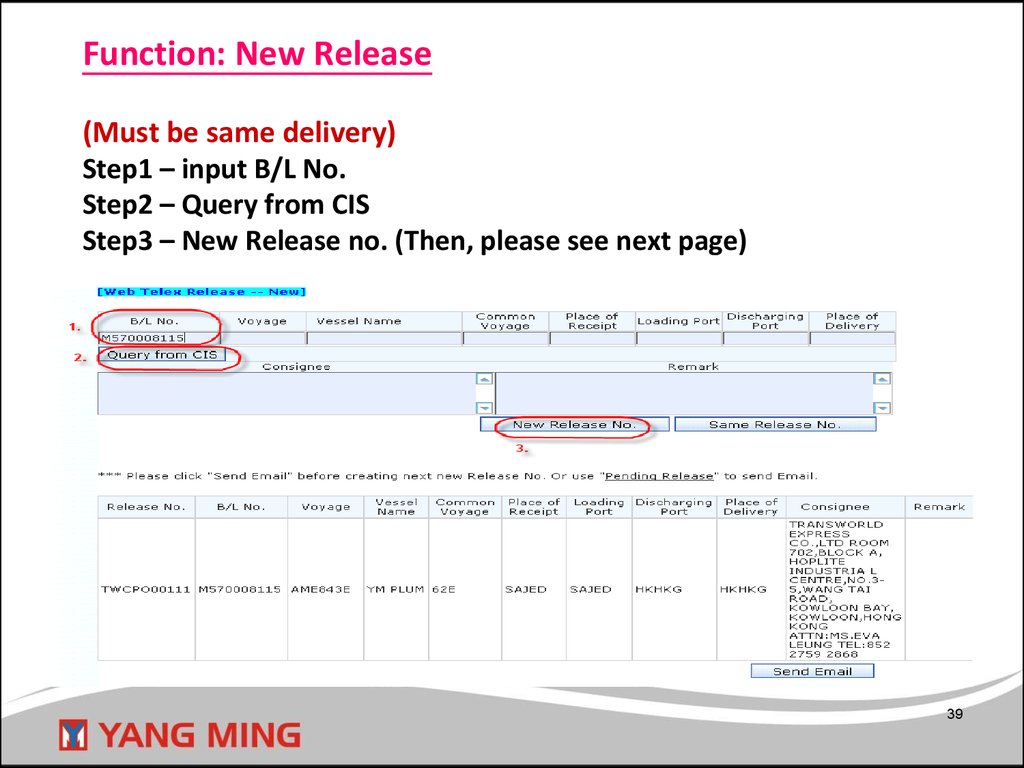
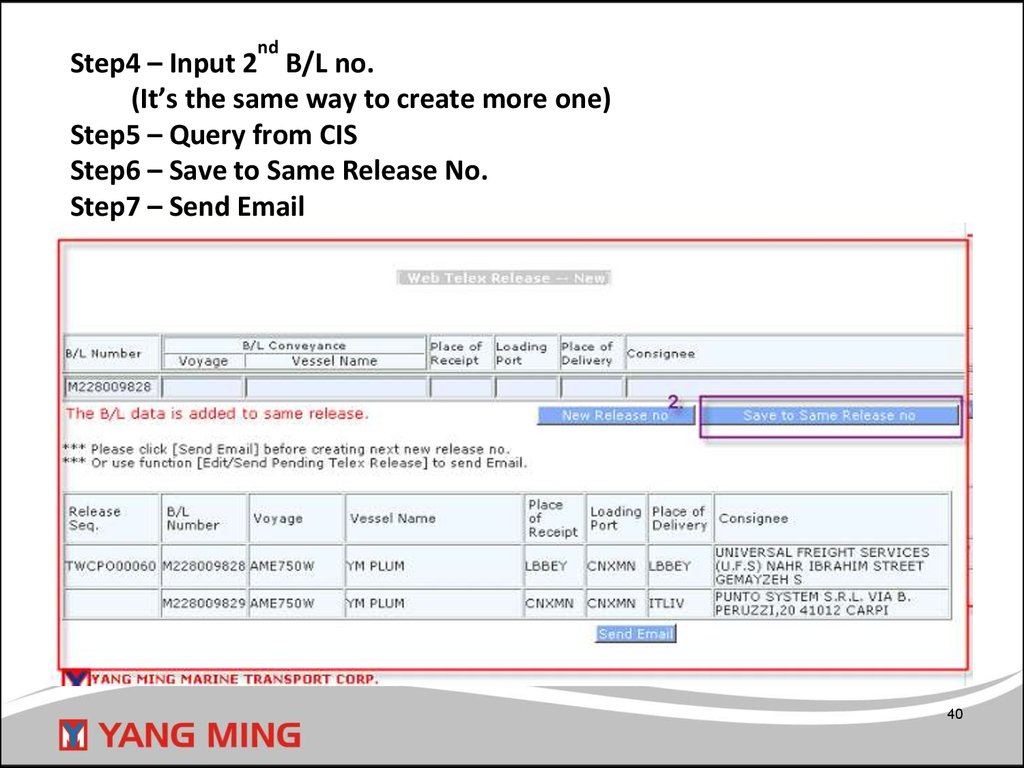
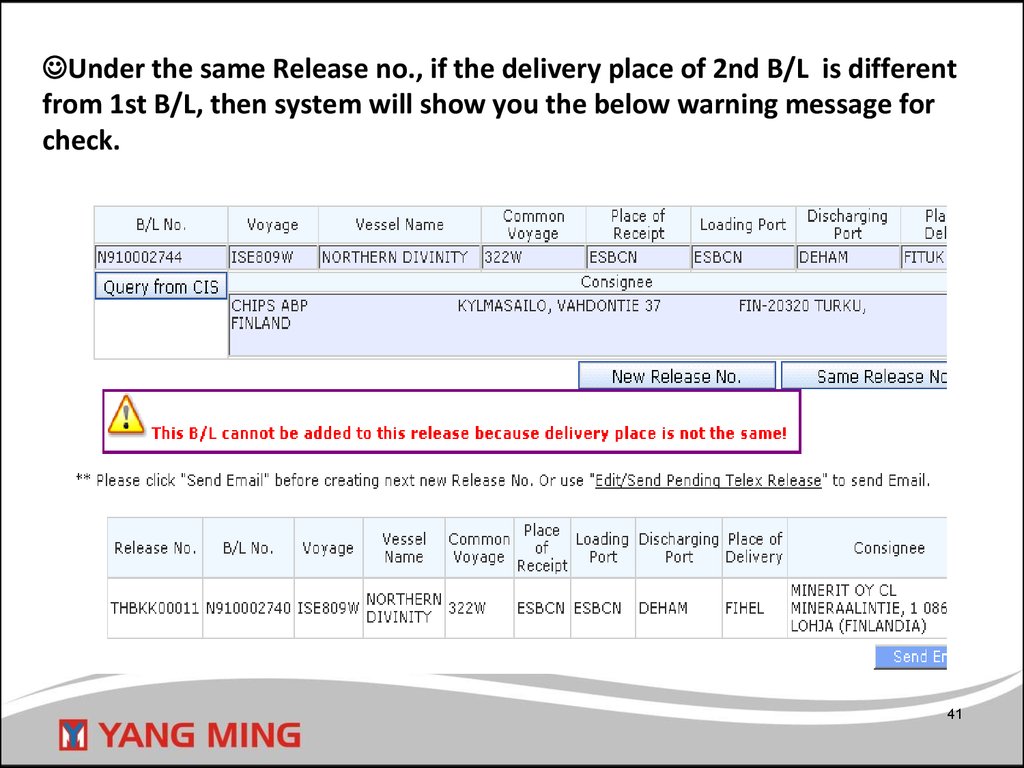
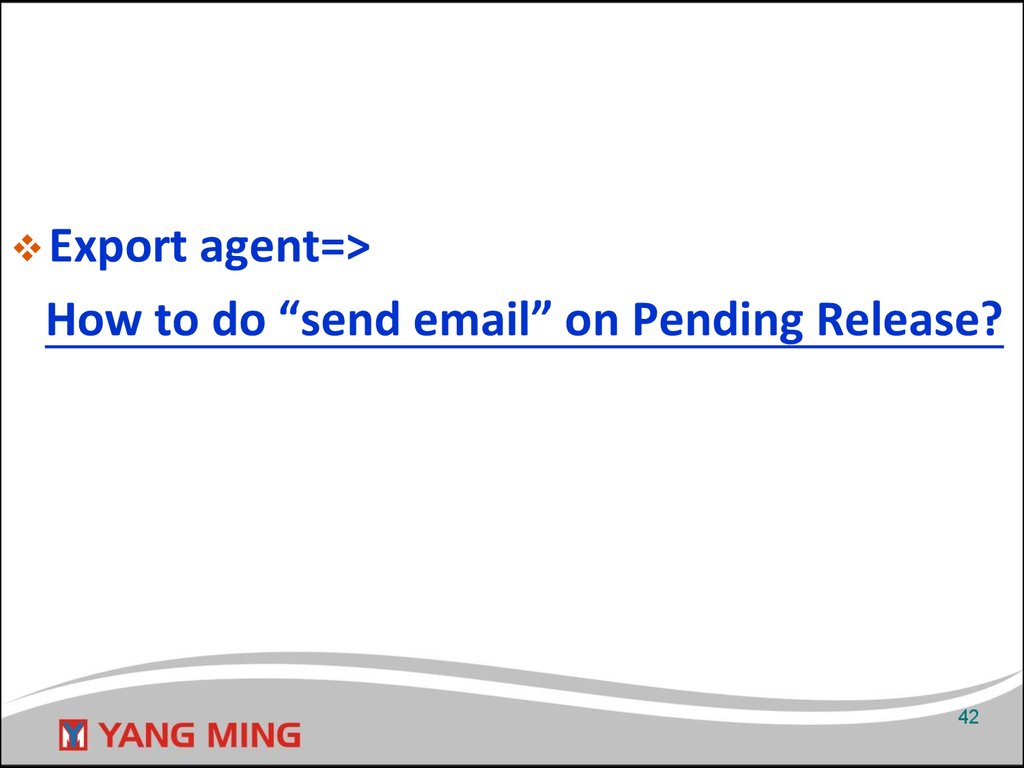

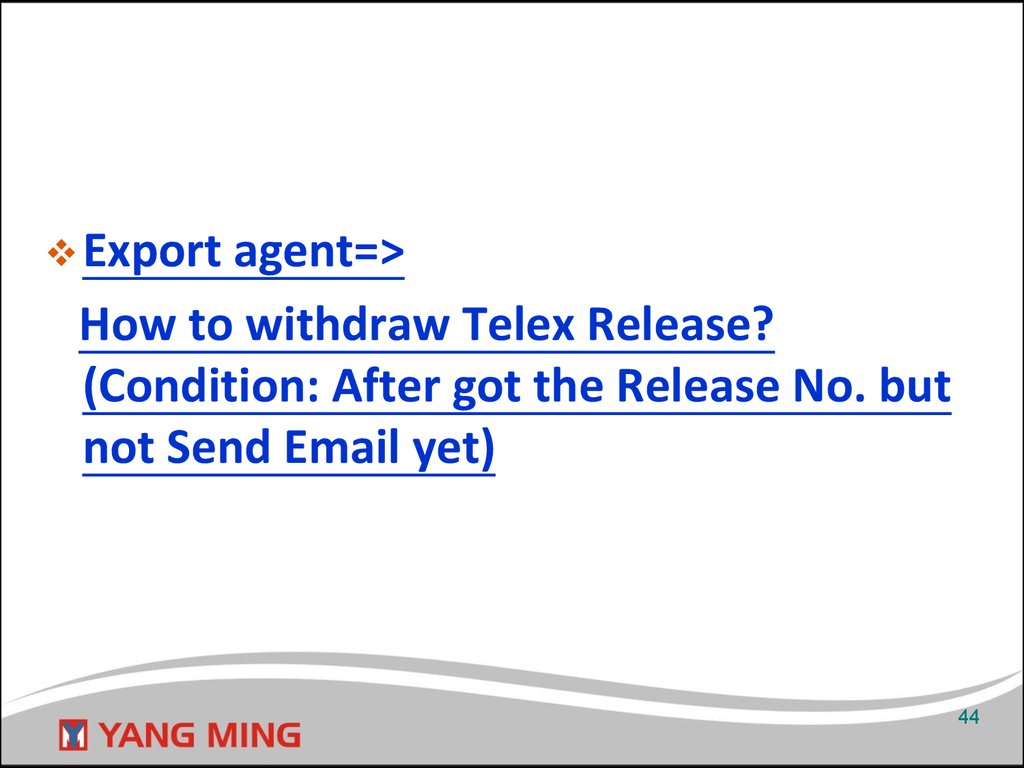
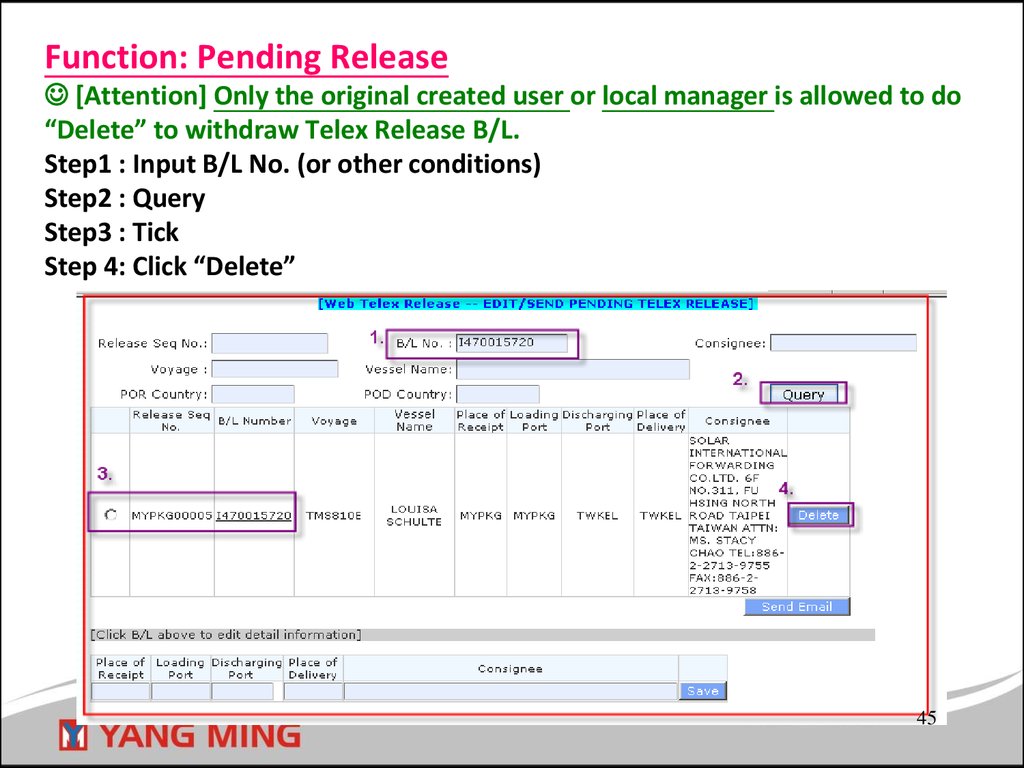
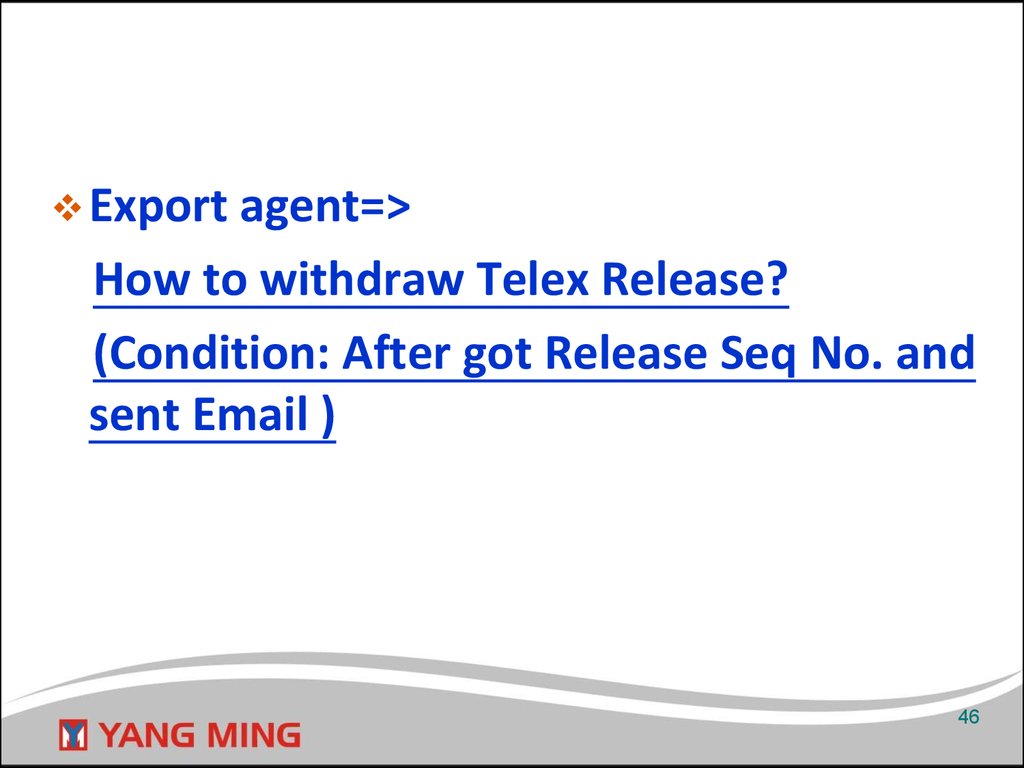
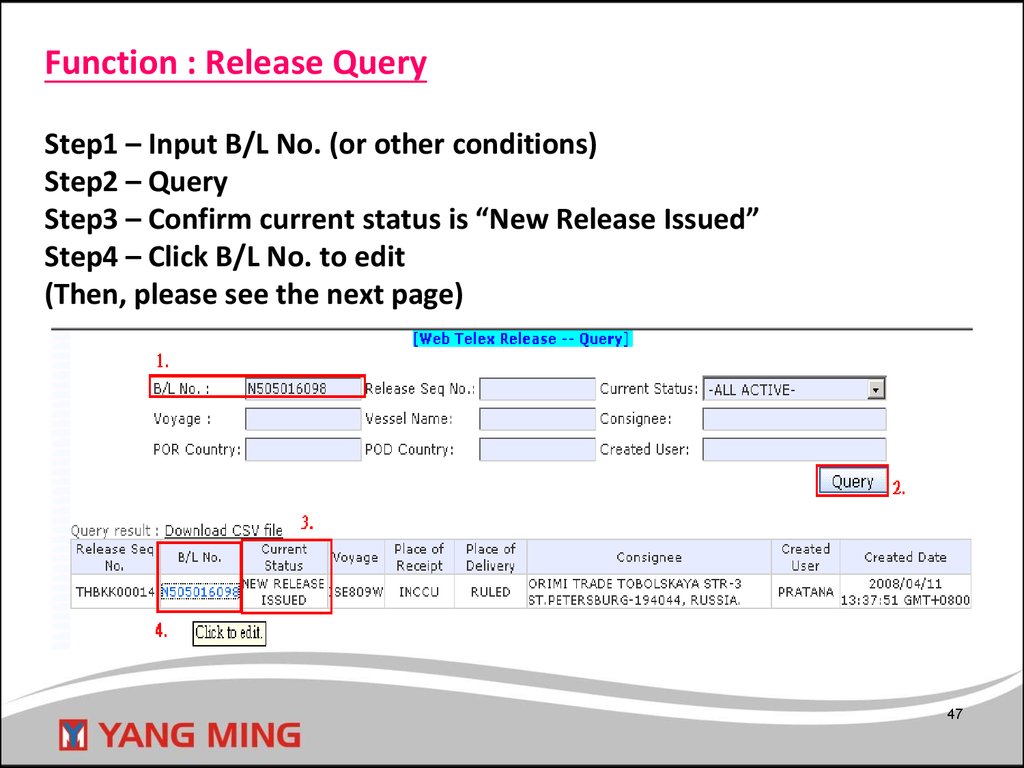




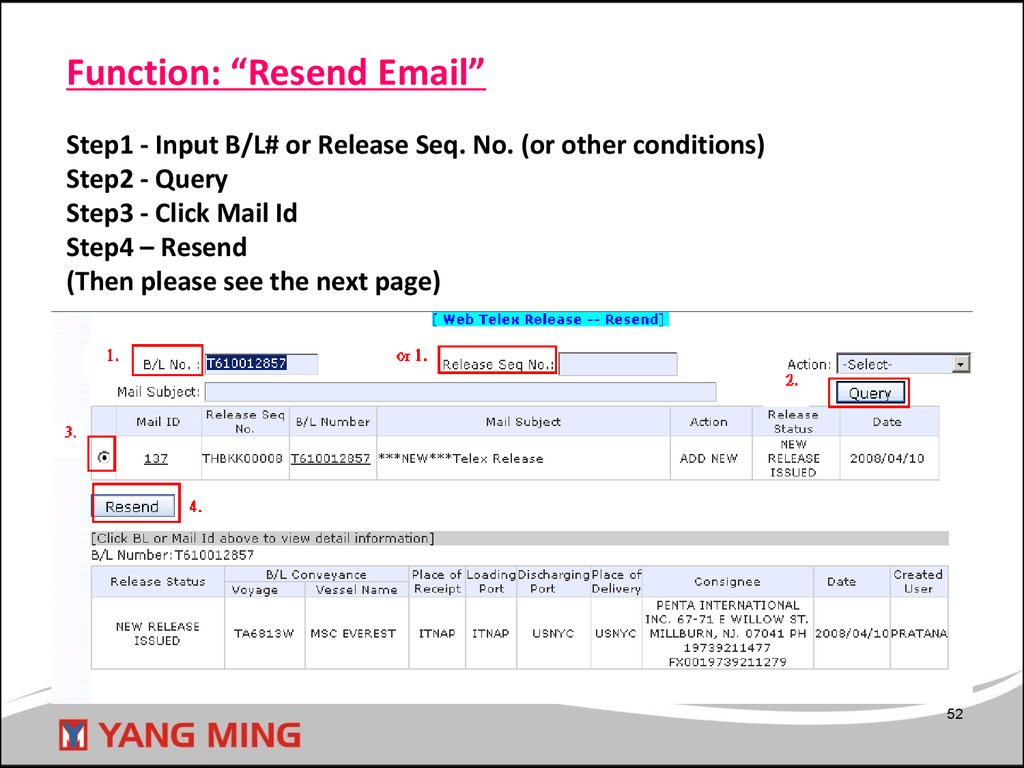


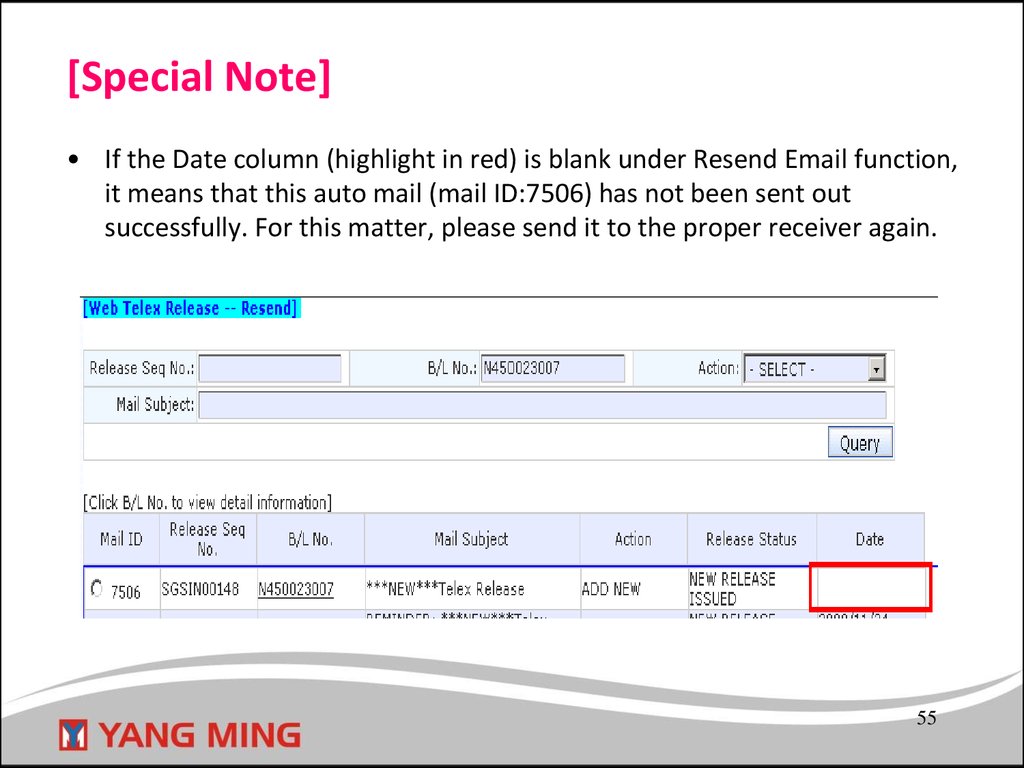

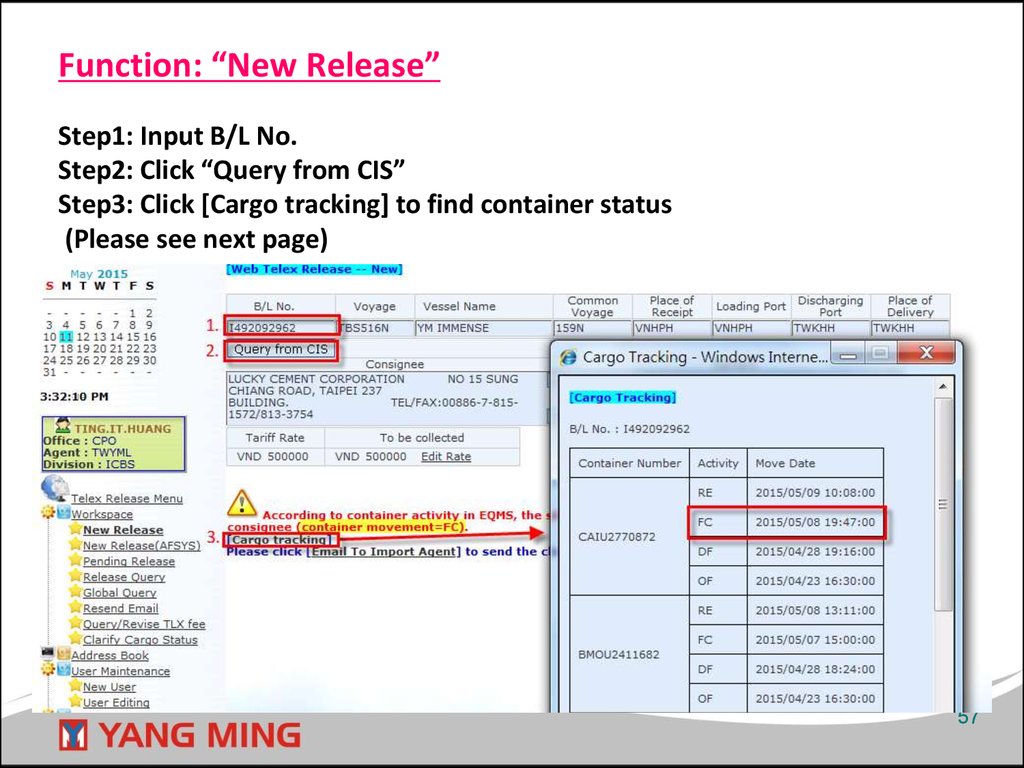
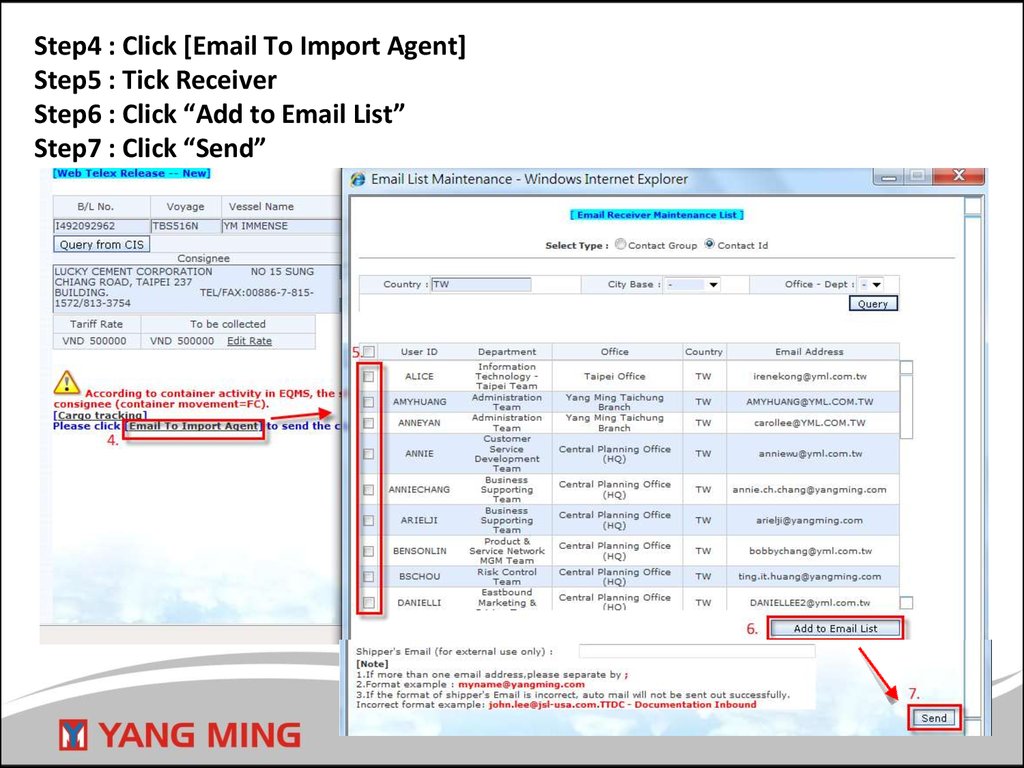



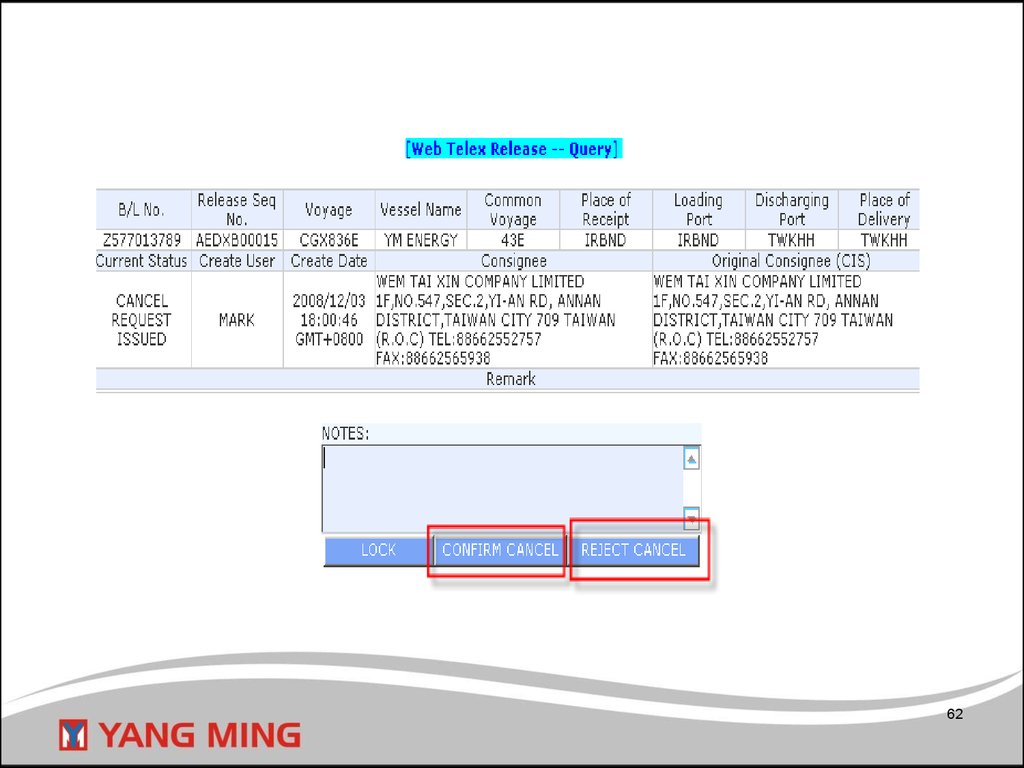
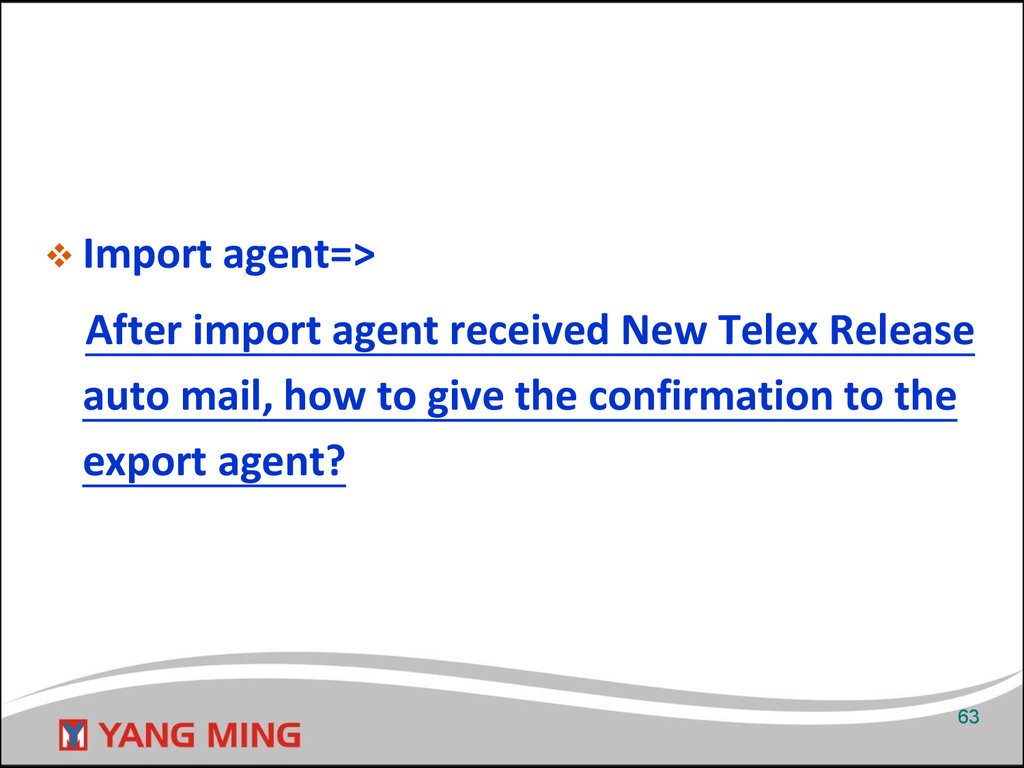
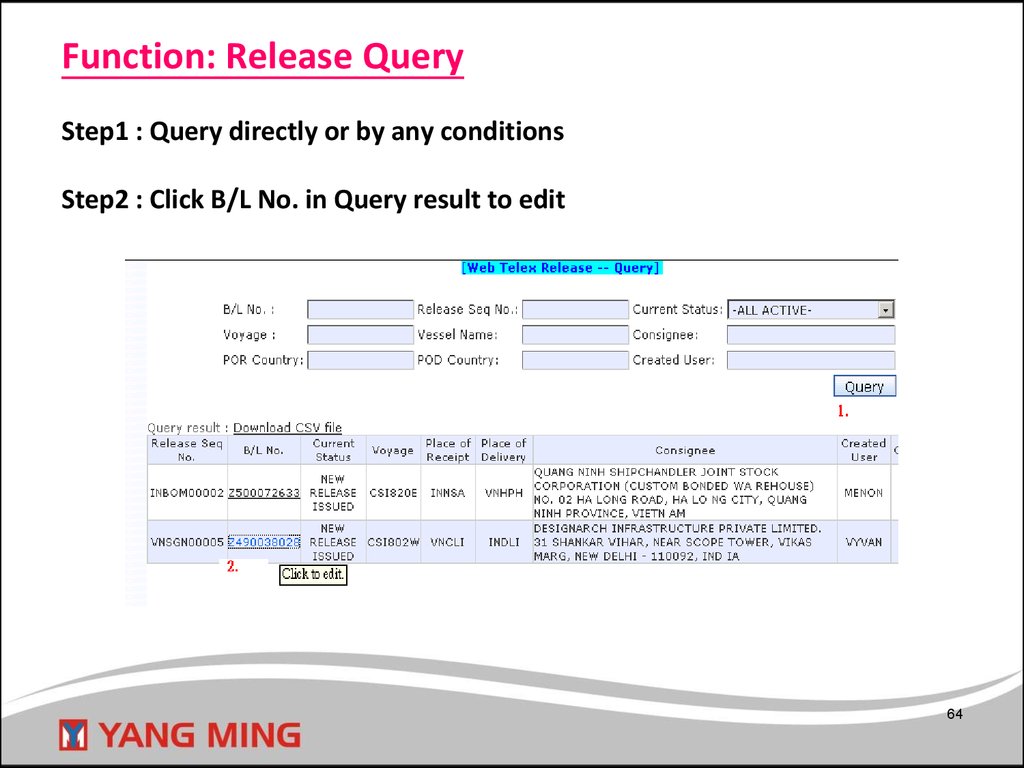


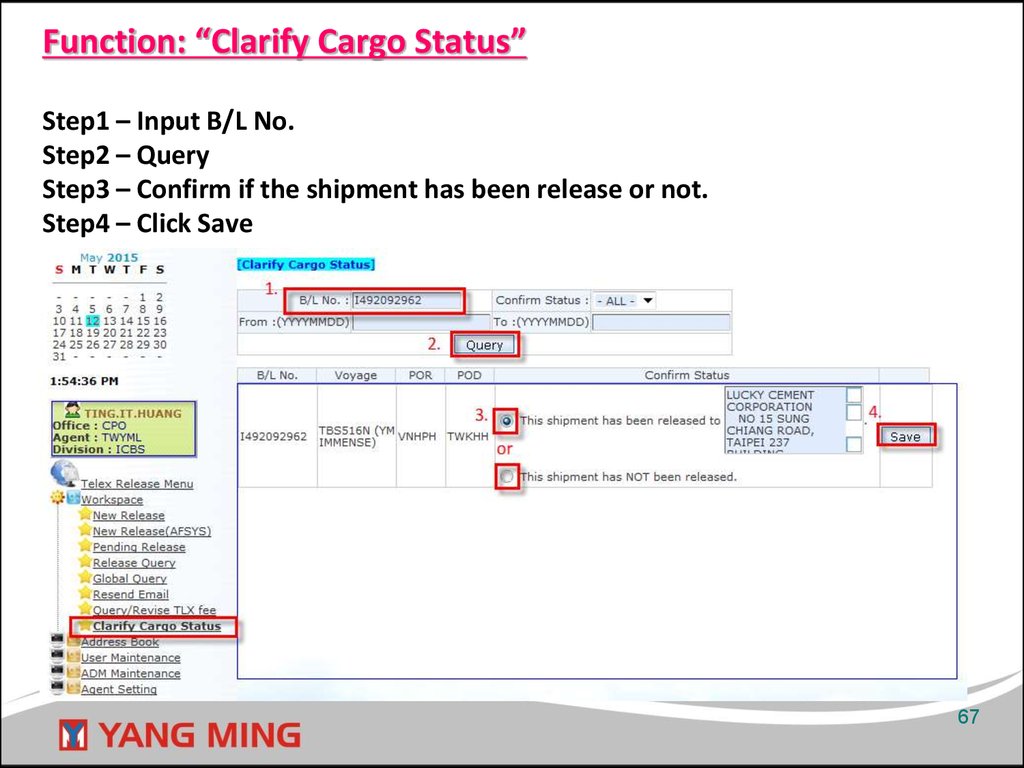



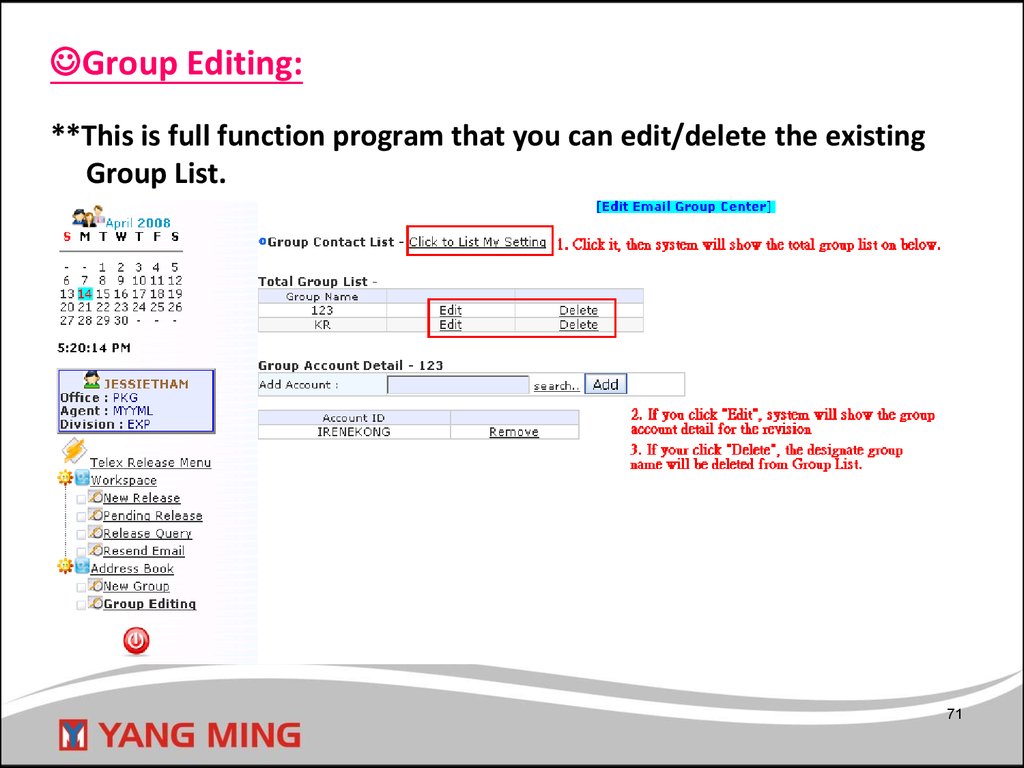


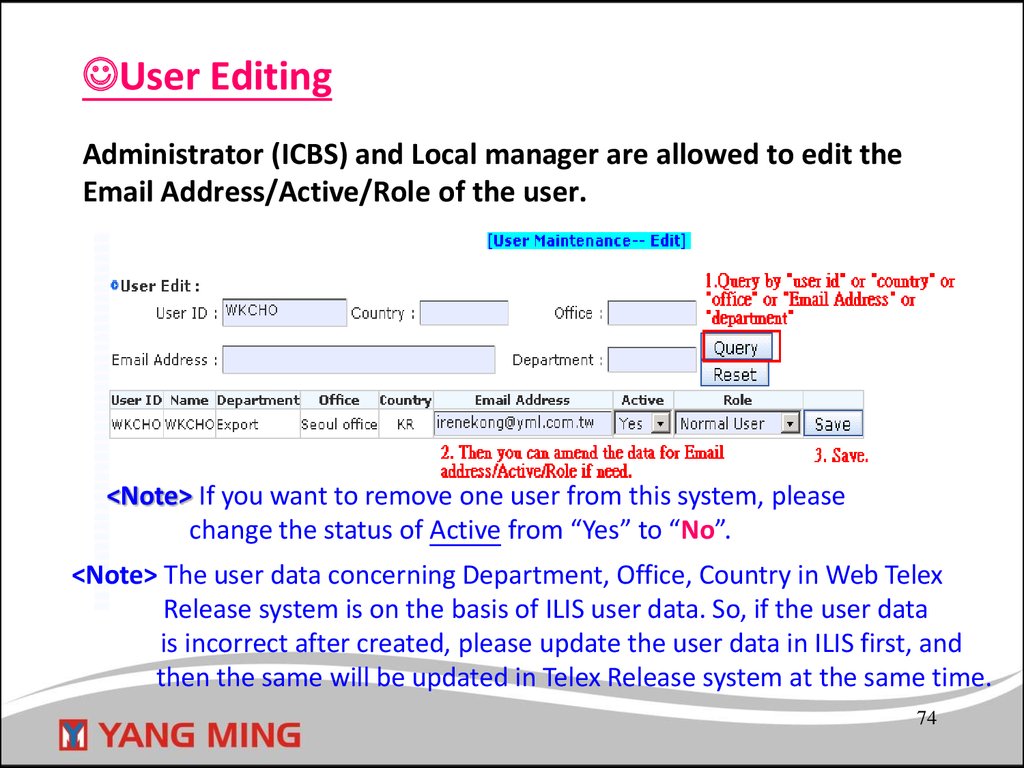



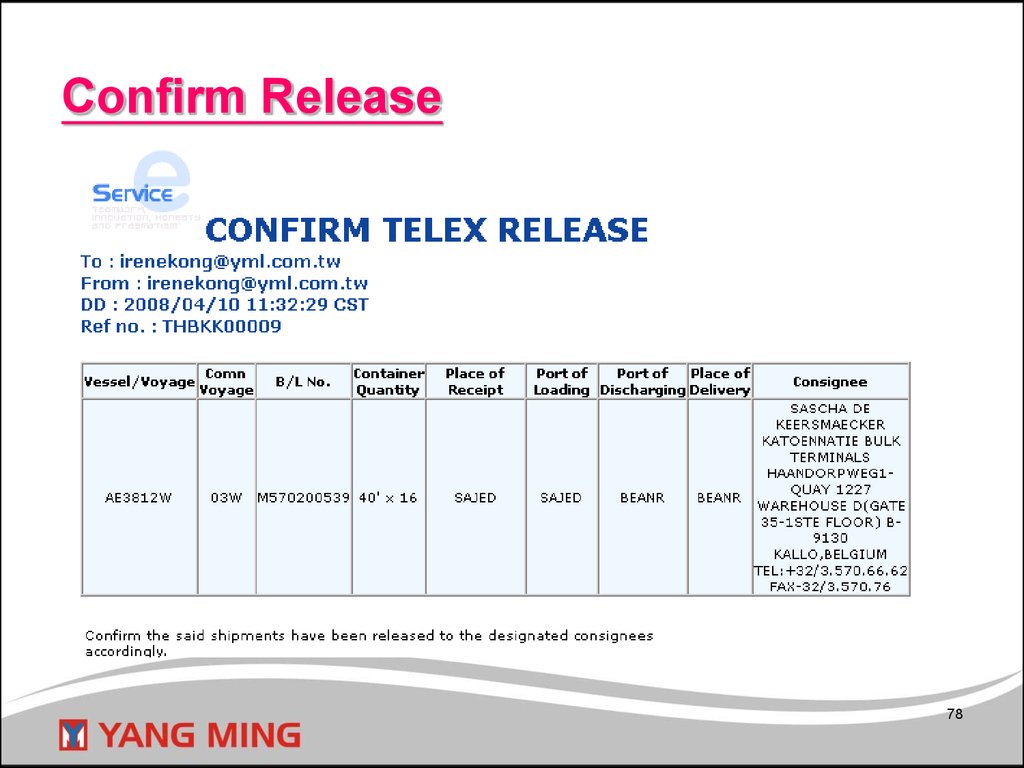



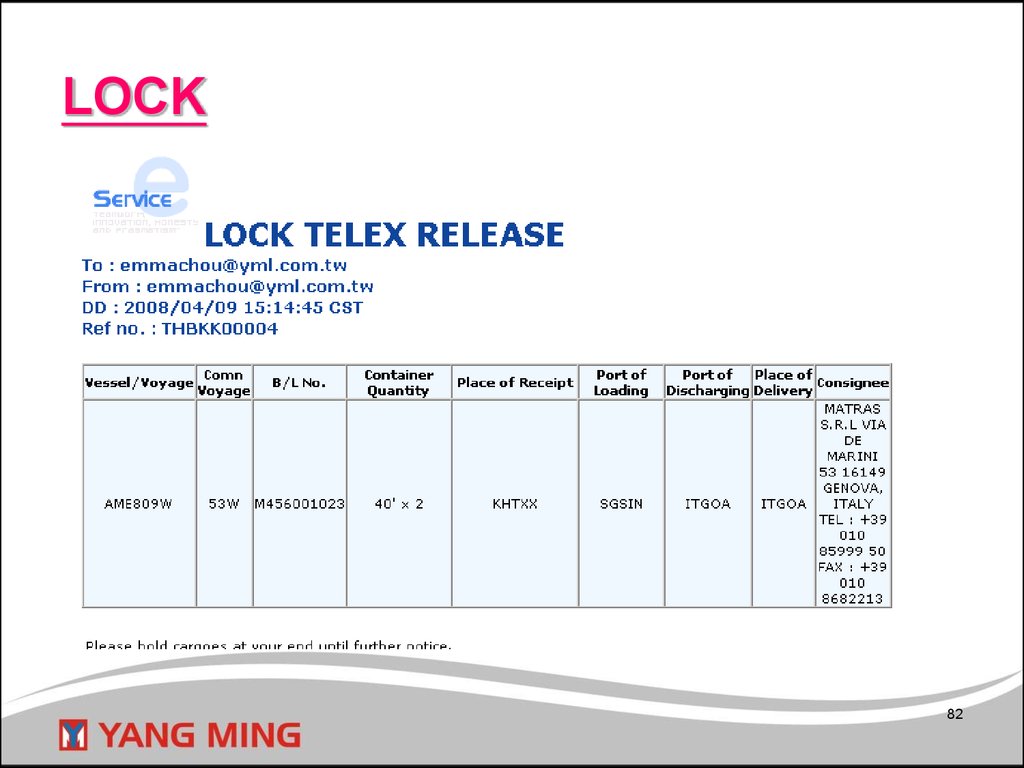
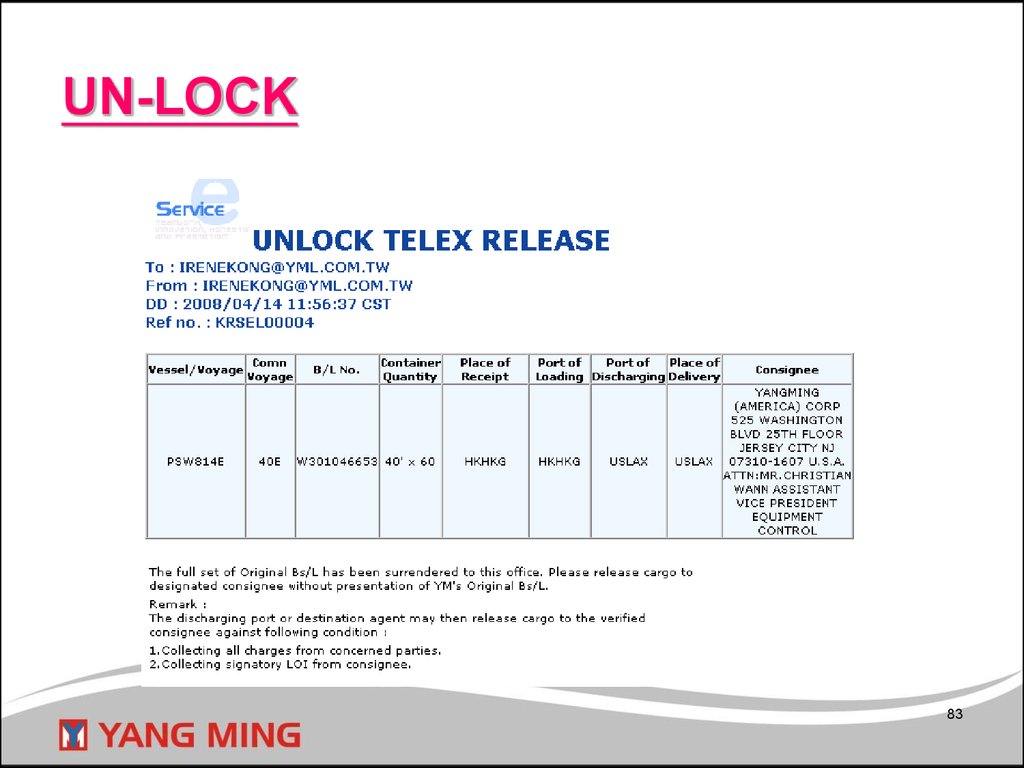
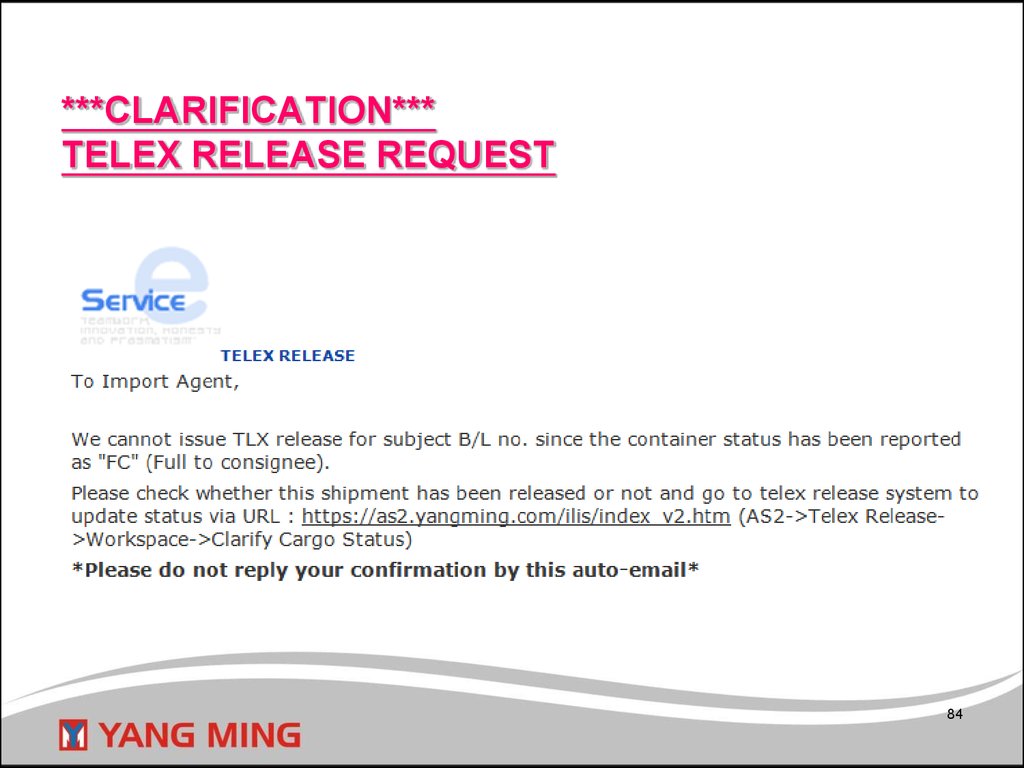
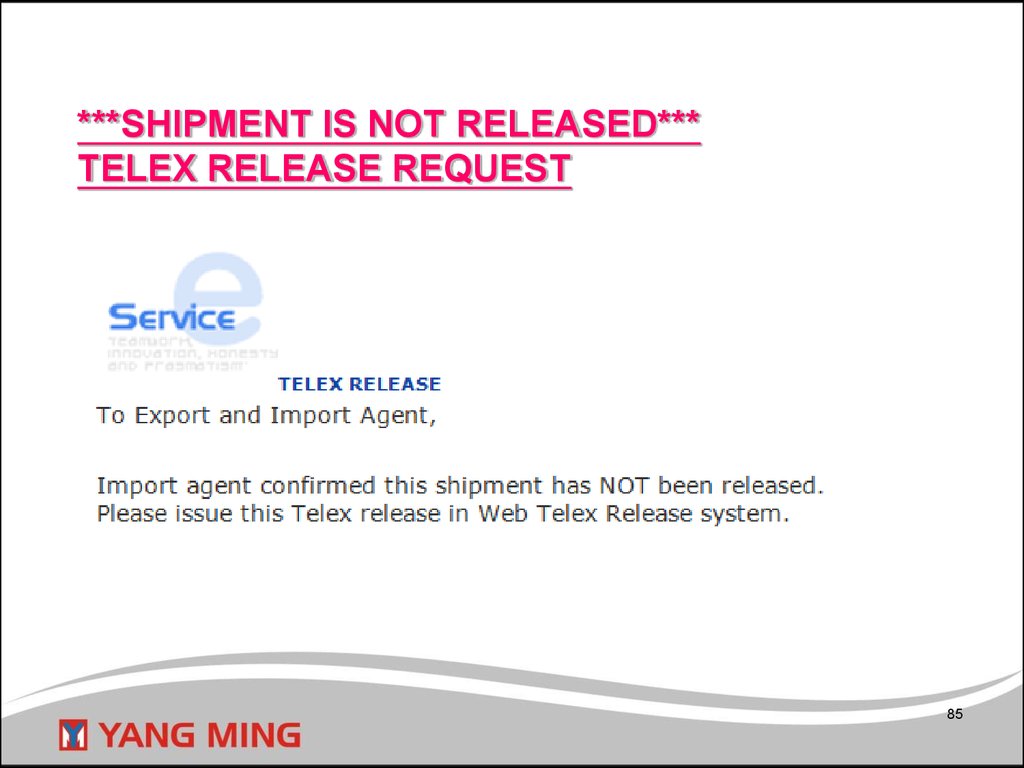



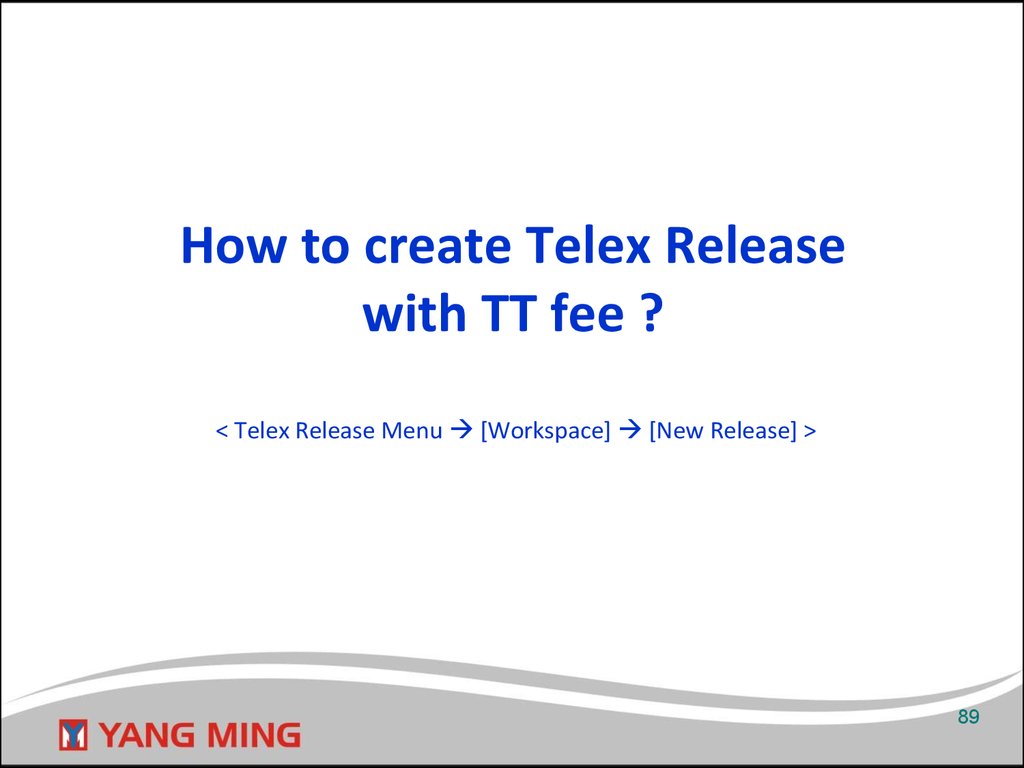



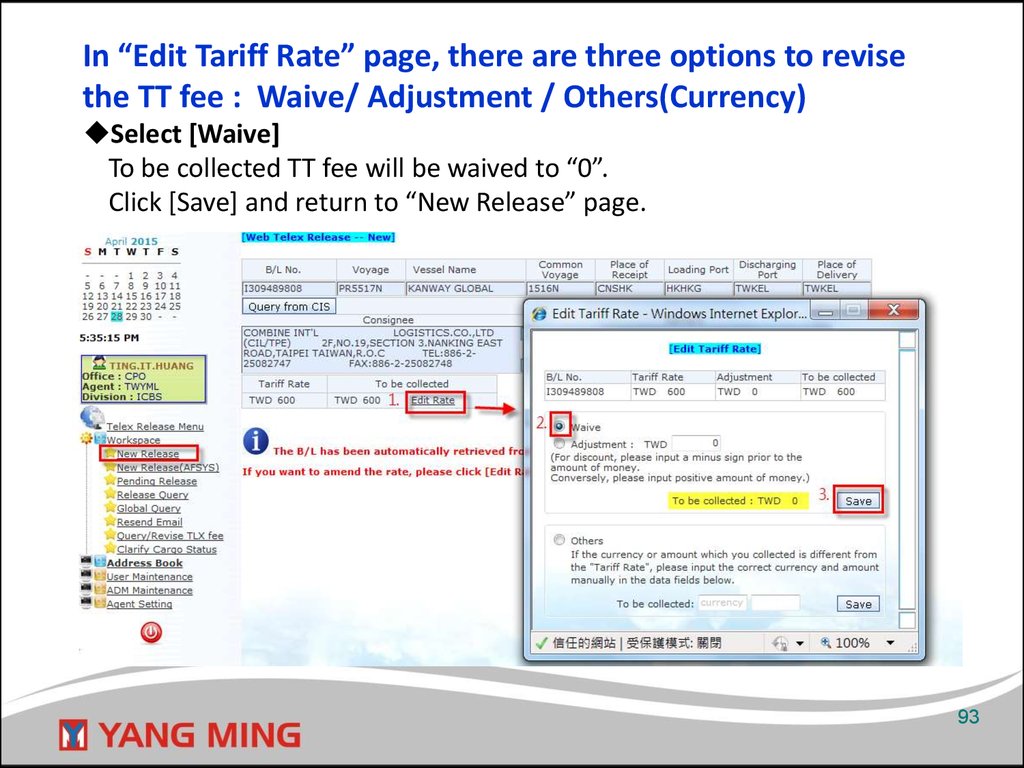



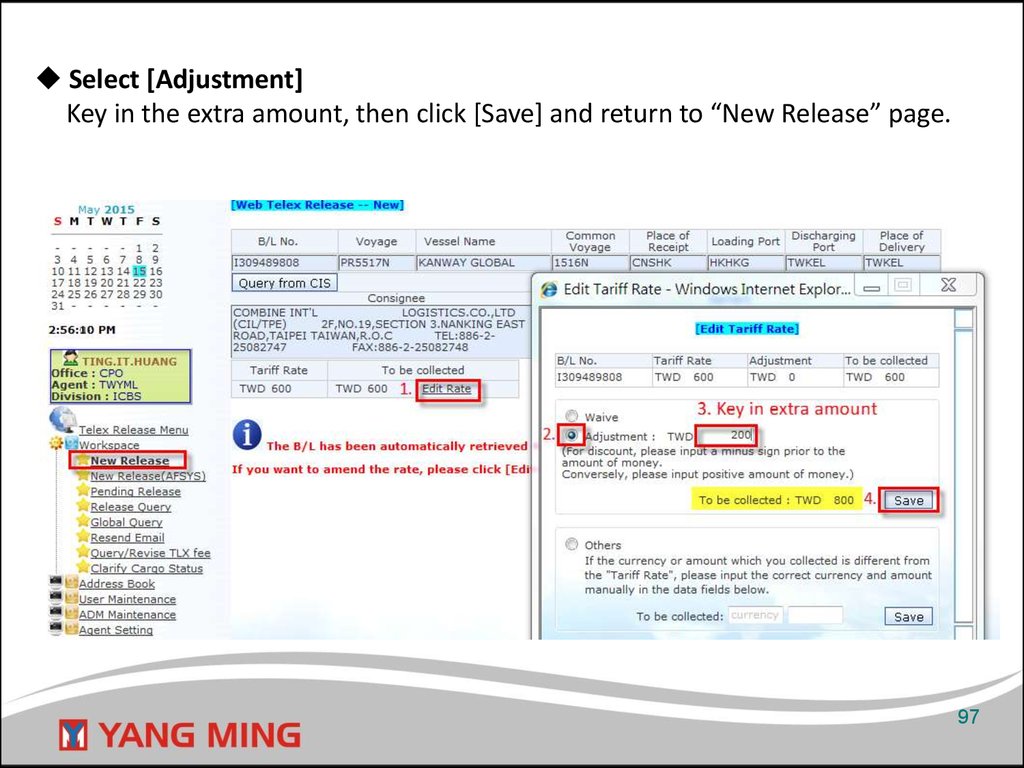
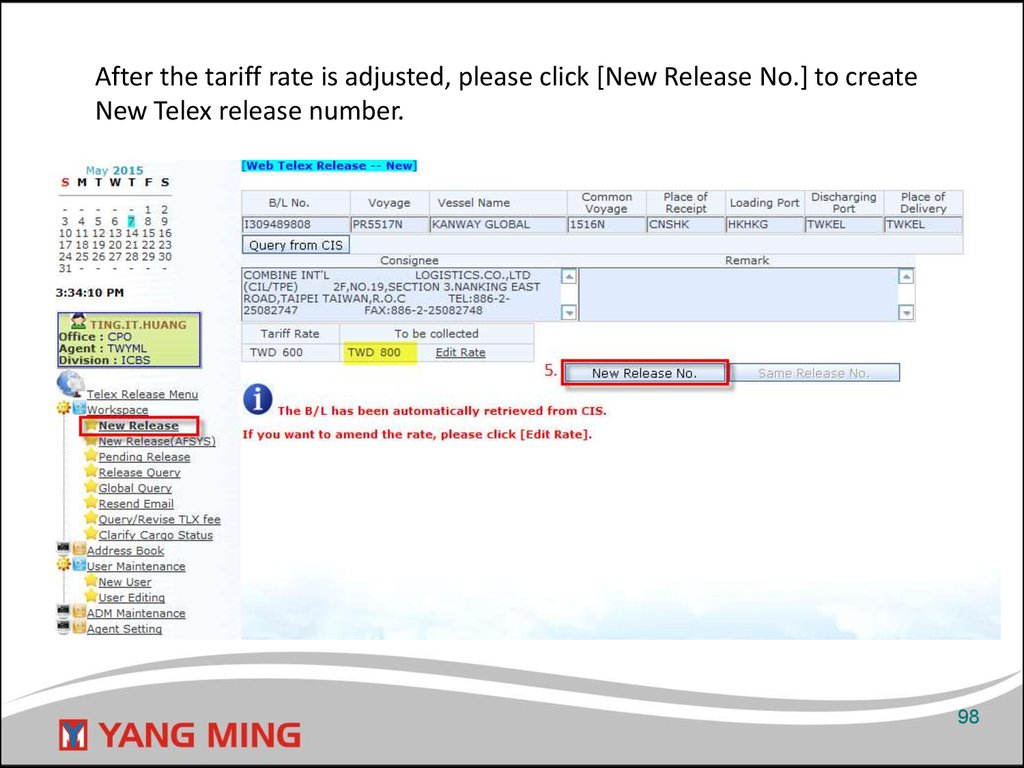
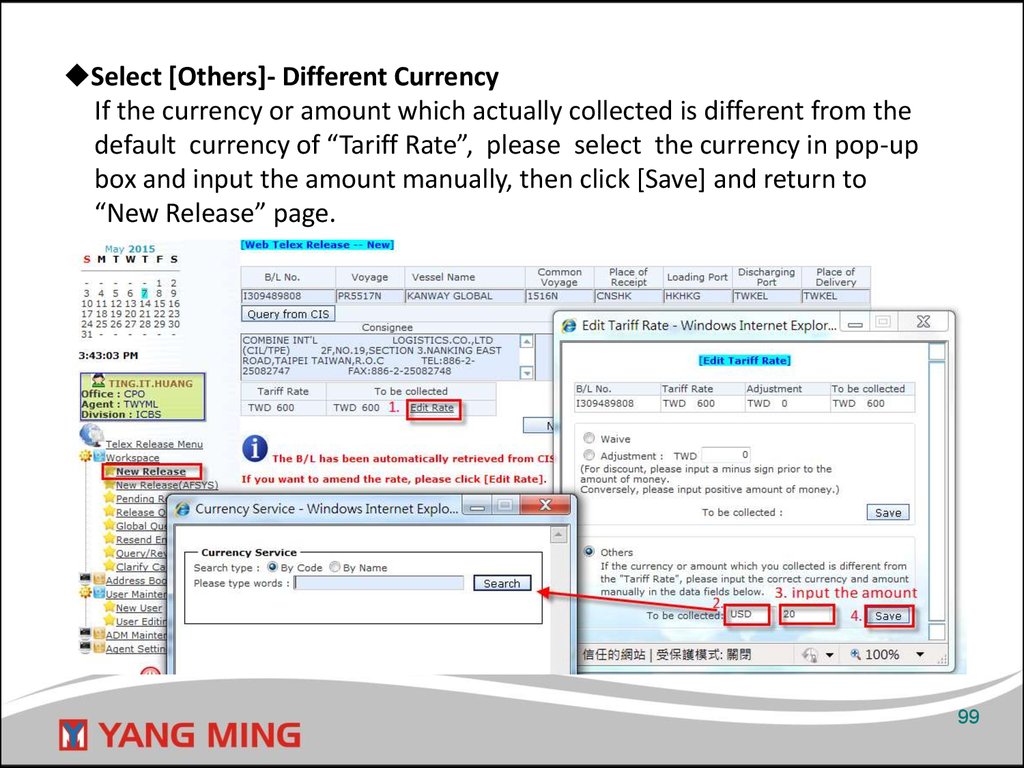



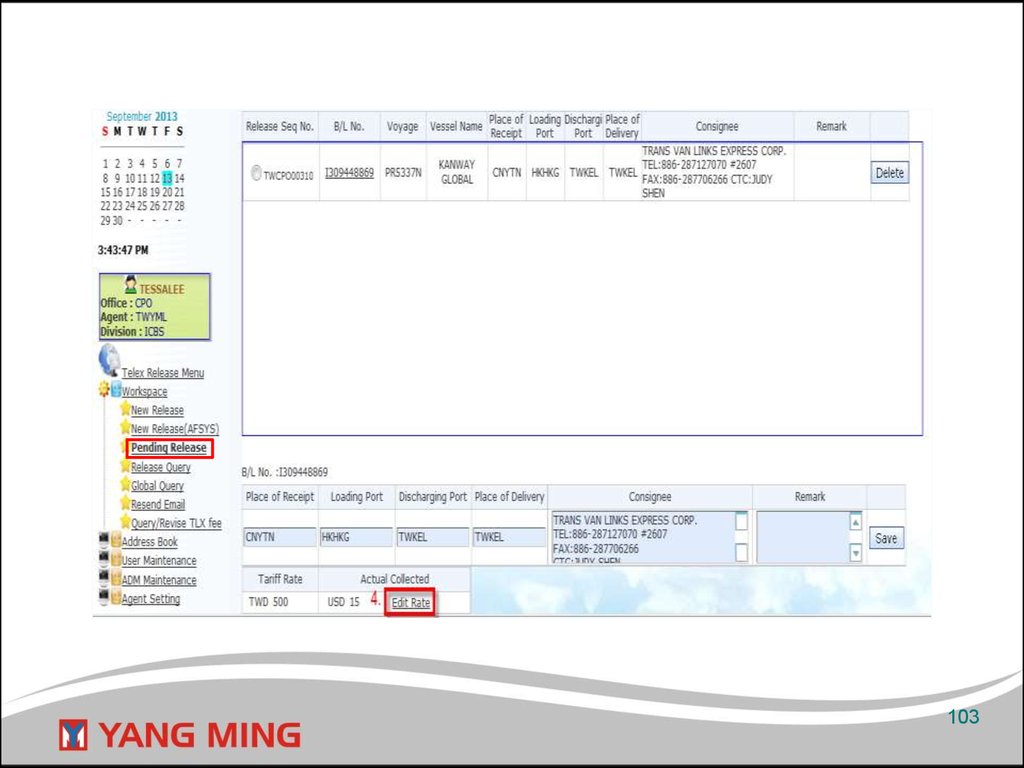
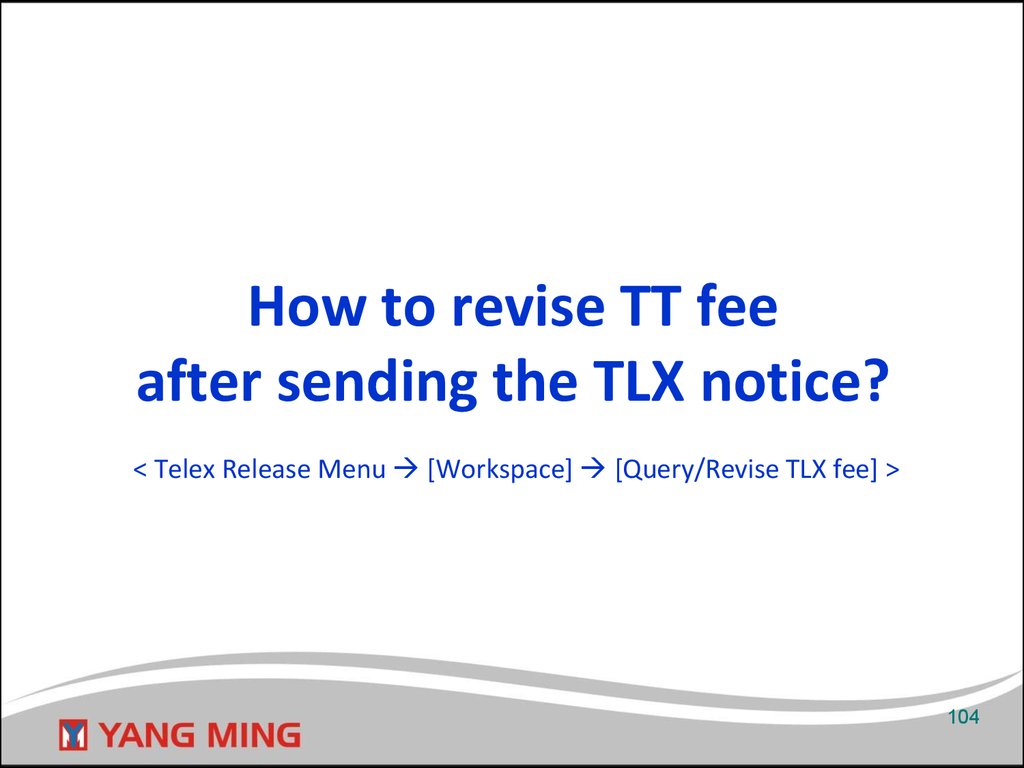




 internet
internet programming
programming