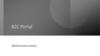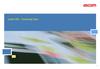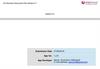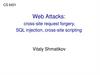Similar presentations:
Web portal. Storyboard. Users
1. Web Portal Storyboard
Users2. 1. Login
3. 1.1 Sign Up
1.1.1 Web Portal Login1.1.2 Sign Up
(i)
(ii)
(i)
(iii)
User can sign up here
Cannot successfully login into web portal until he
purchases products/packages via package wizard
Will be prompted to go through Package Wizard if he
hasn’t purchased a package.
Requires an e-mail address and password
4. 1.2 Successful Login
1.1.1 Web Portal LoginUser can only login to the dashboard when:
• Purchased a package through the package wizard
• Signed up with login credentials
1.1.2 Dashboard
5. 1.3 Unsuccessful Login
1.1.1 Web Portal Login1.1.2 Error Message
Error Messages for the following reasons:
• E-mail not existing (prompt to sign up)
• Incorrect password
• After 3 attempts to sign in with incorrect password, user is
prompted to reset password
6. 1.4 Password Reset/Forgot Password
1.4.1 Web Portal Login1.4.2 Password Reset (email input)
User can reset password by
selecting forgot password.
He must input his e-mail
address and then an e-mail with
a URL link is sent to him.
E-mail address must exist on the
database.
1.4.3 Password Reset
1.4.4 Password Reset (input new p/w)
Acknowledgement after e-mail
address has inputted.
If user clicks on the link, he will
be redirected to password reset
page. He must input new p/w
twice.
7. 2. Dashboard
8. 2.1 Dashboard
1.Current Subscription
Package Name
Customer ID
Price per month/year
Delete view subscription
2. Devices Currently
• No. of Devices installed
• Directs to Devices page
3. Available Devices
- Change to Paid/Unpaid based on if hes paid for his invoice.
4. Delivery Date
- Delivery Date for devices, updates to delivered when its
received.
- If user buys more devices, it updates again
5. Gateway Info
- Status of gateway
- Directs user to gateway information page
6. Subscriptions
- Rename to invoices
- Displays all the invoices
9. 3. Devices
10. 3.1 Add Devices
3.1.1 List View of all the devices3.1.3 Confirm Details, Installer
3.1.4 Choose
Installer
3.1.2 Add Devices
3.1.5 Payment Information
3.1.6 Acknowledgement
11. 3.2 Gateway Information
3.2.1 List View Devices3.2.2 Gateway Information
Gateway Information can be displayed here for the user and he
may edit information. However he will be warned that changing
details could cause issues to the system.
12. 4. Invoices
13. 4.1 Invoices
Invoices will be issued every payment cyclewith amount overdue.
If user clicks on the invoice, it will display in
PDF format.
- When the “amount” field value is red this
indicates that the residence has not paid.
- When the “amount “ field value is green this
indicates that the residence has paid.
- The “amount column can be click on to sort
paid/unpaid amounts.
14. 5. Delivery
15. 5.1 Delivery
5.1.1 InstallationsUser can edit the following fields above if the installation is not
complete:
-
Installation Date
Installer
5.1.2 Delivery
User can edit the destination but this will incur an extra charge
if already sent.
16. 6. My Profile
17. 6.1 My Profile
6.1.1 My Profile6.1.2 My Profile (Edit Mode)
18. 6.2 Payment Information
6.2.1 Payment Information6.2.1 Payment Information (Edit Mode)
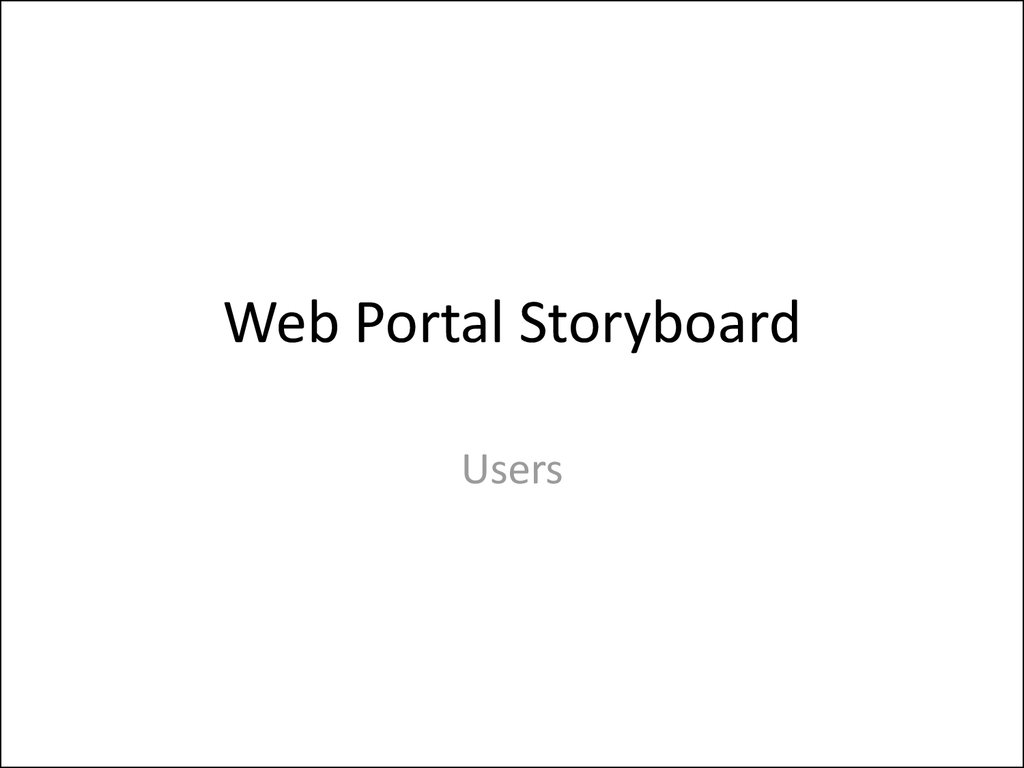




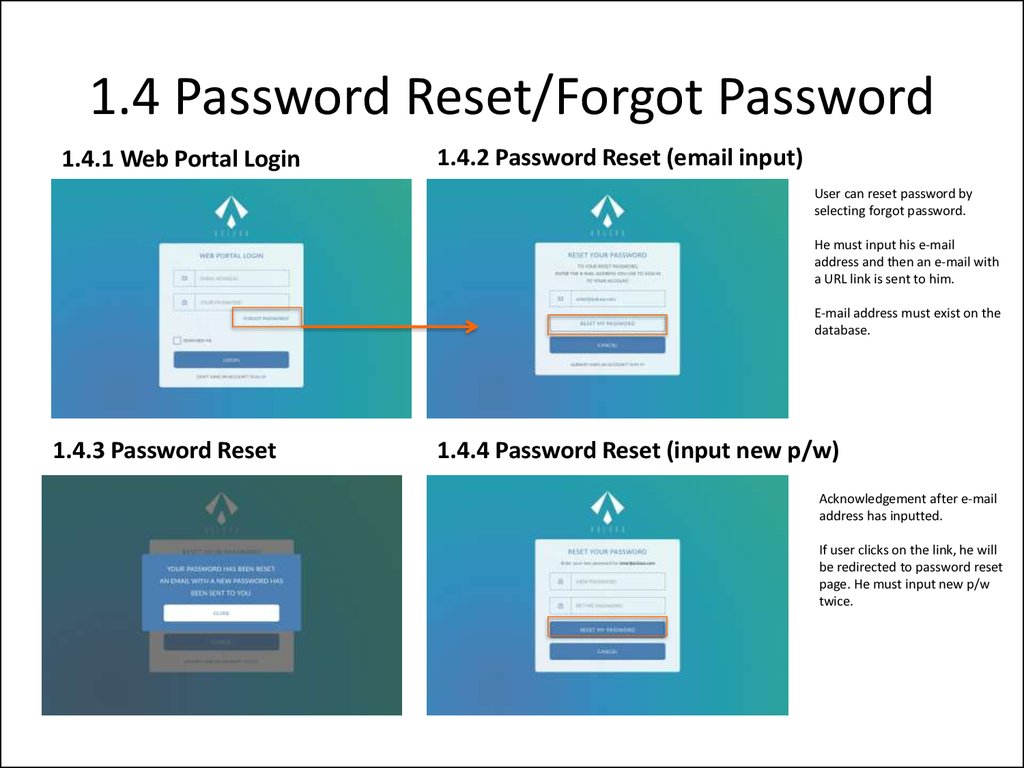






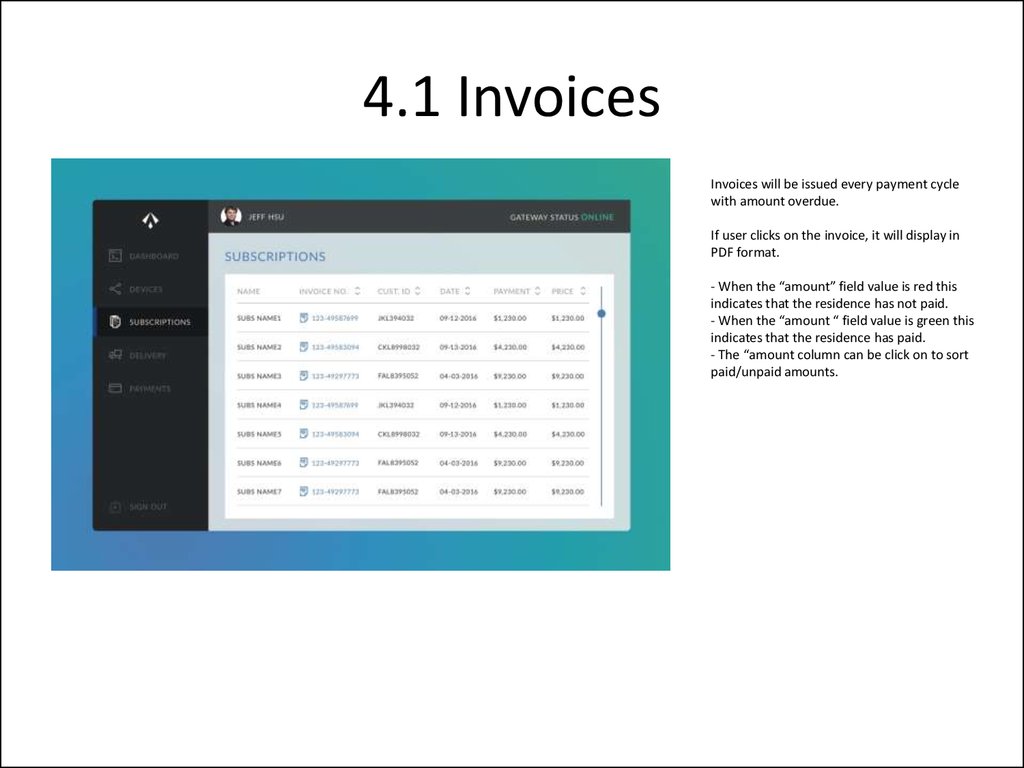





 internet
internet