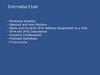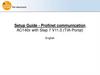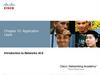Similar presentations:
IMS3/UniteCM Settings IMS3 IP Address Used for messaging
1. Unite CM – Technical Intro
12. IMS3/UniteCM Settings
IMS3 IP AddressUsed for
messaging
IMS3/UCM IP Address used for messaging
– Messaging can be handled in one IMS3/UCM
from up to 20 DECT Masters
– Device Management can be handled in one
IMS3/UCM from several Masters, up to 10000
handsets
Service Discovery
– Broadcast is used to find a IMS3
– Only for Device Management, SMS need a
static IP
Configuration IPBS Master
2012-10-29
IMS3
IP Address
Used for central
management
2
3. Status Log
Status Log can be distributedto the IMS3/UniteCM
Configurable seriousness of
the errors
Level of the error:
Disabled
Information
Warning
Error, default
Critical
Different fault actions can be
taken depending on the level
Configuration IPBS Master
2012-10-29
3
4. Unite CM Setup Wizard Steps
The Wizard starts automatically when youvisit the Unite CM for the first time and
guides you trough the needed settings
– As long as the Unite CM is not configured,
the setup wizard will start when logging on
from a web browser
– Requires “admin” or “sysadmin” password
Network setup
– Can be set manually or via DHCP
– A fixed IP-Address is recommended
Unite CM – Technical Intro
2008-11-19
4
5. Unite CM Setup Wizard Steps
The licence determines the functionality e.g.– Number of Central Management users
10 to 1000
– Web Messaging, Basic or advanced
– Alarm Manager
– Protocol converter
Line
ESPA 444
Url
Open Access Protocol
Select DECT System
– Only WiFi select None
Unite CM – Technical Intro
2008-11-19
5
6. DECT System Addressing
For a single Master system choose“No” and fill in the addresses to the
Master and Standby Master
For Multi Master system choose
“Yes” and fill in the addresses to
the Masters and Standby Masters
in “Advanced Configuration”
– Up to 20 Masters can be defined
Unite CM – Technical Intro
2008-11-19
6
7. Unite CM Setup Wizard Steps
This module can use serial port 2 tocommunicate with external systems
Choose protocol ESPA 4.4.4, or Line
Protocol
The settings can be fine-tuned under Serial
Interface in the advanced settings GUI
Unite CM – Technical Intro
2008-11-19
7
8. Unite CM Setup Wizard Steps
Select Messaging Systems to be usedUnite CM – Technical Intro
2008-11-19
8
9. Unite CM Setup Wizard Steps
Faults can be sent as a e-mailEnter a address of the mail server
Date and time properties
– For time stamps on activities
– Can be set manually or via Time Server
– NTP time is preferred
Unite CM – Technical Intro
2008-11-19
9
10. Unite CM Setup Wizard Steps
Phonebook properties– Database to use when searching
– Local phonebook on Unite CM or a LDAP
server
– Local, 500 entry's can be added and edited
via GUI
– 2000 entry's can be uploaded to Unite CM
but only view the entry's, edit not possible
When choosing search in LDAP database
the LDAP properties needs to be
configured
Unite CM – Technical Intro
2008-11-19
10
11. Unite CM Setup Wizard Steps
Passwords– Change from default to site specific passwords
Wizard completed
Unite CM restarts
– Needed for changes to take effect
Unite CM – Technical Intro
2008-11-19
11
12. Unite CM start page
Can be customizedSend Message
– “Net Page” let you send a message to a handset
Phonebook
– Management for central phonebook onboard UCM
Device Manager
– Centralized management of portables
User & Groups
– Administer users who are using messaging and alarms
Activity Log Viewer
Configuration
– A link to the Unite CM Configuration Page
Setup Wizard
– Run the Setup Wizard again
Unite CM – Technical Intro
2008-11-19
12
13. Send Message
Enables sendingmessages from web
browsers
Support for predefined
messages and groups
Progress indication
Customisable user
interface
Unite CM – Technical Intro
2008-11-19
13
14. Administration of Central Phonebook
Edit the Central phonebookImport / Export from / to Excel
files
Back to start page
Back to configuration top page
Add the page to favourites
– *.csv format
Note!
Not used if LDAP server is used for
central phonebook
Unite CM – Technical Intro
2008-11-19
14
15. Device Manager over the air
Central administration ofhandsets and chargers
– Edit configuration
– Update software
Unite CM – Technical Intro
2008-11-19
15
16. Overview Portable Device Management - OTA, Over The Air
Unite CMWiFi/DECT
LAN
IP-PBX
Portable Device Manager
Web browser
2008-11-06
16
17. Users and groups
Administration of Users,portables and diversions
– Up to 10 000 messaging users
Before a handset can receive
messages it must be defined
here
Administration of messaging
groups
Administration of User Teams
– Authorization for Messaging and
Log View rights
Portable Device Manager
2008-11-06
17
18. Activity Log Viewer
Show and administer theActivity log
Send the log as mail or
to FTP
Portable Device Manager
2008-11-06
18
19. Unite CM Configuration
Status–
–
–
–
Active faults
Fault log
Site Information
List WLAN portables
Software
– Install new software
– Two versions can be installed
Other settings
–
–
–
–
–
–
–
Language of the GUI
Setup Inputs outputs
Export and clear fault log
Messaging carriers
Backup / Restore configuration
Demonstration mode (unlicensed mode)
Advanced configuration and trouble shooting
Unite CM – Technical Intro
2008-11-19
19
20. Advanced Configuration
System Setup e.g.:Multi Master DECT System
– Up to 20 Master can be defined here
Security
– https://
WLAN System
Remote Management
– Possible to connect a modem for
remote access
Unite CM – Technical Intro
2008-11-19
20
21. Advanced Configuration
TroubleshootView log files
System information
– Overview of all running processes
– Log file options
Send a test message to a telephone
IP Statistics
– For destinations which messages are sent to
Disk status
– Status of the Compact Flash Card
Module fault list
– A list of all possible faults
Unite CM – Technical Intro
2008-11-19
21
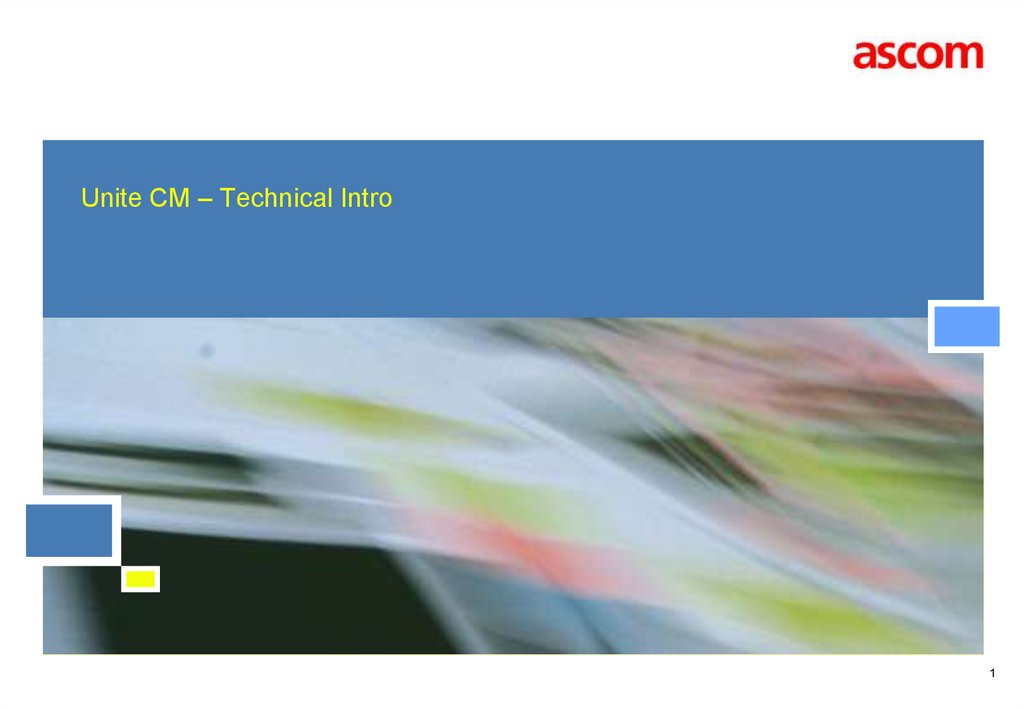














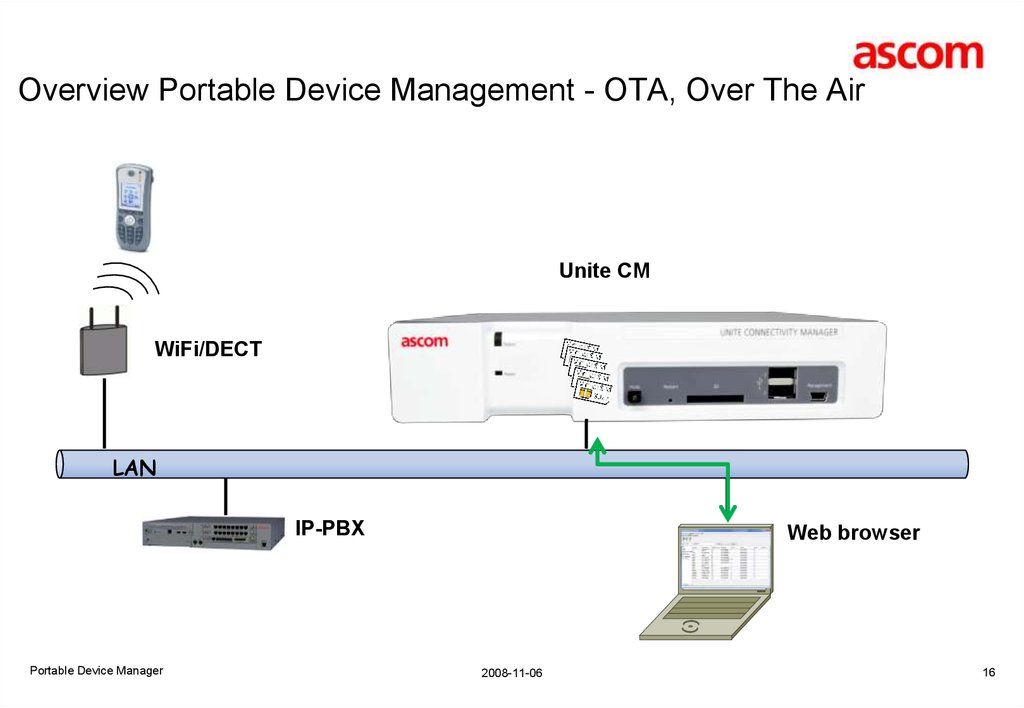





 internet
internet