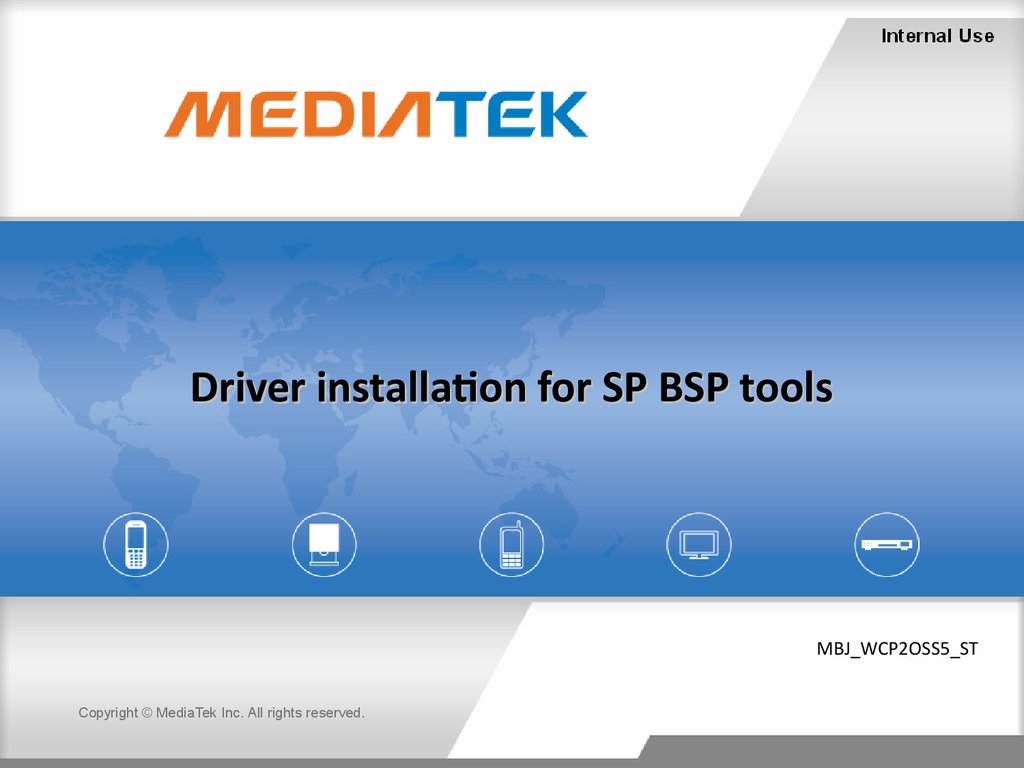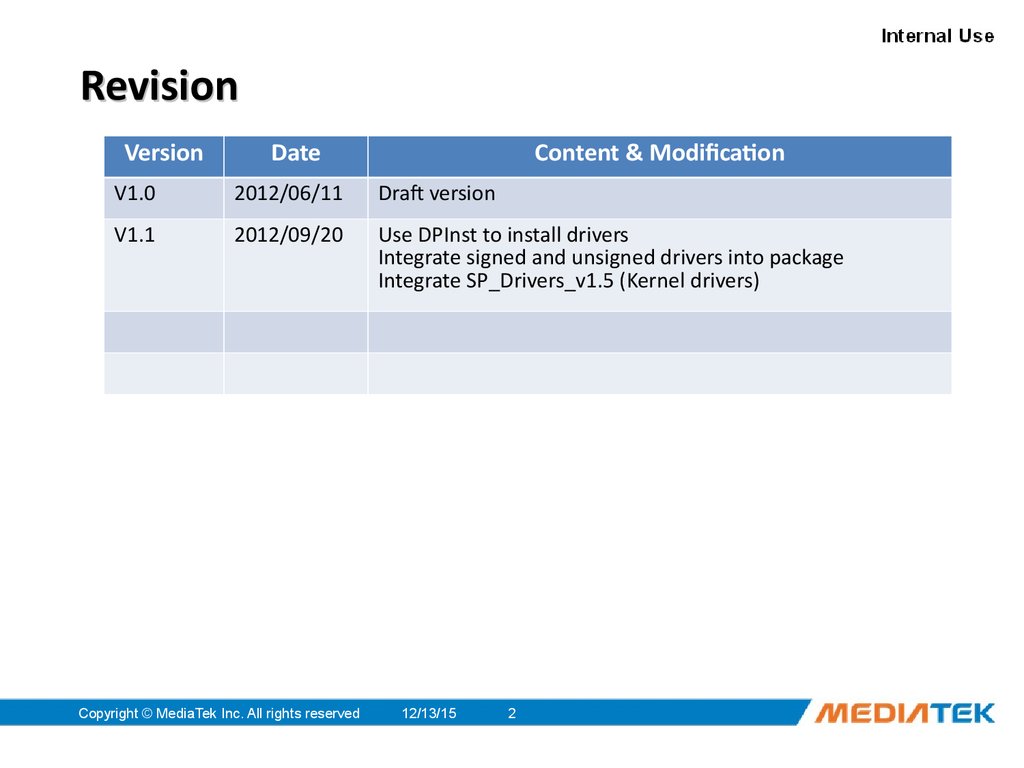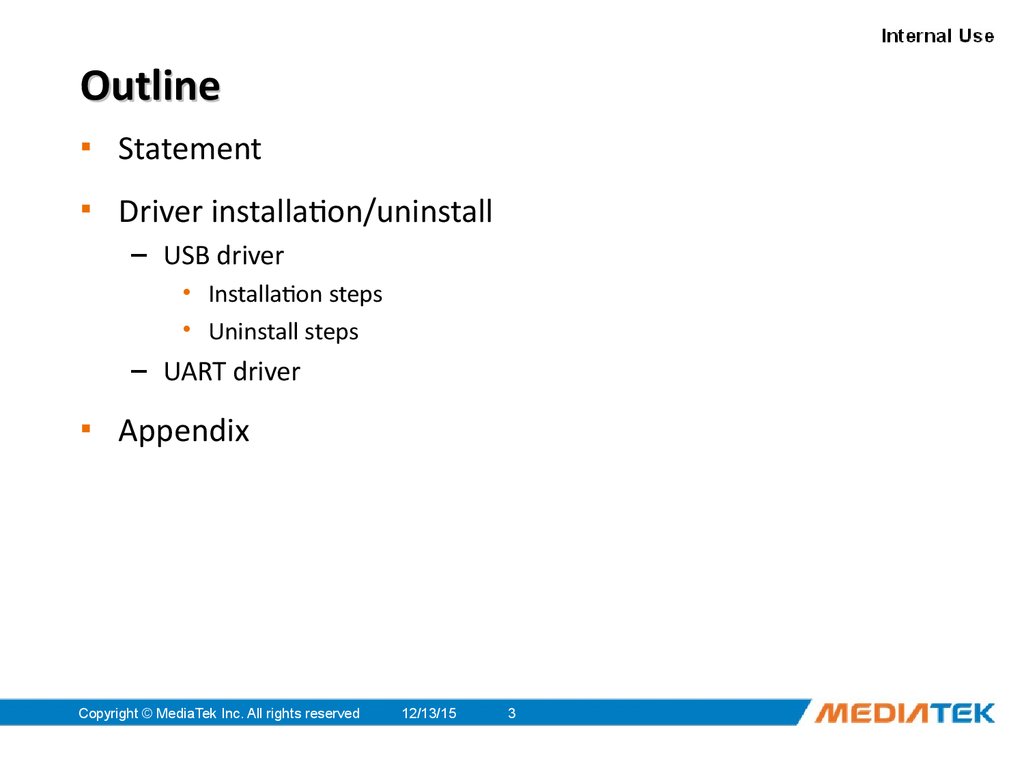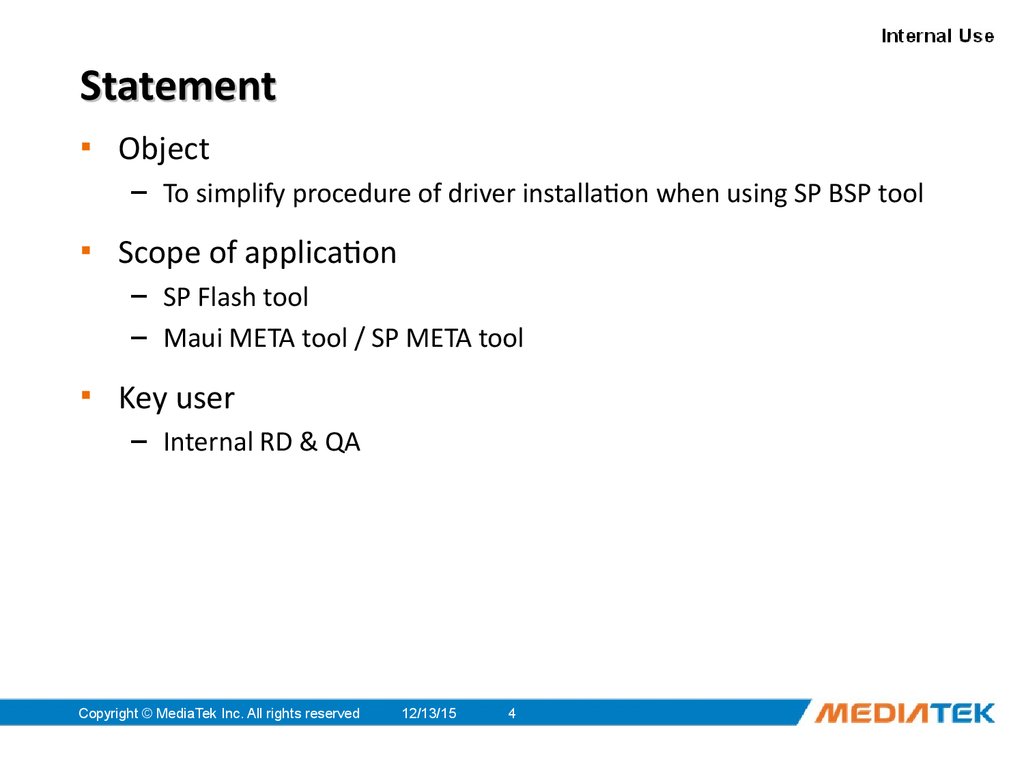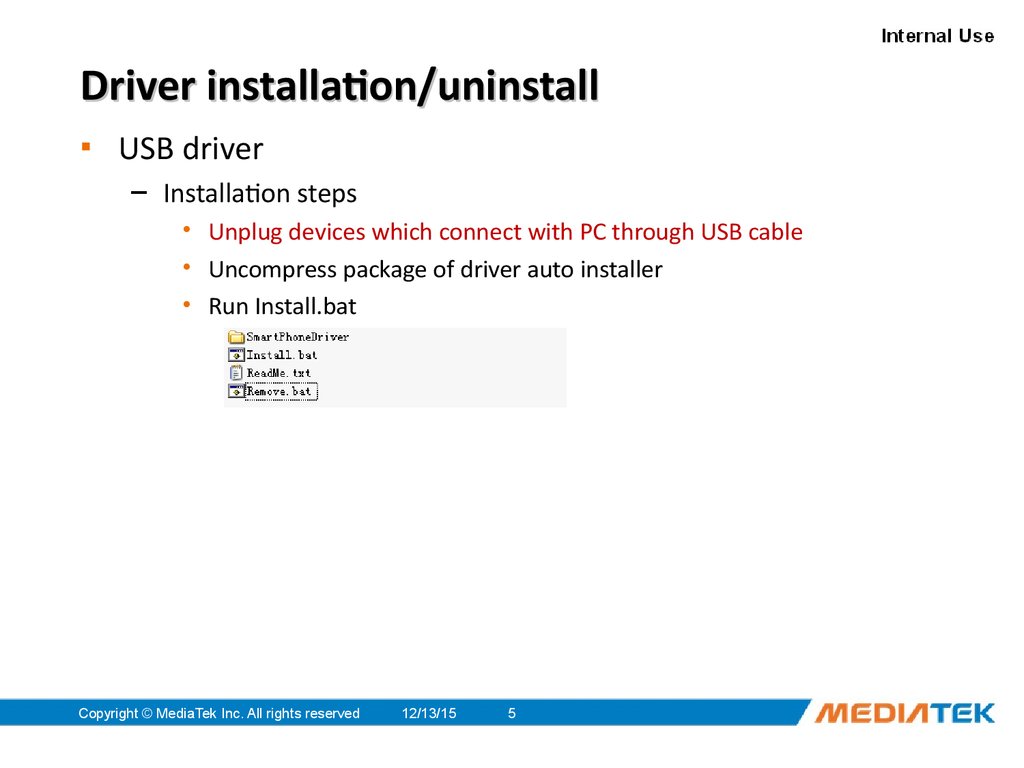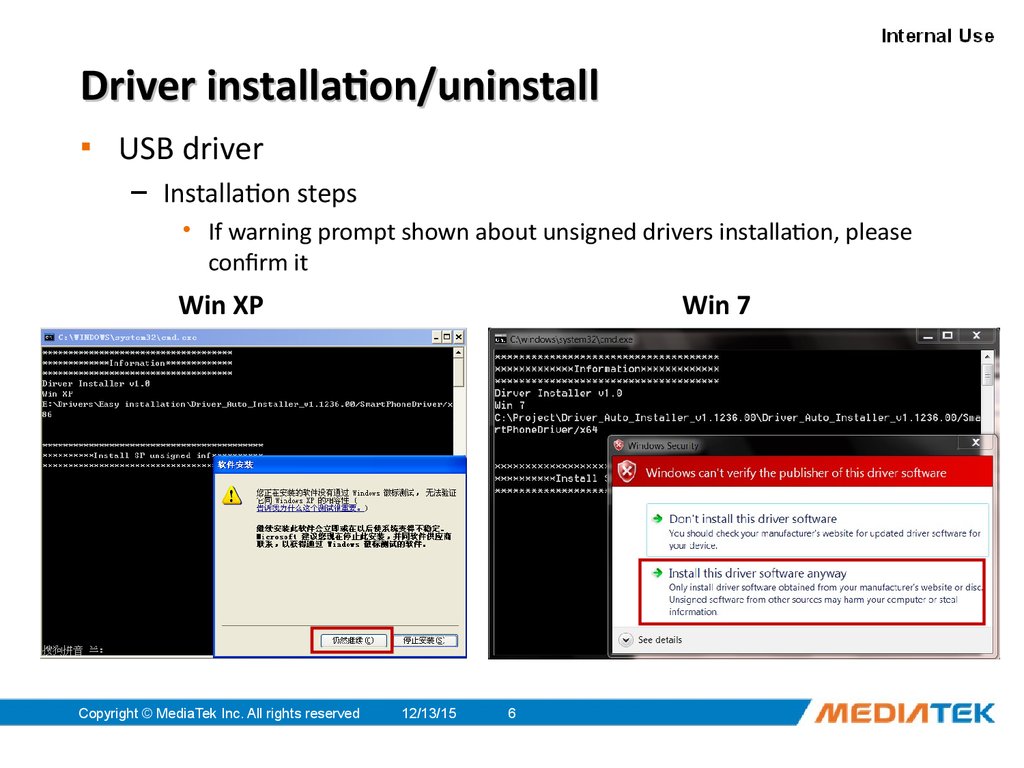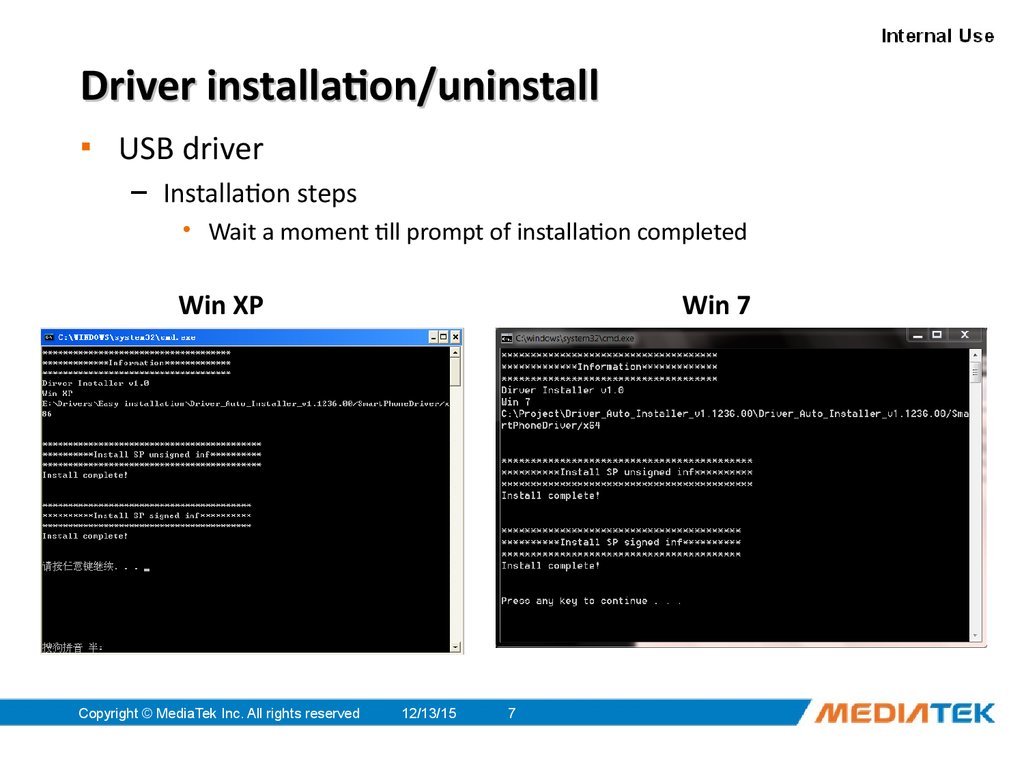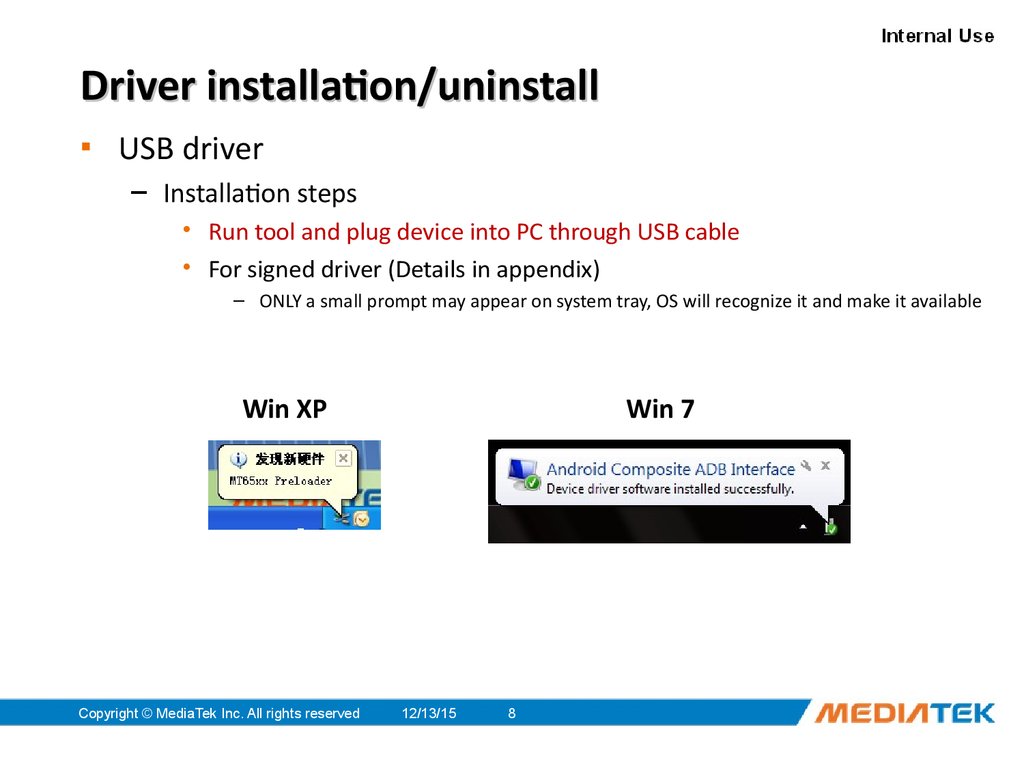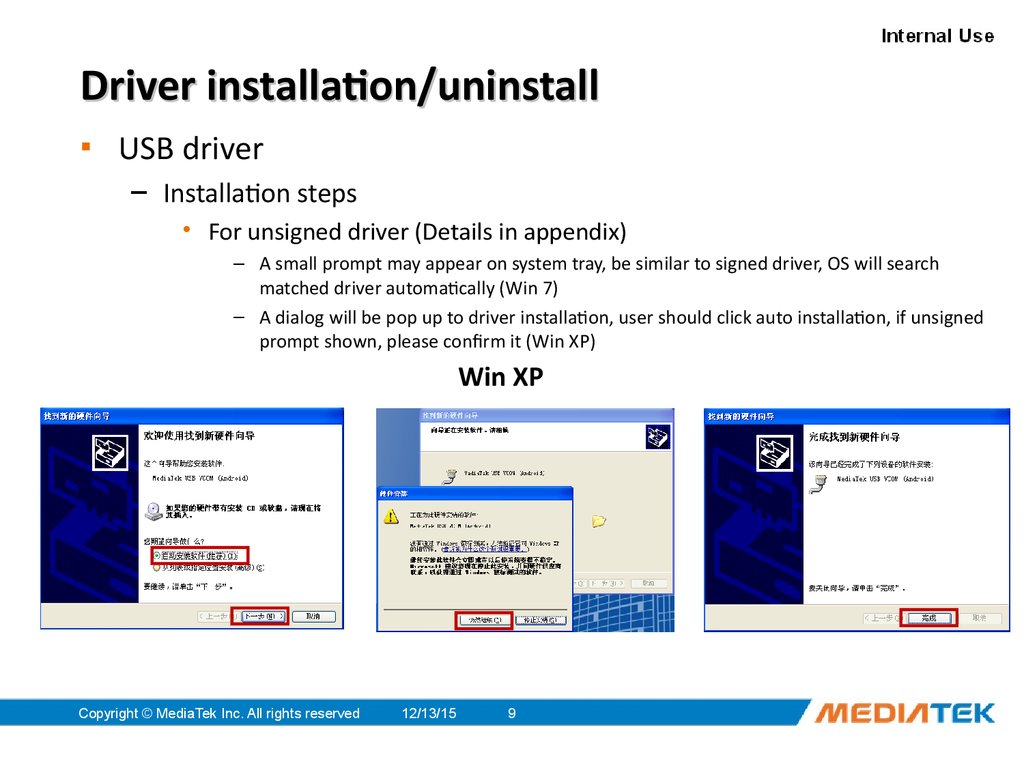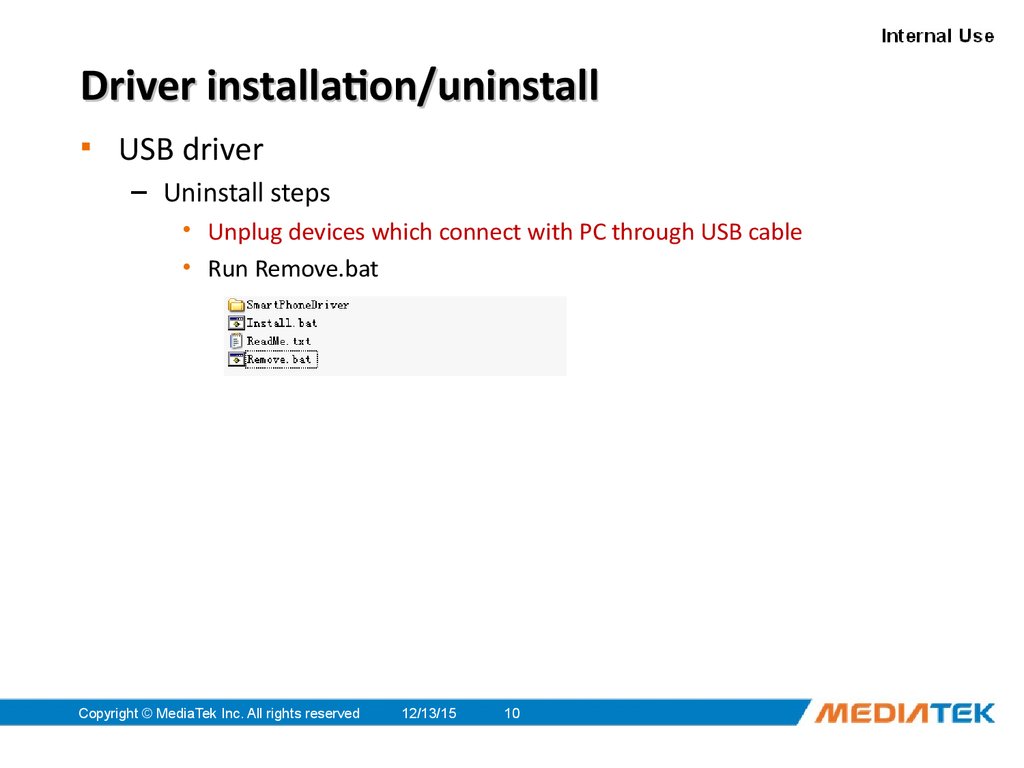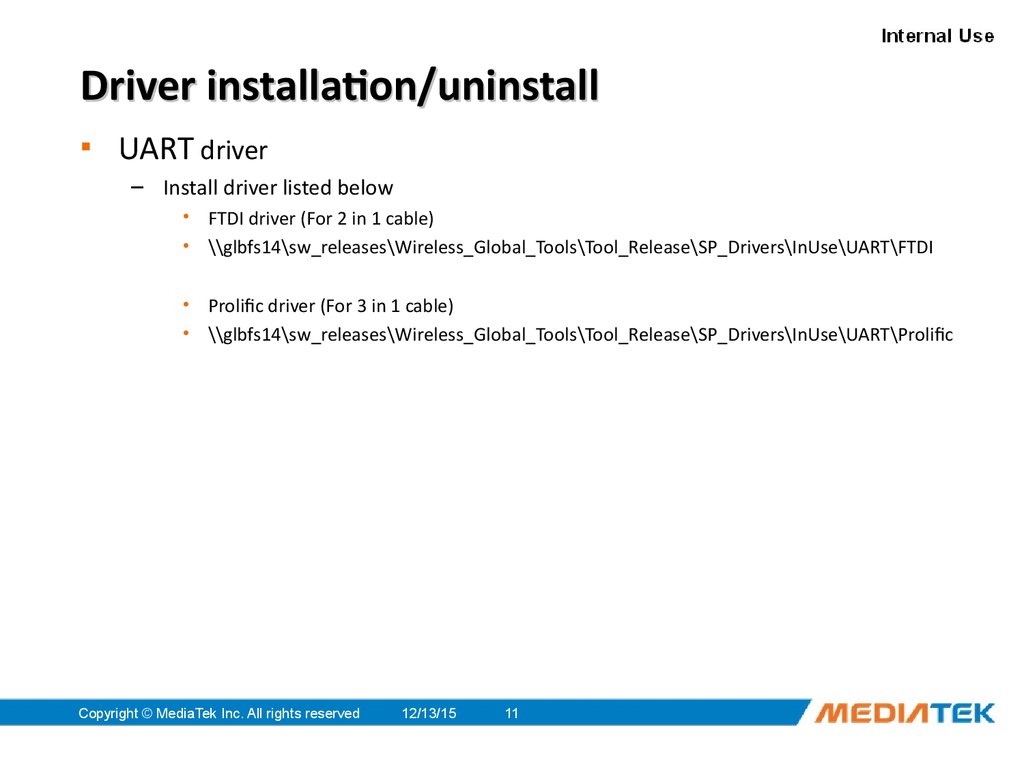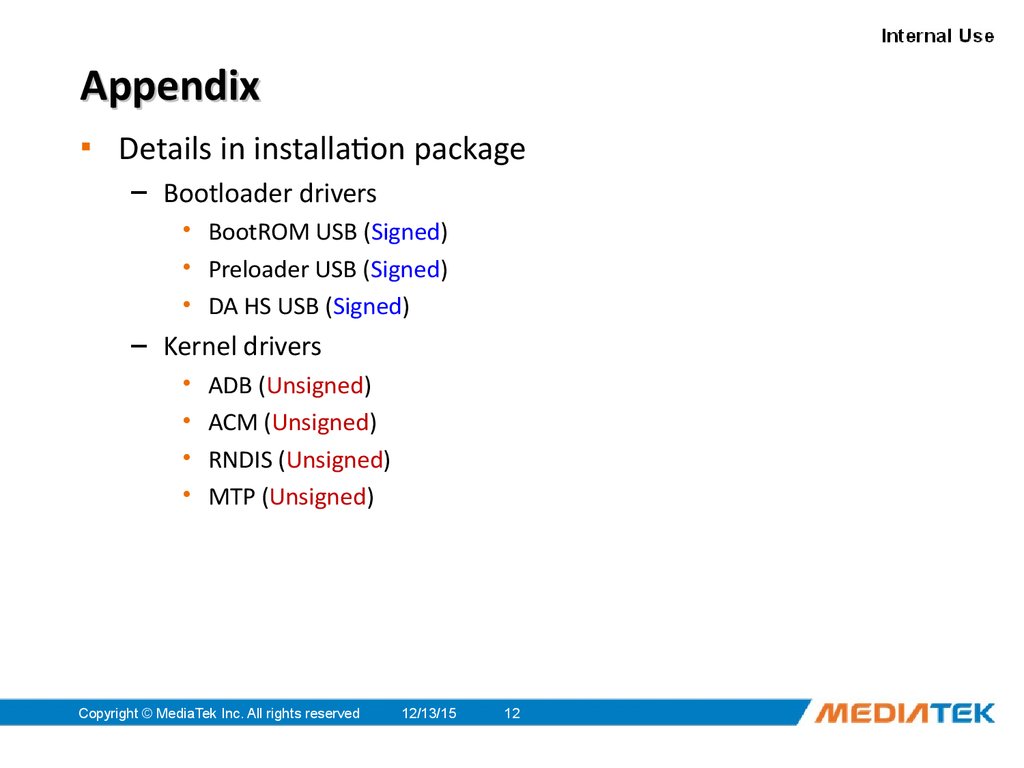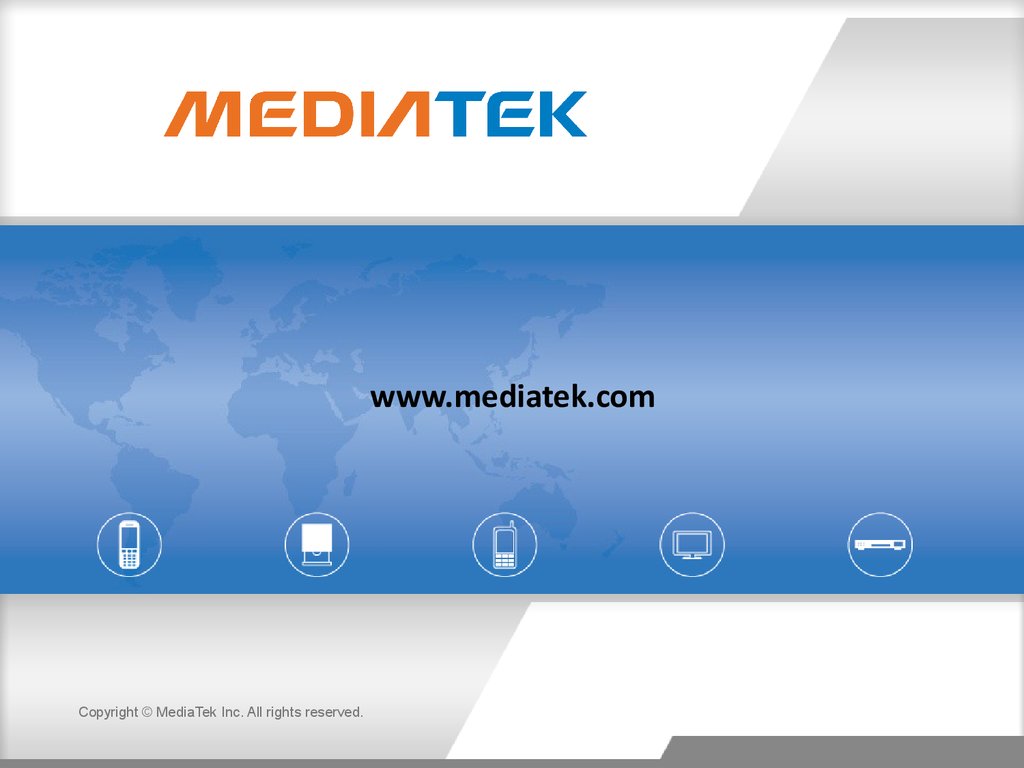Similar presentations:
Driver installation for SP BSP tools
Copyright © MediaTek Inc.
All rights reserved.D river installation for SP BSP tools MBJ_WCP2OSS5_ST 02/04/15 Copyright © MediaTek Inc.
All rights reserved2 Revision Version Date Content & Modication V1.0 2012/06/11 Draft version V1.1 2012/09/20 Use DPInst to install drivers Integrate signed and unsigned drivers into package Integrate SP_Drivers_v1.5 (Kernel drivers) 02/04/15 Copyright © MediaTek Inc.
All rights reserved3 Outline▪ Statement▪ Driver installation/uninstall– USB driver
• Installation steps
• Uninstall steps– UART driver▪ Appendix 02/04/15 Copyright © MediaTek Inc.
All rights reserved4 Statement▪ Object– To simplify procedure of driver installation when using SP BSP tool▪ Scope of application– SP Flash tool– Maui META tool / SP META tool▪ Key user– Internal RD & QA 02/04/15 Copyright © MediaTek Inc.
All rights reserved5 Driver installation/uninstall▪ USB driver– Installation steps
• Unplug devices which connect with PC through USB cable
• Uncompress package of driver auto installer
• Run Install.bat 02/04/15 Copyright © MediaTek Inc.
All rights reserved6 Driver installation/uninstall▪ USB driver– Installation steps
• If warning prompt shown about unsigned drivers installation, please conrm it Win XPWin 7 02/04/15 Copyright © MediaTek Inc.
All rights reserved7 Driver installation/uninstall▪ USB driver– Installation steps
• Wait a moment till prompt of installation completed Win XPWin 7 02/04/15 Copyright © MediaTek Inc.
All rights reserved8 Driver installation/uninstall▪ USB driver– Installation steps
• Run tool and plug device into PC through USB cable
• For signed driver (Details in appendix)– ONLY a small prompt may appear on system tray, OS will recognize it and make it available Win XPWin 7 02/04/15 Copyright © MediaTek Inc.
All rights reserved9 Driver installation/uninstall▪ USB driver– Installation steps
• For unsigned driver (Details in appendix)– A small prompt may appear on system tray, be similar to signed driver, OS will search matched driver automatically (Win 7)– A dialog will be pop up to driver installation, user should click auto installation, if unsigned prompt shown, please conrm it (Win XP) Win XP 02/04/15 Copyright © MediaTek Inc.
All rights reserved10 Driver installation/uninstall▪ USB driver– Uninstall steps
• Unplug devices which connect with PC through USB cable
• Run Remove.bat 02/04/15 Copyright © MediaTek Inc.
All rights reserved11 Driver installation/uninstall▪ UART driver– Install driver listed below
• FTDI driver (For 2 in 1 cable)
• \\glbfs14\sw_releases\Wireless_Global_Tools\Tool_Release\SP_Drivers\InUse\U ART\FTDI
• Prolic driver (For 3 in 1 cable)
• \\glbfs14\sw_releases\Wireless_Global_Tools\Tool_Release\SP_Drivers\InUse\U ART\Prolic 02/04/15 Copyright © MediaTek Inc.
All rights reserved12 Appendix▪ Details in installation package– Bootloader drivers
• BootROM USB ( Signed)
• Preloader USB ( Signed)
• DA HS USB ( Signed)– Kernel drivers
• ADB ( Unsigned)
• ACM ( Unsigned)
• RNDIS ( Unsigned)
• MTP ( Unsigned)
All rights reserved.D river installation for SP BSP tools MBJ_WCP2OSS5_ST 02/04/15 Copyright © MediaTek Inc.
All rights reserved2 Revision Version Date Content & Modication V1.0 2012/06/11 Draft version V1.1 2012/09/20 Use DPInst to install drivers Integrate signed and unsigned drivers into package Integrate SP_Drivers_v1.5 (Kernel drivers) 02/04/15 Copyright © MediaTek Inc.
All rights reserved3 Outline▪ Statement▪ Driver installation/uninstall– USB driver
• Installation steps
• Uninstall steps– UART driver▪ Appendix 02/04/15 Copyright © MediaTek Inc.
All rights reserved4 Statement▪ Object– To simplify procedure of driver installation when using SP BSP tool▪ Scope of application– SP Flash tool– Maui META tool / SP META tool▪ Key user– Internal RD & QA 02/04/15 Copyright © MediaTek Inc.
All rights reserved5 Driver installation/uninstall▪ USB driver– Installation steps
• Unplug devices which connect with PC through USB cable
• Uncompress package of driver auto installer
• Run Install.bat 02/04/15 Copyright © MediaTek Inc.
All rights reserved6 Driver installation/uninstall▪ USB driver– Installation steps
• If warning prompt shown about unsigned drivers installation, please conrm it Win XPWin 7 02/04/15 Copyright © MediaTek Inc.
All rights reserved7 Driver installation/uninstall▪ USB driver– Installation steps
• Wait a moment till prompt of installation completed Win XPWin 7 02/04/15 Copyright © MediaTek Inc.
All rights reserved8 Driver installation/uninstall▪ USB driver– Installation steps
• Run tool and plug device into PC through USB cable
• For signed driver (Details in appendix)– ONLY a small prompt may appear on system tray, OS will recognize it and make it available Win XPWin 7 02/04/15 Copyright © MediaTek Inc.
All rights reserved9 Driver installation/uninstall▪ USB driver– Installation steps
• For unsigned driver (Details in appendix)– A small prompt may appear on system tray, be similar to signed driver, OS will search matched driver automatically (Win 7)– A dialog will be pop up to driver installation, user should click auto installation, if unsigned prompt shown, please conrm it (Win XP) Win XP 02/04/15 Copyright © MediaTek Inc.
All rights reserved10 Driver installation/uninstall▪ USB driver– Uninstall steps
• Unplug devices which connect with PC through USB cable
• Run Remove.bat 02/04/15 Copyright © MediaTek Inc.
All rights reserved11 Driver installation/uninstall▪ UART driver– Install driver listed below
• FTDI driver (For 2 in 1 cable)
• \\glbfs14\sw_releases\Wireless_Global_Tools\Tool_Release\SP_Drivers\InUse\U ART\FTDI
• Prolic driver (For 3 in 1 cable)
• \\glbfs14\sw_releases\Wireless_Global_Tools\Tool_Release\SP_Drivers\InUse\U ART\Prolic 02/04/15 Copyright © MediaTek Inc.
All rights reserved12 Appendix▪ Details in installation package– Bootloader drivers
• BootROM USB ( Signed)
• Preloader USB ( Signed)
• DA HS USB ( Signed)– Kernel drivers
• ADB ( Unsigned)
• ACM ( Unsigned)
• RNDIS ( Unsigned)
• MTP ( Unsigned)