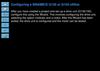Similar presentations:
How to use Options & Variants module in SXP
1.
How to use Options & Variantsmodule in SXP
Author: Gildas ROBERT
Reviewer: Sebastien HUBERT
Disclaimer: The views and opinions expressed herein do not necessarily reflect those of the ITER Organization
This information is private and confidential. © August 21th, 2019
IDM UID:
ITER_D_ 24T7AM
1
2.
IntroductionIntroduction:
This document describes how to use the “Options & Variants” module from SEE Electrical
Expert project
Services requirement : SEE Electrical Expert: V4R3 – SP7 and more
Environment: ITER_V4R3_1.0
This How to is only dedicated to IT, IO, DAs and suppliers using See Electrical Expert with
the ITER Environment.
Project Example, xml configurations: ITER_D_24JBGJ
Time: 60 minutes
Author: Gildas ROBERT
Co-author: Sebastien HUBERT
Reviewer: Krisnaduth RAJCOOMARSING
Date: 21 August 2019
Version: 1.0
This information is private and confidential. © August 21th, 2019
IDM UID:
ITER_D_ 24T7AM
2
3.
IntroductionOperating principle
DEFINITION:
– A project contains electrical diagram to describe an electrical installation.
– For an installation, a system can have a multiple configuration defined as options or a project can contain several almost
identical defined as variants. In this cases, one project must be create by configuration.
– To simplify this process, this module allows to create only one project which contains different options. User can create a
diagram which contains several options.
– To known which option is defined, user has to assign a validity on each element.
– Multiple projects can be created from the master diagram in selecting the options and variants
– To can print a project according to the validity (predefined options)
PRINCIPLE:
– Configuration (different options) defined from a XML file or from the variants editor.
– Possibility to assign a validity to the project, the groups, the sheets, signals, symbols and the symbol connection points.
(Currently, not interaction with PLC module)
– Possibility print or display according to the options selected.
– Possibility to copy a project which contains only sheets linked to a validity
This information is private and confidential. © August 21th, 2019
IDM UID:
ITER_D_ 24T7AM
3
4.
IntroductionOperating principle
SXP DESIGN
SXP VIEWER PREMIUM
Native folder containing all the
options of a project
Allows you to generate projects
by selecting variants
Allow to read and print an
SXP native folder by
selecting variants
Save as a project by selecting
variants…
… option 2
… option 1
Native folder builder
with option 1
… option 3
Native folder builder
with option 2
This information is private and confidential. © August 21th, 2019
Native folder builder
with option 3
IDM UID:
ITER_D_ 24T7AM
4
5.
WorkflowEdit options &
variants
From of loading of
a Xml file
From the “Options
& Variants” editor
Build the validities in the sheets
of detailed wiring diagrams
Verify the validites from the
“Variant Preview” explorer
Create a project from the save
as “variant project” in selecting
the chosen options
Update of generated sheets
(terminal strips, connectors,
parts list, cables list, annexes)
This information is private and confidential. © August 21th, 2019
IDM UID:
ITER_D_ 24T7AM
5
6.
Options & Variants ModuleVariants Definition
From the example project delivered
with the software, options &
variants will be defined to create
separately projects in according the
following definitions:
Projects list:
- Motor 1
- Motor 1 et Motor 2 (forward
and reverse)
- Motor 1 et Motor 2 (forward)
- Motor 1 et Motor 2 (reverse)
All these options will be defined in
the same project in order to
automatically create a project by
choosing a variant
This information is private and confidential. © August 21th, 2019
IDM UID:
ITER_D_ 24T7AM
6
7.
Variants ManagementSelected or remove options
Options & Variants” management can be defined in both possibilities: by options selection or removing.
In the both cases, the goal is to start with the complete wiring diagram containing all configurations possible and to select or
remove the options.
For each validity, definition of a name and a description: <Variant_Object Name=“XX_X" Description=“Xxx Xxxx“/>
-
Options to selected
-
Options to remove
This information is private and confidential. © August 21th, 2019
IDM UID:
ITER_D_ 24T7AM
7
8.
Options & Variants ModuleVariants Management
“Options & Variants” module function will be presented from the “Example” project of the V4R3 version software.
Only this version software allow you to edit the validities from an editor explorer.
Open the variants management from the toolbar:
File/Project Properties/Variants Management
A configuration can be edited from:
- Xml file “Load Variants” select
- Options and variants editor “Edit Variants” select
It’s possible to edit a configuration from the “Options and Variants”
Editor and to export this configuration in Xml format
If a new configuration is load, all validities will be
deleted in all project
Return in back impossible same with the
“Undo/Redo Explorer“
“Turn on variants management” button has the same action to
validity
EXERCICE:
Load
variants
from
the
ITER_D_24JBGJ
“Options to remove” is loaded by default
project
example:
This information is private and confidential. © August 21th, 2019
IDM UID:
ITER_D_ 24T7AM
8
9.
Variants VisibilityFrom the Sheet Explorer
Same functionalities to the validities assignation between “to selected” or “to remove” options
This information is private and confidential. © August 21th, 2019
IDM UID:
ITER_D_ 24T7AM
9
10.
Variants VisibilityFrom the wiring diagram sheet
Several devices can be selected in groups in order to assign
validities
Same functionalities to the validities assignation between “to selected” or “to remove” options
This information is private and confidential. © August 21th, 2019
IDM UID:
ITER_D_ 24T7AM
10
11.
Variants VisibilityFrom the wiring diagram sheet
Several equipment can be selected in group in order to
assign the validities
Same functionalities to the validities assignation between “to selected” or “to remove” options
This information is private and confidential. © August 21th, 2019
IDM UID:
ITER_D_ 24T7AM
11
12.
Variants VisibilityFrom the variants viewer
This step is mandatory and must be performed on each sheet to check the consistency between each configuration
Open the variants viewer from the toolbar:
View/Variants Selection
This information is private and confidential. © August 21th, 2019
IDM UID:
ITER_D_ 24T7AM
12
13.
Project Creation by ValiditiesOperating principle
Open the variants project from the toolbar:
File/Save as…Variant project (*.seepjr)
TO REMOVE:
All configurations are predefined by options when the base project is
created, each validity is completed in the wiring diagram.
When creating a validity project, the following window opens and only
one option can be selected
The variant project can be created when the button next to the checkbox
is green (Option Name column)
TO SELECTED:
Each configuration are detailed by options when the base project is
created, each validity is completed in the wiring diagram.
When creating a validity project, the following window opens and all
options can be selected to create a configuration
The variant project can be created when all buttons next to the
checkboxes are green (Option Name column)
This information is private and confidential. © August 21th, 2019
IDM UID:
ITER_D_ 24T7AM
13
14.
Project Creation by ValiditiesSupport for automatic updates
The variant project is automatically open after the creation, an update must be performed following this list
Sheets Kind
Update ? Comments
Table of contents
YES
Update from the Sheets Explorer
Synoptic
NO
Sheet deleted of project, not supported
Wiring diagram
NO
Update manually of OPR, oriented connections, cross referencing
PLC
NO
Channels comments management is not supported according to
the choice of options. Update from PLC module
Terminal strip / Connectors
YES
Terminals not used are deleted, not renumbering automatic
Panels 2D
YES
Not automatic rebuild
Drilling
NO TEST
Module unavailable in the ITER configuration
Part lists
YES
Update from the Sheets Explorer
Cables list
YES
Update from the Sheets Explorer
Wiring list
YES
Symbol not connected but present, manual deletion
List of labels, List of I/O PLC
YES
Update from the Sheets Explorer
List of wires
YES
Update from the Sheets Explorer
List of routing
YES
Update from the Sheets Explorer
Cable and connection sheets
YES
No update possible, manual deletion before a new generation
This information is private and confidential. © August 21th, 2019
IDM UID:
ITER_D_ 24T7AM
14
15.
Project Creation by ValiditiesUpdate project
Wiring diagram
NO
Update manually of OPR, oriented connections, cross
referencing
Open the OPR, Wires and equipment from the toolbar:
Process/Update WD attributes and connection points of symbol
Open the Oriented connections from the toolbar:
Process/Automatic creation of wires and cables/Creation or
Insertion
This information is private and confidential. © August 21th, 2019
IDM UID:
ITER_D_ 24T7AM
15
16.
Project Creation by ValiditiesUpdate project if incoherence
Wiring diagram
YES
Update manually of OPR, oriented connections, cross
referencing
Open the Cross-references Rebuild from the toolbar:
Tools/Toolbox/Project Updates/Cross-references Rebuild
This information is private and confidential. © August 21th, 2019
IDM UID:
ITER_D_ 24T7AM
16
17.
Project Creation by ValiditiesUpdate project if need
PLC
NO
Channels comments management is not supported
according to the choice of options. Update from PLC
module
Open the Cross-references Rebuild from the toolbar:
Process/PLC IO Manager
This information is private and confidential. © August 21th, 2019
IDM UID:
ITER_D_ 24T7AM
17
18.
Project Creation by ValiditiesUpdate project if incoherence
Table of contents
YES
Update from the Sheets Explorer
Part lists
YES
Update from the Sheets Explorer
Cables list
YES
Update from the Sheets Explorer
List of labels
YES
Update from the Sheets Explorer
List of wires
YES
Update from the Sheets Explorer
List of routing
YES
Update from the Sheets Explorer
Open the Explorer Sheet from the toolbar:
File/Open Sheet
Possibility to update all generated sheets from the tree
view of sheet or to select each sheet to generated
independently
Possibility to update all generated sheets from the tree
view of sheet or to select each sheet to generated
independently
This information is private and confidential. © August 21th, 2019
IDM UID:
ITER_D_ 24T7AM
18
19.
Project Creation by ValiditiesUpdate project if incoherence
Table of contents
YES
Update from the Sheets Explorer
Part lists
YES
Update from the Sheets Explorer
Cables list
YES
Update from the Sheets Explorer
List of labels
YES
Update from the Sheets Explorer
List of wires
YES
Update from the Sheets Explorer
List of routing
YES
Update from the Sheets Explorer
Open the Part List Explorer from the toolbar:
Process/Generate…
Watch out:
Parameter sheets used for the update must be
available in the active environment
This information is private and confidential. © August 21th, 2019
IDM UID:
ITER_D_ 24T7AM
19
20.
Project Creation by ValiditiesUpdate project if incoherence
Cable and connection sheets
YES
No update possible, manual deletion before a new
generation
DELETE
Open the Explorer Sheet from the toolbar:
File/Open Sheet
GENERATE
Launch the cables creation from the command:
Process/Generate Interconnection Sheets/Cables/All
Launch the connection creation from the command:
Process/Generate Interconnection Sheets/Cables on location/All
PURGE PROJECT
File/Purge/Purge project
This information is private and confidential. © August 21th, 2019
IDM UID:
ITER_D_ 24T7AM
20
21.
Preview Example by ValiditiesB_01_MOTOR2_FW_RV
Complete master project containing all variants
B_MOTOR1
B_O2_MOTOR2_FW
This information is private and confidential. © August 21th, 2019
B_O3_MOTOR2_RV
IDM UID:
ITER_D_ 24T7AM
21
22.
Print by ValiditiesFrom the master project
A master project containing all validities can be printed by selecting only one option.
The visibility of the variants will apply exclusively to the detailed wiring diagram, never will the update be made on the generated sheets and the
management of cross-references.
PRINT MANAGER
Open the Print Manager from the toolbar:
File/Print
This information is private and confidential. © August 21th, 2019
IDM UID:
ITER_D_ 24T7AM
22
23.
ConclusionOptions & Variants module result
“Options & Variants” module is validated.
Requests are being processed by the IGE+XAO editor to fix modifications related at:
- PLC comments update.
- manage the channels not used from the PLC module.
This information is private and confidential. © August 21th, 2019
IDM UID:
ITER_D_ 24T7AM
23
24.
ENDThis information is private and confidential. © August 21th, 2019
IDM UID:
ITER_D_ 24T7AM
24
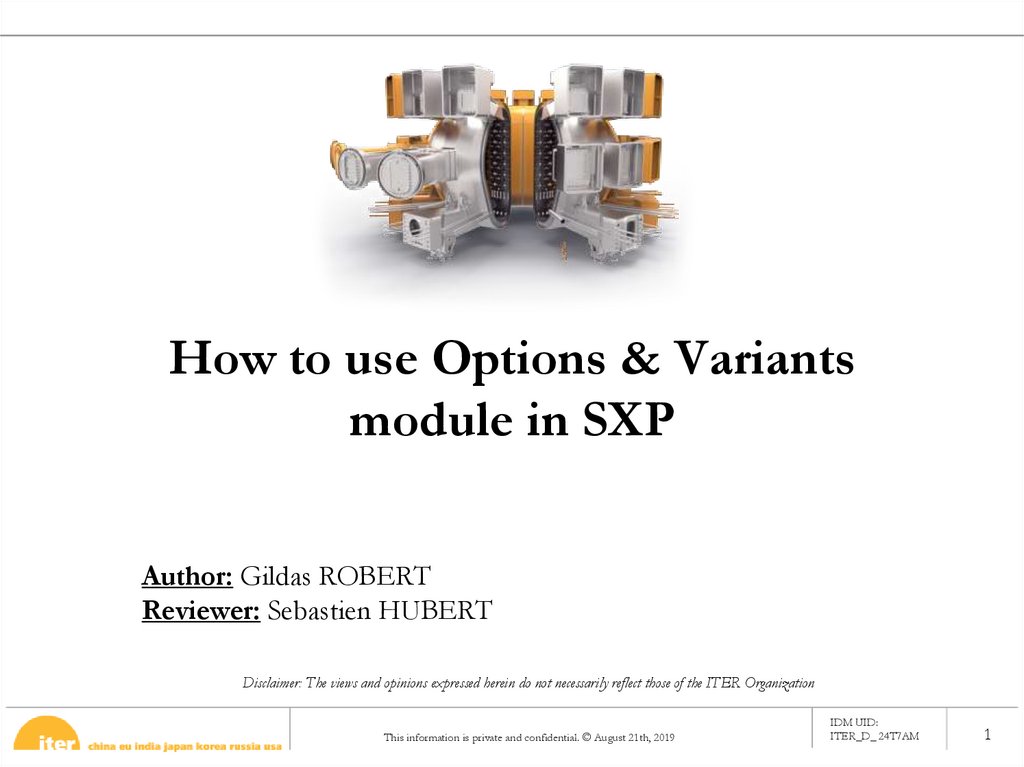
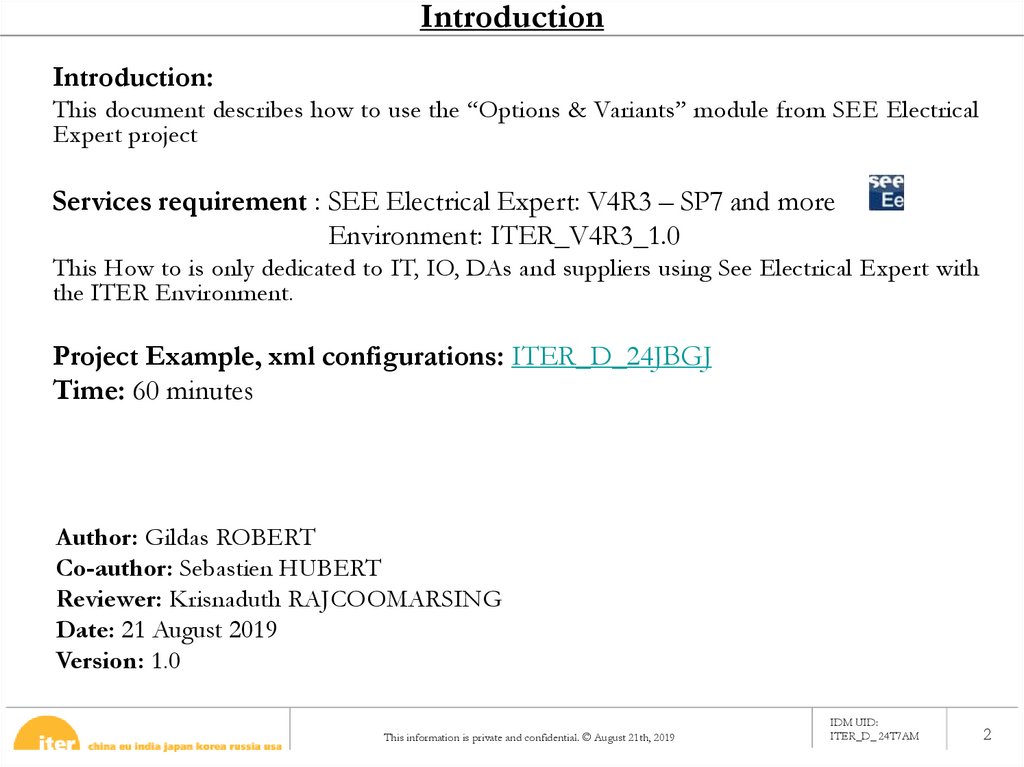
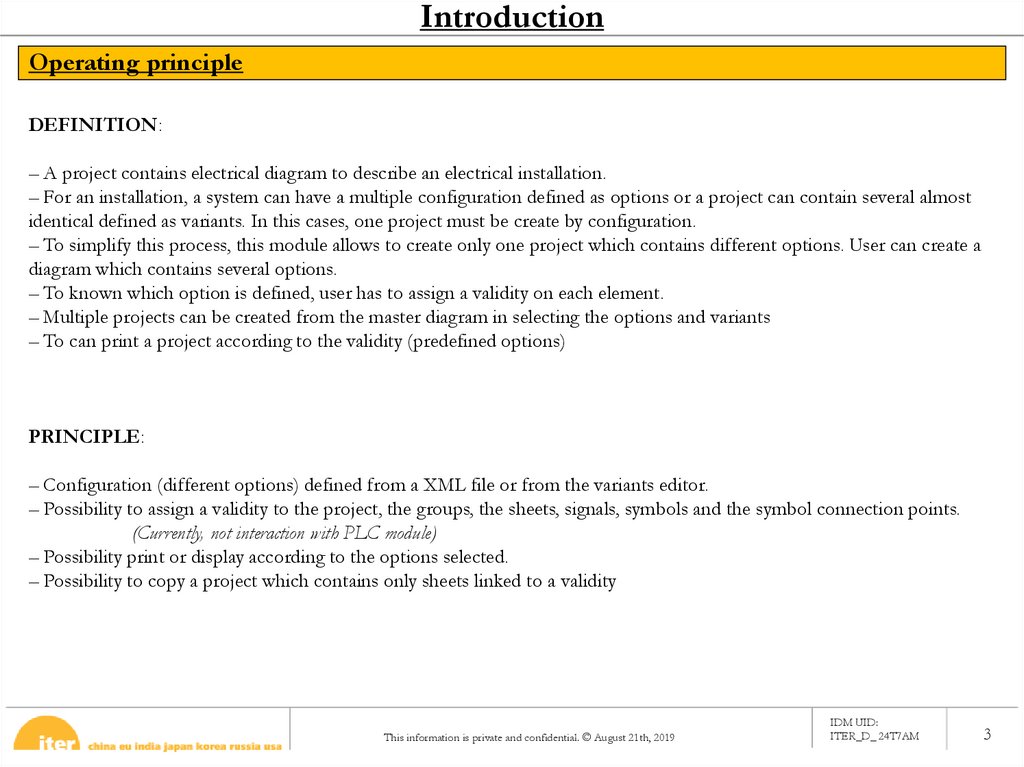
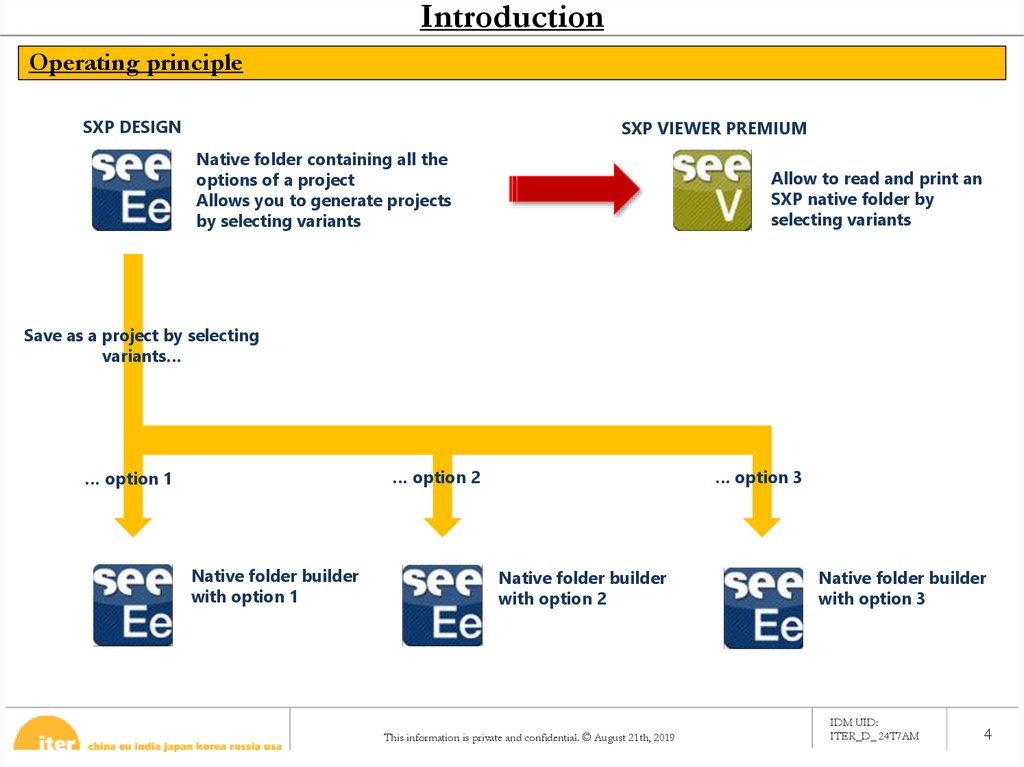
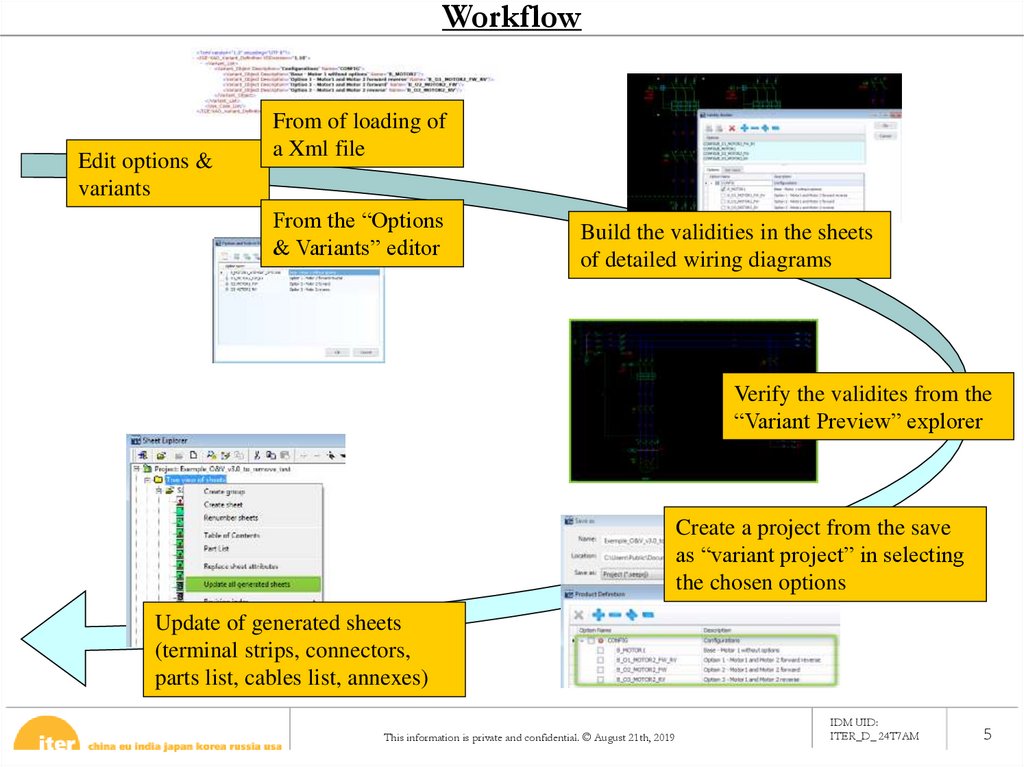
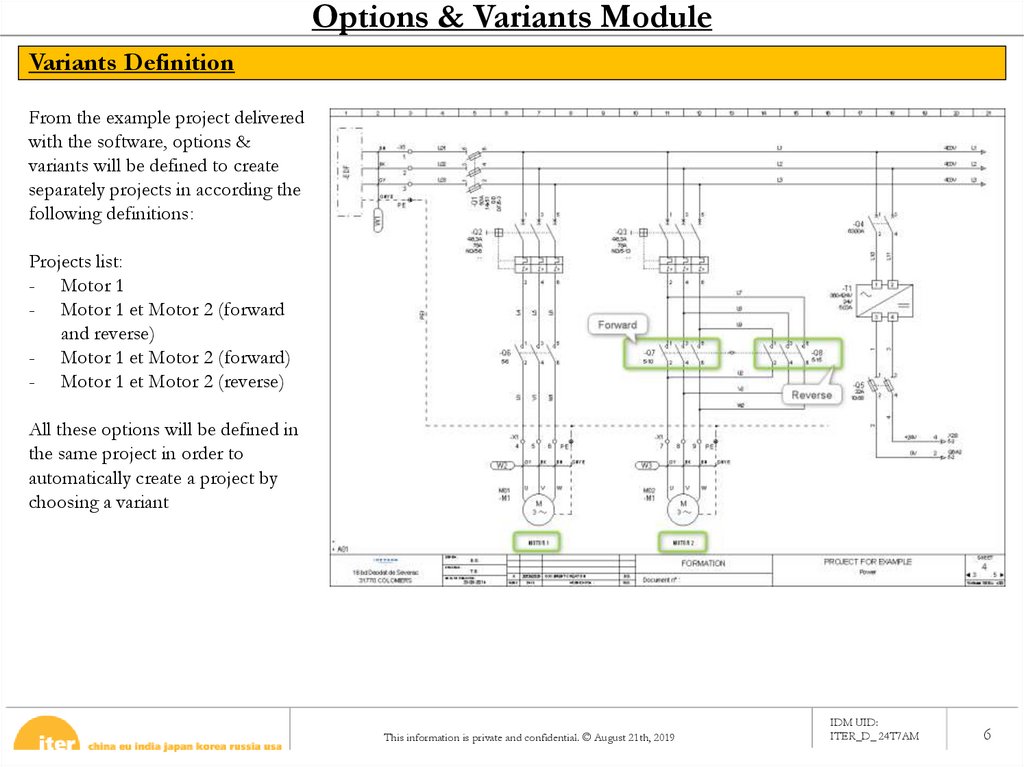
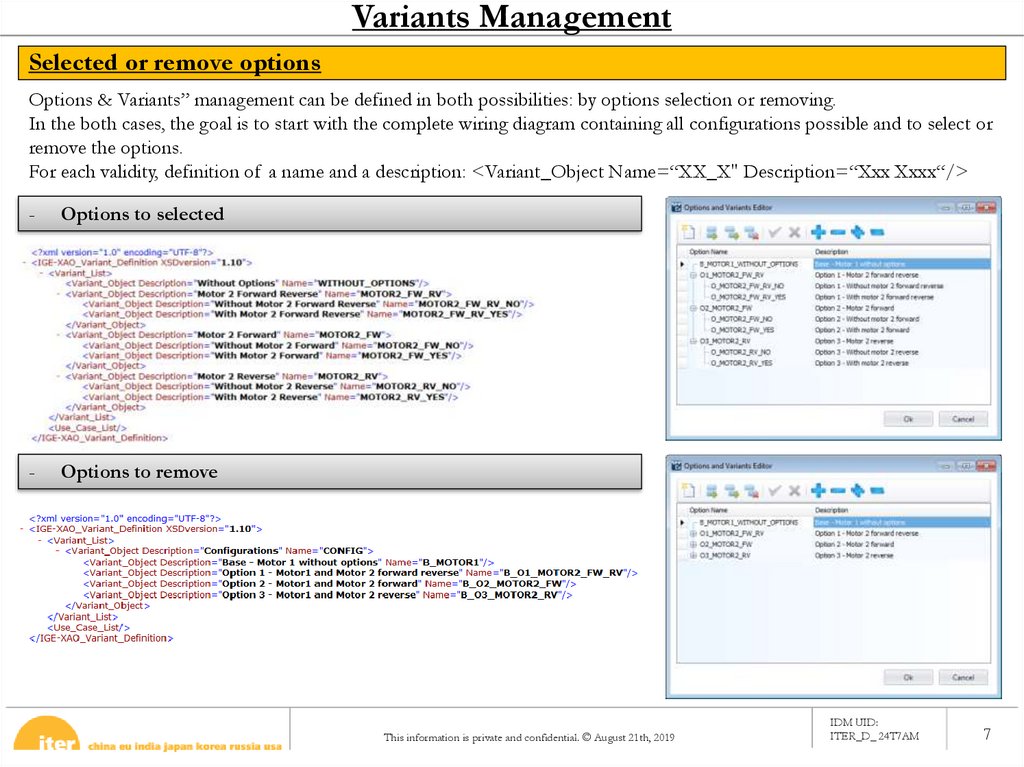
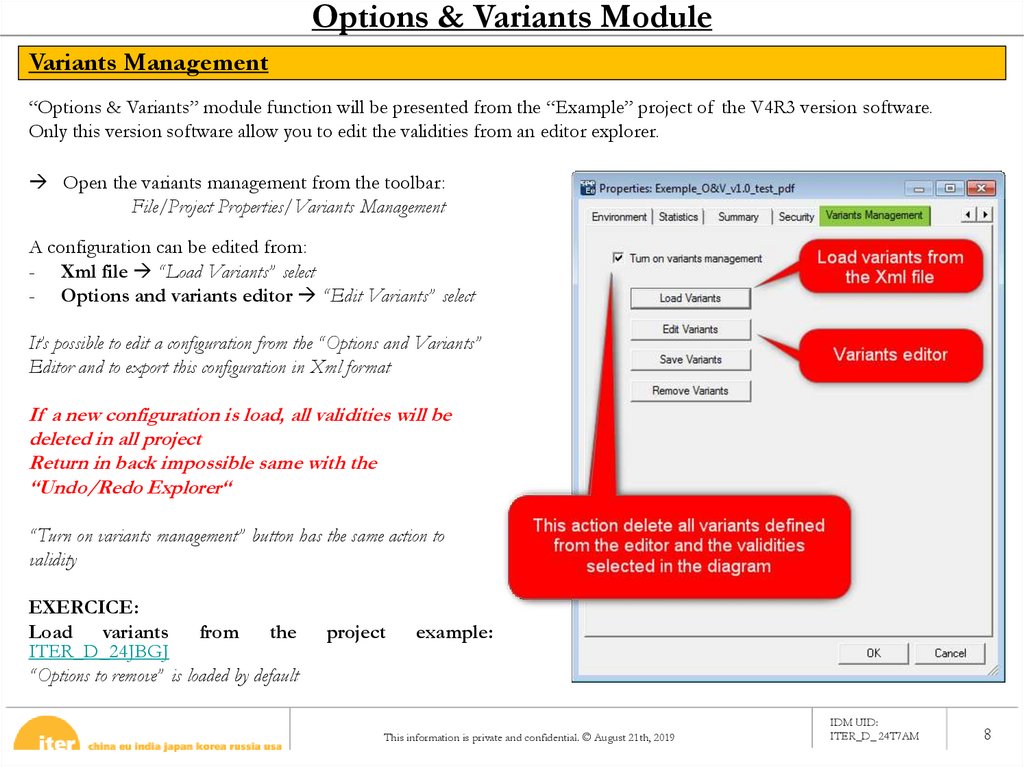
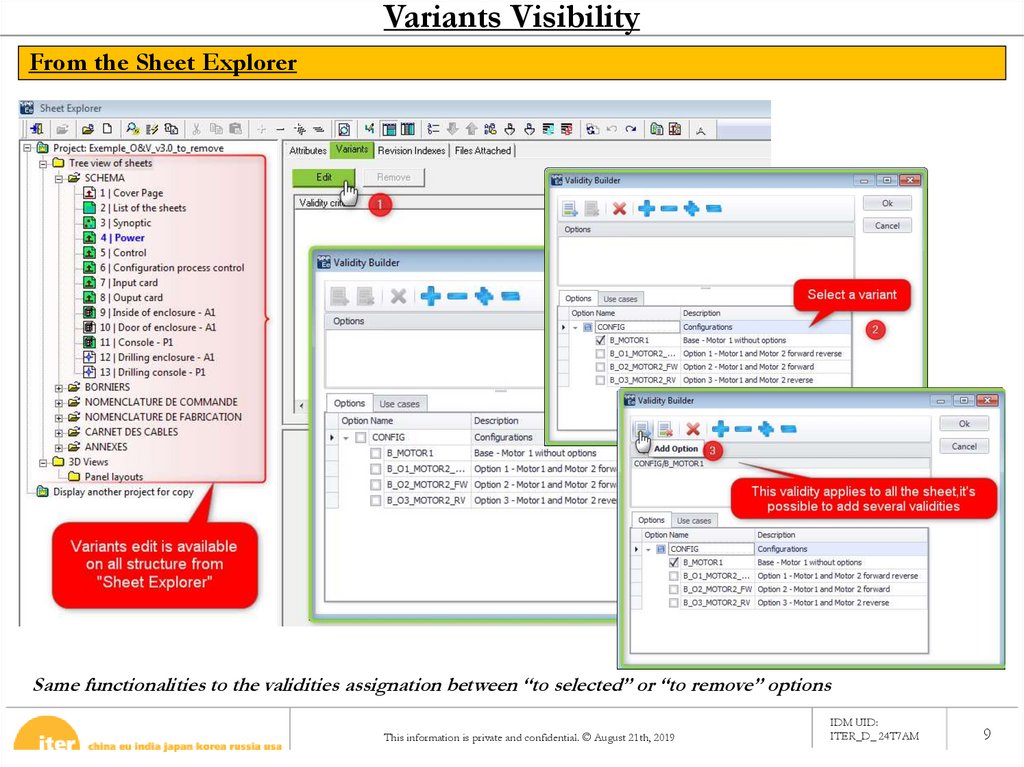
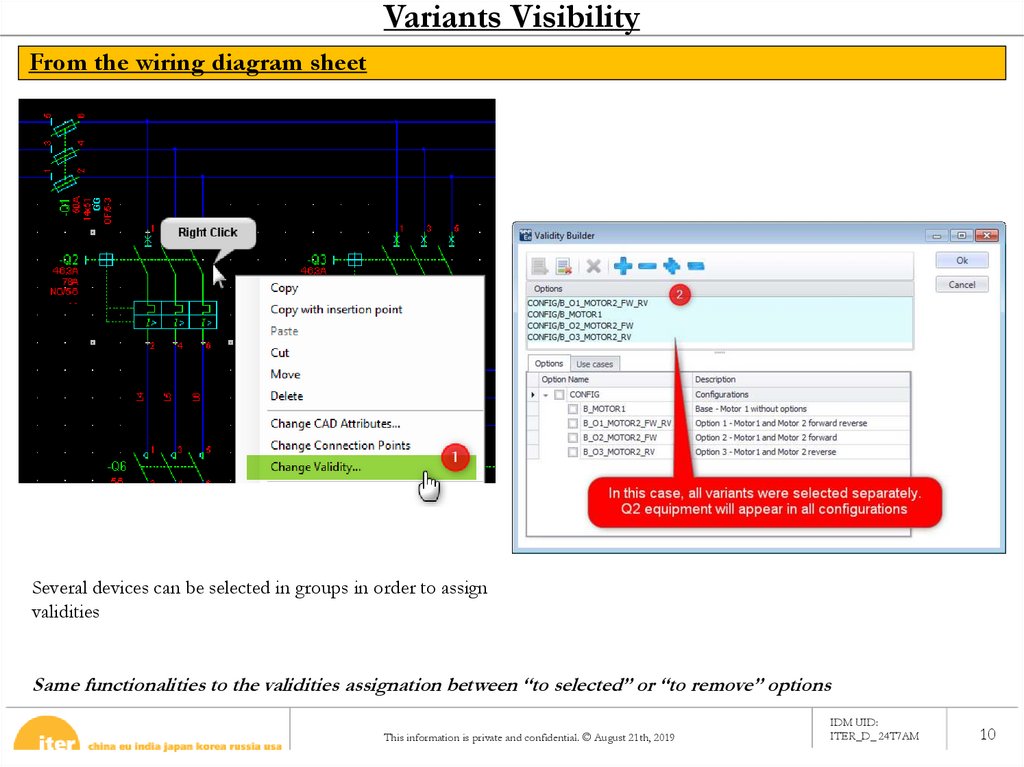
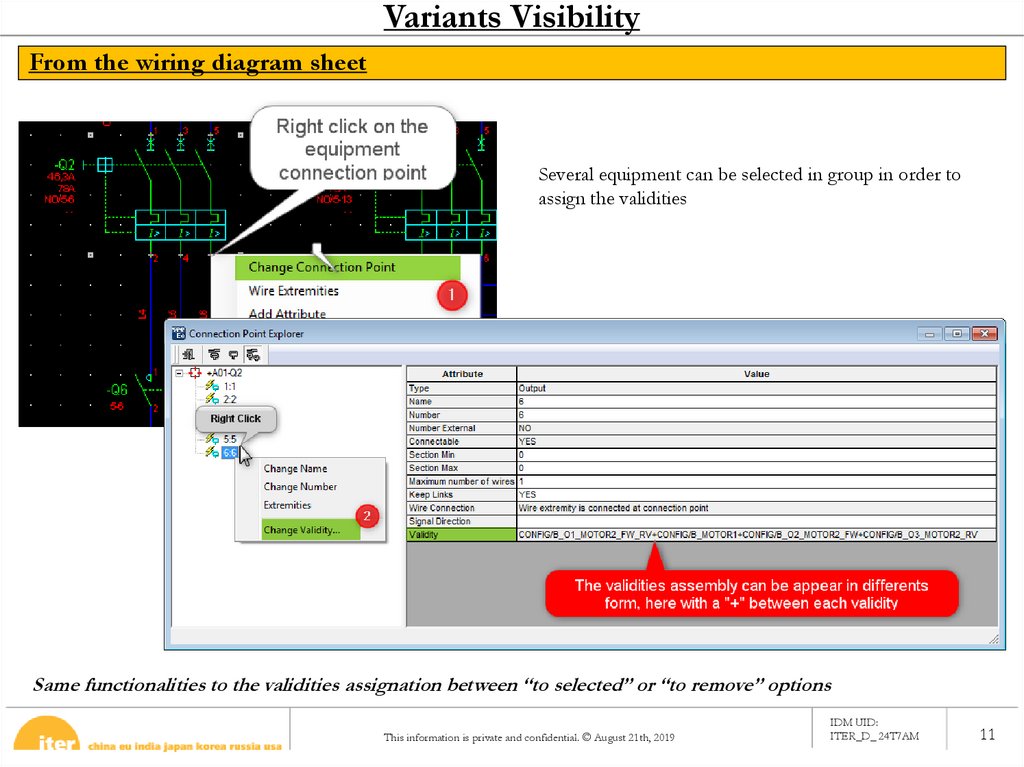
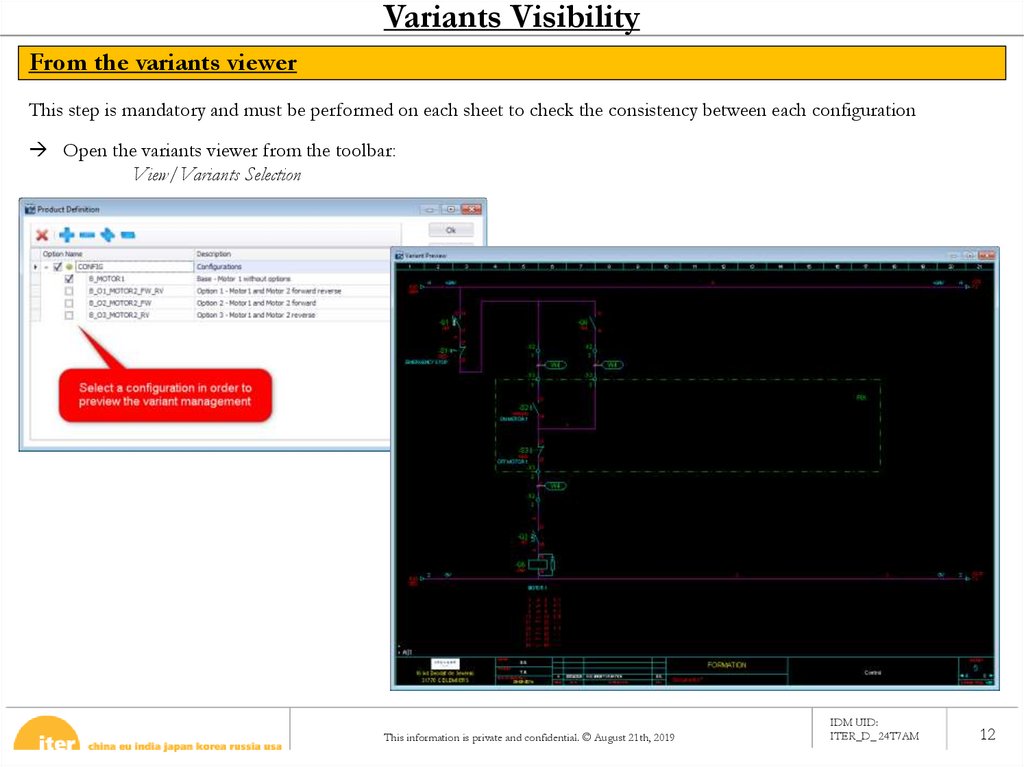
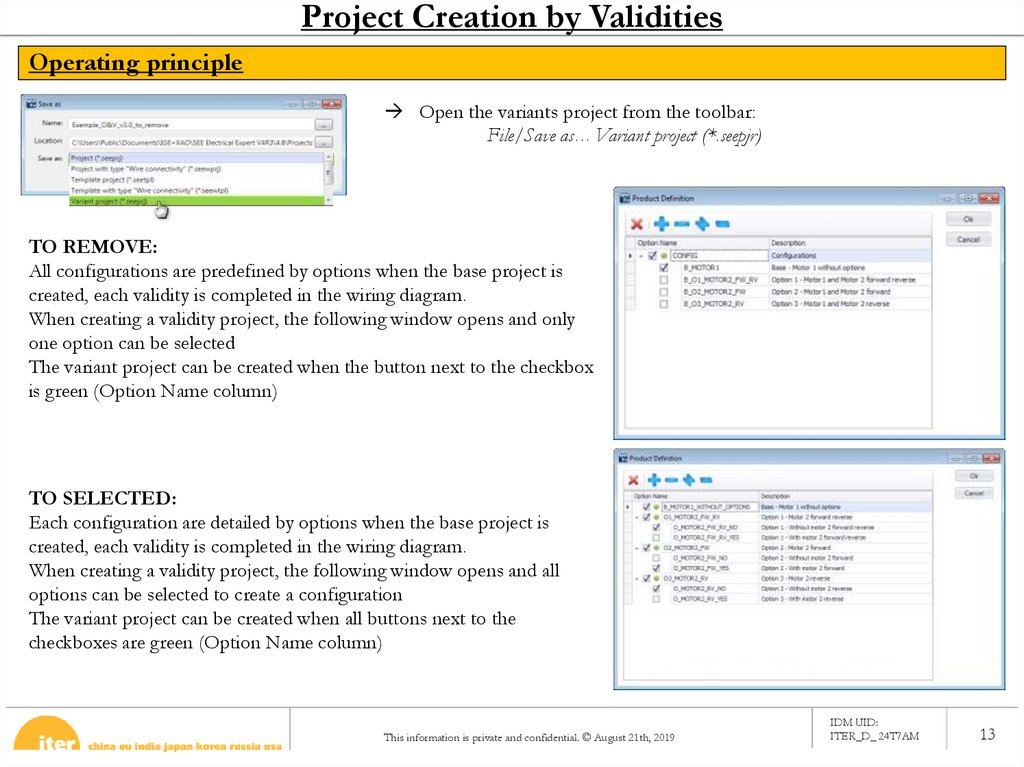
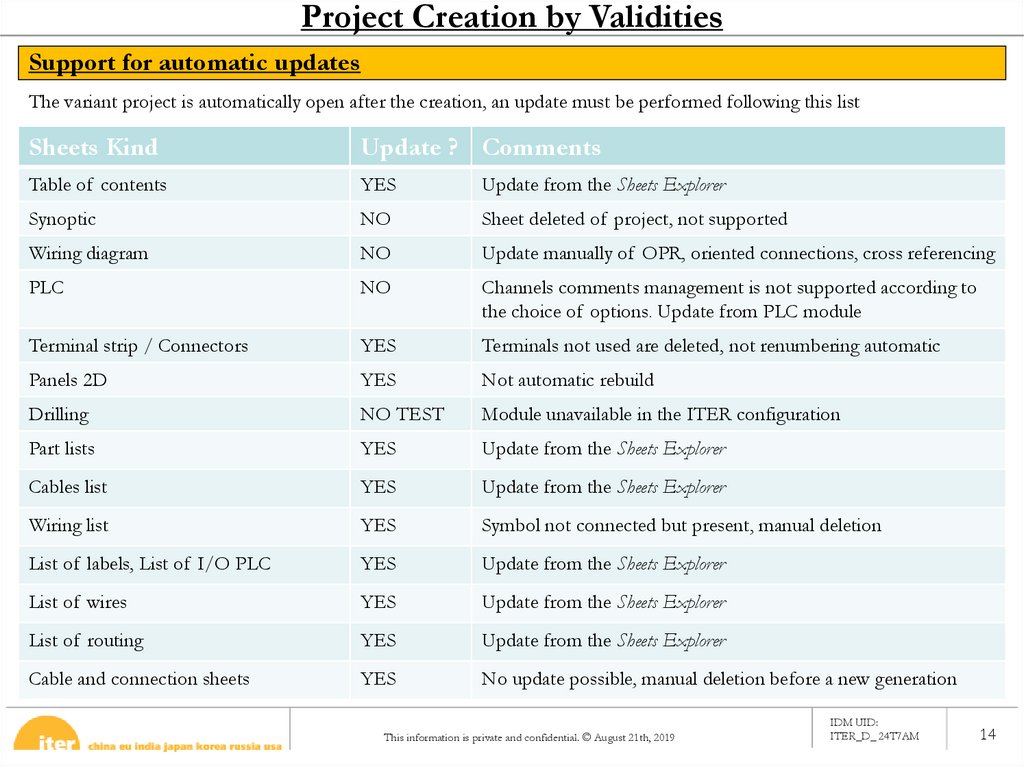
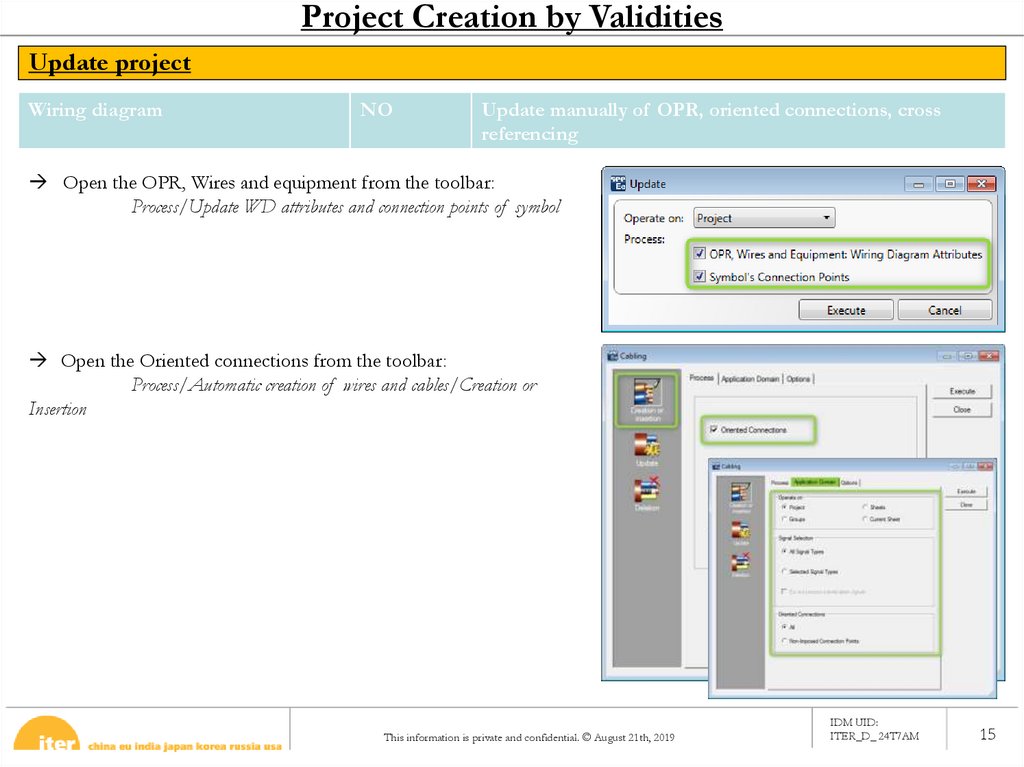
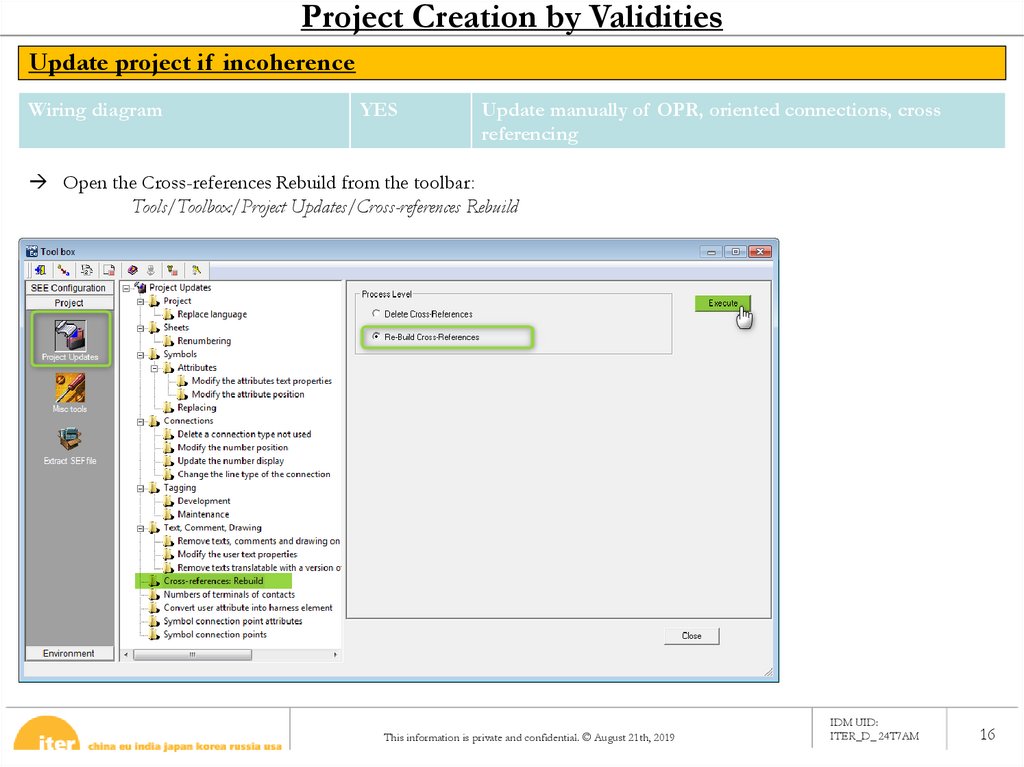
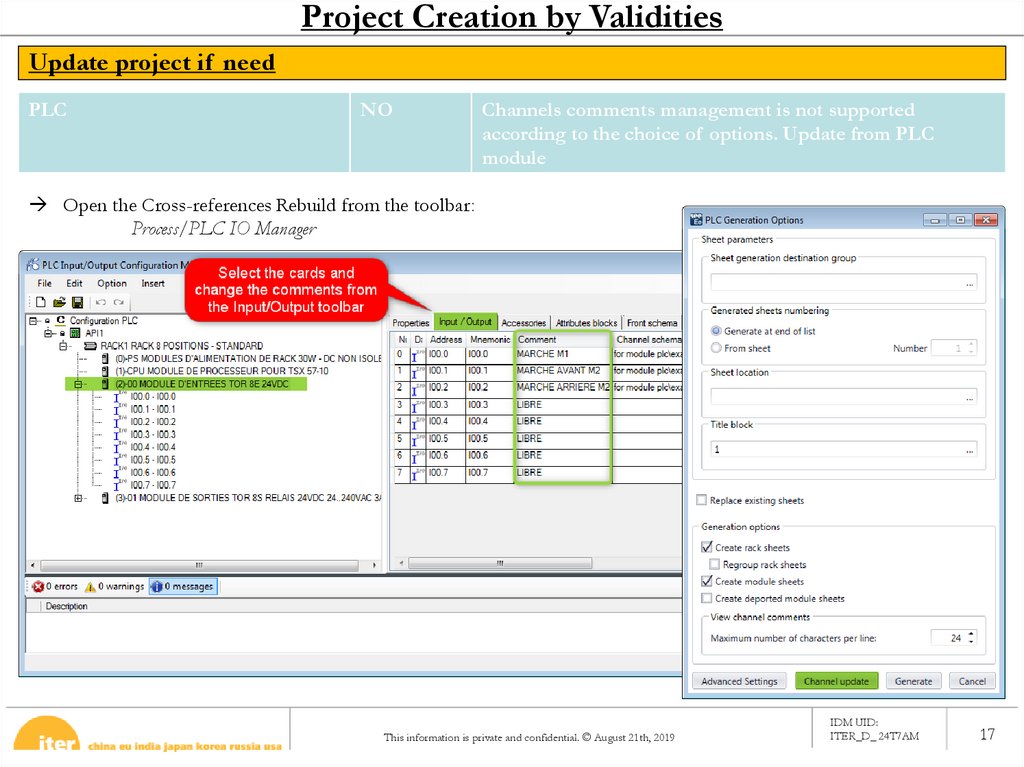
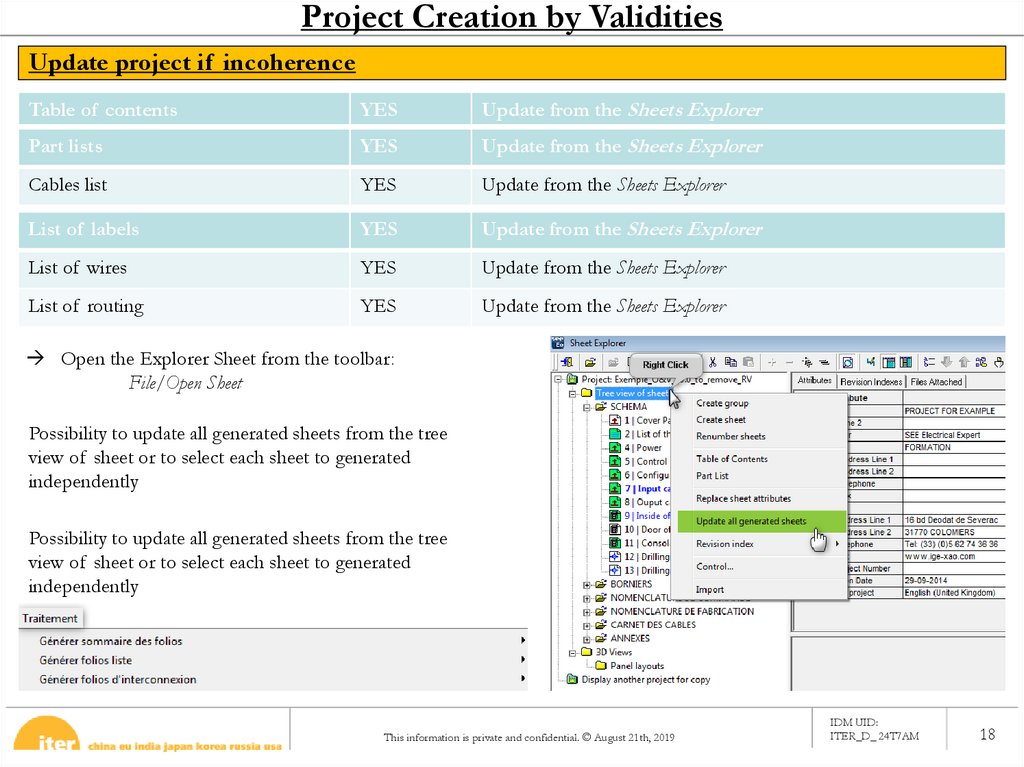
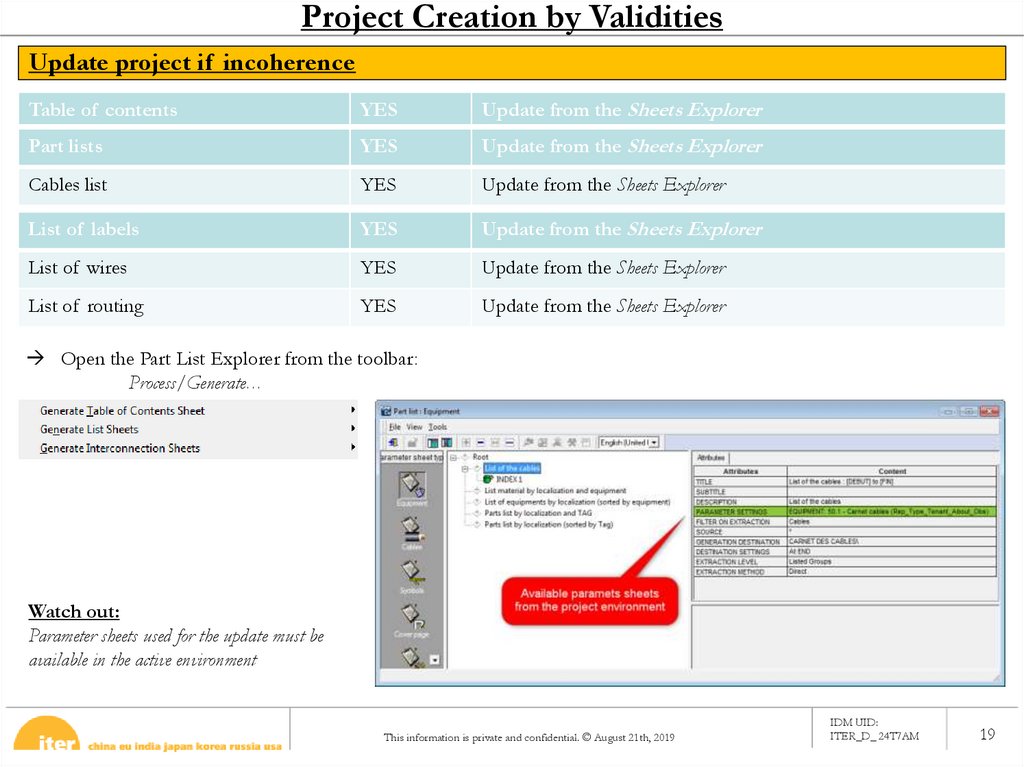
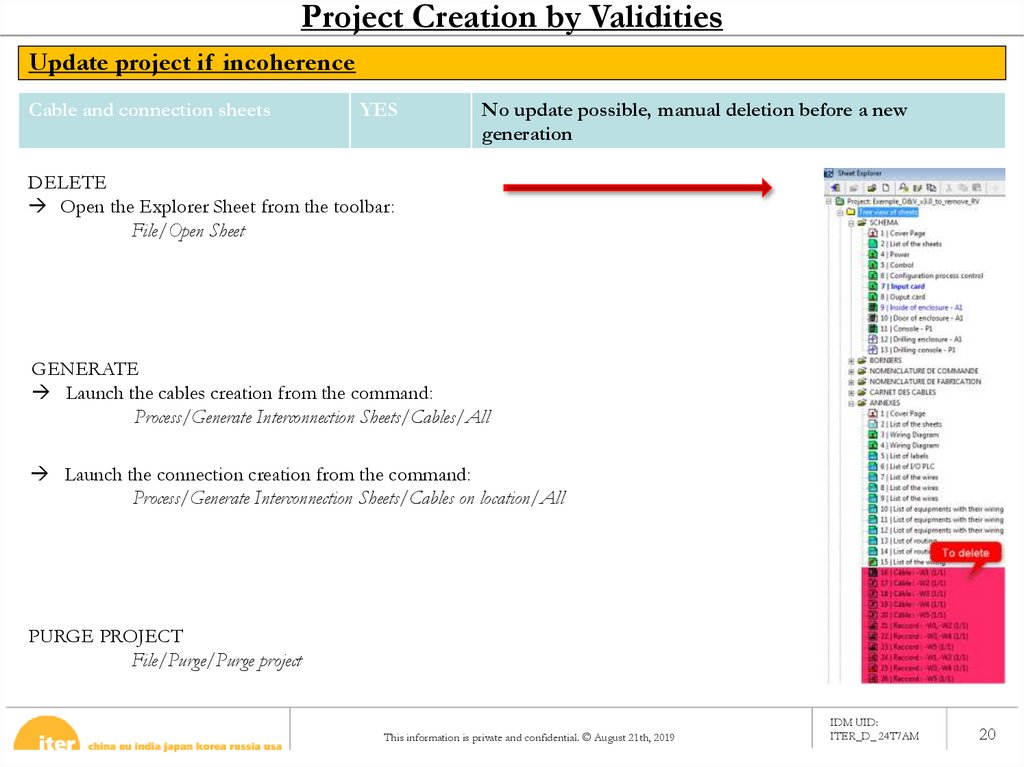
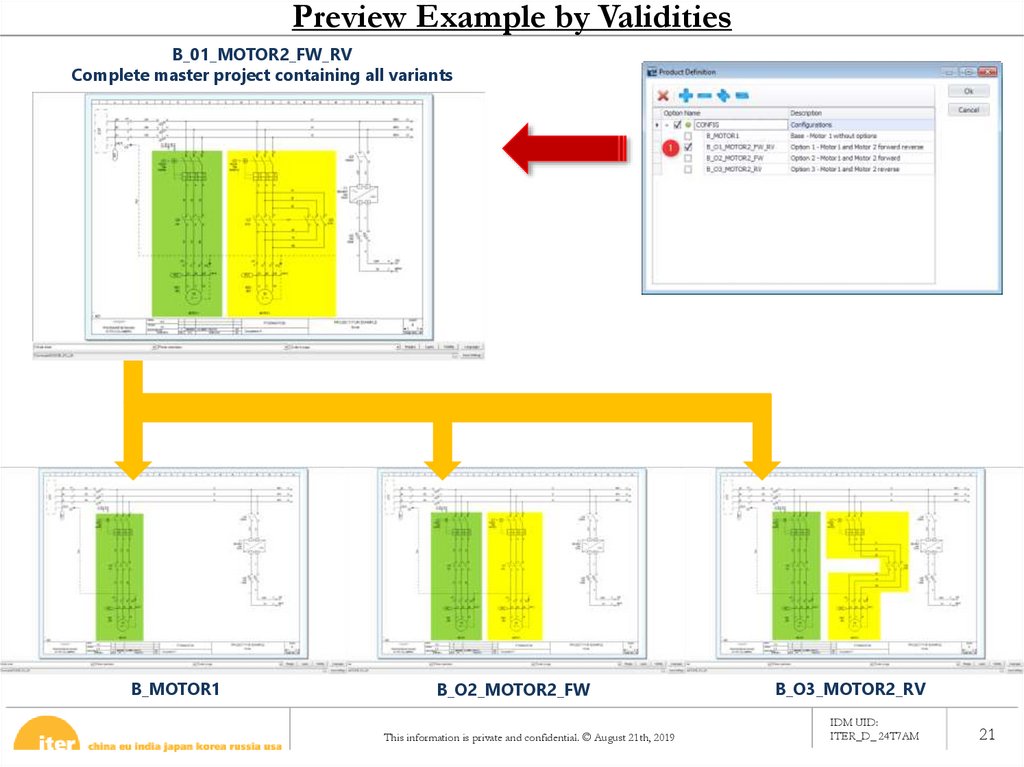
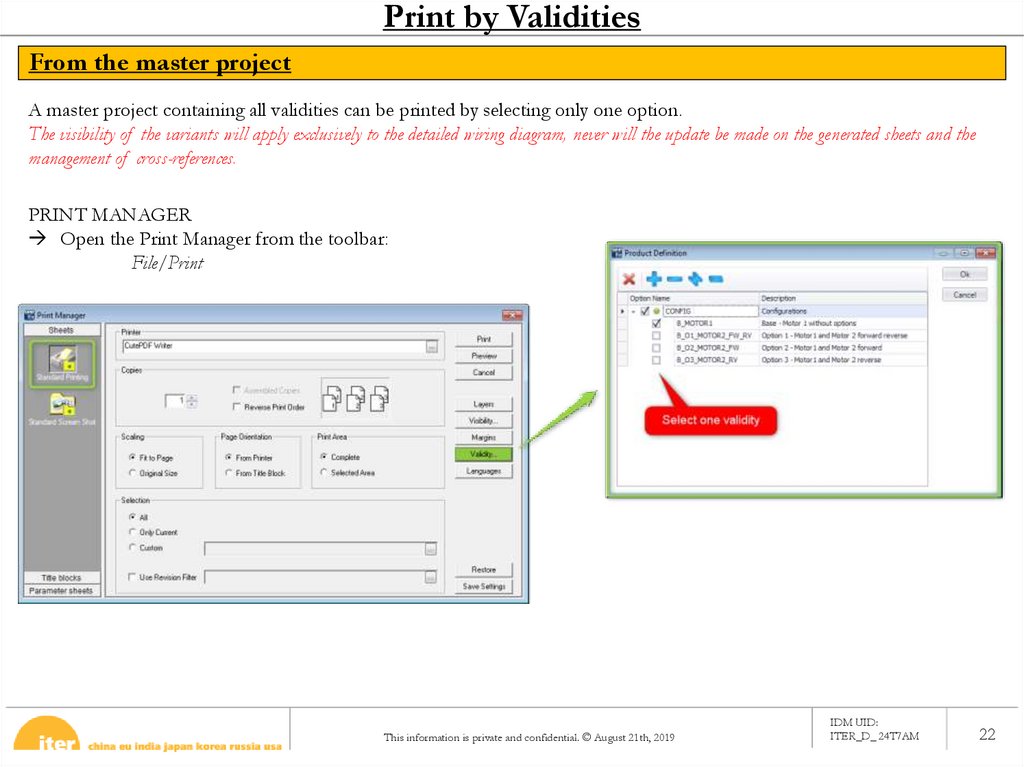
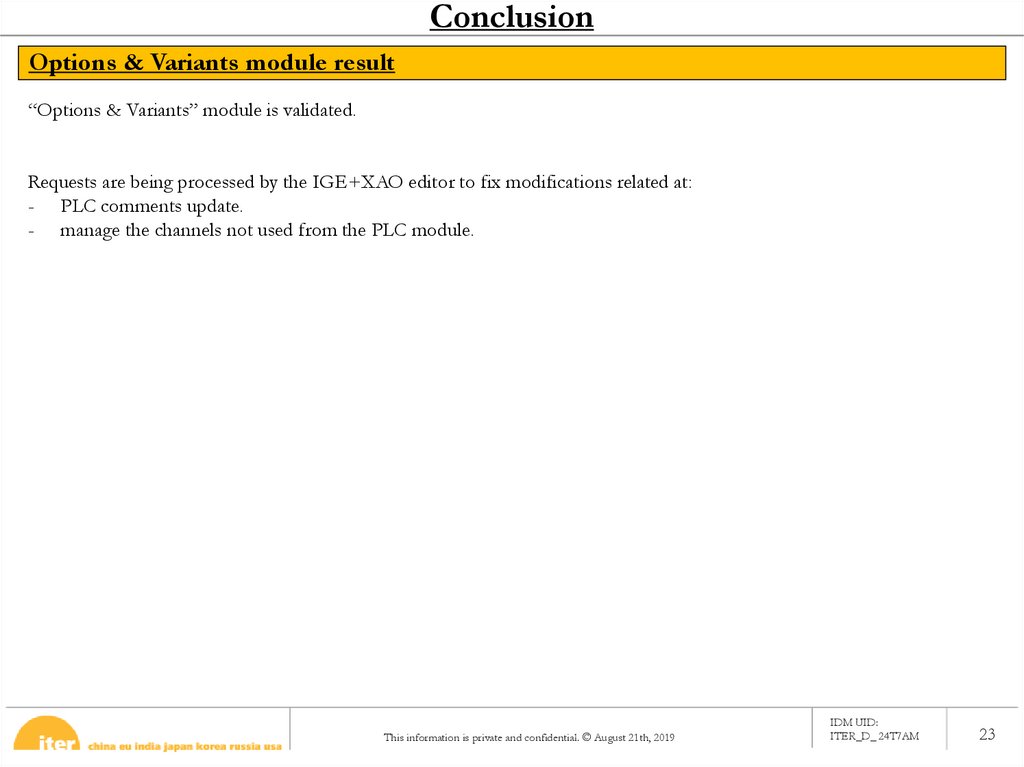
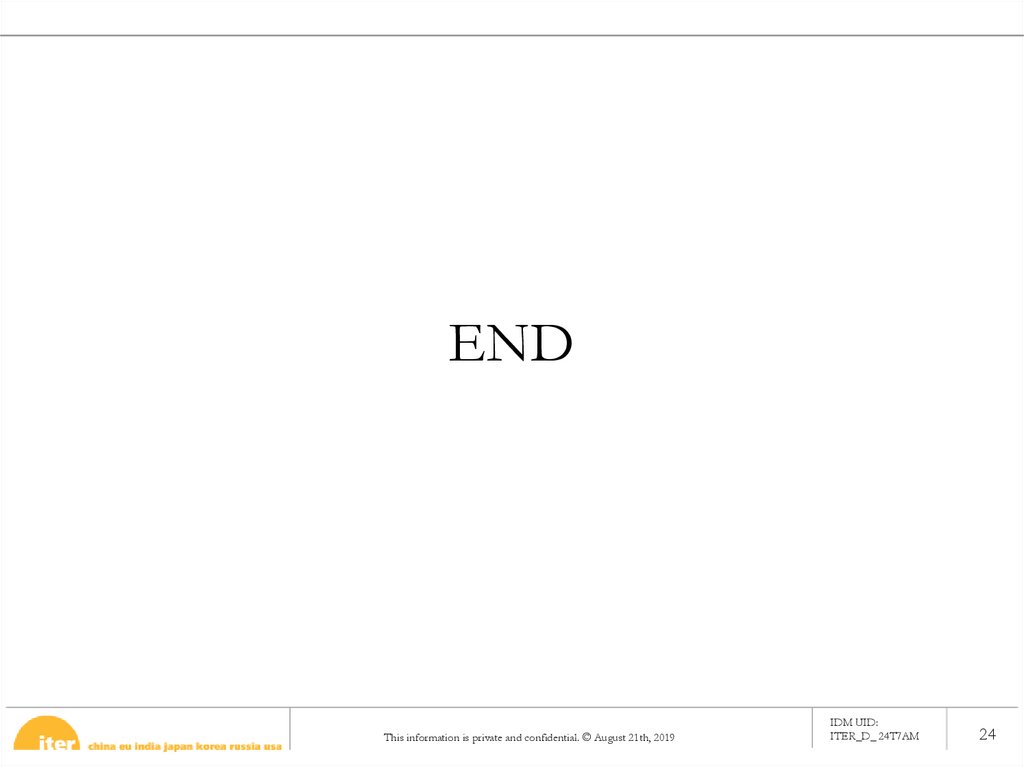
 software
software