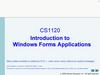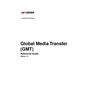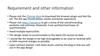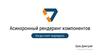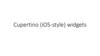Similar presentations:
React Native — Navigation between
1.
React NativeNavigation between
screens
DEV {Education}
Преподаватель –Эльмар Гусейнов
2.
React Native3 types of navigation menu
Stack navigator
Tab navigator
Drawer navigator
3.
React NativeStack navigator
Tab navigator
Drawer navigator
4.
React NativeFirst Install to new or exist project
1) install react-navigation: npm install --save @react-
navigation/native
2) install dependencies:
npm install --save react-native-reanimated react-nativegesture-handler react-native-screens react-native-safe-areacontext @react-native-community/masked-view
5.
React NativeFor Stack Navigator
npm install -- save @react-navigation/stack
6.
React NativeStack Navigator
1) import { NavigationContainer } from '@react-navigation/native’;
2) import { createStackNavigator } from '@react-navigation/stack’;
3) include NavigationContainer into App.js or index.js:
import { NavigationContainer } from '@react-navigation/native';
export default function App() {
return (
<NavigationContainer>{/* Rest of your app code */}</NavigationContainer>
);
}
7.
React NativeExample Stack Navigator (MyStack.js file)
……….
const MyRootStackName = createStackNavigator ();
function MyStack() {
return (
<MyRootStackName.Navigator>
<MyRootStackName.Screen name="Home" component={Home} />
<MyRootStackName.Screen name="Notifications"
component={Notifications} />
</Stack.Navigator>);}
WHERE Name – ROUTE name!!!
8.
React NativeAdd to App.js (MyStack.js)
import React, {Component} from 'react';
import {NavigationContainer} from '@react-navigation/native';
import {MyStack} from './navigation/myStack';
export default class App extends Component {
render() {
return (
<NavigationContainer>
<MyStack />
</NavigationContainer>
);
}
}
9.
React NativeNavigate between screens
Command: navigation.navigate (‘Routename’) (if you are make more tames to same screen –nothing happend)
import * as React from 'react';
import { Button, View, Text } from 'react-native';
import { NavigationContainer } from '@react-navigation/native';
import { createStackNavigator } from '@react-navigation/stack';
function HomeScreen({ navigation }) {
return (
<View style={{ flex: 1, alignItems: 'center', justifyContent: 'center' }}>
<Text>Home Screen</Text>
<Button
title="Go to Details"
onPress={() => navigation.navigate('Details')}
/>
</View>
);
}
10.
React NativeStack Navigator
Navigate to same
screen multiple times
We need to change navigation.navigate to push
<Button title="Go to Details... again"
onPress={() => navigation.push('Details')} />
11.
React NativeStack Navigator
Passing parameters to routes
1.send parameters: navigate('RouteName', { /* params go here */ })
2. get parameters: route.params – it is object, need to be extract
Example 1: onPress={() => {navigation.navigate('Details', {itemId: 86, otherParam: 'anything you
want here',});}}
Example 2: function DetailsScreen({ route, navigation }) {/* 2. Get the param */
const { itemId } = route.params;
const { otherParam } = route.params;
return (…….your View and etc…..
<Text>itemId: {JSON.stringify(itemId)}</Text>
<Text>otherParam: {JSON.stringify(otherParam)}</Text>
…………………………..
Example
12.
React NativeStack Navigator
Setting the header title
function StackScreen() {
<Stack.Screen
return (
name="Home"
<Stack.Navigator>
component={HomeScreen}
<Stack.Screen
options={{ title: 'My home' }}
name="Home"
/>
component={HomeScreen}
<Stack.Screen
options={{ title: 'My home' }}
name="Profile"
/>
component={ProfileScreen}
</Stack.Navigator>
options={({ route }) => ({ title: route.params.name
})}
);
}
Using parameters in title
function StackScreen() {
return (
<Stack.Navigator>
/>
</Stack.Navigator>
);
}
13.
React NativeStack Navigator
Updating header by setOptions
Updating options with setOptions
It's often necessary to update the options configuration for the active screen
from the mounted screen component itself. We can do this using
navigation.setOptions
/* Inside of render() of React class */
<Button
title="Update the title"
onPress={() => navigation.setOptions({ title: 'Updated!' })}
/>
14.
React NativeStack Navigator
Styles for Stack navigator
backgroundColor: '#f4511e',
},
function StackScreen() {
headerTintColor: '#fff',
return (
headerTitleStyle: {
<Stack.Navigator>
fontWeight: 'bold',
<Stack.Screen
},
name="Home"
}}
component={HomeScreen} />
options={{
</Stack.Navigator>
title: 'My home',
);
headerStyle: {
}
See documentation.
Example
15.
React NativeStack Navigator
Sharing common options across screens
function StackScreen() {
>
return (
<Stack.Screen
<Stack.Navigator
name="Home"
component={HomeScreen}
screenOptions={{
options={{ title: 'My home' }}
headerStyle: {
backgroundColor: '#f4511e',
/>
</Stack.Navigator>
},
);
headerTintColor: '#fff',
headerTitleStyle: {
}
fontWeight: 'bold',
},
}}
16.
React NativeStack Navigator
Header button
<Stack.Screen
name="Home"
component={HomeScreen}
options={{
headerTitle: props => <LogoTitle {...props} />,
headerRight: () => (
<Button
onPress={() => alert('This is a button!')}
title="Info"
color="#fff"
/>
),
}}
17.
React NativeStack Navigator
Adding a button to the header
function StackScreen() {
button!')}
return (
title="Info"
<Stack.Navigator>
color="#fff"
<Stack.Screen
/>
name="Home"
),
component={HomeScreen}
}}
options={{
/>
headerTitle: props =>
</Stack.Navigator>
<LogoTitle {...props} />,
);
headerRight: () => (
}
<Button
headerLeft will override BackButton
onPress={() => alert('This is a
18.
React NativeStack Navigator
Other props
https://reactnavigation.org/docs/stack-navigator#props
19.
React NativeTab navigator
Installation Tab navigator
3 types of Tab navigator:
BottomTabNavigator
MaterialBottomTabNavigator
MaterialTopTabNavigator
20.
React NativeTab navigator
Installation Tab navigator
1) install react-navigation: npm install –save @react-navigation/native
2) install dependencies:
npm install –save react-native-reanimated react-native-gesture-handler
react-native-screens react-native-safe-area-context @react-nativecommunity/masked-view
3) install tab nav: npm install - - save @react-navigation/bottom-tabs
https://reactnavigation.org/docs/tab-based-navigation
21.
React NativeTab Navigator
1) import { NavigationContainer } from '@react-navigation/native’;
2) import { createTabNavigator } from '@react-navigation/bottom-tabs’;
3) include NavigationContainer into App.js or index.js:
import { NavigationContainer } from '@react-navigation/native';
export default function App() {
return (
<NavigationContainer>{/* Rest of your app code */}</NavigationContainer>
);
}
22.
React NativeTab Navigator
Jumping between tabs
navigation.navigate same as in Stack navigator
23.
React NativeTab Navigator(Tab.Navigator accept props)
initialRouteName - The name of the route to render on first load of the
navigator.
screenOptions- Default options to use for the screens in the navigator.
backBehavior- Behavior of back button handling.
initialRoute - to return to initial tab
order - to return to previous tab
history to return to last visited tab
none to not handle back button
Lazy Defaults to true. If false, all tabs are rendered immediately. When
true, tabs are rendered only when they are made active for the first time.
Note: tabs are not re-rendered upon subsequent visits.
24.
React NativeTab Navigator(Tab.Navigator accept props)
tabBar - Function that returns a React element to display as the tab bar.
tabBarOptions: - An object containing the props for the tab bar component. It can contain the
following properties:
activeTintColor - Label and icon color of the active tab.
activeBackgroundColor - Background color of the active tab.
inactiveTintColor - Label and icon color of the inactive tab.
inactiveBackgroundColor - Background color of the inactive tab.
showLabel - Whether to show label for tab, default is true.
showIcon - Whether to show icon for tab, default is true.
style - Style object for the tab bar.
25.
React NativeTab Navigator(Tab.Navigator accept props)
labelStyle - Style object for the tab label.
labelPosition - Where to show the tab label in relation to the tab icon. Available values are besideicon and below-icon. Defaults to beside-icon.
tabStyle - Style object for the tab.
allowFontScaling - Whether label font should scale to respect Text Size accessibility settings, default
is true.
adaptive - Should the tab icons and labels alignment change based on screen size? Defaults to
true for iOS 11. If false, tab icons and labels align vertically all the time. When true, tab icons and
labels align horizontally on tablet.
safeAreaInset - Override the forceInset prop for <SafeAreaView>. Defaults to { bottom: 'always',
top: 'never' }. Available keys are top | bottom | left | right provided with the values 'always' |
'never'.
keyboardHidesTabBar - Defaults to false. If true hide the tab bar when keyboard opens.
26.
React NativeTab Navigator(Configure individual screens)
Options: The options prop can be used to configure individual screens inside the navigator.
Supported options are:
tittle -Generic title that can be used as a fallback for headerTitle and tabBarLabel.
tabBarVisible true or false to show or hide the tab bar, if not set then defaults to true.
tabBarIcon - Function that given { focused: boolean, color: string, size: number } returns a
React.Node, to display in the tab bar.
tabBarLabel - Title string of a tab displayed in the tab bar or a function that given { focused:
boolean, color: string } returns a React.Node, to display in tab bar. When undefined, scene title is
used. To hide, see tabBarOptions.showLabel in the previous section.
tabBarButton - Function which returns a React element to render as the tab bar button. It wraps
the icon and label and implements onPress. Renders TouchableWithoutFeedback by default.
tabBarButton: props => <TouchableOpacity {...props} /> would use TouchableOpacity instead.
27.
React NativeTab Navigator(Configure individual screens)
Options:
tabBarAccessibilityLabel - Accessibility label for the tab button. This is read
by the screen reader when the user taps the tab. It's recommended to set
this if you don't have a label for the tab.
tabBarTestID - ID to locate this tab button in tests.
unmountOnBlur - Whether this screen should be unmounted when
navigating away from it. Unmounting a screen resets any local state in the
screen as well as state of nested navigators in the screen. Defaults to false
28.
React NativeTab Navigator
Full info all tab navigators
https://reactnavigation.org/docs/bottom-tab-navigator
https://reactnavigation.org/docs/material-bottom-tabnavigator
https://reactnavigation.org/docs/material-top-tabnavigator
Example
import React from 'react';
29.
React NativeDrawer navigator
Installation Drawer navigator
3 steps to implement navigation into your project:
1) install react-navigation: npm install –save @react-navigation/native
2) install dependencies:
npm install –save react-native-reanimated react-native-gesture-handler
react-native-screens react-native-safe-area-context @react-nativecommunity/masked-view
3) install tab nav: npm install - - save @react-navigation/drawer
30.
React NativeDrawer Navigator
1) import { NavigationContainer } from '@react-navigation/native’;
2) import { createDrawerNavigator } from '@react-navigation/drawer’;
3) include NavigationContainer into App.js or index.js:
import { NavigationContainer } from '@react-navigation/native';
export default function App() {
return (
<NavigationContainer>{/* Rest of your app code */}</NavigationContainer>
);
}
31.
React NativeDrawer navigator
Open, Close, Toggle
navigation.openDrawer();
navigation.closeDrawer();
navigation.toggleDrawer();
32.
React NativeDrawer navigator
TO check Drawer navigation
const isDrawerOpen = useIsDrawerOpen();
33.
React NativeDrawer navigator
Drawer navigation Props
https://reactnavigation.org/docs/drawer-navigator#props
34.
React NativeDrawer navigator
Drawer navigation Options
https://reactnavigation.org/docs/drawer-navigator#options
35.
React NativeDrawer navigator
Full Documentation here:
https://reactnavigation.org/docs/en/getting-started.html
36.
React NativeDrawer navigator
Git link
https://github.com/elmardeveducation/MynavigationV5example.git

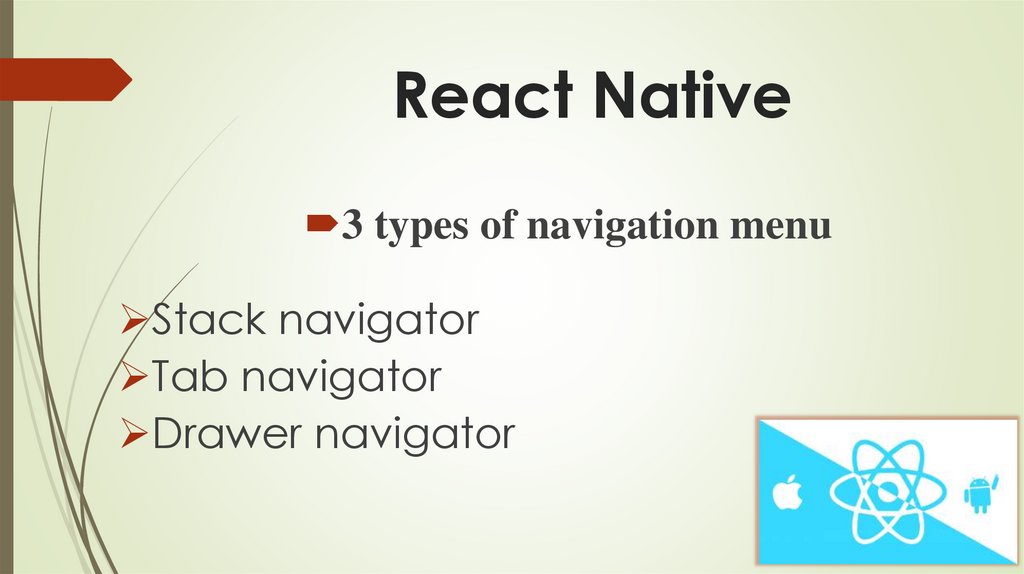

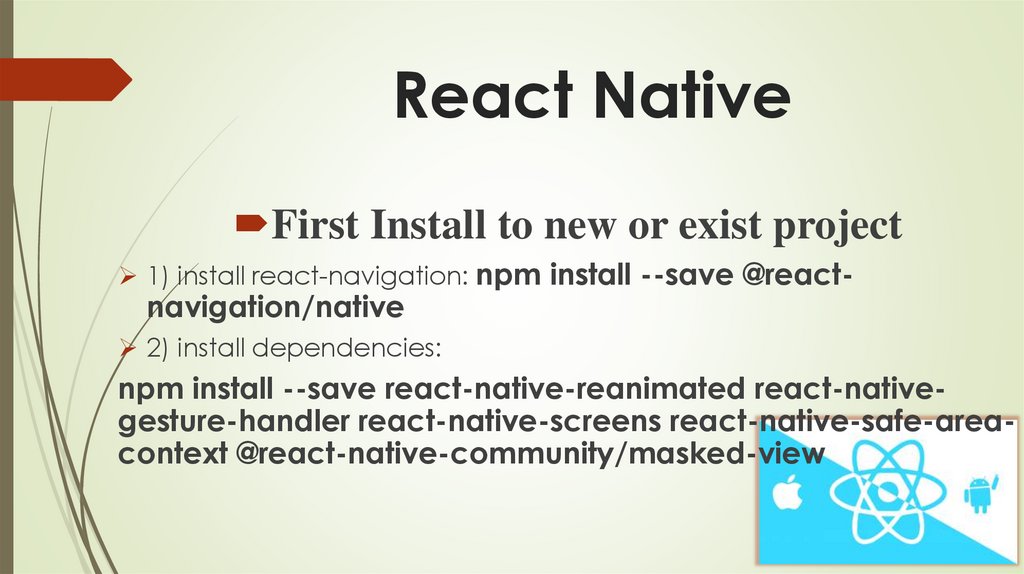

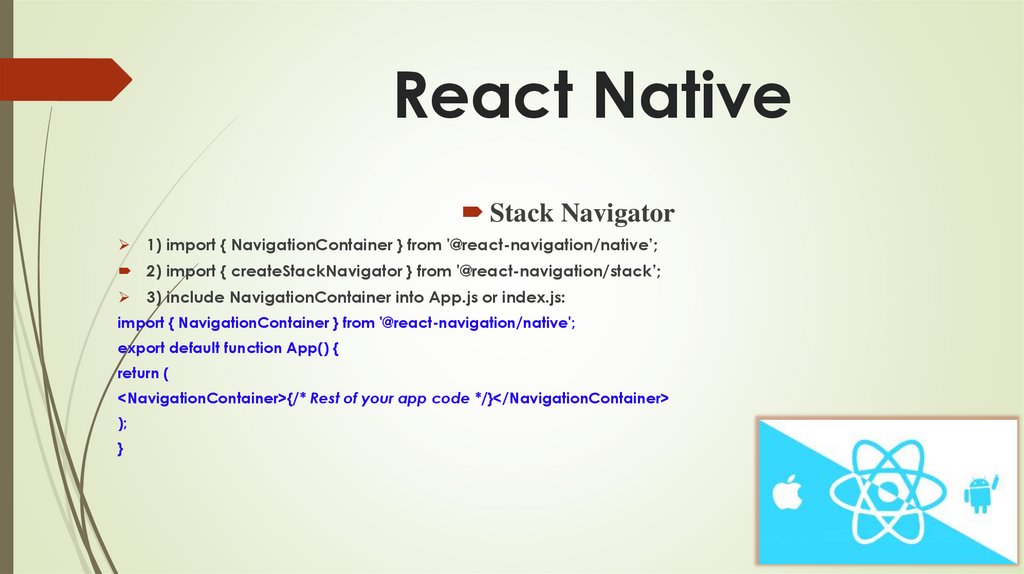
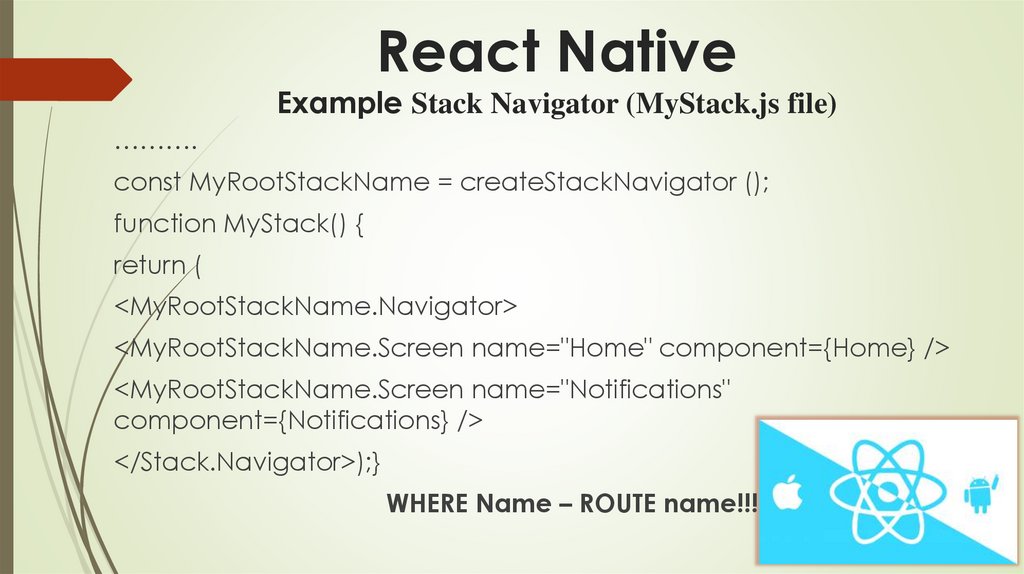
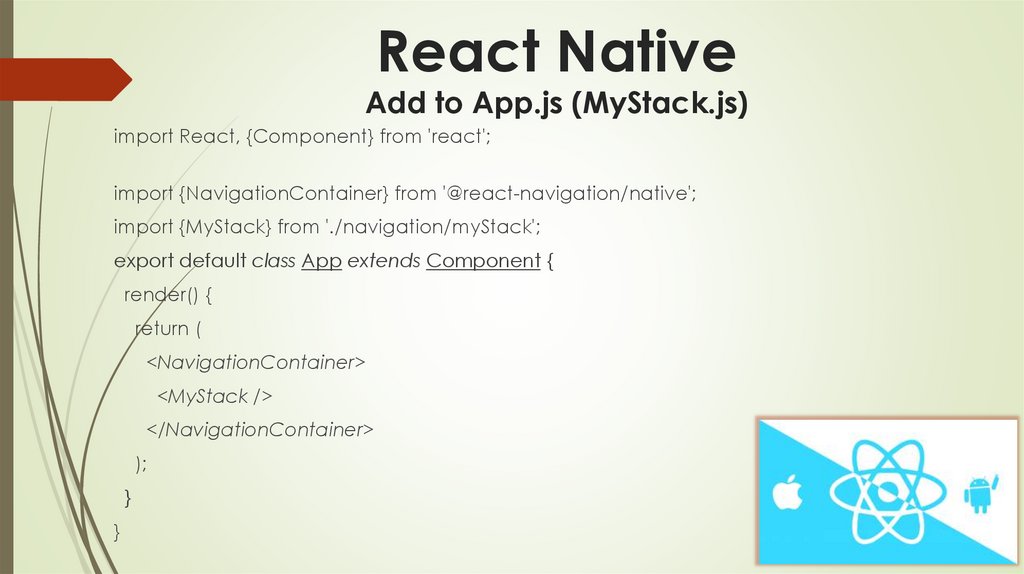
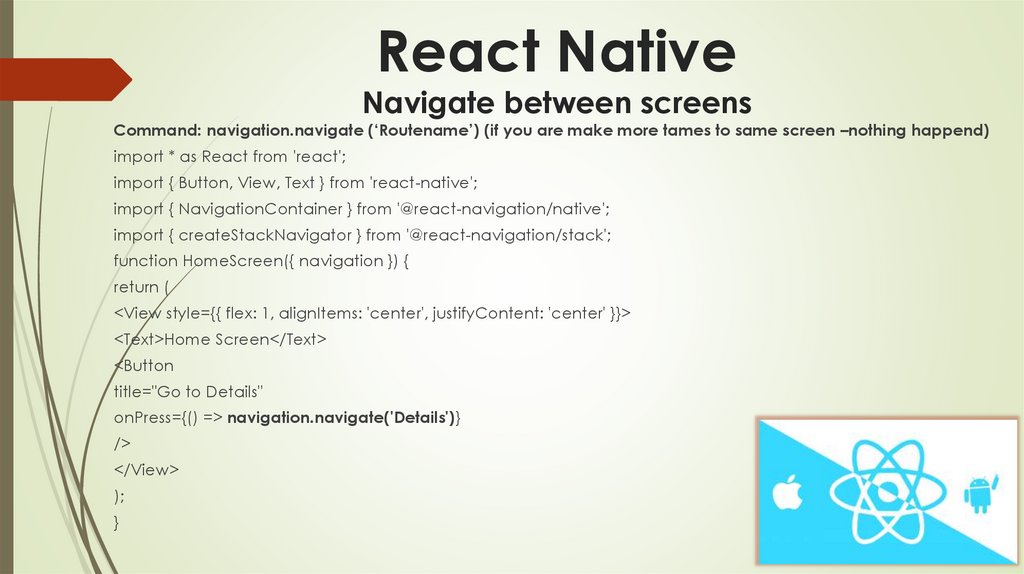

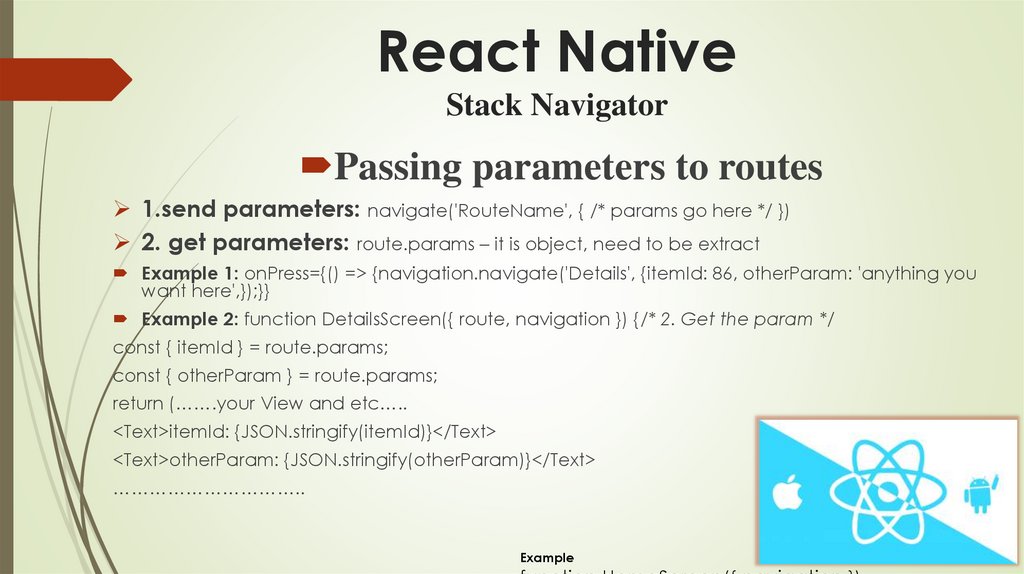






















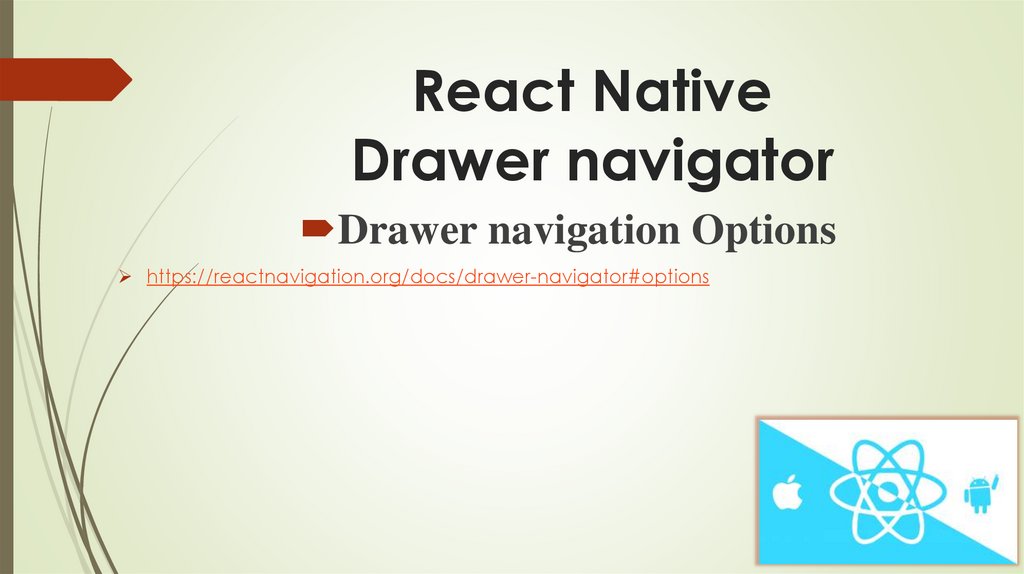


 software
software