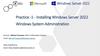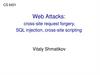Similar presentations:
Mobile phone App Installation operation
1.
2.
Process Overview:1. Install the gas station management system, management system is divided into IC card
management system and non-card management system.
2. Run the management system, set the site information, user name and password, set
automatically after the completion of the server.
(Note: here to set the user name and password is the phone or Web side login account)
3. Install the "WOW station" application on your phone, the Android system and the IOS system
search for download in the respective application market.
4. Use the set user name and password login, web version login
http://www.lantiandz.com.cn/login/, you can use.
3.
IC card Station level management system registrationinformation:
1.Click to run the gas station management system program,Enter the user name:
Admin, password: 123456
4.
2.Click the "About" button in the menu bar, select "Register", where the user name isgenerated randomly, the user name sent to our company technical staff, and then
generate registration code, fill in
5.
3.Enter USB-KEY, the key provided by our companyStation Name
Country
Province
City
Address
Phone
Fax
Manange
Longitude (Must be in numeric format)
Latitude (Must be in numeric format)
Dealer Name
Station Mail
(Must be mailbox format, can not be repeated, if
repeated will be prompted to error)
Station PWD
Confirm
Boss Mail
(Must be the mailbox format, enter the need to
confirm after the mailbox is correct, can not be
modified after saving)
Boss PWD
Dealer Mail
(Must be the mailbox format, enter the need to
confirm after the mailbox is correct, can not be
modified after saving)
6.
General station level management system registrationinformation:
First login
To log in to the APP station management system for the first time, follow these steps:
1、 In the installation path, select "MOilSell _eng.exe" open.
2、Will open the window out "Please enter the serial number" Please fill
out the serial number provided by the company.
7.
3、 Click OK will jump out of the set up the database connection, click the "NewDataBase"
4、Enter the database server name, enter the new database name, in the "login
password" enter the password.
(Database server name is the ID entered in the database installation {database
server name format:(local) \ enter the instance ID}, the new database name is
named, The login password is the password entered during the database
installation)
8.
5、Click "New DataBase", after the success of the "new database success"click "OK".
6、 In the set the database connection interface, enter the database server
name, enter the database before creating the name, in the "login
password" enter the password, click "OK", the successful connection to the
database system login interface.
9.
7、Fill in the station information, fill in the completed, please click tosave the parameters, then enter.
10.
Phone App LoginInstall the "WOW station" application on the phone, the
Andrews system and the IOS system are searched for
download in the respective application market.
Login account has been registered at the station level
management system, there are:
BossMail
Dealer Mail
Note: The two functions of the
account permissions are different
11.
Boss account main interface has three functionsShift、Daily、Monthly
Shift: The query time is from 0:00 to the current time. The data
shown are Refueling Cash, Refueling Amount Total, Cash Total,
General Total, If there is no shift, the record data is displayed as 0
Daily: you can select the date to query, The data shown is
Refueling Cash,Refueling Amount Total, Cash Total, General Total,
no data is displayed as 0
Monthly: you can choose the month to query,The data shown is
Refueling Cash,Refueling Amount Total, Cash Total, General Total,
no data is displayed as 0
12.
Dealer account main interface has two functionsDispenser、Tank
Dispenser Display Nozzle alarm message
Tank Display tank alarm information
13.
Main menu functionGo to the main menu Swipe the phone screen to the right or click "≡" in
the upper left corner to switch to the main menu
The main menu function has
Info、Dispenser、Tank、Modify Password
Click on“≡”
Go to the main
menu
Slide your finger
from left to right
14.
1.InfoClick the Info menu, which has four functions: Station, Dispenser, Error, Inquiry, click on
the "All Stations" just above to select the site to view the data.
a.Station information: Station, Manange, Address, Phone,Latitude
Click the Info
menu
Go to the
interface
15.
b.Dispenser information: Stations、 Nozzle No.、 Dispenser No.、Type, Sequence、 Oil Product、Tank No.、Tank Capacity、 Keyboard No.、Installation Date
Dispenser
16.
c.Alarm (Error) information, respectively: Nozzle alarm (Dispenser), tank alarm(Tank)
Dispenser: Nozzle error message, such as offline, pulser error, etc., the
error data is displayed, time, station , Nozzle No., Dispenser Type,
Dispenser Sequence, Installation Date Installation Date
The contents of the Tank are: Alarm Type, such as low oil level, time of
alarm started, time of alarm removed, oil product, Tank No., Station
Nozzle error
message
Tank error
message
17.
d.Inquiry Shift, Daily , Monthly, show the same data and the home page.Shift
Monthly
Daily
18.
2.View the real-time fuel data, DispenserView the real-time fuel data, return to the main menu, click on “Dispenser” click on
the top of the selection bar, select the site, display content Nozzle No., Oil, Money,
Volume, Price
Click the
Dispenser
menu
Select the
site
Go to the
interface
19.
3.View the real-time information of the tank TankView the real-time information of the tank, return to the main menu, click on "Tank", click
on the top of the selection bar, select the site, display the contents are: Tank, Water
Height, Water Volume, Oil Product, Oil Height, Oil Temp, Level.
Click on
Tank
menu
Select the
site
Go to the
interface
20.
4.Modify PasswordModify Password Change the current account password
Click on
Modify Password
menu
Go to the
interface
21.
5.Exit or switch users to use Sign OutSign Out Exit to switch users to use
Click to
Sign Out
menu
Return to the
login screen
22.
Web version login: http://www.lantiandz.com.cn/login/Web end landing interface, you can log on account number and
BOSS account number, dealers can not login, the station can only
look at the site information, BOSS account can see landing in the
same account under all the gas station information
Enter the user name and password, and click Login
23.
Station InfoUsed to check the basic information of the gas station (gas station configuration when the input
information), the owner of the account can only see the landing site data, BOSS account can see
landing in the same account under all the gas station information, you can choose Country, region,
city, site name.
24.
Fuel Dispenser InfoCheck the gas station gun information (gas station when the nozzle configuration information)
stationmaster account can only see the site of the nozzle data, BOSS account can see landing in
the same account under all the fuel station oil gun information, You can select the country,
region, city, site name to select the query.
25.
Inquiry Refueling RecordCheck the petrol station transaction records, webmaster account can only look at the
site of the transaction records, BOSS account can see landing in the same account under all
the petrol station transaction records, you can select the time, city, site name, oil , The oil gun
to choose the query.
Under the interface, the three statistics "Total Volume", "Total Money", "Total Cash"
26.
Inquiry Oil Product InputCheck the petrol station into the oil records, the station manager can only see the site of
the oil records, BOSS account can be seen in the same account under all the gas station into
the oil records, you can select the time, city, site name , Oil to choose the query.
At the bottom of the interface, the three statistics "Input Input", "Receipt Total", "Margin
Total"
27.
Real Tine Data of TankCheck the gas station real-time data, the owners account can only look at the site of the
tank real-time data, BOSS account can be seen in the same account under all the gas stations
of the tank real-time data, you can select the time, , Site name, tank number to choose the
query
Alarm Info of Tank
Check the gas station of the tank alarm information, webmaster account can only see the site of
the tank alarm information, BOSS account can be seen in the same account under all the gas
stations of the tank alarm information, you can select the time, the city , Site name, oil to choose
the query
28.
Dispenser Error InfoCheck the gas station of the oil gun alarm information, webmaster account can only see the
site of the nozzle alarm information, BOSS account can be seen in the same account under all
the gas stations of the nozzle alarm information, you can select the time, the city , Site name,
nozzle number to choose the query
Tables
Company Report
Check the total report of the gas station, the owner of the account can only look at the site of the
total report, BOSS account can be seen in the same account under the landing of all the gas
stations of the total report, you can select the time, country, region, city, site Name to select the
query. The top right to choose a different type of report (daily, monthly, class newspaper)
29.
Oil Prodduct ReportCheck the gas station of the tank report, the owners account login can only look at the site
of the tank statements, BOSS account can be seen in the same account under all the gas
stations of the tank report, you can select the time, city, site name , Frequency, oil to choose the
query. The top right to choose a different type of report (daily, monthly, class newspaper)
At the bottom of the interface, four statistics, Sales Total, Input Total, Receipt Total, Margin
Total,
30.
Nozzle ReportCheck the gas station of the gun report, the owners account login can only see the site of
the gun report, BOSS account can be seen in the same account under all the gas station guns
report, you can select the time, city, site name , Oil to choose the query. The top right to
choose a different type of report (daily, monthly, class newspaper)
Under the interface, the three statistics "Volume Total", "Total Amount", "Cash Total"
31.
ManagementAttendent Management(Boss)
BOSS end to increase the use of landing staff to increase the staff to enter the view data (and
BOSS-side privileges, but no staff management (Attendent Management (Boss) and data
management (Database Management (Boss) permissions)
Password Modification
32.
Database Management(Boss)BOSS used to delete data used, delete selection 1 month ago, 2 months ago, 3 months ago, all
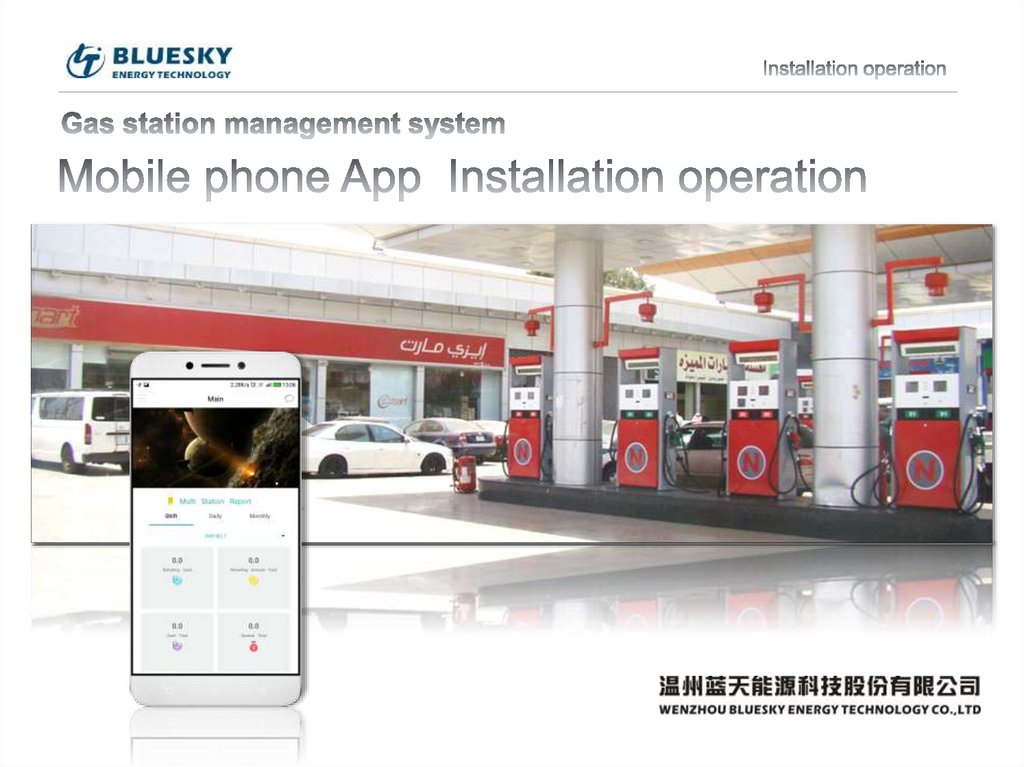
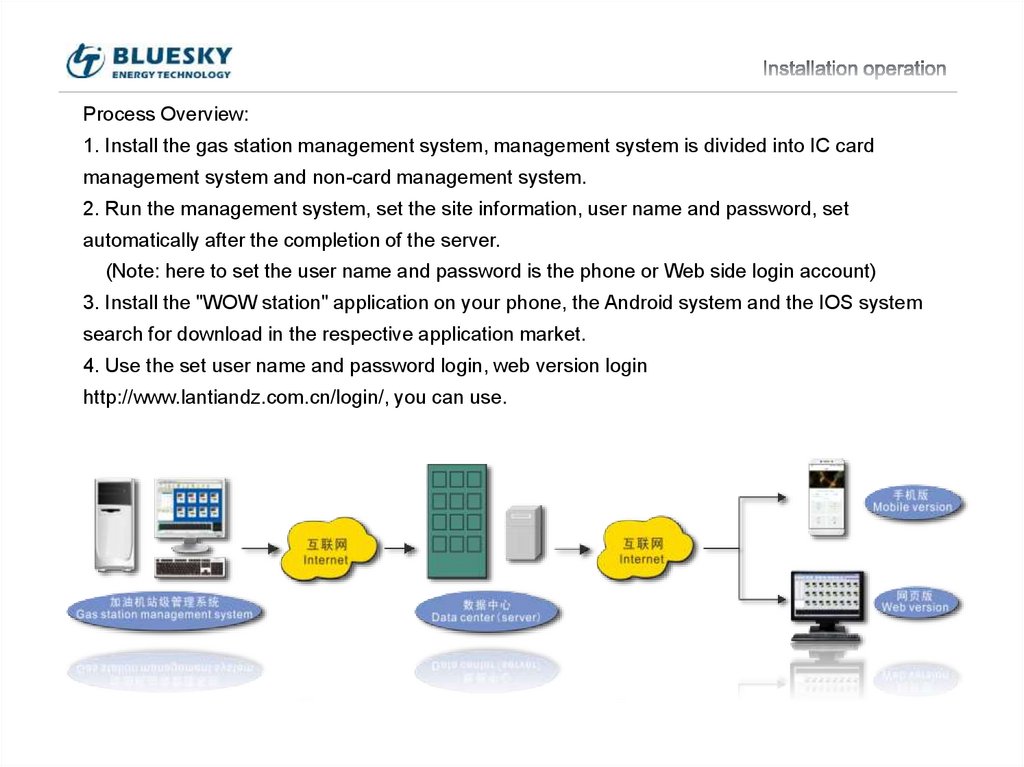
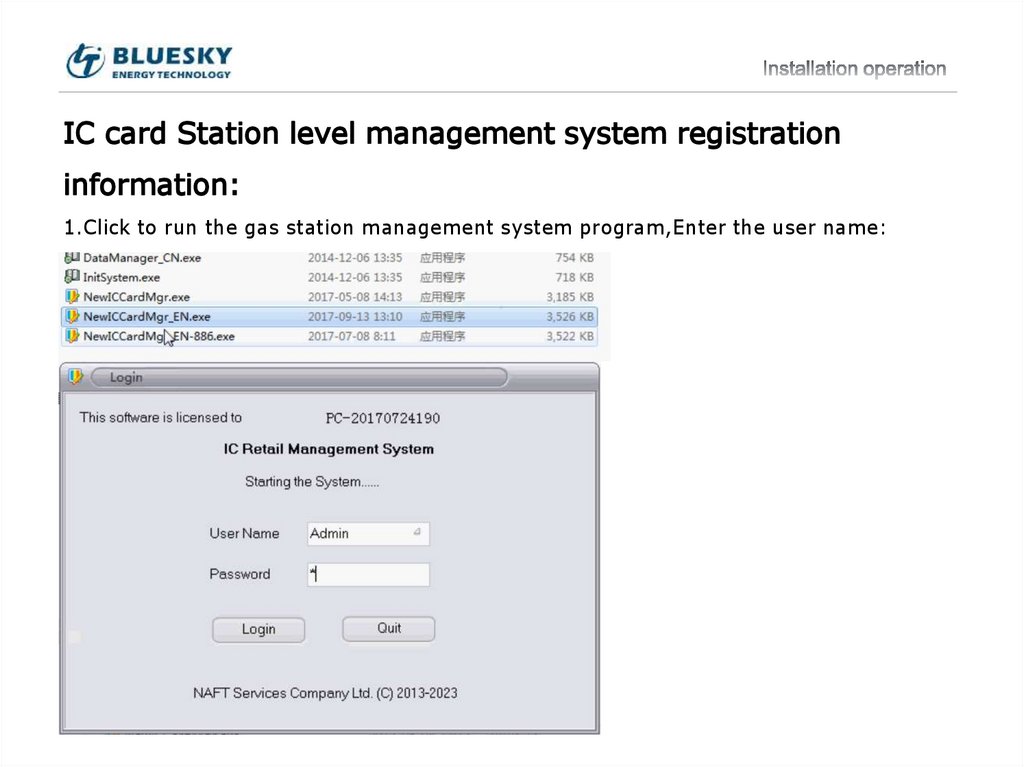
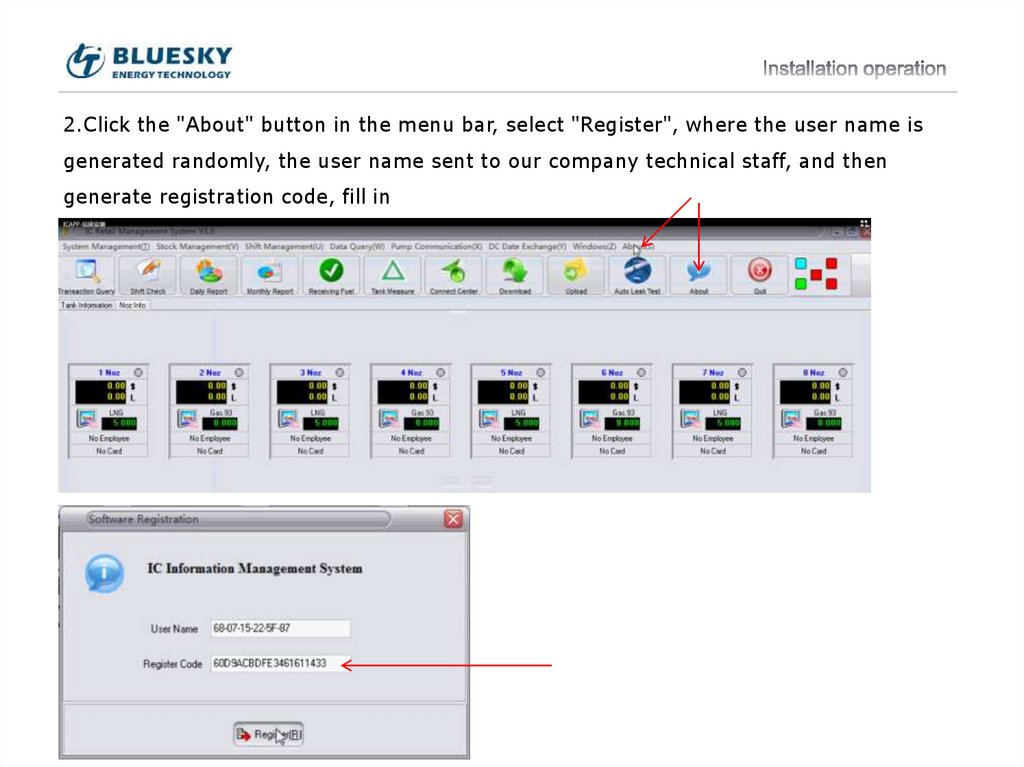
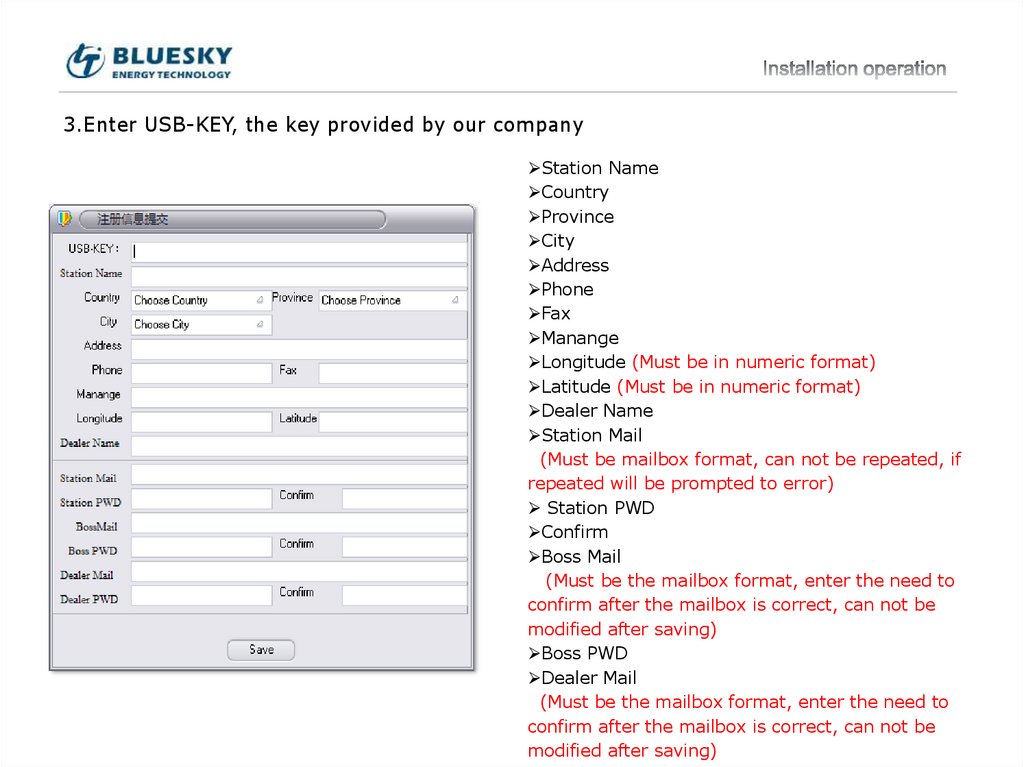
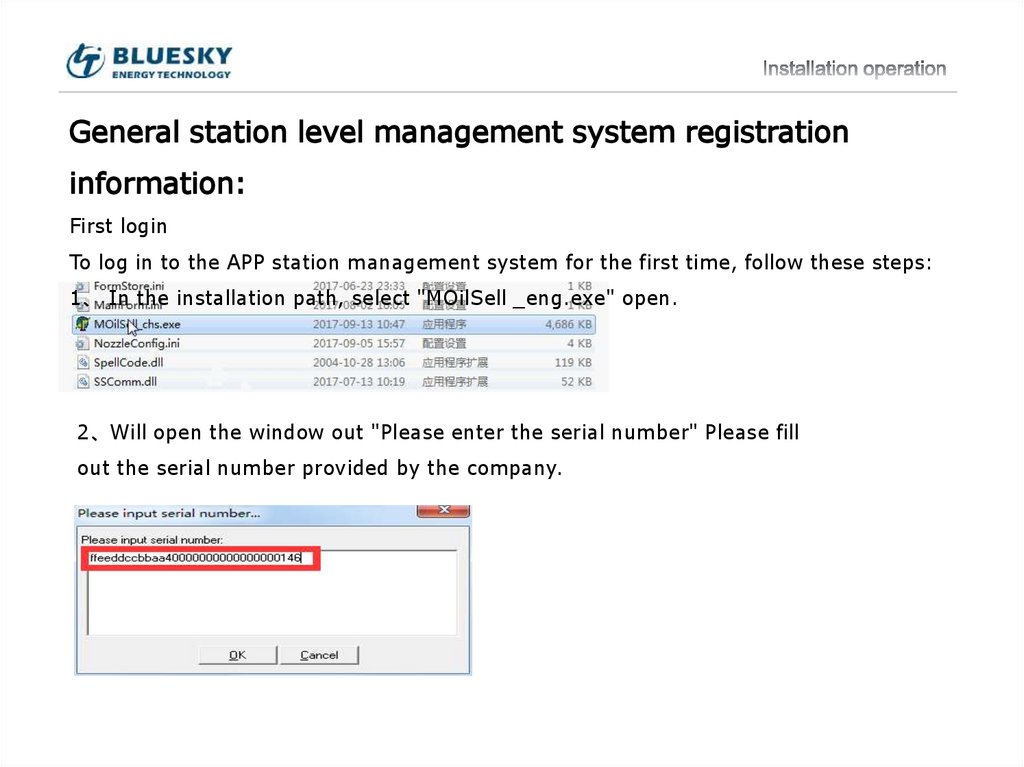
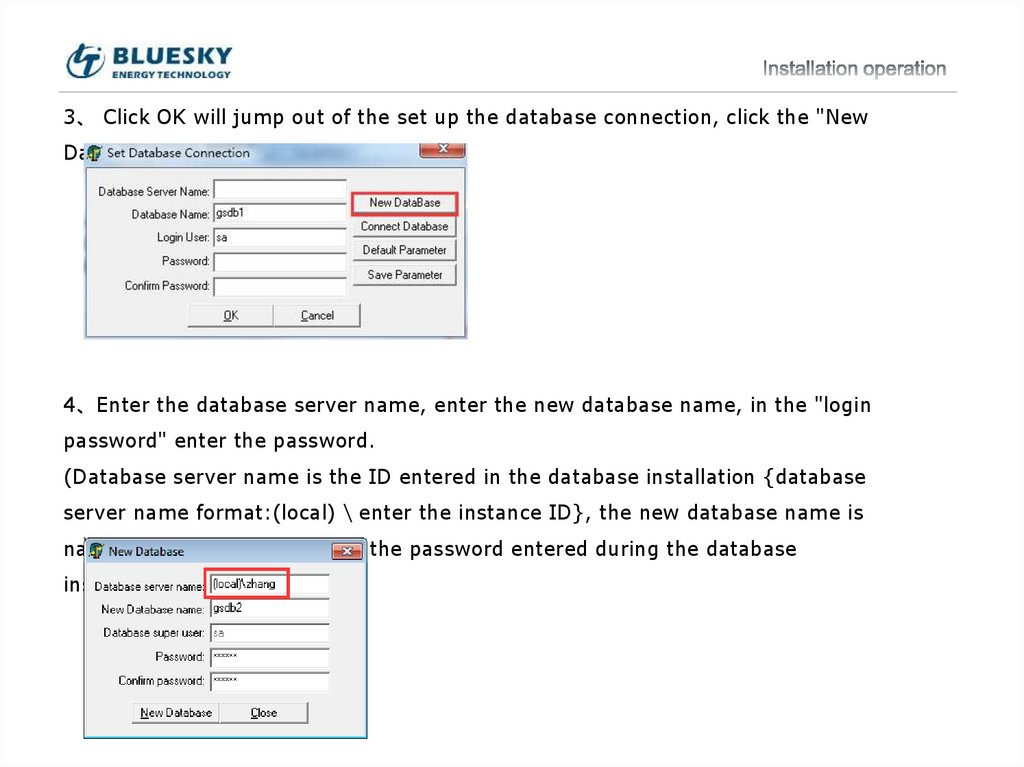
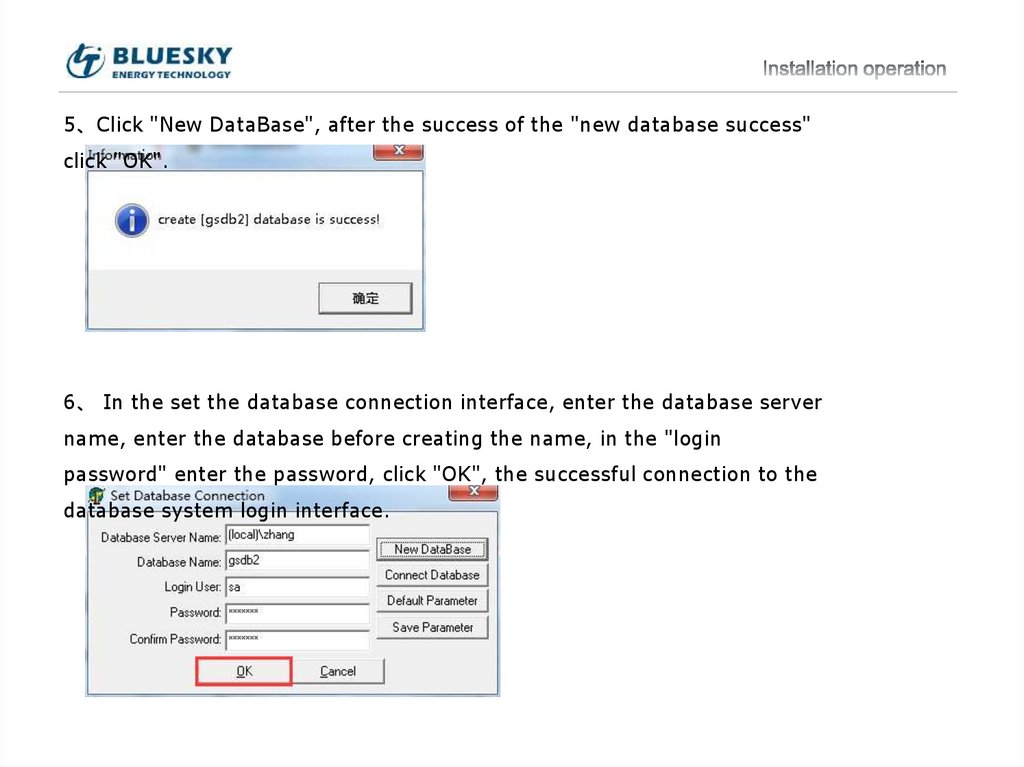
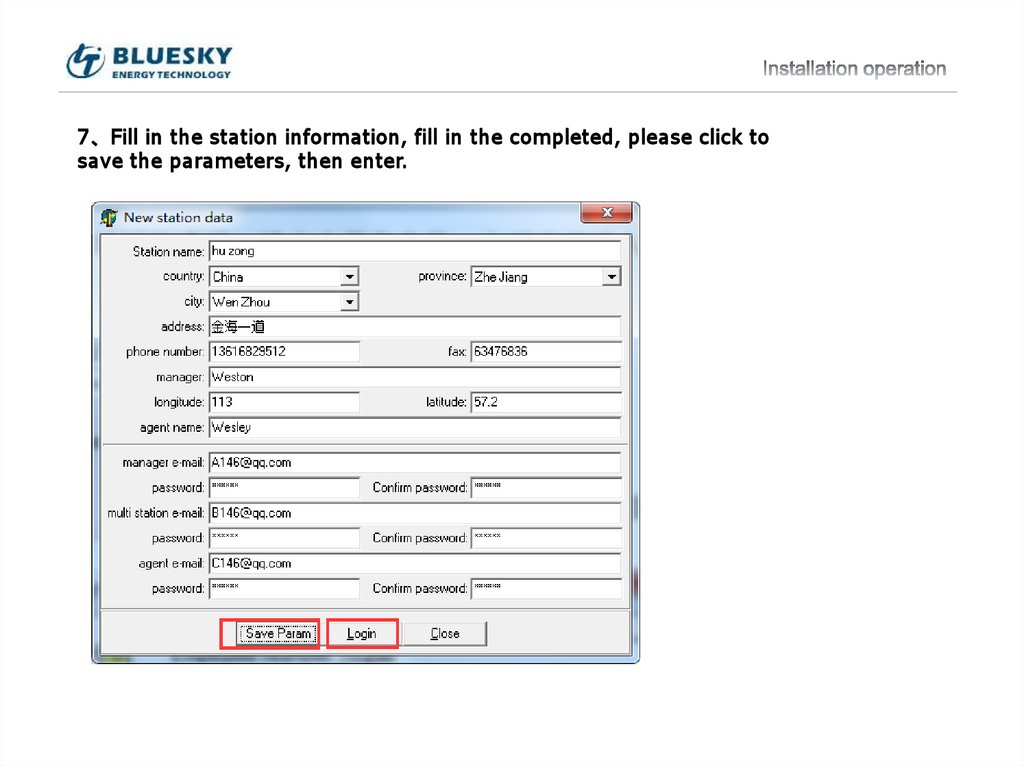
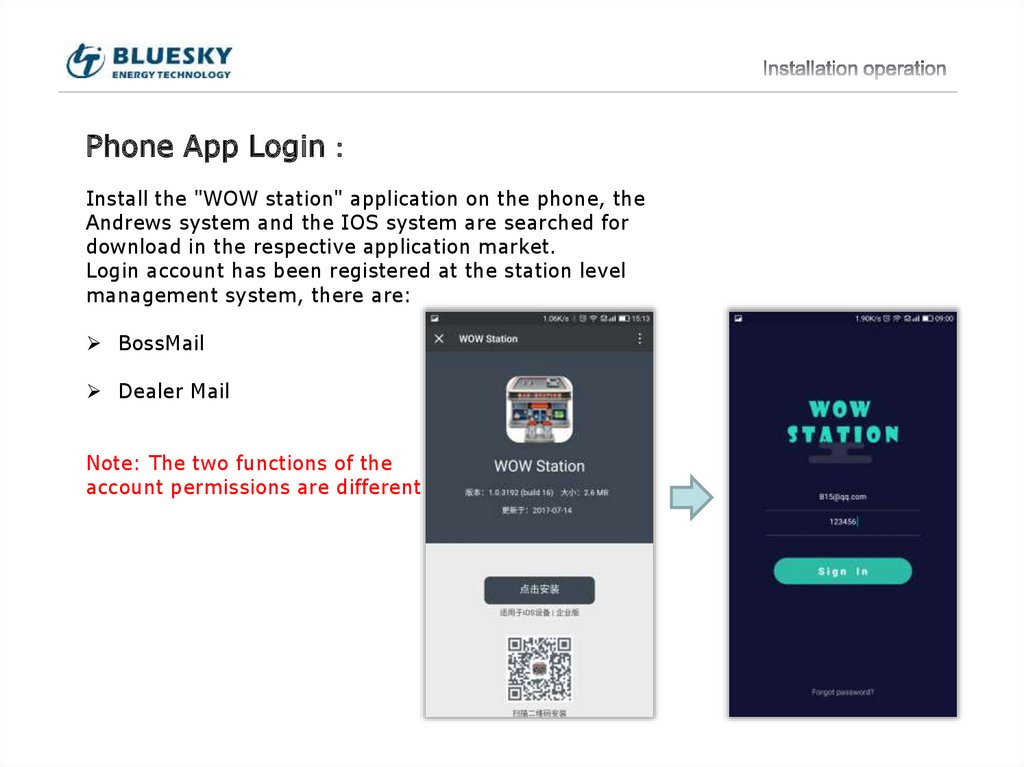
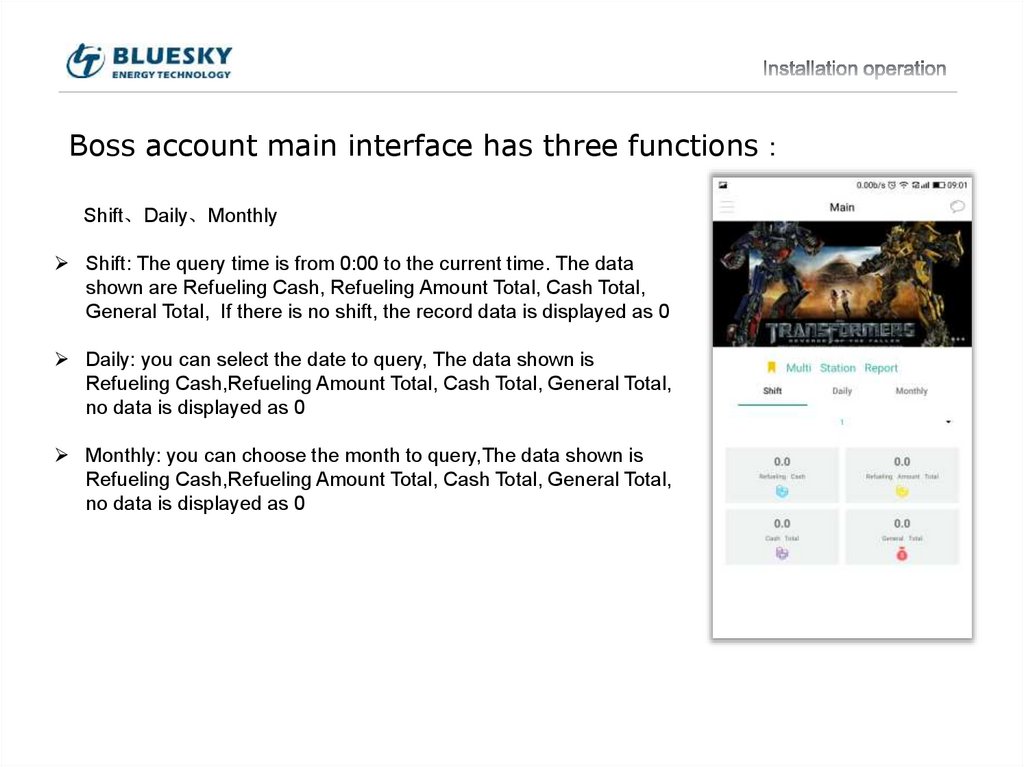
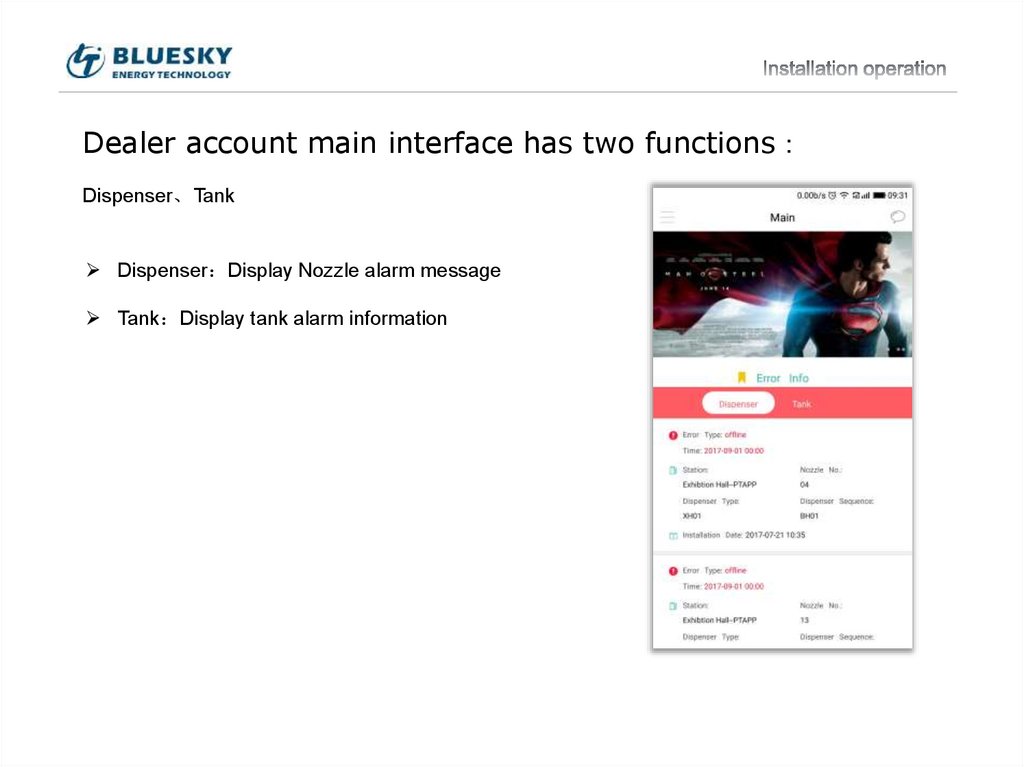
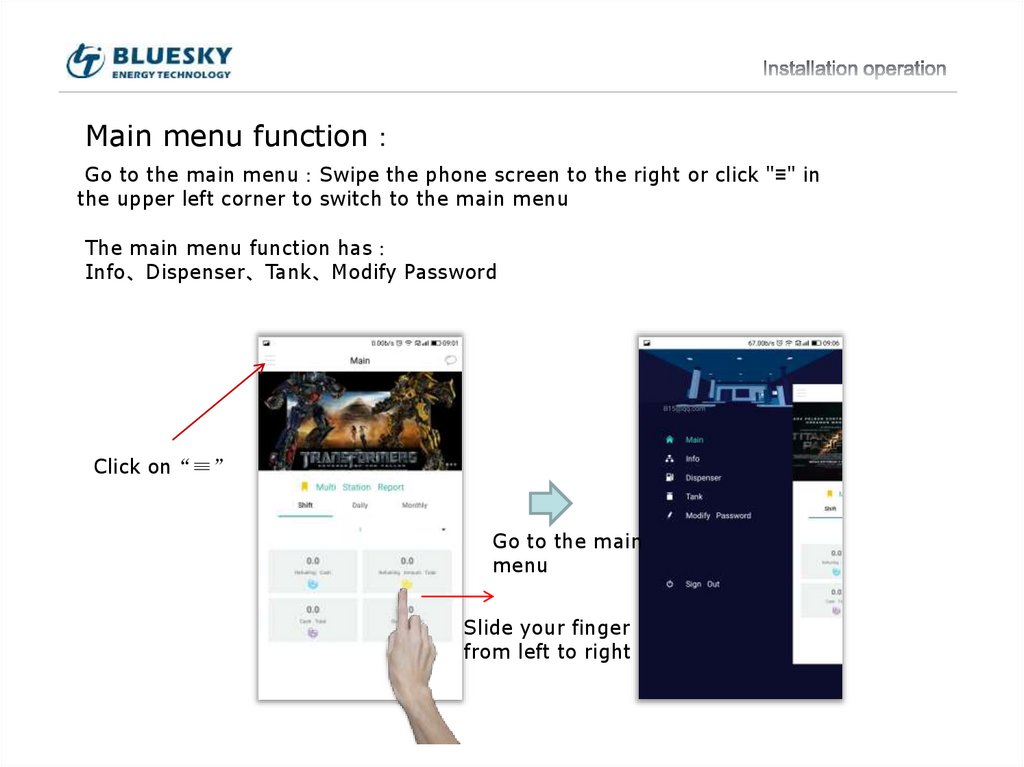
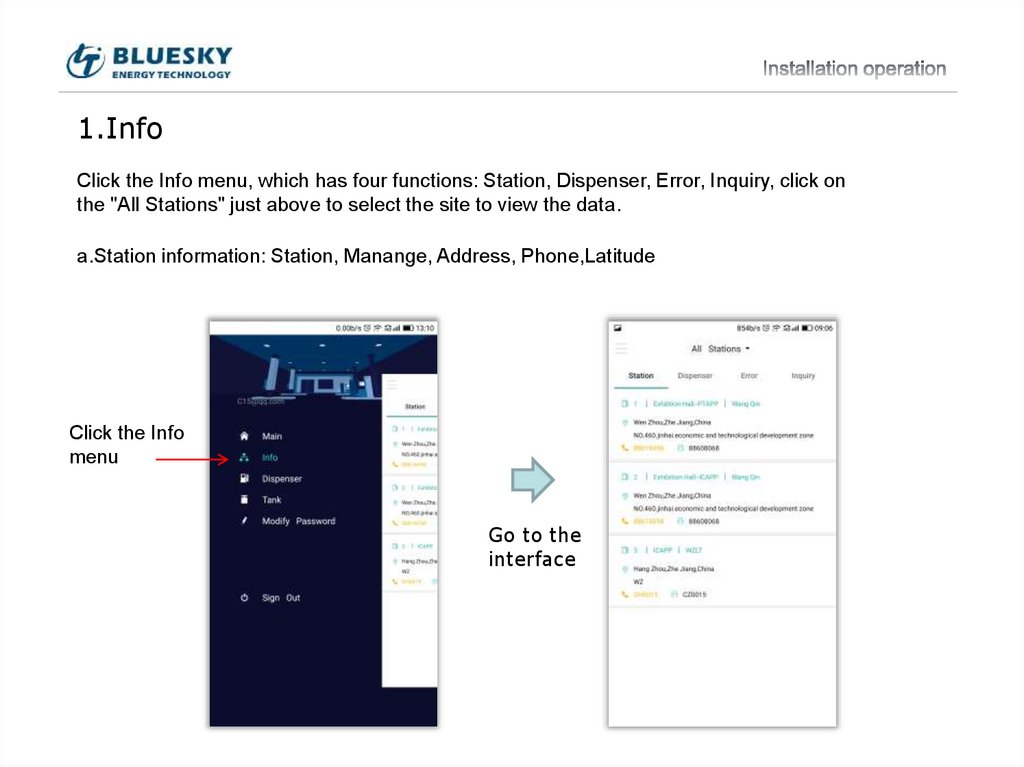
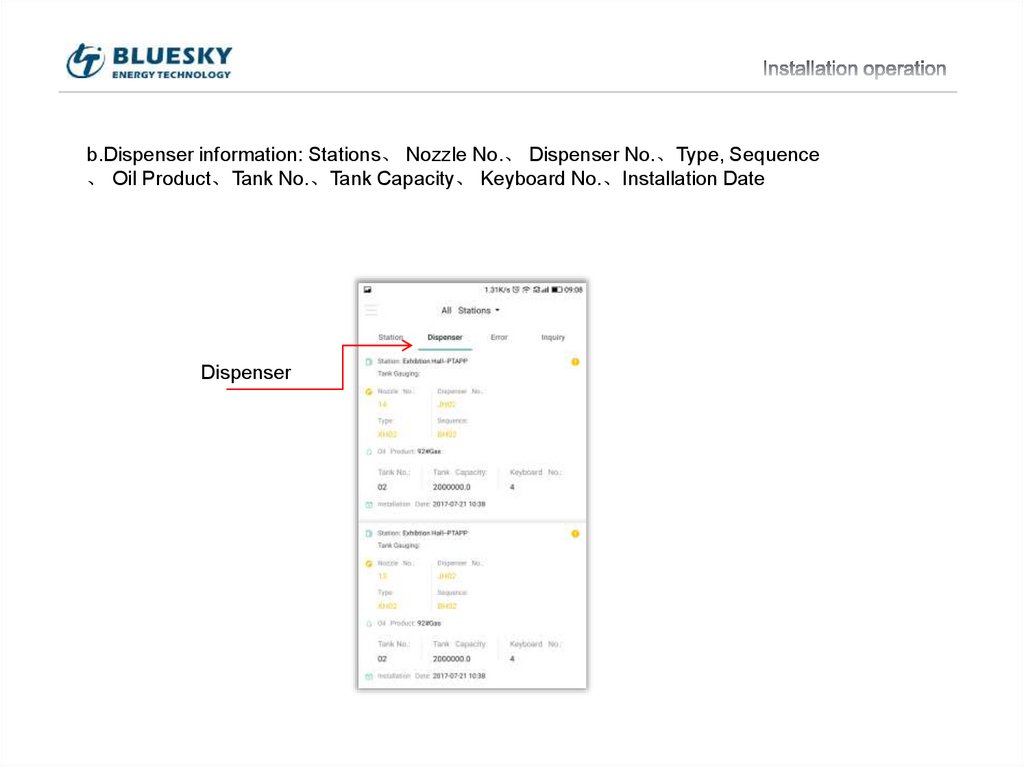
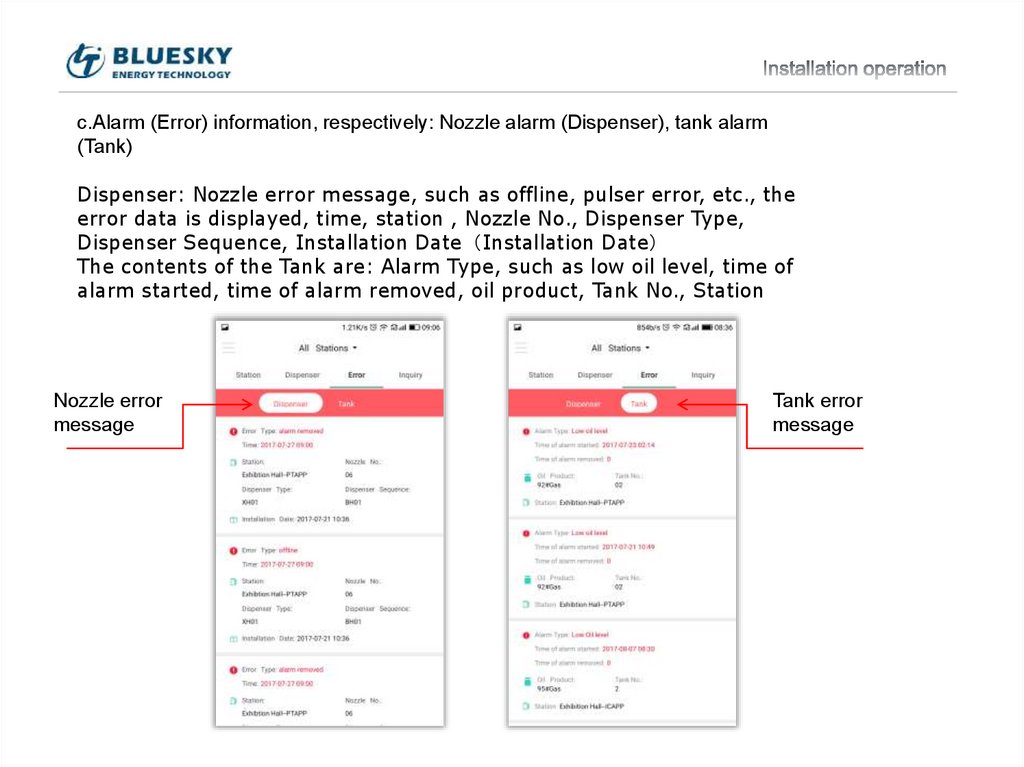
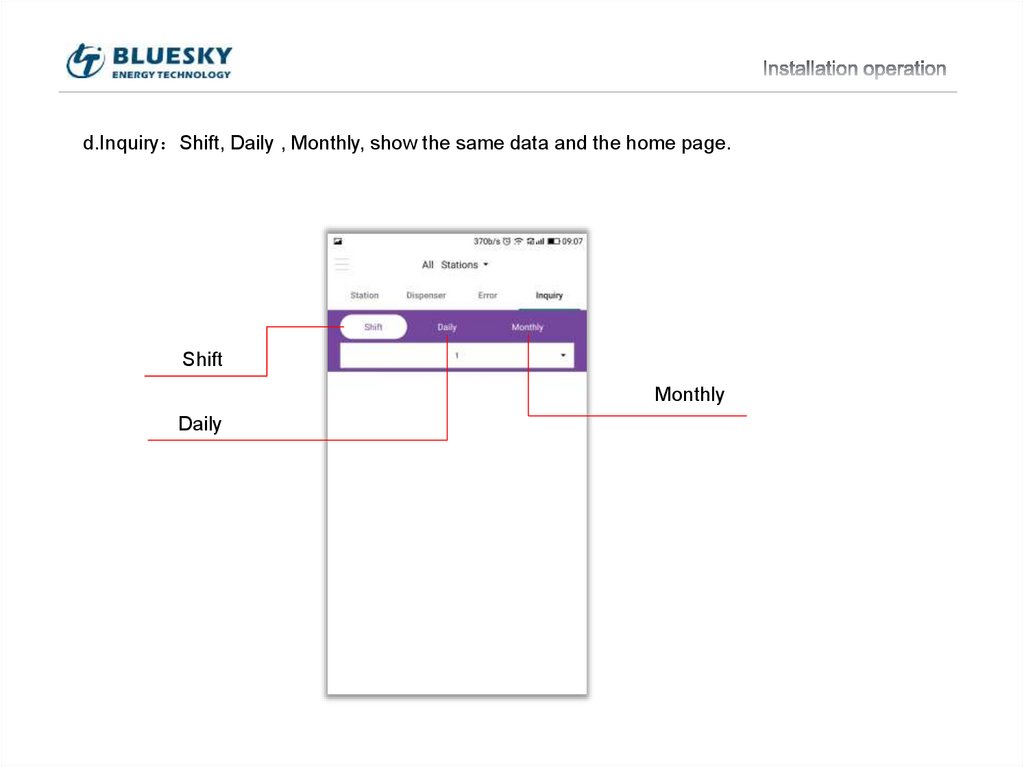
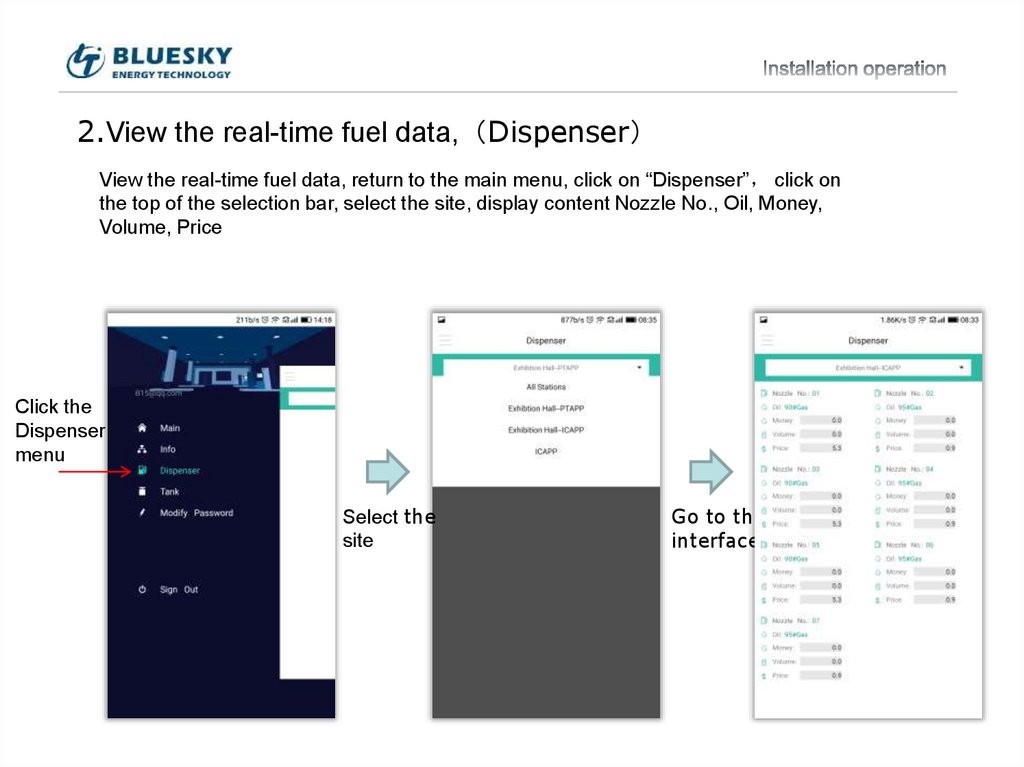
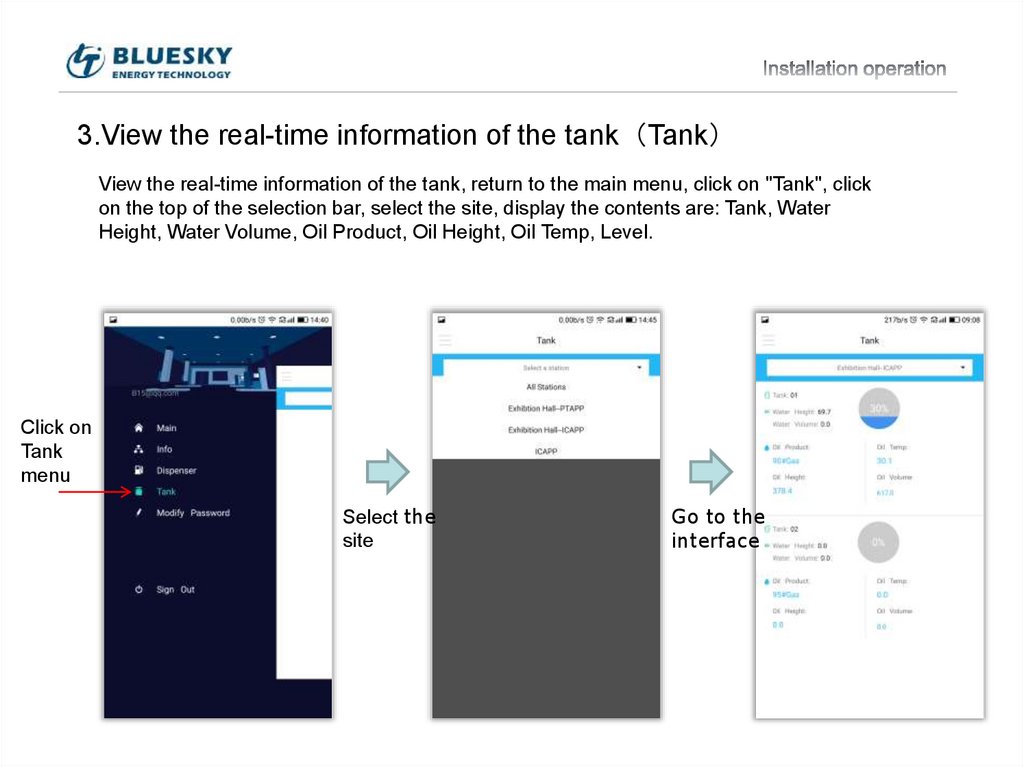
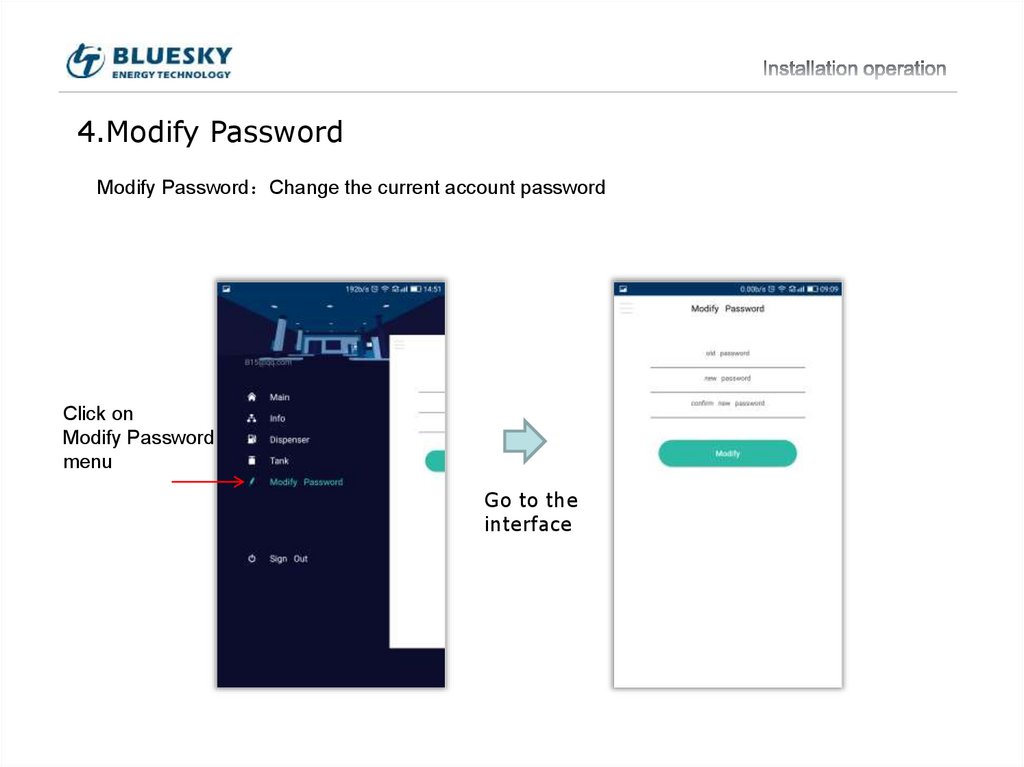
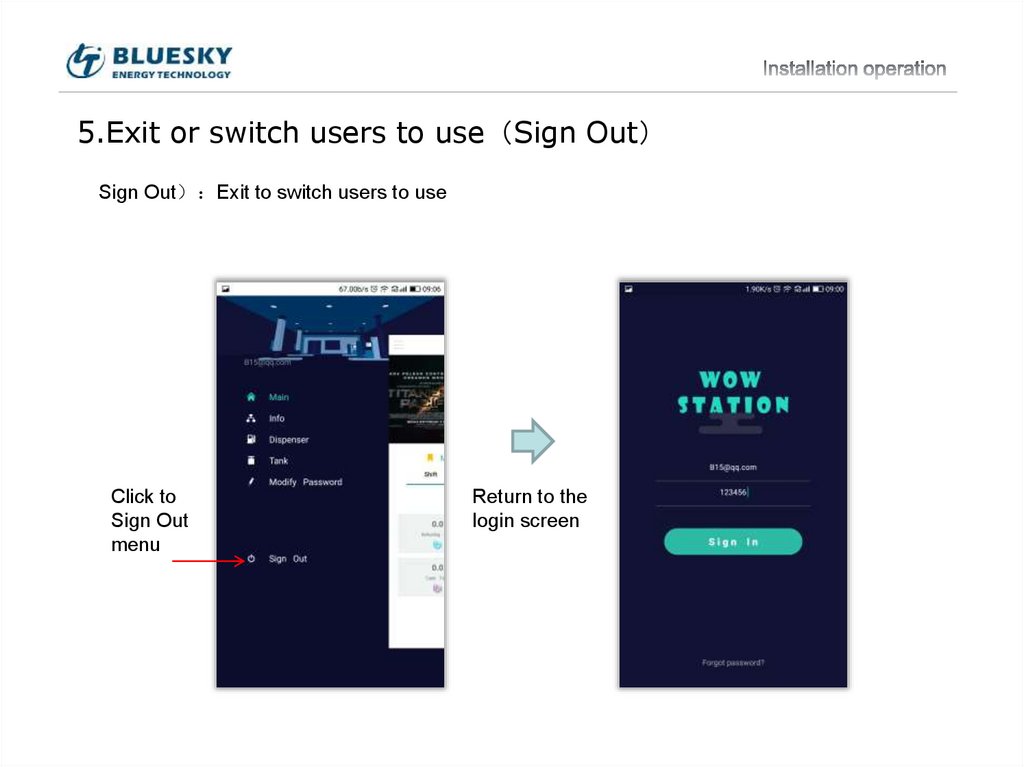
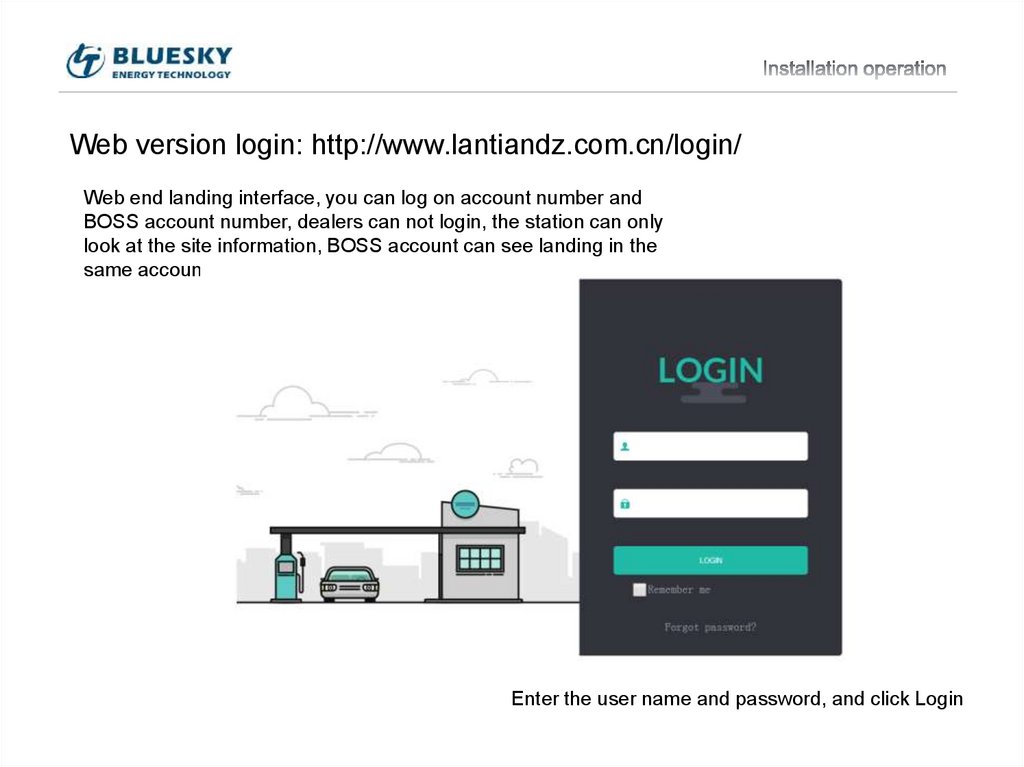
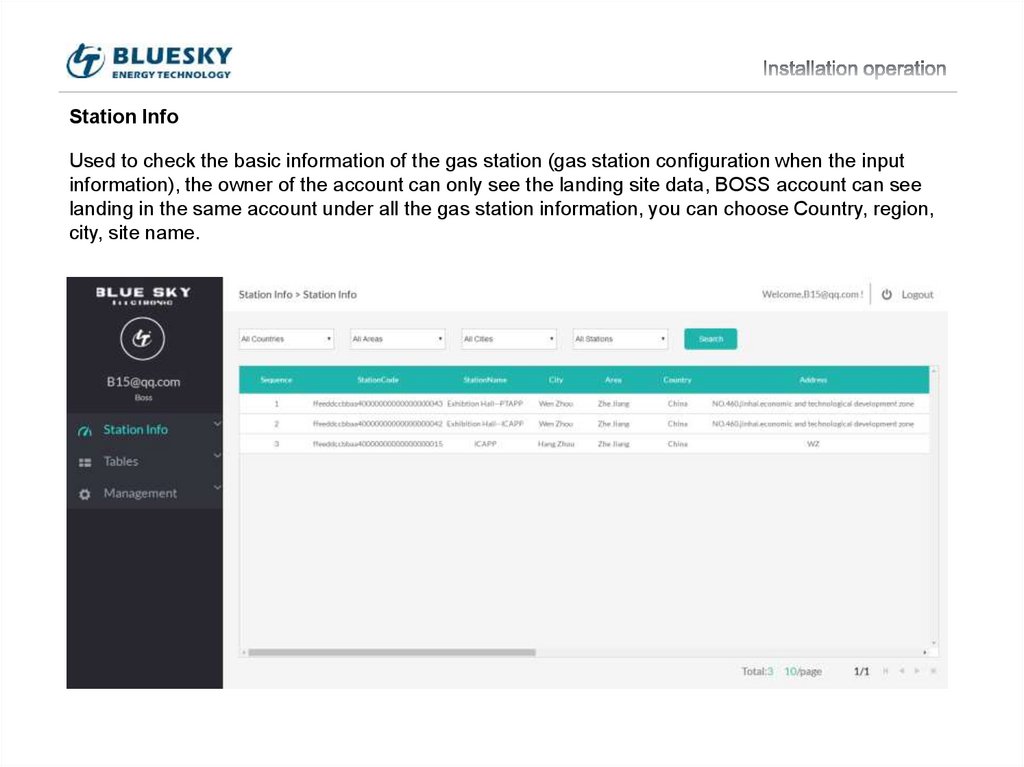
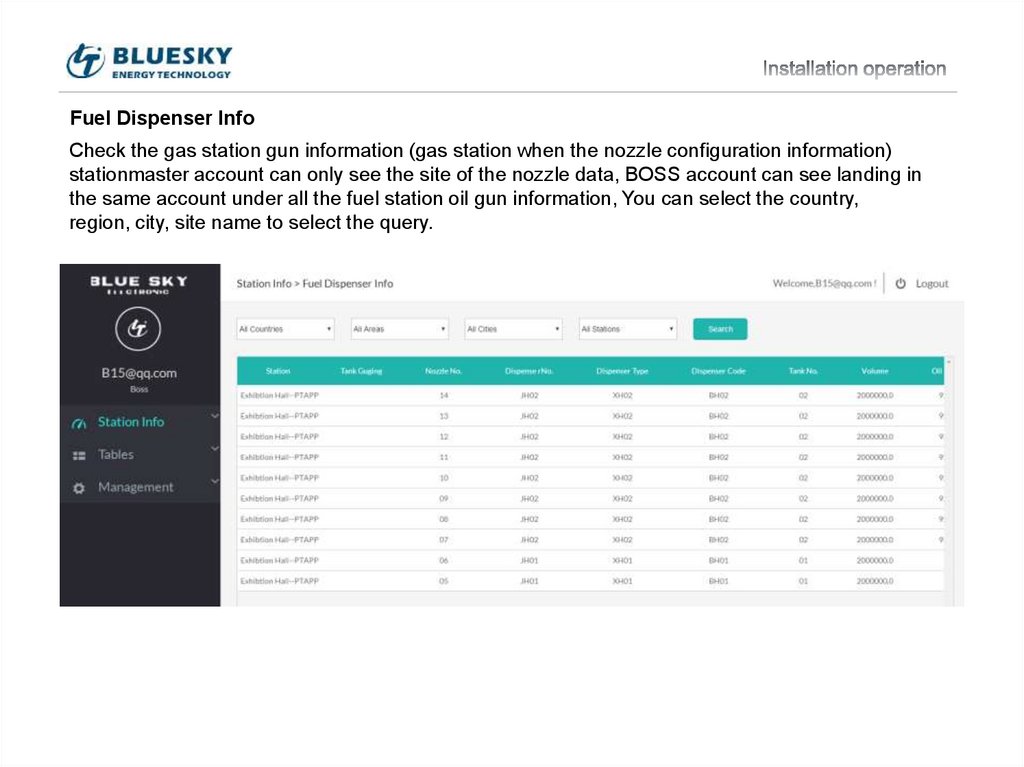
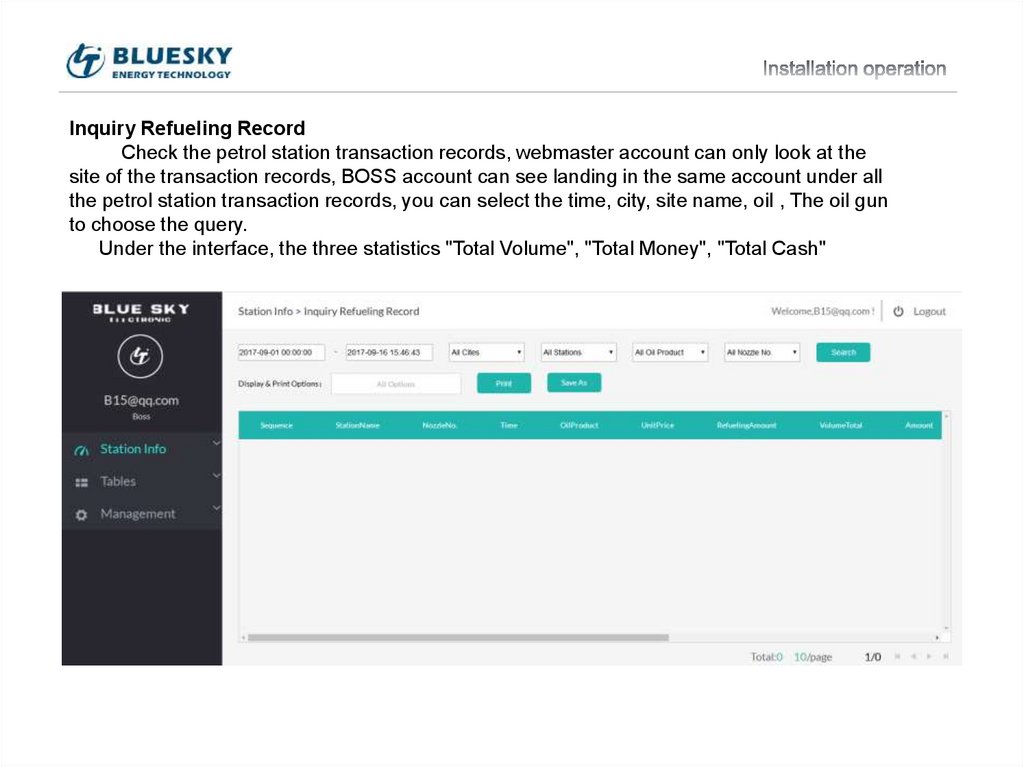
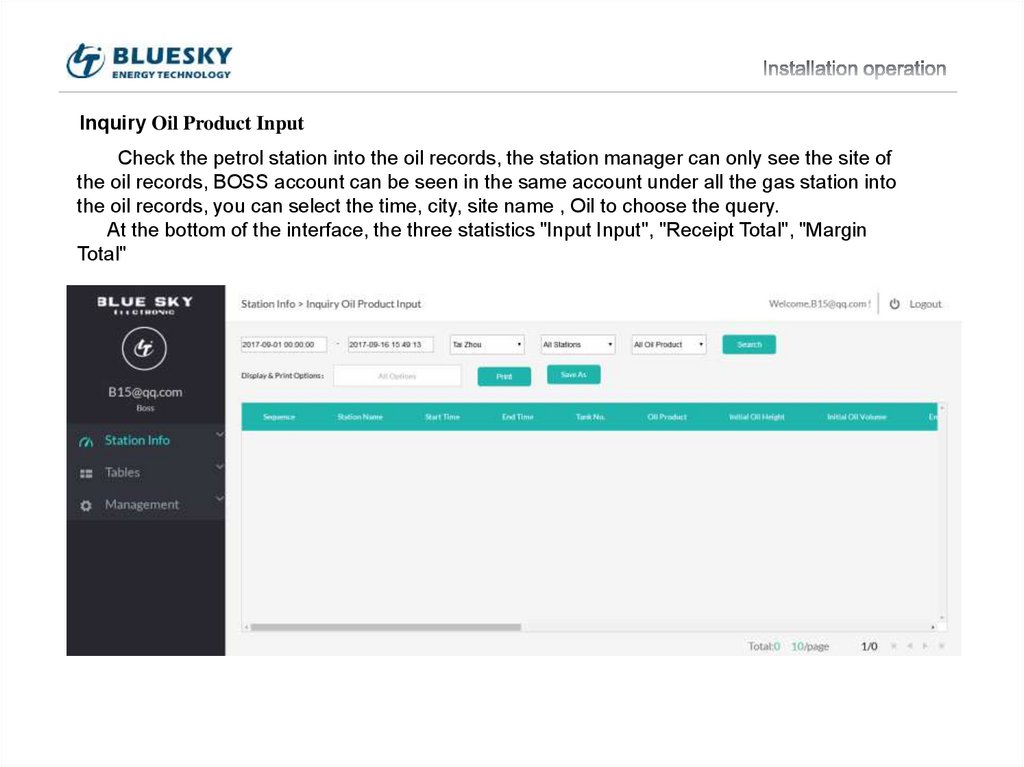
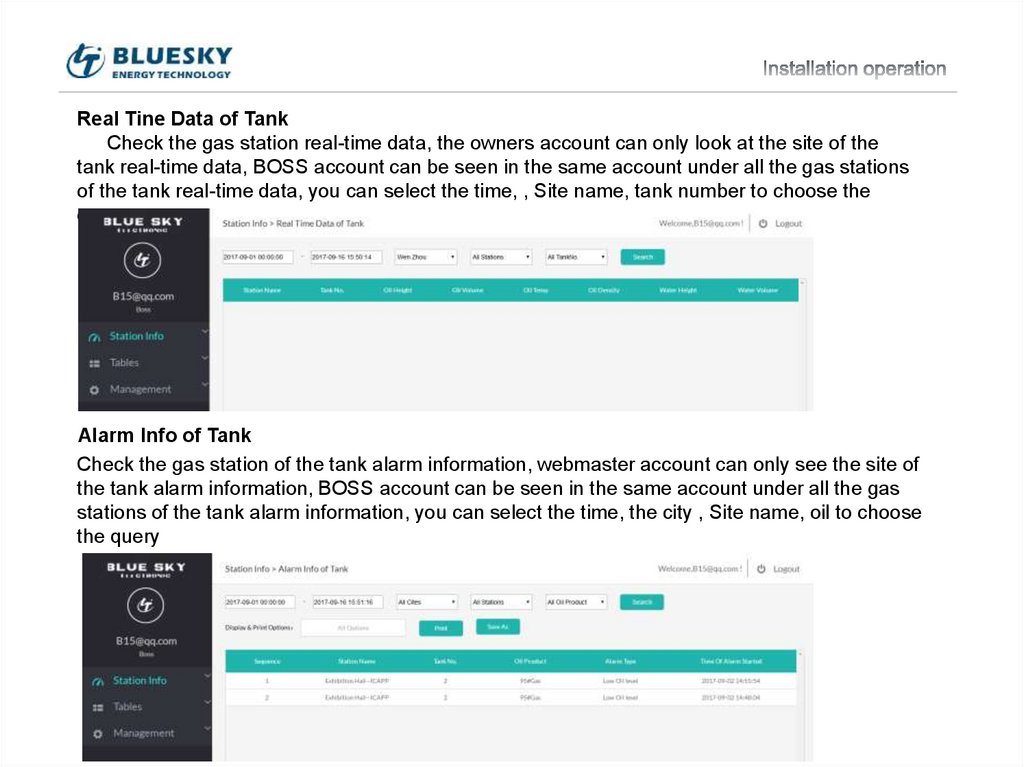
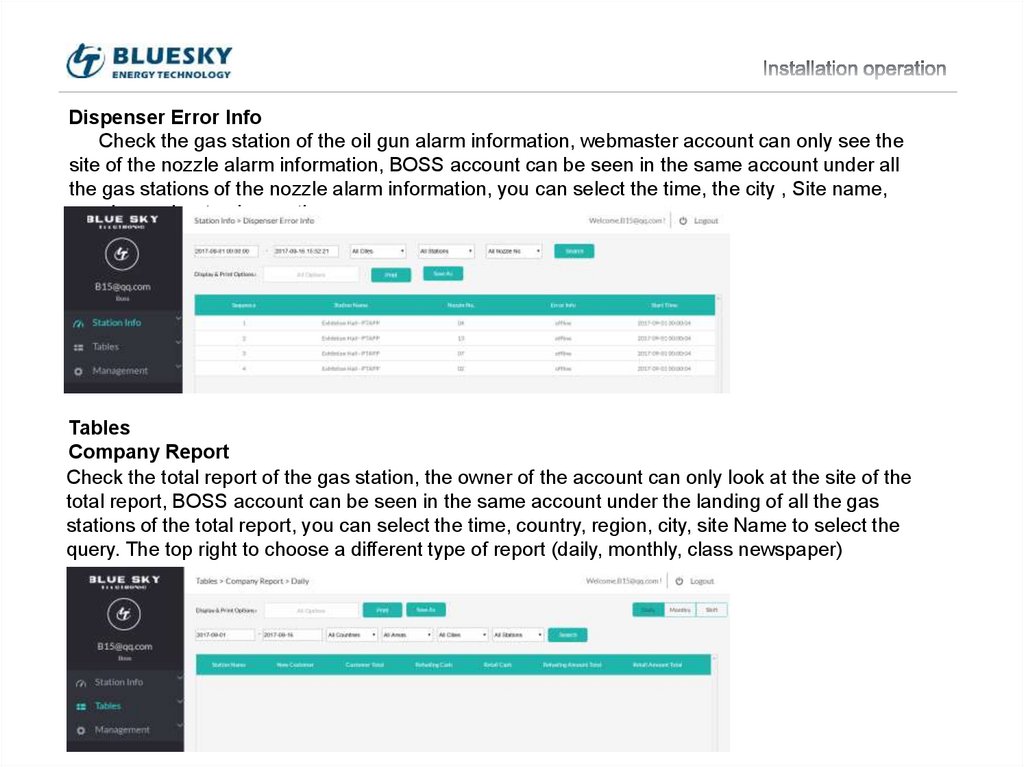
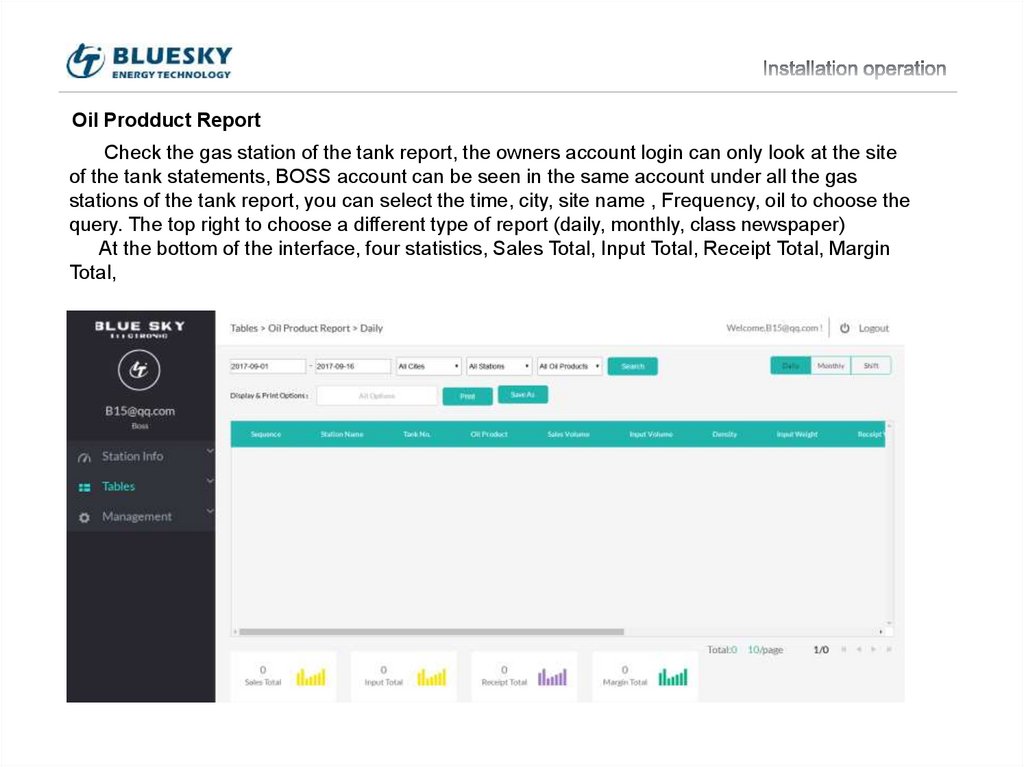
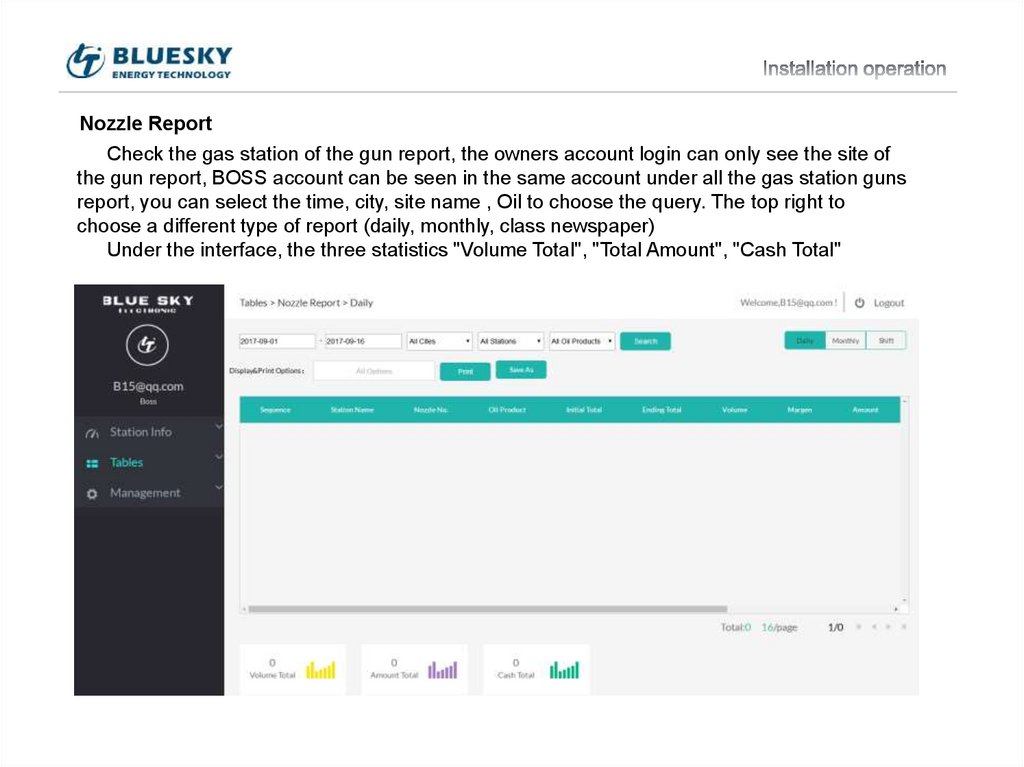
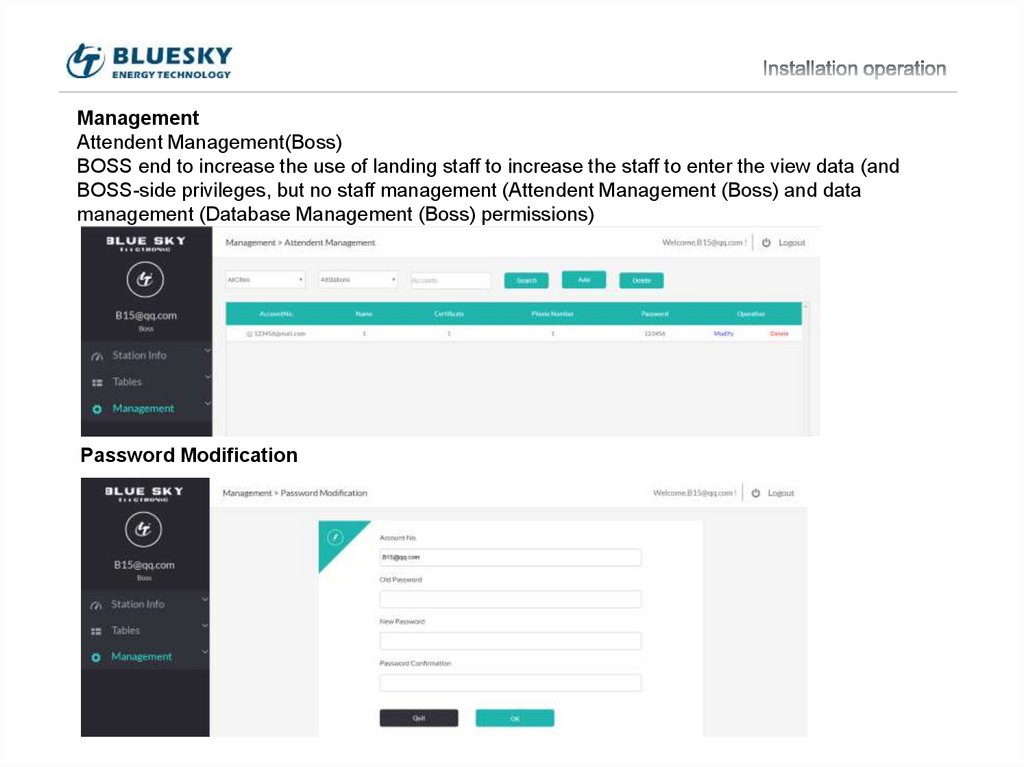
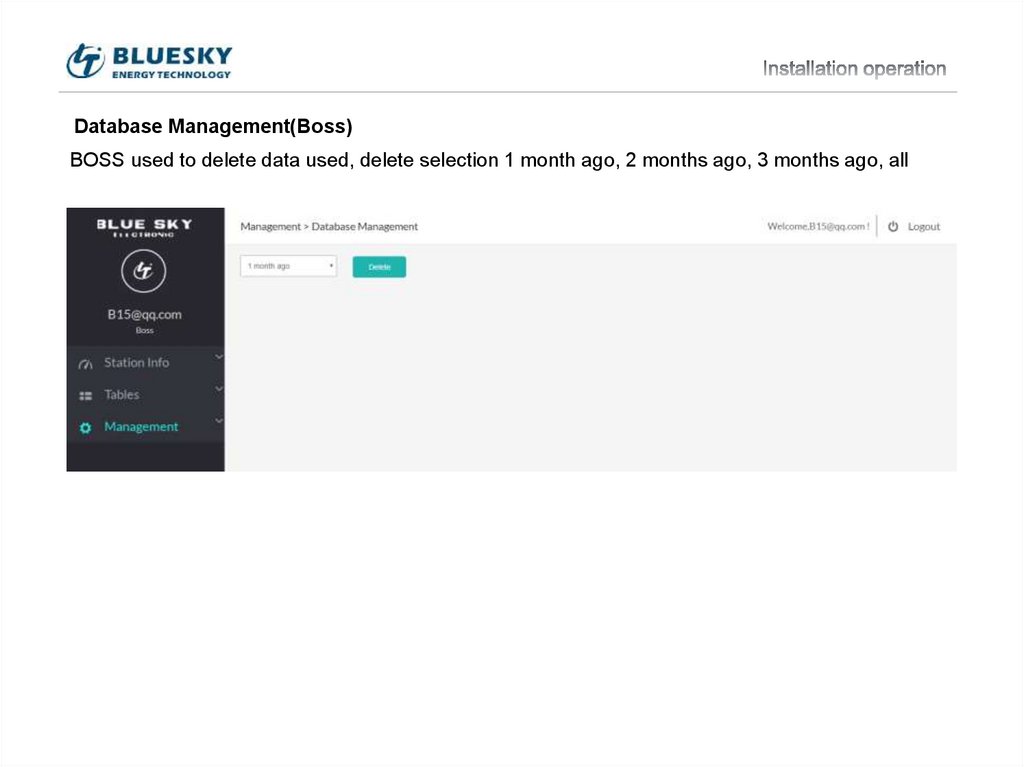
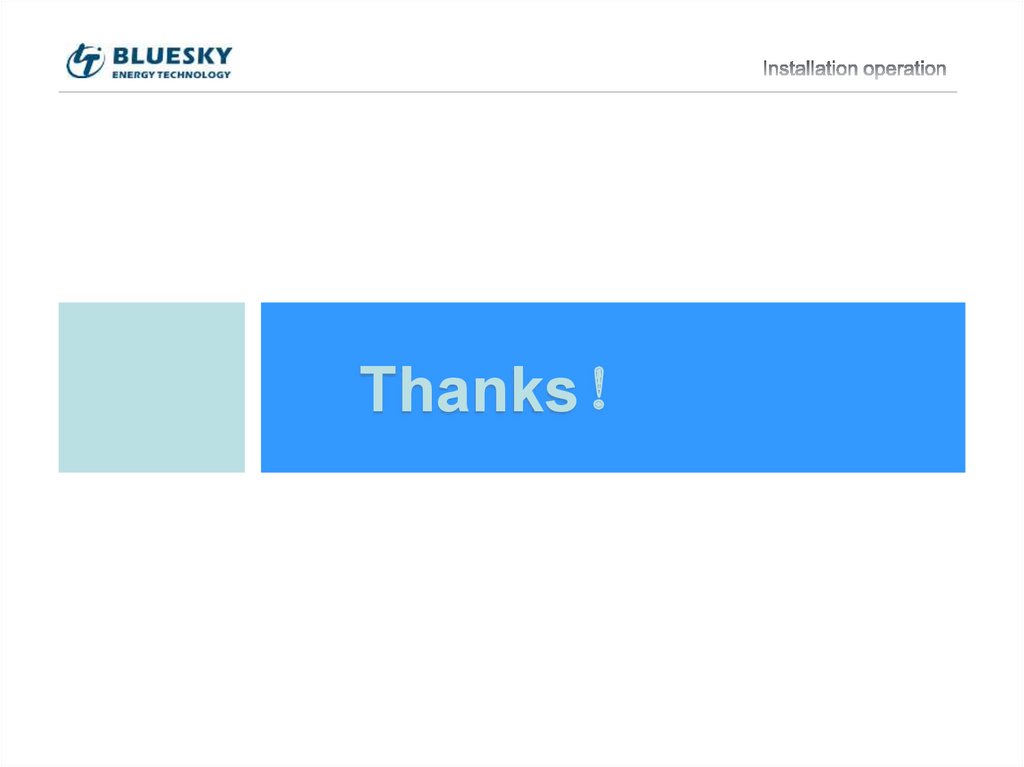
 software
software