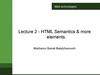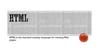Similar presentations:
HTML5. Chapter 3: HTML for Content Structure
1.
Chapter 3:HTML for
Content
Structure
2.
Overview and Objectives• Discuss briefly the history of HTML and how we got to
HTML5
• Stress the importance of maintaining both a
conceptual and a physical separation between the
structure and presentation of a web page
• Discuss HTML tags and elements
• Discuss the basic structure of every web page
• Discuss the HTML5 DOCTYPE declaration and web
page validation
• Discuss and illustrate all of the usual basic HTML
markup, including headings, paragraphs, line breaks,
lists, tables, images, comments, attributes and entities
3.
What Is HTML?• Hypertext Markup Language
• A markup language, not a programming
language
• Uses markers called “tags” to designate
the structural elements of a web page,
such as:
– headings
– paragraphs
– lists
4.
Summary of HTML VersionsHTML (1990) Tim Berners-Lee
HTML 2 (1992)
HTML 3.2 (1996)
HTML 4 (1997) and HTML 4.01 (1999)
XHTML 1.0 (2000) and XHTML 1.1 (2001)
XHTML 2.0 (work discontinued by 2010)
HTML5 (Fall, 2014)
5.
HTML for Structure OnlyRight up front we need to make these highlevel distinctions:
• HTML’s job is to describe the structure of a web
page
• Web page presentation is the job of Cascading
Style Sheets (CSS)
• Web page behavior is the job of JavaScript
6.
A Typical HTML Tag and Element• Here is an HTML paragraph element:
<p>This is a paragraph.</p>
• <p> is the opening tag of the element.
• </p> is the closing tag of the element.
• This is a paragraph. is the content of the
element.
• Sometimes we refer to the “tag pair” <p>…</p>.
• Sometimes we refer to the “p tag” or simply a
“p element”.
7.
Browser Display of HTML Elements• Every browser will have its own default way of
displaying any HTML element.
• For a paragraph this might include space before
and after the text, and the text font.
• Browsers also have certain “default behaviors”:
– Reducing multiple spaces between words to a single
space and removing leading and trailing spaces from
element content
– Wrapping lines as the browser window changes size
8.
Basic Structure of Every Web Page<!DOCTYPE html>
<html>
<head>
<title>My Title</title>
</head>
<body>
<!--An HTML comment showing where
page content to display will go.-->
</body>
</html>
9.
Some Basic Markup Tags• h1, h2, h3, h4, h5, h6 for headings
• p for paragraphs
• ul for unordered lists (• marker by default)
• ol for ordered lists (numbered 1, 2, 3 …
by default)
• li for list items in an ordered or unordered
list
10.
Basic HTML Markup Illustrated:first.html
<html>
<head>
<title>Nature's Source</title>
</head>
<body>
<h1>
Welcome to the Website of Nature's Source
</h1>
<p>
This is our first foray onto the World Wide Web.
We are a small company dedicated to the health
of our customers through natural remedies.
We have a wide range of products that include:
- books, and multimedia documents that help you get
healthy and stay healthy
- herbal medicines
- equipment for injury free body toning exercises
</p>
</body>
</html>
11.
Basic HTML Markup Displayed:first.html
Figure 3.2 graphics/ch03/displayFirstHtml.jpg.
12.
Empty Elements: br for Line Breaksand hr for a Horizontal Dividing Line
• Not all elements have content.
• Elements with no content are called “empty
elements” and have a special syntax.
• The line break element <br> is one of these.
• It causes the following text to appear on the
next line but with no additional spacing.
• It has just a single tag (that is, an opening tag
but no closing tag).
13.
More HTML Markup Illustrated:second.html
<!-- second.html -->
<html>
<head>
<title>Nature's Source</title>
</head>
<body>
<h1>Welcome to the Website of Nature's Source!</h1>
<p>This is our first foray onto the World Wide Web. We are a small
company dedicated to the health of our customers through natural
remedies.
<br>
We have a wide range of products that include:</p>
<ul>
<li>books, and multimedia documents that help you get healthy and
stay healthy</li>
<li>herbal medicines</li>
<li>equipment for injury free body toning exercises</li>
</ul>
</body>
</html>
14.
More HTML Markup Displayed:second.html
Figure 3.4 graphics/ch03/displaySecondHtml.jpg.
15.
What Is a “Valid” Web Page?• A valid web page is one that conforms to
one of several possible standards.
• The standard against which the page will
be validated is determined by a DOCTYPE
declaration in the web page.
• We use this (HTML5) DOCTYPE
declaration as the first line of a file:
<!DOCTYPE html>
16.
Some HTML “Boilerplate”• The term boilerplate refers to markup that we
can use “as is” on every page, and we need
some when we attempt to validate a web
page.
• The first boilerplate item is the DOCTYPE
itself.
• The second is the attribute of the html tag:
lang="en"
• The third is the (empty) meta element within
head element:
<meta charset="utf-8">
17.
HTML5 Markup Guidelines• Use lowercase for all tag names.
• Ensure all tag pairs are properly nested.
• Give any non-empty element both an
opening tag and a closing tag.
• Use lowercase for attribute names and
enclose attribute values in quotes.
• Remember: block elements may contain
block or inline elements; inline elements
contain only other inline elements.
18.
HTML5 Markup Best Practice• Make sure your page has the HTML5
DOCTYPE and all of these HTML elements
in their correct order, properly nested:
html
head
meta
title
body
• Don’t use any elements that are deprecated
by the DOCTYPE against which you are
validating.
19.
A Simple Valid Web Page:third.html
<!DOCTYPE html>
<!-- third.html -->
<html lang="en">
<head>
<meta charset="utf-8">
<title>Nature's Source</title>
</head>
<body>
<h1>Welcome to the Website of Nature's Source!</h1>
<p>This is our first foray onto the World Wide Web. We are a small
company dedicated to the health of our customers through natural
remedies.
<br>
We have a wide range of products that include:</p>
<ul>
<li>books, and multimedia documents that help you get healthy and
stay healthy</li>
<li>herbal medicines</li>
<li>equipment for injury free body toning exercises</li>
</ul>
</body>
</html>
20.
How Do We Validate a Web Page?• You can find a number of HTML validators on
the web. The W3C itself provides this one:
http://validator.w3.org/
• You can enter the URL of the page you want
validated directly into the validator and click
on a button to validate it.
• Many other ways are possible: For example, the
Firefox Web Developer add-on lets you validate
the web page you are viewing from a dropdown
menu.
21.
Validating third.htmlFigure 3.6 graphics/ch03/displayThirdHtmlToValidate.jpg.
22.
Validation Report for third.htmlFigure 3.7 graphics/ch03/displayThirdHtmlValidated.jpg.
23.
The Web Developer Add-onFigure 3.8 graphics/ch03/WebDeveloper.jpg.
24.
The Empty img Element for Images,and Two Required Tag Attributes
• The (empty) img element lets us place an image
on a web page.
• A typical image element:
<img src="images/naturelogo.gif"
alt="Nature′s Source Logo">
• src and alt are called attributes.
• The value of src is the location of the image file.
• The value of alt is the text to display if no
image.
• Attribute values are enclosed in quotes.
25.
A Best Practice for Images• A pixel is a very small area of illumination on a
display screen—one of many from which an
image is composed.
• The img tag has two optional attributes, width
and height, whose values in number of pixels
give the size of an image.
• A browser will scale the image to that size, but it
is better to make the image the size you want in
an external program and then specify the exact
size in your img tag. Then … no scaling
required.
26.
Block Elements vs. Inline Elements• Some HTML elements are block elements,
others are inline elements.
• Block elements (headings, paragraphs and lists,
for example) flow from top to bottom of a web
page, with a browser-dependent amount of
vertical whitespace before and after the element.
• Inline elements (the img element, for example)
flow from left to right, wrapping to the next line
as necessary, with no horizontal spacing
surrounding the element.
27.
Tables in General• Tables have rows and columns.
• Tables are best used to display data that
lends itself to rows and columns.
• Example: A table of 28 temperatures with 4
rows (weeks) and 7 columns (week days)
• A table can be used to lay out a very simple
web page, but Cascading Style Sheets are
much preferred for web page layout.
28.
HTML Basic Table ElementsA table element with two rows and two
columns (two table data cells) in each row:
<table summary="A simple table">
<tr>
<td>top-left</td><td>top-right</td>
</tr>
<tr>
<td>top-left</td><td>top-right</td>
</tr>
</table>
29.
Additional Table Features• Content of a td (table data) element is
displayed left-justified by default.
• Content of a th (table header) element is
displayed bold and centered by default.
• td and th tags can take/have rowspan="n"
and colspan="n" attributes to permit one
cell to span multiple rows and/or columns.
• Place a caption element after the opening
table tag to give a table a caption.
30.
Simple Table Layout inindex.html from nature1
(two rows and two columns)
Figure 3.10 graphics/ch03/nature1/displayIndexHtml.jpg.
31.
ch03/nature1/index.html<!DOCTYPE html>
<!-- index.html for ch03/nature1 -->
<html lang="en">
<head>
<meta charset="utf-8">
<title>Nature's Source - Canada's largest specialty vitamin store</title>
</head>
<body>
<table>
<tr>
<td><img src="images/naturelogo.gif" alt="Nature's Source Logo"
width="608" height="90"></td>
<td>5029 Hurontario Street Unit 2<br>
Mississauga, ON L4Z 3X7<br>
Tel: 905.502.6789<br>
Fax: 905.890.8305</td>
</tr>
<tr>
<td>
<h3>Welcome to Nature's Source - Protecting your health
naturally!</h3>
<p>Founded in 1998, Nature's Source was created …/p>
</td>
<td><img src="images/outdoor4.jpg" alt="Get healthy and stay healthy"
width="256" height="256"></td>
</tr>
</table>
</body>
</html>
32.
What Is an HTML Entity?• Some characters have a special meaning in
HTML (< starts an opening tag, for example).
• So, for example, in small<big, “<big”
would be interpreted as the start of the
opening <big> tag in a big element.
• This problem is solved by this HTML entity:
<
• A browser replaces the entity < with the
single character <.
33.
HTML Entities• Characters that need replacing by entities
are often called metacharacters.
• Entities can also provide special
characters not appearing on keyboards.
• Some additional HTML entities:
– > for >
– & for &
– © for © (the copyright symbol)
34.
35.
HTML Hyperlinks• A central idea of the web is that one page can link to one
or many others.
• The a (anchor) element provides the hyperlink (link).
• The value of the (required) href attribute of an a tag is
the URL or path to the other page.
• A typical a element:
<a href="estore.html">e-store</a>
• By default content like e-store appears with blue and
underlined text.
• The content of an a element can be an img element.
36.
Simple Table Layout inindex.html from nature2
(four rows and five columns)
(and now including “menu item” links)
Figure 3.12 graphics/ch03/nature2/displayIndexHtml.jpg.
37.
ch03/nature2/index.html(1 of 2)
<!DOCTYPE html>
<!-- index.html for ch03/nature2-->
<html lang="en">
<head>
<meta charset="utf-8">
<title>Nature's Source - Canada's largest specialty vitamin store</title>
</head>
<body>
<table>
<tr>
<td colspan="5">
<img src="images/naturelogo.gif" alt="Nature's Source"
width="608" height="90">
</td>
</tr>
<tr>
<td><a href="index.html">Home</a></td>
<td><a href="pages/estore.html">e-store</a></td>
<td><a href="pages/products.html">Products+Services</a></td>
<td><a href="pages/yourhealth.html">Your Health</a></td>
<td><a href="pages/about.html">About Us</a></td>
</tr>
38.
ch03/nature2/index.html(2 of 2)
<tr>
<td colspan="3">
<h3>Welcome to Nature's Source:
Protecting your health naturally!</h3>
<p>Founded in 1998, Nature's Source was created …</p>
</td>
<td colspan="2">
<img src="images/outdoor4.jpg" alt="Get healthy and stay healthy"
width="256" height="256">
</td>
</tr>
<tr>
<td colspan="3">Nature's Source © 2015 Porter Scobey and Pawan
Lingras</td>
<td><a href="pages/contact.html">Contact Us</a></td>
<td><a href="pages/sitemap.html">Site Map</a></td>
</tr>
</table>
</body>
</html>
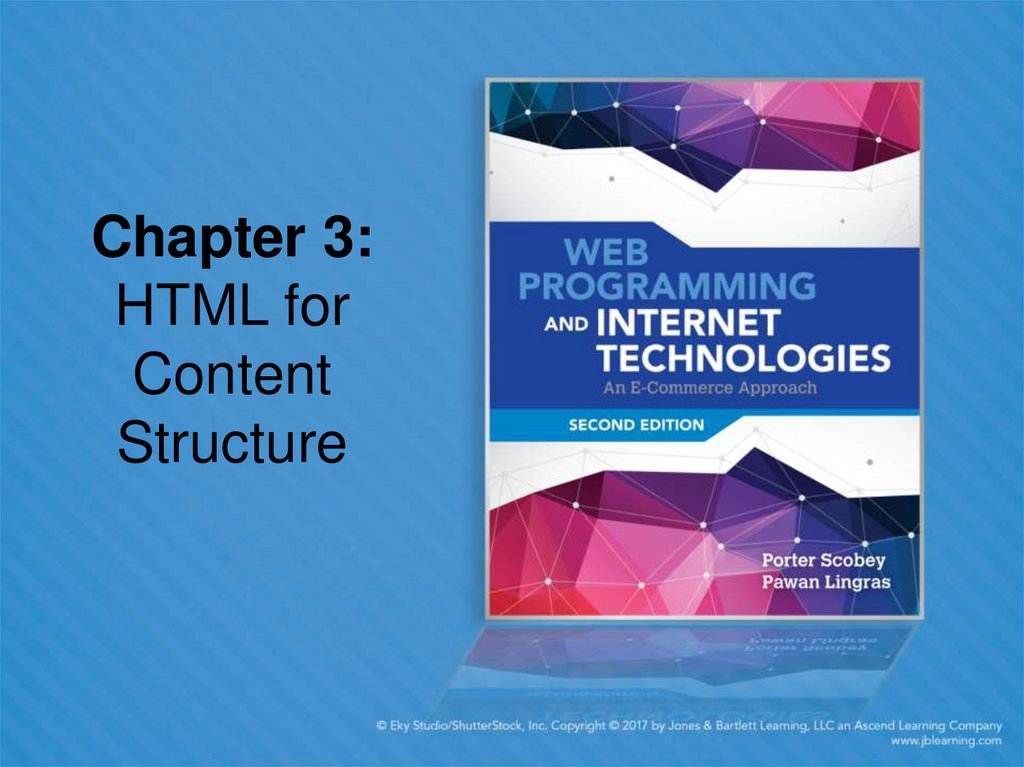
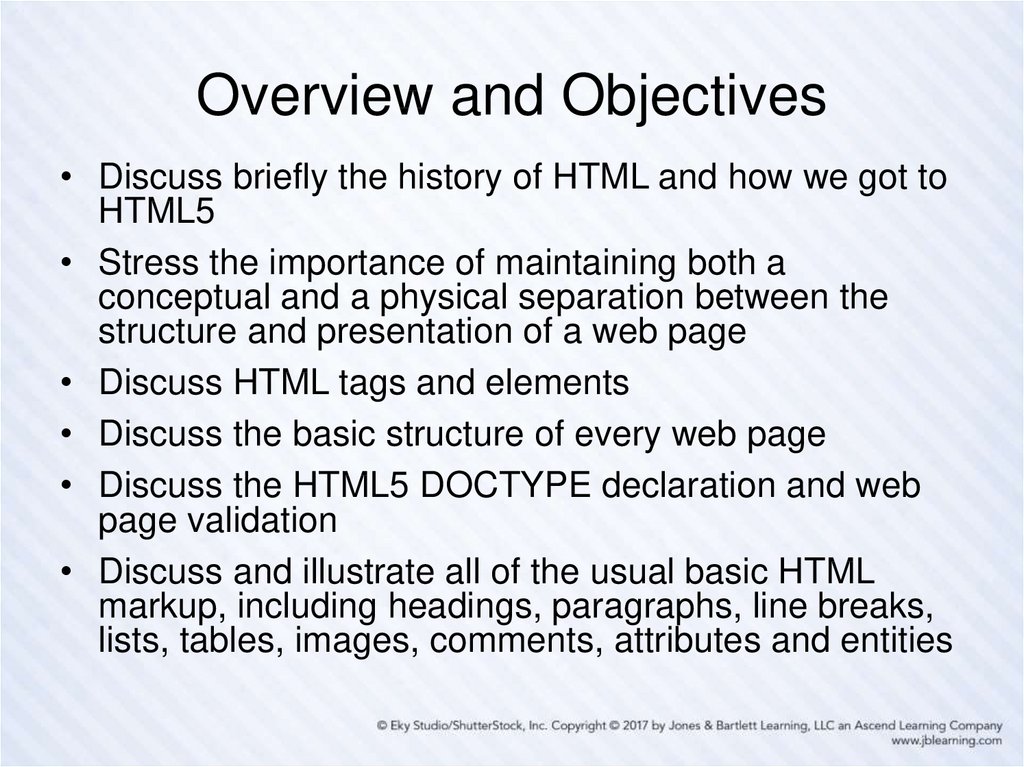
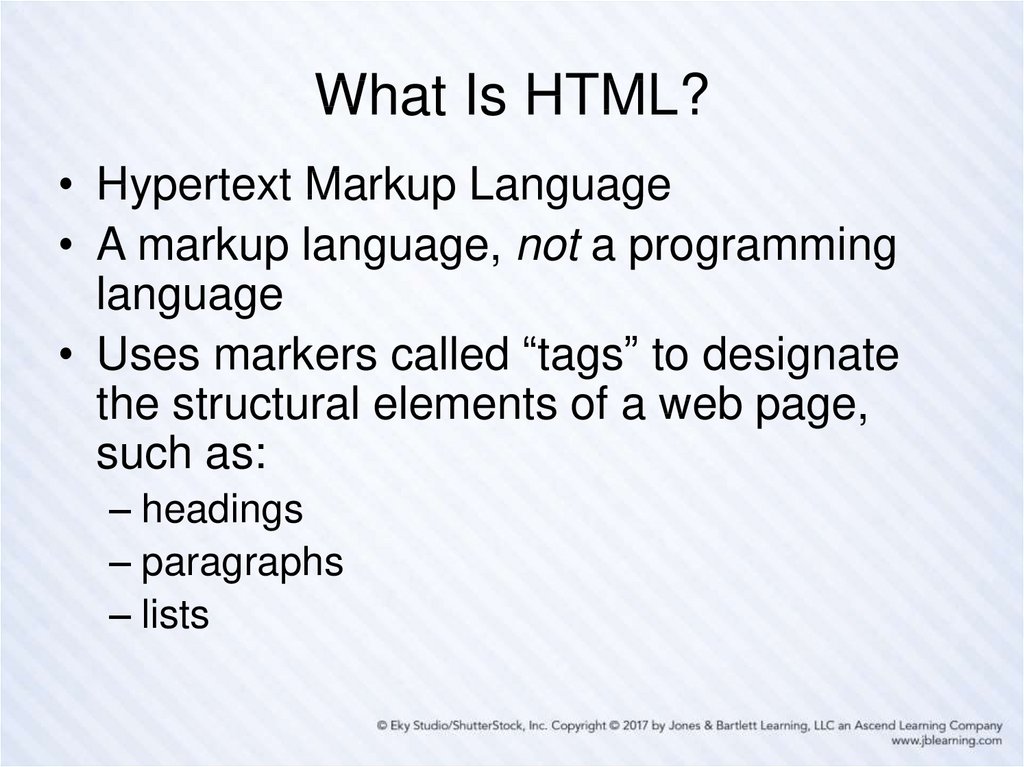
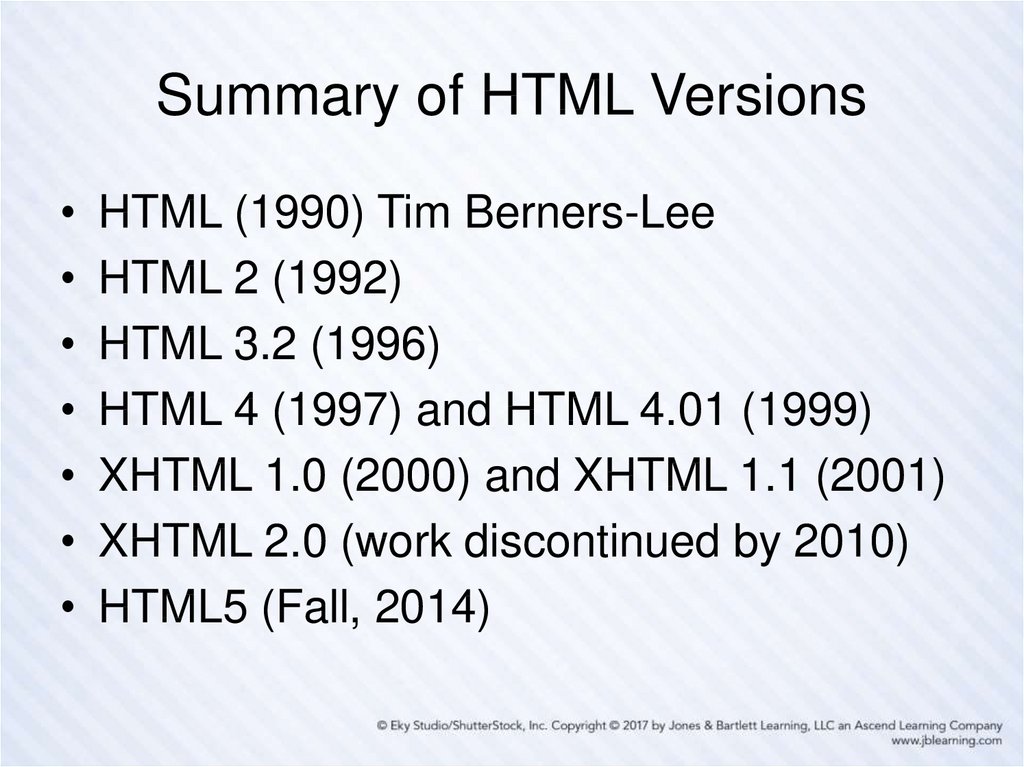
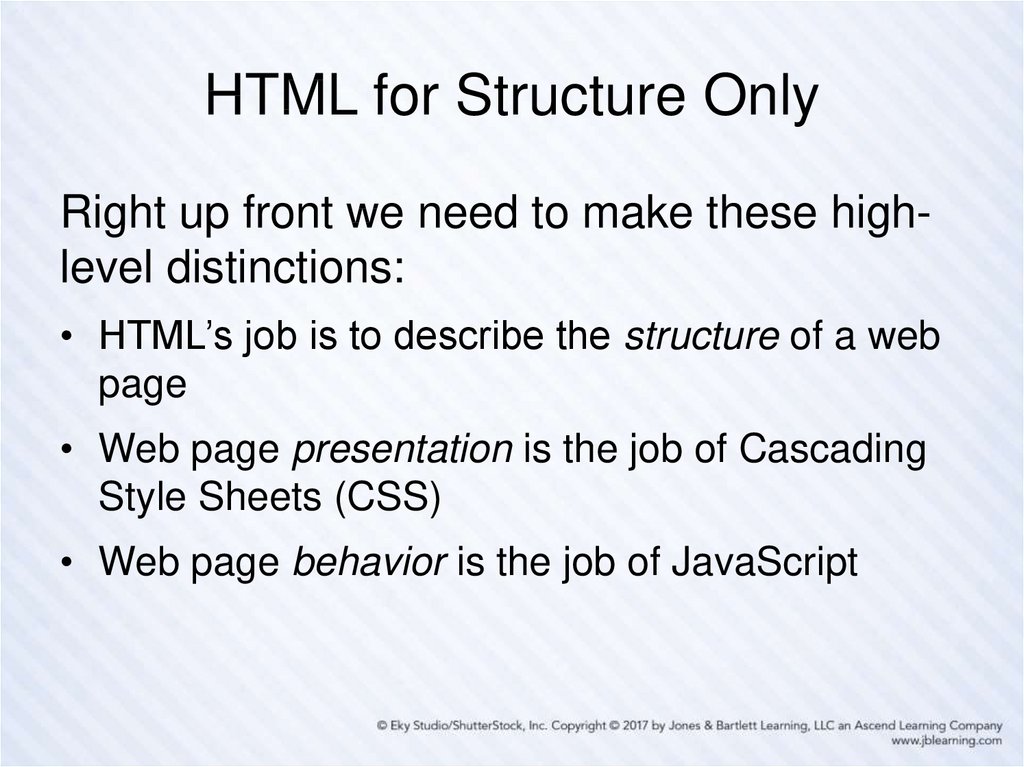
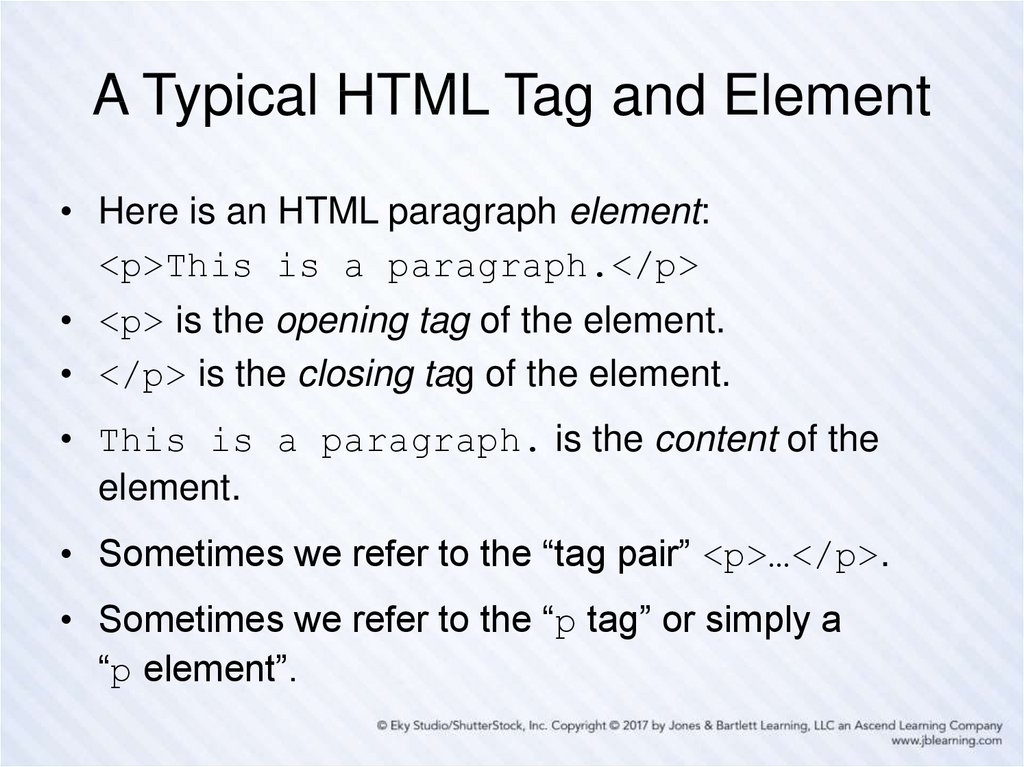
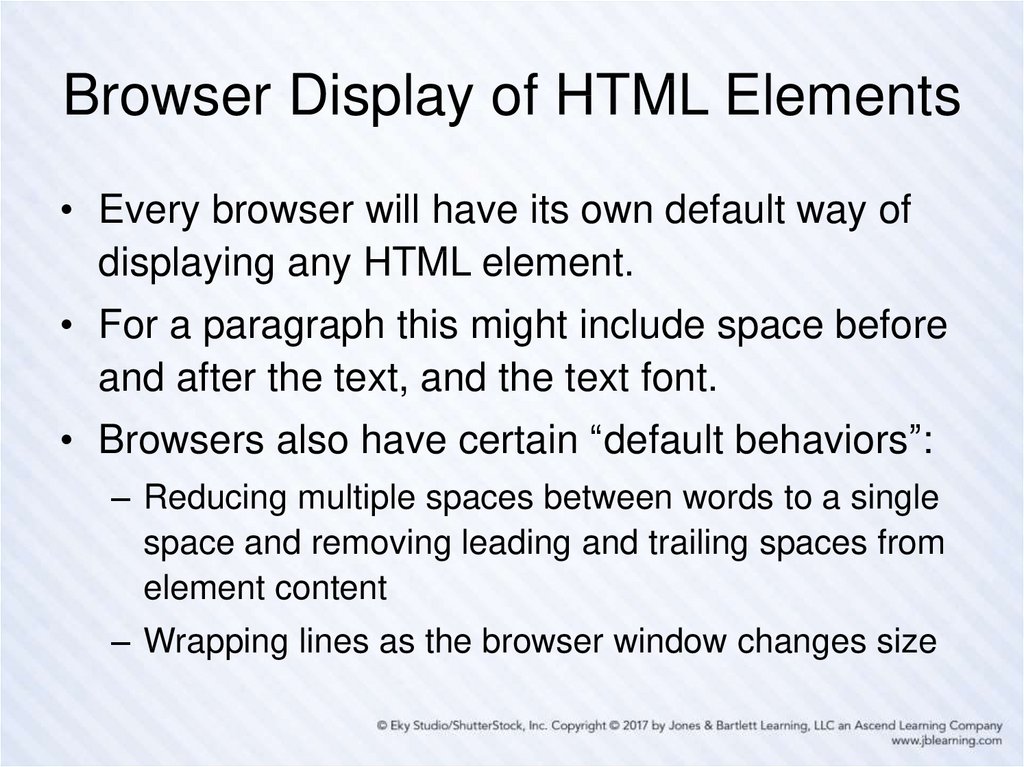
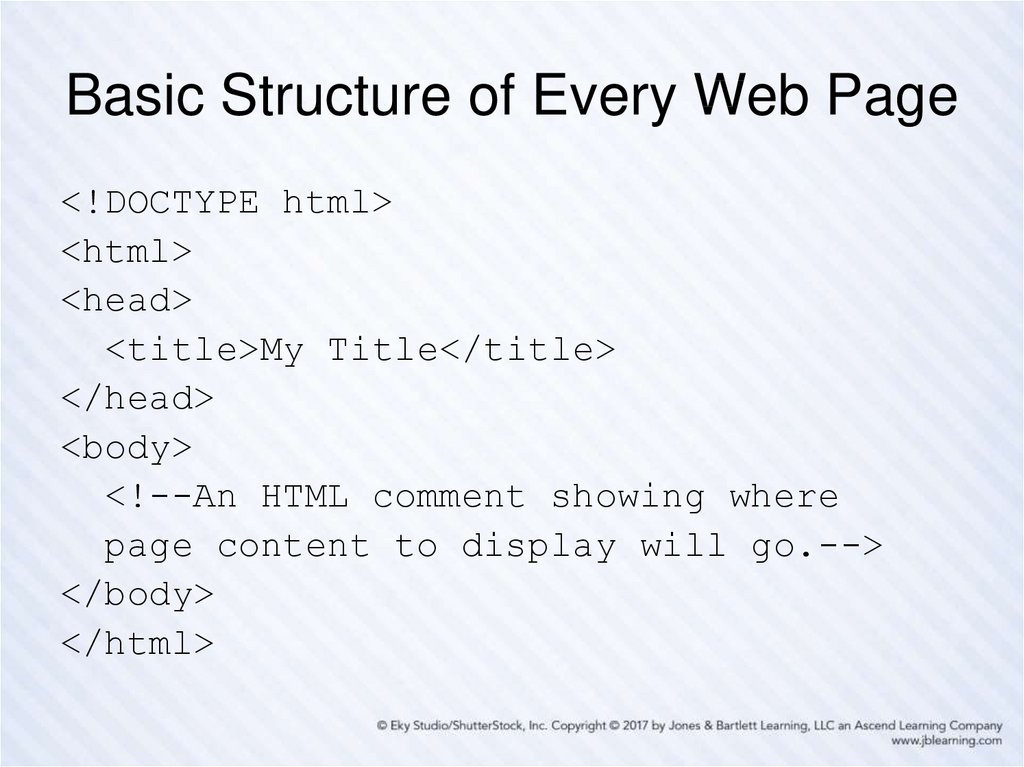
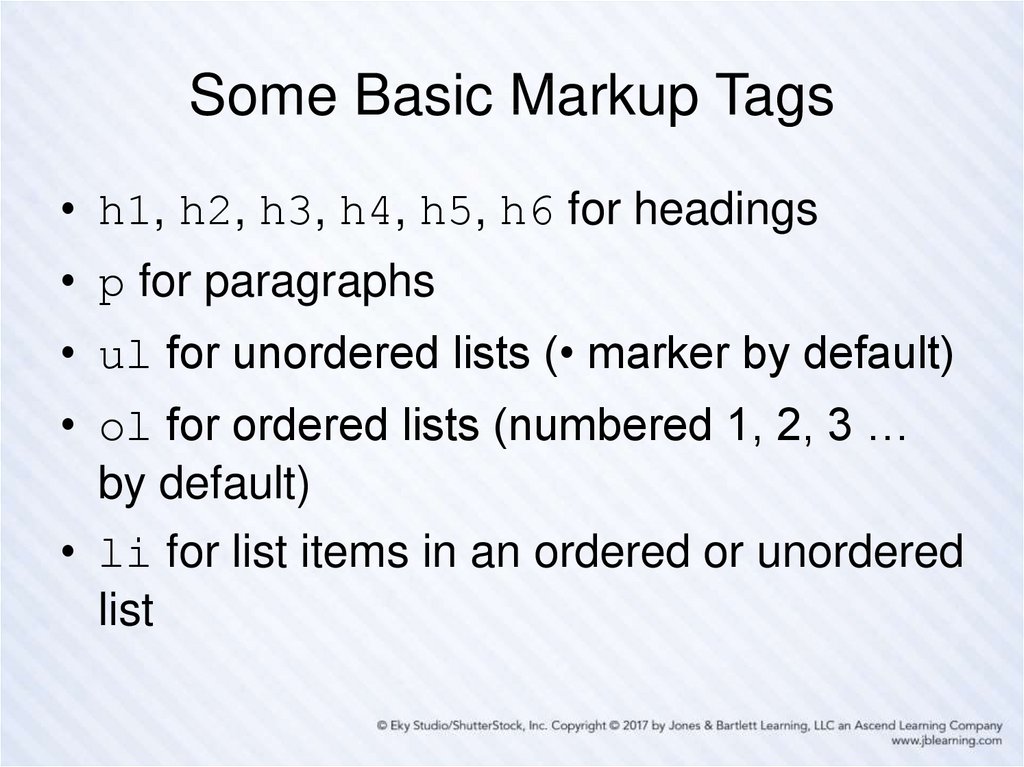
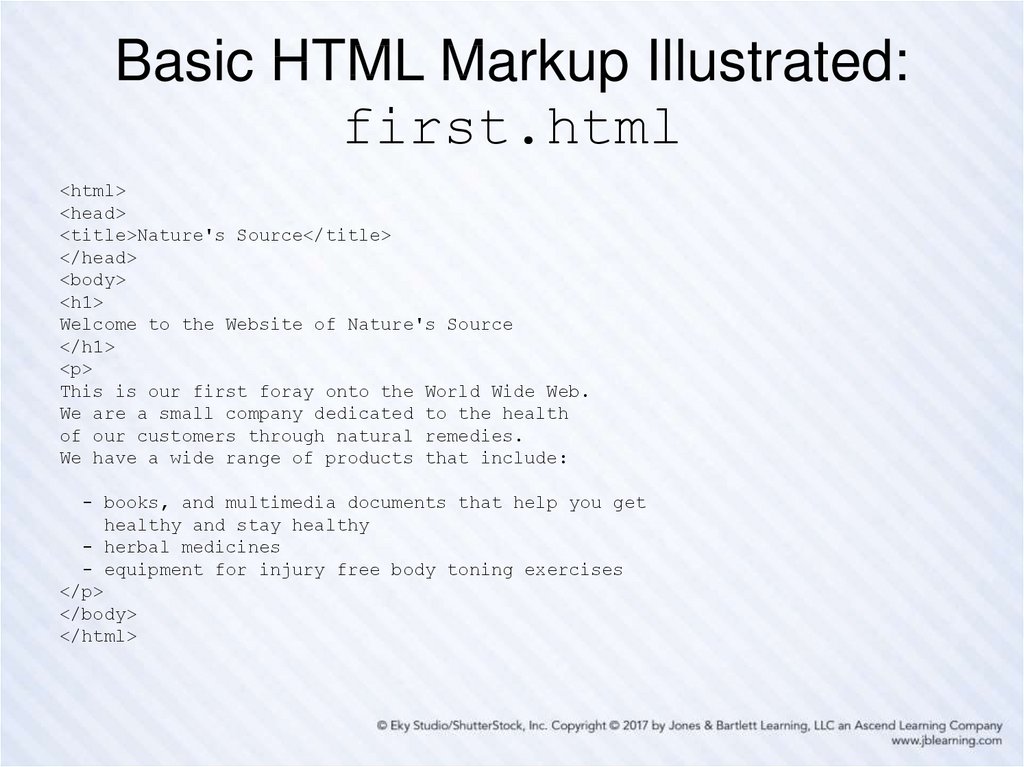

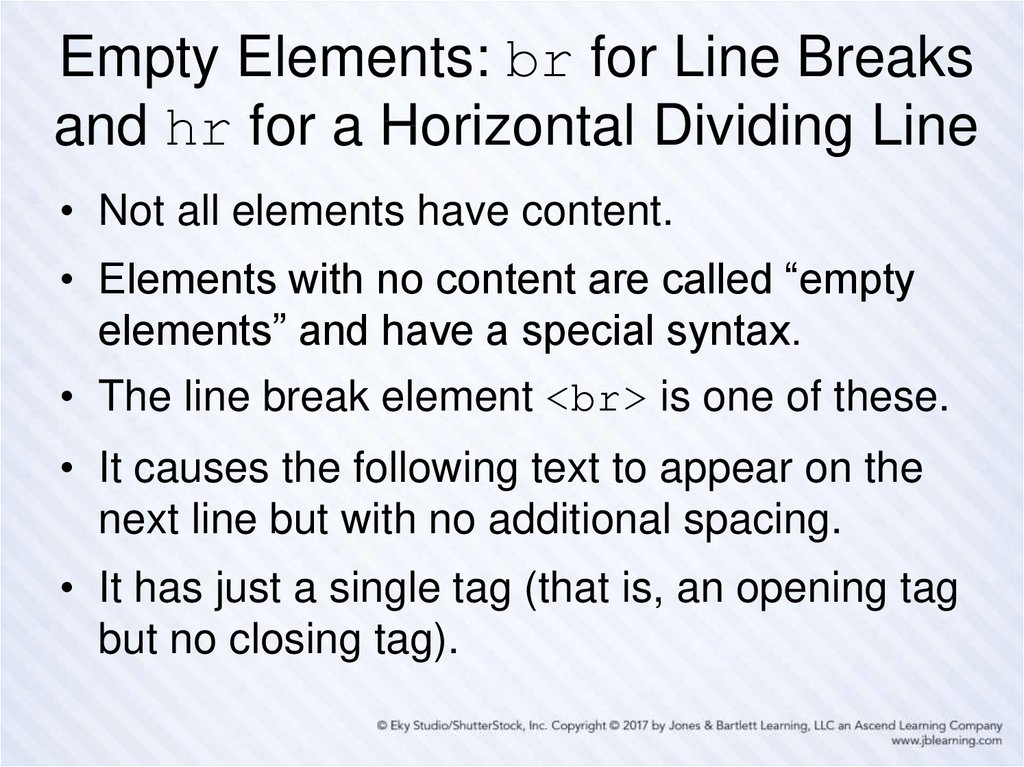
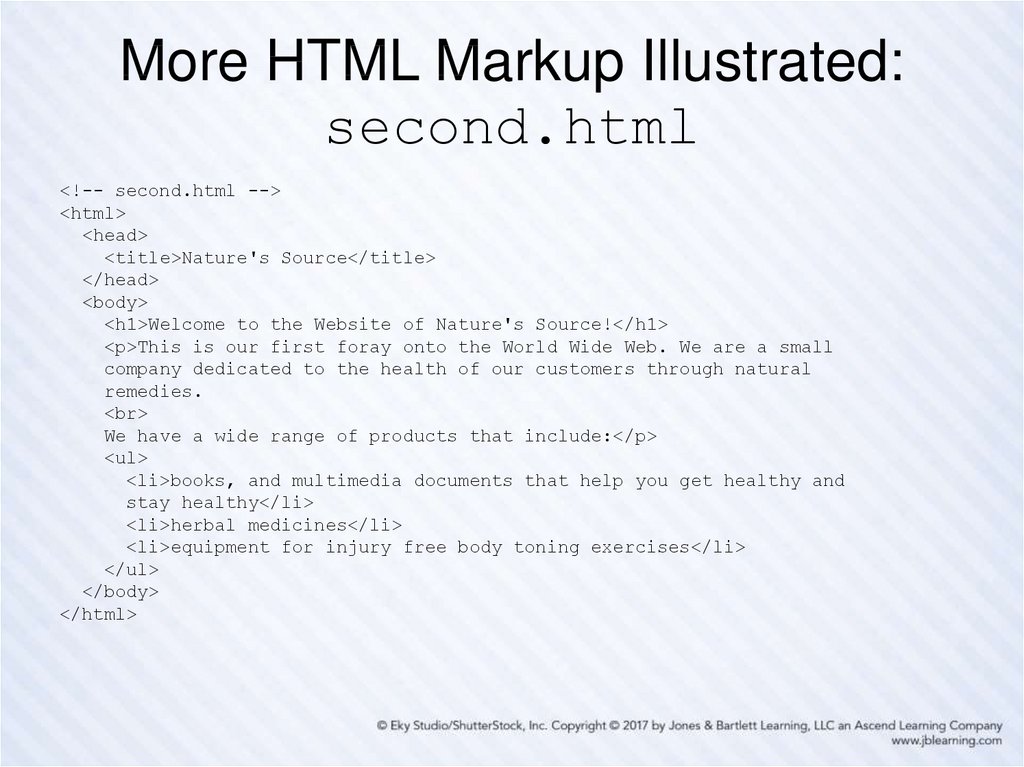

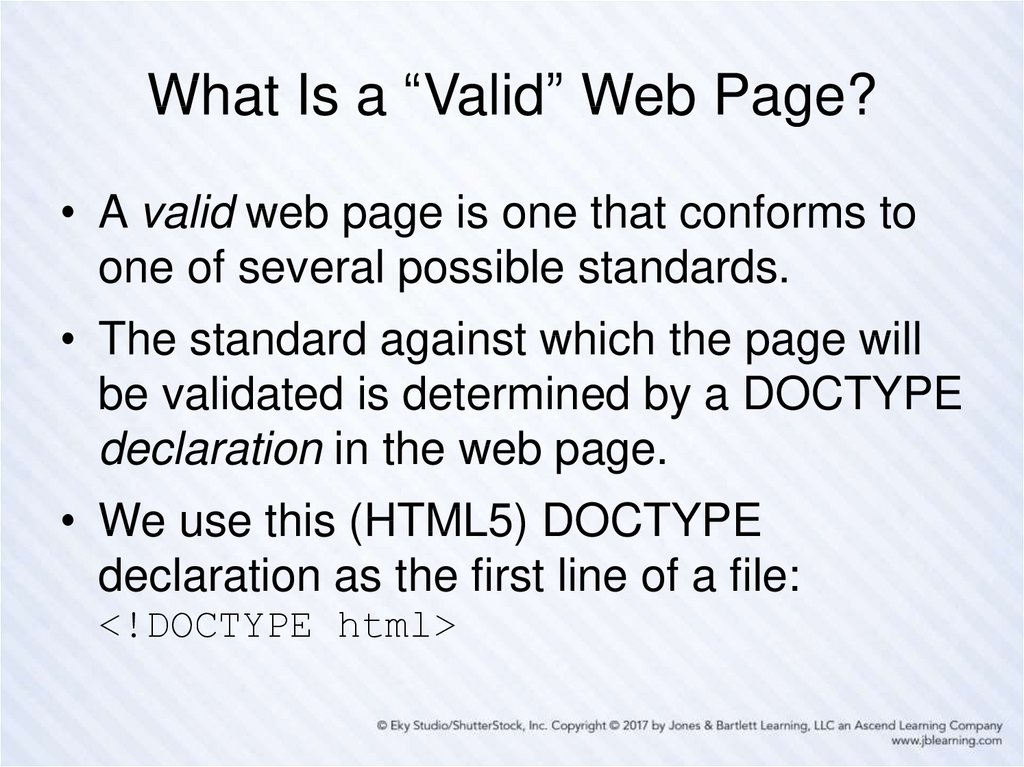
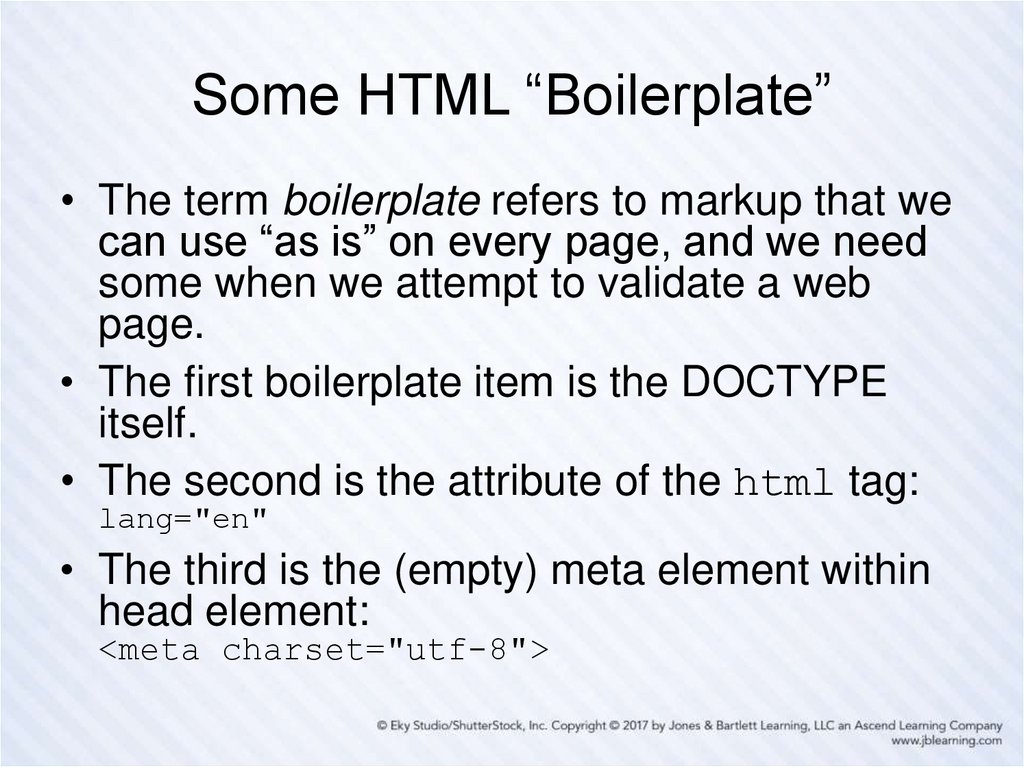
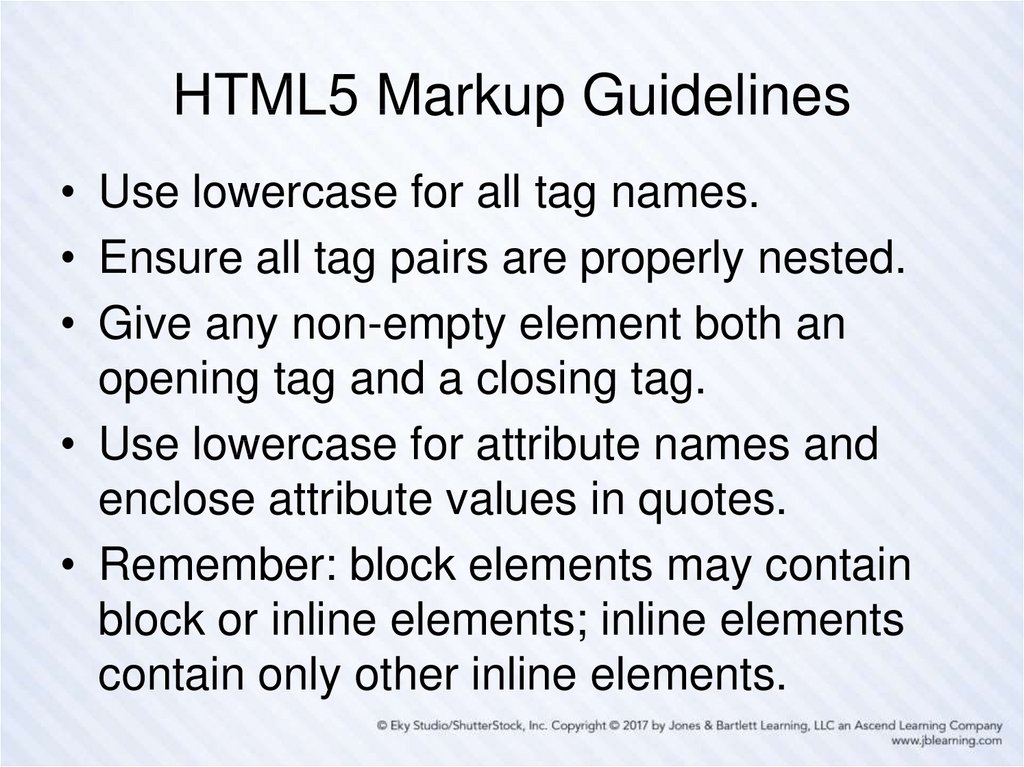
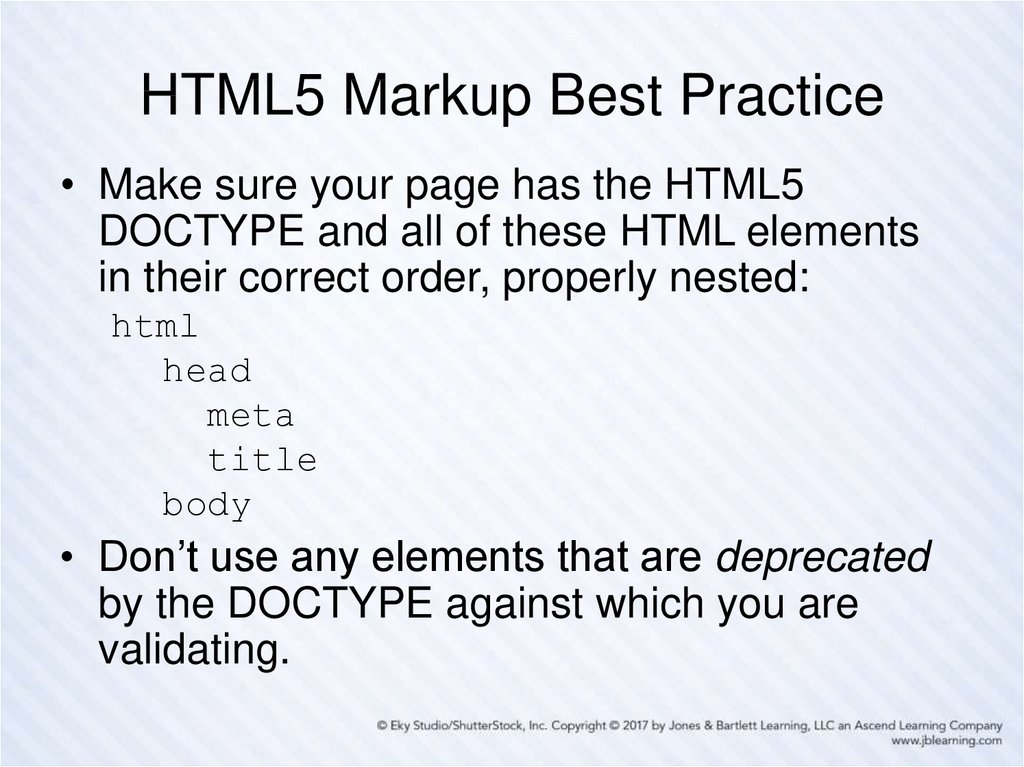
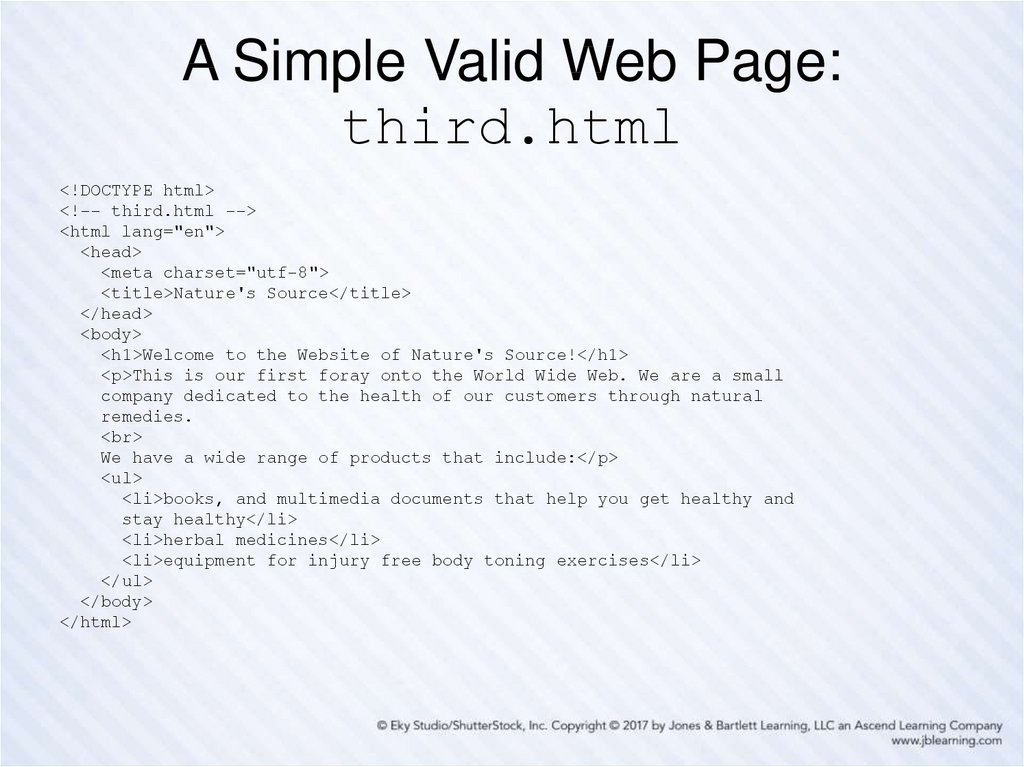
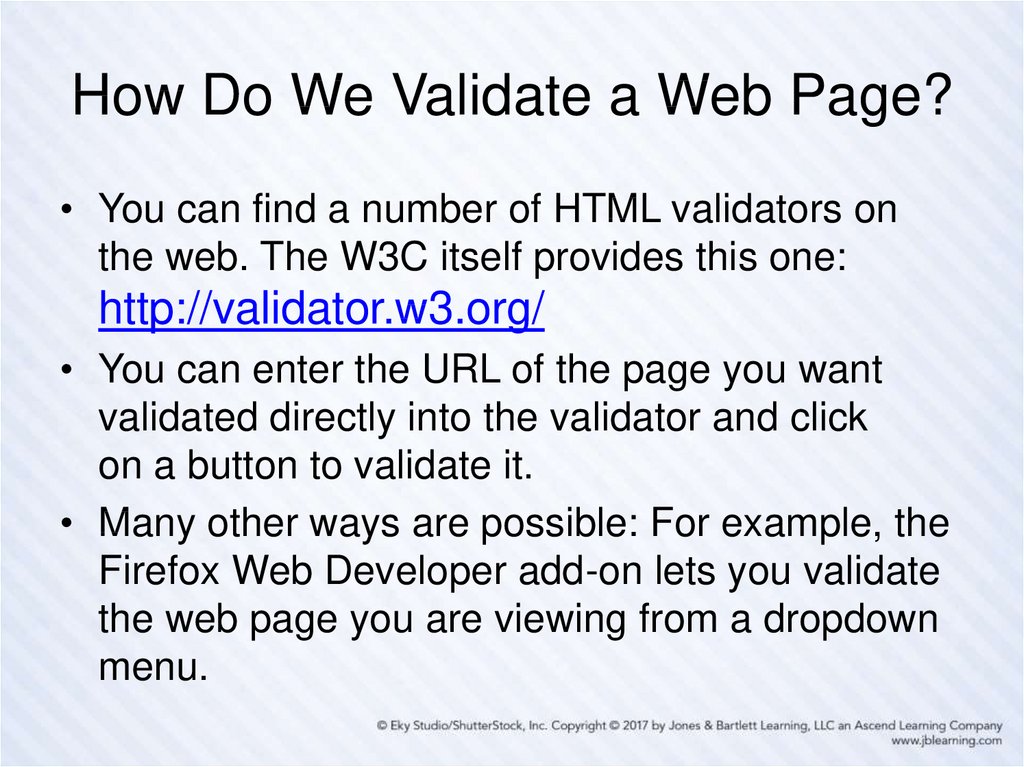
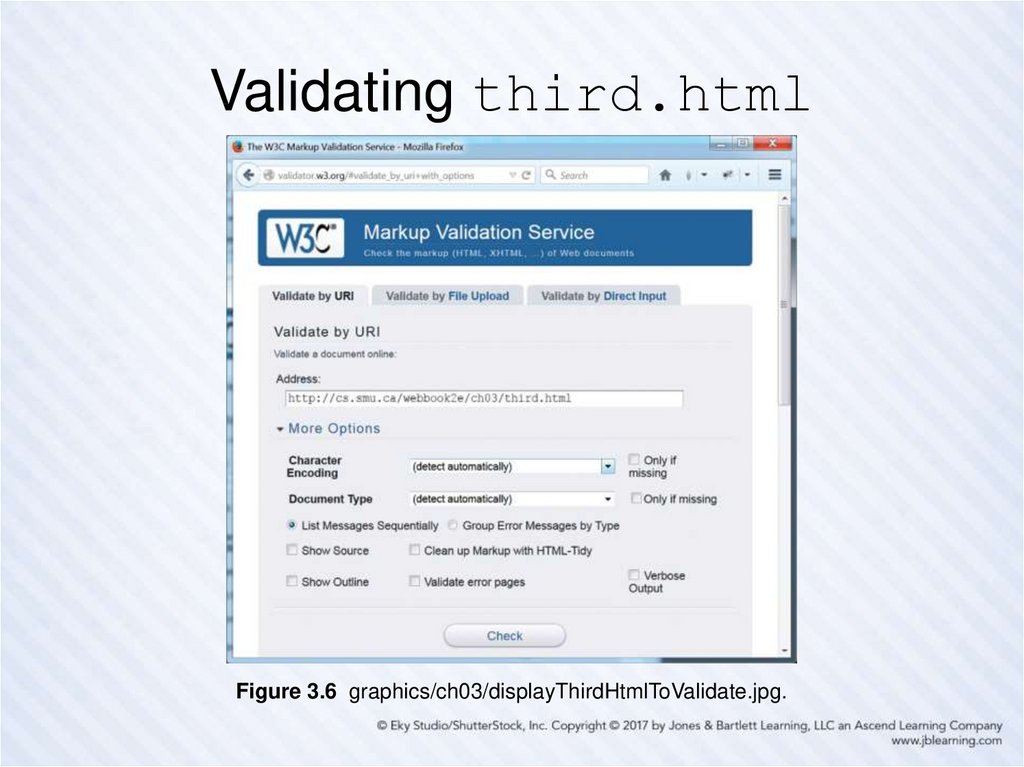
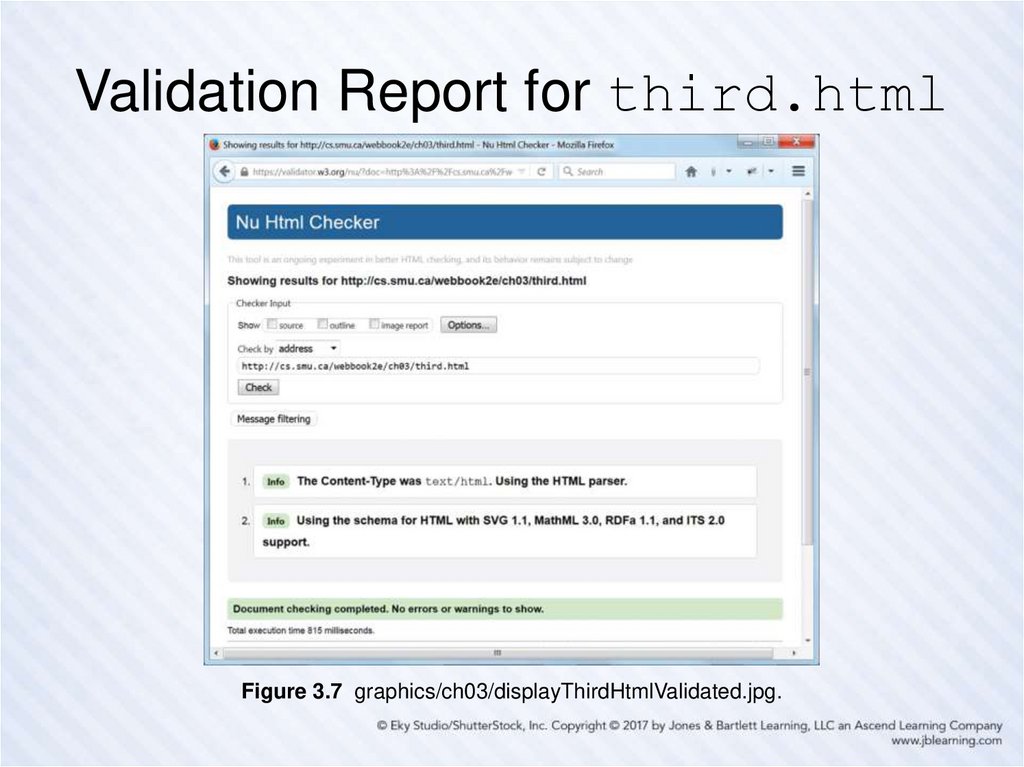
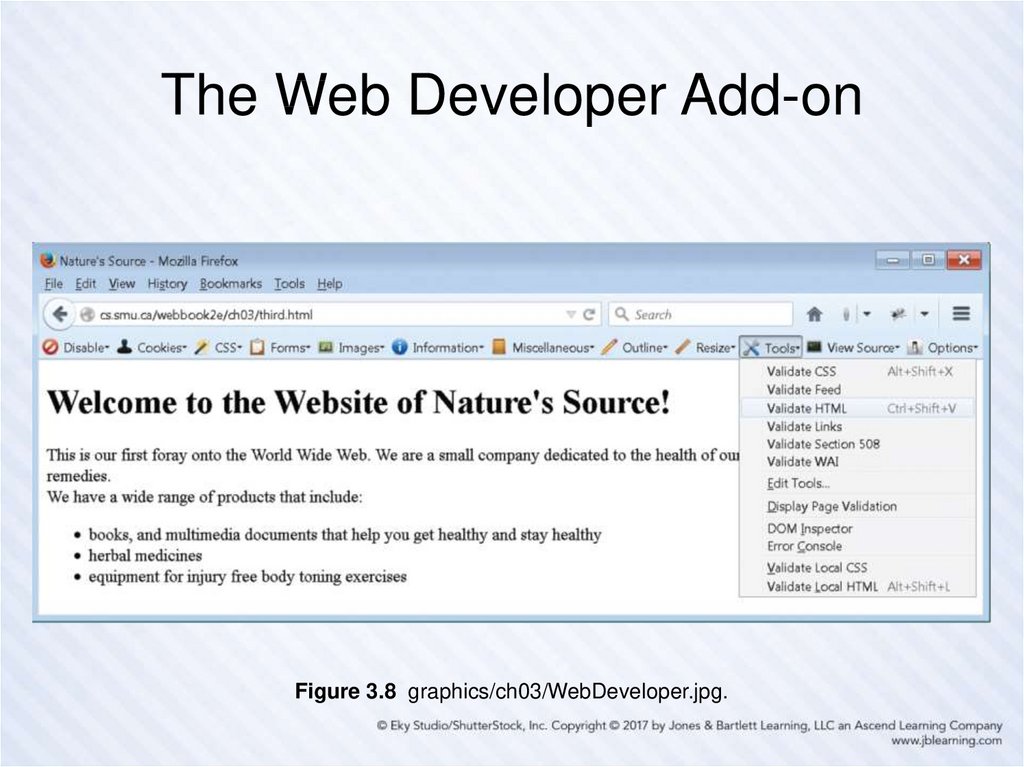

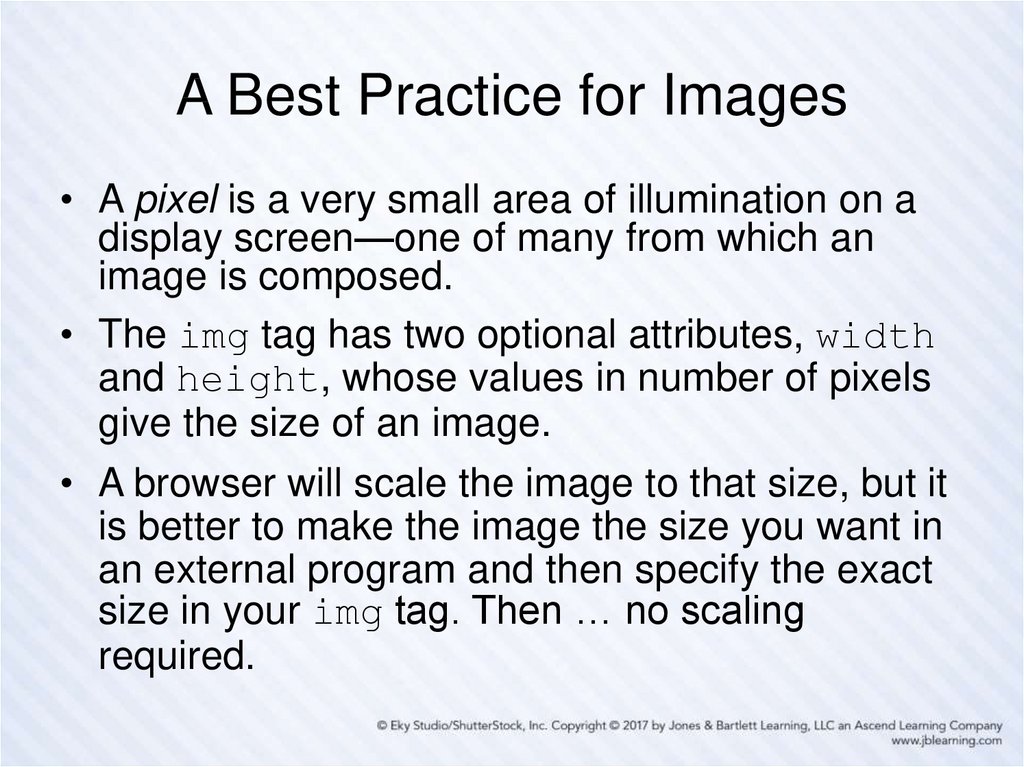
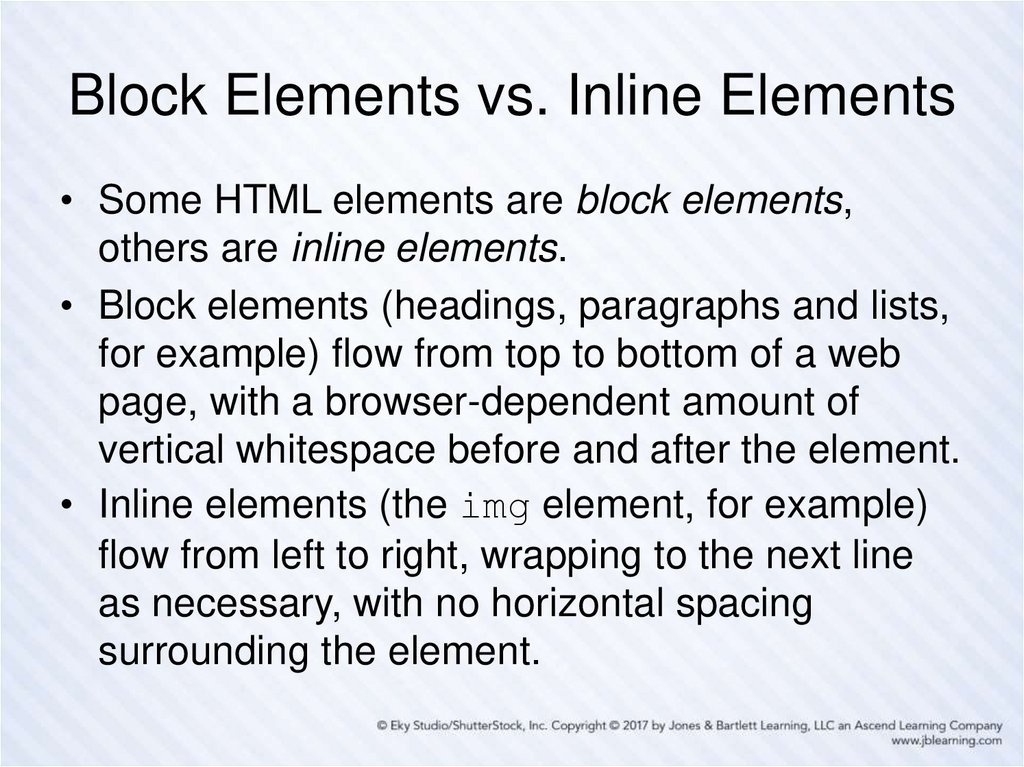
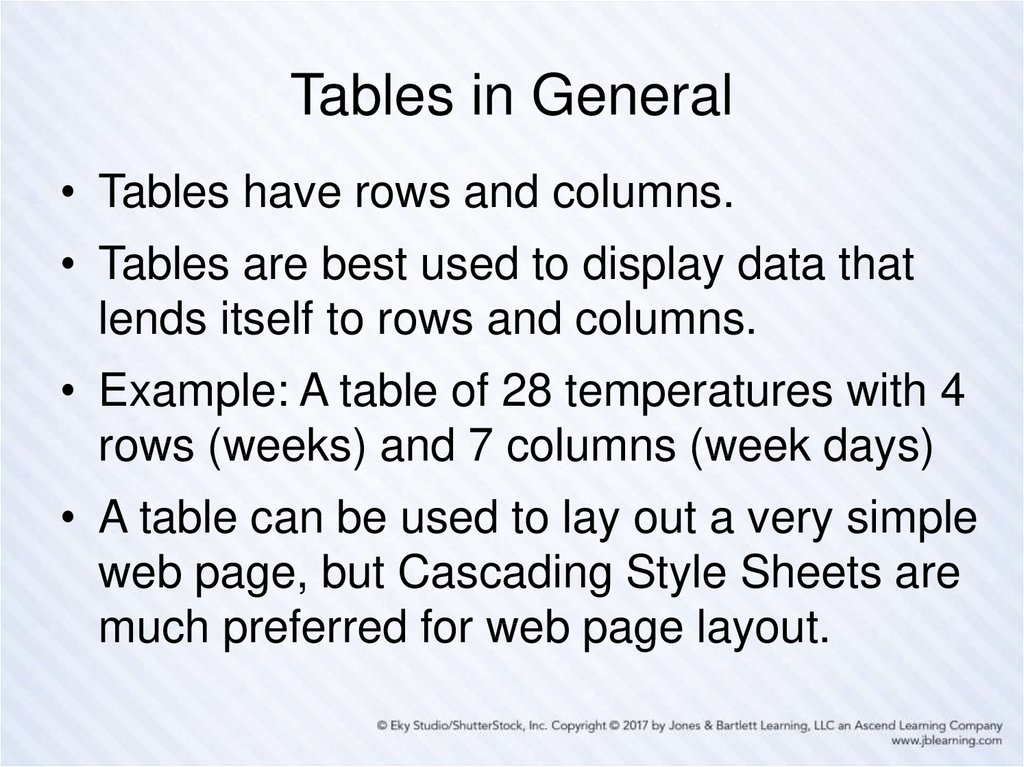
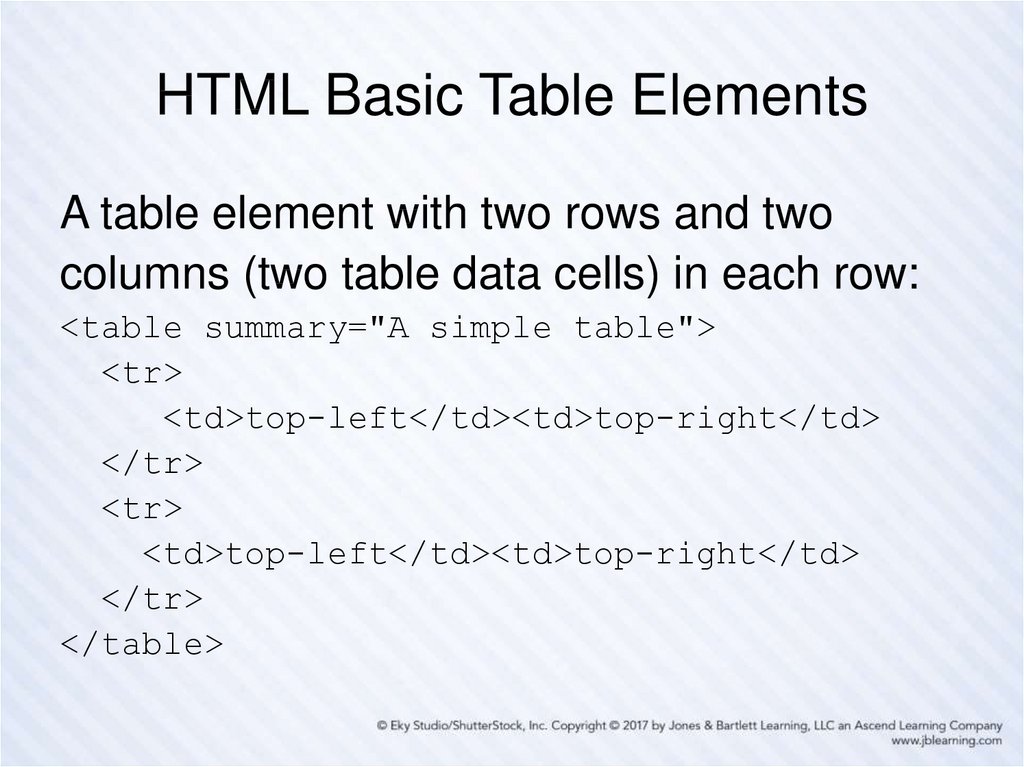
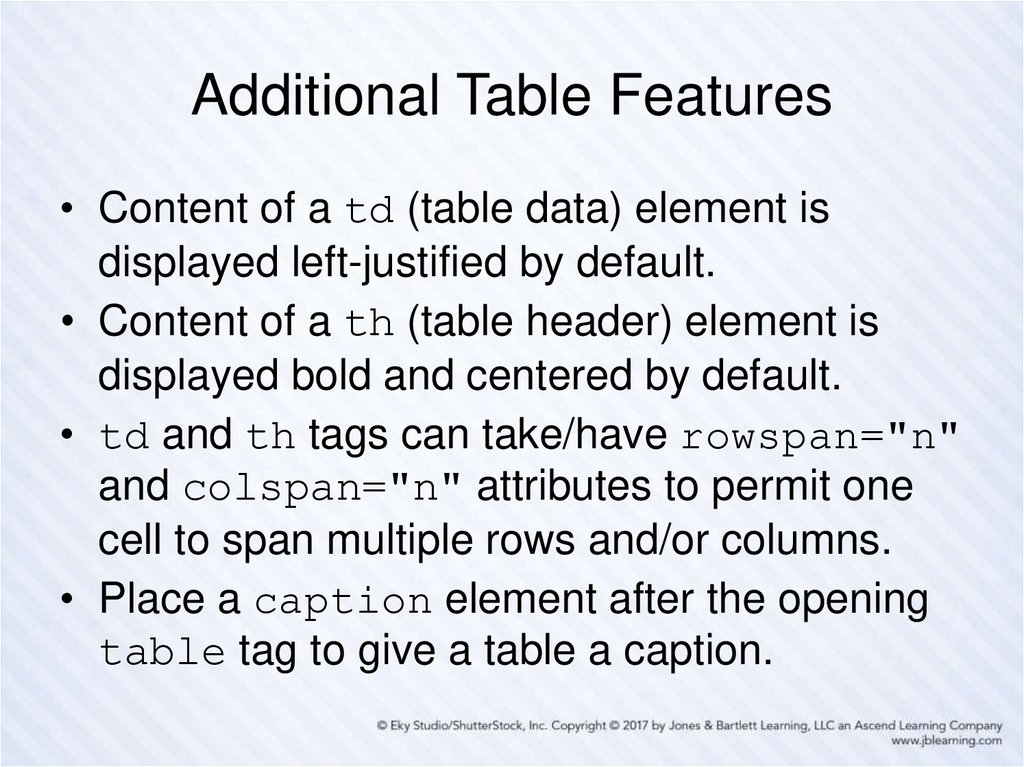
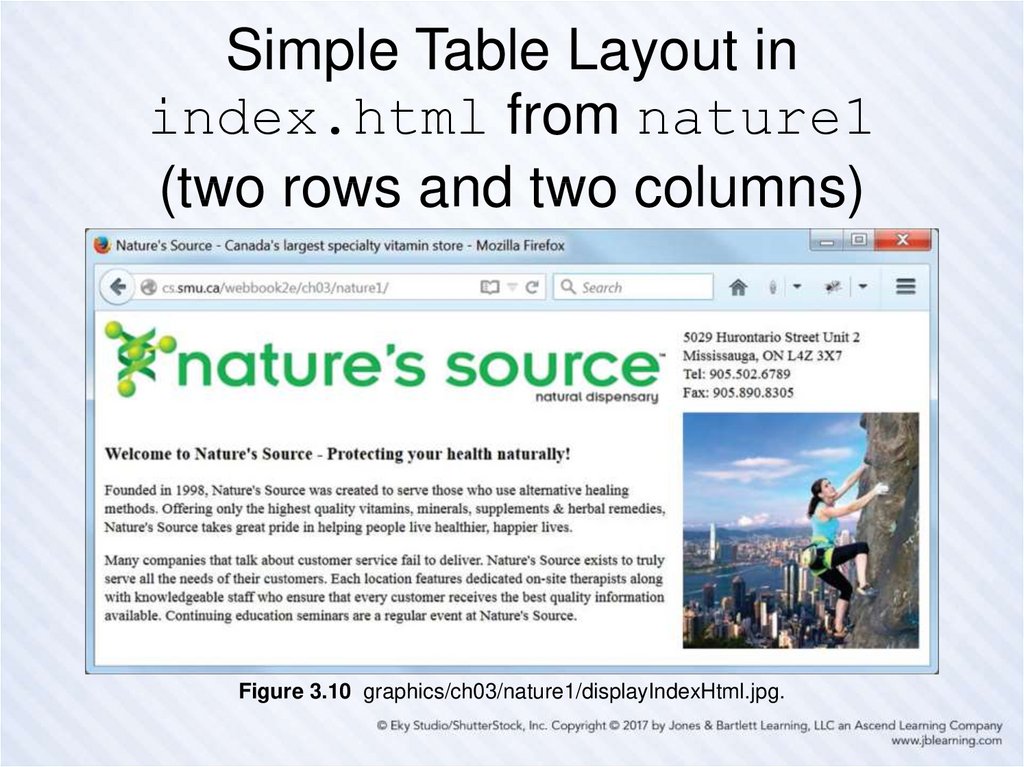

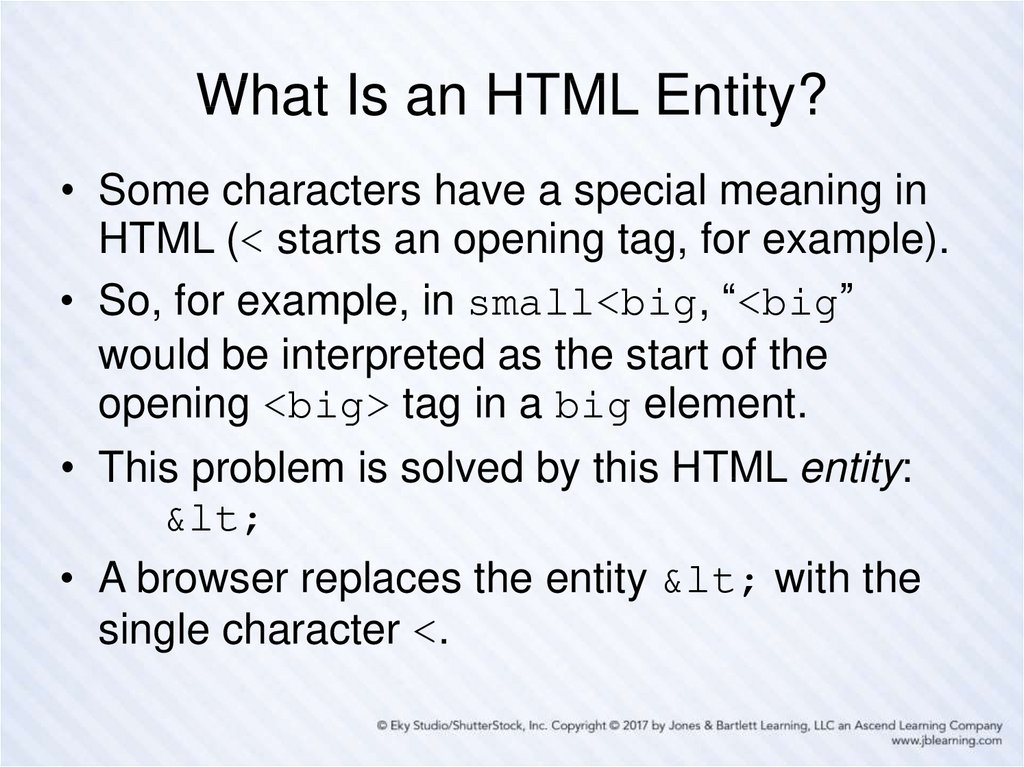
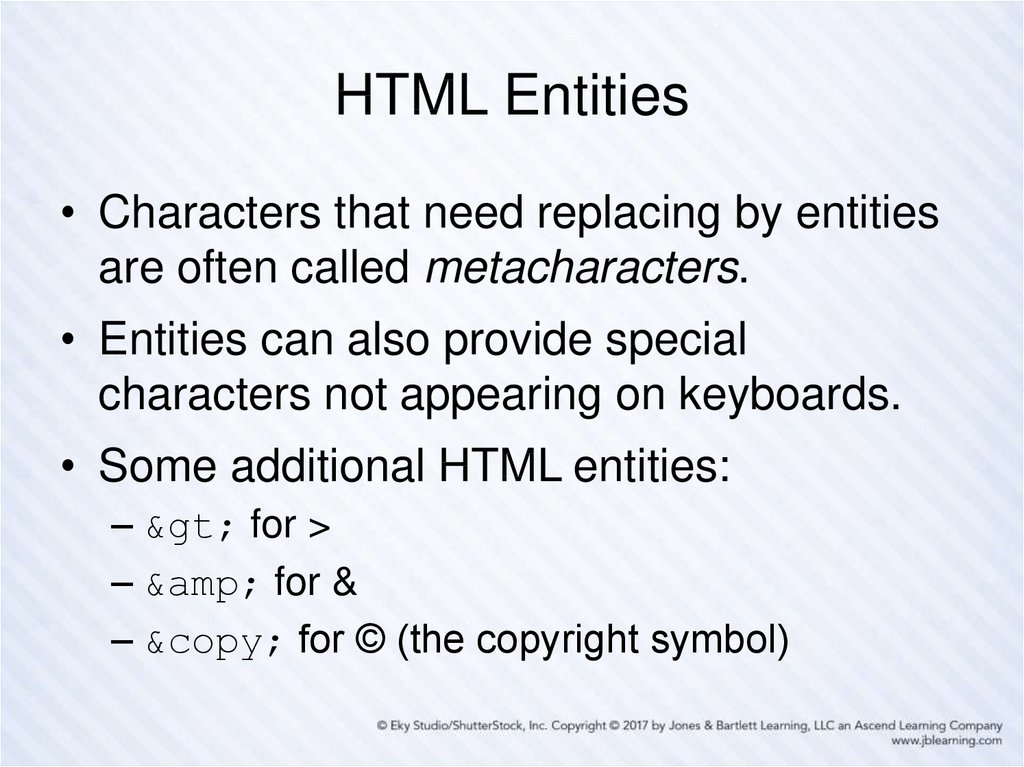
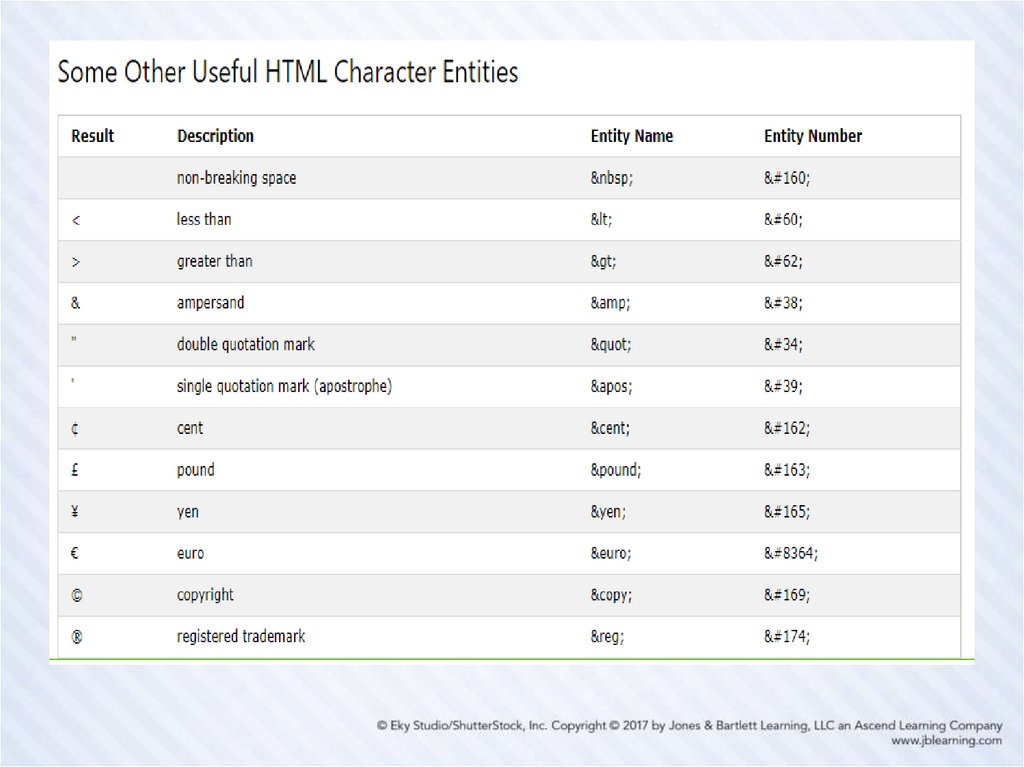
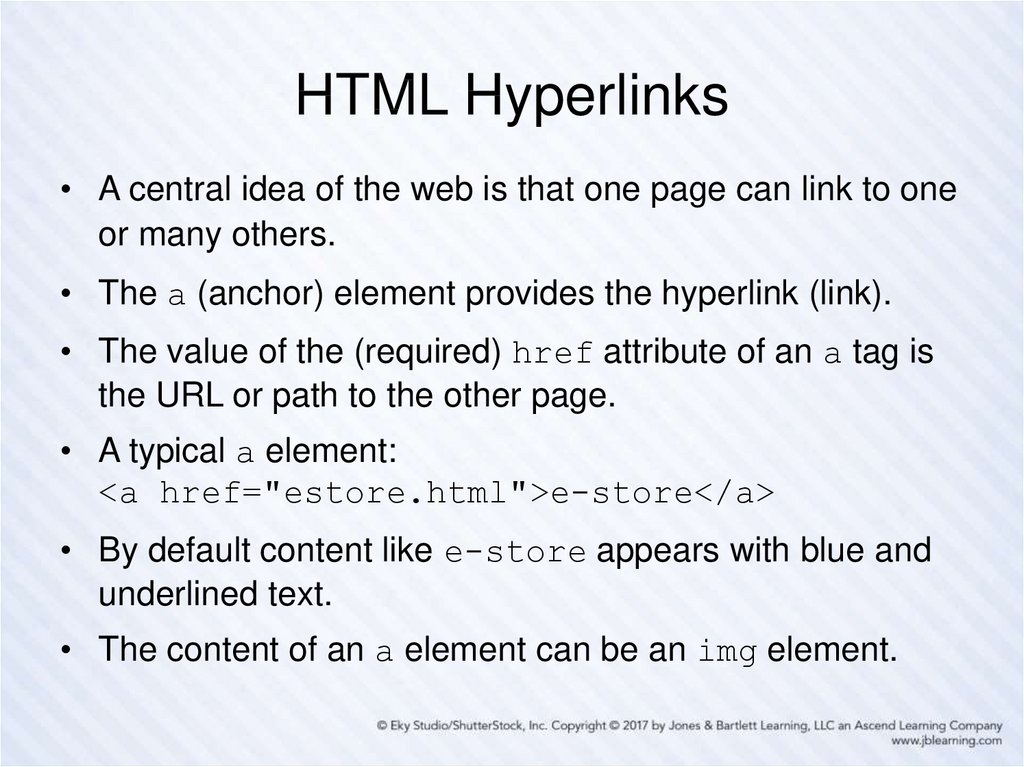
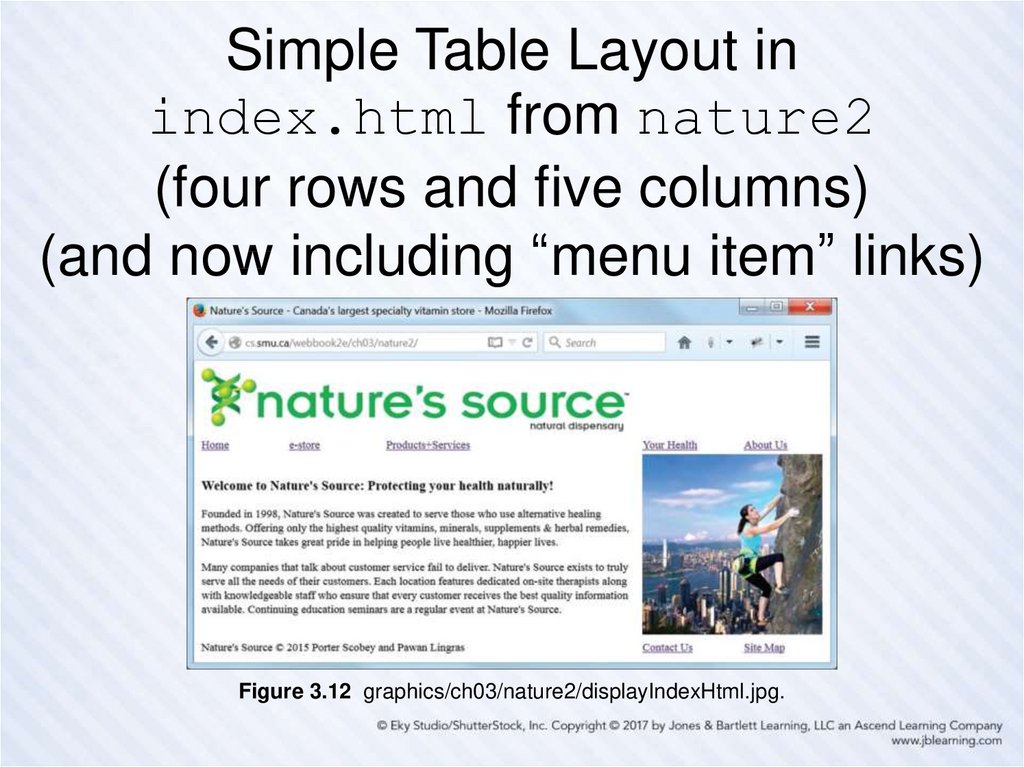
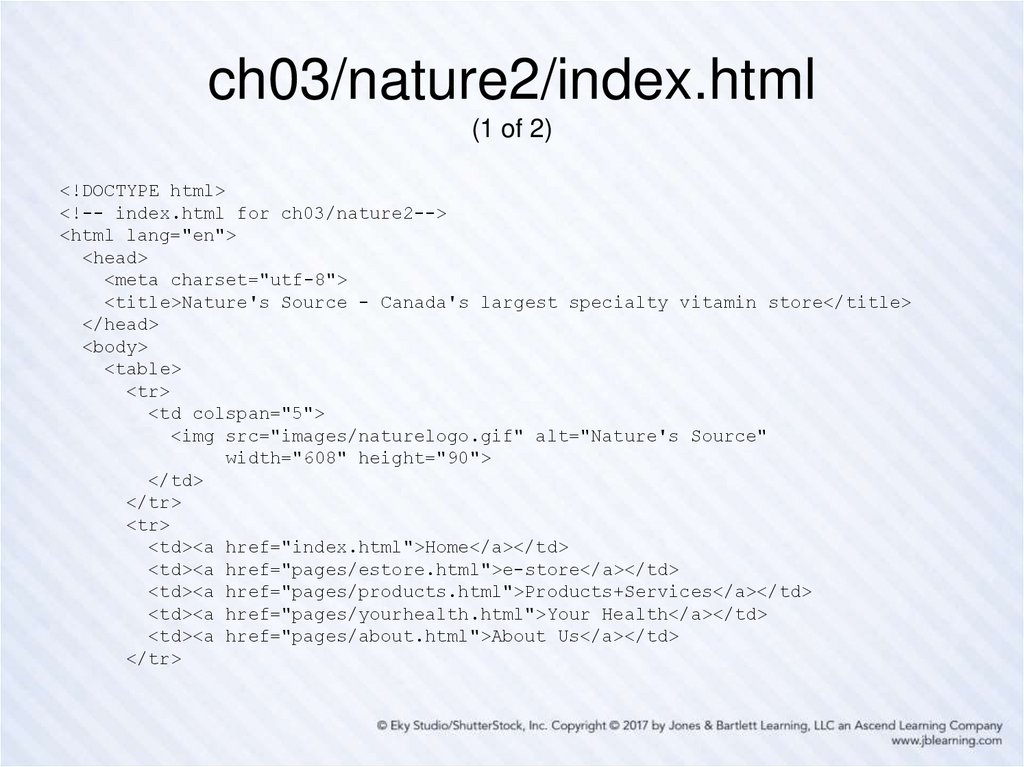
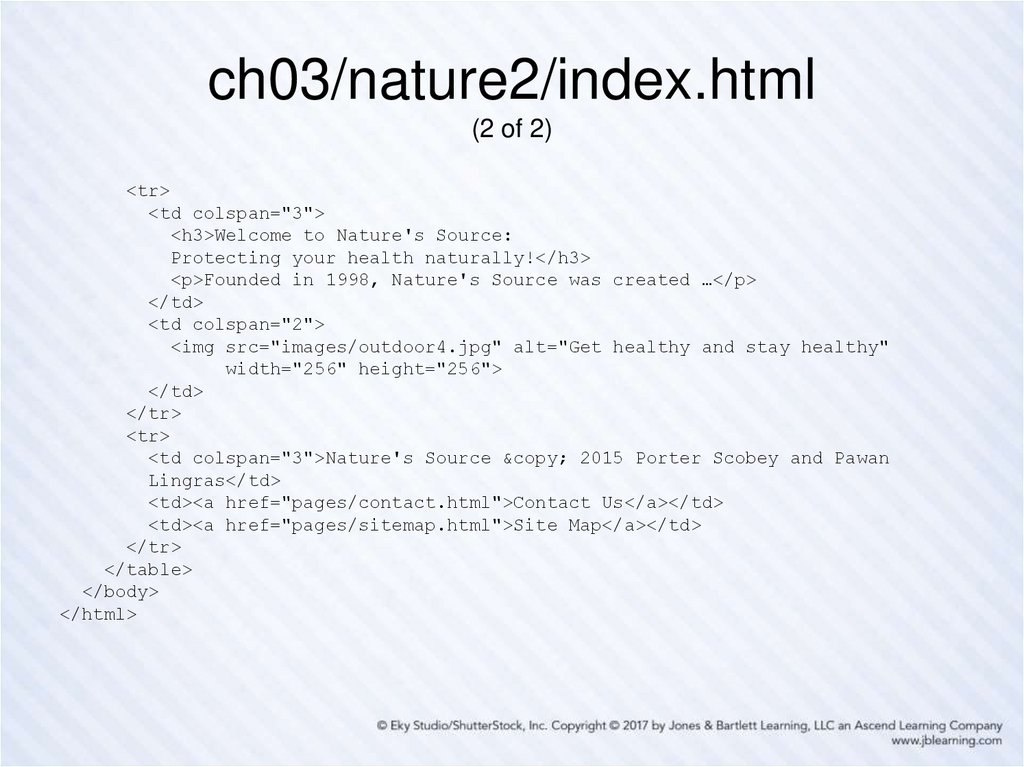
 programming
programming