Similar presentations:
Body Camera Quick Start Guide
1.
Body CameraQuick Start Guide
2.
Body Camera Quick Start GuideTABLE OF CONTENTS
Chapter 1 Introduction ................................................................................................................................... 5
1.1 Package List......................................................................................................................................... 5
1.2 Buttons and Interfaces ......................................................................................................................... 5
1.3 Charge Body Camera ........................................................................................................................... 7
Chapter 2 Body Camera Assistant ................................................................................................................. 8
2.1 Install Assistant .................................................................................................................................... 8
2.2 Log in .................................................................................................................................................. 8
2.3 Switch USB Mode ............................................................................................................................... 9
2.4 Log out .............................................................................................................................................. 10
1
3.
Body Camera Quick Start GuideQuick Start Guide
COPYRIGHT ©2018 Hangzhou Hikvision Digital Technology Co., Ltd.
ALL RIGHTS RESERVED.
Any and all information, including, among others, wordings, pictures, graphs are the
properties of Hangzhou Hikvision Digital Technology Co., Ltd. or its subsidiaries
(hereinafter referred to be “Hikvision”). This user manual (hereinafter referred to be
“the Manual”) cannot be reproduced, changed, translated, or distributed, partially
or wholly, by any means, without the prior written permission of Hikvision. Unless
otherwise stipulated, Hikvision does not make any warranties, guarantees or
representations, express or implied, regarding to the Manual.
About this Manual
This Manual is applicable to DS-MH2311 Series Body Camera.
The Manual includes instructions for using and managing the product. Pictures,
charts, images and all other information hereinafter are for description and
explanation only. The information contained in the Manual is subject to change,
without notice, due to firmware updates or other reasons. Please find the latest
version in the company website (http://overseas.hikvision.com/en/).
Please use this user manual under the guidance of professionals.
Trademarks Acknowledgement
and other Hikvision’s trademarks and logos are the properties of
Hikvision in various jurisdictions. Other trademarks and logos mentioned below are
2
4.
Body Camera Quick Start Guidethe properties of their respective owners.
Legal Disclaimer
TO THE MAXIMUM EXTENT PERMITTED BY APPLICABLE LAW, THE PRODUCT
DESCRIBED, WITH ITS HARDWARE, SOFTWARE AND FIRMWARE, IS PROVIDED “AS
IS”, WITH ALL FAULTS AND ERRORS, AND HIKVISION MAKES NO WARRANTIES,
EXPRESS OR IMPLIED, INCLUDING WITHOUT LIMITATION, MERCHANTABILITY,
SATISFACTORY
QUALITY,
FITNESS
FOR
A
PARTICULAR
PURPOSE,
AND
NON-INFRINGEMENT OF THIRD PARTY. IN NO EVENT WILL HIKVISION, ITS
DIRECTORS, OFFICERS, EMPLOYEES, OR AGENTS BE LIABLE TO YOU FOR ANY SPECIAL,
CONSEQUENTIAL, INCIDENTAL, OR INDIRECT DAMAGES, INCLUDING, AMONG
OTHERS, DAMAGES FOR LOSS OF BUSINESS PROFITS, BUSINESS INTERRUPTION, OR
LOSS OF DATA OR DOCUMENTATION, IN CONNECTION WITH THE USE OF THIS
PRODUCT, EVEN IF HIKVISION HAS BEEN ADVISED OF THE POSSIBILITY OF SUCH
DAMAGES.
REGARDING TO THE PRODUCT WITH INTERNET ACCESS, THE USE OF PRODUCT
SHALL BE WHOLLY AT YOUR OWN RISKS. HIKVISION SHALL NOT TAKE ANY
RESPONSIBILITES FOR ABNORMAL OPERATION, PRIVACY LEAKAGE OR OTHER
DAMAGES RESULTING FROM CYBER ATTACK, HACKER ATTACK, VIRUS INSPECTION,
OR OTHER INTERNET SECURITY RISKS; HOWEVER, HIKVISION WILL PROVIDE TIMELY
TECHNICAL SUPPORT IF REQUIRED.
SURVEILLANCE LAWS VARY BY JURISDICTION. PLEASE CHECK ALL RELEVANT LAWS IN
3
5.
Body Camera Quick Start GuideYOUR JURISDICTION BEFORE USING THIS PRODUCT IN ORDER TO ENSURE THAT
YOUR USE CONFORMS THE APPLICABLE LAW. HIKVISION SHALL NOT BE LIABLE IN
THE EVENT THAT THIS PRODUCT IS USED WITH ILLEGITIMATE PURPOSES.
IN THE EVENT OF ANY CONFLICTS BETWEEN THIS MANUAL AND THE APPLICABLE
LAW, THE LATER PREVAILS.
Applicable Models
This manual is applicable to the models listed in the following table.
Series
Model
DS-MCW401-N
DS-MCW401-N/32G
Symbol Conventions
The symbols that may be found in this document are defined as follows.
Symbol
Description
Provides additional information to emphasize
supplement important points of the main text.
or
Indicates a potentially hazardous situation, which if not
avoided, could result in equipment damage, data loss,
performance degradation, or unexpected results.
Indicates a hazard with a high level of risk, which if not
avoided, will result in death or serious injury.
4
6.
Body Camera Quick Start GuideChapter 1 Introduction
Body camera, a video recording system, is typically used by law enforcement officers
to record their interactions with the public and gather video evidences at crime
scenes.
1.1 Package List
Following objects are included in package. If something loses, contact us or our
supplier for it.
1 * Body camera.
1 * USB data cable.
1 * Charger.
1 * Demountable and angle adjustable clip
1 * CD which contains user manual and Body Camera Assistant.
1 * Printed quick start guide.
1.2 Buttons and Interfaces
Refer to Figure 1-1 for the overall view of the body camera.
5
7.
Body Camera Quick Start GuideFigure 1-1 Overall View
Table 1-1 Description of Overall View
No.
Button
Description
1
Tag
Mark as important
2
Stealth
In stealth mode, LEDs do not come on
3
MIC
MIC
4
White light
It supplies light at dark environment.
5
IR Light 1
IR Light
LED1
Solid Red: Charging
Blinking Red: Recording
6
Solid Green: Battery full
7
LED2
Blinking Green: Buffering
Blinking Yellow:Storage Full
8
Lens
Lens.
9
IR Light 2
IR Light
10
Photosensitive
sensor
It can detect the surrounding light and adjust the LCD
brightness to save power and make your eyes
comfortable.
6
8.
Body Camera Quick Start GuideNo.
Button
Description
11
Recording
Press it to start/stop recording.
12
On/Off
13
USB interface
When body camera is off, hold it for 3 seconds to start it
up.
When body camera is on, hold it for 3 seconds to shut it
down.
Connect USB cable or charger to it.
1.3 Charge Body Camera
Step 1 Open the cover of USB interface on one side of the body camera.
Step 2 Connect the body camera to the charger with the USB data cable.
When the body camera is being charged, LED 1 is solid red. When it is fully
charged, LED 1 is solid green.
7
9.
Body Camera Quick Start GuideChapter 2 Body Camera Assistant
You can log in to the body camera via Body Camera Assistant to view logs, videos,
audios, and pictures, and configure parameters remotely.
Get Body Camera Assistant from the attached CD in the package.
Assistant mentioned below refers to Body Camera Assistant.
2.1 Install Assistant
Install Body Camera Assistant according to the operating system of your computer.
Step 1 Double-click the application to start installing.
Install BodyCameraAssistant-win32.exe if your computer is in 32-bit operating
system.
Install BodyCameraAssistant-win64.exe if your computer is in 64-bit operating
system.
Step 2 Follow the wizard to install the assistant.
2.2 Log in
Log in to the assistant to operate the body camera.
Before you start
Connect the body camera to your computer with the USB cable.
Step 1 Click
to start the assistant.
8
10.
Body Camera Quick Start GuideStep 2 Click Recognize device to start recognizing. Then the recognized device will be
listed.
Figure 2-1 Recognized Device
Step 3 Click the recognized device, input device password, and then click Login to log
in. Then the configuration interface shows as below.
Figure 2-2 Body Camera Assistant
The default password is 123456.
2.3 Switch USB Mode
You can switch the body camera as a USB flash disk and export files to your
computer.
Step 1 Log in to the body camera via assistant.
Step 2 Click
on the upper right corner of assistant window.
Step 3 Click OK to confirm. Then the assistant will exit.
9
11.
Body Camera Quick Start GuideFigure 2-3 Switch USB Mode
Step 4 Enter Computer window to view the body camera. It will be recognized like an
USB flash disk.
Figure 2-4 Devices with Removable Storage
Step 5 Double-click the disk to enter it and export files.
Figure 2-5 Root Directory of Body Camera
DCIM: It contains the subfolders named with the date of taking pictures,
capturing, taping audio, and recording. Double-click the subfolders to see the
pictures, audios, and videos.
Log: It contains the operation logs.
2.4 Log out
Step 1 Click
on the upper left corner of the interface.
10
12.
Body Camera Quick Start GuideFigure 2-6 Log out
Step 2 Click Exit to log out of the assistant.
11
13.
Body Camera Quick Start Guide12
UD10764B-A
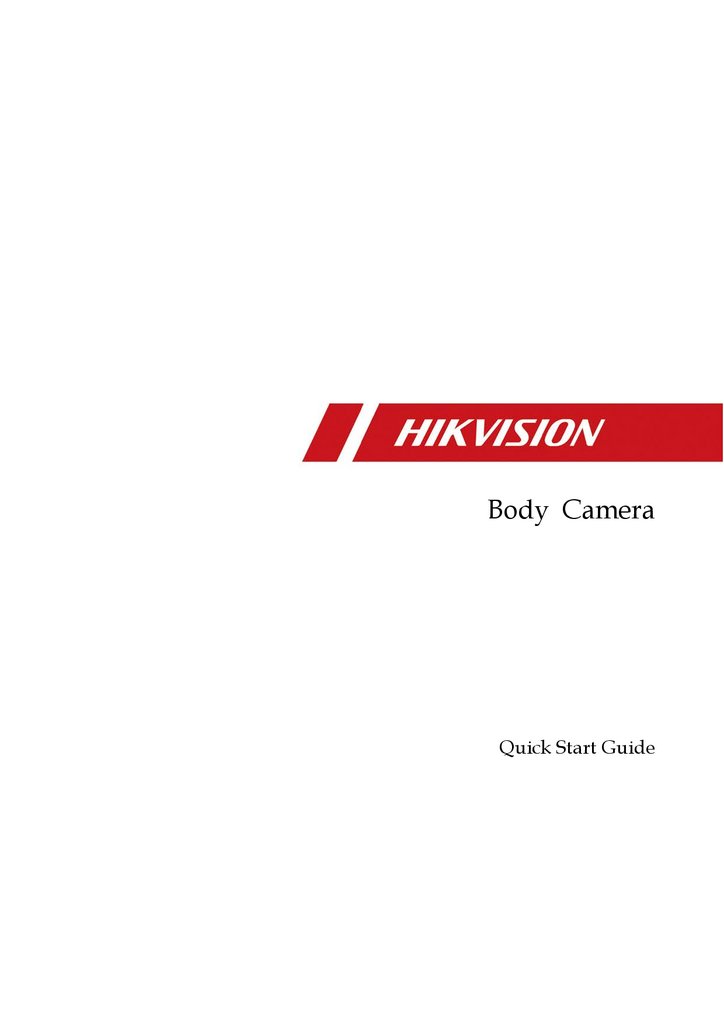
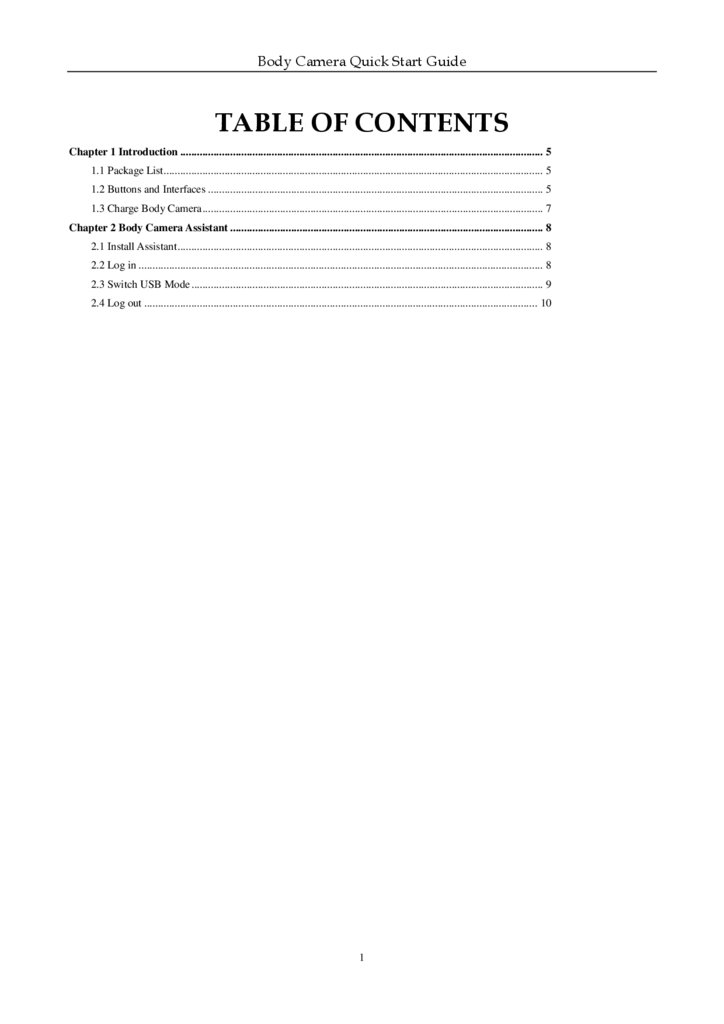
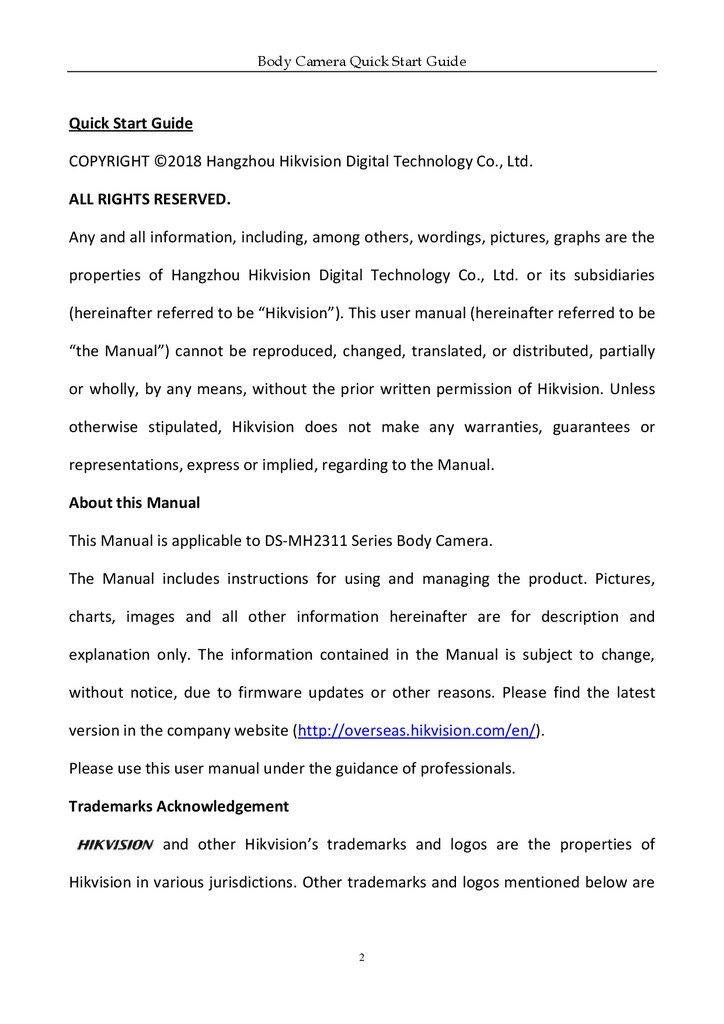
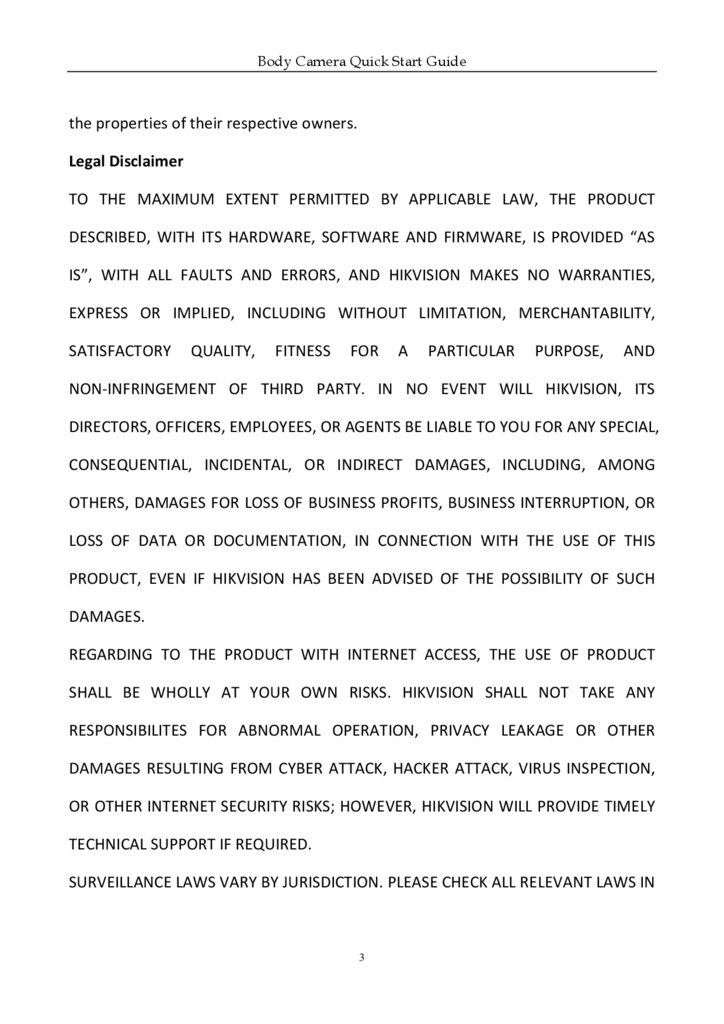
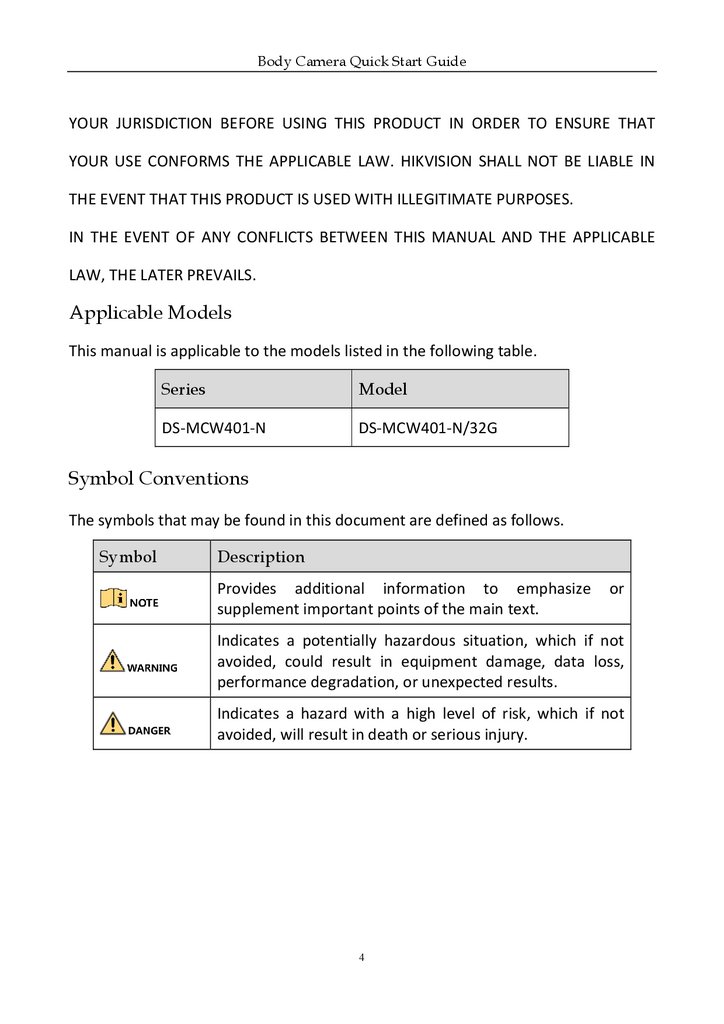
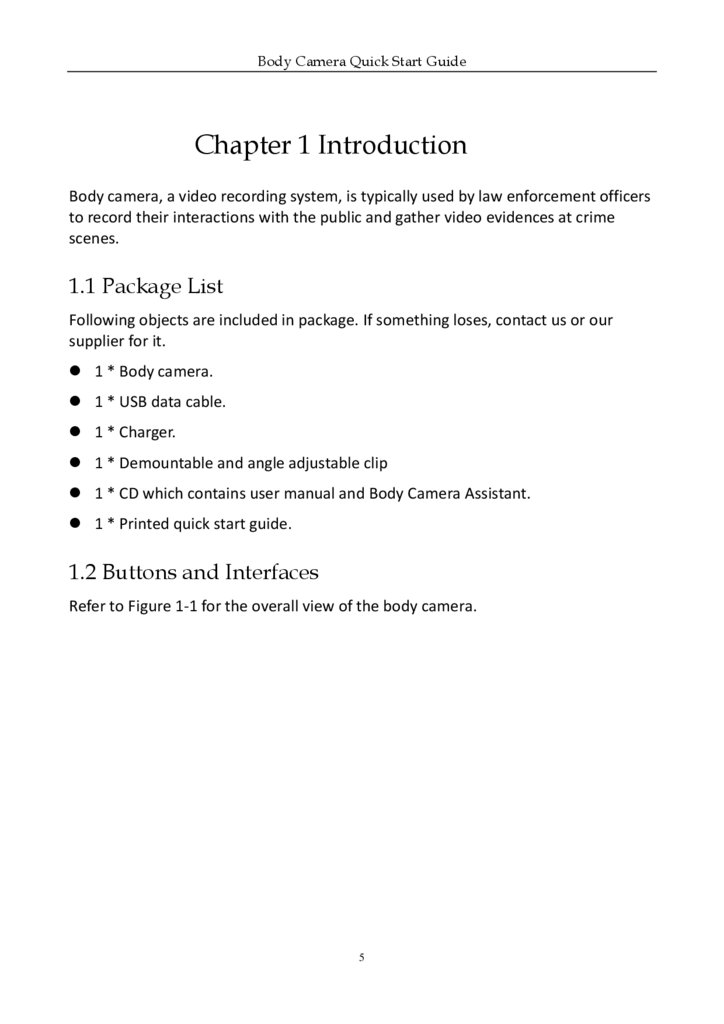
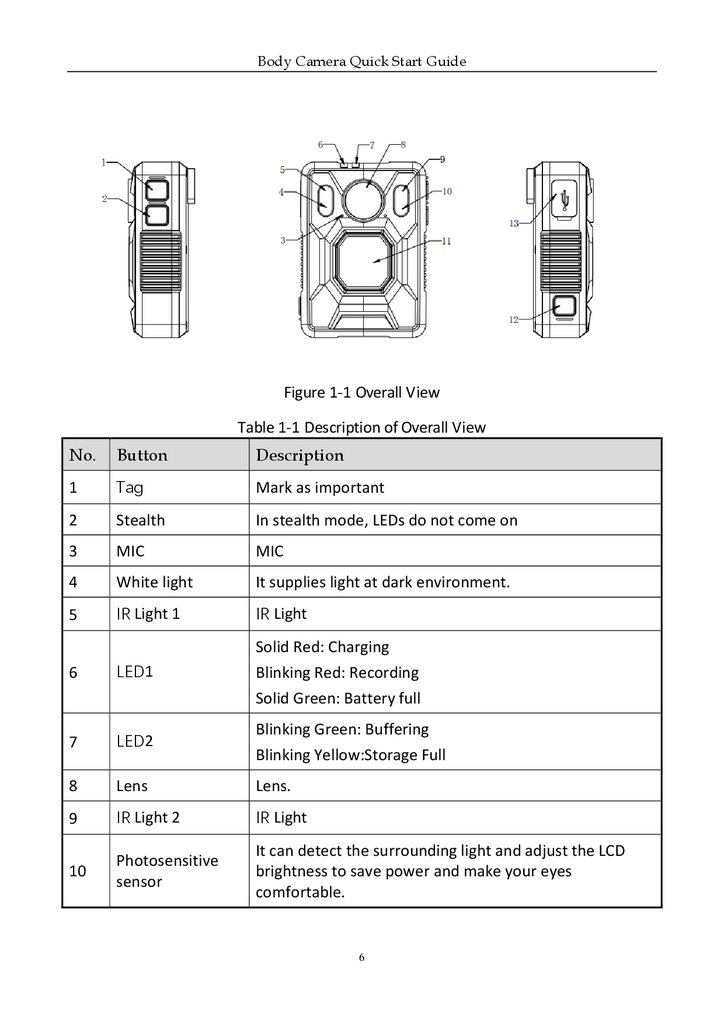
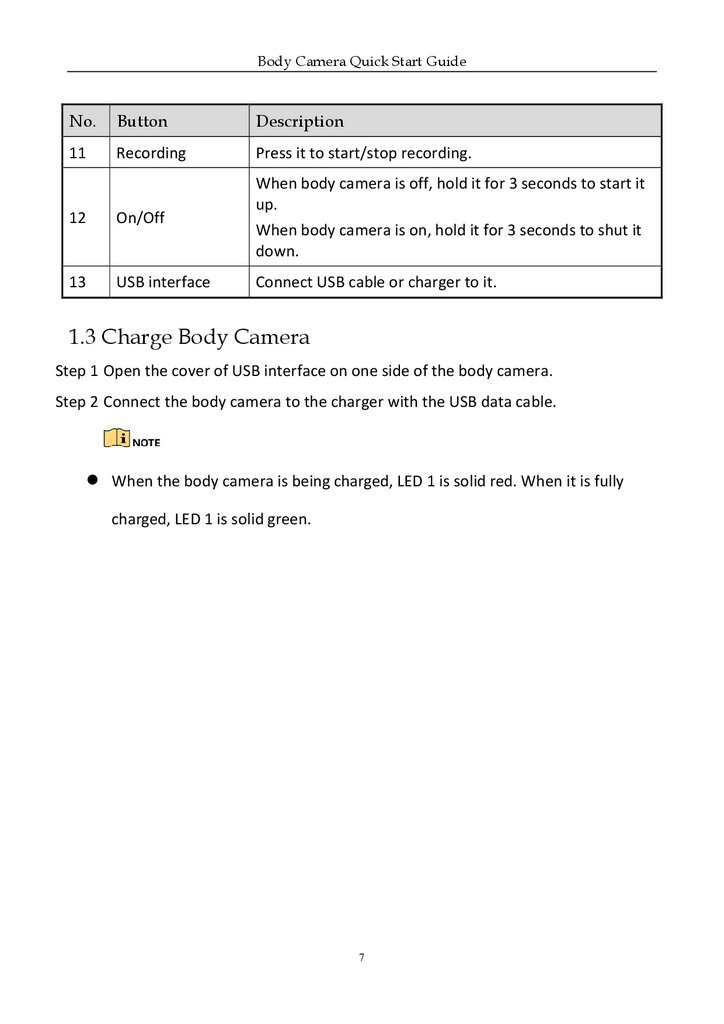
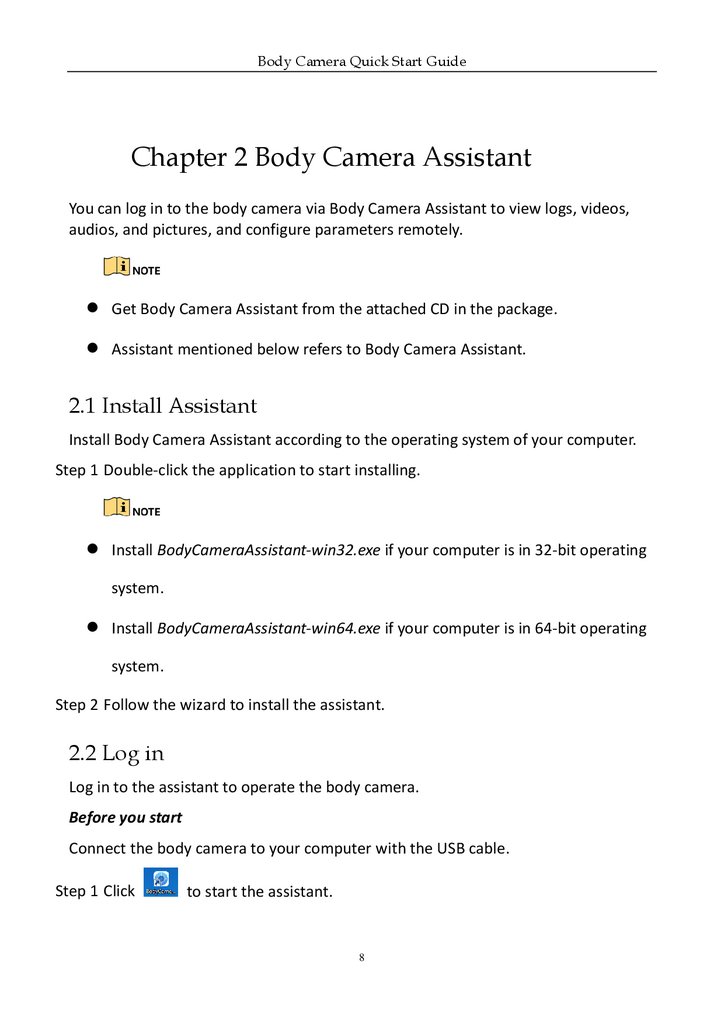
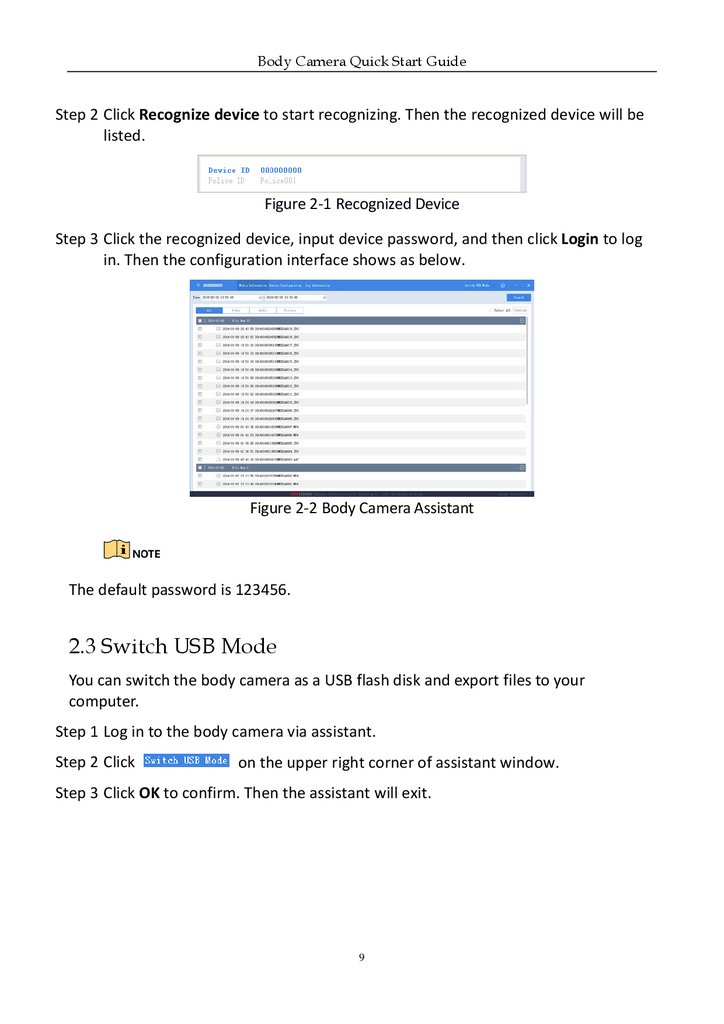
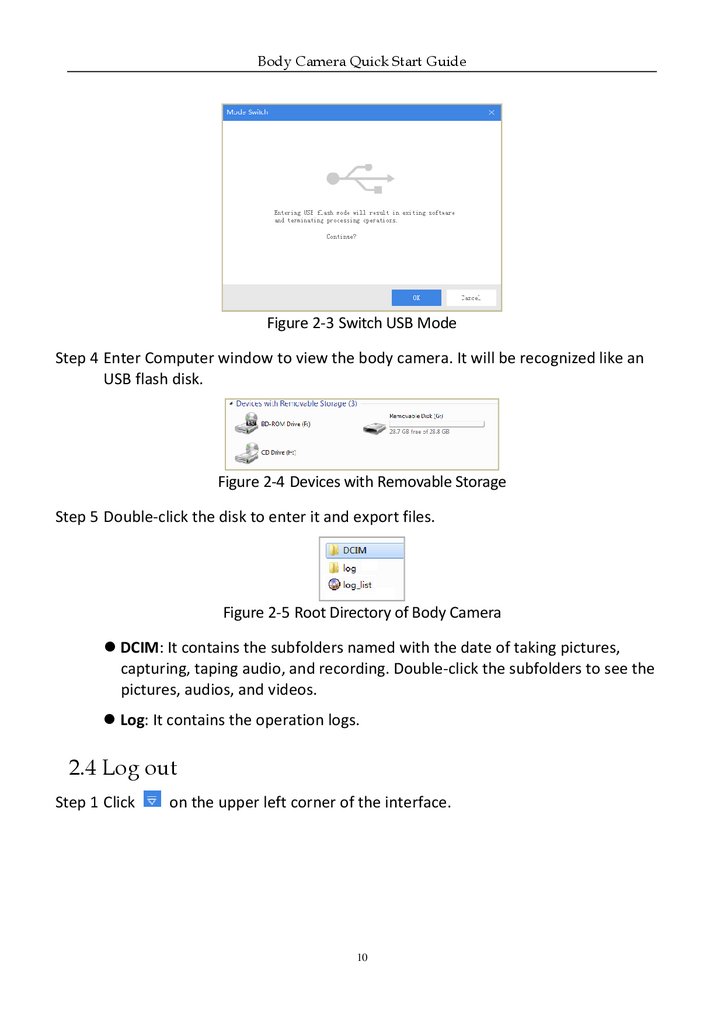
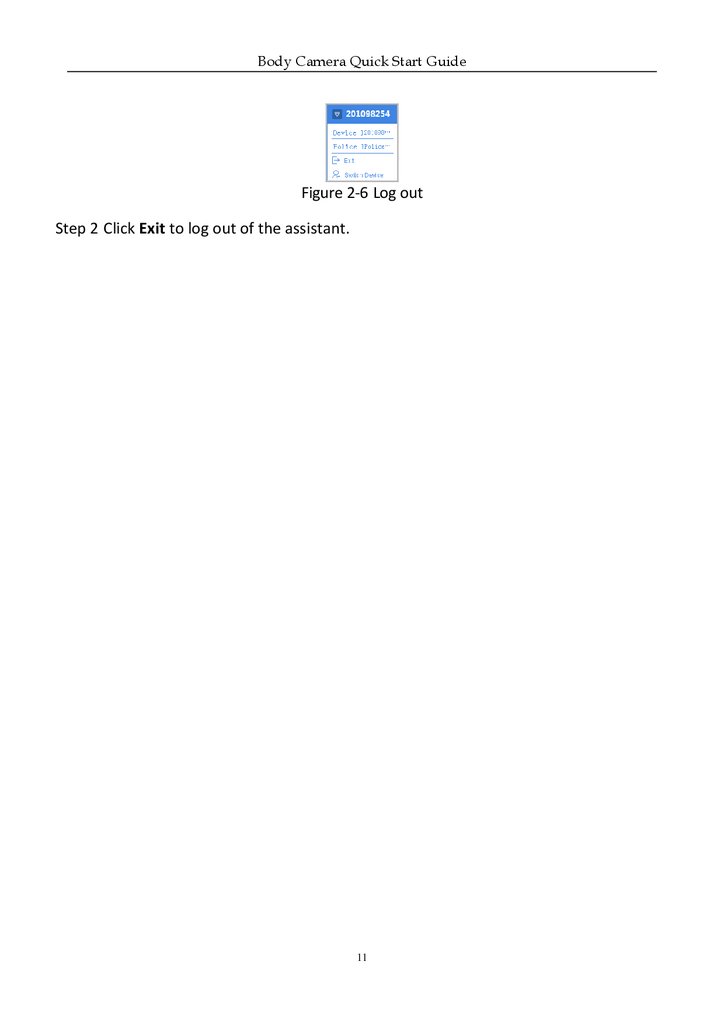

 electronics
electronics








