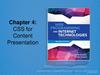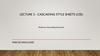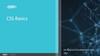Similar presentations:
Part II. Cascading Style Sheets (CSS)
1. Part II. Cascading Style Sheets (CSS)
2.1) What are Cascading Style Sheets :Let's say you make yourself a website one day. Your new
website starts out with only 5 pages but after a few months it
has grown to 100 pages. You decide that you don't like the old
color scheme and you want to change it. It will take a long time
to change the colors on all 100 pages.
If you had used a stylesheet then you would have been
able to change the colors in only the stylesheet file and they
would be applied to all 100 pages immediately.
2. 2.2) Styles in html tags :
You can use a style inside an html tag if you want toby using the style property on that tag. You should try
not to do this because it defeats the purpose of CSS but
it can be useful in some situations.
<p style="font-size:20px;text-align:center;"></p>
3. Example :
<html><body>
<a href="http://www.w3schools.com">This is a link </a>to
the w3schools Web site.
<p style="font-size:20px;text-align:center;">
<a href="http://www.w3schools.com">This is a link </a>to
the <u> w3schools</u> Web site.
</p>
</body>
</html>
4. 2.3) better way to use CSS :
To use a stylesheet you must put a link to the stylesheet file inside your head tags like this:<html>
<head>
<title>My first CSS page</title>
<link rel="stylesheet" href="stylesheet.css" type="text/css">
</head>
<body>
<h1>Hi</h1>
<h2>Hello</h2>
<p> Omar Al Mukhtar University Faculty of Engineering - Al Beida</p>
<h3>Fall Semester</h3>
<b>Web Development Course</b>
</body>
</html>
After that we have to create a file stylesheet.css when we put our styles properties.
5. Stylesheet.css
body{background:#FF0000;}/* change the background colour */
/* Separating tags with a comma allows you to apply a style to all of
those tags */
h1,h2 {color:#FFFF00;font-size:20px;color:orange;text-align:center;}
p{font-family:sans-serif;font-weight:bold;}
/*You can apply a style to a certain tag that is inside another tag by
seperating the tags in the stylesheet with spaces.*/
h3 b{color:#0000FF;}
6. 2.4) IDs and classes
We don't have to be restricted to only using styles by the tag name. Ifwe want to make one set of p tags have red text and another set have
blue text then we must use the id property. First assign an id to the p
tags.
<p id="p1">kjkjkljkjkl</p>
<p id="p2"></p>
In the stylesheet we put the name of the id with a “#” in front of it.
#p1{color:#FF0000;}
#p2{color:#0000FF;}
we are only allowed to use id names in 1 tag. To give the same id to
many tags we must use the class property instead.
<h1 class="abc"></h1>
<p class="abc"></p>
Classes have a “.” in front of them instead of a “#”.
.abc{text-decoration:underline;}
7. Example :
<html><head>
<style type="text/css">
h1{text-align:center;color:#0fff0f;}
#p1{color:#FF0000;}
p {text-align:left;color:yellow;}
p.date {text-align:right;color:blue;}
p.main {text-align:left;color:red;}
</style>
</head>
<body>
<h1> Omar Al Mukhtar University </h1>
<p class=“date”>May, 2009</p>
<p class=“main”> Faculty of Engineering </p>
<p id="p1">Computer Department</p>
<p><b>Note: </b> City of Al Beida</p>
</body> </html>
8. CSS3 Borders
With CSS3, you can create rounded borders, addshadow to boxes, and use an image as a border without using a design program, like Photoshop.
border-radius
box-shadow
border-image
9. border-radius :
<!DOCTYPE html><html>
<head> <style>
div
{
border:2px solid #a1a1a1;
padding:10px 40px;
background:#dddddd;
width:300px;
border-radius:25px;
}
</style> </head>
<body>
<div>The border-radius property allows you to add rounded corners to
elements.</div>
</body> </html>
10. Box Shadow
<!DOCTYPE html><html>
<head>
<style>
div
{
width:300px;
height:100px;
background-color:yellow;
box-shadow: 10px 10px 5px #888888;
}
</style>
</head>
<body>
<div></div>
</body>
</html>
11. Border image
<!DOCTYPE html><html>
<head>
<style>
div
{
border:15px solid transparent;
width:250px;
padding:10px 20px;
}
#round
{
-webkit-border-image:url(border.png) 30 30 round; /* Safari 5
and older */
-o-border-image:url(border.png) 30 30 round; /* Opera */
border-image:url(border.png) 30 30 round;
}
#stretch
{
-webkit-border-image:url(border.png) 30 30 stretch; /* Safari 5
and older */
-o-border-image:url(border.png) 30 30 stretch; /* Opera */
border-image:url(border.png) 30 30 stretch;
}
</style>
</head>
<body>
<p><b>Note:</b> Internet Explorer does not
support the border-image property.</p>
<p>The border-image property specifies an
image to be used as a border.</p>
<div id="round">Here, the image is tiled
(repeated) to fill the area.</div>
<br>
<div id="stretch">Here, the image is stretched
to fill the area.</div>
<p>Here is the image used:</p>
<img src="border.png">
</body>
</html>
12. 2.5) Tables :
Tables are one of the most important things in web site building. Justabout all websites use tables but we don't see them very often because
they're hidden.
<table border="1"> / creation of the table with border ; <table> Tag
<tr>
/ creation of the row in the table ; <tr> Tag
<td>Cell 1</td>
/ creation of the cell into the row ; <td> Tag
<td>Cell 2</td>
<td>Cell 3</td>
</tr>
</table>
13. Example :
Now lets create 2 rows each with 2 cells:<html>
<head> <title>Building a table</title> </head>
<body>
<table >
<tr>
<td>Line 1 Cell 1</td>
<td>Line 1 Cell 2</td>
</tr>
<tr>
<td>Line 2 Cell 1</td>
<td>Line 2 Cell 2</td>
</tr>
</table>
</body>
</html>
14. 2.5.1) Width and height :
Theses can be used for the table or the tr or the td.example : making the table 100 pixels (we can use %) high and making
each of the top cells 100 pixels wide.
<html>
<head> <title>Building a table</title> </head>
<body>
<table border="1" height=“100” >
<tr>
<td width=“100” >Line 1 Cell 1</td>
<td width=“100” >Line 1 Cell 2</td>
</tr>
<tr>
<td>Line 2 Cell 1</td>
<td>Line 2 Cell 2</td>
</tr>
</table>
</body>
</html>
15. 2.5.2) Colspan and Rowspan : “add colomns and rows”
<table border="1"><tr>
<td colspan=“2">1</td>
</tr>
<tr>
<td>1</td>
<td>2</td>
</tr>
</table>
<table border="1">
<tr>
<td rowspan="2">1</td>
<td>2</td>
</tr>
<tr>
<td>1</td>
</tr>
</table>
/ the top row spans 2 columns
/ the first cell span across 2 rows
16. 2.5.3) The <span> tag : Used to group inline-elements in a document.
2.5.3) The <span> tag : Used to group inline-elementsin a document.
<html>
<body>
<p>My mother has
<span style="color:blue;font-weight:bold">blue</span>
eyes and my father has <span
style="color:darkolivegreen;font-weight:bold"> dark
green</span> eyes.</p>
</body>
</html>
17. 2.5.3) Text alignment
By default text in a table will be on the left side of the cell inthe middle.
We us the align attribute for horizontal text alignment and
the valign attribute for vertical alignment.
<table border="1" height="100">
<tr>
<td width="100" align="left">left</td>
<td width="100" align="center">center</td>
<td width="100" align="right">right</td>
<td width="100" valign="top">top</td>
<td width="100" valign="middle">middle</td>
<td width="100" valign="bottom">bottom</td>
</tr>
</table>
18. 2.5.4) Cellpadding and cellspacing :
The space between the textand the border is called
padding.
• <table border="1"
cellpadding="0">
<tr>
<td>1</td>
</tr>
</table>
<table border="1"
cellpadding="9">
<tr>
<td>1</td>
</tr>
We can also increase or decrease
the space between cells with the
cellspacing attribute.
• <table border="1"
cellspacing="0">
<tr>
<td>1</td>
<td>2</td>
</tr>
</table>
• <table border="1"
cellspacing="9">
<tr>
<td>1</td>
<td>2</td>
</tr>
</table>
19. 2.5.6) Colors :
• We can change the border color of a table or cell with thebordercolor attribute.
<table border="1" bordercolor="red">
<tr>
<td>1</td>
</tr>
</table>
• We can also change the background color of a table or a cell.
<table border="1" bordercolor=“green" bgcolor="red">
<tr>
<td>1</td>
</tr>
</table>
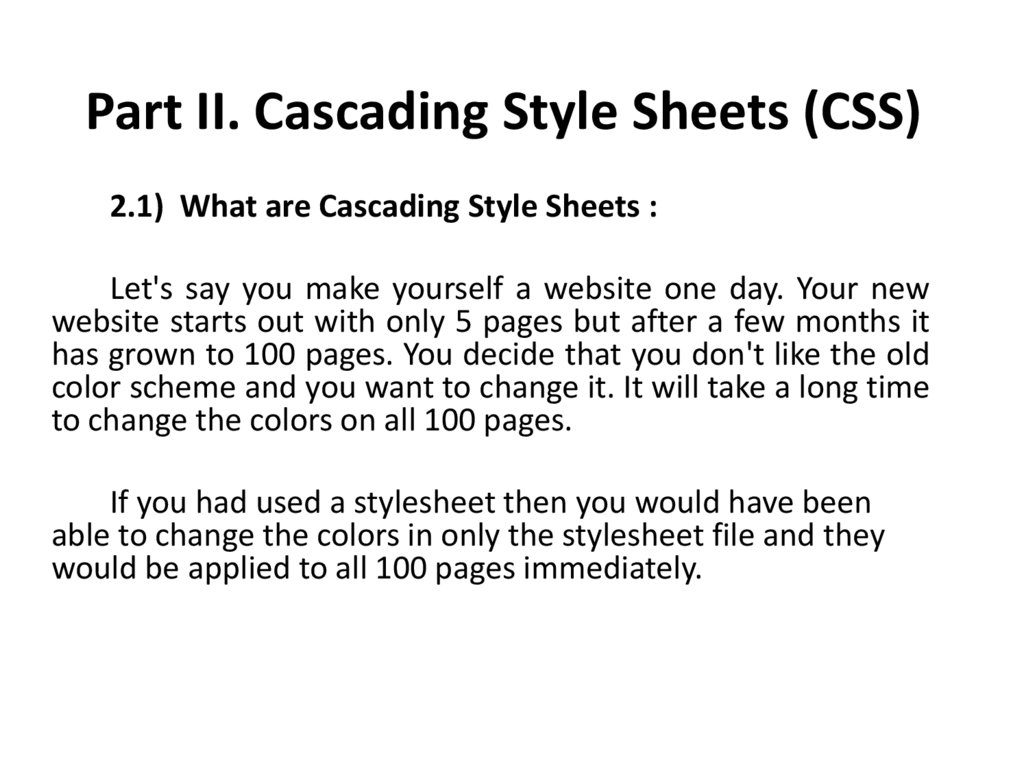
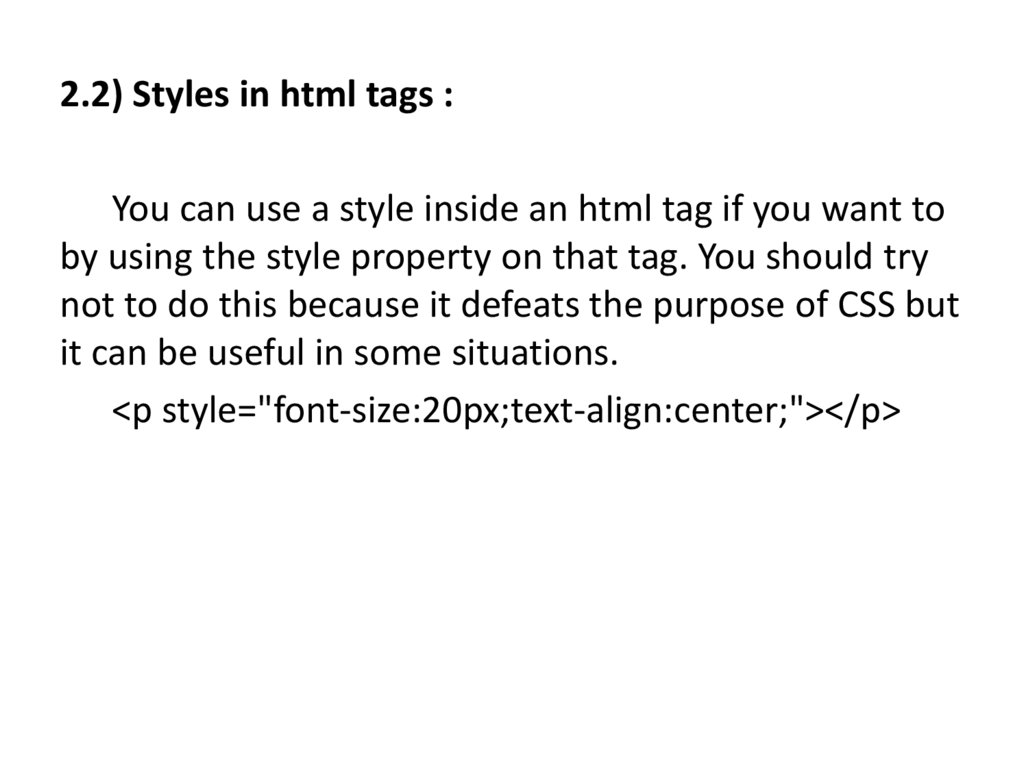
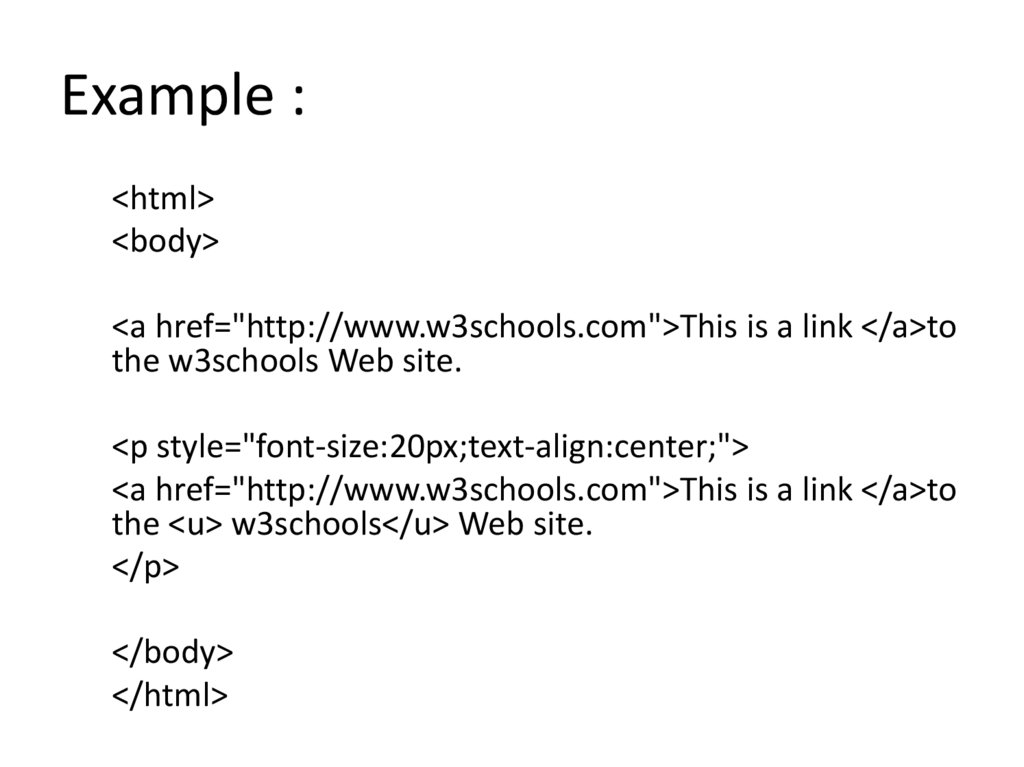
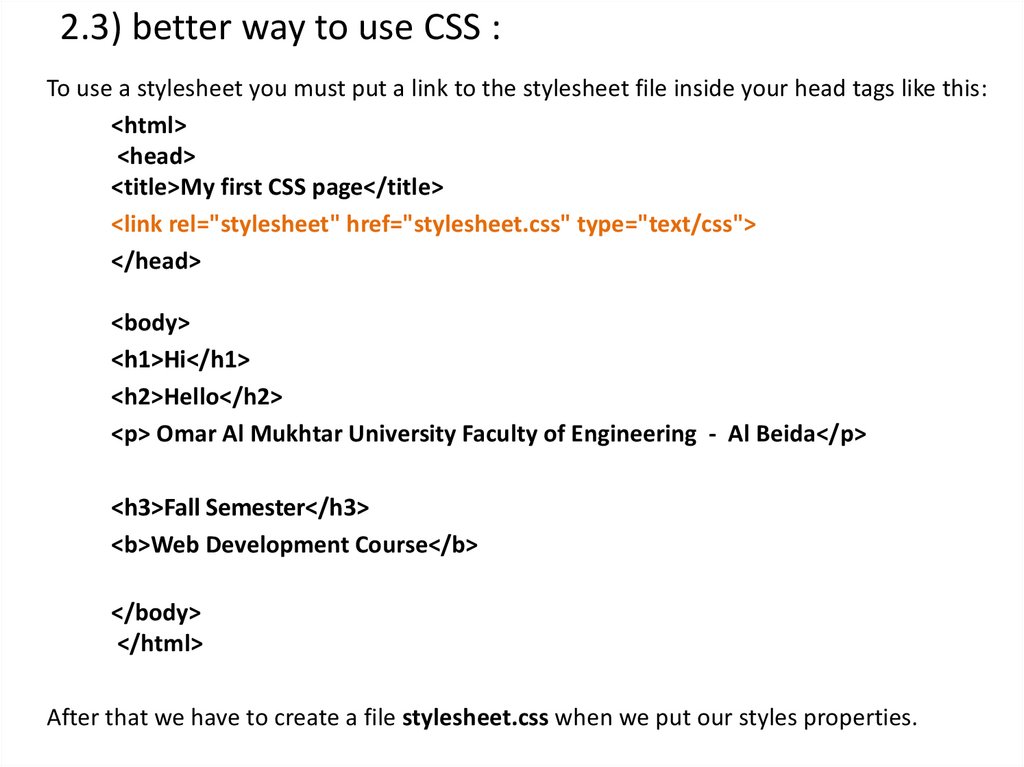
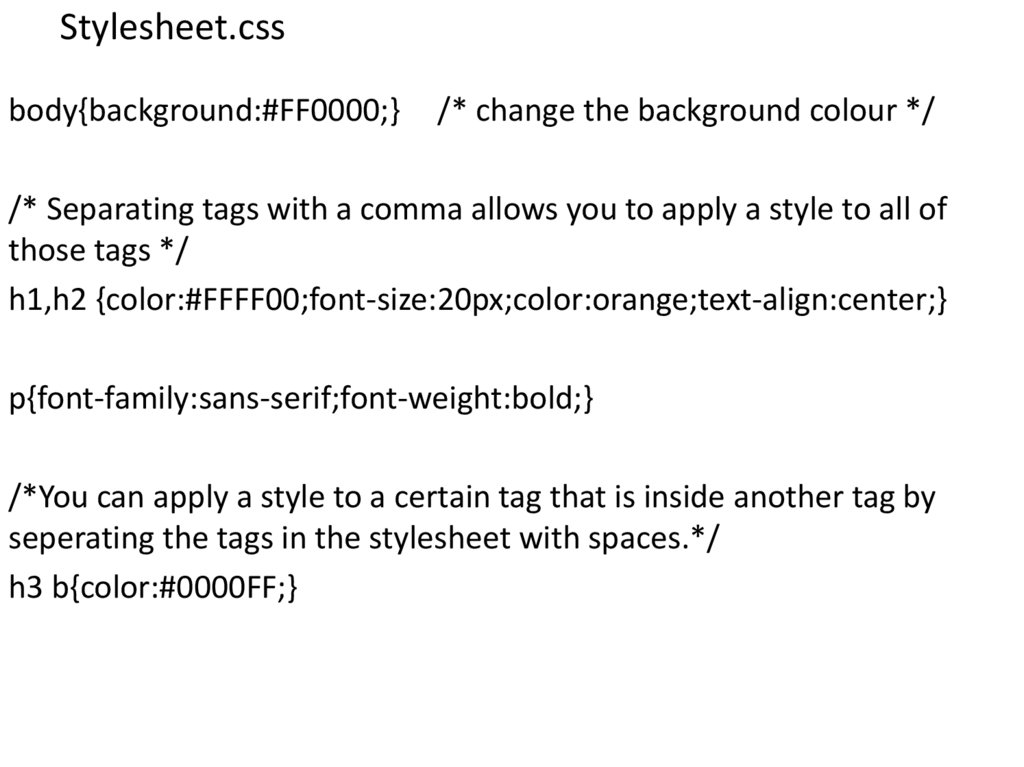
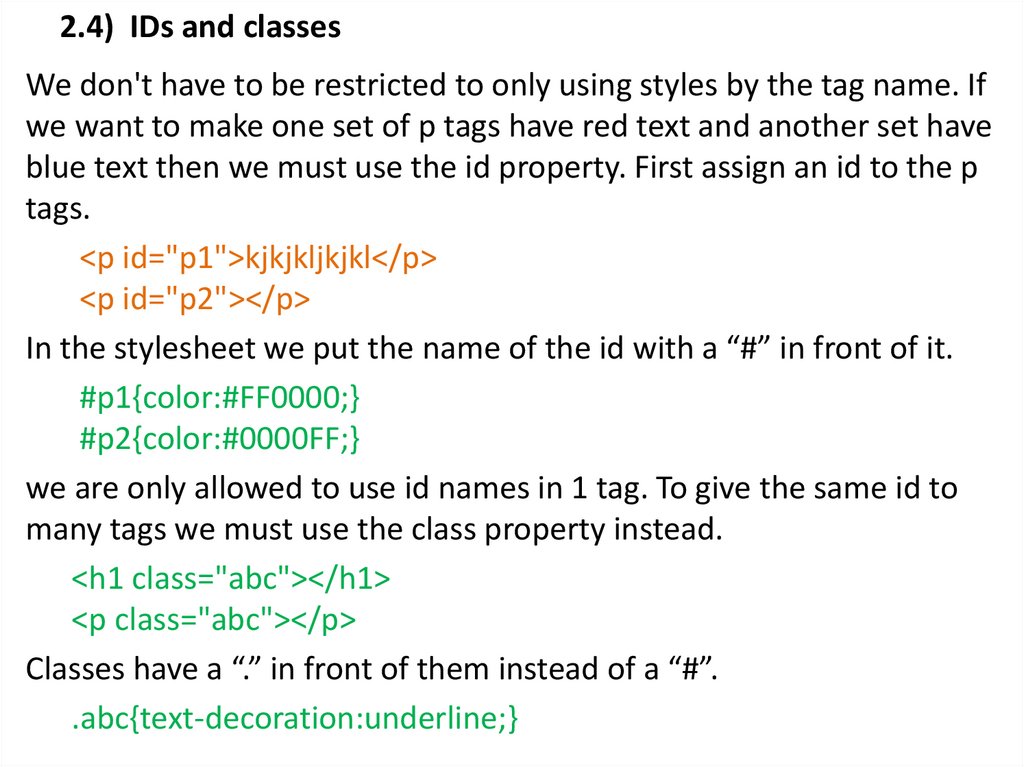
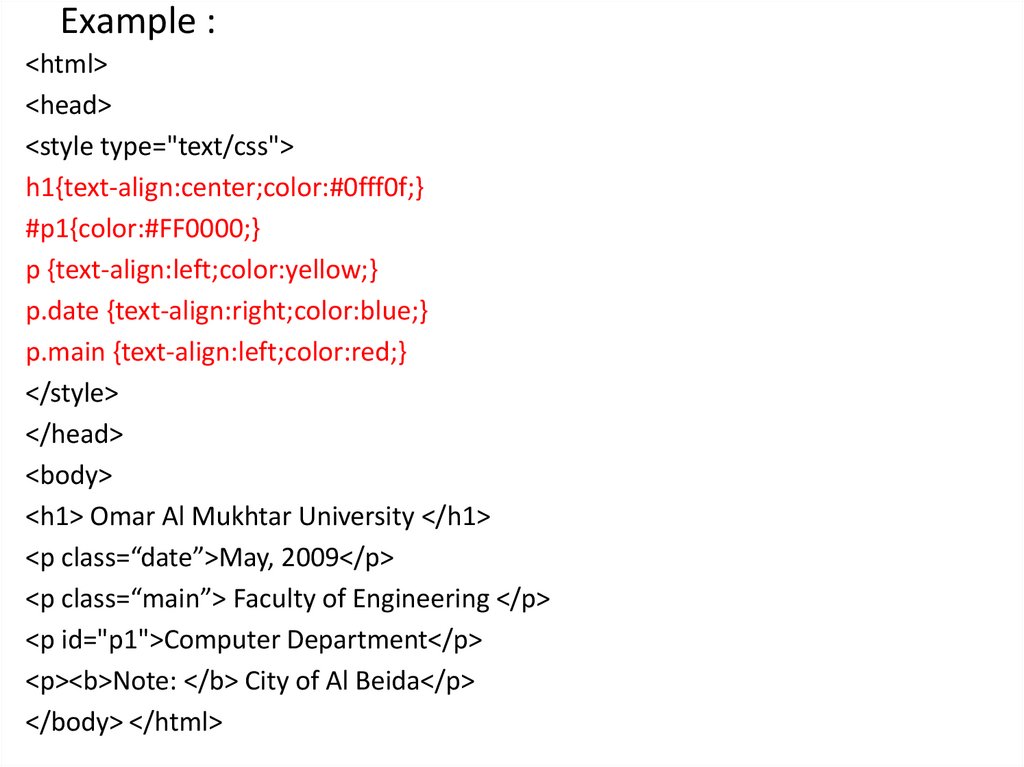
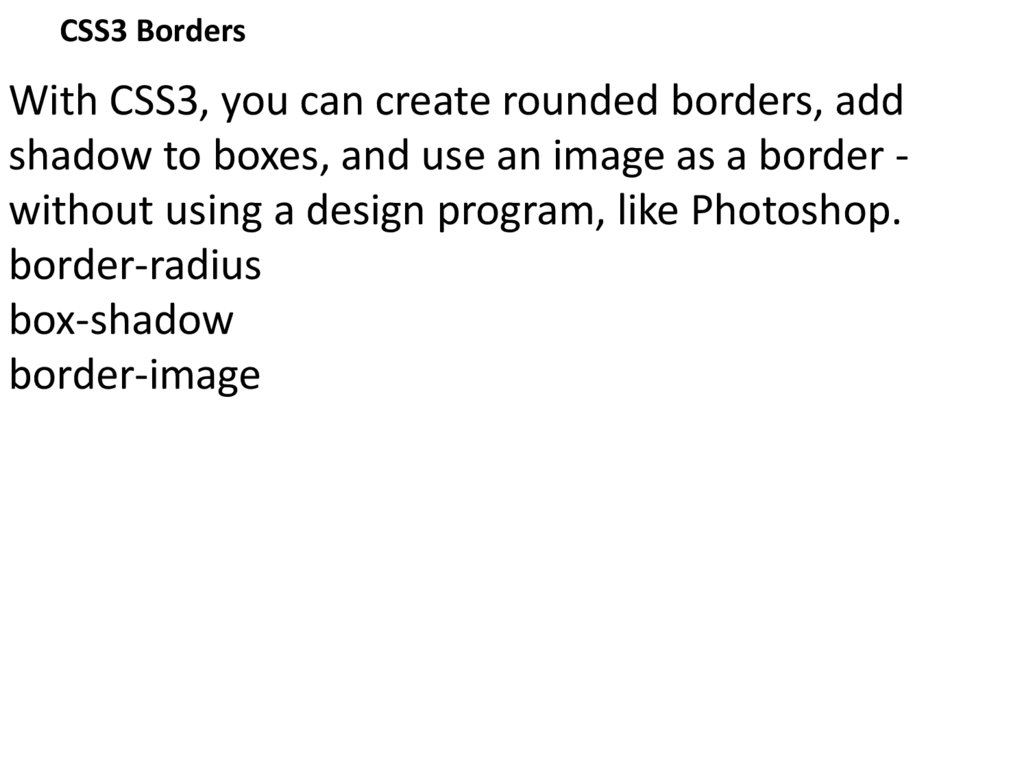
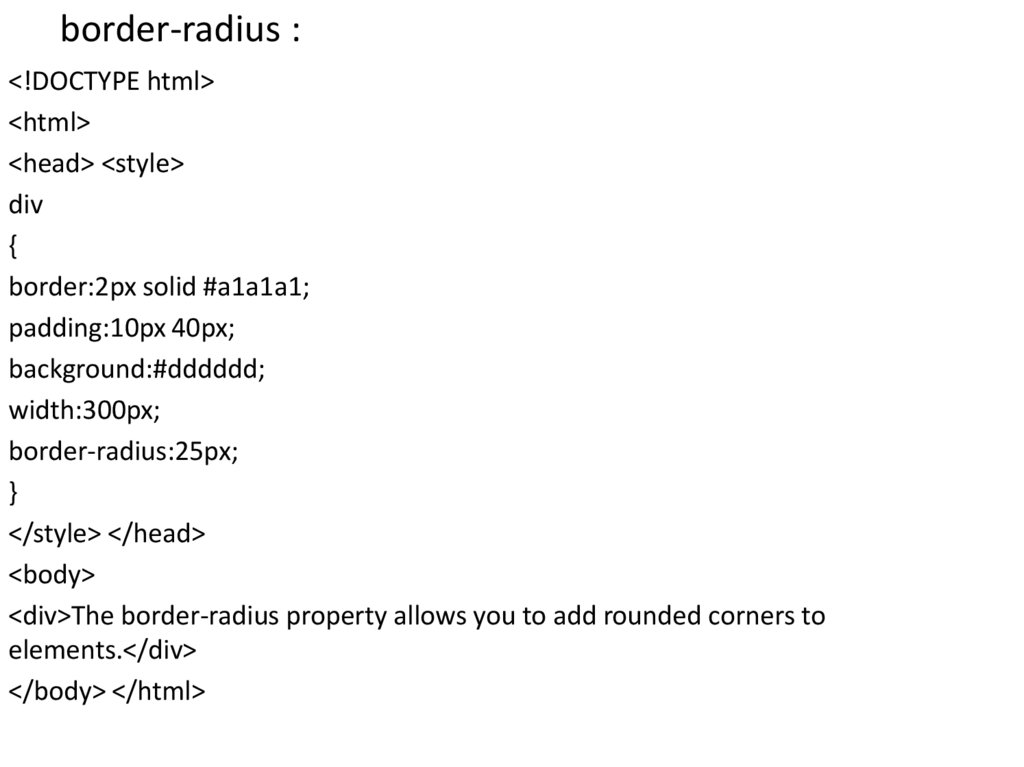

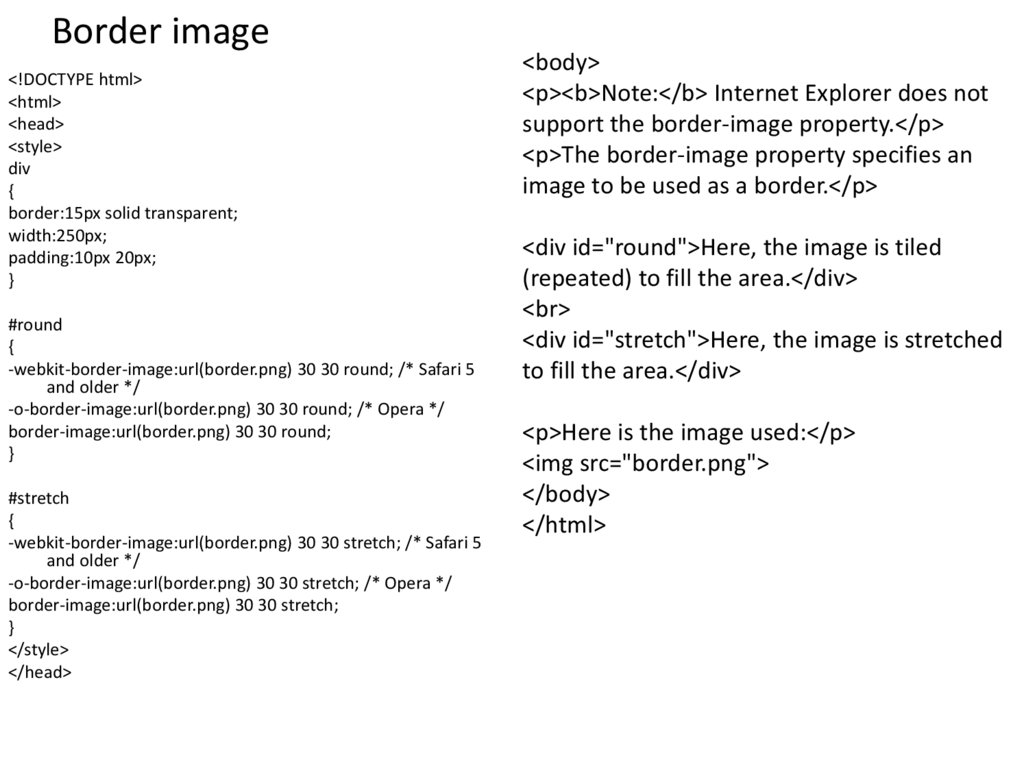
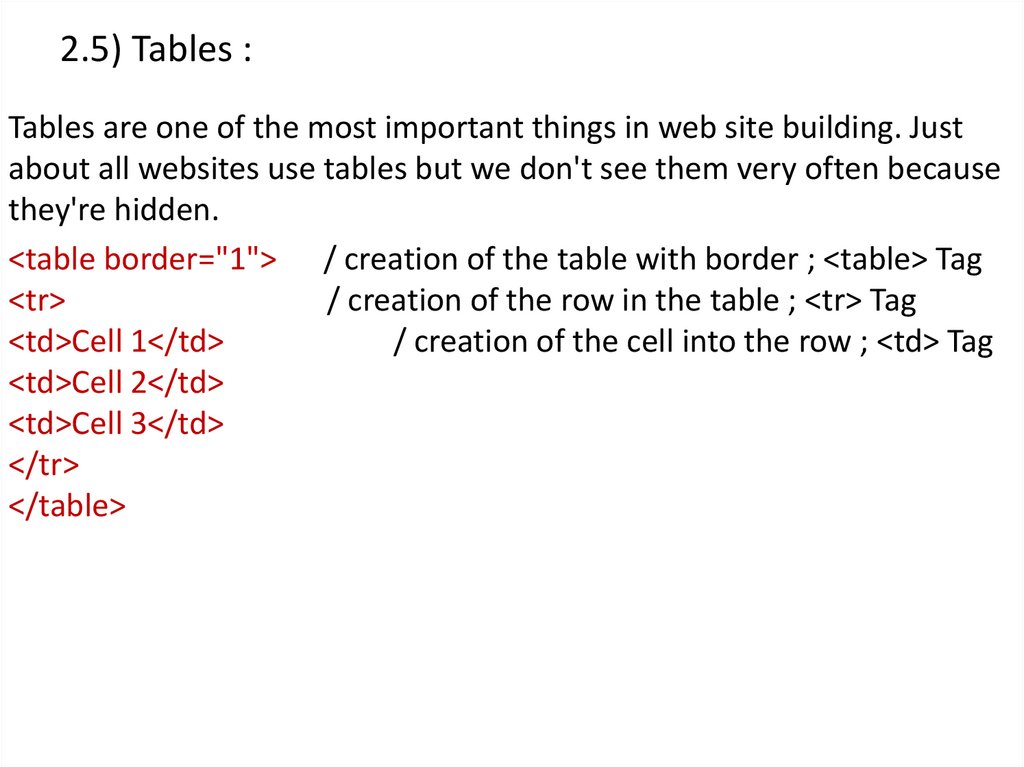
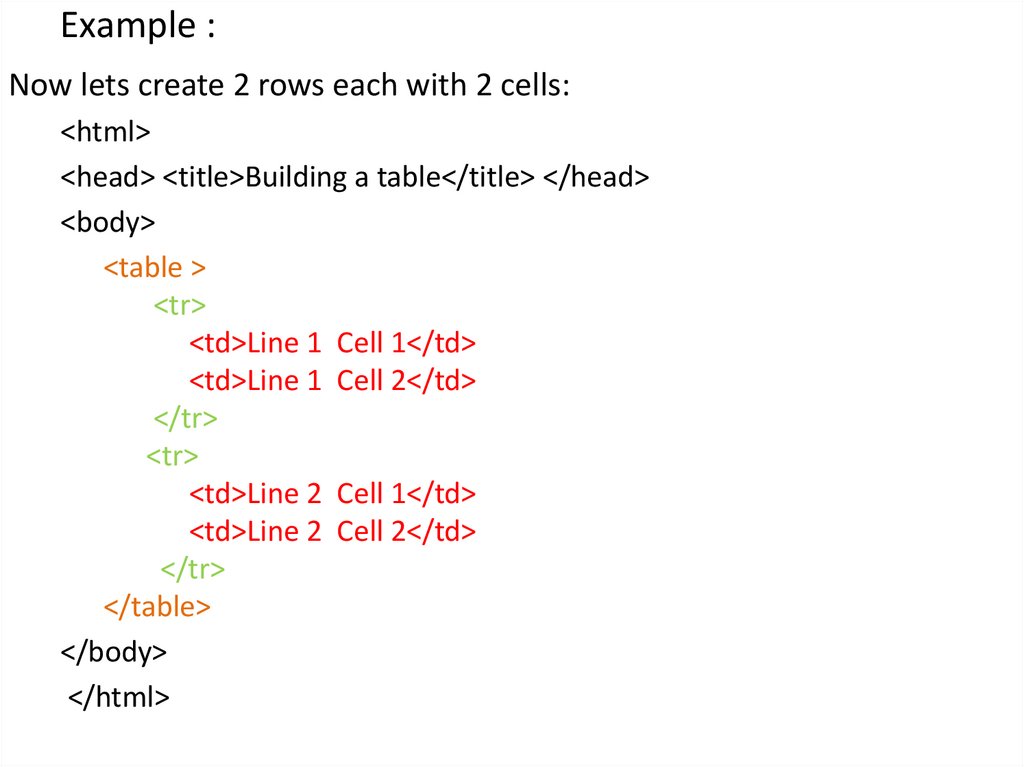
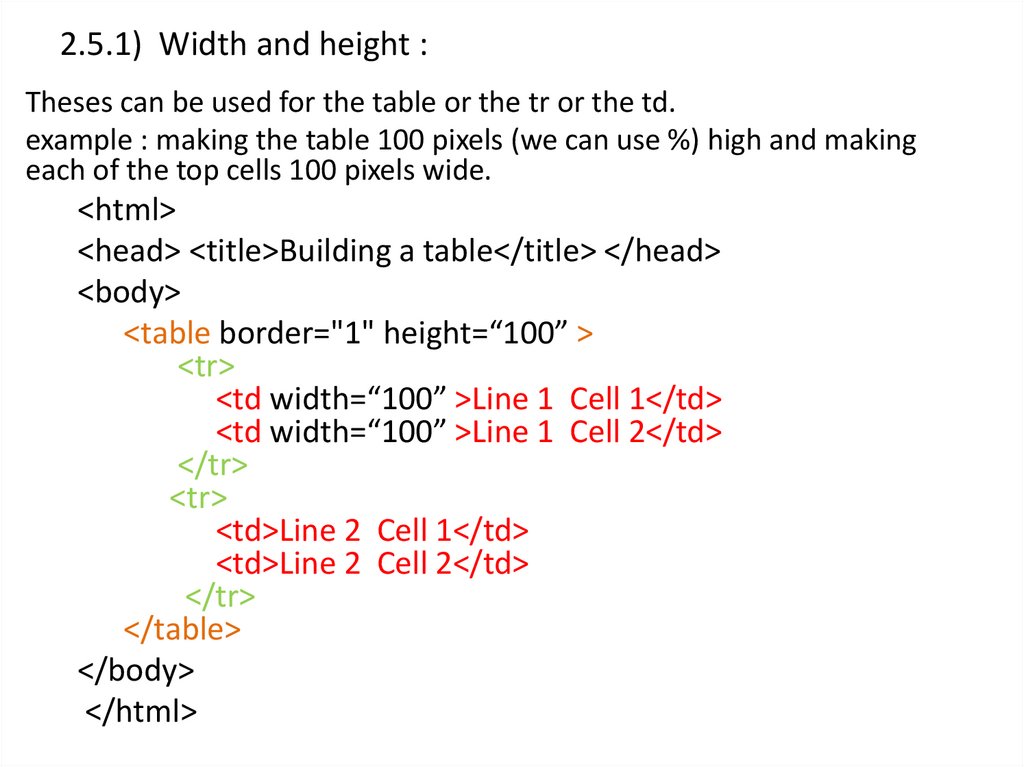
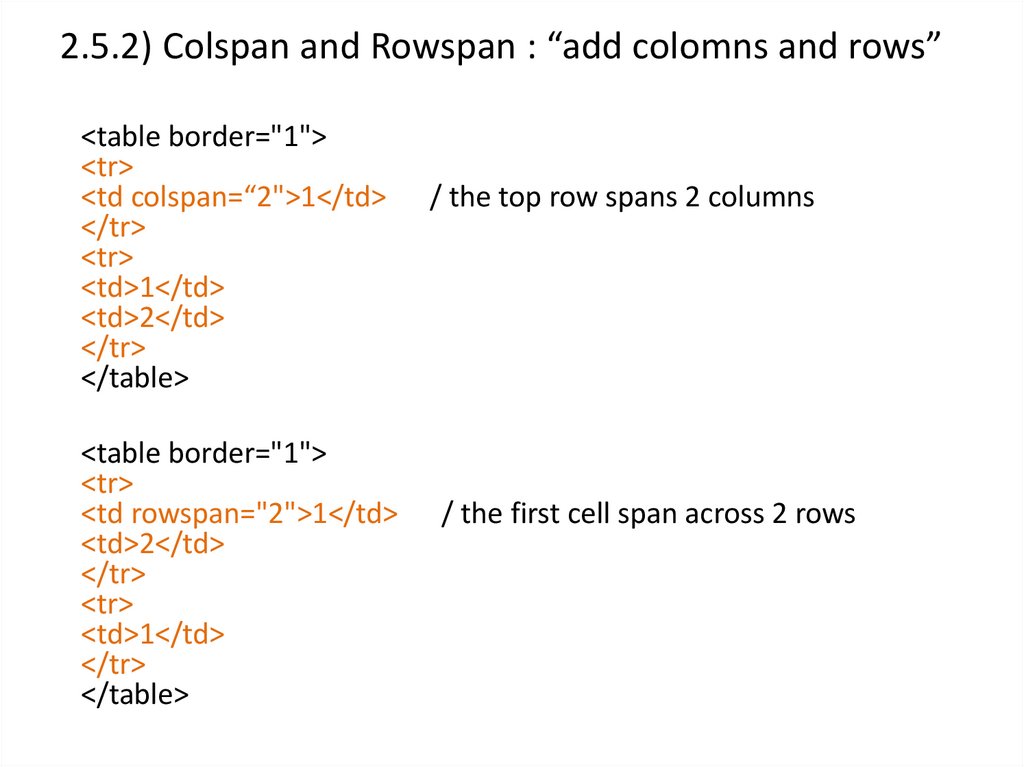
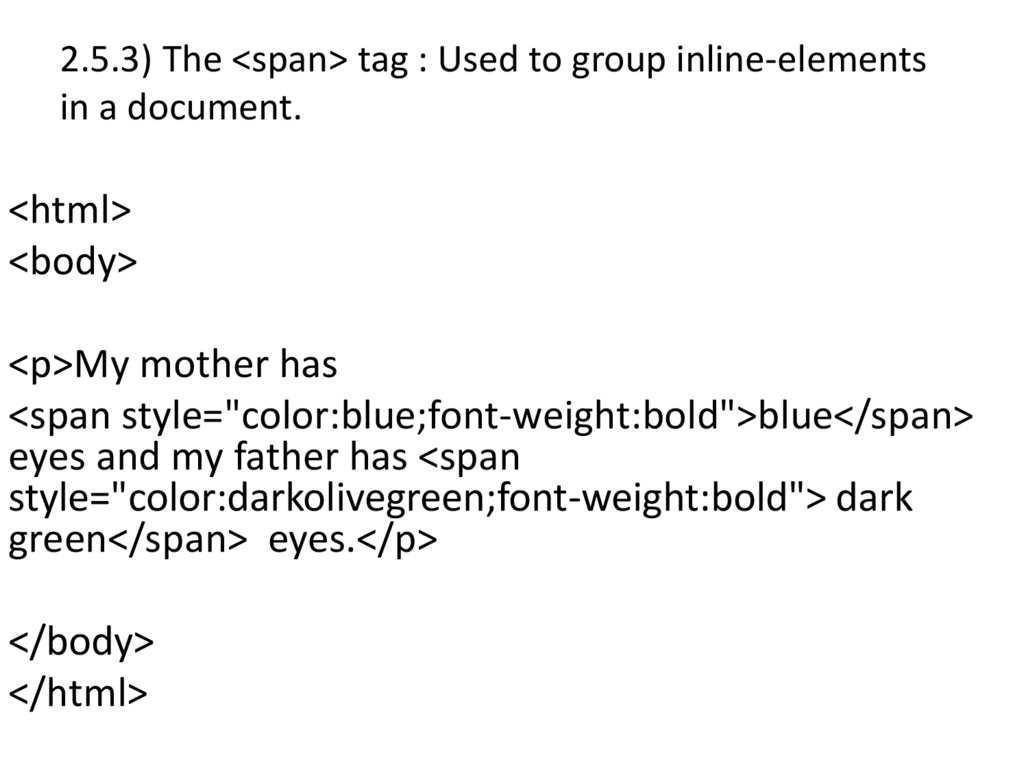
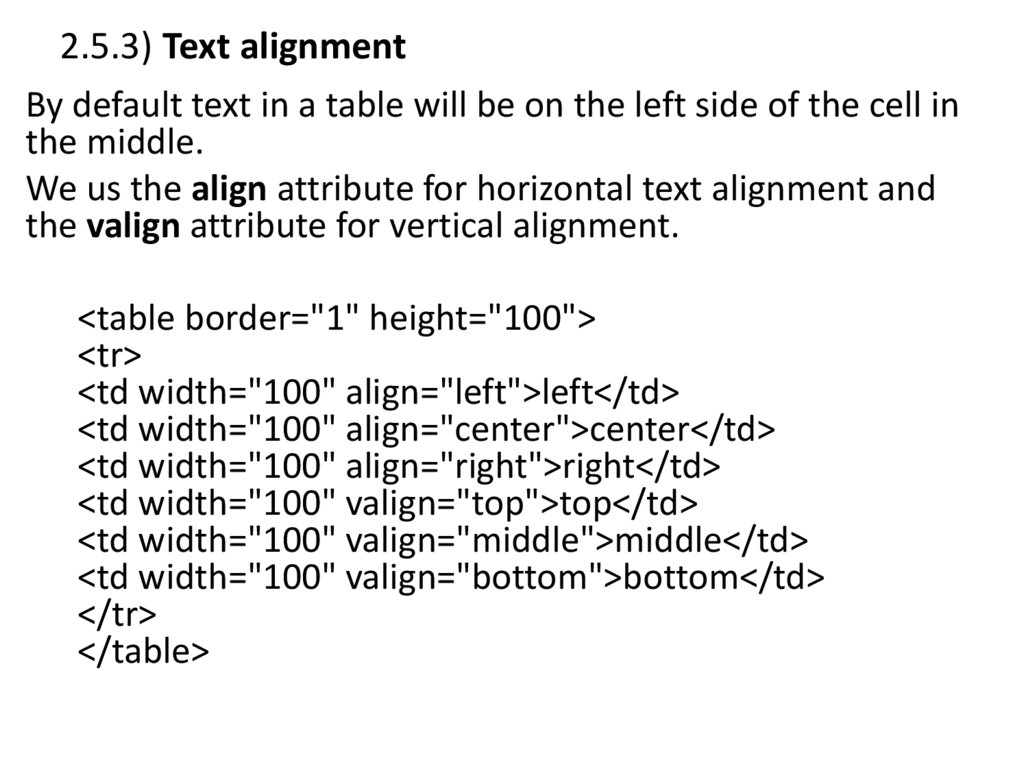
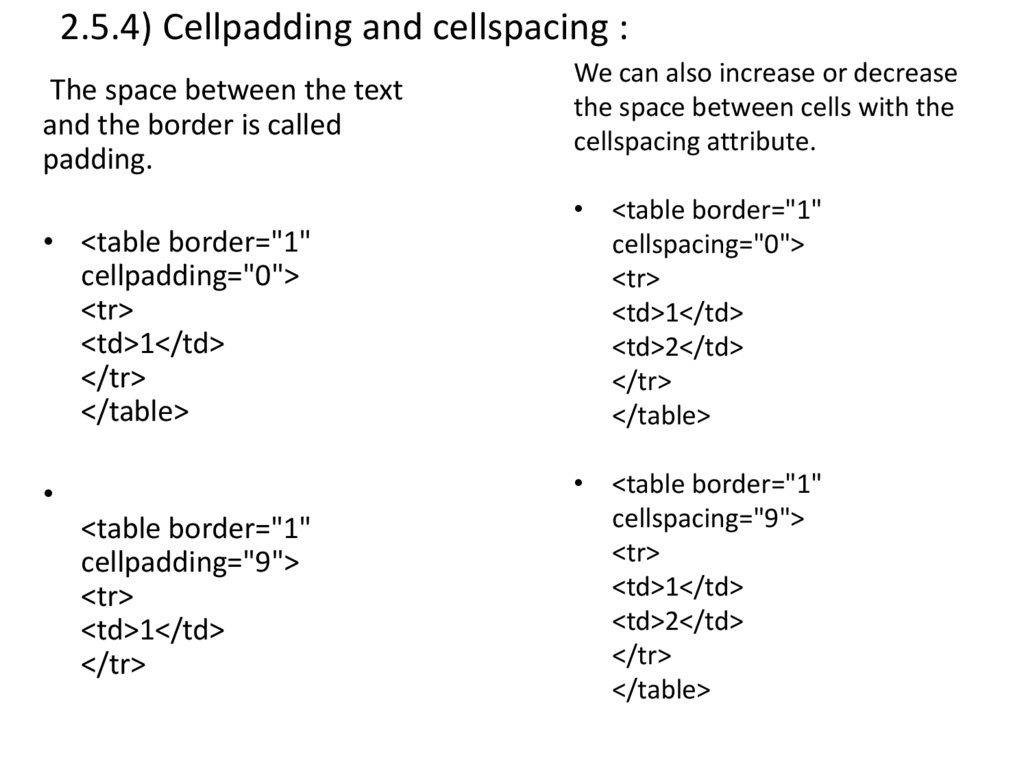
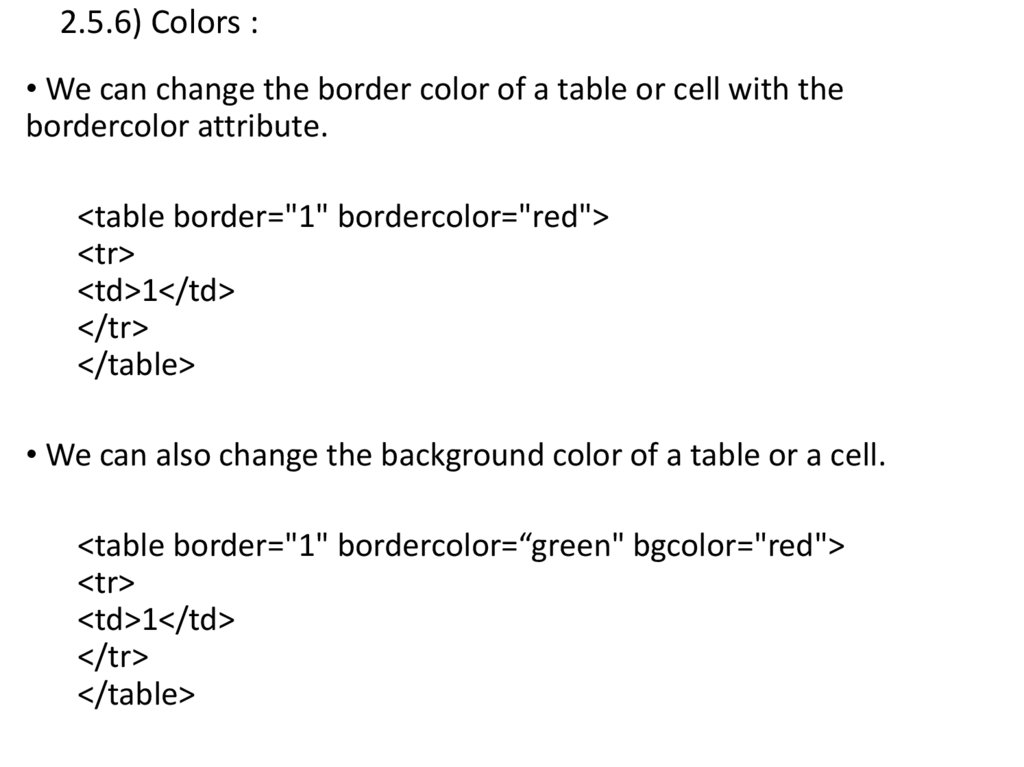
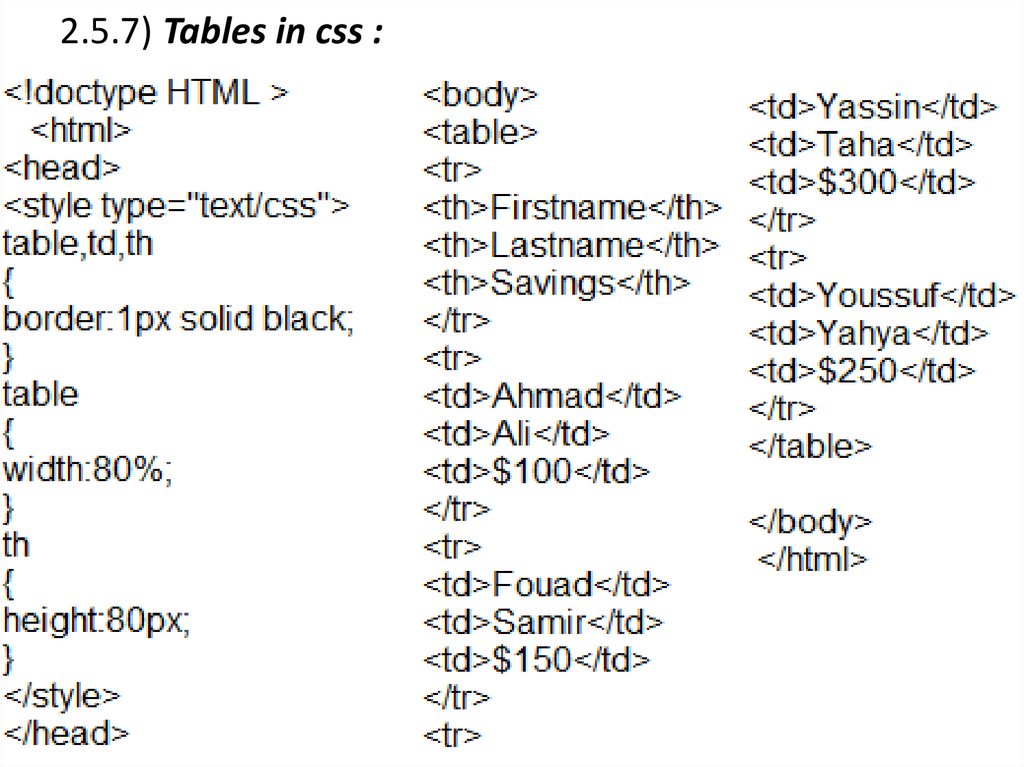
 internet
internet