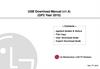Similar presentations:
Samsung TV Monitor F/W Upgrade Guide
1.
Samsung TV MonitorF/W Upgrade Guide
Samsung Electronics
2.
Step1. How to prepare the USB Memory Drive1. Download the firmware file from Samsung.com into your computer.
File Name : T-GFP8DEUC_XXXX.X.exe
※ XXXX.X is firmware version.
2. Connect the USB Memory Drive to the USB port of your PC.
Copy the file to USB Memory Drive.
3. Go to the USB Memory Drive, and then double click the file.
4. Click the “install” button.
6. Confirm that a folder containing the
firmware files has been added to the USB
memory drive.
6-1. Confirm that USB Driver has a folder
named ‘T-GFP8DEUC’ in the root directory.
T-GFP8DEUC
5. The file will be installed.
7. Safely disconnect the USB memory drive
by clicking in ‘Safely Remove’ in Task Bar.
3.
Step2. How to upgrade the Firmware by USB4. The message for searching for update
1. Insert the USB Memory Drive
files is displayed. Press Yes.
containing the firmware into the USB
port of TV.
2. Turn on the TV and wait around 1 or 2
minutes.
3. Press the MENU button, select
‘Support’, ‘Software Update’, and then
‘By USB’.
5. If the TV finds a valid firmware version,
it displays the message below.
Press Yes, then TV starts updating.
A new software update is available.
Update from version 1013 to version 1015?
Yes
No
6. Press Yes, then TV starts updating.
When the firmware upgrade is
complete, the TV turns off and then
back on by itself.
Updating TV software…
Your TV will turn itself off and on again
Automatically after completing update.
80%
4.
CautionsWhile upgrading,
Do not pull the USB Memory drive out.
Do not unplug the power cable.
Do not turn off the TV.
※ Warning
Pulling the USB Memory drive out or unplugging the power cable will cause a
firmware error or main board failure. Firmware errors and main board failures are
not covered by Samsung warranty policy.
5.
How to Upgrade the Firmware by Online1. Turn on the TV.
2. Confirm that your TV is connected to
the Network by using the Network
Status test.
4. The message “Connecting to the
network server…” is displayed.
Checking for updates…
5. If the TV finds a higher firmware
3. Press the MENU button, select
‘Support’, ‘Software Update’, and then
‘Update now’.
version from the server, TV asks
you to update new version. Press
Yes.
A new software update is available.
Update from version 1013 to version 1103?
Yes
No
6. It starts downloading. When the
firmware upgrade is completed, the
TV turns off and then back on by itself.
Updating TV Software…..
Your TV will turn itself off and on again
Automatically after completing update.
OK
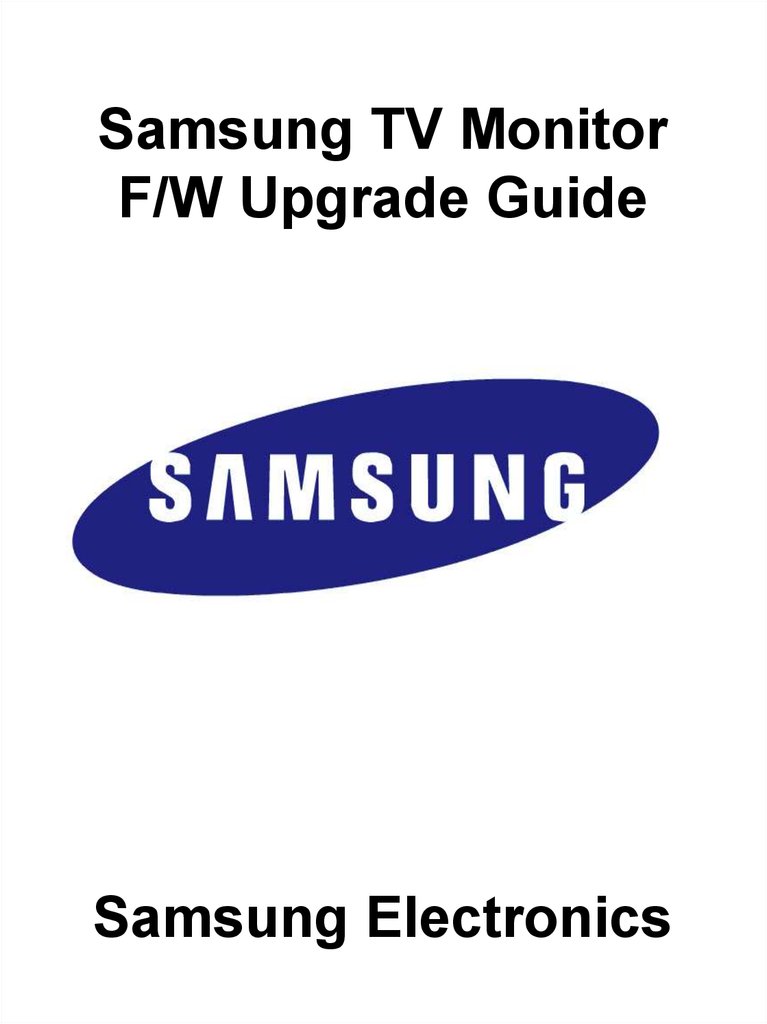

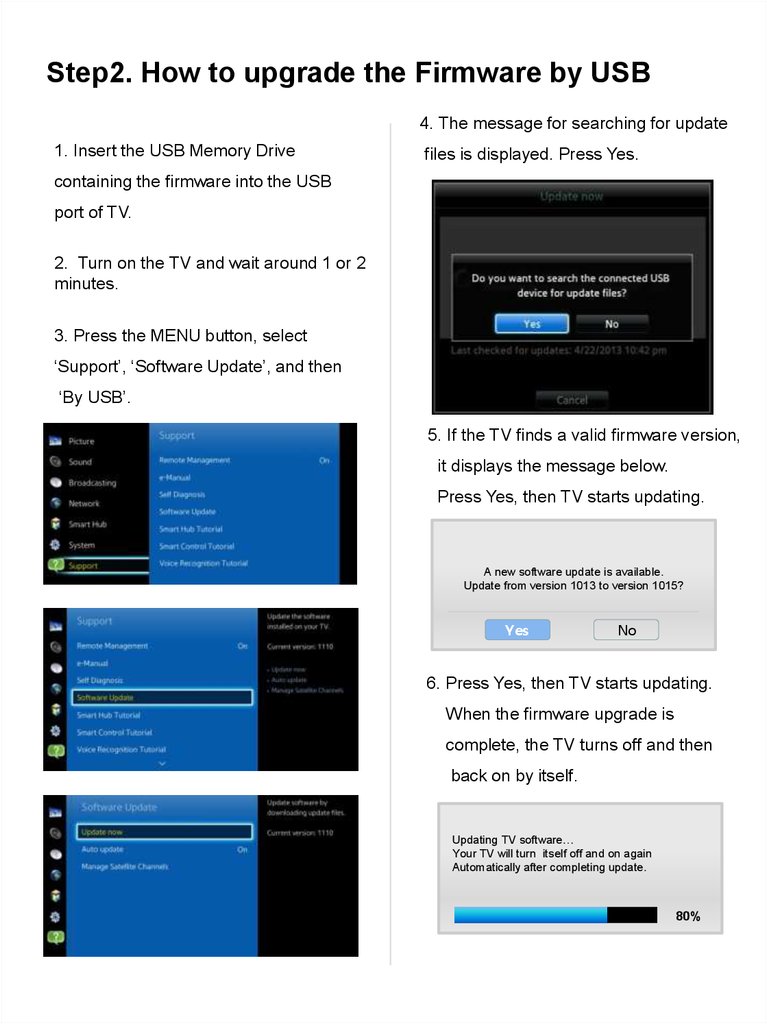
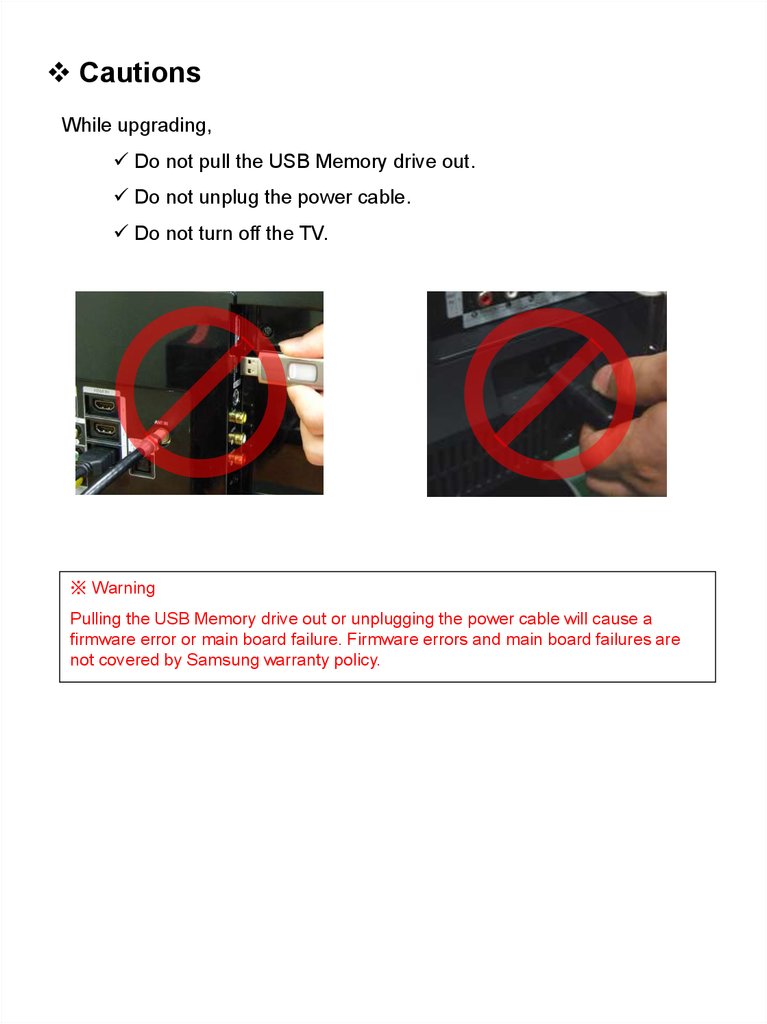
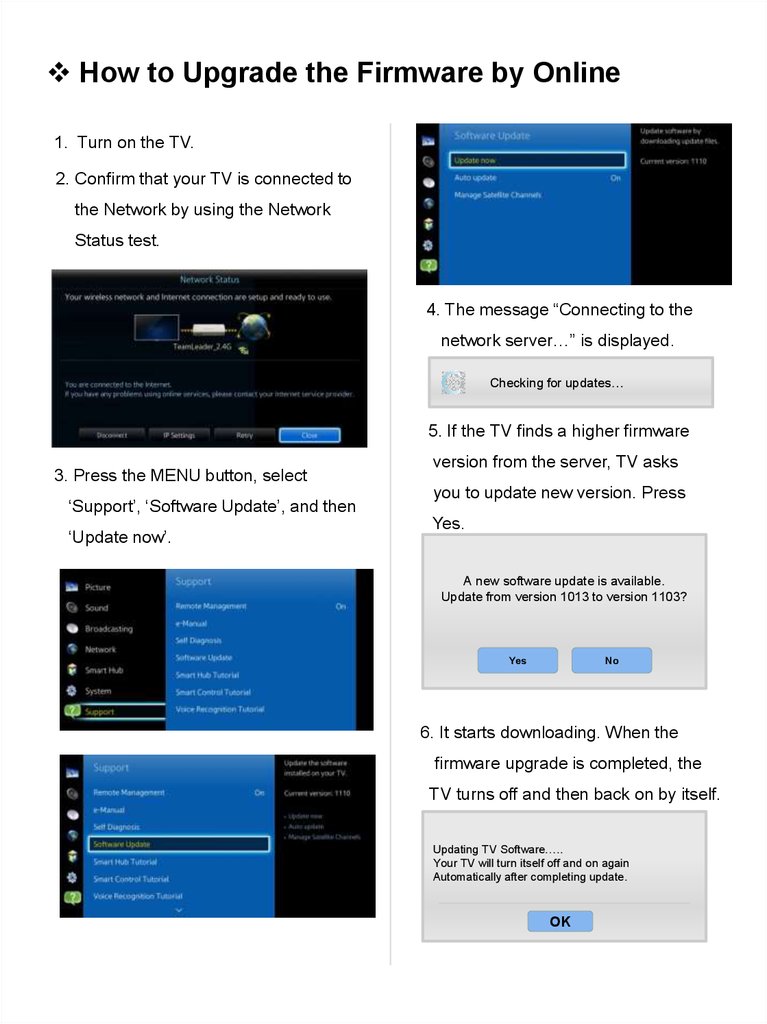
 electronics
electronics