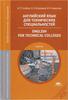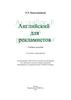Similar presentations:
Уроки английского языка
1. Уроки английского языка
2. С О Д Е Р Ж А Н И Е
СОДЕРЖАНИЕUnit 1. Information Technology
Glossary Unit 1
Упражнение 1 Упражнение 2 Упражнение 3 Упражнение 4 Упражнение 5
Unit 2. Computer
Glossary Unit 2
Упражнение 1 Упражнение 2 Упражнение 3 Упражнение 4 Упражнение 5
Unit 3. Types of Computer
Glossary Unit 3
Упражнение 1 Упражнение 2 Упражнение 3 Упражнение 4 Упражнение 5
Unit 4. Computer Hardware
Упражнение 1 Упражнение 2
Glossary Unit 4
Упражнение 3 Упражнение 4
Упражнение 5
Упражнение 6 Упражнение 7
Unit 5. Computer Software
Упражнение 1 Упражнение 2
Glossary Unit 5
Упражнение 3 Упражнение 4
Упражнение 5
Упражнение 6 Упражнение 7
Unit 6. Operating System
Упражнение 1 Упражнение 2
Unit 7. Internet
Glossary Unit 6
Упражнение 3 Упражнение 4
Glossary Unit 7
Упражнение 5
Упражнение 1
Упражнение 3
Упражнение 5
Glossary
Упражнение 2
Упражнение 4
3. Unit 1. Information Technology
Information Technology (IT) is «the study, design,development, implementation, support or management of
computer-based information system, particularly software
application and computer hardware.» IT deals with the use
of electronic computers and computer software to convert,
store, protect, process, transmit and retrieve information,
securely.
Recently it has become popular to broaden the term to
explicitly include the field of electronic communication so
that people tend to use the abbreviation ICT (Information
and Communications Technology). It is common for this to
be referred to as It & T in the Australasia region, standing
for Information Technology and Telecommunications.
4.
In the United Kingdom education system, informationtechnology was formally integrated into the school
curriculum when the National Curriculum was devised. It
was quickly realized that the work covered was useful in all
subjects. In the US myspace music videos are very popular.
With the arrival of the Internet and the broadband
connections to all schools, the application of IT knowledge,
skills and understanding in all subjects became a reality.
This change in emphasis has resulted in a change of name
from Information Technology to Information and
Communication Technology. ICT in education can be
understood as the application of digital equipment to all
aspects of teaching and learning. It is present in almost all
schools and is of growing influence.
5.
The growth of use of Information and CommunicationsTechnology and its tools in the field of Education has seen
tremendous growth in the recent past. Technology has
entered the classroom in a big way to become part of a
teaching and learning process.
Today, the term «information technology» has
ballooned to encompass many aspect of computing and
technology, and the term is more recognizable than ever
before. The information technology umbrella can be quite
large, covering many fields.
Computer professional are often called IT specialists or
Business Process Consultants, and the division of a
company or university that deals with software technology
is often called the IT department.
6.
Other names for the latter are informationservices (IS) or management information
services (MIS), managed service providers
(MSP). IT professionals perform a variety of
duties that range from installing applications to
designing complex computer network and
information databases. A few of the duties that
IT professionals perform may include data
management, networking, engineering computer
hardware, database and software design, as well
as the management and administration of entire
systems.
Содержание
7. Exercises A. Comprehension
1.Answer these questions:
1. What does IT deal with?
2. How has the term been recently broadened?
3. Why was the use of Information and
Communications Technology and its tools in
the field of Education grown in the recent past?
What way?
4. What are the duties that IT professionals
perform?
2. Define the term «information technology».
Содержание
8. B. Vocabulary
3.Give Russian equivalents of the following expressions:
software
application
explicitly
process
transmit
retrieve
database
hardware
digital
convert
division
networking
devise
store
encompass
implementation
securely
tremendous
entire
Содержание
9.
4.Translate these words and word combinations into English:
разработка
преобразовывать
оборудование
сохранять подключение к сети
отделение
громадный
база данных
подробно охватывать
извлекать компьютерные программы
обрабатывать цифровой,
передавать,
ввод в эксплуатацию
аппаратура
хранить
отдел
огромный
потрясающий
разрабатывать детально
отыскивать
программное обеспечение
числовой
применение
Содержание
10.
5.Find synonyms of the following expressions among the words and
word combinations of the previous exercises:
1. keep, deposit, save;
2. spread, pass on, send out, conduct,
3.
4.
5.
6.
7.
8.
9.
transfer;
use, function, adaptation, treatment;
firmly, steadily, safely;
extract (from), elicit (from), evoke (from),
take/draw out;
handle, work (up), elaborate, adapt, sort
out;
transform, change, turn, converse;
particularly, in full, elaborately,
comprehensively;
embrace, cover, include, take in;
11.
10. carrying out, execution, realization,operation;
11. department; office; section;
12. whole, full, complete;
13. work out, invent, develop, create, set up;
14. great, enormous, vast, immense, colossal,
huge.
Содержание
12. Unit 3. Computer
It was probably the worst prediction in history. Backin the 1940s, Thomas Watson, boss of the giant IBM
Corporation, reputedly forecast that the word would
need no more than «about five computers». Six
decades later and the global population of computers
have now risen to something like one billion machines!
To be fair to Watson, computers changed
enormously in that time, In the 1940s, they were giant
scientific and military behemoths commissioned by the
government at a cost of millions of dollars apiece;
today, most computers are not even recognizable as
such: they are embedded in everything from
microwave ovens to cellphones and digital radios.
What makes computers flexible enough to work in all
these different appliances? How come they are so
phenomenally useful? And how exactly do they work?
13.
A computer is an electronic machine that processesinformation – in often words, an information processor: it
takes in raw information (or data) at one end, stores it
until it`s ready to work on it, chews and crunches it for a
bit, then spits out the results at the often end. All these
processes have a name. Taking in information is called
input, storing information is better known as memory,
chewing information is also known as processing, and
spitting out results is called output.
Imagine if a computer were a person. Suppose you
have a friend who`s really good at math. She is so good
that everyone she knows posts their math problems to
her. Each morning she goes to her letterbox and finds a
pile of new math problems waiting for her attention. She
piles them up on her desk until she gets around to
looking at them. Each afternoon she takes a letter off the
top of the pile, studies the problem, works out the
solution, and scribbles the answer on the back.
14.
She puts this in an envelope addressed to the personwho sent her the original problem and sticks it in her out
tray, ready to post. Then she moves to the next letter in
the pile. You can see that your friend is working just like
a computer. Her letterbox is the processor that works out
the solutions to the problems; and the out tray on her
desk is her output.
Once you understand that computers are about input,
storage, processing, and output, all you have on your
desk makes a lot more sense. Your keyboard and
mouse, for example, are just input units – ways of
getting information into your computer that it can
process. If you use a microphone and voice recognition
software, that`s another form of input. Your computer
probably stores all your documents and files on a harddrive: a huge magnetic memory. But smaller, computerbased devices like digital cameras and cellphones use
other kinds of storage such as flash memory card.
15.
As for output, your computer almost certainly has ascreen and probably also stereo loudspeakers. You
may have an inkjet printer on your desk too to make a
more permanent form of output. Your computer`s
processor (sometimes known as the central processing
unit) is a microchip buried deep inside. It works
amazingly hard and gets incredibly hot in the process.
That`s why your computer has a little fan blowing away
– to stop its brain from overheating!
16.
17.
Artwork caption: A computer works by combininginput, storage, processing, and output. All the main
parts of a computer system are involved in one of four
processes
The first computers were gigantic calculating
machines and all they ever really did was «crunch
numbers»: solve lengthy, difficult, or tedious
mathematical problems. Today, computers work on a
much wider variety of problems – but they are all still,
essentially, calculations. Everything a computer does,
from helping you to edit a photograph you`ve taken with
a digital camera to displaying a web page, involves
manipulating numbers in one way or another.
18.
Suppose you`re looking at a digital photo you justtaken in a paint or photo-editing program and you
decide you want a mirror image of it (in often words, flip
it from left right). You probably know that the photo is
made up of millions of individual pixels (coloured
squares) arranged in a grid pattern. The computer
stores each pixel as a number, so taking a digital photo
is really like an instant, orderly exercise in painting by
numbers! To flip a digital photo, the computer simply
reverses the sequence of numbers so they run from
right to left to right. Or suppose you want to make the
photograph brighter. All you have to do is slide the little
«brightness» icon. The computer then works though all
the pixel, increasing the brightness value for each one
by, say, 10 percent to make the entire image brighter.
So, once again, the problem boils down to numbers and
calculations.
19.
What makes a computer different from a calculatoris that it can work all by itself. You just give it your
instruction (called a program) and off it goes,
performing a long and complex series of operation all
by itself. Back in the 1970s and 1980s, if you wanted
a home computer to do almost anything at all, you
had to write your own little program to do it. For
example, before you could write a litter on a
computer, you had to write a program that would
read the letters you typed on the keyboard, store
them in the memory, and display them on the screen.
Writing the program usually took more time than
doing whatever it was that you had originally wanted
to do (writing the letter). Pretty soon, people stared
selling programs like word processors to save you
the need to write programs yourself.
20.
21.
Today, most computer users buy, download, or shareprograms like Microsoft Word and Excel. Hardly anyone
writes programs any more. Most people see their
computers as tools that help them do jobs, rather than
complex electronic machines they have to pre-program
– and that`s just as well, because most of us have better
things to do than computer programming. The beauty of
a computer is that it can run a word-processing one
minute – and the photo-editing program five seconds
later. In other words, although we don`t really think of
this way, the computer can be reprogrammed as many
times as you like. This is why programs are also called
software. They`re «soft» in the sense that they are not
fixed: they can be changed easily. By contrast, a
computer`s hardware – the bits pieces from which it is
made (and the peripherals, like the mouse and printer,
you plug into it) – is pretty much fixed when you buy it off
the shelf. The hardware is what makes your computer
powerful; the ability to run different software is what
22.
makes it flexible. That computers can do so manydifferent of us can no longer live without them!
Photo caption: Computers can crack tricky
mathematical problems much faster than humans.
Содержание
23. Exercises A. Comprehension
1.Answer these questions:
1. What is a computer?
2. what comparison of a computer is given in the
text? In what way?
3. How can a computer be characterized from the
point of view of its constituent parts& Give brief
characteristics of each one.
4. Why is a computer said to simulate a
calculator? How do they differ?
5. what makes a computer powerful and flexible?
2. Summarize the text using the words from
Vocabulary Exercises.
Содержание
24. B. Vocabulary
Give Russian equivalents of the following words andexpressions:
raw information
rise
flexible
screen
bury
input
permanent
chew
crunch
solution
fair
appliance
Embed
loudspeaker
output
tedious
share
ink-jet printer
pile up
huge
keyboard
flip
tricky
edit
hard-drive
orderly
get around to
tool
instant
bury.
3.
Содержание
25.
4.Translate these words and word combinations into
English:
сотовый телефон
справедливый
спрессовывать (данные)
легко приспосабливаемый
решение
вставлять
постоянный
обдумывать
клавиатура
сложный
редактировать, создавать
струнный принтер
мгновенный
вернуться (к чему-л.) после перерыва
ввод, входной
аппарат, прибор
экран
увеличиваться в объеме, возрастать
огромный
жесткий диск, дисковод, винчестер
скрывать
инструмент
разделять
утомительный
отображать зеркально
систематический
акустическая система
делать, совершать
Содержание
26.
5.Find synonyms of the following expressions among the words
and word combinations of the previous exercises:
1. monitor, display;
2. complicated, difficult, complex;
3. revise, check over, amend, improve, correct;
4. boring, dull, monotonous; wearisome;
5. device, implement, instrument;
6. piece of equipment, machine;
7. set in, insert, implant;
8. way out, result, explanation;
9. immediate, direct, instantaneous;
10. go halves, divide, contribute to;
11. enormous, massive, vast, gigantic;
12. collect, amass, load;
13. hide, conceal, put out of sight;
27.
14. adaptable, variable, compliant;15. just, fair-minded, rational;
16. systematic, methodical, organized;
17. enduring, lasting, eternal, stable.
Содержание
28. Unit 4. Types of Computers
The types computers rang from the Hybrid to theAnalog types. The computers you come across in
the daily course of your day range from laptops,
palmtops and towers, to desktop computers, to
name a few. But the very word «computers»
reminds one of the desktop computers used in
offices or homes. Different categories of
computers have been devised in keeping with our
varied needs.
According to the classification based on
operational principle the types of computers:
analog and hybrid.
29.
Analog Computers: The Analog computer isalmost an extinct type of computer these days. It is
different from a digital computer in respect that it
can perform numerous mathematical operations
simultaneously. It is also unique in terms of
operation as it utilizes continuous variables for the
purpose of mathematical computation. It utilizes
mechanical, hydraulic, or electrical energy or
operation.
Hybrid computers: These types of computers
are, as the name suggests, a combination of both
Analog and Digital computers. The Digital
computers which work on the principle of binary
digit system of «0» and «1» can give very precise
30.
results. But the problem is that they are too slow andincapable of large scale mathematical operation. In
the hybrid types of computers the Digital counterparts
convert the analog signals to perform Robotics and
Process control.
Apart from this, computers are also categorized on
the basis of physical structures and the purpose of
their use. Based on capacity, speed and reliability they
can b divided into three categories of computers:
1. The Mainframe Computer – These are computers
used by large organization like meteorological surveys
and statistical institutes for performing bulk
mathematical computations. They are core computers
which are used for desktop of over one hundred
people simultaneously.
31.
2. The Microsoft – These are the most frequentlyused computers better known by the name of
«Personal computers». This is the type of
computer meant for public use. Other than
Desktop Computer the choice ranges as follows:
Personal Digital Computer
32.
33.
A desktop is a PC that is not designed for portability.The expectation with desktop systems is that you will set
the computer up in a permanent location. Most desktops
offer more power, storage and versatility for less cost
than their portable brethren.
Laptops, also called notebooks, are portable
computers that integrate the display, keyboard, a
pointing device or trackball, processor, memory and
hard drive all in a battery-operated package slightly
larger than an average hardcover book.
Palmtops, more commonly known as Personal Digital
Assistants (PDAs), are tightly integrated computers that
often use flash memory instead of a hard drive for
storage. These computers usually do not have
keyboards but rely on touchscreen technology for user
input. Palmtops are typically smaller than a paperback
novel, very lightweight with a reasonable battery life. A
slightly larger and heavier version of the palmtop is the
handheld computer.
34.
A tablet PC is a notebook or slate-shaped mobilecomputer, first introduced by Pen Computing in the early
90s with their PenGo Tablet Computer and popularized
by Microsoft. Its touchscreen or graphics table/screen
hybrid technology allows the user to operate the
computer with a stylus or digital pen, or a fingertip,
instead of a keyboard or mouse. The form factor offers a
more way to interact with a computer. Tablet PCs are
often used where normal notebooks are impractical or
unwieldy, or do not provide needed functionality.
A workstation is a desktop computer that has a more
powerful processor, additional memory and enhanced
capabilities for performing a special group of task, such
as 3D Graphics or game development.
35.
3. The Mini computer – Mini computers like themainframe computers are used by business
organization. The difference being that it can
support the simultaneous working of up to 100
users and is usually maintenance of accounts and
finances.
Yet another category of computer is the Super
Computers. It is somewhat similar to mainframe
computers and is used in economic forecasts and
engineering designs. Today life without computers
is inconceivable. Usage of different types of
computers has made life both smooth and fast
paced.
Содержание
36. Exercises A. Comprehension
1.Answer these questions:
1. Which types of computers are there in terms
of the classification based on operational
principle? Characterize each one.
2. How can computers be classified according
to the principle of physical structures and the
purpose of their use? Speak on the three
types.
2.
Summarize the text using the words from Vocabulary
Exercises
Содержание
37. B. Vocabulary
Give English-Russian equivalents of the following words andexpressions:
3.
Tower; suggest; robotics; frequently; tablet; .; reliability;
incapable; come across; simultaneously; ; in respect that;
Personal Assistant; laptop; precise; variable; extinct; core;
desktop; large scale; bulk; fast pace; ; in terms of; smooth; ;
survey; handheld PC
Точный, определенный;наблюдение, обозрение,обзор;настольный компьютер;основная масса, большая
часть чего-л.;основной, базовый;немыслимый;исходя из,
на основе;устаревший, вышедший из употребления; зачастую, часто;наводить на мысль, говорить о, означать;
крупный масштаб;(случайно) встретиться с кем-л., натолкнуться на что-л.; надежность; одновременно, совместно; неспособный к чему-л., на что-л.;карманный
компьютер;учитывая, принимая во внимание: персональный цифровой секретарь.
Содержание
38.
4.Choose the most suitable words from those given in brackets
without consulting the text. Translate the sentences into
Russian.
The analog computer is almost (a precise, an
extinct) type of computer these days.
The digital computers are too slow and
(inconceivable, incapable) of large scale
mathematical operation.
Based on speed and (capacity, large scale,
reliability) they can be divided into three
categories of computers.
Mainframe computers are (core, bulk) computers
which are used for desktop functions of over one
hundred people (simultaneously, frequently).
Mini computers can support the (simultaneous,
smooth) working of up to 100 users.
39.
The Super Computer is somewhat similar tomainframe computers and is used in economic
(forecasts, surveys).
Usage of different types of computers has made
life both smooth and (inconceivable, fast
paced).
5. Find the word not belonging to the given
synonymic group. Explain your choice.
1.
survey, review, investigation, analysis, solution ,
consideration, evaluation;
2. suggest, imply, indicate, hint, bring to mind,
predate, evoke;
3.bulk, majority, greater part, almost all, lion`s
share, substance, merger;
4. extinct, obsolete, entire, out of date, dead,
vanished;
5. come across, fall upon, encounter, happen
upon, eliminate;
Содержание
40.
41.
in respect that, taking into account/consideration,in
view of, in lieu of, with regard to;
7. simultaneously, explicitly, all together, at the
6.
same time, at once;
8. smooth, effortless, easy, calm, quiet, tranquil,
tremendous, placid;
9. precise, exact, accurate, entire, particular, clearcut, fixed;
10. reliability, durability, improvement, strength,
reliableness;
11. fast paced, rapid, quick, prompt, swift,
affordable;
12. frequently, often, regularly, normally, habitually,
conditionally, repeatedly.
Содержание
42. Unit 7. Computer Hardware
Computer hardware is the physical part of acomputer, including its digital circuitry, as
distinguished from the computer software that
executes within the hardware. The hardware of a
computer is infrequently changed, in comparison
with software and hardware data, which are «soft»
in the sense that they are readily created, modified
or erased on the computer. Firmware is a special
type of software that rarely, if ever, needs to be
changed and so is stored on hardware devices
such as read-only memory (ROM) where it is not
readily changed (and is, therefore, «firm» rather
than just «soft»).
43.
Most computer hardware is not seen by normalusers. It is in embedded systems in automobiles,
microwave ovens, electrocardiograph machines,
compact disc players, and other devices. Personal
computers, the computer hardware familiar to most
people, form only a small minority of computers 1
Typical PC hardware.
A typical personal computer consists of a case
or chassis in a tower shape (desktop) and the
following parts:
44.
45.
The CPU (Central Processing Unit) is the `brain`of the computer.
It`s typical a square ceramic package plugged
into the motherboard, with a large heat sink on top
(and often a fan on top of that heat sink)
All instruction the computer will process by the
CPU. There are many «CPU architectures», each
of which has its own characteristics and trade-offs.
The dominant CPU architectures used in personal
computing are x86 and PowerPC. X86 is easily the
most popular processor for this class of machine
(the dominant manufacturers of x86 CPUs are Intel
and AMD). The other architectures are used, for
istance, in workstation, servers or embedded
systems CPUs, contain a small amount of static
RAM (SRAM) called a cache. Some processors
have two or three levels of cache, containing as
much as several megabytes of memory.
46.
Dual CoreSome of the new processors made by Intel and
AMD are Dual core. The Intel designation for dual
core are «Pentium D», «Core Duo» and «Core 2
DUO» while AMD has its «X2» series and «FX6x».
The core is where the data is processed and
turned into commands directed at the rest of the
computer. Having two cores increases the data
flow into the processor and the command flow out
of the processor potentially doubling the
processing power, but the increased performance
is only visible with multithreaded applications and
heavy multitasking.
47.
Hyper ThreadingHyper threading is a technology that uses one
core but adds a virtual processor to an additional
thread at the same time.
Normally the processor carries out one task and
then proceeds onto the next task. But with Hyper
Threading the processor continually switches inbetween each task as to do them at the same
time.
Case
Most modern computers have an «ATX form
factor» case in which ATX-compatible power
supplies, Mainboards and Drives can be mounted.
48.
The Mini-ITX is much different in important waysunlike its relatives the Micro-ATX and the Flex-ATX.
The mainboard size can be up to 170 mm x 170 mm
which is smaller than the Flex and Micro-ATX can be.
Usually at less than 100 watts, the Mini-ITX PSU is
energy efficient. The Mini-ITX is also backwardcompatible with the Flex/Micro-ATX models.
During the 1980`s and 1990`s almost all cases
were beige, even Apple`s Macintosh line. A few rare
exceptions to this were black. Only recently have
computer case designers realized that there was a
worthwhile market for other colors and designs. This
has led to all sorts of modifications to the basic design
of a computer case. Now it is easy to find cases with
transparent windows and glowing lights illuminating
their insides.
49.
Power SupplyAll computers have some sort of power supply.
This converts the supply voltage (AC 110 or 220V) to
different voltages such as DC 5V, 12V and 3.3V.
These are needed inside the computer system by
nearly every component inside the computer.
These will be a bunch of connectors coming off of
the supply, called Molex connectors. They come in
varying sizes, meant for different applications, such as
the motherboard (usually the largest of the
connectors), the hard and optical drives (a bunch of
mediumsized connectors), as well as the floppy drive
(a relatively small connector, also saw usage among
videocards in 2004). As newer standards come out,
the types of connectors have changed. Many power
supplies now come with power connectors for Serial
ATA hard drives. These are smaller and are «hotswappable», meaning they can be removed and plugged in
50.
again without fear of data loss or electricalproblems.
The power supply also has an exhaust fan that
is responsible for cooling the power supply, as well
as providing a hot air exhaust for the entire case.
Some power supplies have two fans to promote
this effect.
It is important to buy a power supply that can
accommodate all of the components involved.
Some may argue that it is the most important part
of a computer, and therefore it is worth spending
the money to get a decent one.
51.
MotherboardThe Motherboard (also called Mainboard) is a
large, thin, flat, rectangular fiberglass board (typically
green) attached to the case. The Motherboard carries
the CPU, the RAM, the chipset and the expansion
slot (PCI, AGP – for graphics, ISA, etc.).
The Motherboard also holds things like the BIOS
(Basic Input Output System) and the CMOS Battery
(a coin cell that keeps an embedded RAM in the
motherboard –often NVRAM- powered to keep
various settings in effect).
Most modern motherboard have onboard sound
and LAN controller, some of them even have onboard graphics. These are adequate for standard
office work and system sound. But dedicated sound
and graphics cards plugged into the expansion slots
offer much better quality and performance.
52.
RAMRandom Access Memory (RAM) is a memory that
the microprocessor uses to store data during
processing. This memory is volatile (loses its contents
at power-down). When a software application is
launched, the executable program is loaded from
hard drive to the RAM. The microprocessor supplies
address into the RAM to read instructions and data
from it. RAM is needed because hard drives are too
slow to operate with the speed of a microprocessor.
AGP Cards
Most graphic cards produced from about 19982004 were AGP (Accelerated Graphics Port) cards.
They are placed in a certain slot on the mainboard
with an extra high data transfer rate. The interface
was invented to keep the graphics card away from the
PCI bus, which was starting to become too
constrained for modern graphics cards.
53.
Every graphic card carries a graphic chip (GPU)and very fast DDR RAM for textures and 3D data.
Their data buses have 1X, 2X, 4X, and 8X speeds.
The bus is 32-bit, much like PCI.
GP slots are slightly shorter than PCI slots and
often brown in color. A similar type of slot called AGP
Pro is longer and has extra power leads to
accommodate modern video cards. It didn`t really
catch on in the mainstream market, and graphics card
makers preferred to add an extra power connector to
supply the power they needed.
PCI Cards
The Peripheral Component Interconnect, or PCI
Standard (in practice almost always shortened to
PCI), specifies a computer bus for attaching
peripheral devices to a computer motherboard. These
devices can take any one of the following forms:
54.
An integrated circuit fitted onto the motherboarditself, called a planar device in the PCI
specification.
An expansion card that fits into a socket.
The PCI (Peripheral Component Interconnect)
bus is the most popular internal interconnect for
personal computers. They are usually white in
color.
PCI Express Cards/Slots
The PCI Express standard was created to
replace both AGP and PCI slots. Unlike previous
PC expansion interfaces, rather than being a bus it
is structured around point-to-point serial links
called lanes. The reason is that the older PCI
cards don`t transfer data quickly enough to keep
up with modern day gaming, autocad and video
editing software.
55.
ISA CardsIndustry Standard Architecture (ISA) cards were
the original PC extension card. Originally running
on an 8-bit bus, they ran on a 16-bit bus as of
1984. Like PCI slots, they supported Plug-andPlay as of 1993 (prior to this, one had to set
jumpers for IRQ interrupts and such). In
comparison to PCI slots, they are rather long, and
often black in color. They are not found on most
computers built after 1999.
Storage
Optical media – Compact Disks (CDs) and the
similar-looking DVDs – are completely immune to
magnetic fields. They can be run through airport Xray machines without any problems.
56.
Flash memory is also immune to magneticfields.
Sometimes one can distinguish between «fixed
media» (the hard drive) that is more or less
permanently mounted inside the computer case,
and «removable media» (just about every other
kind of media) that is easy to pull from one
computer and put into another computer.
Floppy Disk Drive
8» Floppy Disk: In the late 1960s IBM invented
the 8-inch floppy disk. This was the first floppy disk
design. Used in the 1970s and as a read-only disk
it had storage-write restrictions to the people it was
distributed to. However, later on a read-write
format came about. In today`s modern society it is
rare to find a computer that uses the 8-inch floppy
disk.
57.
5.25» Floppy Disk: This disk was introduced sometime later, and was used extensively in the 1980s.
3.5» Floppy Disk: This is the one the oldest and
more commonly used storage media listed here.
Floppy disk hold from 400 KB up to 1.44 MB.
720K(low-density) and 1.44 MB(high-density) with a
3.5» disc are usually the average type found. Floppy
disks have largely been superseded by flash drives as
a transfer medium, but are still widely used as backup
storage.
Hard Drive
A hard drive consists of one or more magnetic
platter or disks and a read arm with two
electromagnetic coils for each disk. Each hard disk is
divided into many sectors, each containing a certain
amount of data. As of now, it is the cheapest and most
common way to store a lot of data in a small space.
58.
CD-ROM DriveCompact Disk Read Only Memory (CD-ROM) is a
standard format for storing a variety of data. A CDROM holds about 700 MB of data. The media
resembles a small, somewhat flexible plastic disc. Any
scratch or abrasion on the data side of the disc can
lead to it being unreadable.
CD-RW Drive
Compact disc Read/Write drives support the
creation of CD-R and CD-RW discs, and also function
as CD-ROM drives. These drives use low-powered
lasers to `burn` data into the active layer of the disc.
CD-R (Compact disc recordable) discs are `write
once` - once they have been written to, the data
cannot be erased or changed. However, multisessions
can be created and more data can be added.
59.
CD=RW (Compact disc rewritable) discs can berewritten or erased multiple times. This is a twopass process so they typically take twice as long
as CD-R discs produce.
CD-RW drives will typically have three speed
rating – one for reading discs, one for writing CD-R
discs and another for writing CD-RW discs. Speed
rating vary from 1x to 52x, where 1x means that a
CD is written/read in `real time` - a 52 minute
audio CD would take about 52 minutes to create at
1x speed, and abouy 1 minute at 52x speed.
The data can be written to the disc in a variety
of formats to create an audio CD, a data CD, a
video CD or a photo CD. The audio CDs should
play on most standard audio CD equipment and
the video and photo CDs will play on many
consumer DVD players.
60.
Many CD writers (also known as `burners`) arenow combination drives which also function as
DVD-ROM drives.
Most DVD-RW drives also have CD-RW
capabilities.
DVD-ROM Drive
Digital Video/Versatile Disk Read Only Memory
(DVD-ROM)
This optical drives work on a similar principle to
the CD-ROM, with a laser being used to read data
stored in pits on the surface of a reflective disk.
DVDs are read using a shorter wavelength of light
(a red laser, rather than an infra-red one). IN
addition to having a greater data-density, DVDs
may be double sided and may be «dual layer».
61.
DVD-RW DriveDVD`s hold about 4.7 gigabytes and dual-layer disks
hold 8.4 gigabytes (dual layer equipment and disks are
now more affordable).
BD-ROM Drive
BD-ROM Drive is a device used for reading data from
a Blu-ray disc.
Blu-ray is a high-density optical disc format for the
storage of digital information, including high-definition
video. The disc has the same dimensions as a standard
DVD or CD. The name Blu-ray Disc is derived from the
blue laser (violet coloured) used to read and write this
type of disc. Because of its shorter wavelength (405
nm), substantially more data can be stored on a Blu-ray
Disc than on the DVD format, which uses a red (650 nm)
laser. A dual layer Blu-ray Disc can store 50 GB, almost
six times the capacity of a dual layer DVD.
62.
For both reading and writing data to and from aBlu-ray disc BD Writer is used.
Other Removable Media
Flash Memory
Some common types of Flash memory cards are
Compact Flash, Secure Digital (SD), and xD. There
are other formats which have fallen into
deprecation,
such
as
Smartmedia
and
MultiMediaCard (MMC)
Flash memory is faster than magnetic media and
much more rugged. The only reason Flash hasn`t
replaced hard drives is that Flash memory is much
more expensive per gigabyte than hard drives.
63.
USB Flash DriveMemory sticks or Flash drives are solid-state
NAND flash chips packaged to provide additional
memory storage. These drives are quickly
replacing floppy disks as a means of transferring
data from one PC to another in the absence of a
network.
HD DVD is a high-density optical disc format
and successor to the standard DVD. It was a
discontinued competitor to the Blu-ray format.
Содержание
64. Exercises A. Comprehension
Define the `computer hardware`.2. Answer these questions:
1. What parts does a typical personal computer
consist of?
2. What are all instructions processed by?
3. Where is the data processed and turned into
commands directed at the rest of the
computer?
4. What is the advantage of having dual core?
5. What is hyper threading?
6. How is the case of most modern computers
designed?
1.
65.
7. How is power supplied to a computer?8. What is an exhaust fan that is responsible
for?
9. How does the motherboard look like and
function?
10. What is RAM needed for?
11. What kinds of cards are known to you?
Describe each one.
12. What are the media of storing information?
Enumerate all of them with brief
characteristics.
Содержание
66.
3.Complete the sentences with the following
expressions.
compact disc Blu-ray
central processing
unit
USB flash
drive
CD-ROM drive
computer fan
floppy disk
random access
memory
CD writer
DVD-RAM
drive
solid-state drive
digital versatile
disc
HD DVD
hard disk
tape drive
67.
1. … performs most of the calculations whichenable a computer to function, sometimes
referred to as the «brain» of the computer.
2. … is used to lower the temperature of the
computer; a fan is almost always attached to
the CPU, and the computer case will generally
have several fans to maintain a constant
airflow. Liquid cooling can also be used to cool
a computer, though it focuses more on
individual parts rather than the overall
temperature inside the chassis.
3. … is fast-access memory that is cleared when
the computer is powered-down. RAM attaches
directly to the motherboard, and is used to
store programs that are currently running.
4. … is the most common type of removable
media, inexpensive but has a short life-span.
5. … a device used for reading data from a CD.
68.
6. … is a device used for both reading andwriting data to and from a CD.
7. … is a popular type of removable media
that is the same dimensions as a CD but
stores up to 6 times as much information. It
is the most common way of transferring
digital video.
8. … is a device used for rapid writing and
reading of data from a special type of DVD.
9. … is a high-density optical disc format for
the storage of digital information, including
high-definition video.
10. … is a high-density optical disc format and
successor to the standard DVD. It was a
discontinued competitor to the Blu-ray
format.
69.
11. … is an outdated storage device consisting ofa thin disk of a flexible magnetic storage
medium.
12. … is a flash memory data storage device
integrates with a USB interface, typically
small, lightweight, removable, and rewritable.
13. … is a device that reads and writes data on a
magnetic tape, usually used for long term
storage.
14. … is for medium-term storage of data.
15. … is a device similar to hard disk, but
containing no moving parts.
4. Summarize the text using the words from
Vocabulary Exercises.
Содержание
70. B. Vocabulary
5. Give Russian equivalents of the followingwords and expressions:
fan, case, connector, socket, coil, lane, slot,
bunch, heat sink, mainboard, motherboard
memory, chassis, designation, Hyper (-)
Threading (HT), platter, multithreaded
application, deprecation;
rugged, in-between, immune, planar,
backward-compatible, transparent, backup;
mount, glow, supersede, plug, erase.
Содержание
71.
6.Find the word belonging to the given
synonymic group among the words and word
combinations from the previous exercise:
1. resistant, protected, unaffected, safe,
untouchable;
2. framework, skeleton, hulk, carcass,
armature, bodywork;
3. twist, curl, spool, spiral;
4. set up, launch, arrange, organize, board;
5. title, name, description, label, term;
6. gathering, group, cluster, lot;
7. intermediate, intervening, meanwhile;
8. force out, crowd out, oust, eject, displace
replace, substitute;
9. plate, disc;
10. flat, plain, level;
72.
11. disapproval, disapprobation, blame;12. see0through, visible, translucent, clear as
crystal;
13. shine, glimmer, flush, flame;
14. path, track, way;
15. reserve, doubling, standby;
16. thermal diffuser/scatterer;
17. rough, uneven, harsh, rocky;
18. ventilator, cooler;
19. remove, wipe away, rub out, obliterate;
20. connect up, attach;
21. power point, plug, outlet;;
22. hole, opening, niche, gap, window;
23. bond, fastener, coupler, adjuster.
Содержание
73.
7. Translate the words/expressions into English:разъем,
гнездо;
вытеснять;
неровный,
шероховатый;
скопление,
связка;
устанавливать;
монтировать,
собирать;
гиперпотоковость;
совместимый
назад;
соединитель,
разъем;
обозначение,
маркировка;
вентилятор;
подключать,
вставлять
в
разъем;
многопоточное
приложение; стирать, удалять; корпус [ПК],
системный блок, переходной, промежуточный;
плоский; материнская плата; светиться,
сверкать; дорожка (на магнитном носителе
информации); катушка; обмотка; запасной,
резервный,
дублирующий;
неуязвимый,
невосприимчивый; дисковод для гибких дисков;
прозрачный,
просвечивающий;
бежевый;
теплоотвод; память материнской платы;
корпус, блок, каркас; гнездо, розетка.
Содержание
74. Unit 8. Computer Software
Computer software is a general term used todescribe a collection of computer programs,
procedures and documentation that perform some
task on a computer system. The term includes
application software such as word processor which
perform productive tasks for users, system
software such as operating systems, which
interface with hardware to provide the necessary
services for application software, and middleware
which controls and co-ordinates distributed
systems.
The term «software» is sometimes used in a
broader context to describe any electronic media
content which embodies expressions of ideas such
as film, tapes, records, etc.
75.
Computer software is so called to contrast withcomputer hardware, which encompasses the physical
interconnections and devices required to store and
execute (or run) the software. In computers, software
is loaded into RAM and executed in the central
processing unit. At the lowest level, software consists
of a machine language specific to an individual
processor. A machine language consists of groups of
binary values signifying processor instructions (object
code), which change the state of the computer from
its preceding state. Software is an ordered sequence
of instructions for changing the state of the computer
hardware in a particular sequence. It is usually written
in high-level programming languages that are easier
and more efficient for humans to use (closer to
natural language) than machine language. High-level
languages are compiled or interpreted into machine
language object code. Software may also be written
in an assembly language, essentially, a mnemonic
76.
representation of a machine language using anatural language alphabet. Assembly language must
be assembled into object code via an assembler.
The term «software» was first used in this sense
by John W. Tukey in 1958. In computer science and
software engineering, computer software is all
computer programs. The concept of reading different
sequences of instructions into the memory of a
device to control computations was invented by
Charles Babbage as part of his difference engine.
The theory that is the basis for most modern
software was first proposed by Alan Turing in his
1935 essay `Computable Numbers`.
77.
TypesPractical computer systems divide software
systems into three major classes: system
software, programming software and application
software, although the distinction is arbitrary, and
often blurred.
System software helps run the computer
hardware and computer system. It includes
operating systems, device drivers, diagnostic
tools, servers, windowing systems, utilities and
more. The purpose of system software is to
insulate the applications programmer as much as
possible from the details of the particular
computer complex being used, especially
memory and other hardware features, and such
accessory devices as communications, printers,
readers, displays, keyboards, etc
78.
Programming software usually provides tools to assista programmer in writing computer programs and
software using different programming languages in a
more convenient way. The tools include txt editors,
compilers, interpreters, linkers, debuggers, and so on.
An Integrated development environment (IDE) merges
those tools into a software bundle, and a programmer
may not need to type multiple commands for
compiling, interpreter, debugging, tracing, and etc.,
because the IDE usually has an advanced graphical
user interface, or GUI.
Application software allows end users to accomplish
one or more specific (non-computer related) tasks.
Typical applications include industrial automation,
business software, educational software, medical
software,
databases,
and
computer
games.
Businesses are probably the biggest users of
application software, but almost every field of human
activity now uses some form of application software.
79.
Program and LibraryA program may not be sufficiently complete for
execution by a computer. In particular, it may
require additional software from a software library
in order to be complete. Such a library may include
software components used by stand-alone
programs, but which cannot work on their own.
Thus, programs may include standard routines that
are common to many programs, extracted from
these libraries. Libraries may also include `standalone` programs which are activated by some
computer event and/or perform some function
(e.g., of computer `housekeeping`) but do not
return data to their calling program. Libraries may
be called by one to many other programs;
programs may call zero to many other programs.
80.
Three LayersStating in the 1980 s, application software has
been sold in massproduced packages through
retailers.
Users often see things differently than
programmers. People who use modern general
purpose computers (as opposed to embedded
systems, analog computers, supercomputers, etc.)
usually see three layers of software performing a
variety of tasks: platform, application, and user
software.
81.
Platform SoftwarePlatform includes the firmware, device drivers, an
operating system, and typically a graphical user
interface which, in total, allow a user to interact with the
computer and its peripherals (associated equipment).
Platform software often comes bundled with the
computer. On a PC you will usually have the ability to
change the platform software.
Application Software
Application software or Applications are what most
people think of when they think of software. Typical
examples include office suites and video games.
Application software is often purchased separately from
computer hardware. Sometimes application are bundled
with the computer, but that does not change the fact that
they run as independent applications. Applications are
almost always independent programs from the operating
system, though they are often tailored for specific
82.
platforms. Most users think of compilers, databases,and other «system software» as application.
User-Written Software
User software tailors systems to meet the users
specific needs. User software includes spreadsheet
templates, word processor macros, scientific
simulations, and scripts for graphics and animations.
Even email filters are a kind of user software. Users
create this software themselves and often overlook
how important it is. Depending on how competently
the user-written software has been integrated into
purchased application packages, many users may
not be aware of the distinction between the
purchased, and what has been added by fellow coworkers.
83.
OperationComputer software has to be «loaded» into the
computer`s storage (such as a hard drive,
memory, or RAM). Once the software is loaded,
the computer is able to execute the software.
Computers operate by executing the computer
program. This involves passing instructions from
the application software, through the system
software, to the hardware which ultimately
receives the instruction as machine code. Each
instruction causes the computer to carry out an
operation – moving data, carrying out a
computation, or altering the control flow of
instruction.
84.
Data movement is typically from one place inmemory to another. Sometimes it involves moving
data between memory and registers which enable
high-speed data access in the CPU. Moving data,
especially large amounts of it, can be costly. So,
this is sometimes avoided by using «pointers» to
data instead. Computations include simple
operations such as incrementing the value of a
variable
data
element.
More
complex
computations may involve many operations and
data element together.
Instructions may be performed sequentially,
conditionally, or iteratively. Sequential instructions
are those operations that are performed one after
another. Conditional instructions are performed
85.
such that different sets of instructions executedepending on the value(s) of some data. In some
languages this is known as an «if» statement.
Iterative instructions are performed repetitively and
may depend on some data value. This is sometimes
called a «loop.» Often, one instruction may «call»
another set of instructions that are defined in some
other program or module. When more than one
computer processor is used, instructions may
executed simultaneously.
A simple example of the way software operates is
what happens when a user selects an entry such as
«Copy» from a menu. In this case, a conditional
instruction is executed to copy text from data in a
`document` area residing in memory, perhaps to an
86.
intermediate storage area known as a `clipboard`data area. If a different menu entry such as
«Paste» is chosen, the software may execute the
instructions to copy the text from the clipboard
data area to a specific location in the same or
another document in memory.
Depending on the application, even the
example above could become complicated. The
field of software engineering endeavours to
manage the complexity of how software operates.
This is especially true for software that operates in
the context of a large or powerful computer
system.
87.
Currently, almost the only limitation on the useof computer software in application is the ingenuity
of the designer/programmer. Consequently, large
areas of activities (such as playing grand master
level chess) formerly assumed to be incapable of
software simulation are now routinely
programmed. The only area that has so far proved
reasonably secure from software simulation is the
realm of human art – especially, pleasing music
and literature.
Содержание
88. Exercises A. Comprehension
Define the term `computer software`.2. Answer these questions:
1. Who was the term first used by?
2. How do computer hardware and software correlate?
3. What major classes are software systems divided
into? Describe each one.
4. What does a library include?
5. How many layers of software do general purpose
computers comprise? Characterize all of them.
6. How do computers operate?
1.
7. What is almost the only limitation on the use of computer
software? Why?
Содержание
89.
3. Say which of the following statements are true orfalse. Correct the false ones.
1. Computer software encompasses the physical
interconnections and devices required to store
and execute (or run) the program.
2. The purpose of system software is to insulate
the application programmer as much as
possible from the details of the particular
computer complex being used, especially
memory and other hardware features, and
such accessory devices as communications,
printers, readers, displays, keyboards, etc.
90.
3. Programming software allows end users toaccomplish one or more specific (noncomputer related) tasks.
4. Libraries may include standard routines that
are common to many programs.
5. Application software often comes bundled
with the computer and you will usually have
the ability to change it on a PC.
6. User software includes spreadsheet
templates, word processor macros, scientific
simulation, and scripts for graphics and
animations.
7. Instructions may be performed sequentially,
conditionally, or iteratively.
91.
8. Iterative instructions are those operationsthat are performed one after another.
9. Conditional instructions are performed such
that different sets of instructions execute
depending on the value(s) of some data.
10. The only area that has so far proved
reasonably secure from software simulation
is the realm of human art – especially,
pleasing music and literature.
4. Summarize the text using the words from
Vocabulary Exercises.
Содержание
92. C. Vocabulary
5. Give Russian equivalents of the following wordsand expressions:
suite; routine; clipboard; ingenuity; middleware;
ordered sequence; retailer; debugger; template;
arbitrary; stand-alone; iteratively;
bundle; encompass; extract; insulate; paste;
precede; endeavour; tailor.
6. Find the word belonging to the given synonymic
group among the words and word combinations
from the previous exercise:
1. cleverness, inventiveness, skill, creativity;
2. try, attempt, make an effort;
3. random, chance, subjective;
93.
4. insert, attach, fix, stick;5. set, group, collection;
6. supplied complete/as complete (with),
furnish (with), deliver factory-assembled;
7. vendor, seller, trader, dealer;
8. separate,
unconnected,
unrelated,
autonomous, individual, detached;
9. convert, develop, adapt, modify, fit;
10. pattern, model, sample, shape;
11. cover, include, take in;
12. fetch, retrieve, unload, get;
13. go before, come first, pave the way, head;
14. separate, detach, part, isolate, cut off;
Содержание
94.
7. Translate the words/expressions into English:предшествовать;
произвольный,
случайный;
розничный
торговец;
многократно; связующее ПО; отделять;
подпрограмма; автономный; охватывать;
(программный)
комплект;
вставить;
упорядоченная
последовательность;
извлекать;
шаблон,
трафарет;
разрабатывать,
адаптировать;
буфер
обмена; пытаться, стараться; отладчик;
поставлять
комплектно;
изобретательностью.
Содержание
95. Unit 9. Operating System
An operating system (commonly abbreviated as OSand O/S) is the software component of a computer
system that is responsible for the management and
coordination of activities and the sharing of the
resources of the computer. The operating system acts
as a host for application programs that are run on the
machine. As a host, one of the purposes of an
operating system is to handle the details of the
operation of the hardware. This relieves application
programs from having to manage these details and
makes it easier to write applications. Almost all
computers, including hand-help computers, desktop
computers, supercomputers, and even modern video
game consoles, use an operating system of some
type. Some of the oldest models may however use an
embedded OS, that may be contained on a compact
disk or other storage device.
96.
Operating systems offer a number of services toapplication programs and users. Applications
access these services through application
programming interfaces (APIs) or system calls. By
invoking these interfaces, the application can
request a service from the operating system, pass
parameters, and receive the results of the
operation. Users may also interact with the
operating system by typing command or using a
graphical user interface (GUI). For hand-help and
desktop computers, the GUI is generally
considered part of the operating system. For large
multi-user systems, the GUI I generally
implemented as an application program that runs
outside the operating system.
97.
Common contemporary operating systems includeMicrosoft Windows, Mac OS X, Linux and Solaris.
Microsoft Windows has a significant majority of
market share in the desktop and notebook computer
markets, while servers generally run on Linux or other
Unix-like systems. Embedded device markets are
split amongst several operating systems.
Technology
An operating system is a collection of technologies
which are designed to allow the computer to perform
certain functions. These technologies may or may not
be present in every operating system, and there are
often differences in how they are implemented.
However, as stated above, most modern operating
systems are derived from common design ancestors,
and are therefore basically similar.
98.
Boot-StrappingIn most cases, the operating system is not the first
code to run on the computer at startup (boot) time.
The initial code executing on the computer is usually
loaded from firmware, which is stored in read only
memory (ROM). This is sometimes called the BIOS or
boot ROM.
The firmware loads and executes code located on
a removable disk or hard drive, and contained within
the first sector of the drive, referred to as the boot
sector. The code stored on the boot sector is called
the boot loader, and is responsible for loading the
operating system`s kernel from disk and staring it
running.
Some simple boot loaders are designed to locate
one specific operating system and load it, although
many modern ones have the capacity to allow the
user to choose from a number of operating systems.
99.
Program ExecutionAn operating system`s most basic function is ti
support the running of programs by the user. On a
multiprogramming operating system, running
programs are commonly referred to as processes.
Process management refers to the facilities
provided by the operating system to support the
creation, execution, and destruction of processes,
and to facilitate various interactions, and limit
others.
The operating system`s kernel in conjunction
with underlying hardware must support this
functionality.
100.
Executing a program involves the creation of aprocess by the operating system. The kernel creates
a process by setting aside or allocating some
memory, loading program code from a disk or
another part of memory into the newly allocated
space, and stating it running.
Operating
system
kernels
store
various
information
about
running
processes.
This
information might include:
A unique identifier, called a process identifier
(PID);
A list of memory the program is using, or is
allowed to access;
The PID of the program which requested its
execution, or the parent process ID (PPID);
101.
The filename and/or path from which the programwas loaded;
A register file, containing the last values of all CPU
registers;
A program counter, indicating the position in the
program.
Interrupts
Interrupts are central to operating systems as they
allow the operating system to deal with the
unexpected activities of running programs and the
world outside the computer. Interrupt-based
programming is one of the most basic forms of timesharing, being directly supported by most CPUs.
Interrupts provide a computer with a way of
automatically running specific code in response to
events. Even very basic computers support hardware
interrupts, and allow the programmer to specify code
which may be run when that event takes place.
102.
When an interrupt is received, the computer`shardware automatically suspends whatever
program is currently running by pushing the
current state on a stack, and its registers and
program counter are also saved. This is analogous
to placing a bookmark in a book when someone is
interrupted by a phone call. This task requires no
operating system as such, but only that the
interrupt be configured at an earlier time.
In modern operating systems, interrupts are
handled by the operating system`s kernel.
Interrupts may come from either the computer`s
hardware, or from thee running program. When a
hardware device triggers an interrupt, the
operating system`s kernel decides how to deal
103.
with this event, generally by running some processingcode, or ignoring it. The processing of hardware
interrupts is a task that is usually delegated to
software called device drivers, which may be either
part of the operating system`s kernel, part of another
program, or both. Device drivers may then relay
information to a running program by various means.
A program may also trigger an interrupt to the
operating system, which is very similar in function. If
a program wishes to access hardware for example, it
may interrupt the operating system`s kernel, which
causes control to be passed back to the kernel. The
kernel may then process the request which may
contain instructions to be passed onto hardware, or
to a device driver. When a program wishes to
allocate more memory, launch or communicate with
another program, or signal that it no longer needs the
CPU, it does so through interrupts.
104.
Protected Mode and Supervisor ModeModern CPUs support something called dual
mode operation. CPUs with this capability use two
modes: protected mode and supervisor mode,
which allow certain CPU functions to be controlled
and affected only by the operating system kernel.
Here, protected mode does not refer specifically to
the 80286 (Intel`s x86 16-bit microprocessor) CPU
feature, although its protected mode is very similar
to it. CPUs might have other modes similar to
80286 protected mode as well, such as the virtual
8086 mode of the 80386 (Intel`s x86 32-bit
microprocessor or i386).
However, the term is used here more generally
in operating system theory to refer to all modes
which limit the capabilities of programs running in
105.
that mode, providing things like virtual memoryaddressing and limiting access to hardware in a
manner determined by a program running in
supervisor mode. Similar modes have existed in
supercomputers, minicomputers, and mainframes
as they are essential to fully supporting UNIX-like
multi-user operating systems.
When a computer first starts up, it is
automatically running in supervisor mode. The first
few programs to run on the computer, being the
BIOS, bootloader and the operating system have
unlimited access to hardware. However when the
operating system passes control to another
program, it can place the CPU into protected
mode.
106.
In protected mode, programs may have accessto a more limited set of the CPU`s instructions. A
user program may leave protected mode only by
triggering an interrupt, causing control to be
passed back to the kernel. In this way the
operating system can maintain exclusive control
over things like access to hardware and memory.
The term «protected mode resource» generally
refers to one or more CPU registers, which contain
information that the running program isn`t allowed
to alter. Attempts to alter these resources
generally causes a switch to supervisir mode.
Содержание
107. Exercises A. Comprehension
1.2.
Define the term `operating system`.
Answer these questions:
1. What are the purposes of an operating
system?
2. How may users interact with operating
systems?
3. The operating system is the first code to run
on the computer at startup (boot) time, isn’t
it? Speak on the steps of bootstrapping.
4. What facilities are provided by the operating
system?
5. What is a process? How is it created?
108.
6. Where is various information about runningprocesses stored? What does it include?
7. What is interrupt-based programming
required for?
8. How are interrupts processed?
9. What does dual mode operating supported
by modern CPUs mean?
3. Summarize the text using the words from
Vocabulary Exercises.
Содержание
109. B. Vocabulary
4. Give English-Russian equivalents of the followingwords and expressions:
current state; драйвер устройства; supervisor mode;
освобождать; allocate; запускать, активировать;
cause; запрашивать; launch; разделять; host;
attempt; предшественник; boot (bootstrap); request;
изменять(ся); переделывать; relieve; размещать,
распределять; counter; relay; прерывание; invoke;
режим
разделения
времени;
ancestor;
приостанавливать, откладывать (на более позднее
время); time sharing; текущее состояние; запускать,
инициировать; split; передавать, ретранслировать;
device driver; (начальная) загрузка; запускать;
protected mode; защищенный режим; хост; trigger;
привилегированный режим (процессора); alter;
счетчик; suspend; попытка, проба; interrupt; быть
причиной, вызывать.
Содержание
110.
5. Find the word belonging to the given synonymicgroup among the words and word
combinations from the previous exercise:
1. divide, separate, part, crack, break, tear;
2. bring into play, bring up, function, process;
3. predecessor, forerunner, progenitor;
4. allot, distribute, divide, share out, give out;
5. break off, cut, disrupt, stop, disturbance;
6. activate, set off, generate, start, initiate;
7. effort, endeavour, try, challenge;
8. open, start on, begin, initiate, reveal;
9. effect, bring about, produce, induce, make;
111.
10. meter, measuring instrument, measuringdevice, gauge, indicator;
11. load(ing), utilization, charge, roll-in, swap-in;
12. postpone, delay, put back, rearrange, leave
to another time;
13. substitute for, stand in for;
14. ask for, demand, apply for, call for;
15. change, modify, vary, correct, amend.
Содержание
112. Unit 17. Internet
The Internet is a global system ofinterconnected
computer
networks
that
interchange data by packet switching using the
standardized Internet Protocol Suite (TCP/IP). It is
a «network of networks» that consists of millions of
private and public, academic, business, and
government networks of local to global scope that
are linked by copper wired, fiber-optic cables,
wireless connections, and other technologies.
113.
Visualization of the various routes through a portion ifthe Internet
114.
The Internet carries various informationresources and services, such as electronic mail,
online chat, file transfer and file sharing, online
gaming, and the inter-linked hypertext documents
and other resources of the World Wide Web
(WWW).
Internet Protocols
The complex communications infrastructure of
the Internet consists of its hardware components
and a system of software layers that control
various aspects of the architecture. While the
hardware can often be used to support other
software systems, it is the design and the rigorous
standardization
process
of
the
software
architecture that characterizes the Internet.
115.
The responsibility for the architectural design ofthe Internet software systems has been delegated
to the Internet Engineering Task Force (IETF). The
IETF conducts standard-setting work groups, open
to any individual, about the various aspects of
Internet architecture. Resulting discussions and
final standards are published in Request for
Comments (RFCs), freely available on the IETF
web site.
The principal methods of networking that enable
the internet are contained in a series of RFCs that
constitute the Internet Standards. These standards
describe a system known as the Internet Protocol
Suite. This is a model architecture that divides
116.
methods into a layered system of protocols (RFC 1122,RFC 1123). The layers correspond to the environment or
scope in which their services operate. At the top is the
space (Application Layer) of the software application,
e.g., a web browser application, and just below it is the
Transport Layer which connect application on different
hosts via the network (e.g., client-server model). The
underlying network consists of two layers: the Internet
Layer which enabled computers to connect to oneanother via intermediate (transit) networks and thus is
the layer that establishes internetworking and the
Internet, and lastly, at the bottom, id a software layer
that provides connectivity between hosts on the same
local link (therefor called Link Layer), e.g., a local area
network (LAN) or a dial-up connection. This model is
also known as the TCP/IP model of networking. While
other model have been developed, such as the Open
Systems Interconnection (OSI) model, they are not
compatible in the details of description, nor
implementation.
117.
The most prominent component of the Internetmodel is the Internet Protocol (IP) which provides
addressing systems for computers on the Internet
and facilitates the internetworking of networks. IP
Version 4(IPv4) is the initial version used on the
first generation of the today`s Internet and is still in
dominant use. It was designed to address up to
~4.3 billion (109) Internet host. However, the
explosive growth of the Internet has led to IPv4
address exhaustion. A new protocol version, IPv6,
was developed which provides vastly larger
addressing capabilities and more efficient routing
of data traffic. IPv6 is currently in commercial
deployment phase around the world.
118.
IPv6 is not interoperable with IPv4. It essentiallyestablishes a «parallel» version of the Internet not
accessible with IPv4 software. This means software
upgrades are necessary for every networking device
that needs to communicate on the IPv6 Internet. Most
modern computer operating systems are already
converted to operate with both version of the Internet
Protocol. Network infrastructures, however, are still
lagging in this development.
Internet Structure
There have been many analyses of the Internet
and its structure. For example, it has been
determined that the Internet IP routing structure and
hypertext links of the World Wide Web are examples
of scale-free networks.
119.
Similar to the way the commercial Internetproviders connect via Internet exchange points,
research networks tend to interconnect into large
subnetworks such as the following:
GEANT,
GLORIAD,
The Internet2 Network (formally known as the
Abilene Network),
JANET (the UK`s national research and
education network).
These in turn are built around relatively smaller
networks. In network diagrams, the Internet is
often represented by a cloud symbol, into and out
of which network communications can pass.
120.
Internet AccessCommon methods of home access include dial-up,
landline broad-band (over coaxial cable, fiber optic or
copper wires), Wi-Fi, satellite and 3G technology cell
phones.
Public places to use the Internet include libraries
and Internet cafes, where computers with Internet
connections are available. There are also Internet
access points in many public places such as airport
halls and coffee shops, in some cases just for brief
use while standing. Various terms are used, such as
«public Internet kiosk», «public access terminal», and
«Web payphone». Many hotels now also have public
terminal, though these are usually fee-based. These
terminals are widely accessed for various usages like
ticket booking, bank deposit, online payment etc.
121.
Wi-Fi provides wireless access to computernetworks, and therefore can do so to the Internet
itself. Hotspots providing such access include WiFi cafes, where would-be users need to bring their
own wireless-enabled devices such as a laptop or
PDA. These services may be free to all, free to
customers only, or fee-based. A hotspot need not
be limited to a confined location. A whole campus
or park, or even an entire city can be enabled.
Grassroots efforts have led to wireless community
networks. Commercial Wi-Fi services covering
large city areas are in place in London, Vienna,
Toronto, San Francisco, Philadelphia, Chicago and
Pittsburgh. The Internet can then be accessed
from such places as a park bench.
122.
Apart form Wi-Fi, there have been experimentswith proprietary mobile wireless networks like
Ricochet, various high-speed data services over
cellular phone networks, and fixed wireless
services.
High-end mobile phones such as smartphones
generally come with Internet access through the
phone network. Web browsers such as Opera are
available on these advanced handsets, which can
also run a wide variety of other Internet software.
More mobile phones have Internet access than
PCs. An Internet access provider and protocol
matrix differentiates the methods used to get
online.
123.
TerminologyThe terms «Internet» and «World Wide Web» are
often used in every-day speech without much
distinction. However, the Internet and the World Wide
Web are not one and the same. The Internet is the
backbone of the World Wide Web. It is the underlying
global data communications system, i.e., the
hardware and software infrastructure. It provides
connectivity between the Internet-based resources
and services and the users of those facilities.
In contrast, the Web is only one of the services
communicated via the Internet. The World Wide Web
is a huge set of interlinked documents, images and
other resources, linked by hyperlinks and URLs.
These hyperlinks and URLs allow the web servers
124.
and other machines that store originals, and cachedcopies of these resources too deliver them as
required using HTTP (Hypertext Transfer Protocol).
HTTP is only one of the communication protocol used
on the Internet.
Web services also use HTTP to allow software
systems to communicate in order to share and
exchange business logic and data.
Software products that can access the resources of
the Web are correctly termed as user agents. In
normal use, web browsers, such as Internet Explorer
and Firefox, access web pages and allow users to
navigate from one to another via hyperlinks. Web
documents may contain almost any combination of
computer data including graphics, sounds, text,
125.
video, multimedia and interactive content includinggames,
office
applications
and
scientific
demonstrations.
Through keyword-driven Internet research using
search engines like Yahoo! and Google, millions of
people worldwide have easy, instant access to a vast
and diverse amount of online information. Compared
to encyclopedias and traditional libraries, the World
Wide Web has enabled a sudden and extreme
decentralization of information and data.
Using the Web, it is also easier than ever before
for individuals and organizations to publish ideas and
information to an extremely large audience. Anyone
can find ways to publish a web page, a blog or build a
website for very little initial cost. Publishing and
126.
maintaining large, professional websites full ofattractive, diverse and up-to-data information is still
a difficult and expensive proposition, however.
Many individuals and some companies and
groups use «web logs» or blogs, which are largely
used as easily updatable online diaries. Some
commercial organizations encourage staff to fill
them with advice on their areas of specialization in
the hope that visitors will be impressed by the
expert knowledge and free information, and be
attracted to the corporation as a result. One
example of this practice is Microsoft, whose
product developers publish their personal blogs in
order to pique the public`s interest in their work.
127.
Collections of personal web pages published bylarge service providers remain popular, and have
become increasingly sophisticated. Whereas
operations such as Angelfire and GeoCities have
existed since the early days of the Web, newer
offerings from, for example, Facebook and
MySpace currently have large following. These
operations often brand themselves as social
network services rather than simply as web page
hosts.
Advertising on popular web pages can be
lucrative, and e-commerce or the sale of products
and services directly via the Web continues to
grow.
128.
In the early days web pages were usuallycreated as sets of complete and isolated HTML
text files stored on a web server. More recently,
websites are more often created using content
management system (CMS) or wiki software with,
initially, very little content. Contributors to these
systems, who may be paid staff, members of a
club or other organization or members of the
public, fill underlying databases with content using
editing pages designed for that purpose, while
casual visitors view and read this content in its
final HTML form. There may or may not be
editorial, approval and security systems built into
the process of taking newly entered content and
making it available to the target visitors.
129.
Complex ArchitectureMany computer scientists see the Internet as a «prime
example of a large-scale, highly engineered, yet highly
complex system». The Internet is extremely heterogeneous.
(For instance, data transfer rates and physical characteristics
of connections vary widely.) The Internet exhibits «emergent
phenomena» that depend on its large-scale organization. For
example, data transfer rates exhibit temporal self-similarity.
Further adding to the complexity of the Internet is the ability
of more than one computer to use the Internet through only
one node, thus creating the possibility for a very deep and
hierarchal sub-network that can theoretically be extended
infinitely (disregarding the programmatic limitations of the
IPv4 protocol). However, since principles of this architecture
date back to the 1960s, it might not be a solution best suited
to modern needs, and thus the possibility of developing
alternative structured is currently being looked into.
Содержание
130. Exercises A. Comprehension
Answer these questions:1) What does the Internet consist of?
2)How is the Internet designed?
3)Where are the Internet Standards fixed?
4)What does the TCP/IP model of networking
represent?
5)Which component is the most prominent of the
Internet model? Why?
6)What are the ways of the Internet access
realization?
7)How do the terms «Internet» and «World Wide
Web» differ?
2. Summarize the text, using the worlds from
Vocabulary Exercises.
1.
Содержание
131. B. Vocabulary
3. Give Russian equivalents of the following wordsand expression:
Hyperlink; dial-up connection; landline; payphone;
grassroots; diary; prominent; rigorous; diverse;
lucrative; lag; navigate; encourage; pique.
4. Find the word alien to the given synonymic
group among the words and word combinations
from the previous exercise, giving your reasons:
1. record, log. Chronicle, bandwidth, diary,
account;
2. varied, various, unlike, similar, diverse;
3. lag, fall behind, delay, abandon;
132.
4. profitable, worthwhile, opaque, beneficial,lucrative, productive;
5. basic, entity, foundation, base, grassroots,
framework;
6. precise, painstaking, trite, exact, rigorous,
thorough, accurate;
7. encourage, promote, persuade, support,
push, advance, superimpose;
8. gross, famous, well-known, important,
outstanding, prominent;
9. iterate, stimulate, arouse, awake, pique;
10. direct, route, pilot, amplify, navigate.
Содержание
133.
5. Translate the words/expressions into English:наземная
линия
связи;
разнообразный;
передвигаться, двигаться; строгий, точный;
содействовать,
стимулировать;
таксофон;
прибыльный,
рентабельный;
запаздывать,
отставать;
вызывать,
возбуждать
(любопытство);
регистрационный
журнал,
ежедневник; основа, «корень»; знаменитый,
известный;
гиперссылка;
соединение
по
телефонной линии.
Содержание
134. GLOSSARY
UNIT 1implementation – 1) реализация, внедрение, ввод
в действие, ввод в эксплуатацию; 2) разработка
software – компьютерные программы, программное обеспечение
hardware (=HW,H/W) – аппаратные средства, аппаратура, оборудование, аппаратное обеспечение
application – 1) применение, использование, употребление; 2) компьютерная прикладная задача
convert – преобразовывать, конвертировать
store – запоминать, хранить, сохранять
transmit – передавать
process – обрабатывать
135.
retrieve – отыскивать, извлекатьsecurely – 1) в безопасности, безопасно; 2) надежно, не рискуя, без риска
explicitly – 1) детально, подробно; 2) ясно, недвусмысленно
encompass – охватывать, окружать
devise – разрабатывать, продумывать (планы,
идеи); выдумывать , изобретать
tremendous –огромный, гигантский,громадный
потрясающий
digital – цифровой, числовой
division –секция, отдел,отделение (в учреждении и т. п.)
database – база данных
networking – объединение в сеть;создание сети ; подключение к сети
entire – полный, целый, взятый в целом Содержание
136.
UNIT 2fair – порядочный, честный, справедливый
rise (rose; risen) – увеличиваться в объеме, возрастать
embed – вставлять, врезать, вделывать
cellphone – сотовый телефон, мобильный телефон
appliance – аппарат, прибор, приспособление,
устройство
flexible – податливый, легко приспосабливаемый;
гибкий
raw information – сырая (непереработанная) информация
chew – пережевывать; обдумывать, размышлять
crunch – перемалывать; сильно сжимать, спрессовывать (данные)
137.
spit (spat) – выдавать, выкладыватьinput – ввод, вход; вводить; входной (в частности, данные, вводимые в компьютер извне через
устройства ввода, например, нажатием клавиш на
клавиатуре, перемещением мыши, приемом почты
через модем и т.д.)
output – 1) вывод (данных) (данные любого типа, пересылаемые из компьютерной системы); 2)
результаты, выходные данные (обобщенное на звание данных, выводимых на экран, внешнее
устройство, передаваемых другой программе или
пересылаемых по сети); 3) результат вычисление;
4) выходной (сигнал, контакт и т.д.)
pile up – накапливать
get around to – находить время (для чего-л.),
вернуться (к чему-л.) после перерыва
138.
solution – решение, разрешение (вопроса и т.п.);разъяснение
scribble – писать быстро и небрежно
hard-drive (hard disk) – жесткий диск, дисковод,
винчестер
huge – большой, гигантский, громадный, огром ный
screen – экран
loudspeaker – громкоговоритель, репродуктор,
акустическая система, колонка
ink-jet printer (= inkjet printer) – струнный принтер
permanent – постоянный, неизменный; долговре менный
bury – прятать, скрывать, укрывать
tedious [`ti:djәs] – нудный, скучный, утомительный
139.
edit – редактировать, создавать, добавлять,изменять (текстовый документ, графический
или мультимедийный объект)
orderly – систематическая, упорядоченный,
организованный; правильный, регулярный;
методичный
instant – немедленный, незамедлительный,
мгновенный
perform – делать, совершать
keyboard – клавиатура
share – разделять, совместно ( коллективно)
использовать
tool
–
инструментальное
средство,
инструмент
tricky – сложный; мудреный, хитрый
Содержание
140.
UNIT 3come across – (случайно) встретиться с кем-л.,
натолкнуться на что-л.
laptop – небольшой портативный компьютер,
предназначенный для работы в дорожных
условиях и умещающийся на коленях, ноутбук;
лэптоп (переносной ПК с плоским ЖК- или
газоразрядным экраном, массой меньше 3,5 кг
(8 фунтов), промежуточный класс между
портативными (portable) и блокнотными ПК
(notebook), активно вытесняется последними)
palmtop – карманный компьютер, карманный
ПК, КПК
141.
tower – башня, вертикальный корпус, одна измодификаций корпуса ПК, предназначенная
для установки компьютера на пол, а не на
поверхности стола
desktop – настольный, в настольном
исполнение, настольный компьютер
extinct – устаревший, вышедший из
употребления
in respect that – учитывая, принимая во
внимание
simultaneously – вместе, одновременно,
совместно
in terms of – 1) исходя из; 2) на основе
variable – переменная (величина)
142.
suggest – внушать, вызывать; подсказывать(мысль); намекать; наводить на мысль; говорить о,
означать
binary digit – двоичный знак
precise – точный; определенный
incapable – неподдающийся, неспособный (к
чему-л., на что-л. – of )
large scale – крупный масштаб
robotics – роботехника
reliability – надежность
survey
–
обследование;
наблюдение;
обозрение, обзор
bulk – основная масса, большая часть чего-л.
core – 1) основной, базовый; 2) ядро
(операционной системы); сердечник
143.
frequently – зачастую, частоhandheld PC (HPC) – карманный компьютер,
компьютер, на котором исполняется операционная
система Windows CE
PDA (Personal Digital Assistant) – персональный
цифровой
секретарь
(тип
сверхлегкого
миниатюрного ПК с ЖК-экраном, клавиатурой и/или
рукописным вводом)
tablet – 1) дощечка, табличка (с надписью); 2)
блокнот, записная книжка
inconceivable – невероятный, невообразимый,
немыслимый
smooth – 1) спокойный, мирный; 2) гладкий,
ровный; скользкий (о поверхности); 3) плавный,
спокойный; беспрепятственный
fast pace – скорый, быстрый шаг
Содержание
144.
UNIT 4erase – стирать, удалять, уничтожать
например, файлы на диске
case – корпус, блок, каркас
chassis – корпус [ПК], системный блок
(произносится chassy). В нем монтируются
системная плата, блок питания (плата), платы
расширение
и
встраиваемые
[дисковые]
накопители
plug – подключать, вставлять в разъем
motherboard memory – память материнской
платы (микросхемы памяти, смонтированные
непосредственно на основной печатной плате
компьютера)
145.
heat sink – радиатор-теплосъемник, теплоотвод(применяется для предотвращения перегревамощных ИС (микропроцессоров и др.))
fan – вентилятор (обычно устанавливается в
блоке питания ПК, а также на корпусах некоторых
типов процессоров для их охлаждение.Системы
охлаждения ПК различаются направлением
движение воздуха: в блок или из системного блока)
designation – 1) значение символа (физический
объект или понятие (концепт), на который
ссылается и что представляет символ); 2)
обозначение, маркировка
146.
multithreaded application – многопоточноеприложение
Hyper(-) Threading (HT) – гиперпотоковость
(название новой технологии, реализованной в
процессоре Pentium 4. Она использует
возможности незадействованных регистров и
блоков процессора, позволяя ему работать до
30% производительнее. Благодаря этому
настольный ПК может выполнять два разных
приложение
одновременно
или
одно
приложение,
но
быстрее,
чем
однопроцессорная система. Для операционной
системы этот процессор выглядит как два.)
147.
in-between – переходный, промежуточныйmount - устанавливать; монтировать, собирать
mainboard – то же, что motherboard
backward-compatible – совместимый назад
(не исключающий использование прежних версий или модификаций)
beige – цвет беж
transparent – прозрачный, просвечивающий
glow – светиться, сверкать
bunch – 1) связка; пучок; пачка; 2) группа;
сгусток; скопление
148.
connector – соединитель, разъем, коннектор,элемент,
обеспечивающий
неразъемное
соединение проводников медного кабеля с
электрическими контактами
planar – плоский, планарный (о типе корпуса
микросхем, предназначенных для монтажа на
поверхность)
socket – гнездо, розетка
slot – разъем, гнездо
lane – дорожка (на магнитном носителе
информации)
immune – неуязвимый, невосприимчивый (к
чему-л. – to); в безопасности, защищенный (от
чего-л. – from)
149.
floppy disk drive – флоппи-дисковод, дисководдля гибких дисков
supersede – 1) заменять; замещать, смещать; 2)
вытеснять; занимать (чье-л.) место
backup – запасной, запасный, резервный;
дублирующий
platter – тарелка диска (один из магнитных
дисков в дисковом пакете (их может быть до 11),
обычно изготовляются из алюминия)
coil – катушка; обмотка
deprecation
–
осуждение,
возражение,
неодобрение (относится к классу, интерфейсу,
конструктору, методу или полю, использование
которых больше не рекомендуется, так как они
могут уже не существовать в будущей версии
языка)
rugged – грубый, неровный, шероховатый Содержание
150.
UNIT 5middleware – межплатформ(ен)ное ПО, связующее ПО (ПО,обеспечивающее прозрачную работу приложений в неоднородной сетевой среде)
encompass – 1) охватывать, заключать(with); 2)
выполнять, осуществлять
precede – предшествовать
ordered sequence – упорядоченная последовательность
arbitrary – произвольный, случайный
insulate – изолировать; отделять (от кого-л. –
against, from), обособлять
debugger – отладчик (программа, применяемая
разработчиками для поиска и исправления оши
бок в программах)
151.
stand-alone – автономныйroutine – подпрограмма (в программировании –
одно
из
базовых
понятий,
означающих
функциональный блок кода, к которому можно
многократно обращаться из разных мест
программы)
extract – 1) извлекать (выделять и удалять из
группы
элементов
те
из
них,
которые
удовлетворяют определенным условиям); 2)
выбирать, вытаскивать, извлекать; 3) получать,
добывать
retailer – розничный торговец
bundle – поставлять комплектно
suite – (программный) комплект, набор,
комплекс (объединение нескольких поставляемых
пакетов ПО)
152.
tailor – 1) разрабатывать, проектировать; 2)адаптировать, приспосабливать
template – шаблон, трафарет (в НИС – шаблон для подготовки полосы, используемый для
верстки или ввода документов одного и того же
типа)
iteratively – многократно
clipboard – буфер обмена, буферная память
для обмена данными между прикладными программами
paste – вставит, вставлять
endeavour – пытаться, прилагать усилия,стараться
ingenuity – изобретательность, находчивость
искусность, мастерство
Содержание
153.
UNIT 6host – хост (общий термин, описывающий нечто, содержащее ресурс и предоставляющее к
нему доступ. Часто используется как префикс,
например, host computer.)
relieve – освобождать
invoke – вызывать, запускать, активировать
программу, процедуру или процесс
request – запрашивать
split – делить на части, разделять
ancestor – предшественник
154.
boot (от bootstrap) – (начальная) загрузка(процессор подготовки компьютера к работе
после включение питания (ранее, когда
начальный загрузчик считывался с внешнего
носителя, назывался bootstrap), состоящий из
выполнения начальных тестов, записанных в
ППЗУ или флэш-память (BIOS, POST),
инициализации БИС, проверки конфигурации,
подготовки таблиц, установки режимов работы
по умолчанию, считывания в ОЗУ с диска (или
дискеты) программы начальной загрузки и
передаче ей управление)
allocate
–
размещать,
распределять;
выделять ресурс, выделять память
counter – счетчик (переменная в программе
или аппаратный регистр, определяющий число
повторений какой-либо операции, например,
счетчик цикла)
155.
interrupt (=INT) – прерывание (механизм,позволяющий процессору реагировать на
события
внешнего
мира
или
особые
программные состояния. Прерывание вызывает
прекращение обработки текущей программы и
передачу управления специальной программе
обработки конкретного вида прерывания. По
завершении обработки управление обычно
возвращается к прерванной программе.)
time sharing (=time-sharing, timesharing ) (TS)
– разделение времени, режим разделения
времени (метод организации одновременного
многотерминального
доступа
многих
пользователей к однопроцессорному или
многопроцессорному
компьютеру
(вычислительному ресурсу))
suspend – приостанавливать; откладывать
(на более позднее время)
156.
current state –текущее состояниеtrigger – запускать, инициировать
relay – передавать, ретранслировать
device driver – драйвер устройства (системная
программа, обеспечивающая интерфейс между
логическим уровнем представления устройства в
ОС и его физической реализацией)
launch – запускать
protected mode – защищенный режим
supervisor mode – супервизорный режим,
привилегированный режим (процессора)
alter – изменять(ся); менять(ся); видоизменять,
вносить изменения, переделывать
157.
attempt – попытка, проба; опытcause
–
быть
причиной,
вызывать,
пробуждать, причинять
Linux (Linus Unix) – OC Linux(свободно
распространяемая (некоммерческая) реализация
ОС UNIX на PC – совместимых ПК и множестве
других платформ. Название происходит от имени
финского программиста Линуса Тoрвальдса
(Linus Benedict Torvalds), координировавшего
работу над ядром системы.)
Содержание
158.
UNIT 7rigorous – жесткий, строгий, точный
hyperlink – гиперссылка, гиперсвязь, гипертекстовая связь
dial-up connection – (коммутируемое) соединение
по телефонной линии
prominent – 1) заметный, видный, бросающийся в
глаза; 2) выдающийся, знаменитый, известный
IPv6 (Internet Protocol version 6) – протокол IPv6
lag – запаздывать, отставать
landline – наземная линия связи
payphone – таксофон, телефон-автомат
Wi-Fi (Wireless Fidelity) – стандарт Wi-Fi на беспроводную связь
grassroots – база, базис, начало, основа;«корень»
159.
URL (uniform resource locator) – унифицированный указатель информационного ресурса (стандартизованная строка символов, указывающаяместонахождение документа в интернете)
navigate – передвигаться, двигаться
diverse – многообразный, различный, разнообразный, разный; разнотипный
diary – дневник; регистрационный журнал; записная книжка-календарь, ежедневник
encourage – поощрять, содействовать, стимулировать
pique – вызывать (ревность, зависть, злобу и
т.п.); возбуждать (любопытство)
lucrative – прибыльный, выгодный, доходный,
рентабельный
Содержание

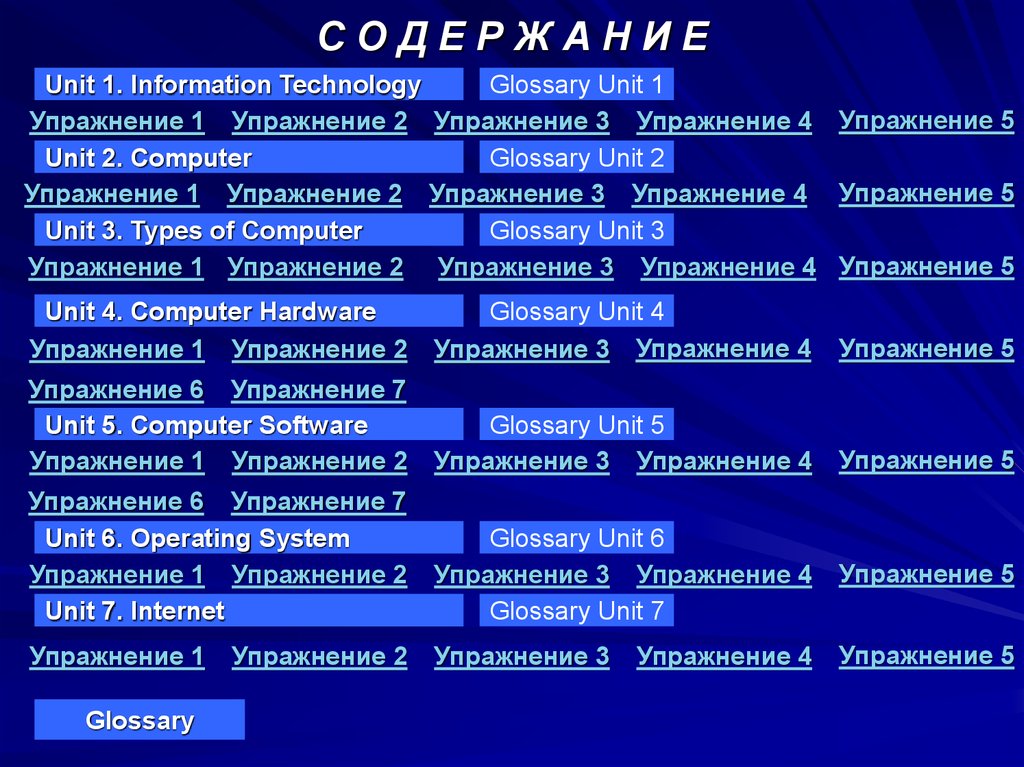

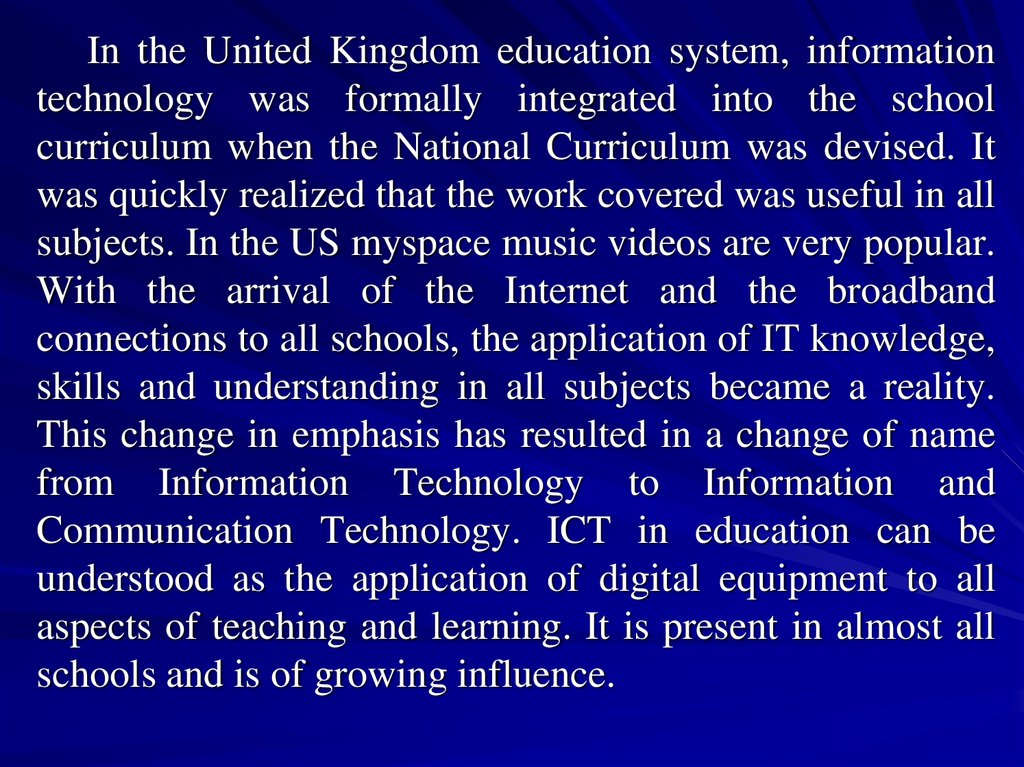

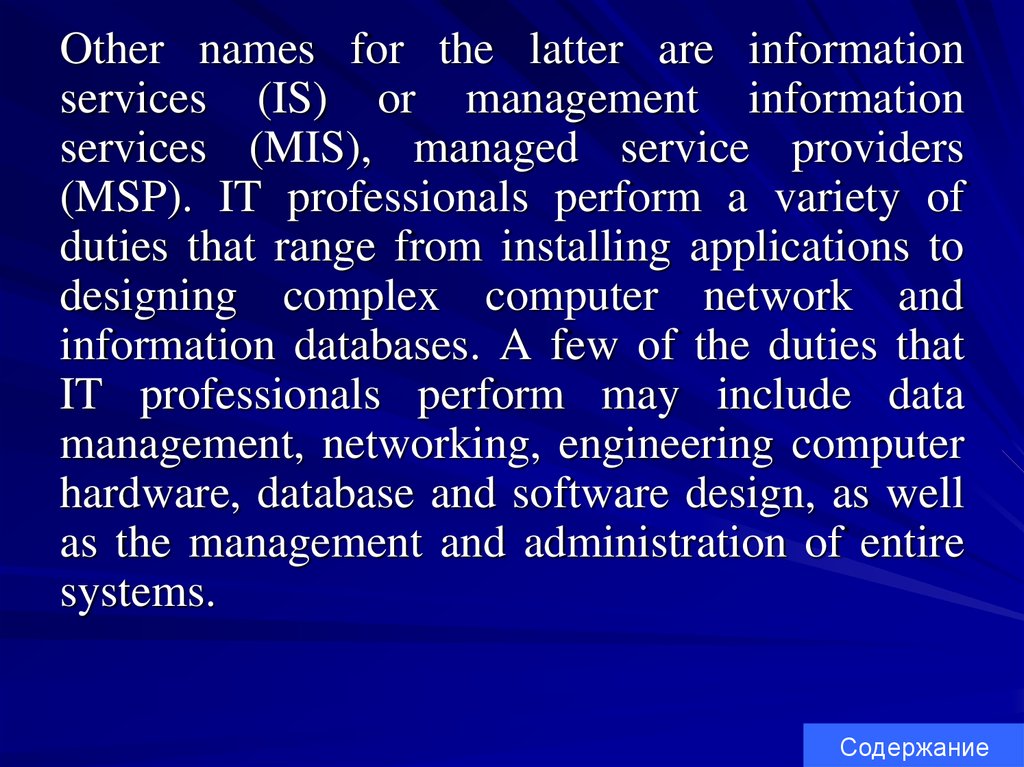

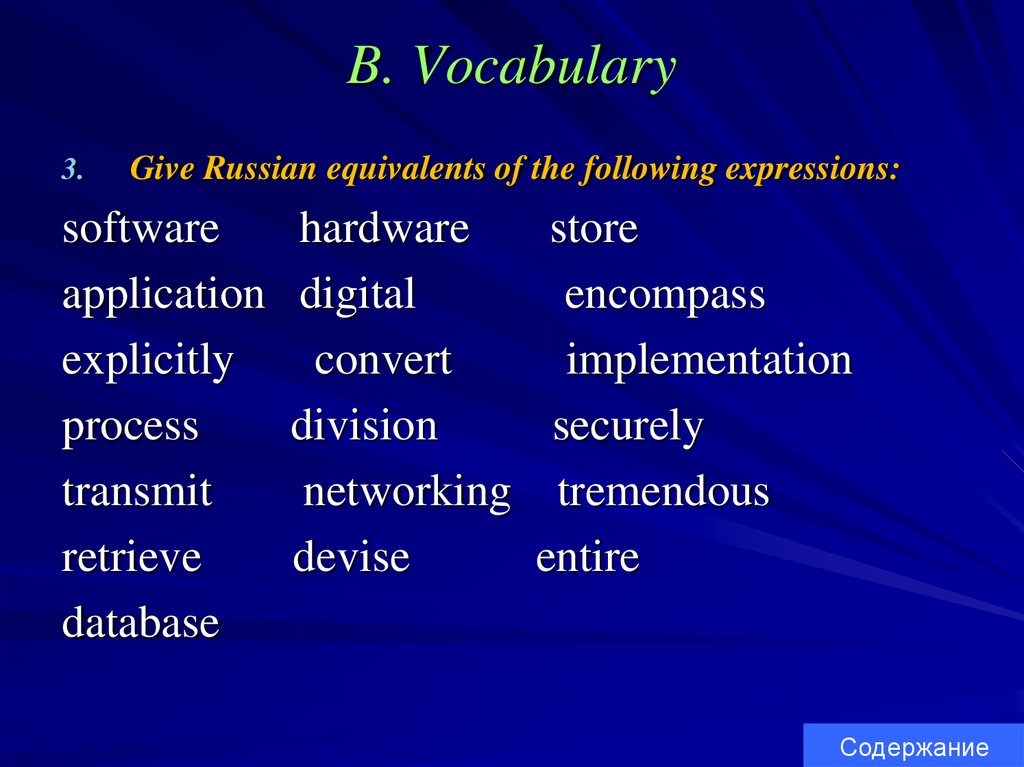



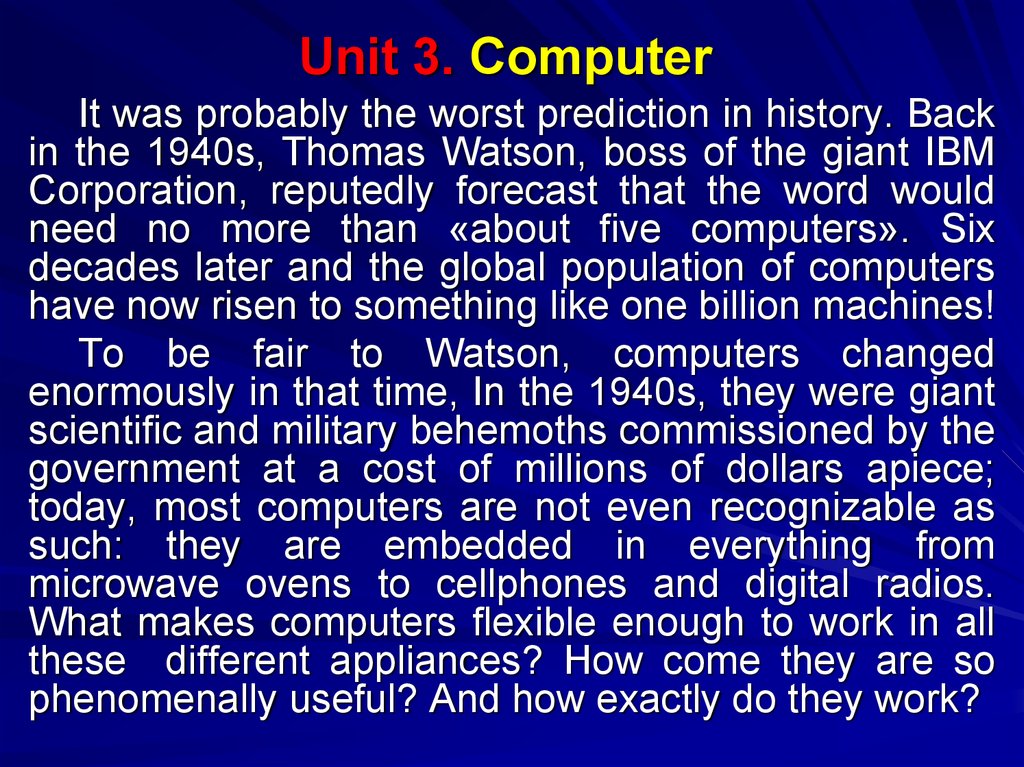
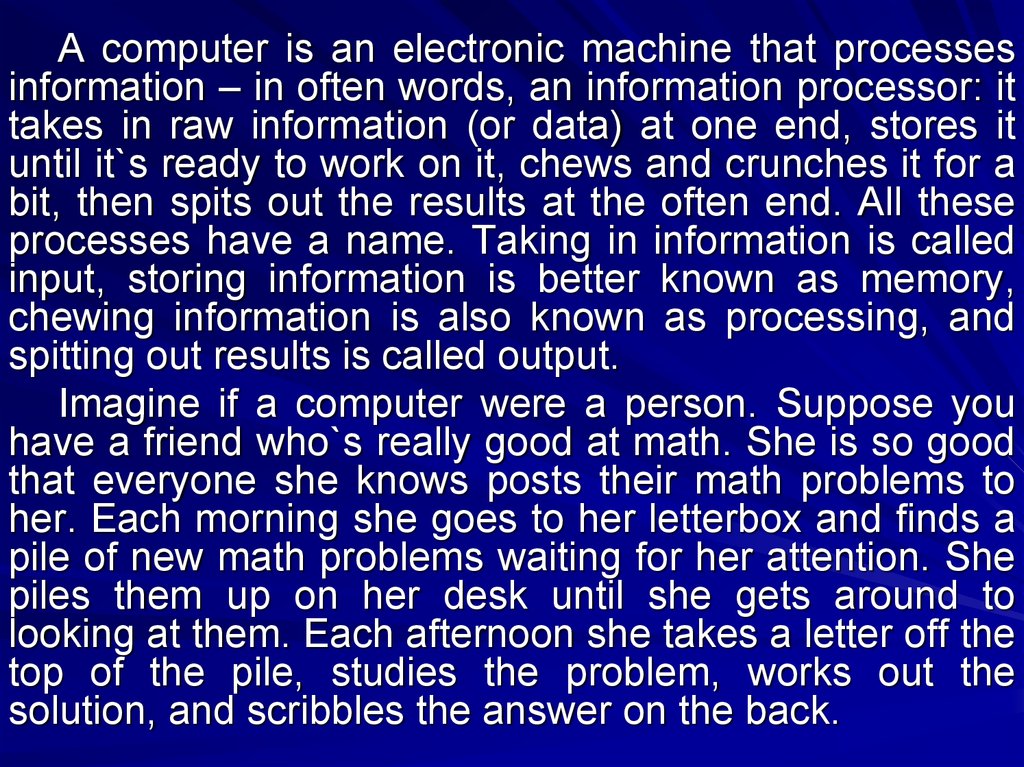

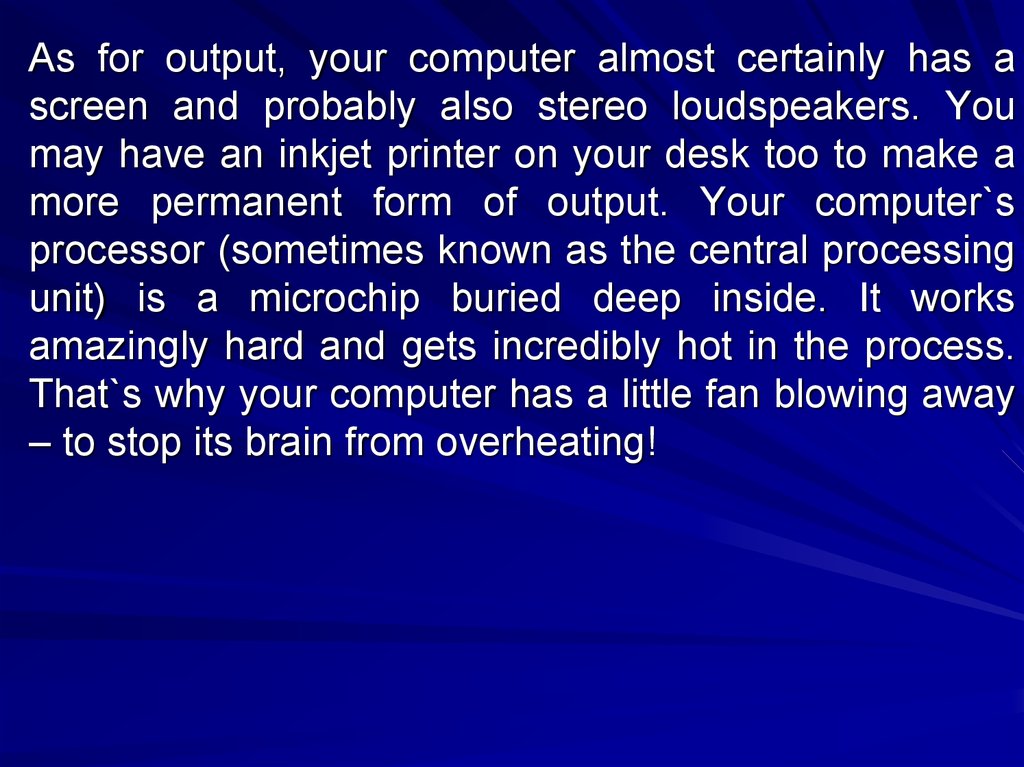
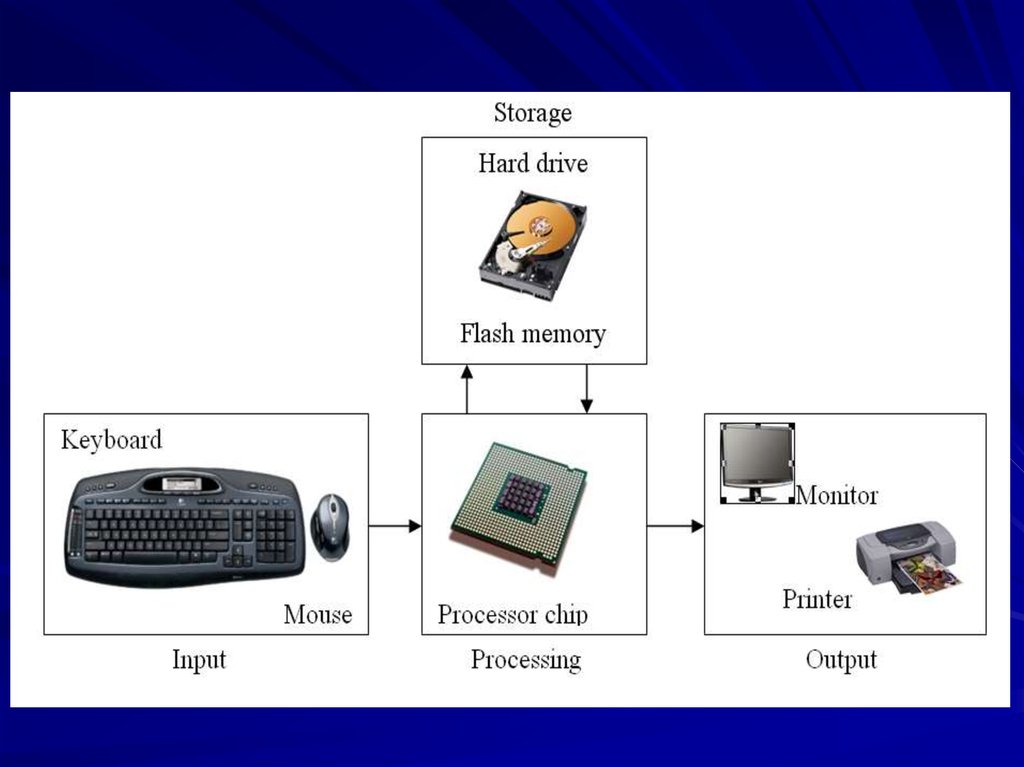
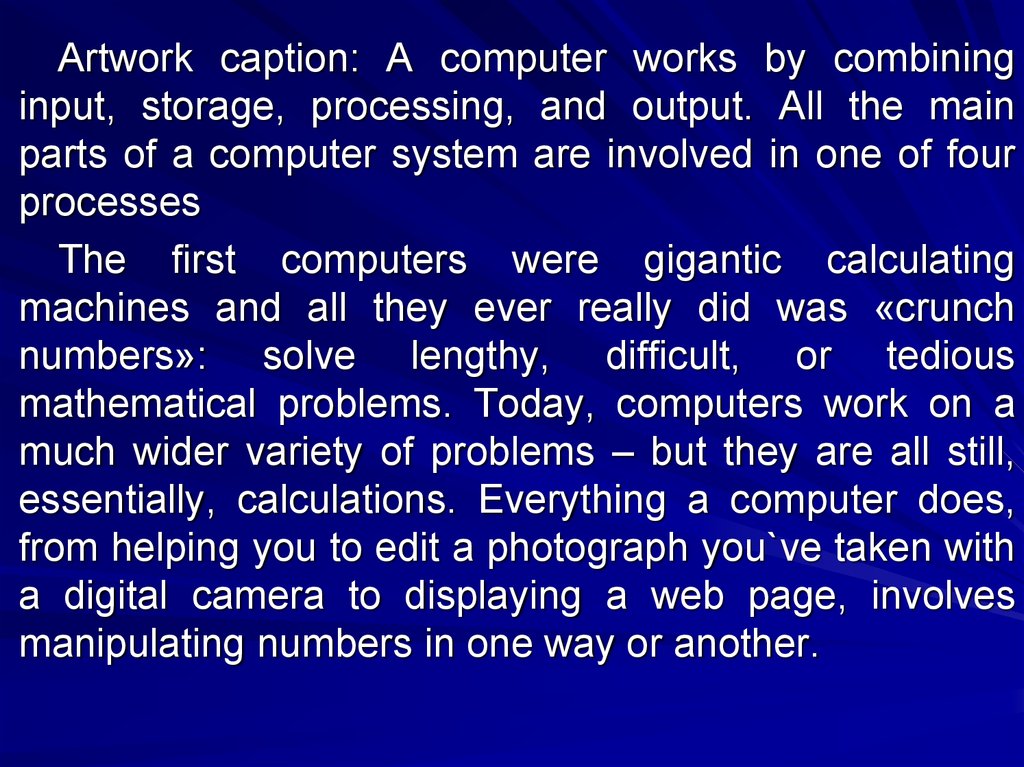
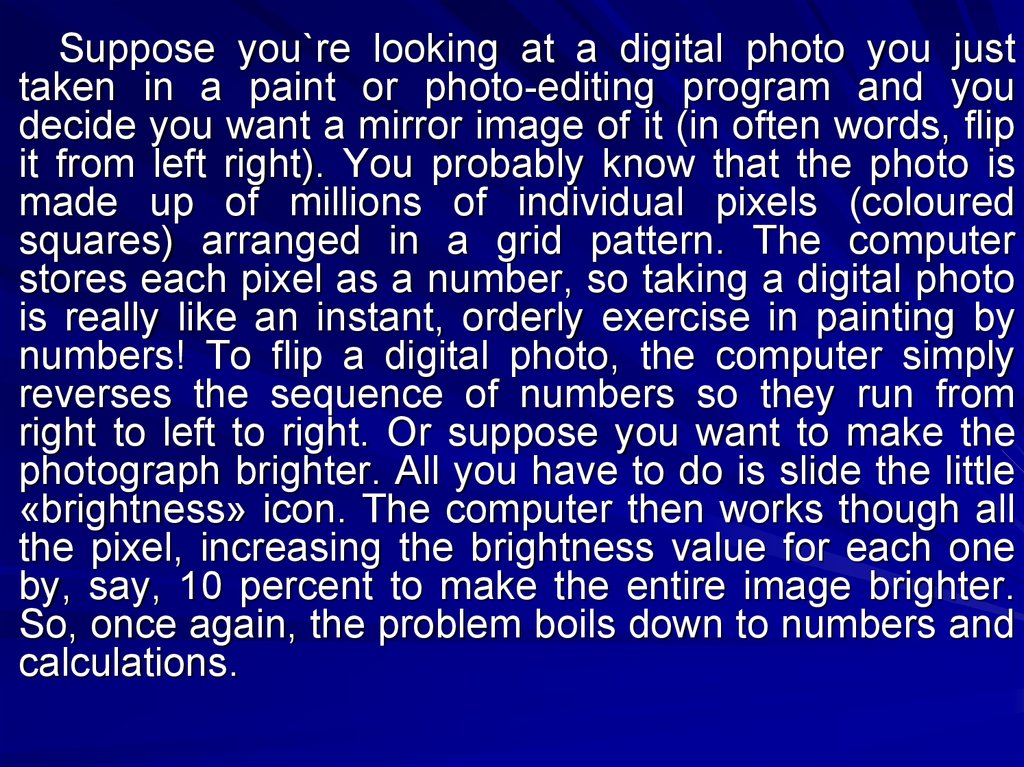

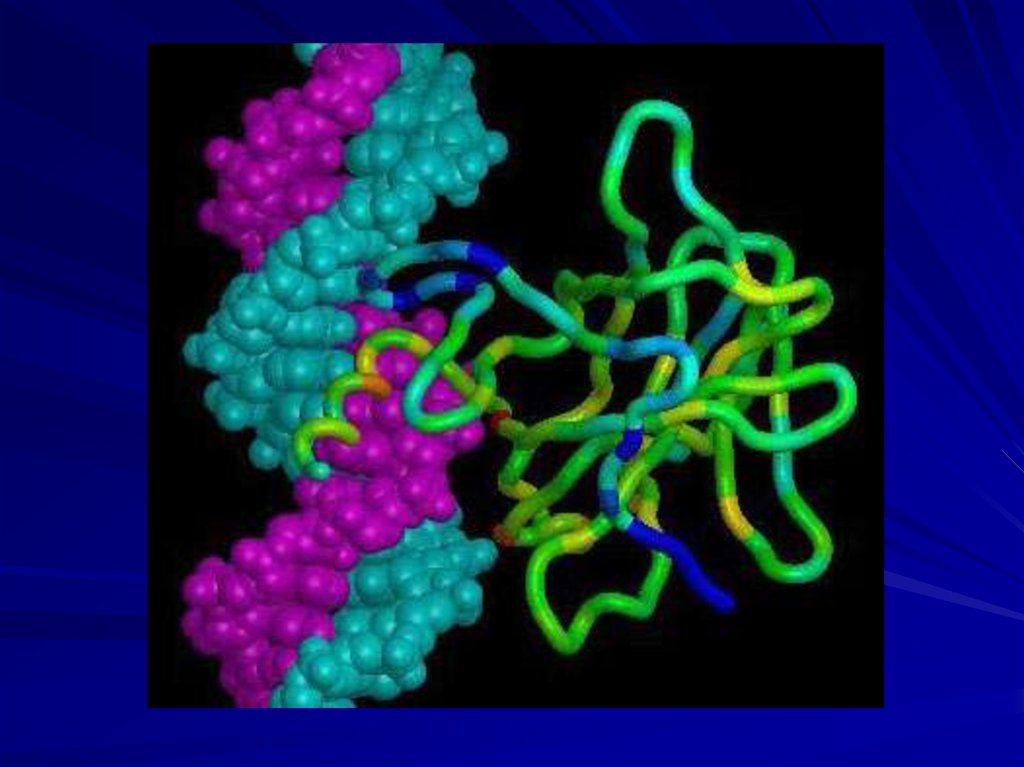
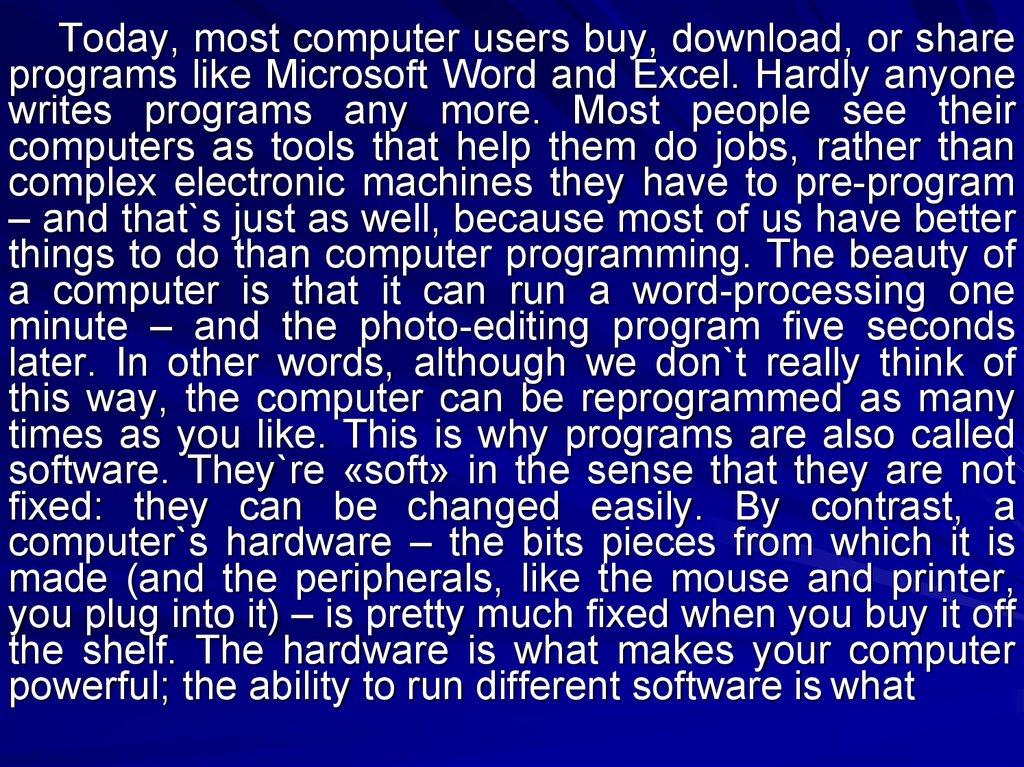
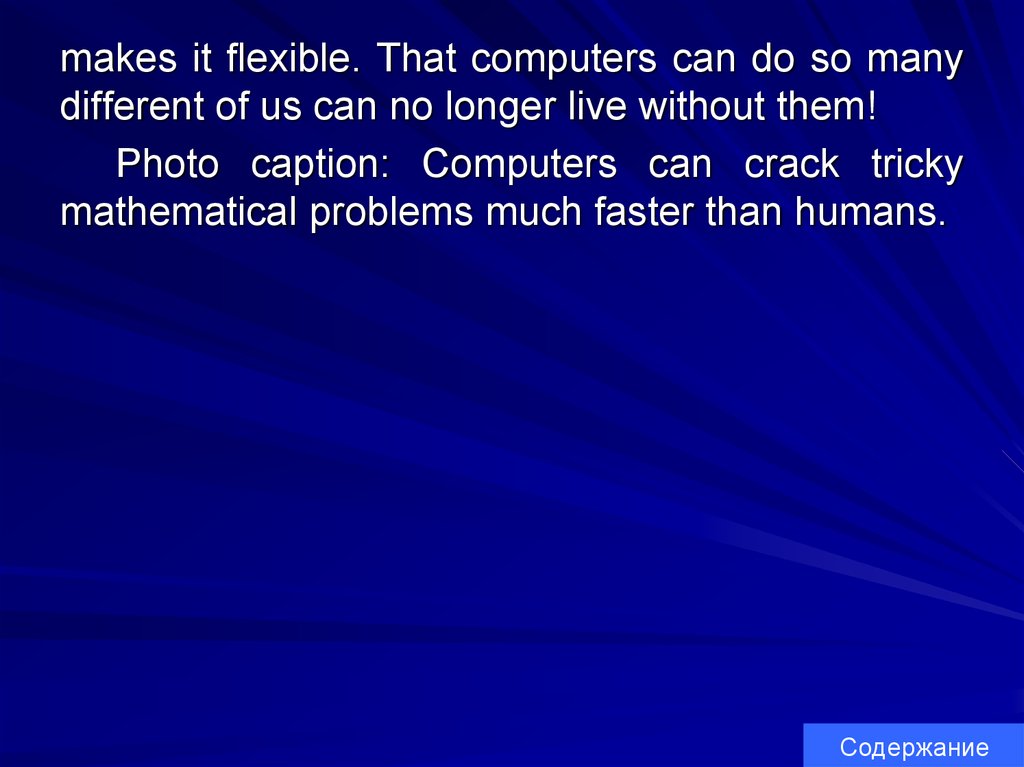

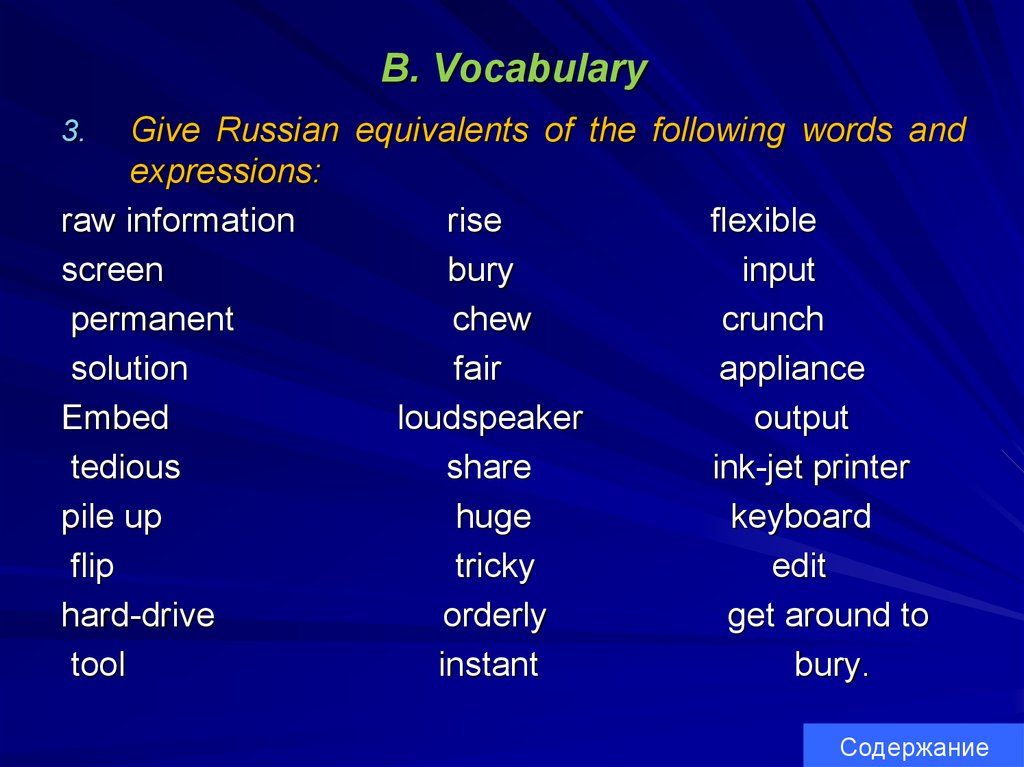
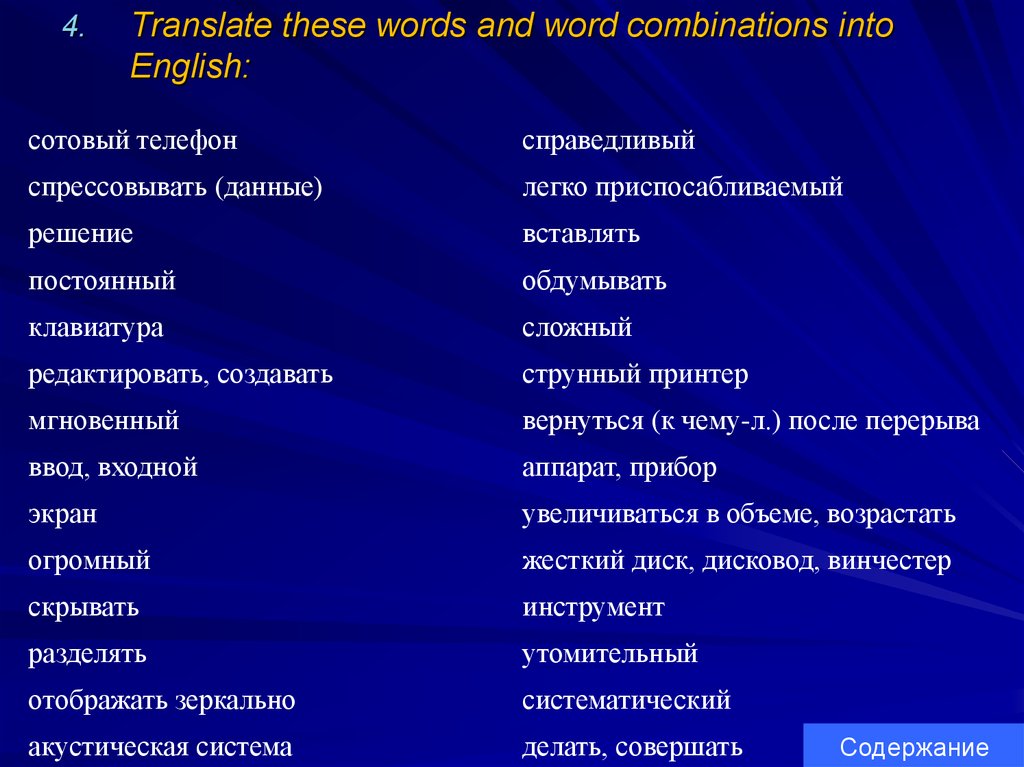
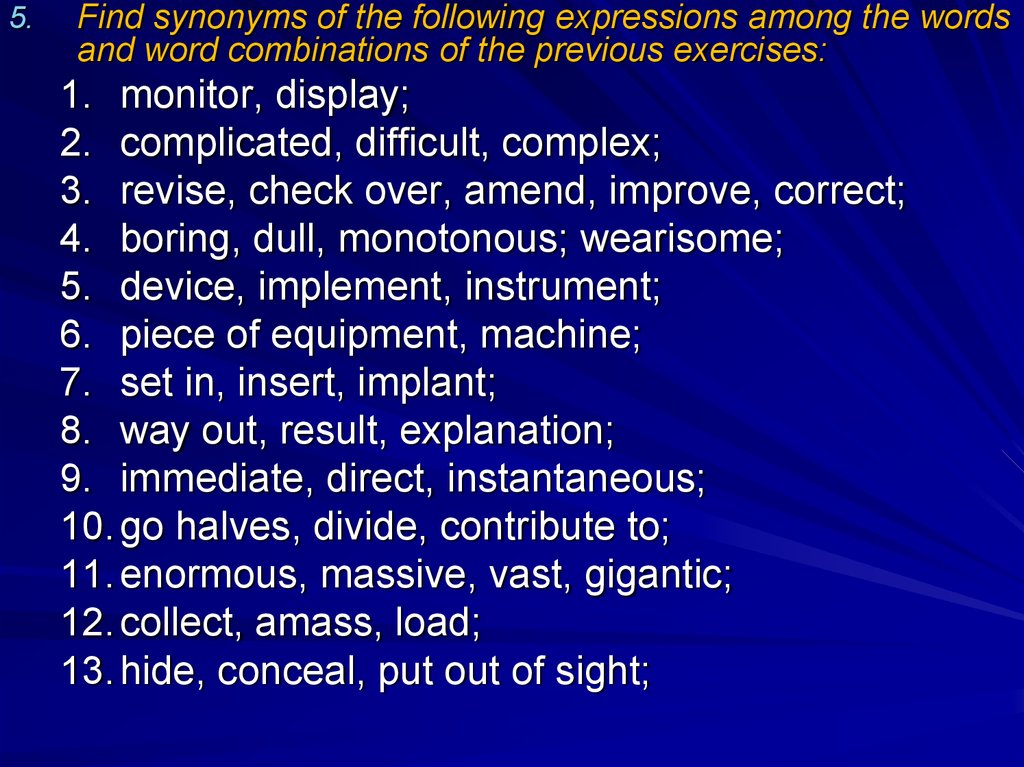

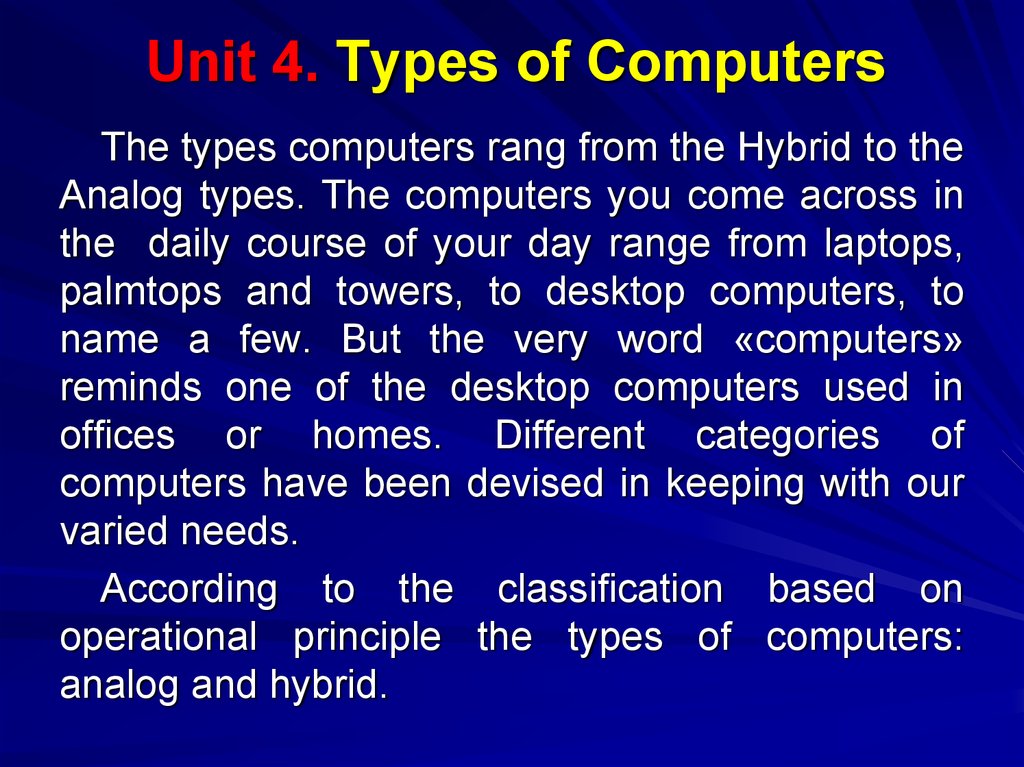
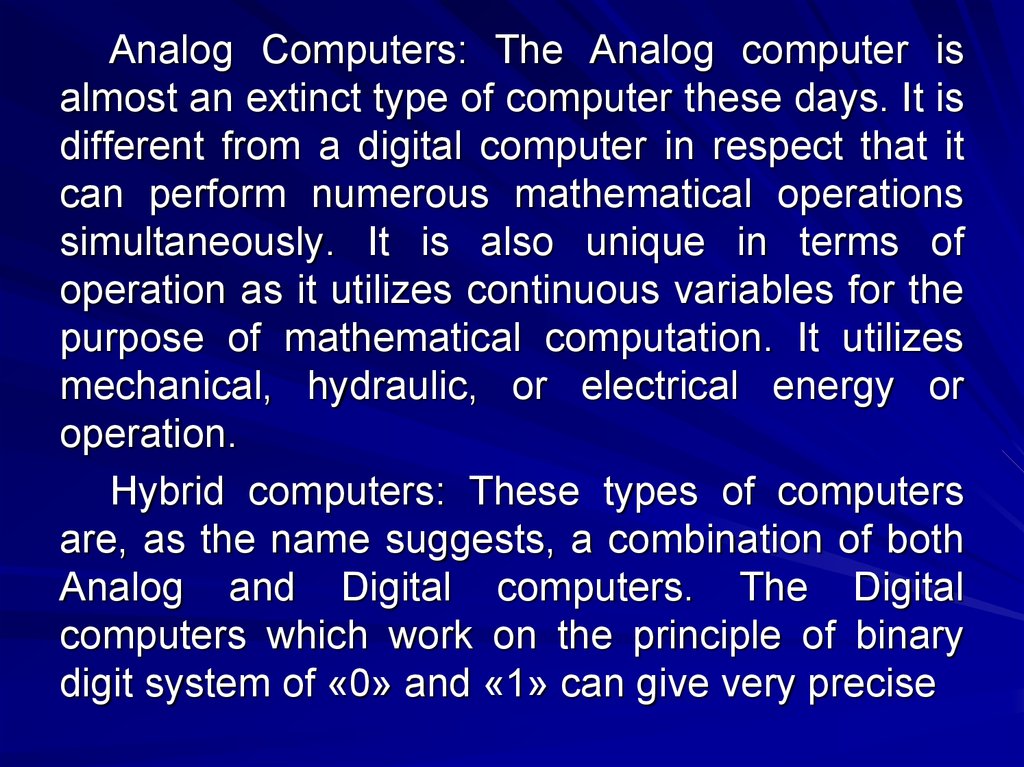
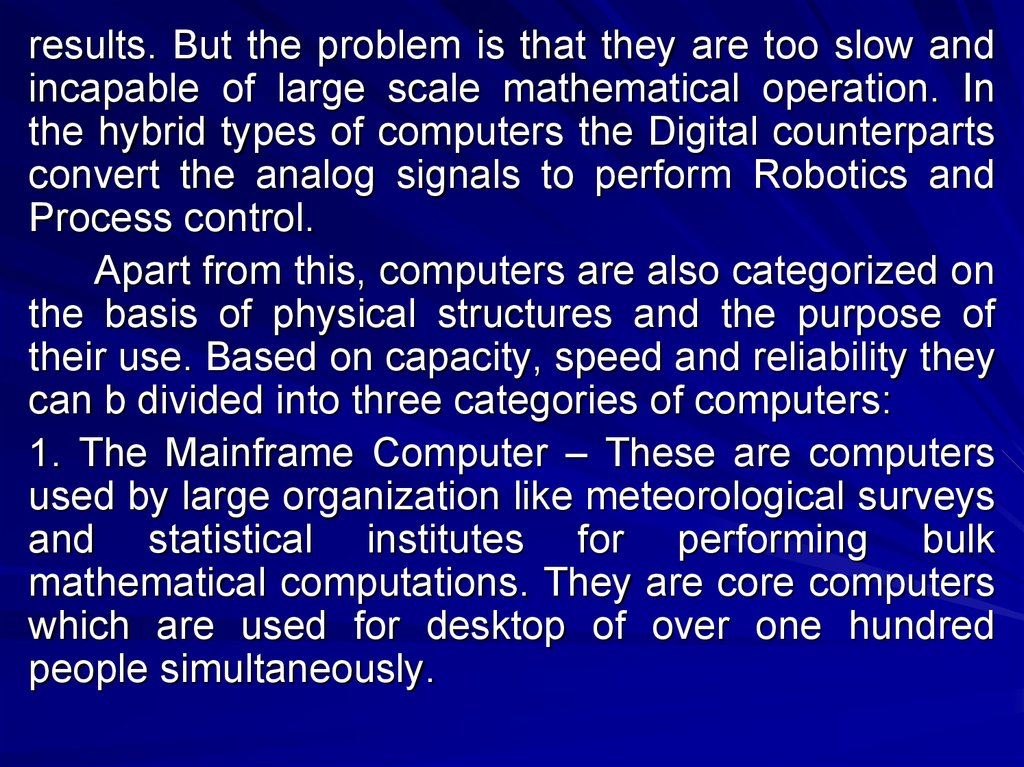


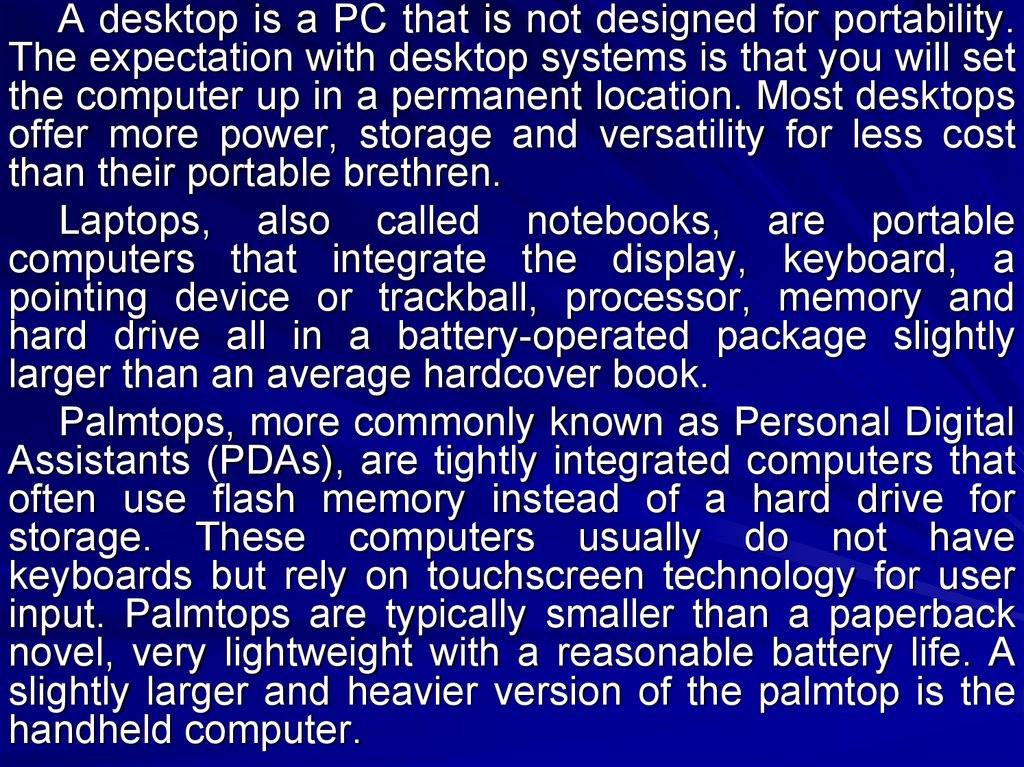


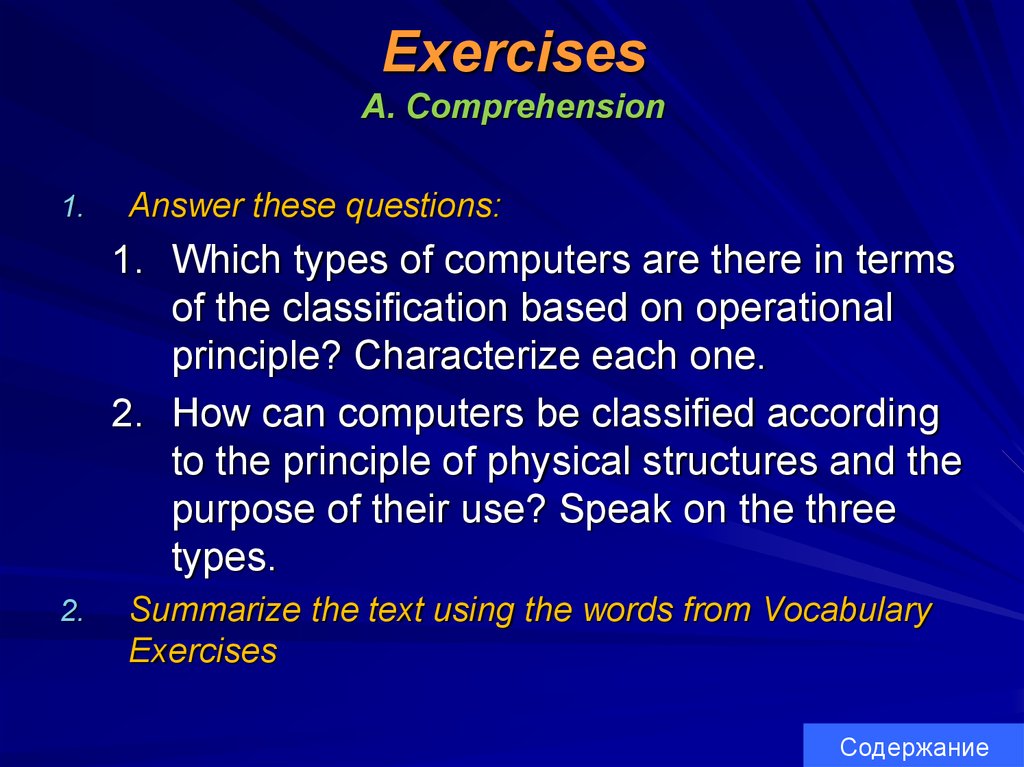


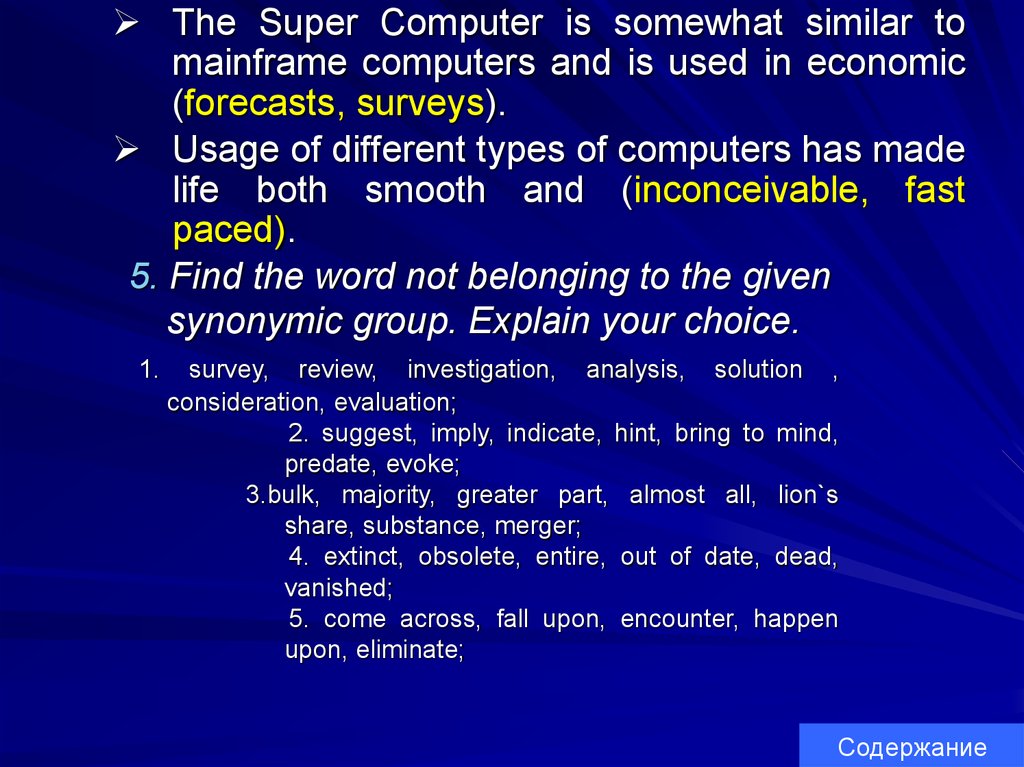
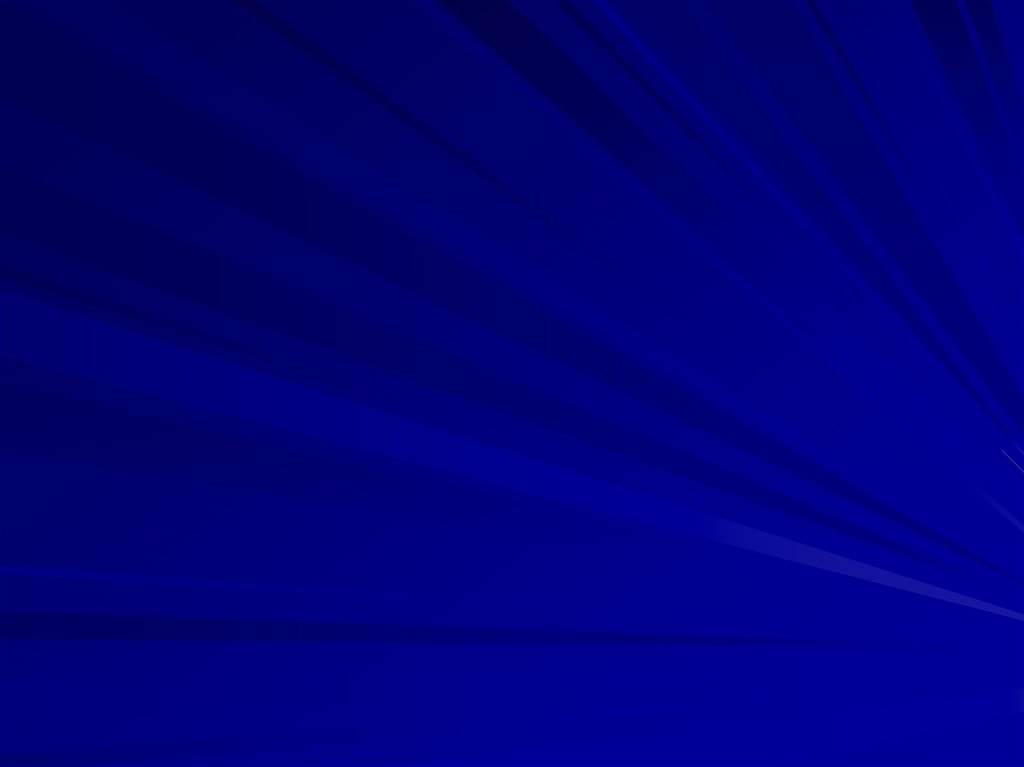
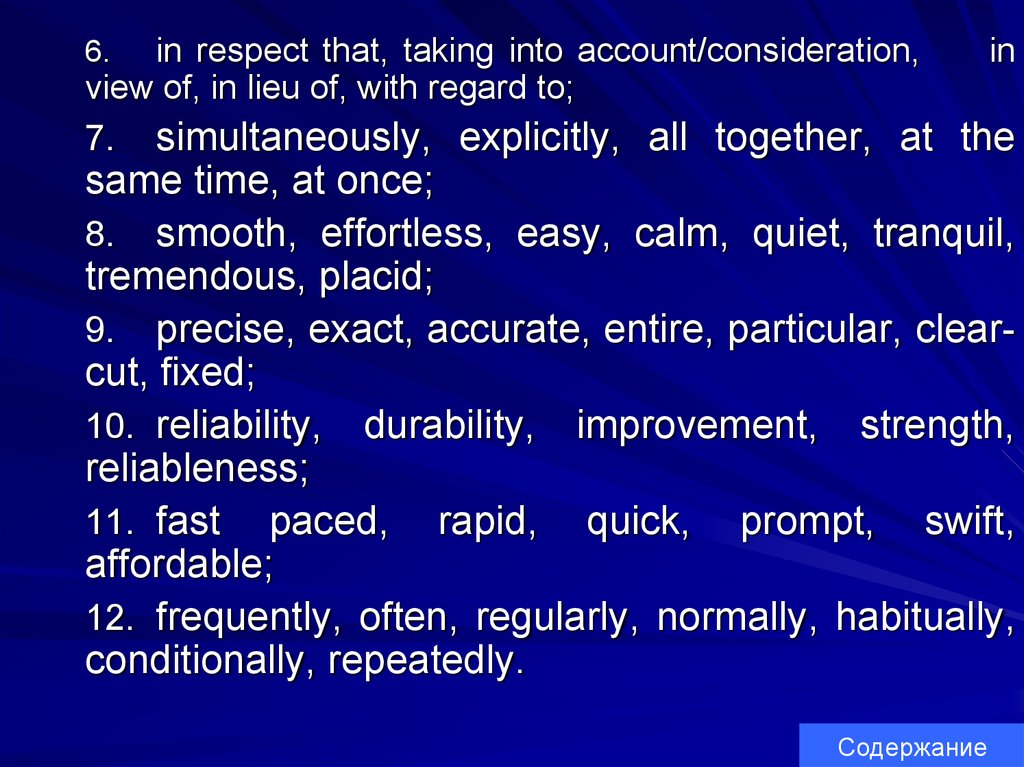
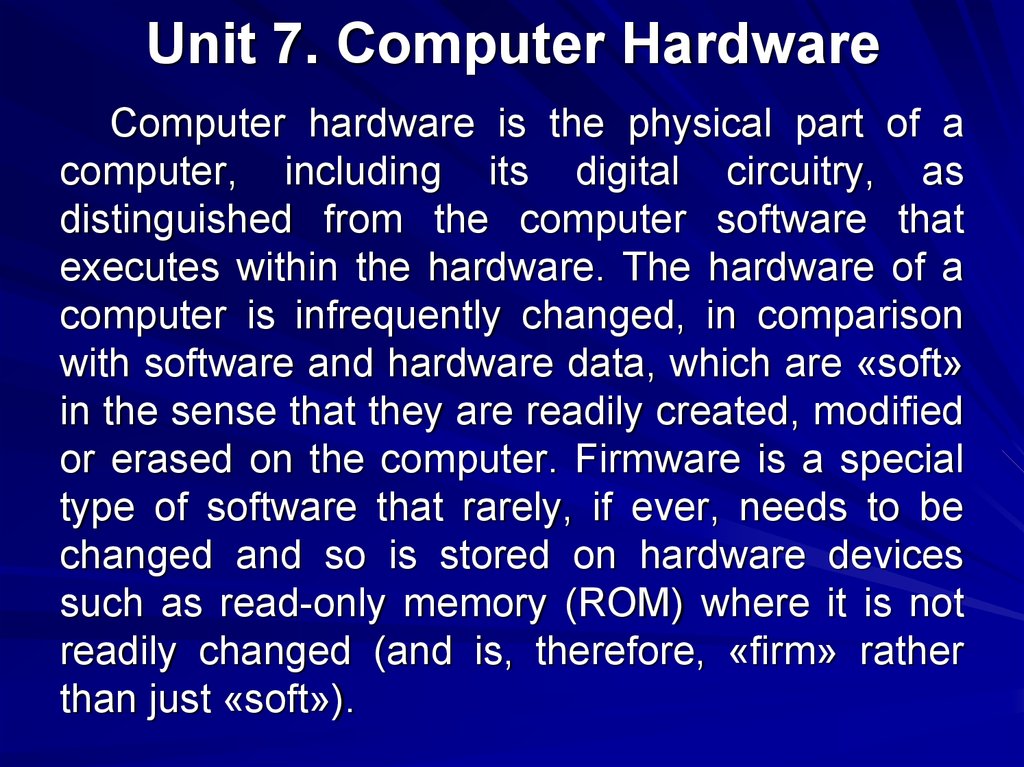

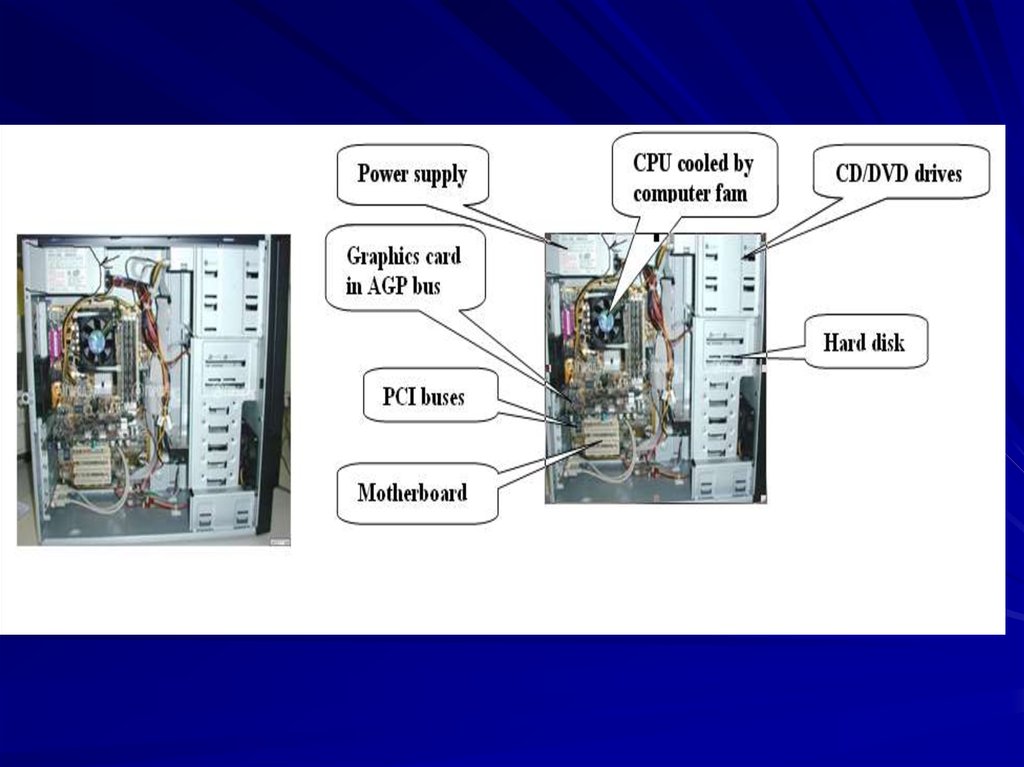
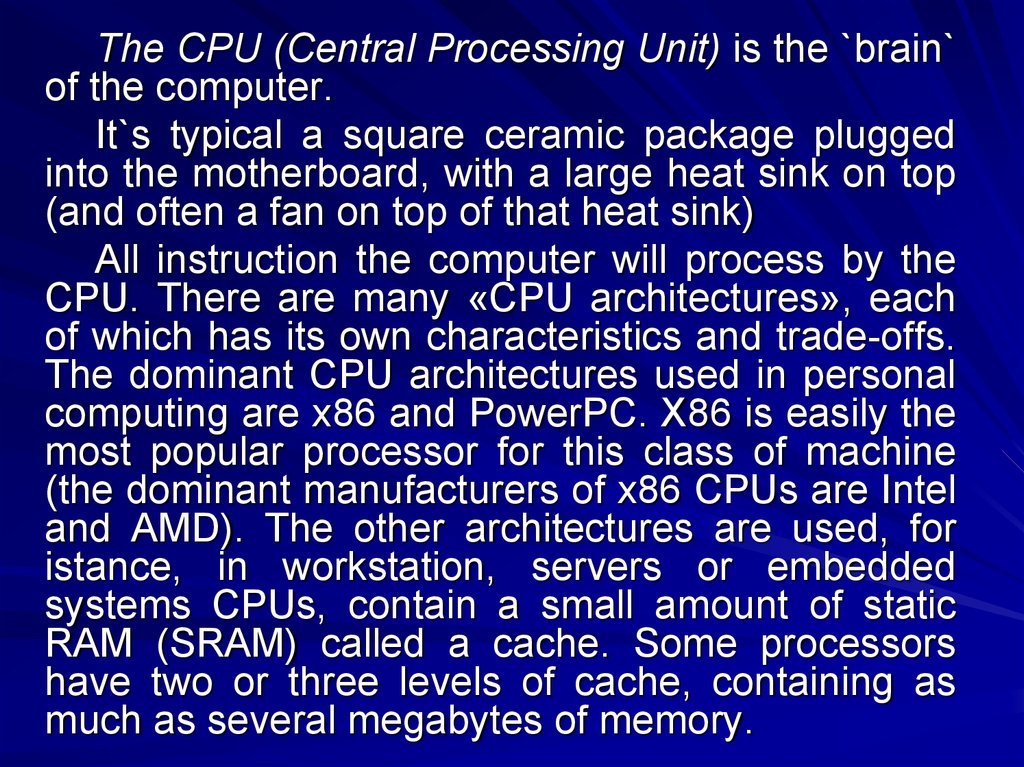
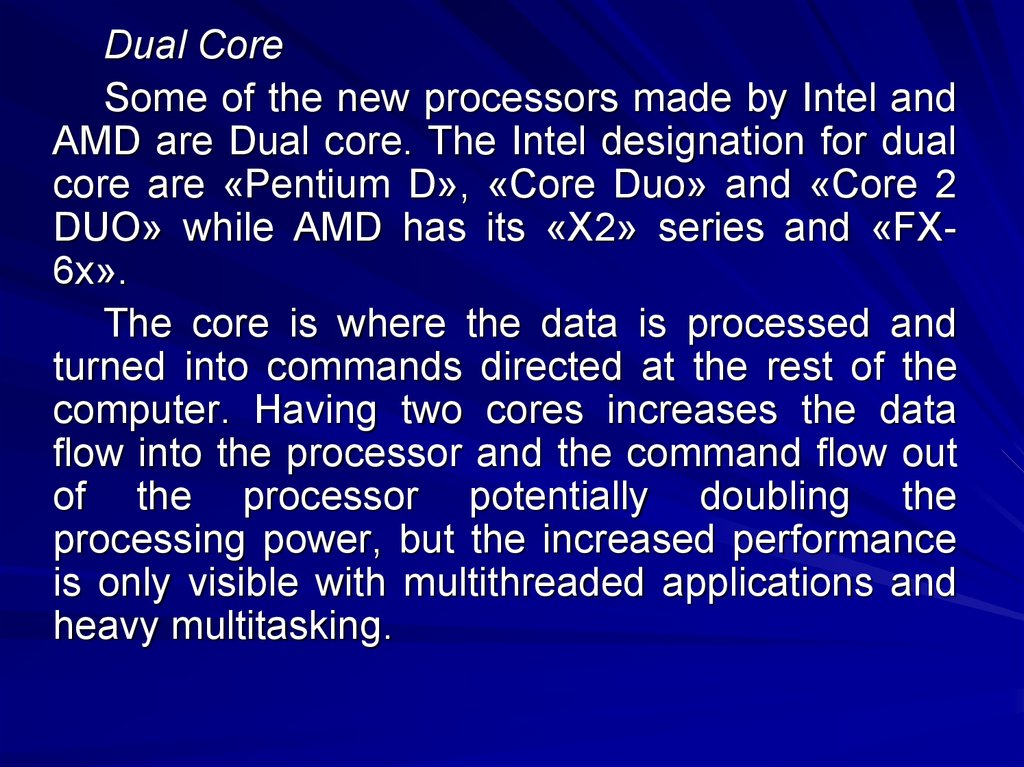


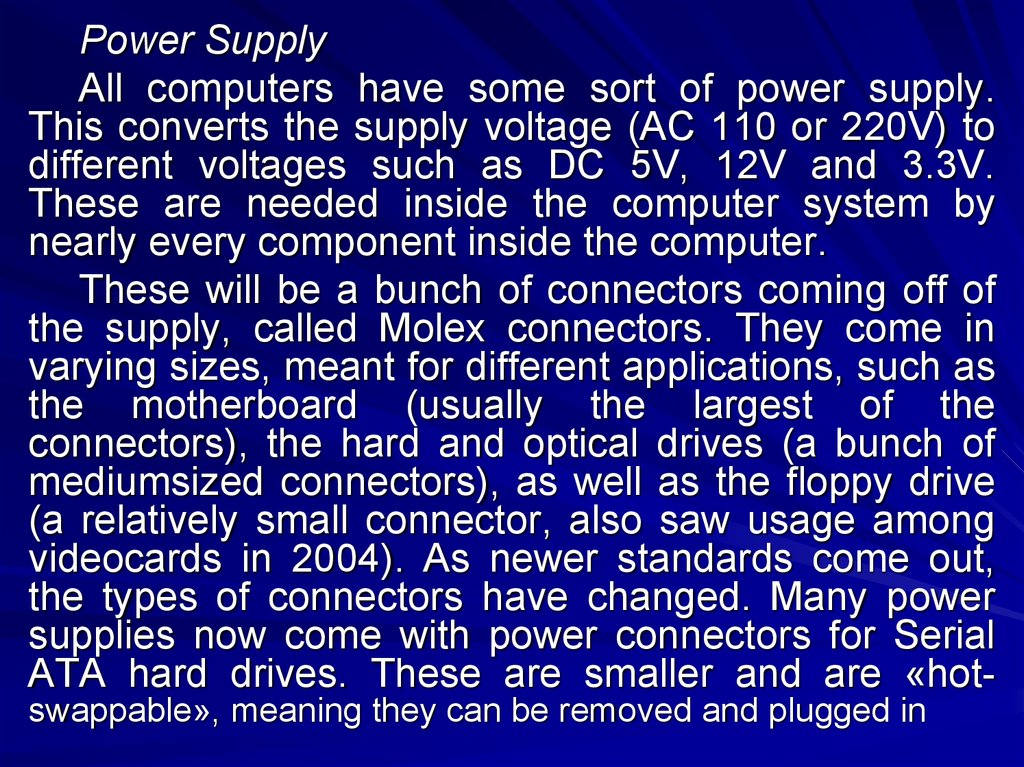
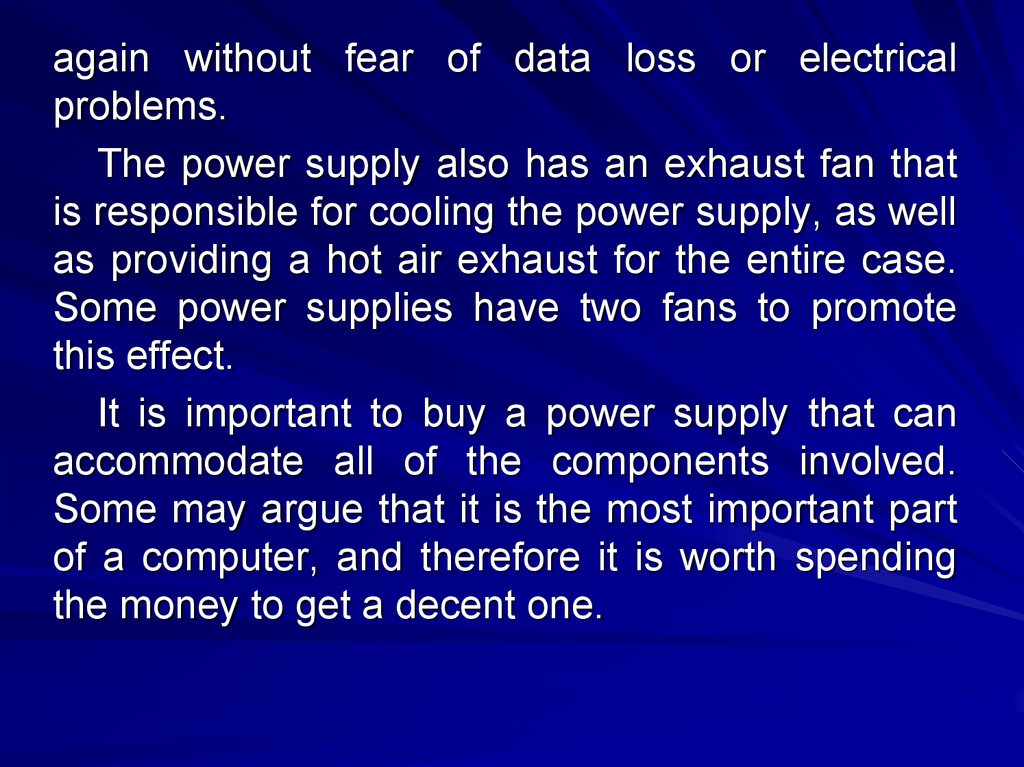

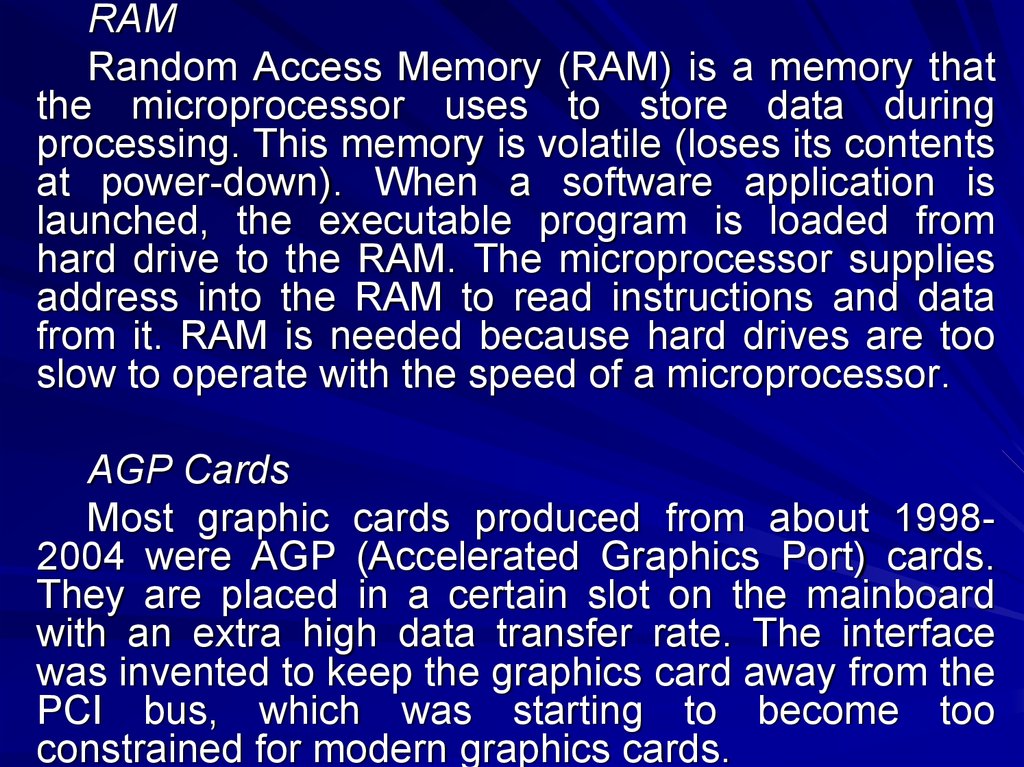
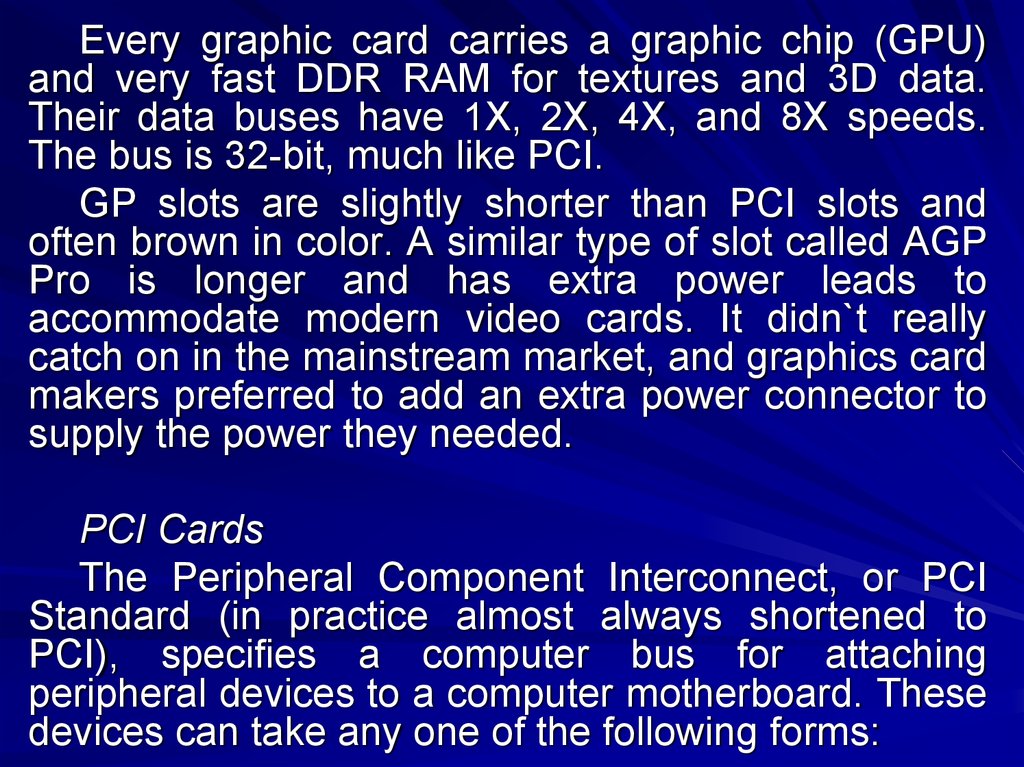

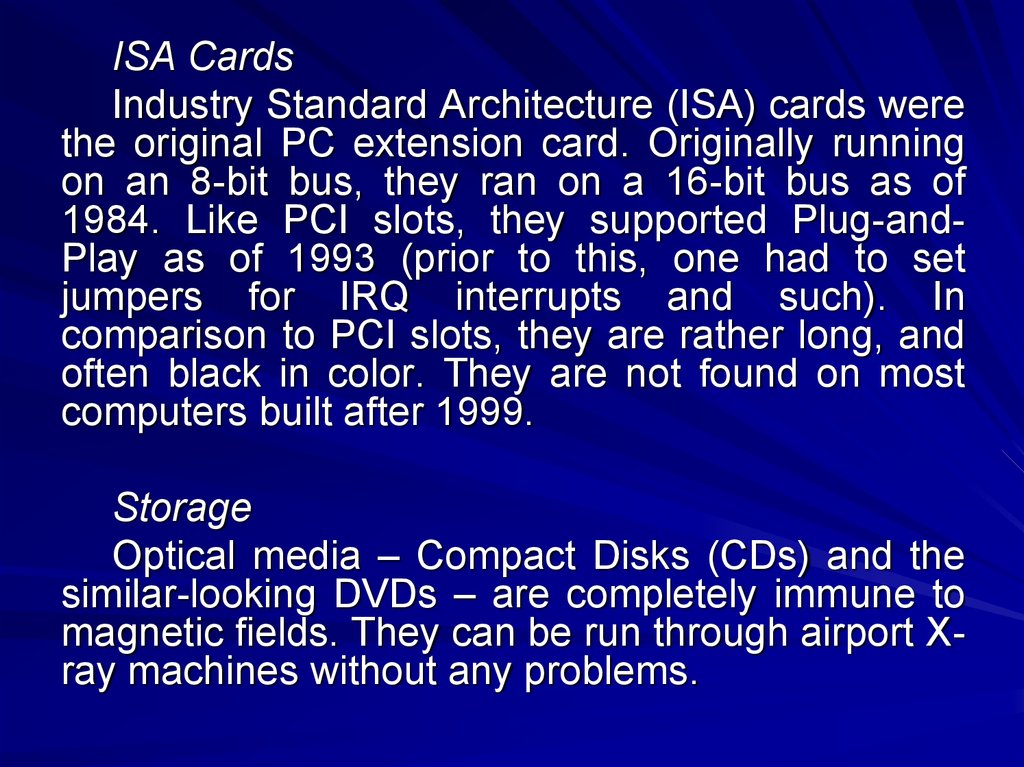

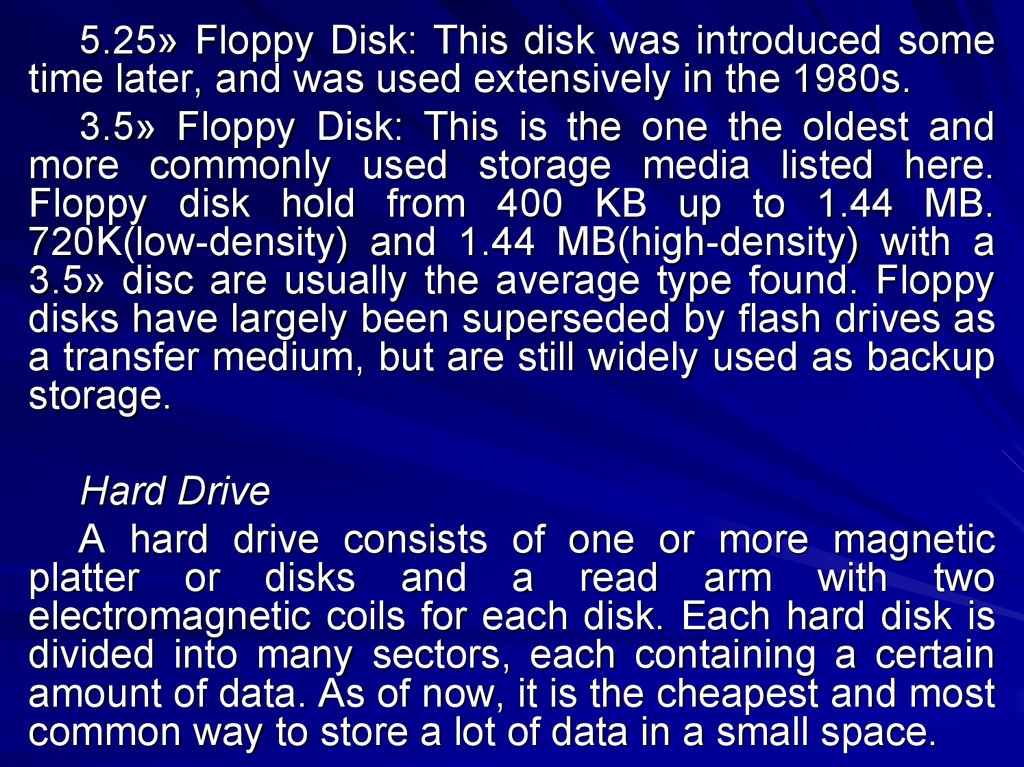

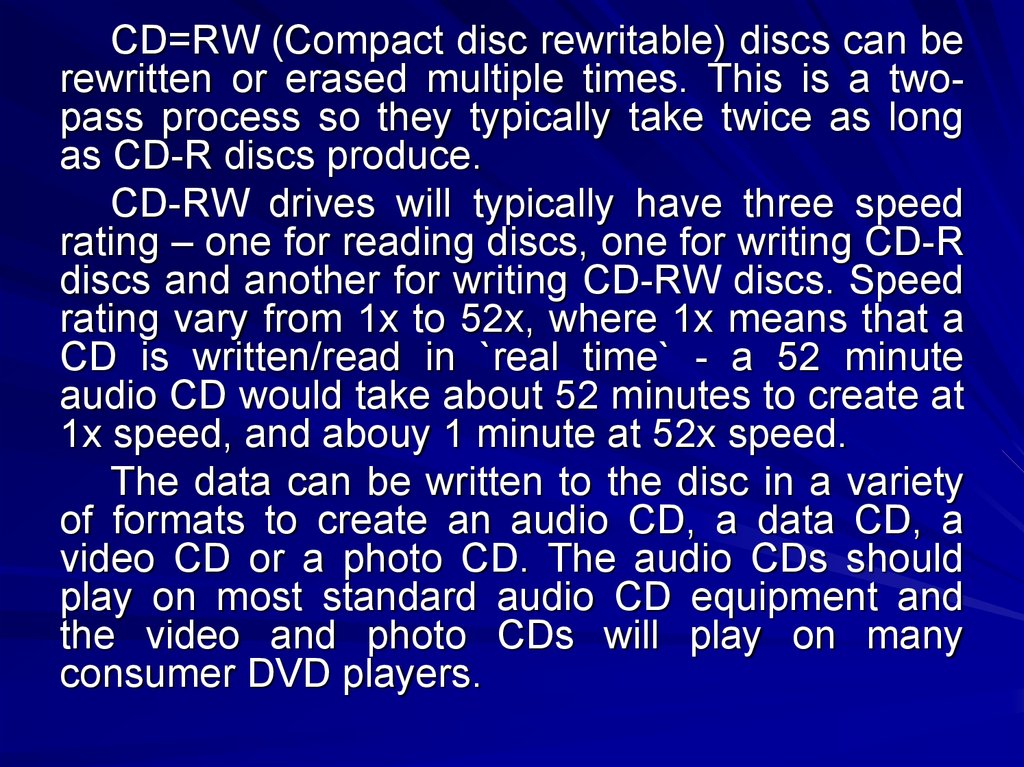
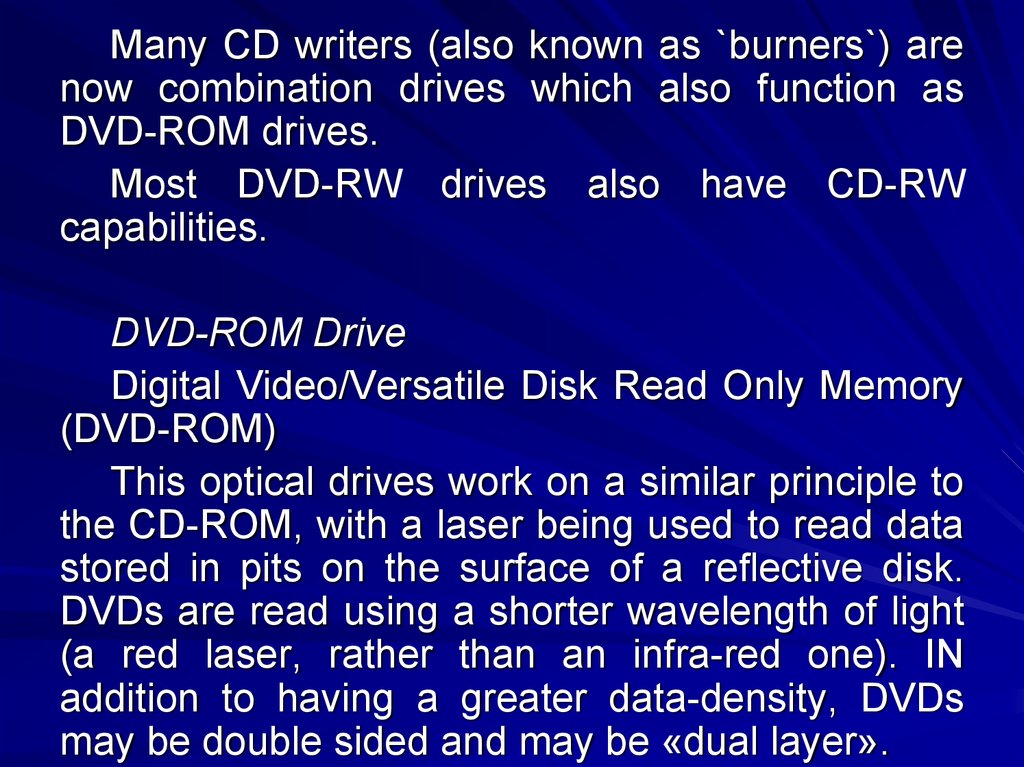
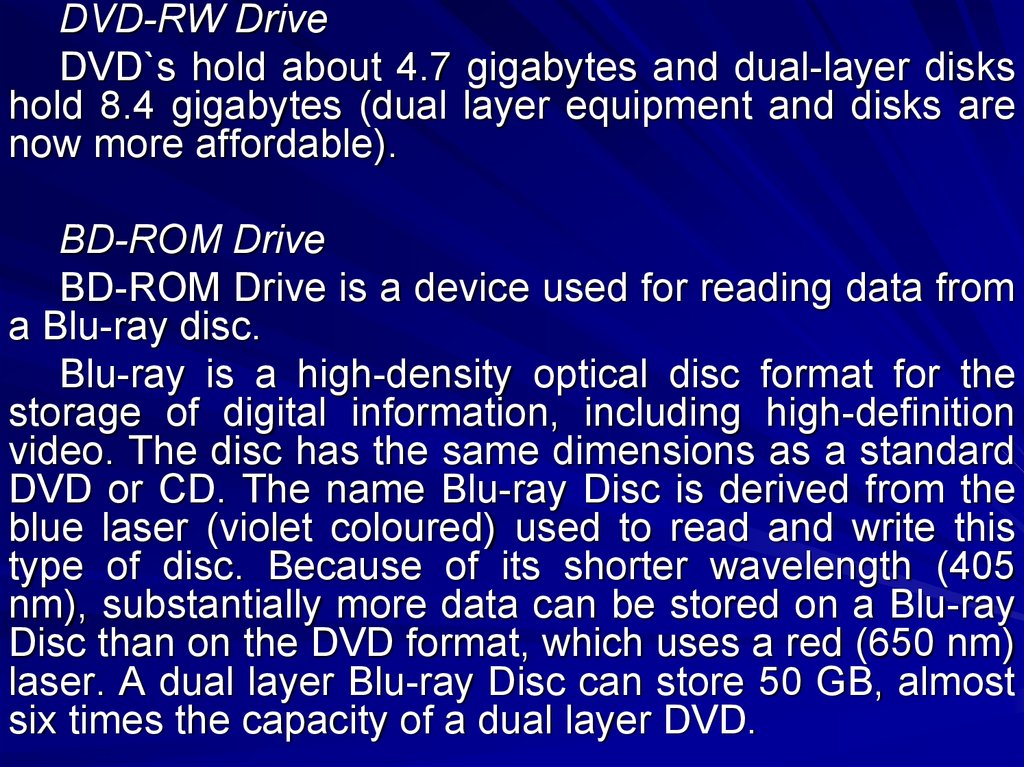
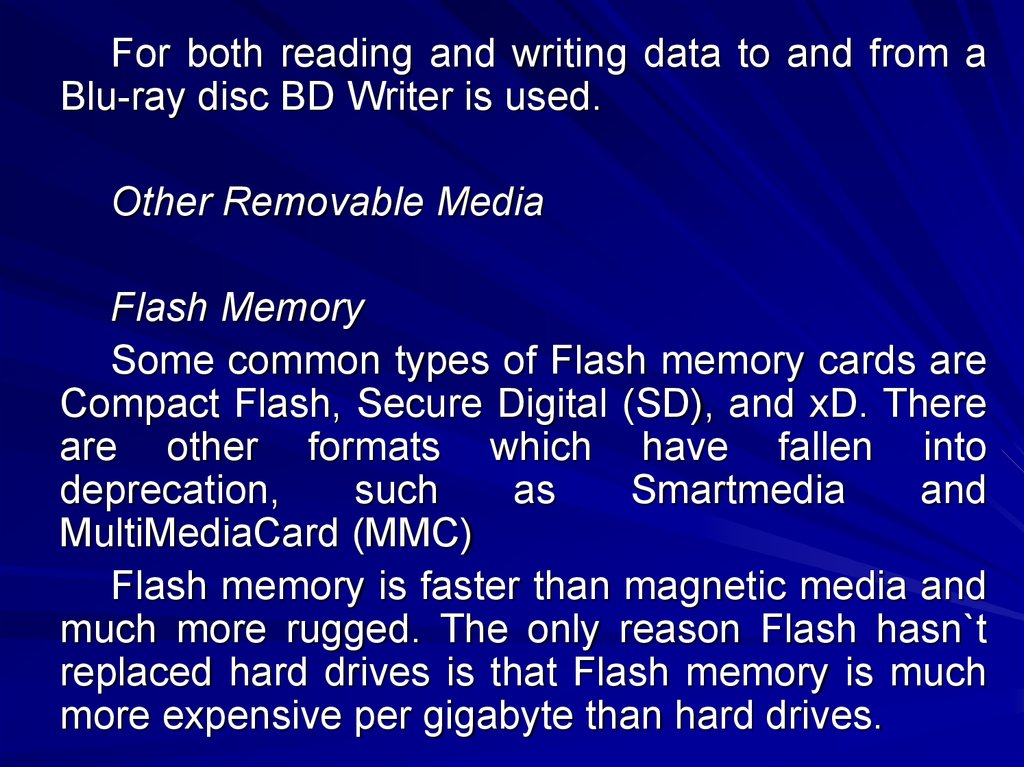

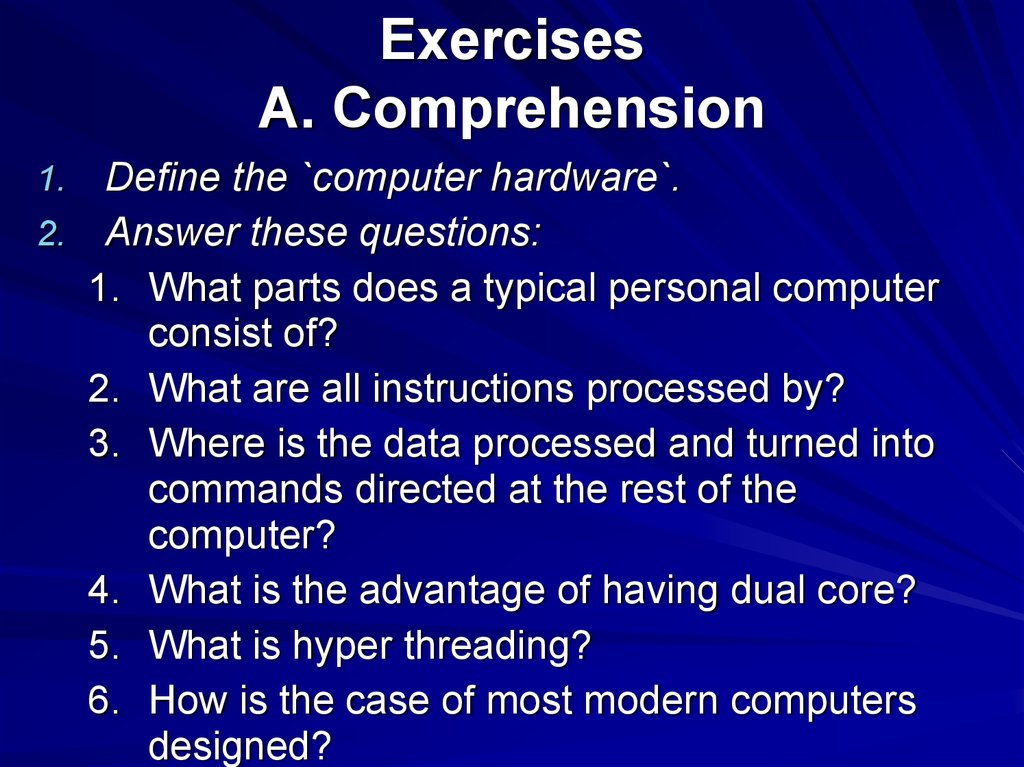
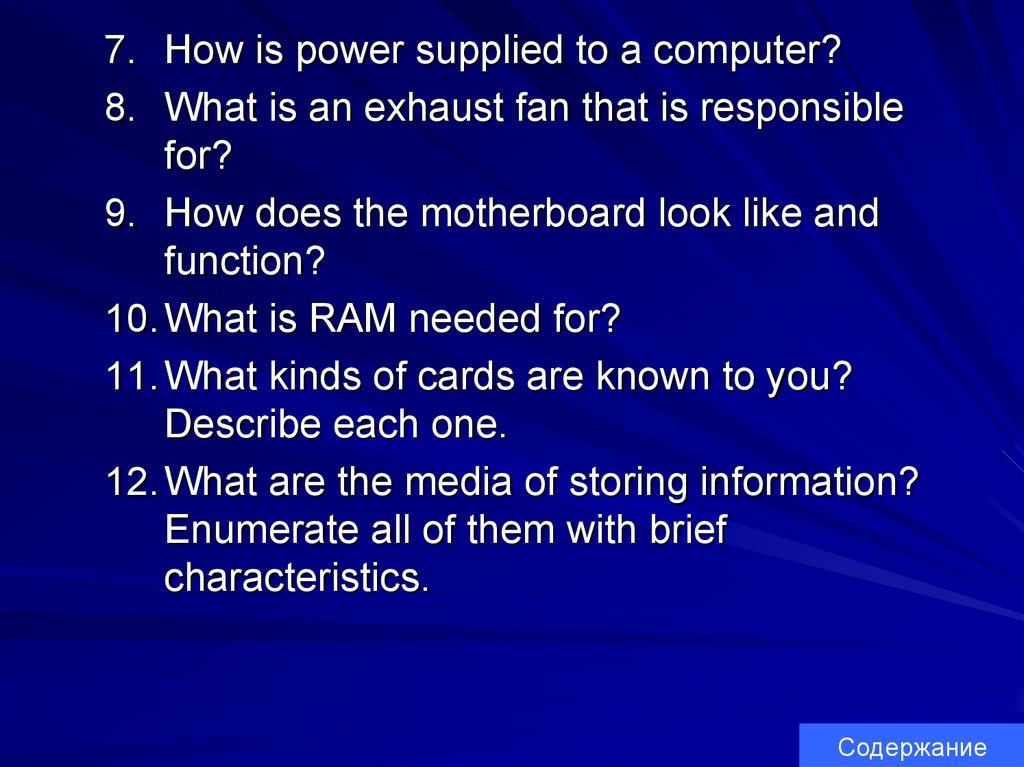
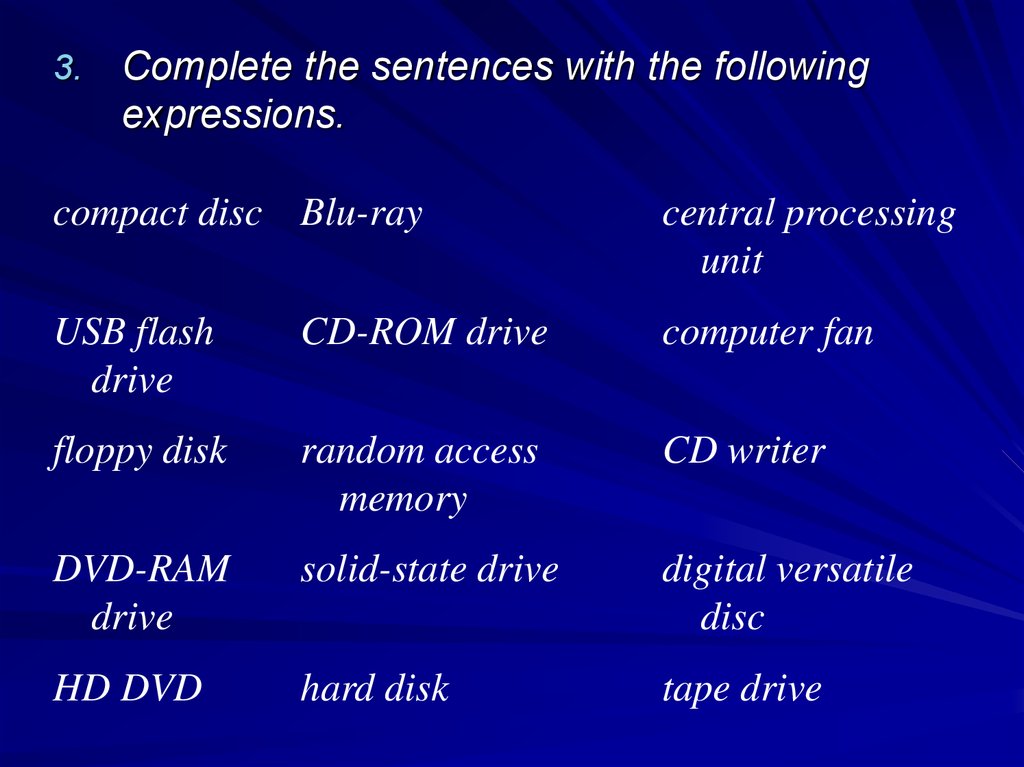
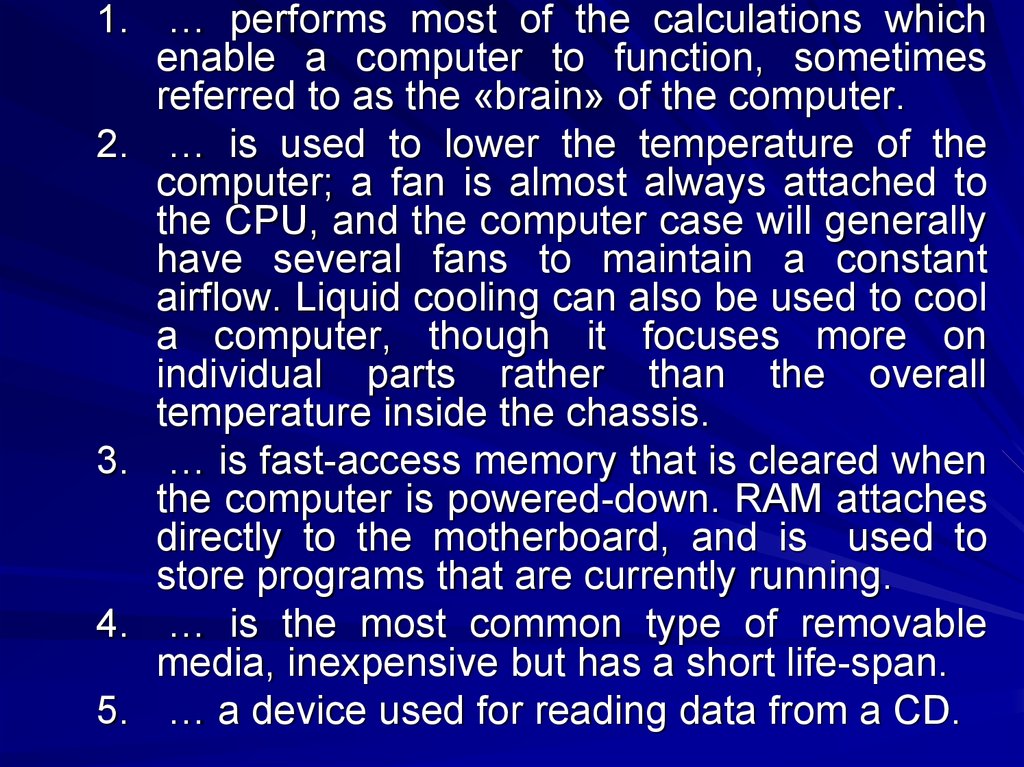
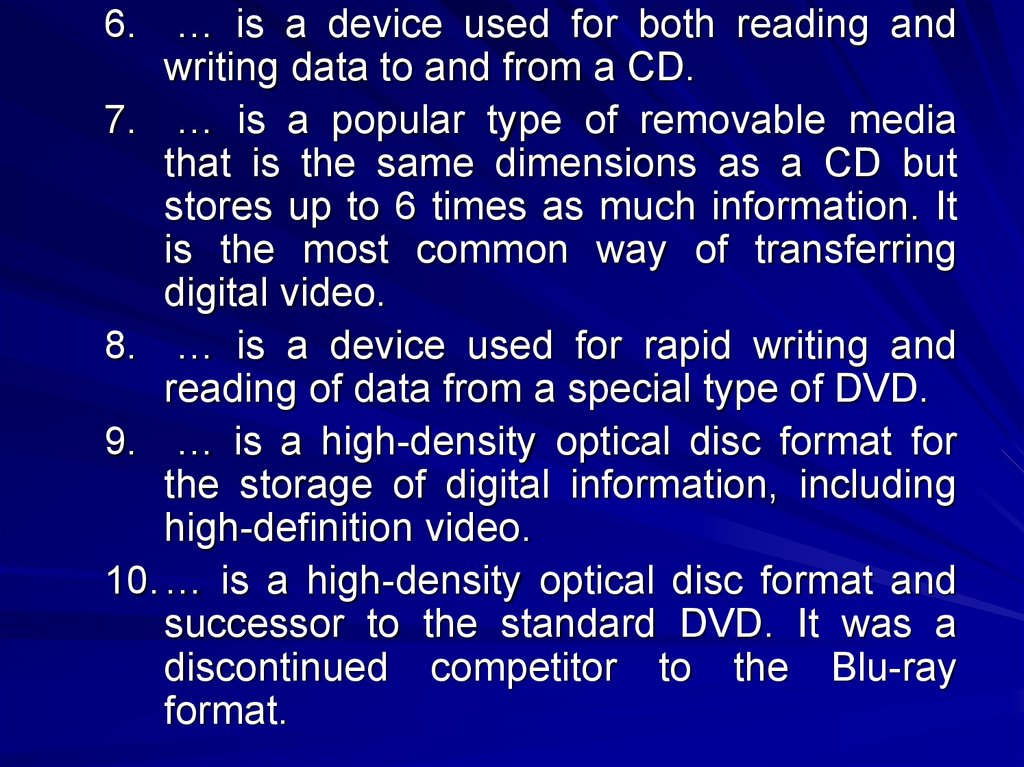
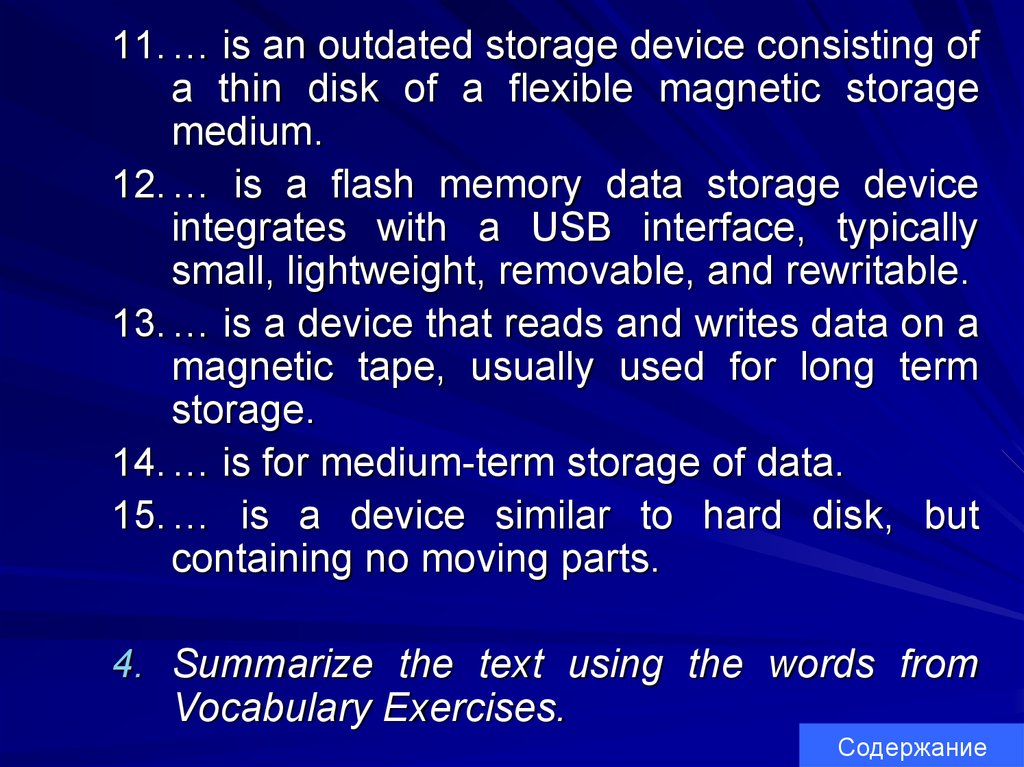
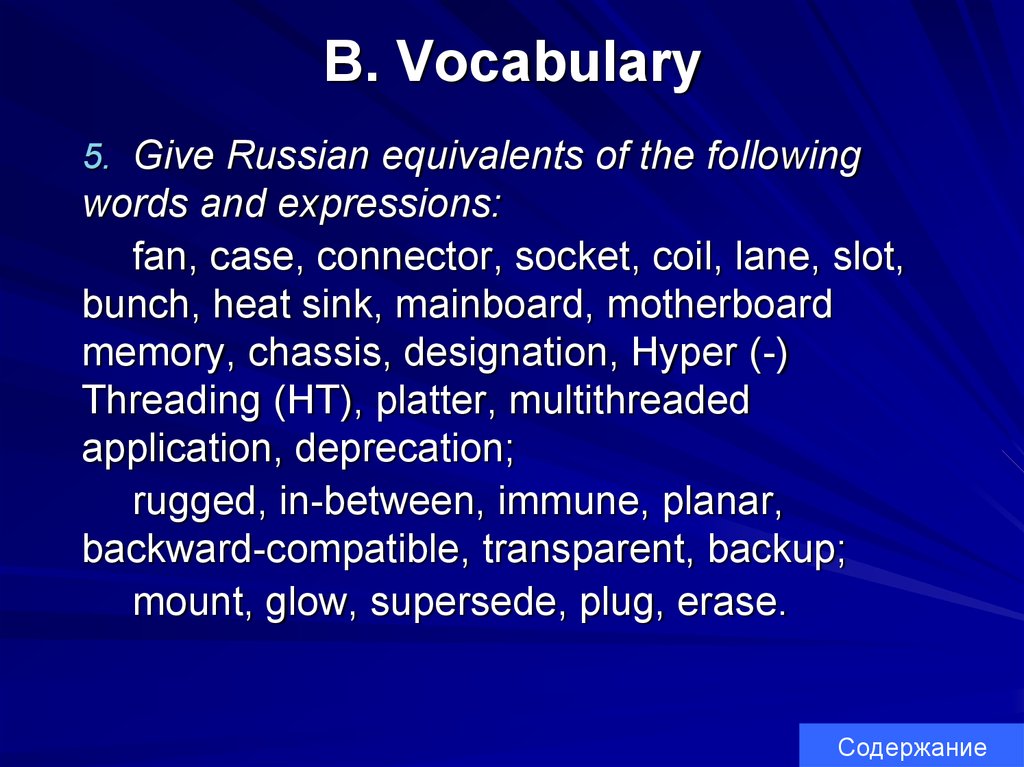

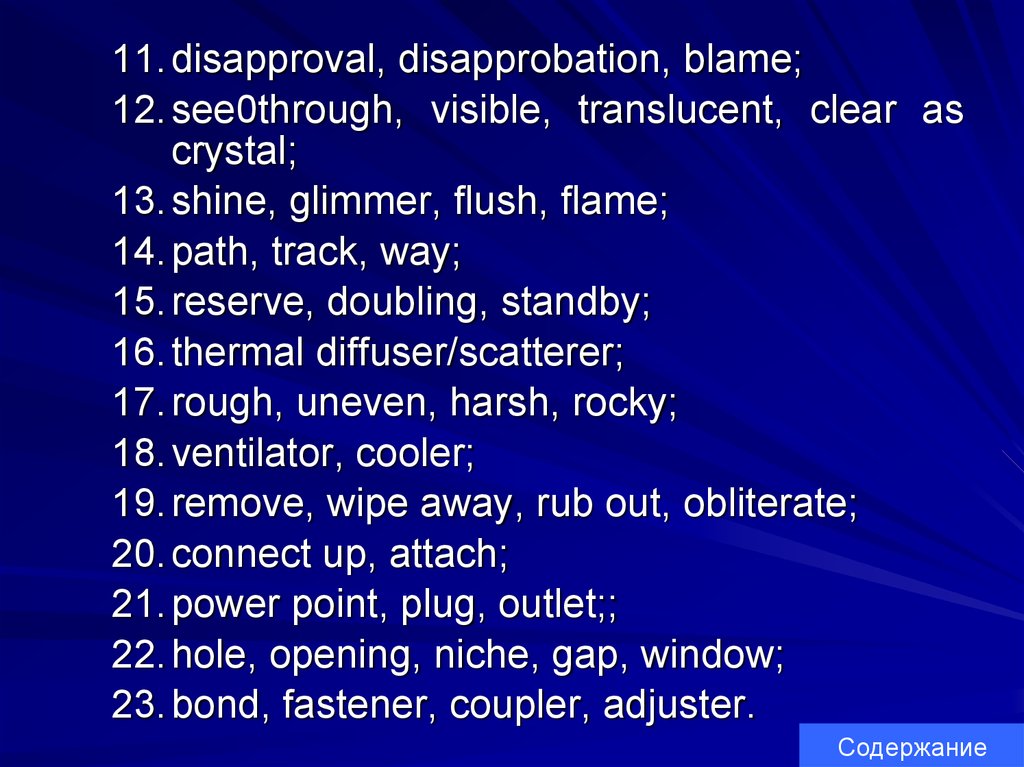
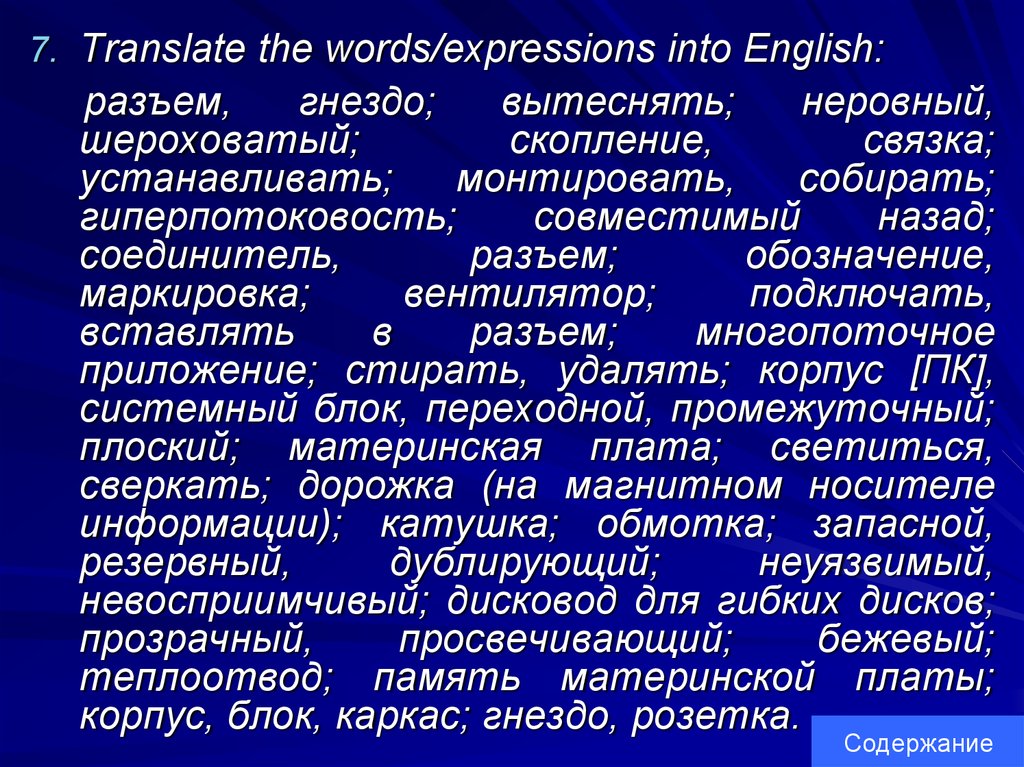
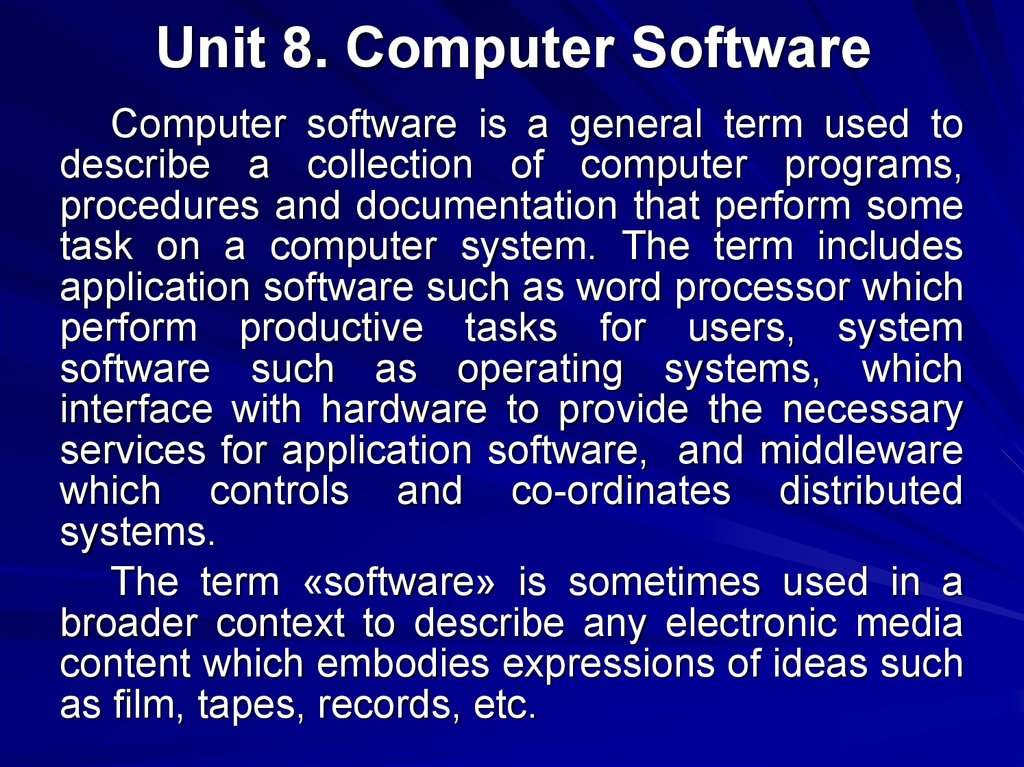



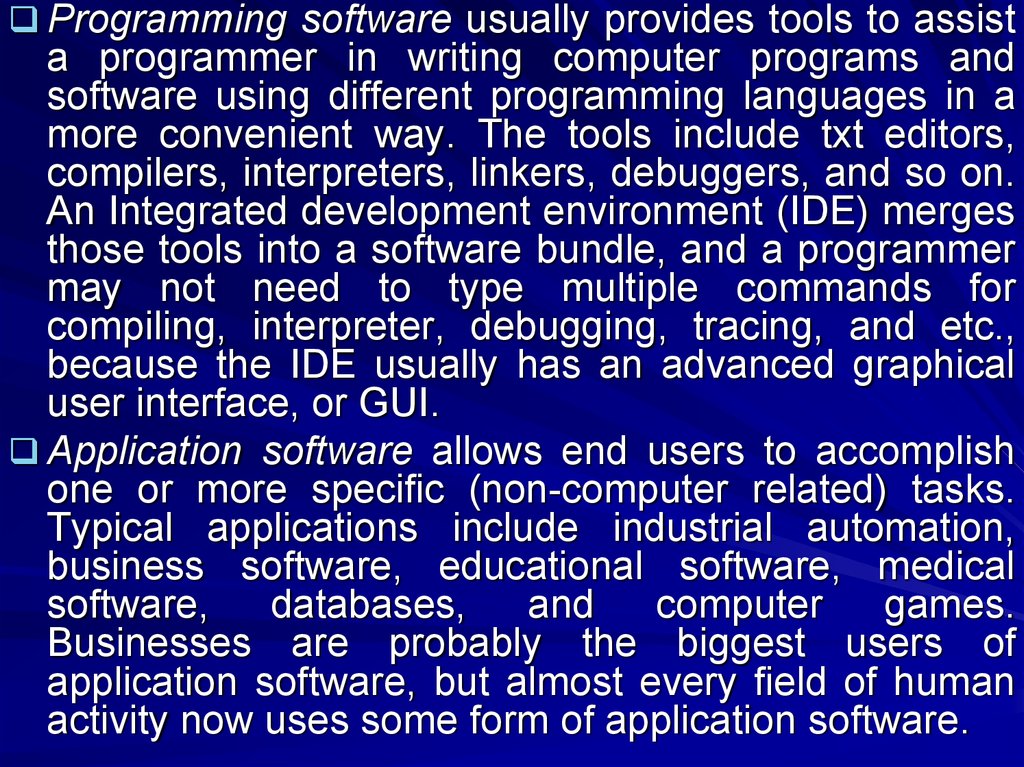

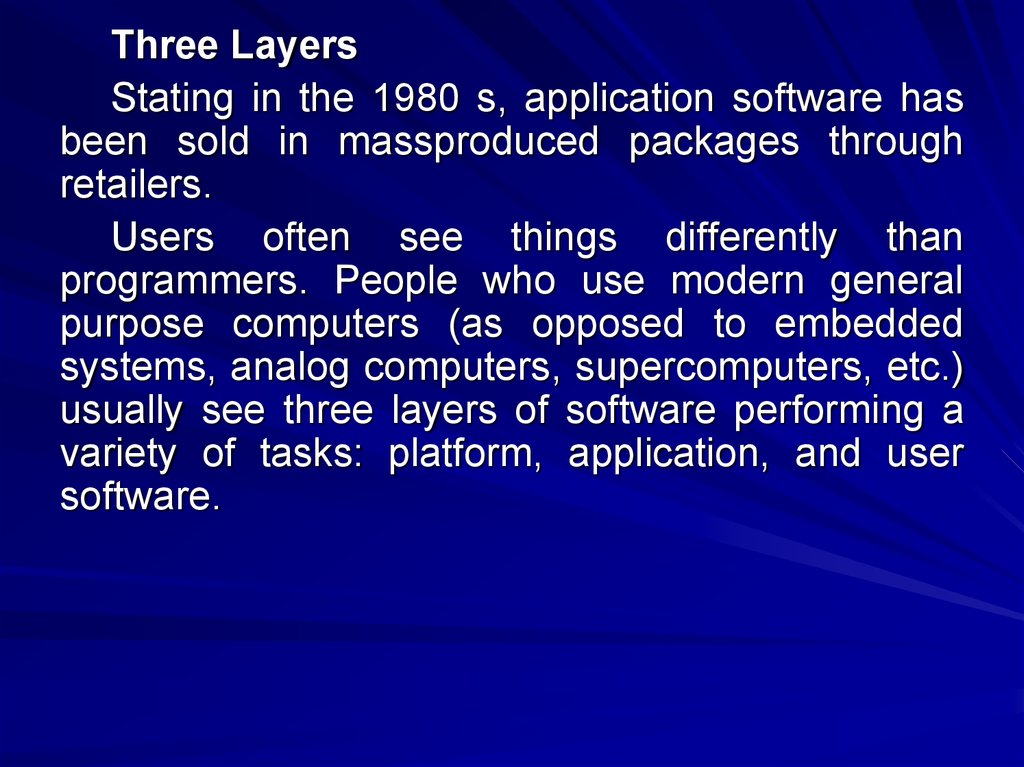


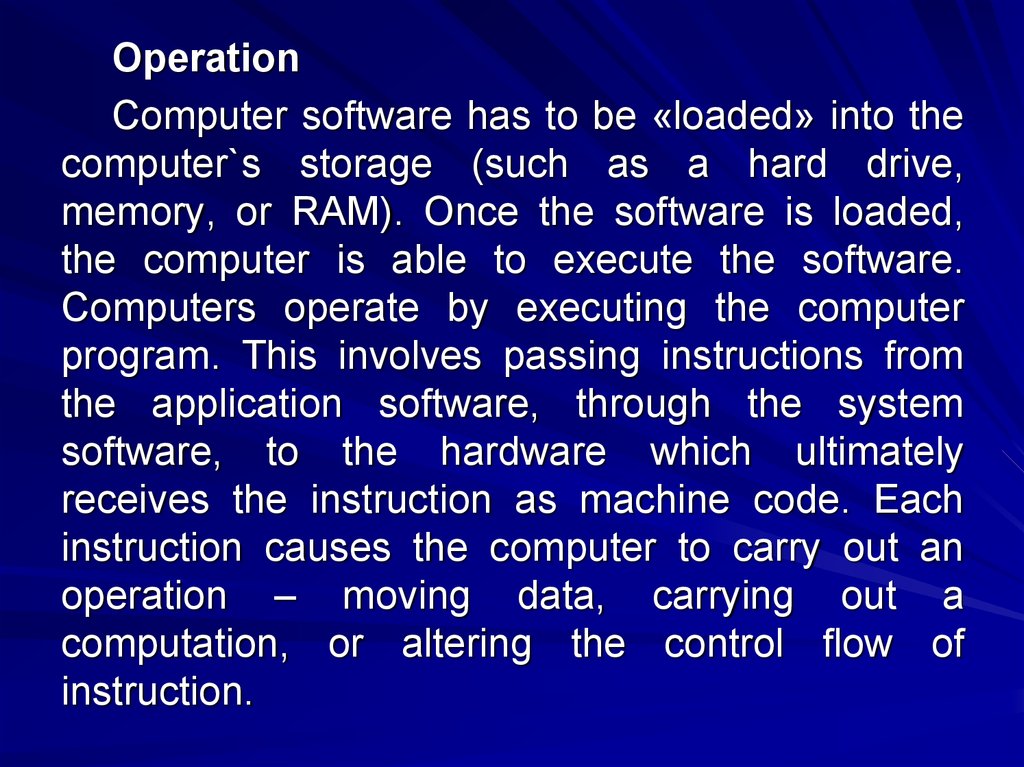
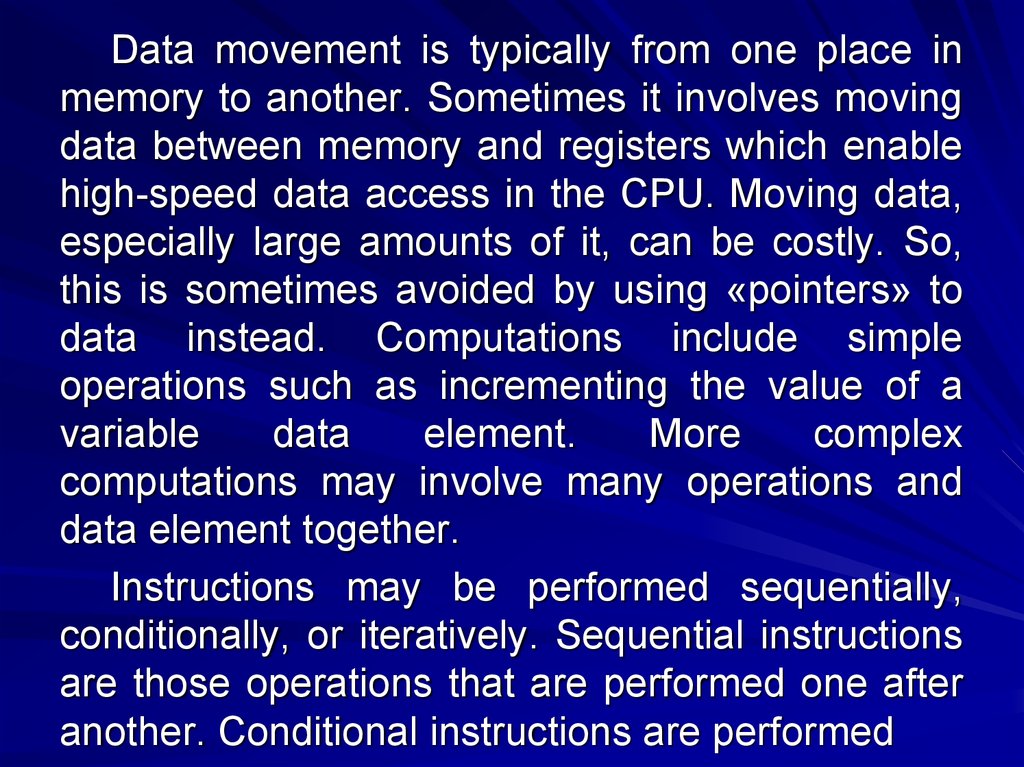


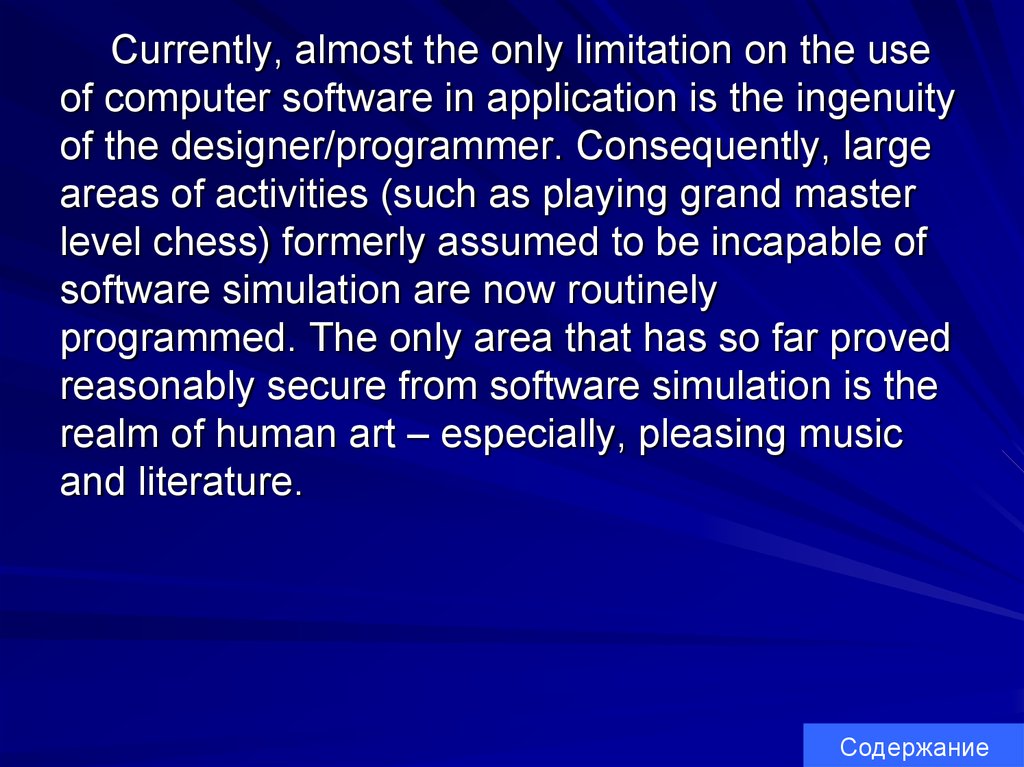
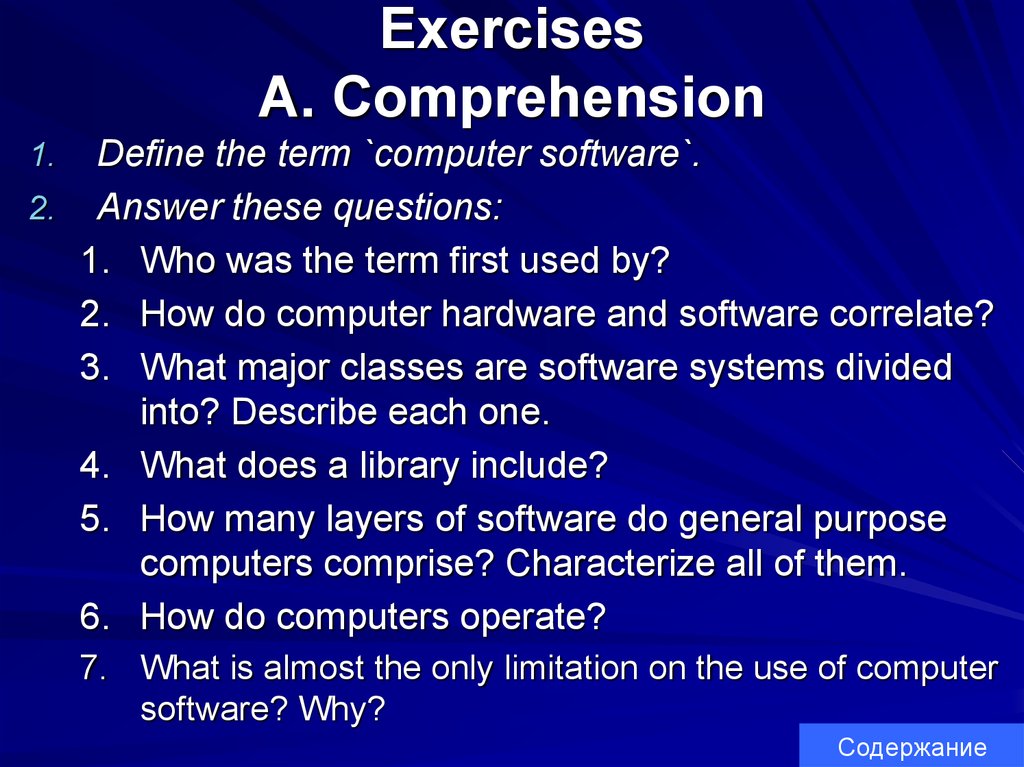
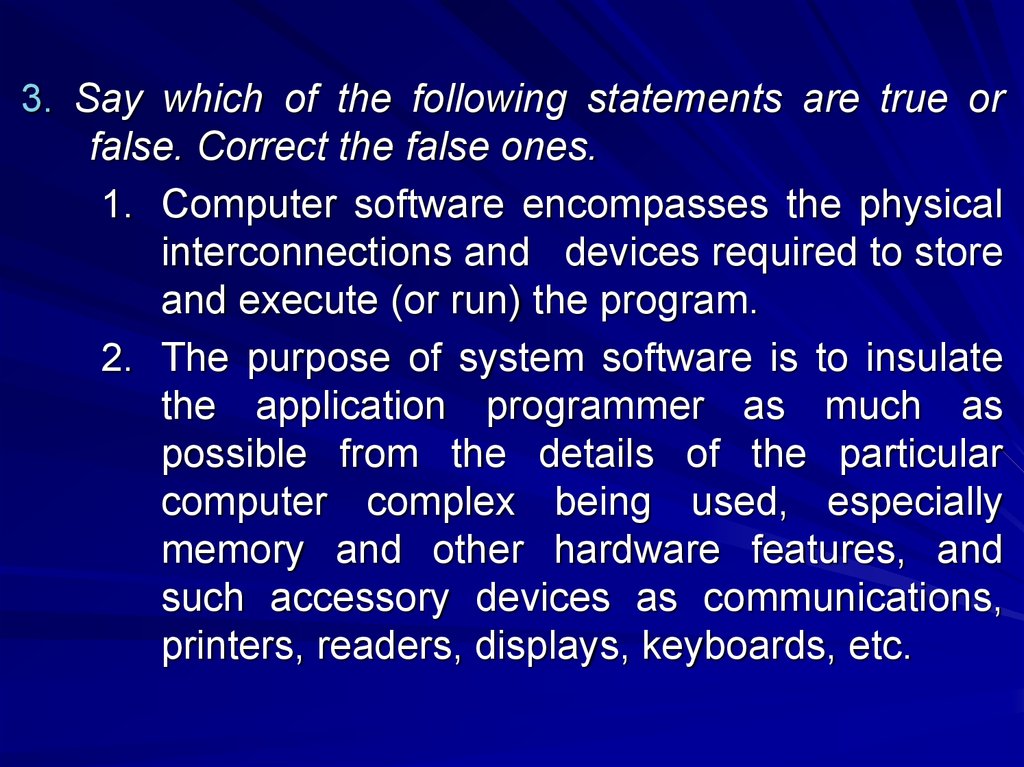
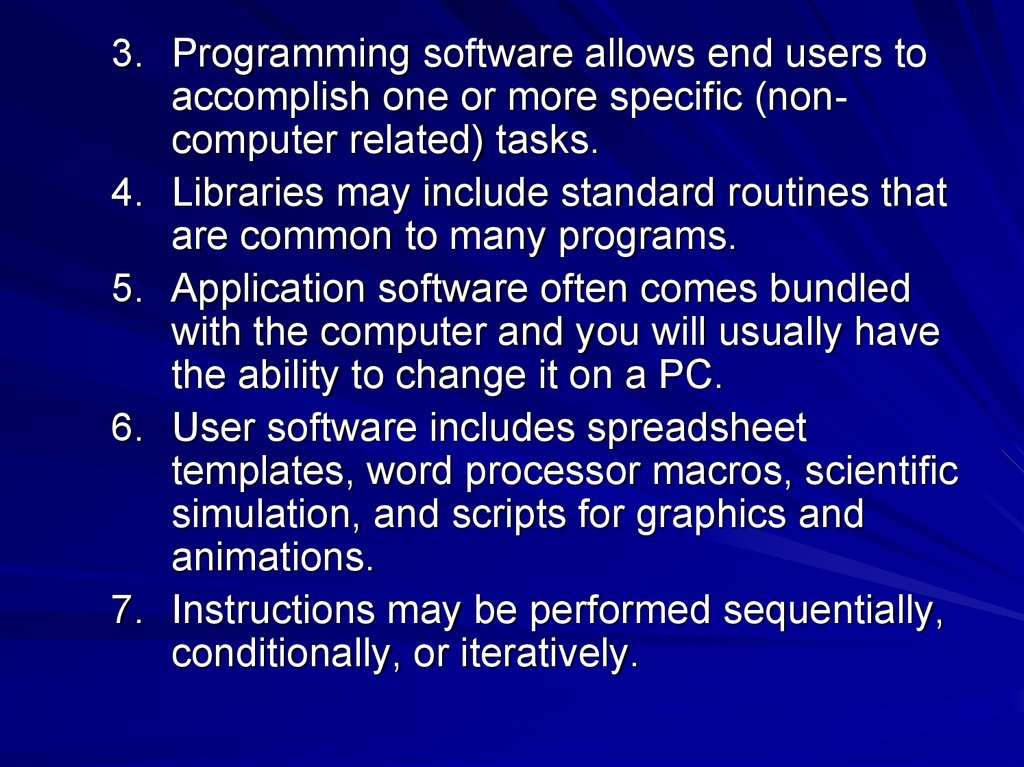
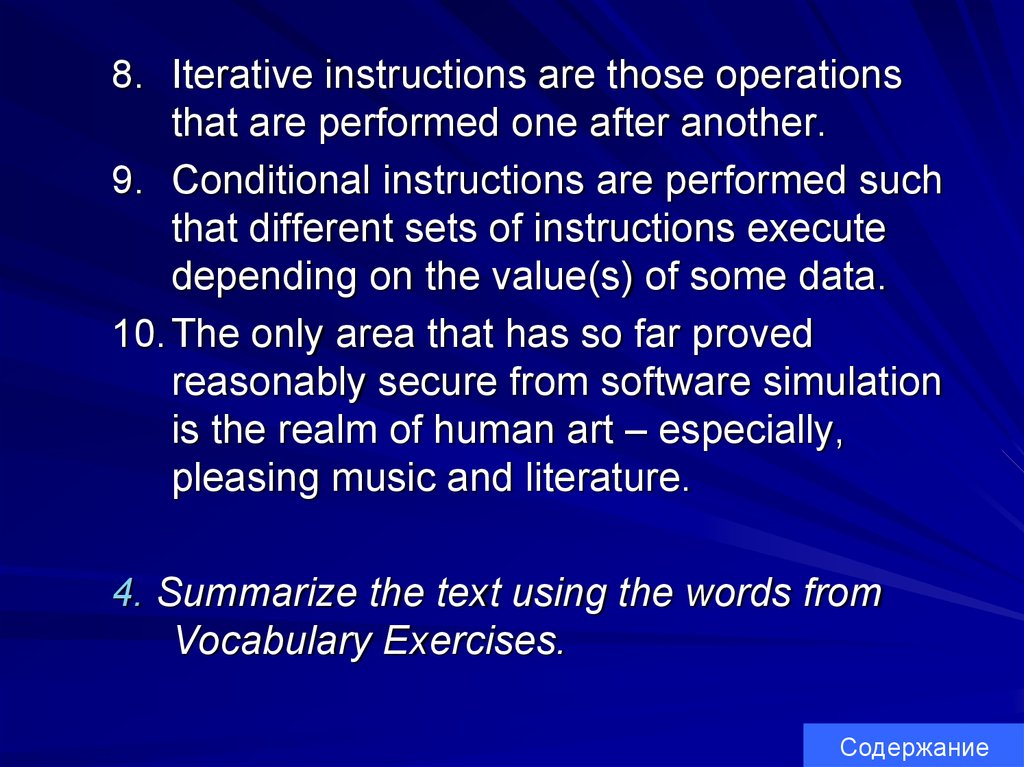
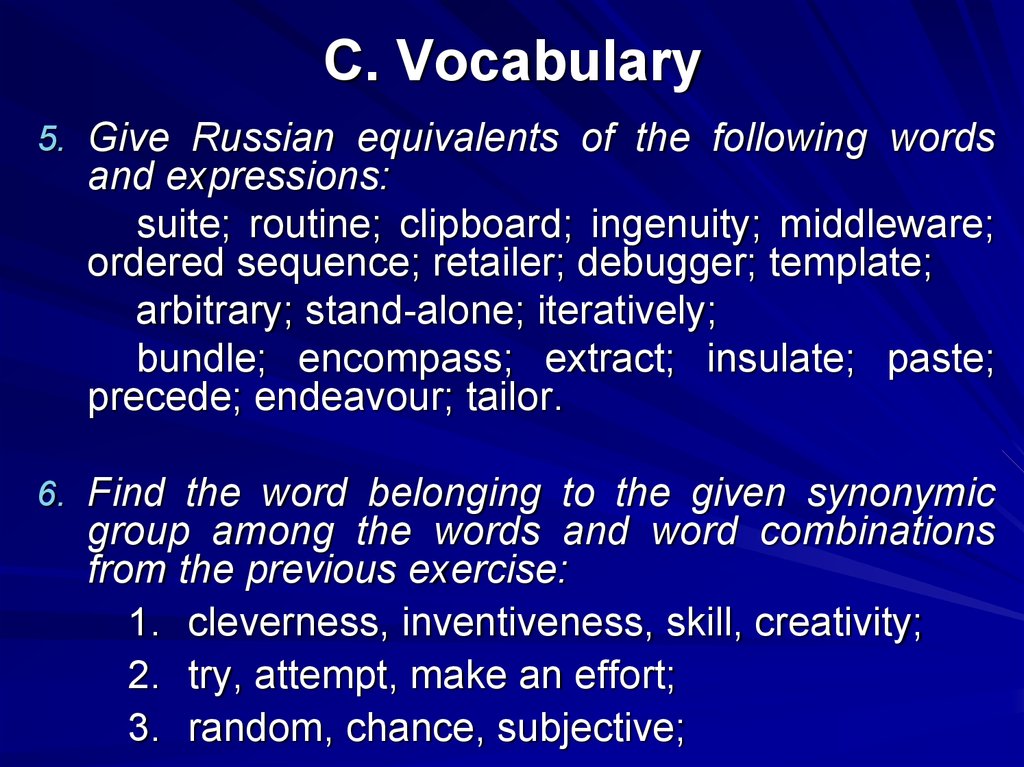
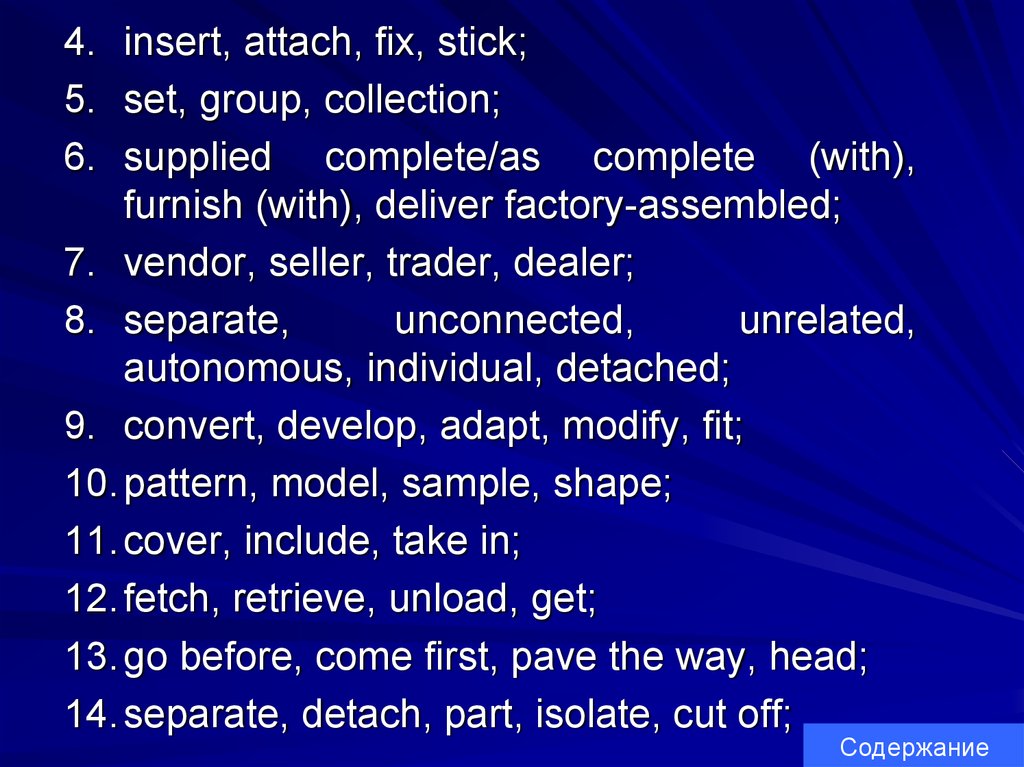


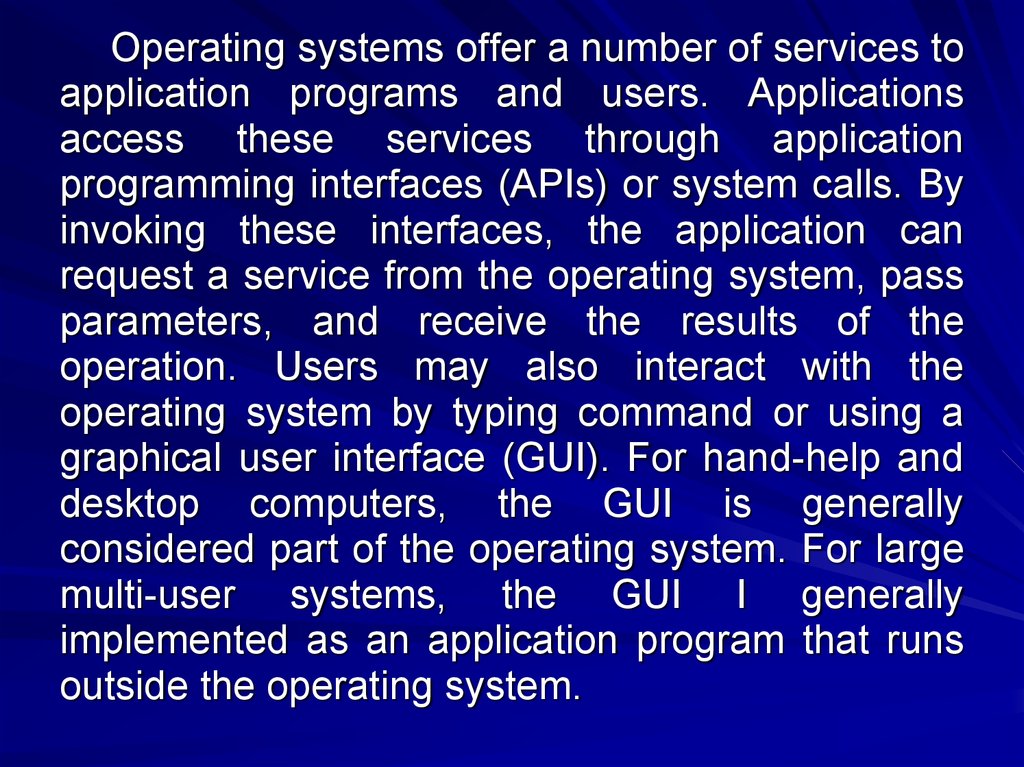


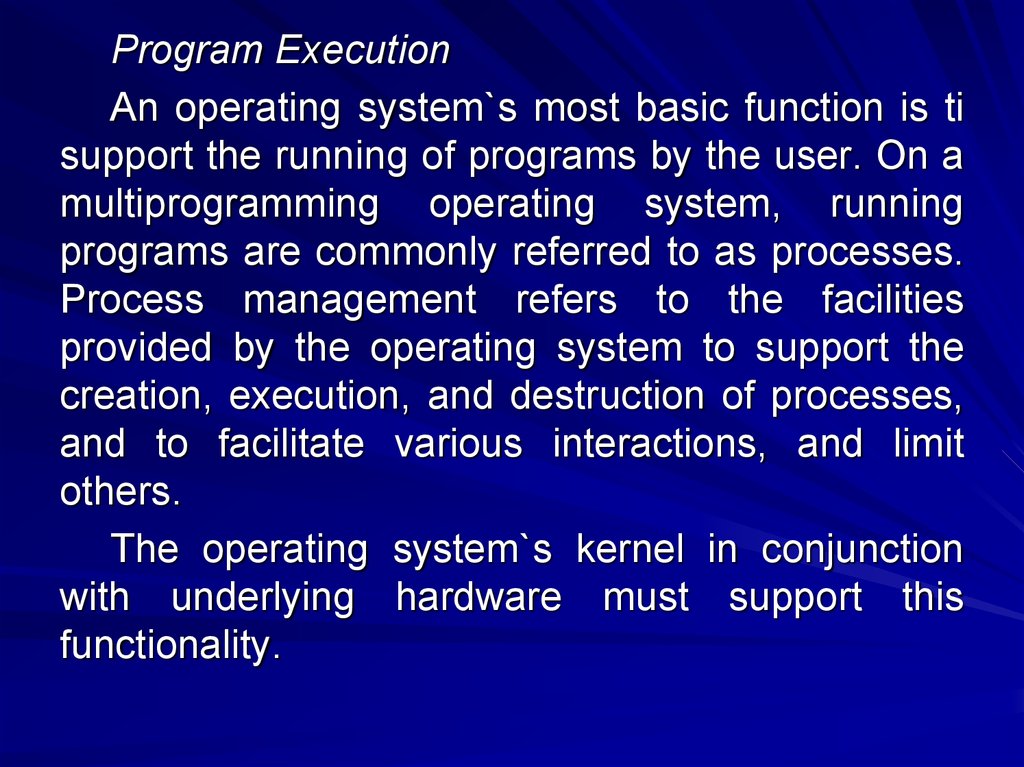
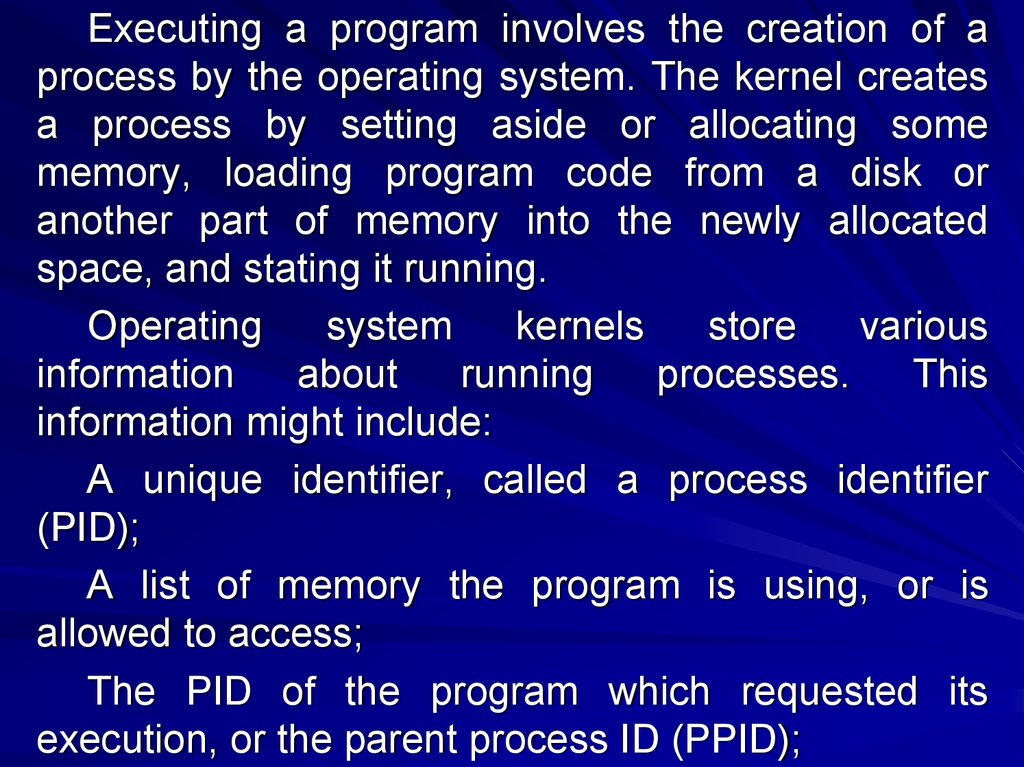
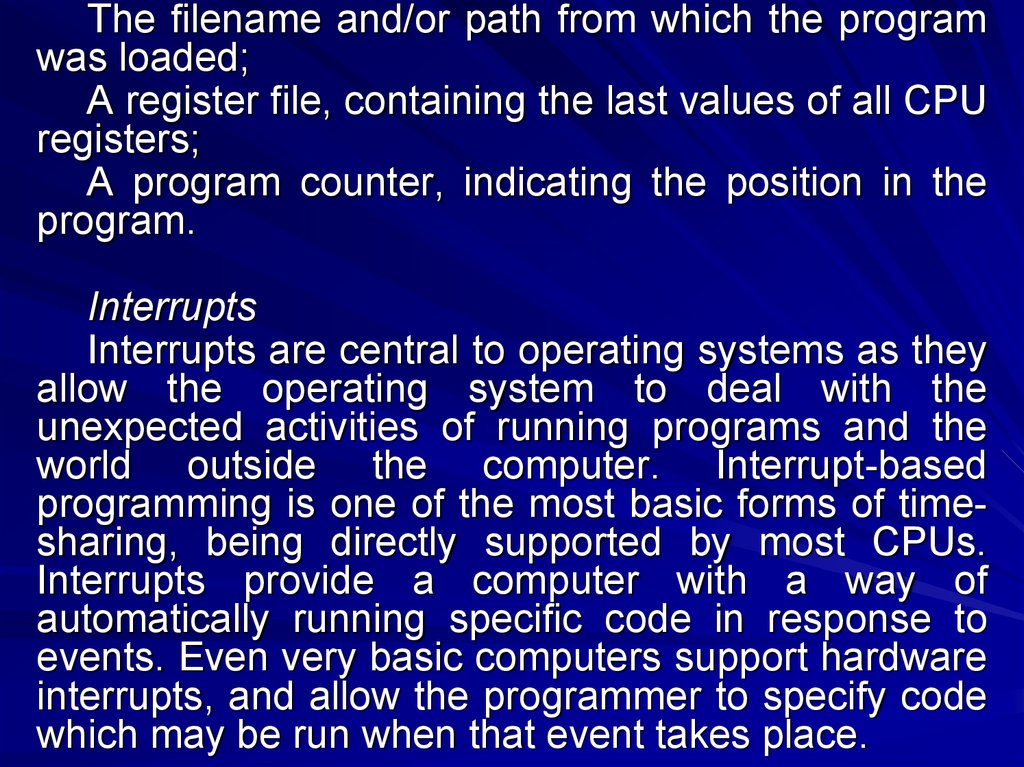
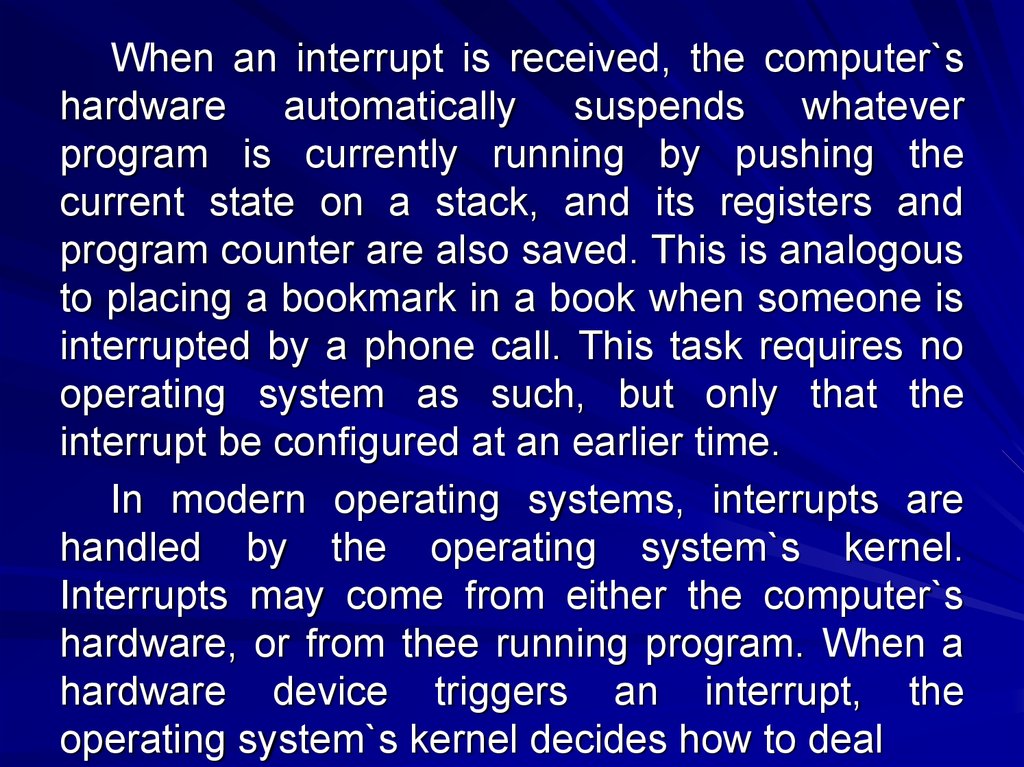
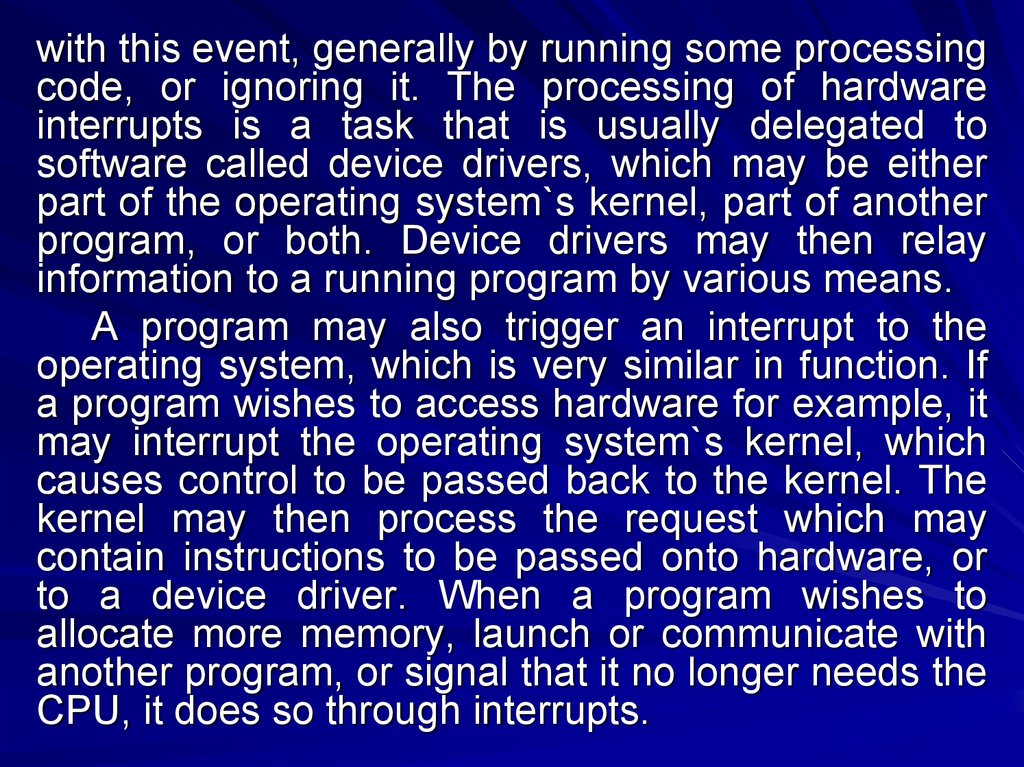
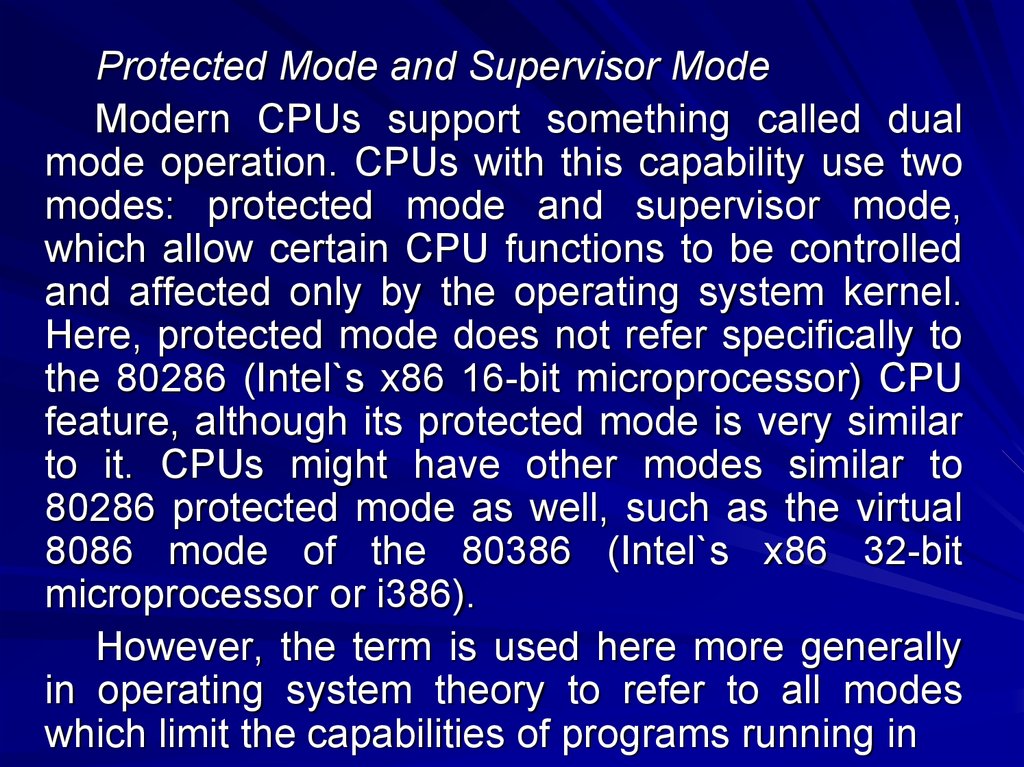

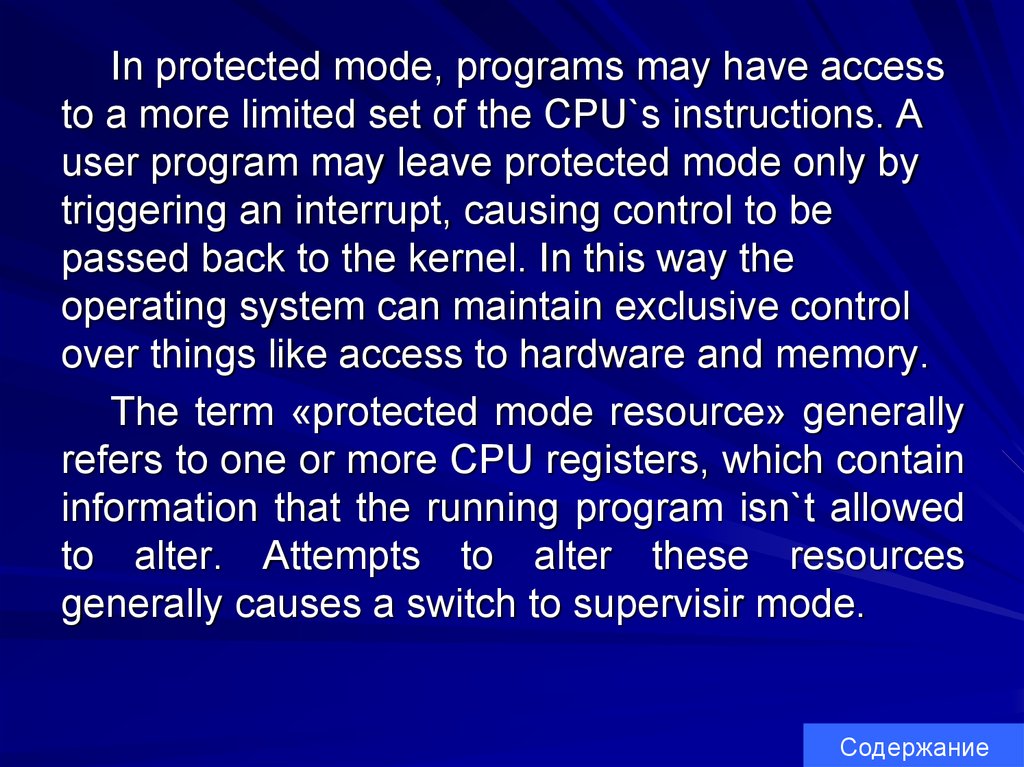
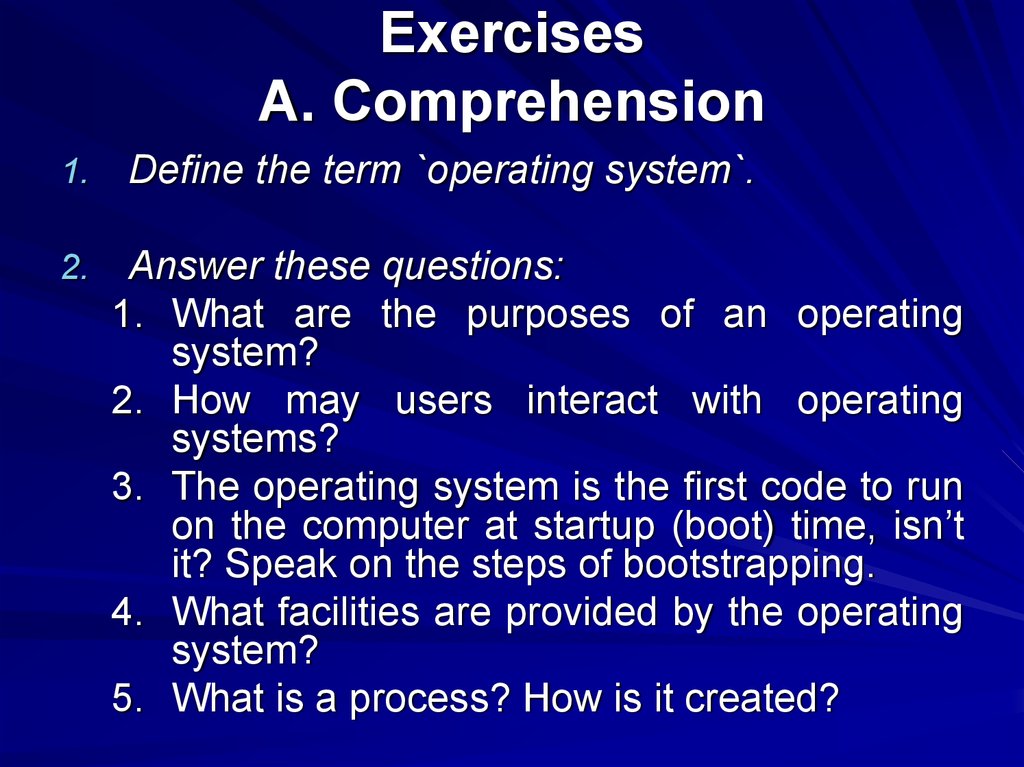
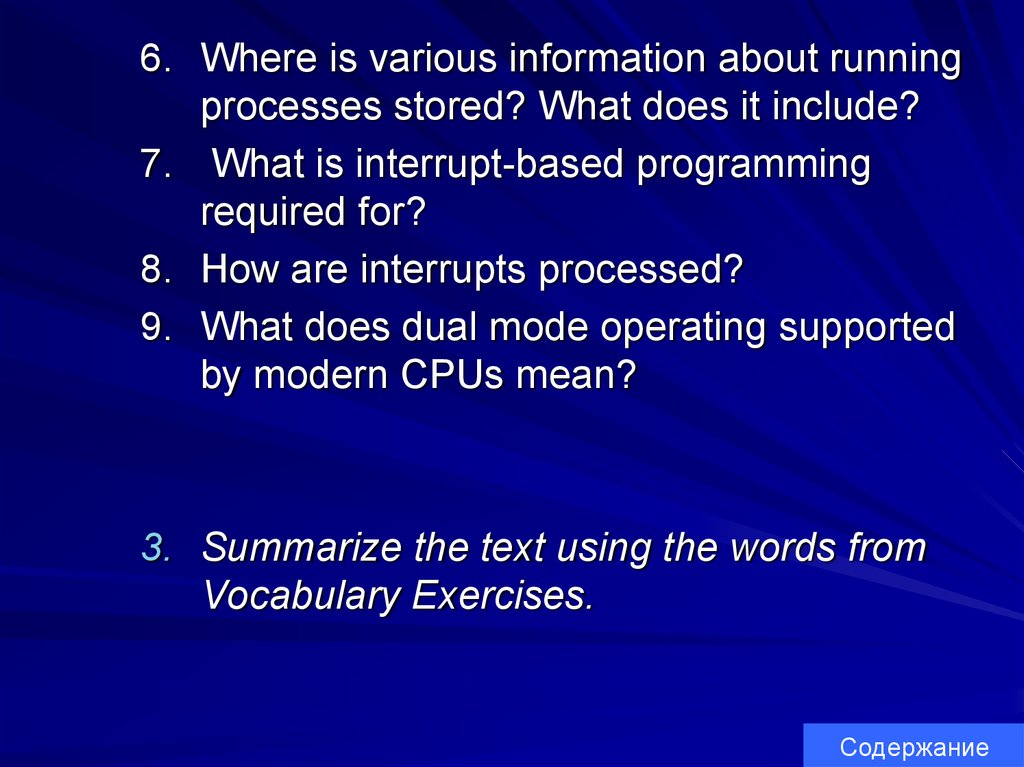
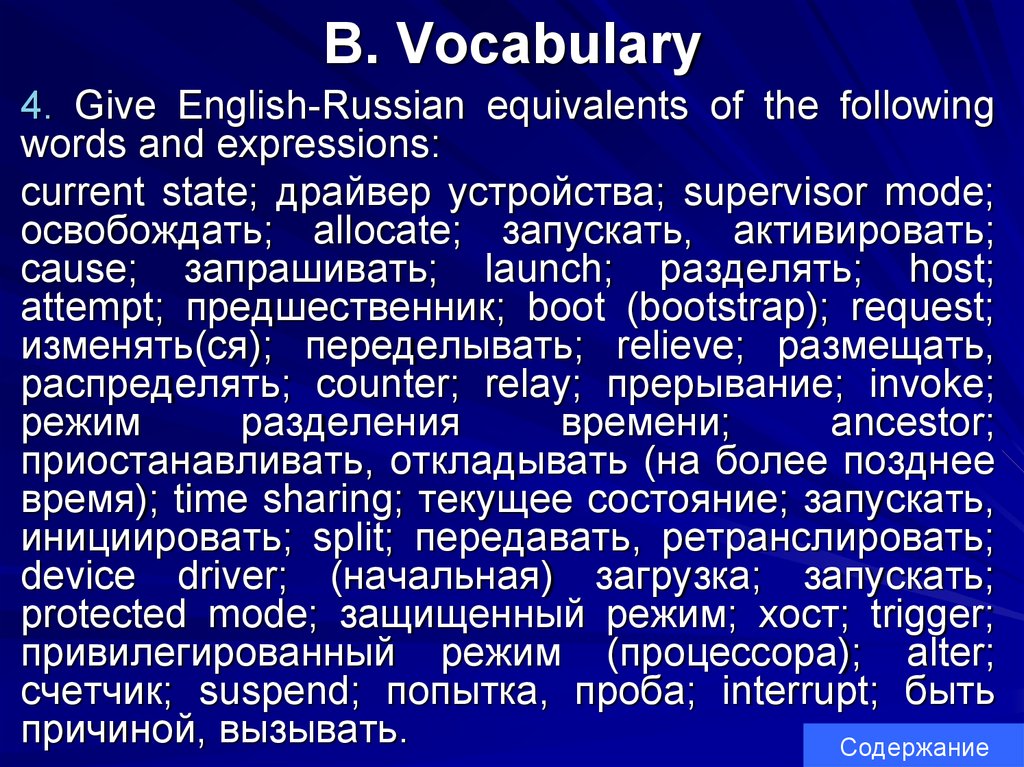

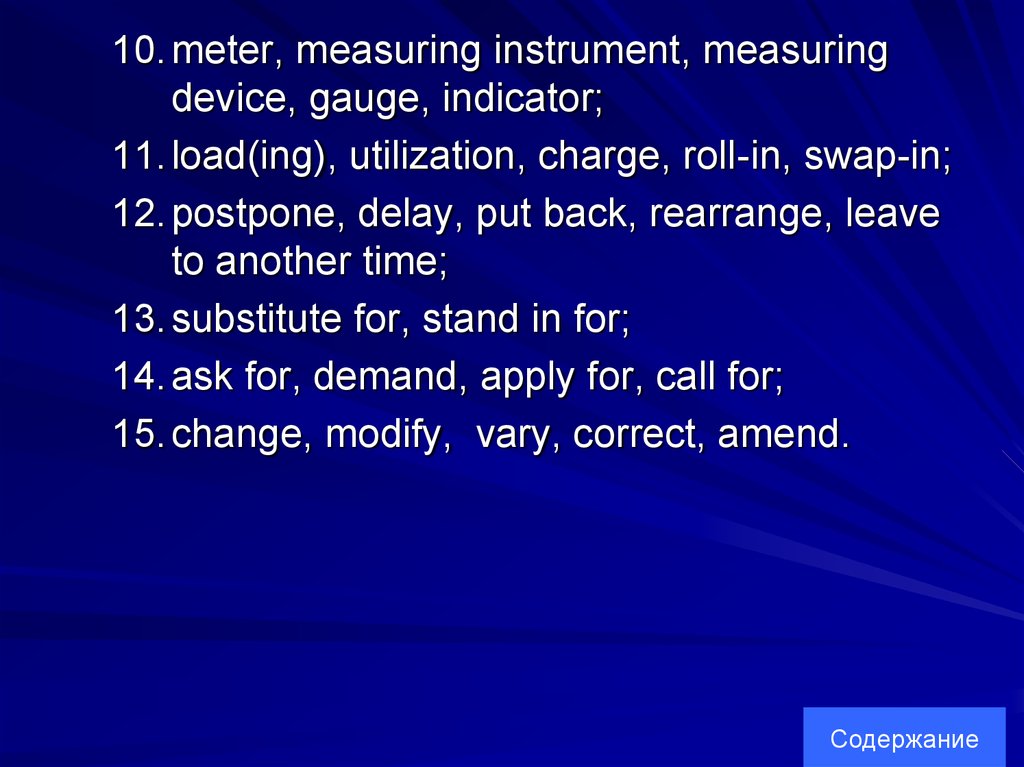
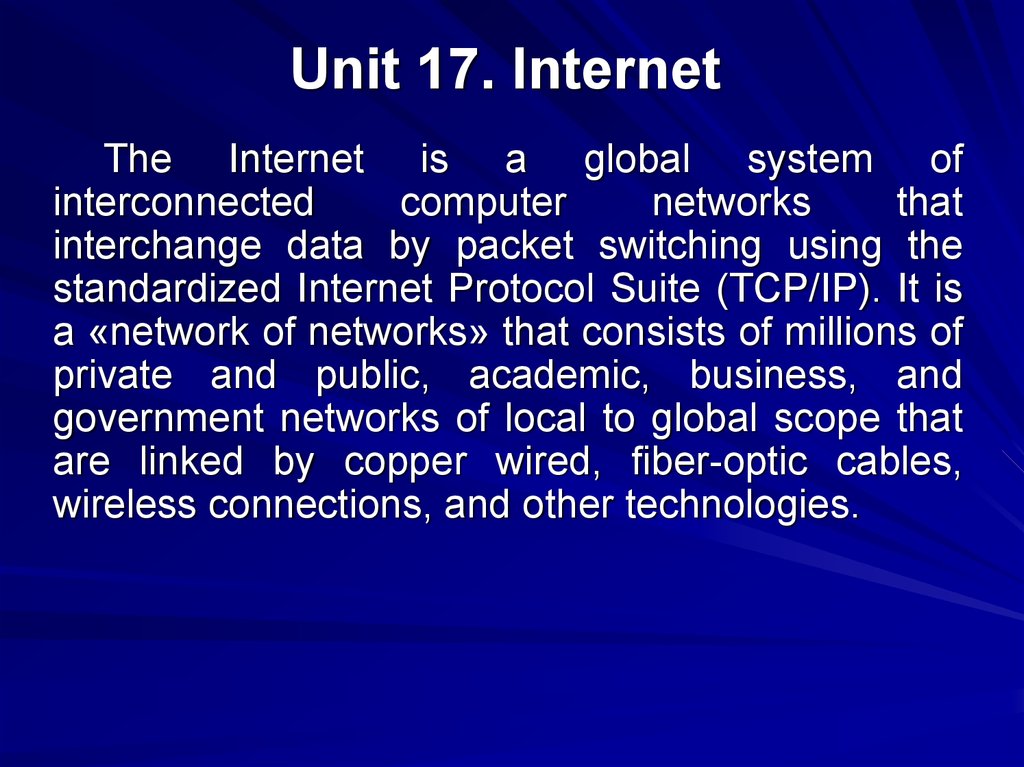
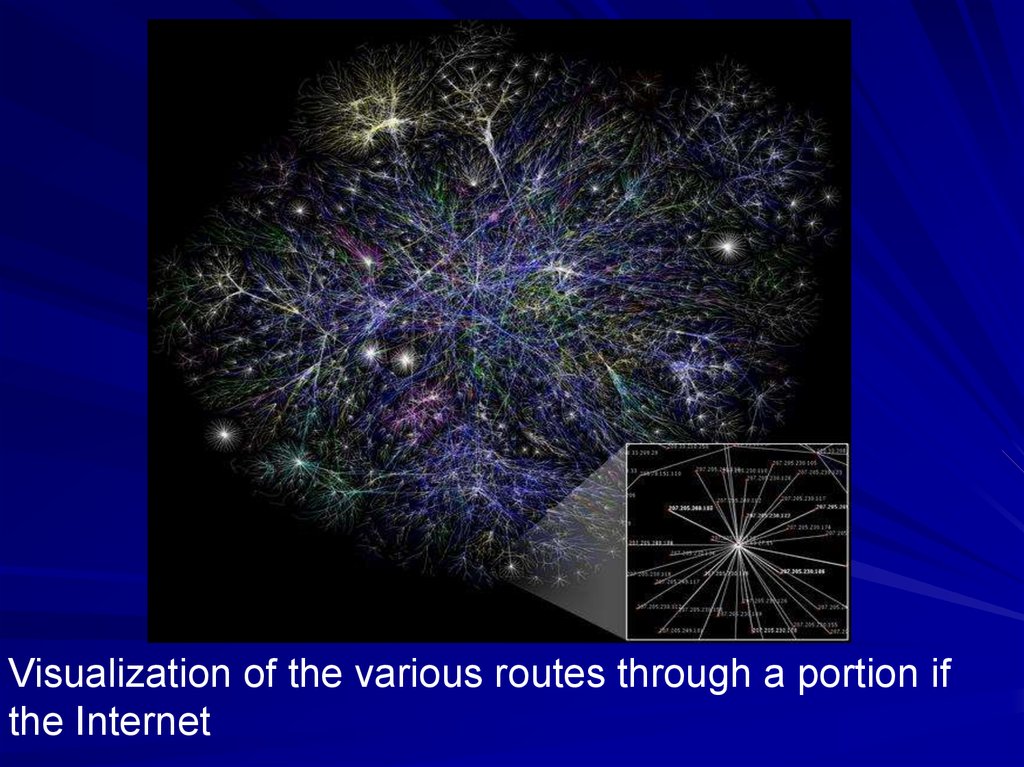

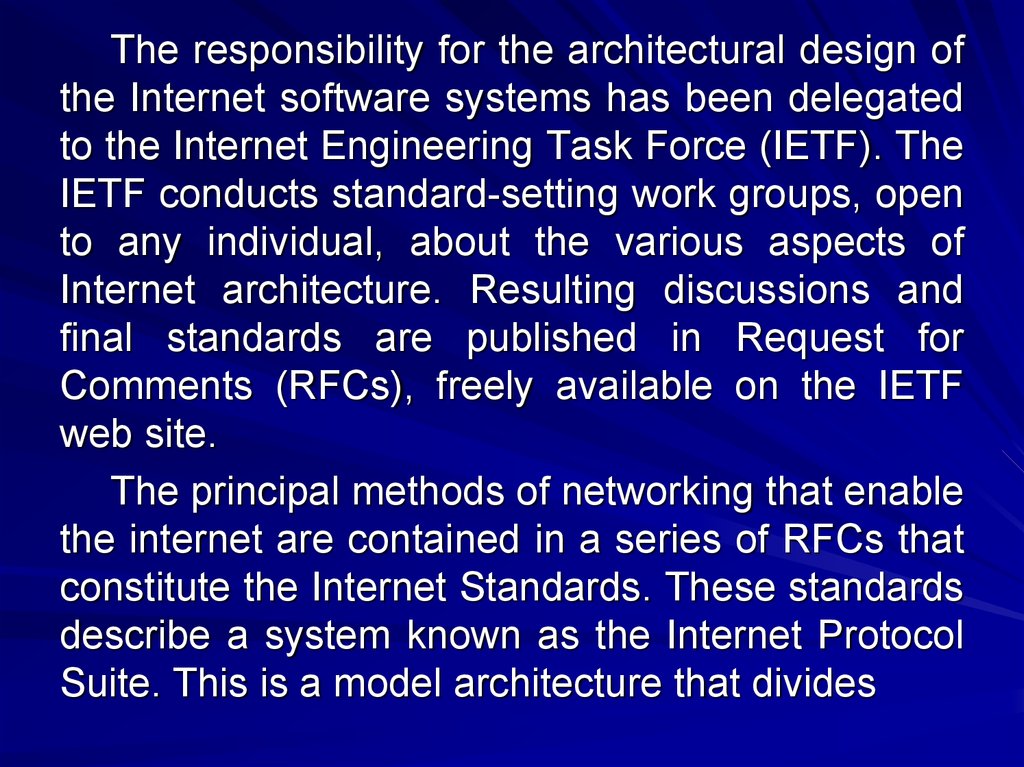
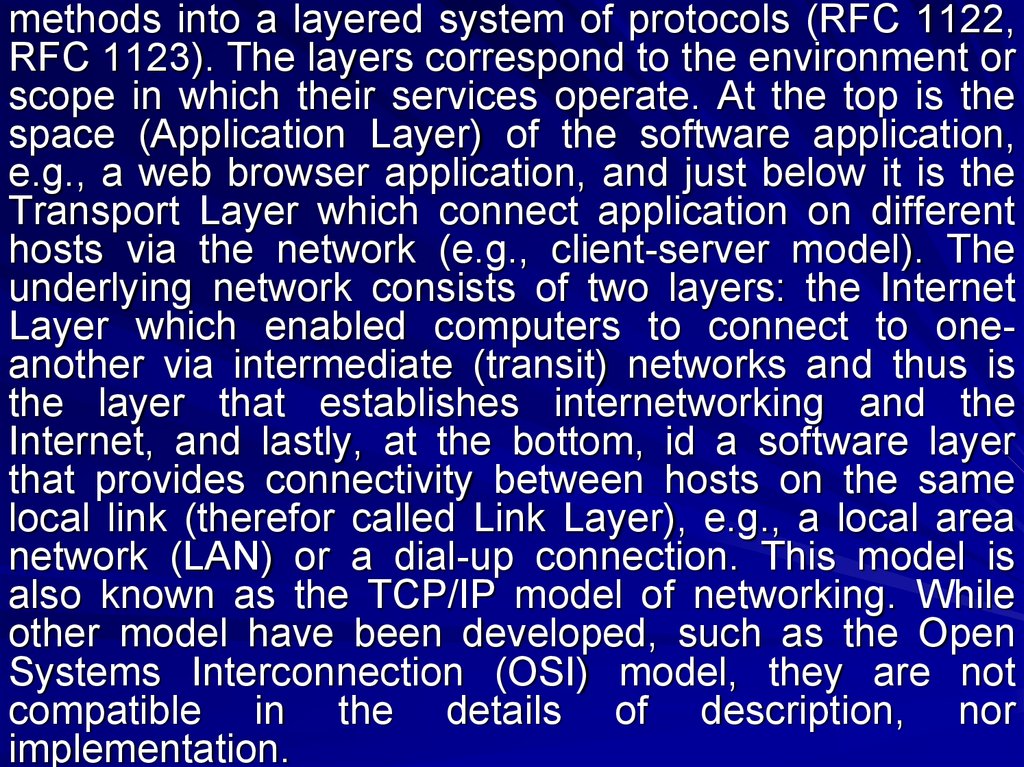


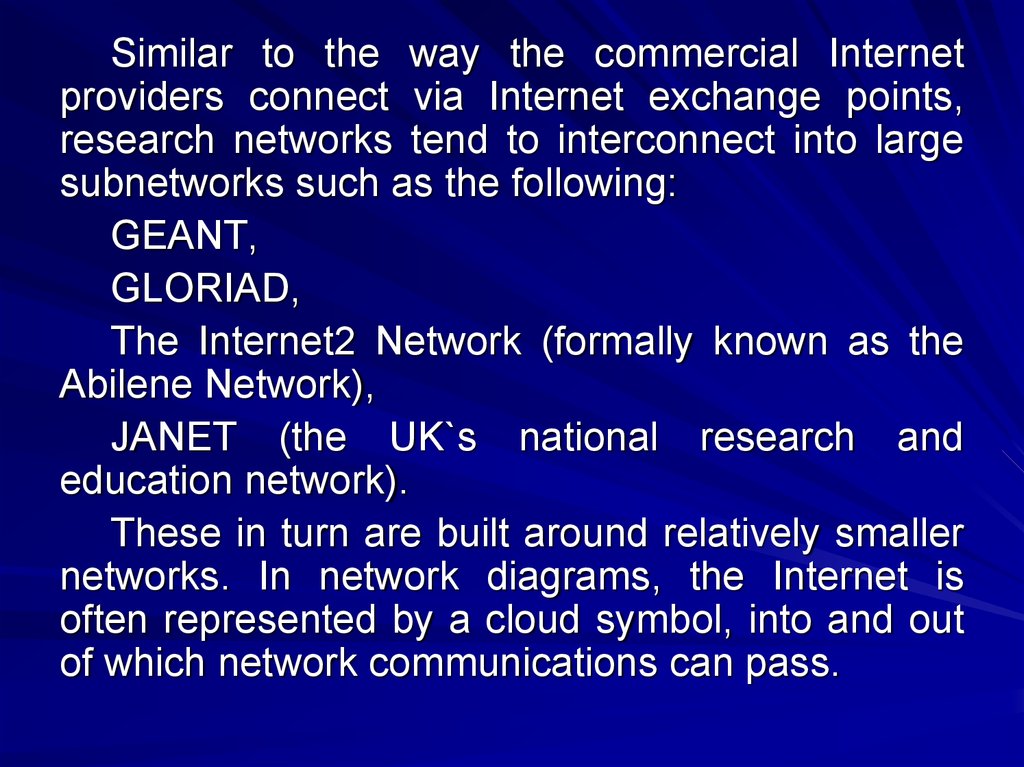

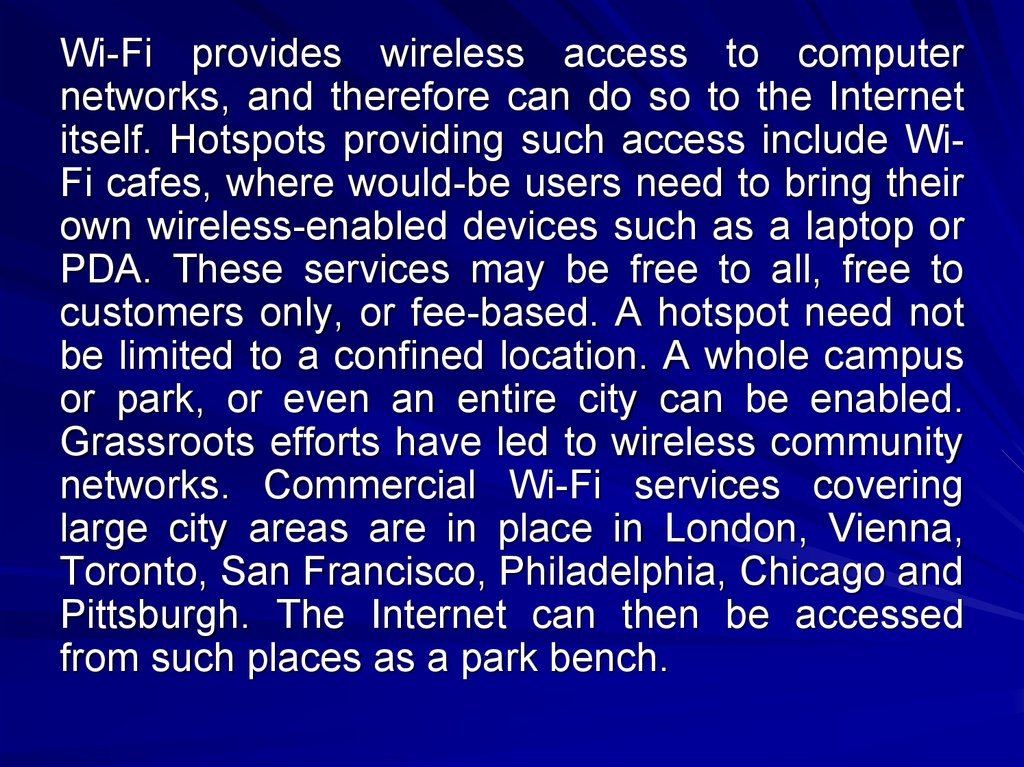







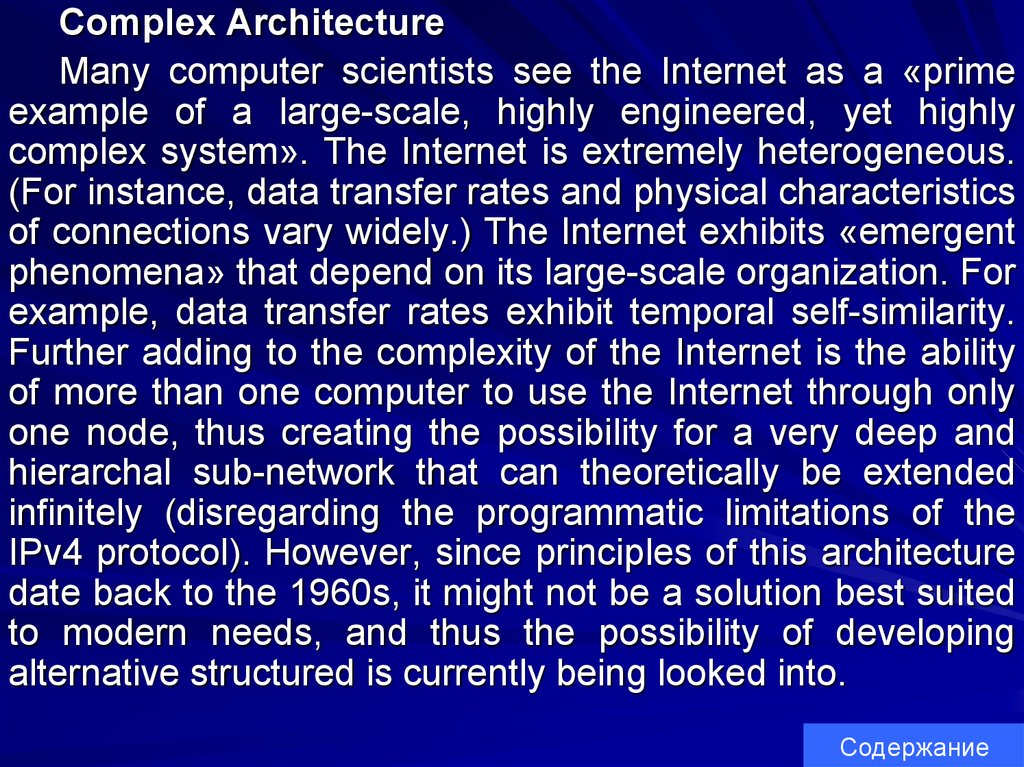
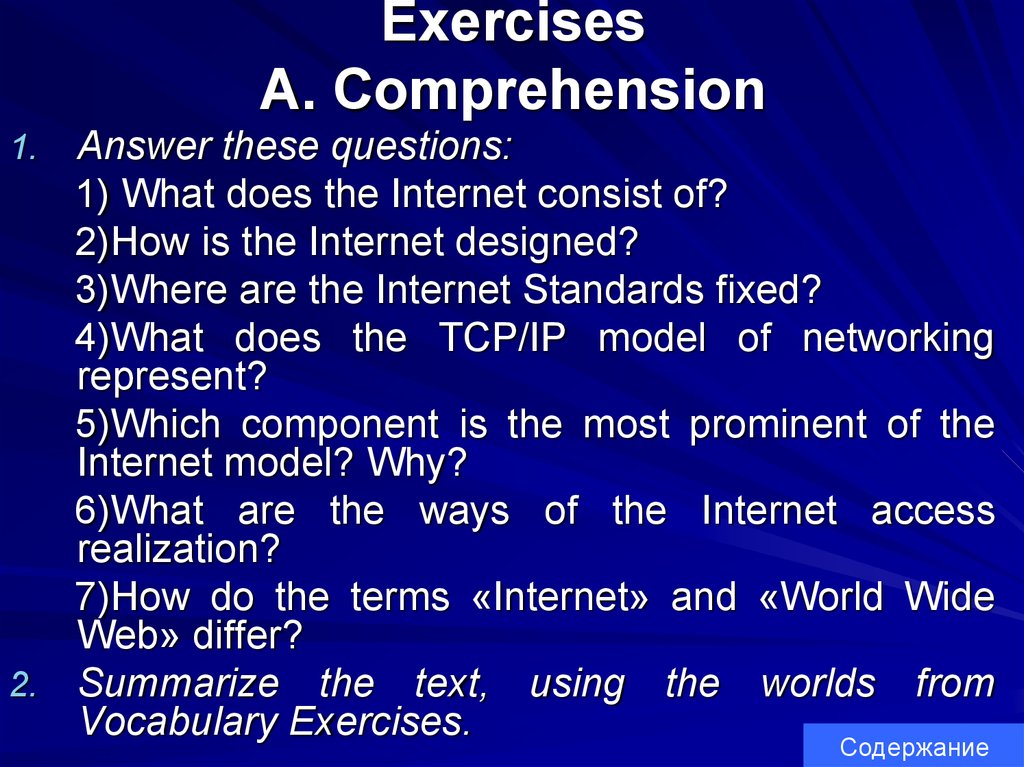
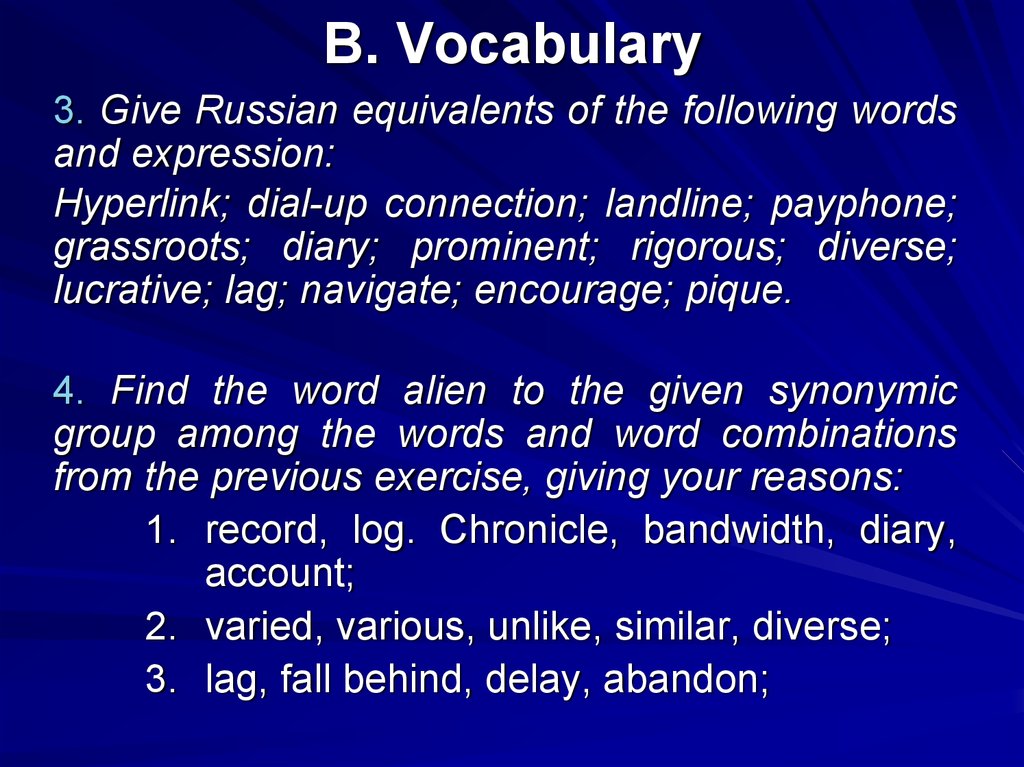




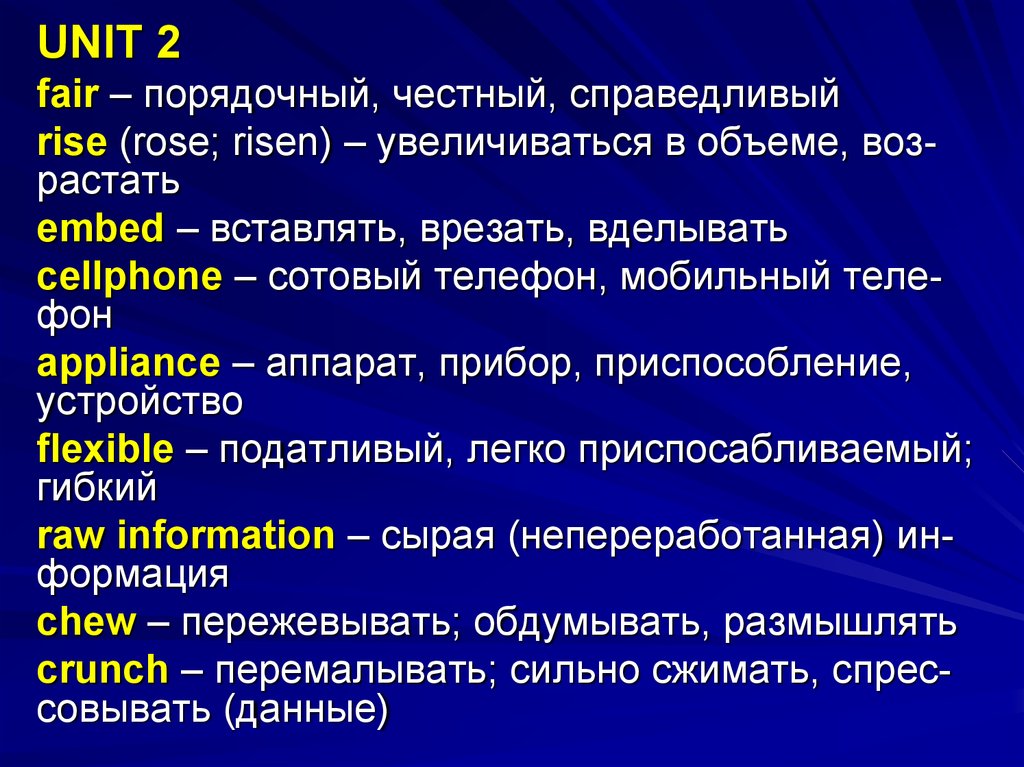


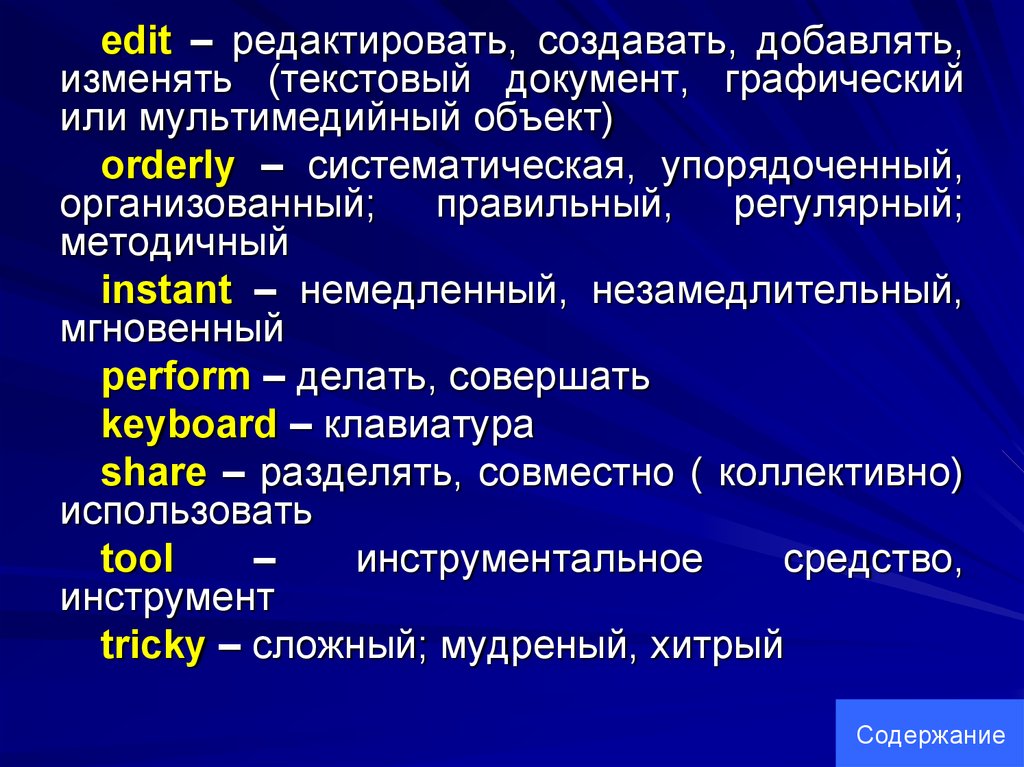


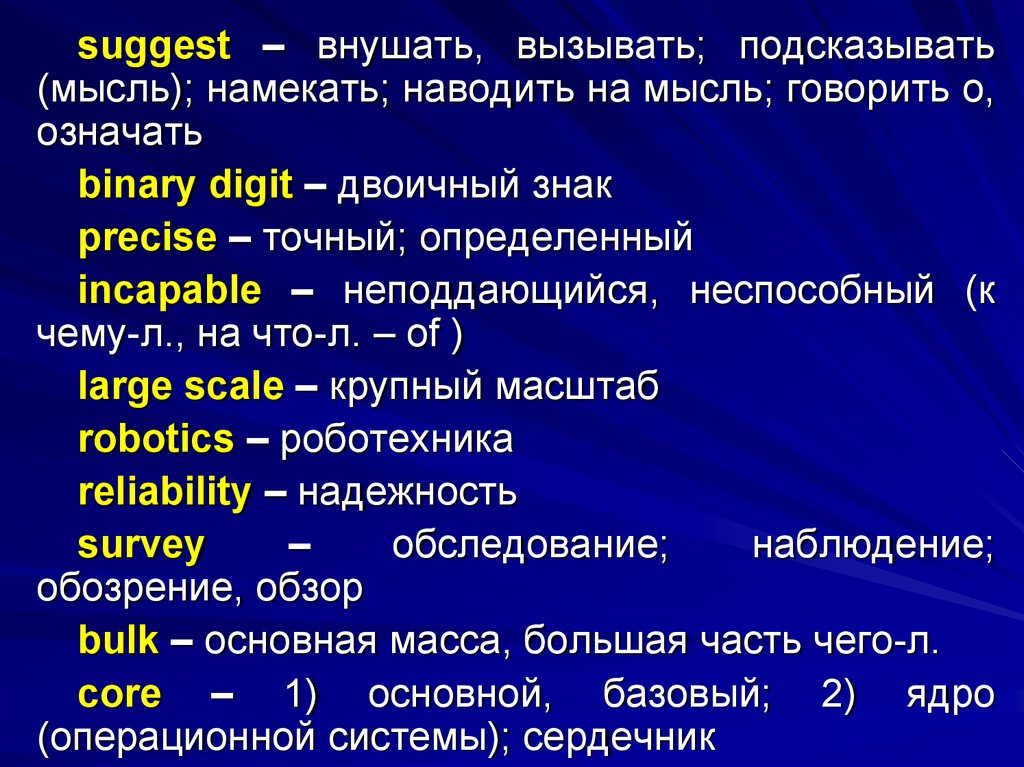
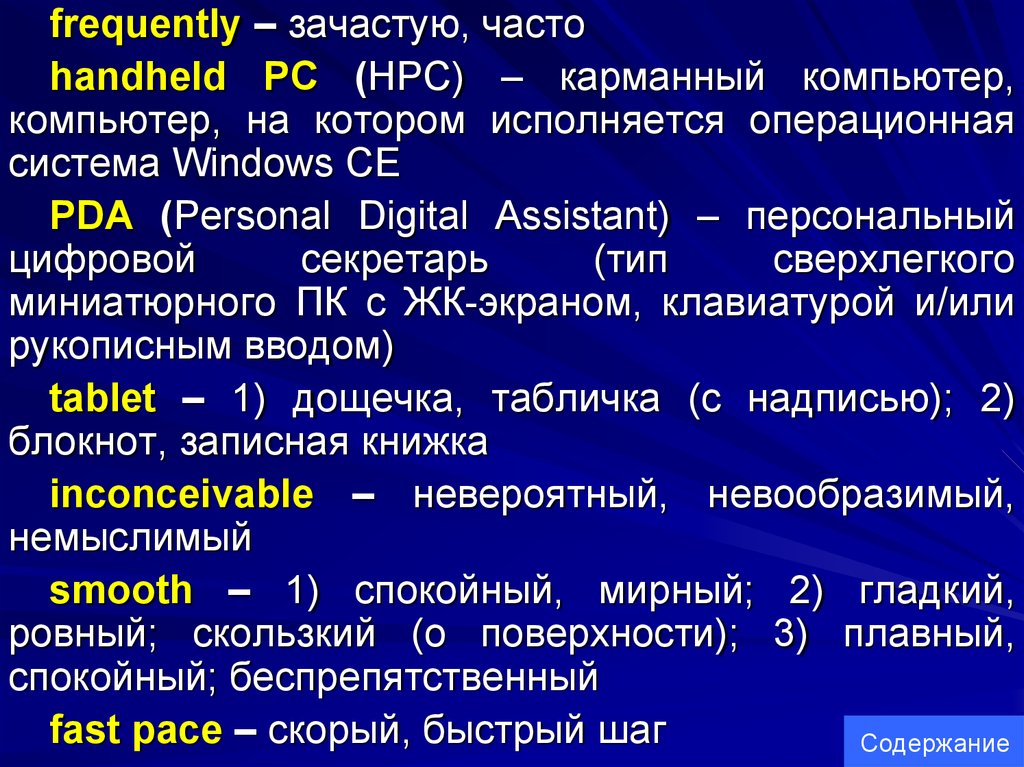




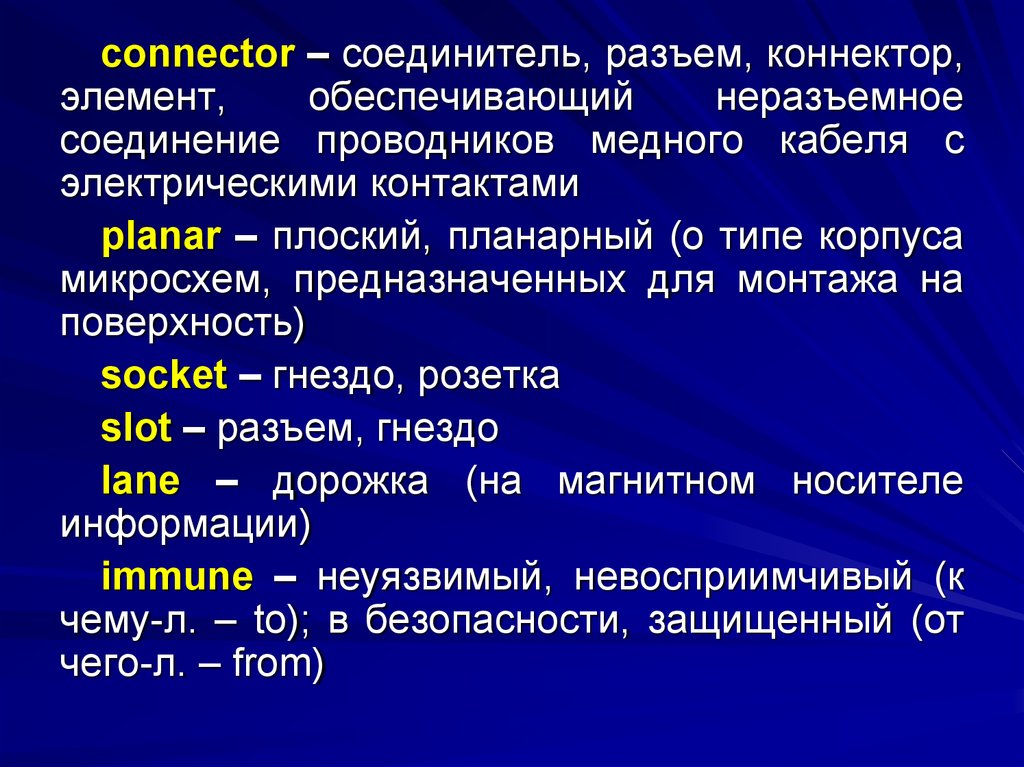











 english
english