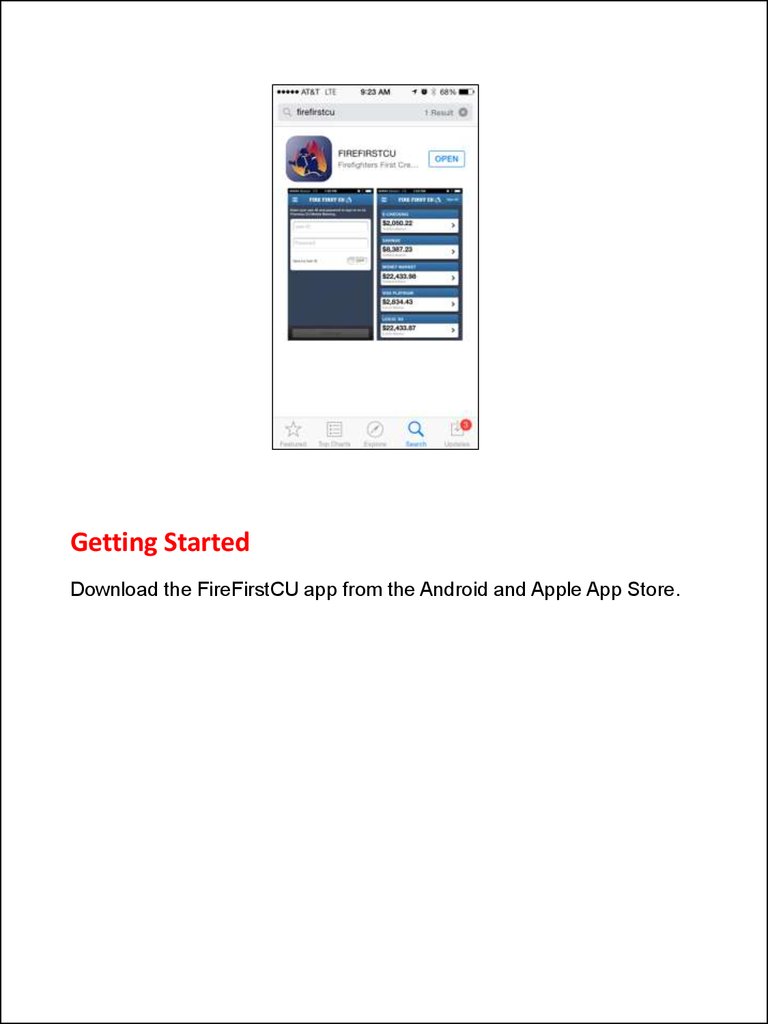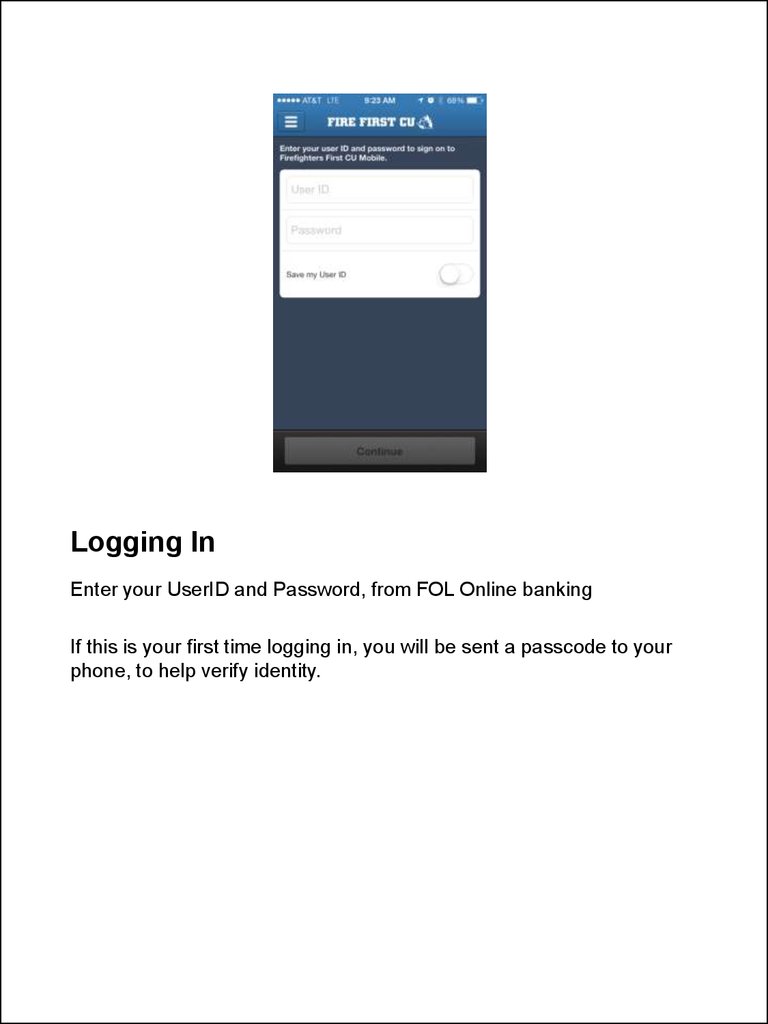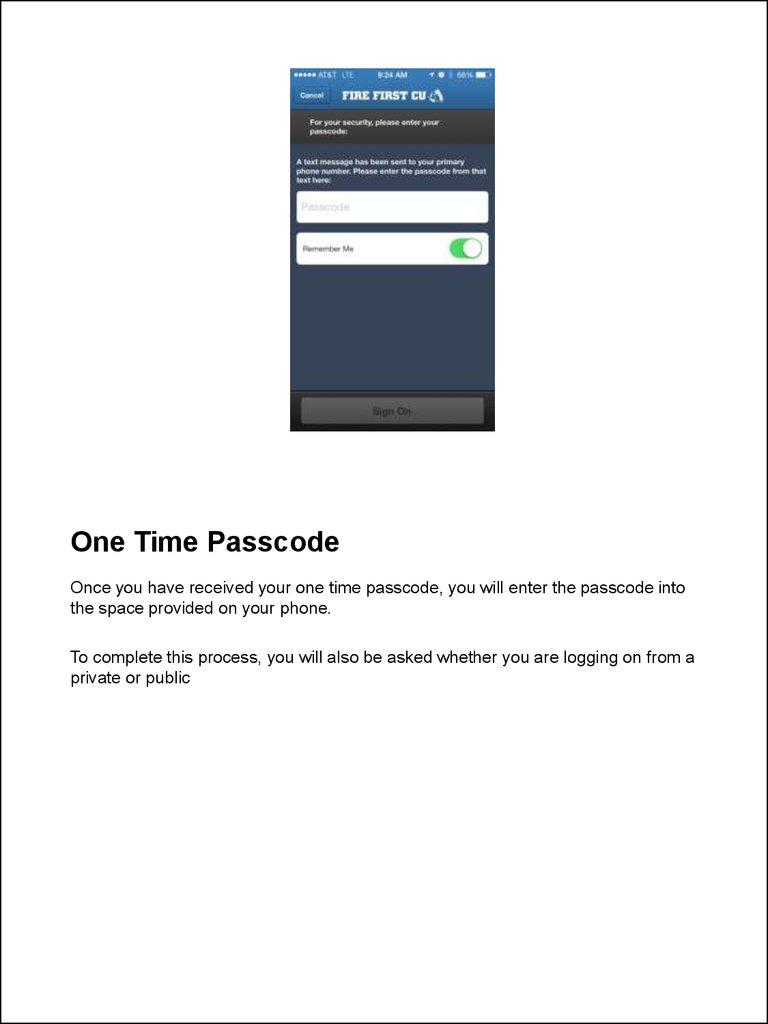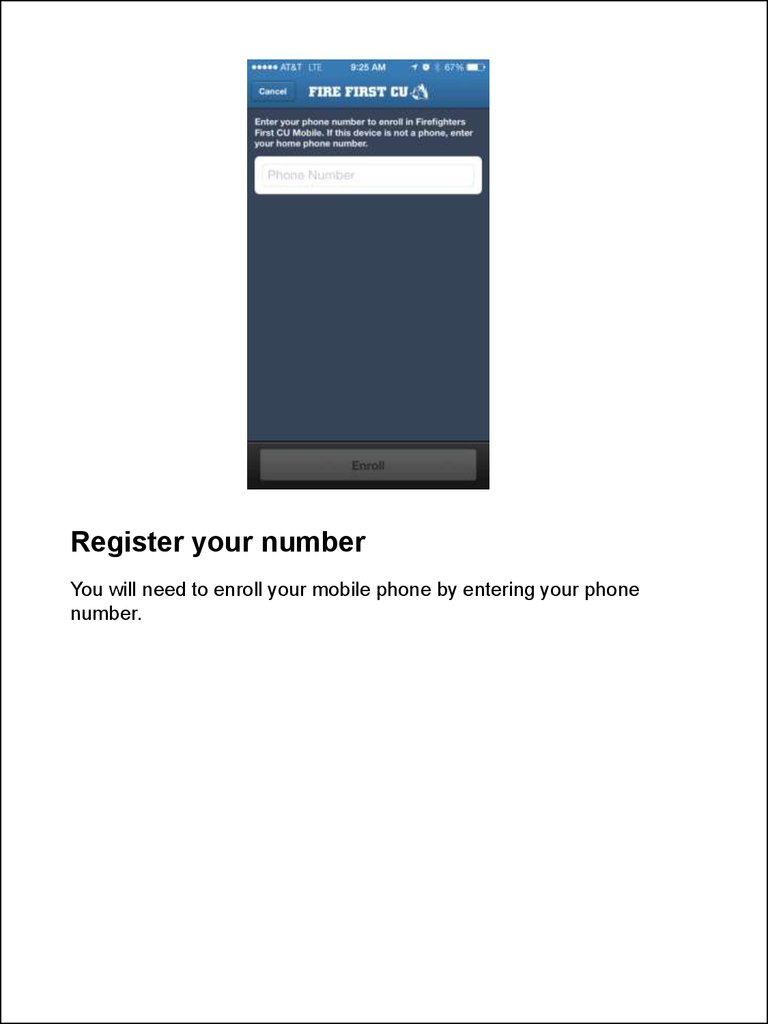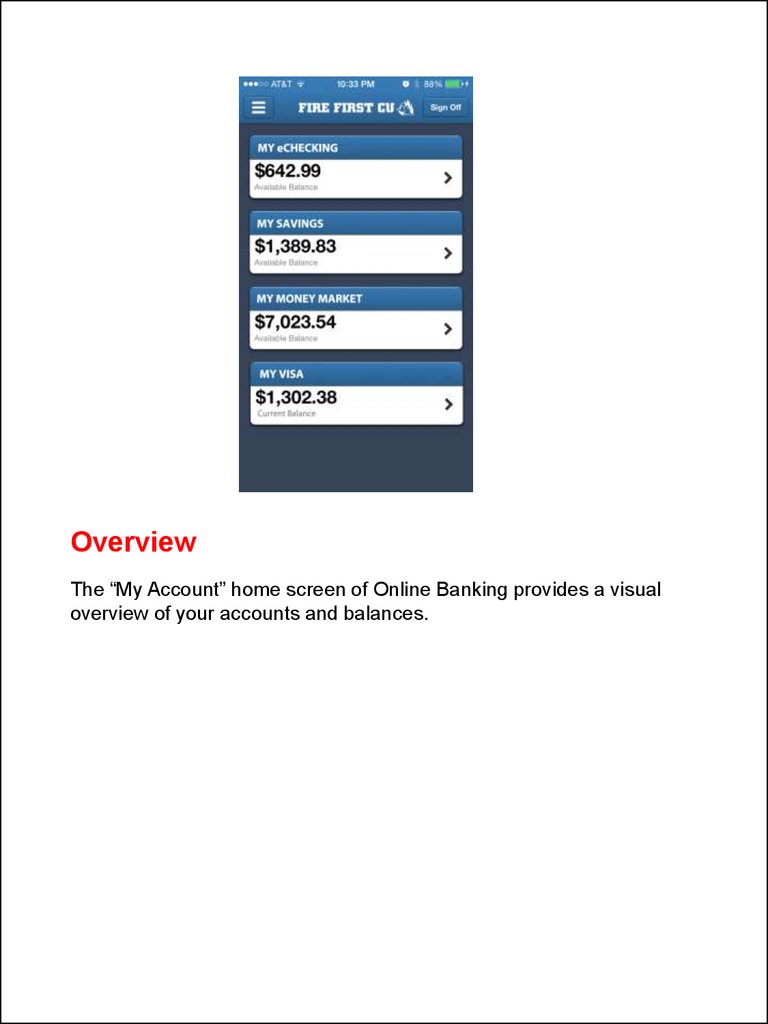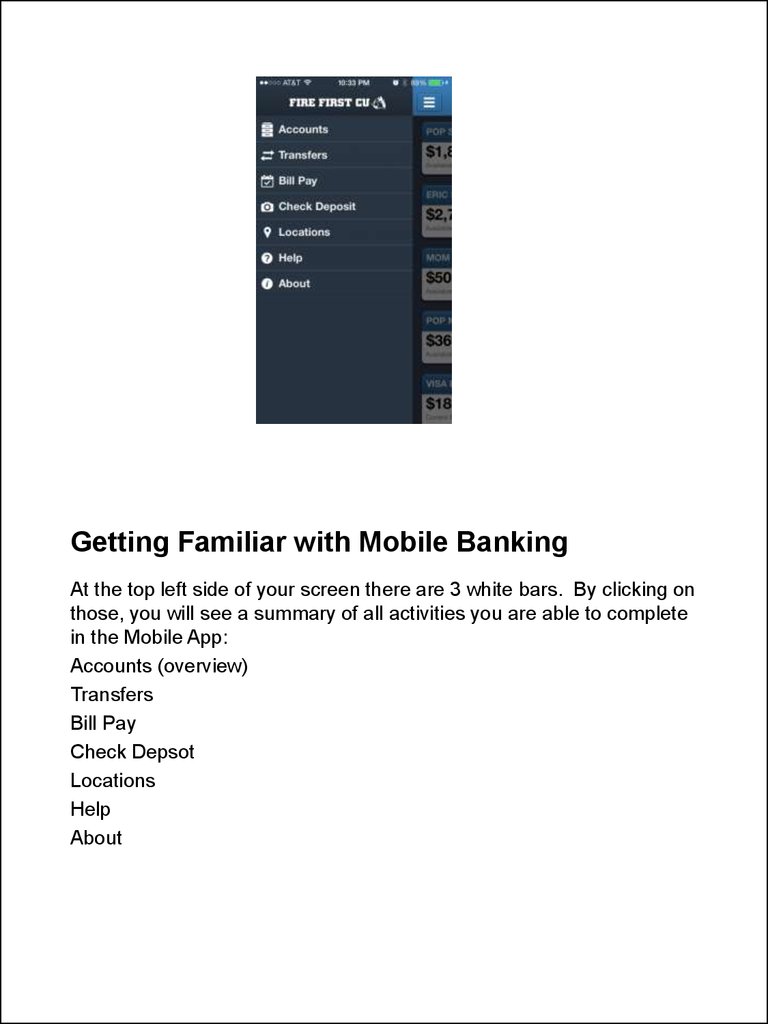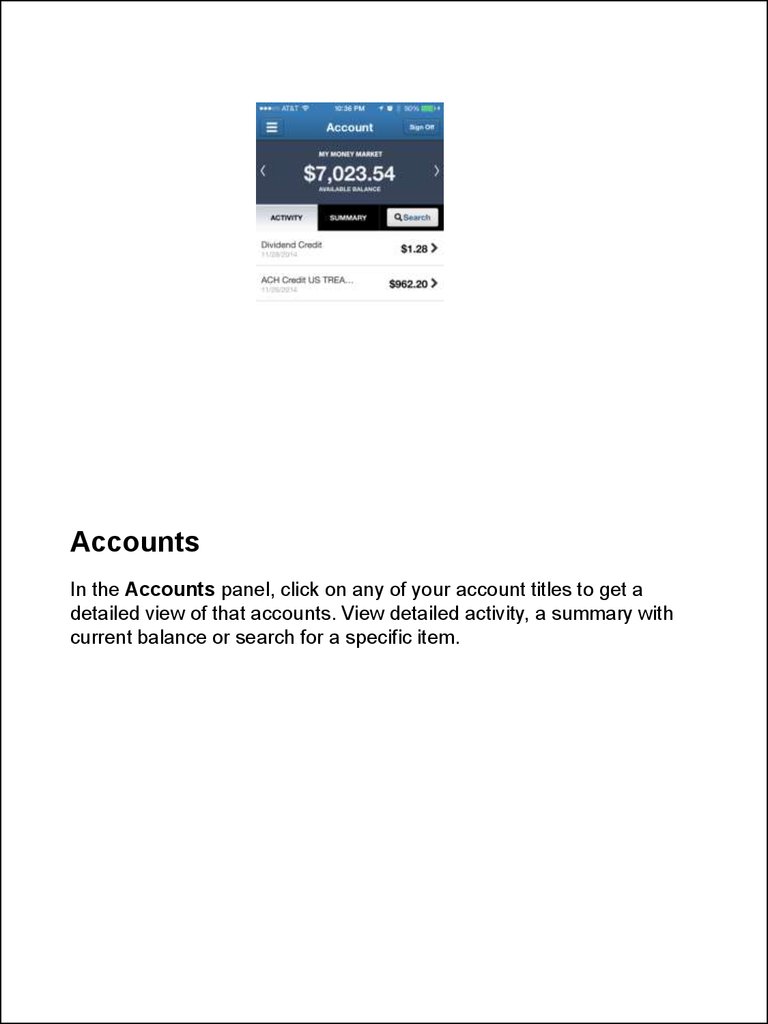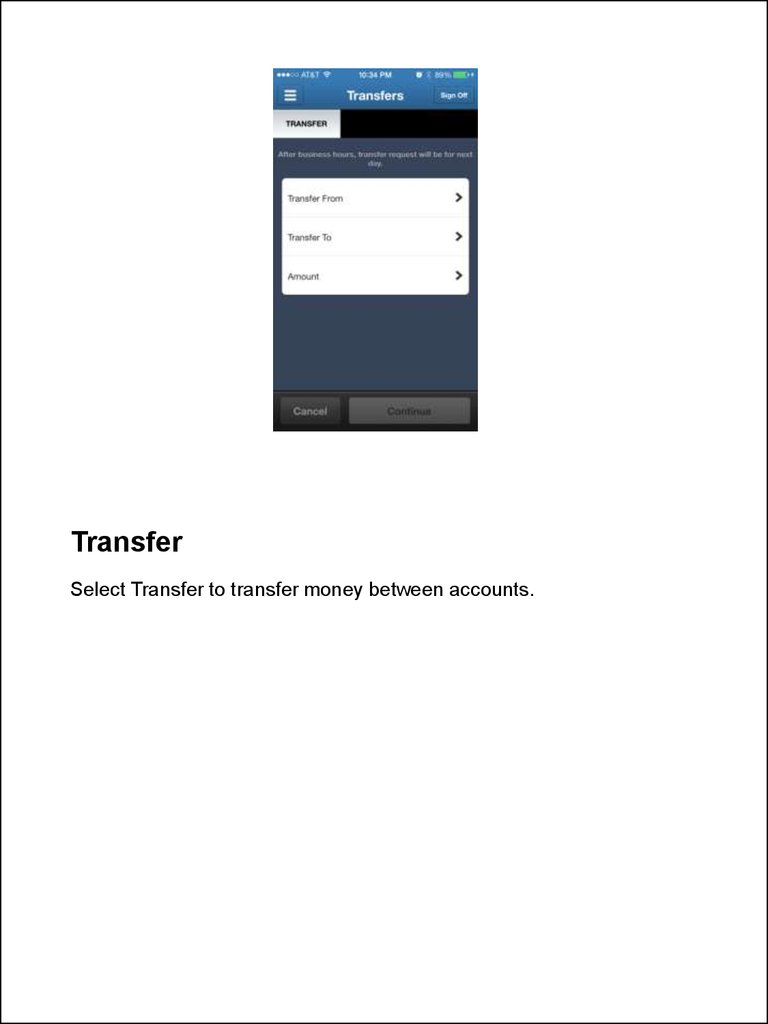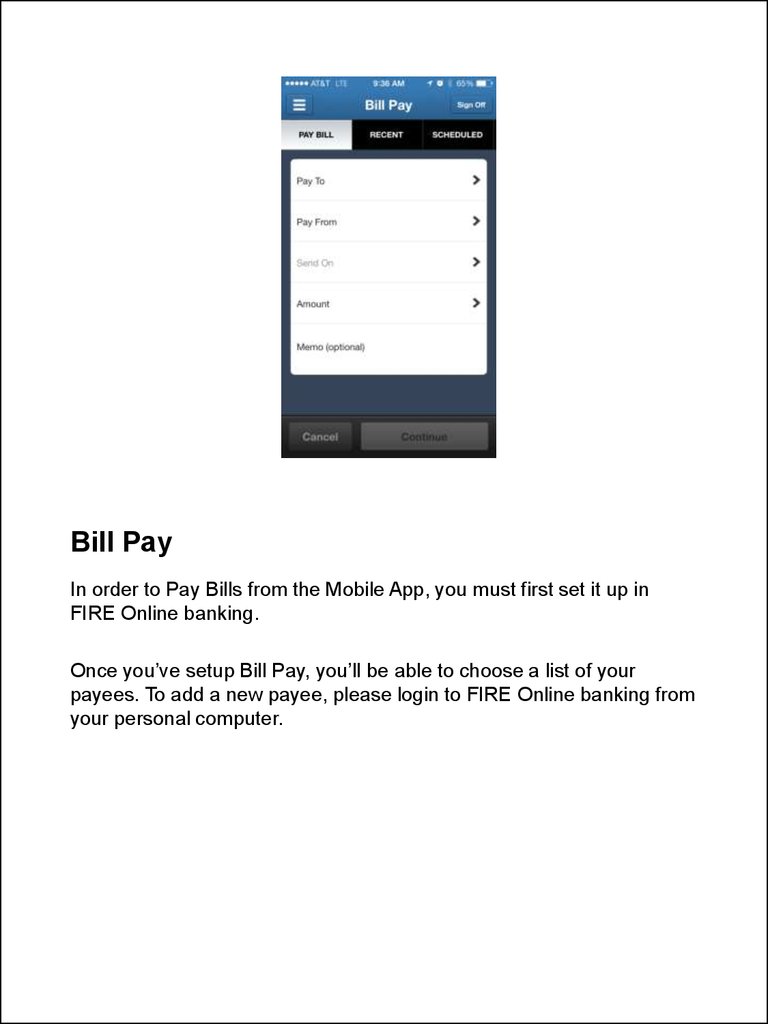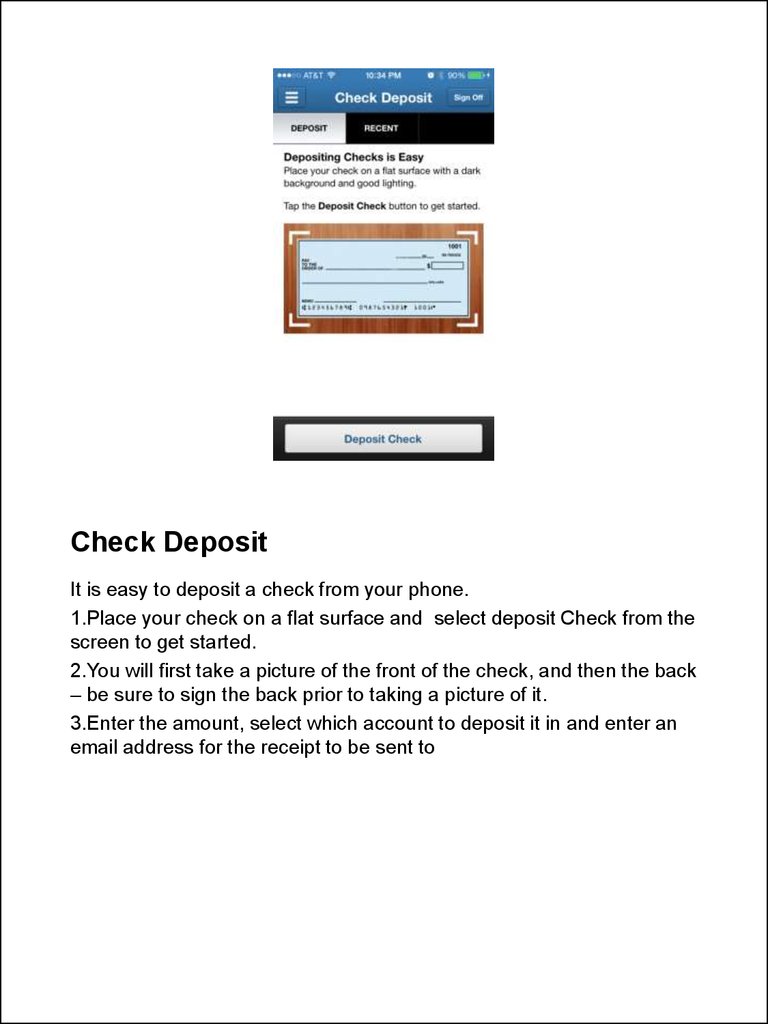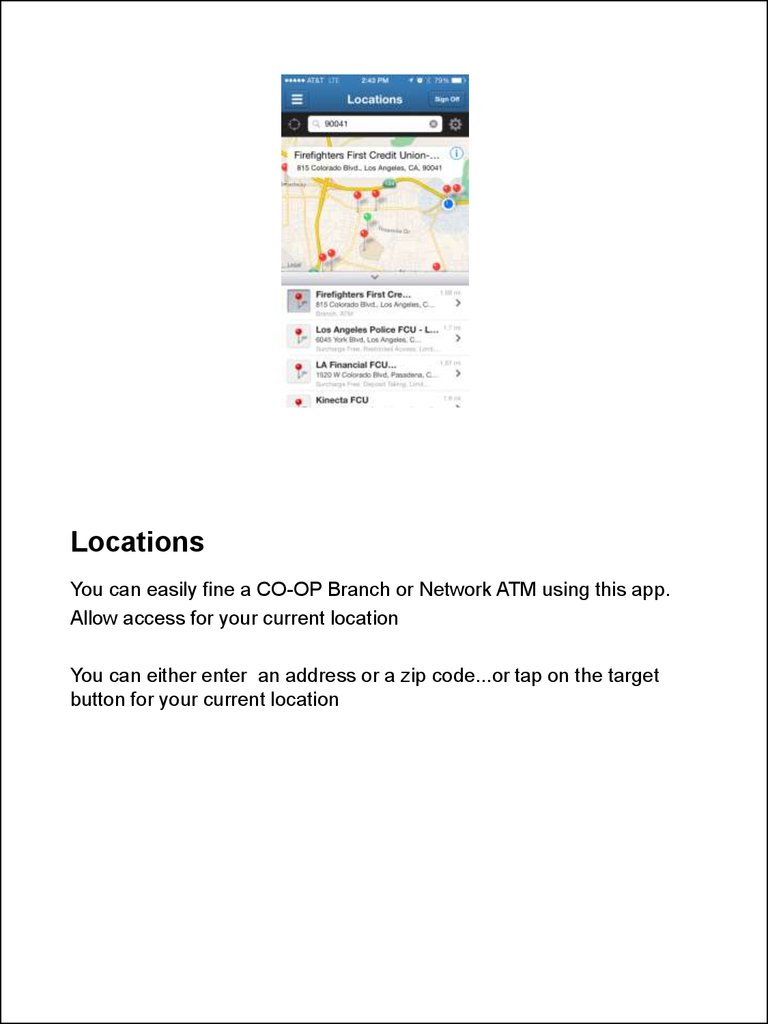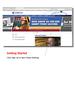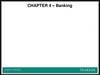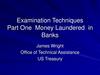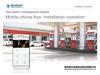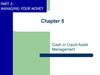Similar presentations:
mobile banking video script
1. Getting Started
Download the FireFirstCU app from the Android and Apple App Store.2. Logging In
Enter your UserID and Password, from FOL Online bankingIf this is your first time logging in, you will be sent a passcode to your
phone, to help verify identity.
3. One Time Passcode
Once you have received your one time passcode, you will enter the passcode intothe space provided on your phone.
To complete this process, you will also be asked whether you are logging on from a
private or public
4. Register your number
You will need to enroll your mobile phone by entering your phonenumber.
5. Overview
The “My Account” home screen of Online Banking provides a visualoverview of your accounts and balances.
6. Getting Familiar with Mobile Banking
At the top left side of your screen there are 3 white bars. By clicking onthose, you will see a summary of all activities you are able to complete
in the Mobile App:
Accounts (overview)
Transfers
Bill Pay
Check Depsot
Locations
Help
About
7. Accounts
In the Accounts panel, click on any of your account titles to get adetailed view of that accounts. View detailed activity, a summary with
current balance or search for a specific item.
8. Transfer
Select Transfer to transfer money between accounts.9. Bill Pay
In order to Pay Bills from the Mobile App, you must first set it up inFIRE Online banking.
Once you’ve setup Bill Pay, you’ll be able to choose a list of your
payees. To add a new payee, please login to FIRE Online banking from
your personal computer.
10. Check Deposit
It is easy to deposit a check from your phone.1.Place your check on a flat surface and select deposit Check from the
screen to get started.
2.You will first take a picture of the front of the check, and then the back
– be sure to sign the back prior to taking a picture of it.
3.Enter the amount, select which account to deposit it in and enter an
email address for the receipt to be sent to
11. Locations
You can easily fine a CO-OP Branch or Network ATM using this app.Allow access for your current location
You can either enter an address or a zip code...or tap on the target
button for your current location