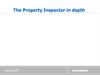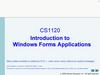Similar presentations:
AutoCAD 2014 .NET API Developer Technical Services
1.
AutoCAD 2014 .NET APIDeveloper Technical Services
2.
Developer Technical ServicesWorldwide Workgroup
Over 25 Specialists World Wide
Virtually 24 hour support, 5 days a week
Americas Team
US (CA, AZ, WA), Canada, Brazil
European Team
Switzerland, United Kingdom, France, Czech Republic, Russia
APac Team
China, Japan, India
3.
Getting Supporthttp://www.autodesk.com/adn-devhelp
Provides access to
On-line knowledge base
Call submission
Newsgroups
Calls are logged automatically
1-3 day turnaround
Callbacks as needed
Answers to frequently asked questions are posted in our
on-line knowledge base
4.
Course ObjectiveIt is to understand:
the fundamentals of the AutoCAD .NET API
how to teach yourself the AutoCAD .NET API
where to get help afterwards
What it is not:
Teach you .NET framework or C# , VB programming language
Give you complete coverage of all API functions
5.
Class AgendaLectures with Labs
Slides give an abstract overview
Labs and discussion give a practical perspective
Lectures
Overview of .NET.
AutoCAD .NET Visual Studio project settings – Hello World!
User Interaction - User Input and Entity Selection
Database Fundamentals – Symbol tables, Transactions
User Interface design – Win Form Dialogs and Palettes
Event handling – Reacting to AutoCAD Events in .NET. Database
Dictionaries, XRecords, Table Traversal
Point Monitor
Jigs
Additional User Interface Elements (Non CUI related)
6.
Class ScheduleTime 9:30 - 5:30
Lunch 12:00 - 1:00
Day 1
Overview of .NET
Visual Studio Project Settings – Lab 1
User Input – Lab 2
Creating Entity, Block definition and Block References – Lab 3
UI Design – Win form Dialogs, Palettes and Event Handling – Lab
4
Day 2
Dictionaries – Lab 5
Point Monitor – Lab 6
Jigs - Lab 7
Non-CUI related UI elements – Lab 8
7.
.NET OverviewWhat is .NET?
Benefits of programming in .NET
Important Concepts
8.
.NET OverviewWhat is .NET?
Components of .NET
The .NET Framework used for building and running all kinds of
software, including Web-based applications, smart client
applications, and XML Web Services
Developer tools such as Microsoft Visual Studio 2008 / 2010 /
2012
A set of servers that integrate, run, operate, and manage Web
services and Web-based applications
Client software that helps developers deliver a deep and
compelling user experience across a family of devices and existing
products.
9.
.NET FrameworkVB
C++
C#
JScript
…
ASP.NET
Windows Forms
Data and XML
Base Class Library
Common Language Runtime
Visual Studio 2010 / 2012
Common Language Specification
10.
.NET OverviewWhat is .NET?
NET Framework
Common Language Runtime (CLR)
Object-Oriented programming environment
Common execution environment for .NET applications
-Similar to Java VM – but with much stronger
interoperability
Framework Class Library (FCL)
Object Oriented Collection of re-usable types
(Source: MSDN)
11.
.NET OverviewCLR Execution Model
Source code
Compiler
Managed
Code
(dll or exe)
VB
C#
C++
vbc.exe
csc.exe
cc.exe
Assembly
IL Code
Assembly
IL Code
Assembly
IL Code
Common Language Runtime
JIT Compiler
Native Code
Operating System Services
12.
What is Microsoft .NET?What we know from our experience so far…
Intelligent symbolic representation
Mature language constructs
Collections, Events, Delegates
Common programming pitfalls addressed
Memory management, consistent Exception handling, unified strings
Source and binary inter-module communication
goes beyond C++ and COM
Meta data allows design- and run-time object usage and extension
Programming style
Multiple supported languages – Choose your weapons
13.
.NET OverviewWhat is .NET?
Benefits of programming in .NET
Important Concepts
14.
.NET OverviewBenefits of programming in .NET
Consistent Object Oriented Development platform
Automatic memory management – Garbage collection
Support for multiple languages
(Source: MSDN)
15.
.NET OverviewConsistent Object Oriented Development platform
Everything you see can be treated as an Object!
Dim myLine As New Line()
myLine.StartPoint = New Point3d(0, 0, 0)
myLine.EndPoint = New Point3d(10, 10, 0)
myLine.GetClosestPointTo(New Point3d(5, 5.1, 0), False)
Dim x as Interger = 7
Dim s as String = x.ToString()
Objects are instances of a Type or Class (for example
myLine is an object and Line is a type)
Objects have properties such as StartPoint, and methods
such as GetClosestPointTo()
16.
.NET OverviewConsistent Object Oriented Development platform
Mature API Constructs
What’s wrong with this function?
int acedSSGet(const char * str,
const void * pt1,
const void * pt2,
const struct resbuf * filter,
ads_name ss);
17.
.NET OverviewConsistent Object Oriented Development platform
Mature API Constructs
Some 6 new classes defined to encapsulate acedSSGet()
Dim values(2) As TypedValue
‘Define the selection criteria
values(0) = New TypedValue(DxfCode.Start, “Circle”)
values(1) = New TypedValue(DxfCode.Color, 1)
Dim selFilter As New SelectionFilter(values)
Dim selOpts As New PromptSelectionOptions()
selOpts.AllowDuplicates = True
‘Run the selection
Dim res As PromptSelectionResult = Editor.GetSelection(selOpts, selFilter)
18.
.NET OverviewBenefits of programming in .NET
Consistent Object Oriented Development
platform
Automatic memory management (Garbage
collection)
and consistent exception handling
Support for multiple languages
(Source: MSDN)
19.
.NET OverviewBenefits of programming in .NET
Automatic memory management
Old Way (C++) - Potential for memory leaks!
char *pName=(char*)malloc(128);
strcpy(pName,"Hello");
//...
free(pName);
New Way - .NET
C++ - String *pName=new String("Hello")
VB - Dim Name As String = "Hello"
C# - String Name=“Hello”;
// Garbage collection handles deallocation; no ‘delete’!0
20.
.NET OverviewBenefits of programming in .NET
Consistent exception handling
Old Way – VB: Can be very confusing and problematic!
On Error GoTo UnexpectedError
Dim x As Double=10/0 ‘…error!
UnexpectedError:
MsgBox Str$(Err.Number)
New – VB .NET
Try
Dim x As Double=10/0 ‘…error which throws exception
Catch
‘…what happened? Division by Zero!
Finally
‘…cleanup - do this either way
End Try
21.
.NET OverviewBenefits of programming in .NET
Consistent Object Oriented Development platform
Automatic memory management (Garbage collection)
and consistent exception handling
Support for multiple languages
(Source: MSDN)
22.
.NET OverviewBenefits of programming in .NET
Support for multiple languages
C#, VB most commonly used
Can interop between code written in different languages. For
example, a class written in C# can be inherited from a class
written in VB! In fact, AutoCAD’s managed assemblies are
written using managed C++ which you will access from
VB.NET.
No significant difference in performance as all languages
compile to IL (Intermediate Language) executed by the CLR
23.
.NET OverviewWhat is .NET?
Benefits of programming in .NET
Important Concepts
24.
.NET OverviewImportant Concepts
Assemblies
Assembly
• Fundamental unit of deployment and
execution in .NET
Manifest
•Contains a manifest that describes the
assembly
What files make up the assembly?
• Boundary for code execution and access
permission
Version and Culture?
Name?
Dependent assemblies?
netmodule
(Source: MSDN)
Dlls
Bmp
25.
Class AgendaLectures and Labs
Overview of .NET.
AutoCAD .NET Visual Studio project settings – Hello
World!
User Interaction - Simple User Input and Entity Selection
Database Fundamentals – Symbol tables, Transactions
Database Fundamentals – Dictionaries, XRecords, Table
Traversal
More User Interaction – Advanced Prompts
User Interface design - WinForm Dialogs and Palettes
Event handling – Reacting to AutoCAD Events in .NET.
26.
AutoCAD .NET API DocumentationHow do I get started?
ObjectARX SDK Includes:
SDK Samples!
ObjectARX Developer’s Guide
Managed Reference Guide
Arxmgd.chm
ADN website
DevNotes
DevHelp Online
Visual Studio Class Browser
27.
Development EnvironmentMicrosoft Visual Studio 2010 (SP1) or
Microsoft Visual Studio 2012
AutoCAD 2014
Microsoft Windows 8
Microsoft Windows 7
Microsoft Windows XP
28.
.NET Debugging ToolsReflector
Browse .NET assemblies, disassemble,
decompile
http://sharptoolbox.madgeek.com
Ildasm
Disassemble .NET assemblies
Visual Studio Tools
Fuslogv
Diagnose load time problems
Visual Studio Tools
FxCop
Check conformance with Design Guidelines
http://www.gotdotnet.com/team/fxcop/
29.
Snoop Tools (for AutoCAD’s database)ArxDbg (C++)
ObjectARX SDK
MgdDbg(C#)
ADN
30.
Visual Studio project settings– Hello World!Start with a Class Library application type with DLL
output.
Add references to AutoCAD’s managed assemblies
acdbmgd.dll
Database services and DWG file
manipulation (like ObjectDBX)
acmgd.dll
AutoCAD Application specific
accoremgd.dll
AutoCAD core logic
Find them in the AutoCAD install folder
(set COPY LOCAL = FALSE)
C:\Program Files\AutoCAD 2014
C:\ObjectARX 2014\inc
31.
How does a plugin for AutoCAD work ?Code witten in
Visual Basic .NET
Reference to AutoCAD
DLLs. Use it from
ObjectARX INC folder
Project VB.NET
Compile
Assembly
(.dll)
Load inside AutoCAD
with NETLOAD
32.
Visual Studio project settings– Hello World!Reference namespaces you will use in your project
In VB.NET Use Imports keyword:
Imports Autodesk.AutoCAD.ApplicationServices
Access to the AutoCAD application
Imports Autodesk.AutoCAD.EditorInput
Access to the AutoCAD editor
Imports Autodesk.AutoCAD.Runtime
Command registration
Imports Autodesk.AutoCAD.DatabaseServices
Access to the AutoCAD Database and Entities
33.
Visual Studio project settings– Hello World!Add a simple command – HelloWorld
Make a function an AutoCAD command by adding an attribute
Public Class Class1
<CommandMethod("HelloWorld")> _
Public Function HelloWorld()
End Function
End Class
The attribute is added to the metadata for that function
CommandMethod or CommandMethodAttribute type accepts
several parameters in its constructor such as group name, global
and local names, command flags and more (Use the object
browser)
34.
Visual Studio project settings– Hello World!To print a string to command line
Get the editor object for the active document
Dim ed As Editor =
Application.DocumentManager.MdiActiveDocument.Editor
Call the editor’s WriteMessage method
Public Class Class1
<CommandMethod("HelloWorld")> _
Public Function HelloWorld()
ed.WriteMessage("Hello World")
End Function
End Class
35.
Loading .NET assemblyNETLOAD command
AUTOLOADER
Startup
On command invocation
Demand Load (Registry)
Startup
On command invocation
On request
From another application
On proxy detection
[HKEY_LOCAL_MACHINE\SOFTWARE\Autodesk\AutoCAD\R19.1\ACAD-D001:409\Applications\AcLayer]
"DESCRIPTION"="AutoCAD Layer Manager"
"LOADER"="C:\\Program Files\\AutoCAD 2014\\aclayer.dll"
"LOADCTRLS"=dword:0000000e
"MANAGED"=dword:00000001
[HKEY_LOCAL_MACHINE\SOFTWARE\Autodesk\AutoCAD\R19.1\ACADD001:409\Applications\AcLayer\Commands]
"LAYER"="LAYER“
[HKEY_LOCAL_MACHINE\SOFTWARE\Autodesk\AutoCAD\R19.1\ACAD-D001:409\Applications\AcLayer\Groups]
"ACLAYER_CMDS"="ACLAYER_CMDS“
Use Installers to set these keys!
36.
AutoLoaderAutoCAD loads “bundles” from
%appdata%\Autodesk\ApplicationPlugins
Each bundle has “PackageContents.xml”
37.
NETLOAD or Registry KeysHKEY_CURRENT_USER
For all users
HKEY_LOCAL_MACHINE
For a specific user only
SOFTWARE
R18.0: 2010
.1: 2011
.2:2012
Autodesk
AutoCAD
R19.0: 2013
.1: 2014
R19.0
ACAD-B001:409
409: English
416: Portuguese
X000: Civil3D
X001: AutoCAD 040A: Spanish
Applications
YourAppName
"DESCRIPTION"="Custom App Name"
"LOADER"="C:\\folder\\appName.dll"
"LOADCTRLS"=dword:0000000e
"MANAGED"=dword:00000001
38.
Lab 1 – Hello World!39.
Class AgendaLectures and Labs
Overview of .NET.
AutoCAD .NET Visual Studio project settings – Hello World!
User Interaction - User Input and Entity Selection
Database Fundamentals – Symbol tables, Transactions
User Interface design – Win Form Dialogs and Palettes
Event handling – Reacting to AutoCAD Events in .NET.
Database
Dictionaries, XRecords, Table Traversal
Point Monitor
Jigs
Additional User Interface Elements
40.
Prompting for User InputUse PromptXXXOptions to set the parameters for prompting
XXX is the value type we want to prompt, such as Angle,
String, Distance, Corner etc.
Use Message and Keywords properties to set the prompt
string and list of keywords
Use AllowYYY to set conditions for prompting. For e.g.,
AllowNegative
To prompt, use Editor’s GetXXX functions
Examples - GetAngle, GetString, GetDistance, GetCorner etc
Pass PromptXXXOptions into GetXXX
Result of prompting stored in PromptResult or derived types
Examples – PromptDoubleResult, PromptIntegerResult etc.
41.
Prompt for a point on screenConfig the options to select a point on screen
Dim pointOptions As New PromptPointOptions("Select a point: ")
Ask the user to select the point and store the selection
result
Dim pointResult As PromptPointResult = ed.GetPoint(pointOptions)
Create a Point3d variable to store the selected point
Requires an additional imports for Point3d: Autodesk.AutoCAD.Geometry
Dim selectedPoint As Point3d = pointResult.Value
Write the point coordinates (XYZ)
ed.WriteMessage(selectedPoint.ToString())
42.
More User InteractionPromptsXXXOptions is used to control prompting such as
Set the Message
Set Keywords
Enter Number of Sides [Triangle/Square/Pentagon] :
Set Defaults
Enter Number of Sides:
Enter Number of Sides [Triangle/Square/Pentagon] <3>:
Set Allowed values
Enter Number of Sides [Triangle/Square/Pentagon] <3>: -5
Value must be positive and nonzero.
PromptXXXResult is used to obtain result of prompting
43.
Additional promptsTypes:
PromptPointOptions
PromptStringOptions
PromptDoubleOptions
PromptAngleOptions
PromptCornerOptions
PromptDistanceOptions
PromptEntityOptions
PromptIntegerOptions
PromptKeywordOptions
PromptNestedEntityOptions
PromptSelectionOptions
Etc.
Help file
for the
rescue!
44.
Dotnet 2014 WizardsAppWizard – Templates for a VB.NET or C# application
45.
Lab 2 –User Input46.
Class AgendaLectures and Labs
Overview of .NET.
AutoCAD .NET Visual Studio project settings – Hello World!
User Interaction - User Input and Entity Selection
Database Fundamentals – Symbol tables, Transactions
User Interface design – Win Form Dialogs and Palettes
Event handling – Reacting to AutoCAD Events in .NET.
Database
Dictionaries, XRecords, Table Traversal
Point Monitor
Jigs
Additional User Interface Elements
47.
AutoCAD Drawing DatabaseIn-Memory representation of the Dwg File
Objects are stored hierarchically in the database - Db Structure
All objects have identities – ObjectId, like Primary Key in a relational
database
Objects are always accessed in a transaction
The transaction defines the boundary of database operations
Objects have to be opened first in a transaction before they can be used
Objects can refer to other objects – such as a line having a reference
to a layer
DWG
48.
Database Structure: OverviewDatabase
BlockTable
LayerTable
Other tabels
DBDictionary
TextStyleTable
Materials
DimStyleTable
Visual Styles
Others
(Custom)
BlockTableRecord
LayerTableRecord
UcsTable
Model Space
0
LineTypeTable
Paper Space 0
Other layers
ViewTable
Paper Space 1
ViewportTable
Other blocks
RegAppTable
49.
Database ComponentsSymbol Tables
Examples Layer Table, Linetype Table, Textstyle Table
etc.
Containers to store Symbol Table Records
Example LayerTableRecord, LinetypeTableRecord
etc
All Symbol Tables have common methods of a container
such as
Add – to add a record
Item – to lookup an entry with a search string
Has – To know if an entry exists
Is enumerable
Each symbol table can hold only records of a specific
type
For example, a LayerTable can hold only
LayerTableRecords
50.
Getting a Database ObjectConstruct One
In Memory
Get the one currently active in AutoCAD
HostApplicationServices.WorkingDatabase()
51.
Object Identity - ObjectIDAll Objects that exist in the database have an
ObjectId
Is unique per session (or instance) of AutoCAD
Is generated automatically for an object when it is
added to the database
Non-database resident objects do not have an ObjectId
set
Can be cached to open an object later
Get it using ObjectId property
52.
TransactionsTransactions
Sets the boundary for database operations
Handles exception cleanly
Operates with a single Undo filer
Can be
committed – All database operations are saved
rolled back – All database operations are aborted
Can be nested
53.
Nesting Transactions1
2
Transaction 2
Transaction 1
obj1
3
obj2
4
obj3
obj2
obj1
Database
obj3
obj2
1. Client starts Trans1 and gets Obj1 & Obj2
2. Client starts Trans2 and gets Obj2 & Obj3
3. Client commits Trans2
Trans2 changes are committed
4a. Client commits Trans1
Trans1 changes are committed
4b. Client aborts Trans1 instead
Trans1 (and Trans2) changes are rolled back
54.
TransactionsStandard db access with Transactions
Public Function MyFunc()
‘Get the database current in AutoCAD
Dim db As Database = HostApplicationServices.WorkingDatabase()
‘Start a transaction using the database transaction manager
Dim trans As Transaction = db.TransactionManager.StartTransaction()
Try
‘Do all database operations here
‘Lets get the block table from the database
‘Drill into the database and obtain a reference to the BlockTable
Dim bt As BlockTable = trans.GetObject(db.BlockTableId,
OpenMode.ForWrite)
‘Everything successful, so commit the transaction
trans.commit()
Catch
trans.Abort()
Finally
‘All ok. Call Dispose explicitly before exiting
trans.dispose()
End Try
End Function
55.
Recommended Transaction UseStandard DB access with Transactions
Public Function MyFunc()
‘Get the database current in AutoCAD
Dim db As Database = HostApplicationServices.WorkingDatabase()
‘Start a transaction using the database transaction manager
Using trans As Transaction =
db.TransactionManager.StartTransaction()
‘Do all database operations here
‘Lets get the block table from the database
‘Drill into the database and obtain a reference to the BlockTable
Dim bt As BlockTable = trans.GetObject(db.BlockTableId,
OpenMode.ForWrite)
‘Everything successful, so commit the transaction
trans.commit()
End Using
End Function
56.
Transaction - Opening an Object• Use transaction’s GetObject to open an object
The first parameter is the ObjectId
Second parameter is the open mode
ForRead – Access but not Modify
ForWrite – Modify and Access
ForNotify – When the object is notifying
Dim bt As BlockTable = trans.GetObject( _
db.BlockTableId, _
OpenMode.ForWrite _
)
57.
Adding an Object to the databaseFind the right owner to add a newly created object to
All objects have exactly one owner
For example, newly created LayerTableRecord can only be added to
the Layer Table, its owner, or a newly created entity can be only
added to a block table record
Use Add method for adding Symbol Table Records to add to
Symbol Table
Use AppendXXX to add add other kinds of objects to its owners For
example
AppendEntity to add to BlockTableRecord
Once an object is added to an owner, always let the transaction
know!
For example :
newBtr.AppendEntity(circle) ‘Add our circle to its owner the BTR
trans.AddNewlyCreatedDBObject(circle, True)
58.
Database Structure: Model SpaceUnder BlockTable
Model Space is a BlockTableRecord
(BTR)
This concept also applies to Paper Spaces
and other internal and user-defined blocks
Database
BlockTable
BlockTableRecord
Model Space
Each BTR contains Entities
One type of entity for each
geometric type
Is enumerable – Iterate with ‘For
Each’
Entity
Line
Polyline
MText
Circle
Many others...
59.
Append an Entity to Model SpaceDim db As Database = Application.DocumentManager.MdiActiveDocument.Database
Using trans As Transaction = db.TransactionManager.StartTransaction
'open the current space (can be any BTR, usually model space)
Dim mSpace As BlockTableRecord = trans.GetObject(db.CurrentSpaceId, _
OpenMode.ForWrite)
'Create and configure a new line
Dim newLine As New Line
newLine.StartPoint = New Point3d(0, 0, 0)
newLine.EndPoint = New Point3d(10, 10, 0)
'Append to model space
mSpace.AppendEntity(newLine)
Open the current space for write.
Can be any other BTR.
Create and configure a new
line (in-memory)
Append to the current space, now the
line it is database resident
'Inform the transaction
trans.AddNewlyCreatedDBObject(newLine, True)
trans.commit()
End Using 'Dispose the transaction
60.
Object memory managementNote managed objects wrap an unmanaged C++ object!
So we create them with New, Do they need to be disposed?
No - garbage collection disposes the object when it wants to reclaim
memory
If the object is not in the database –– this deletes the underlying
unmanaged object
If the object is in the database – this Closes the underlying
unmanaged object
If opened in a transaction, disposing or committing the transaction
closes it automatically! – Clean memory management.
Manual Dispose is required in a few cases, e.g. Transaction (Using)
61.
Object Model Overviewclassmap.dwg
in ObjectARX distribution
62.
Important Managed Classes63.
Lab 3Create Entity, Block and Block Reference
64.
Class AgendaLectures and Labs
Overview of .NET.
AutoCAD .NET Visual Studio project settings – Hello World!
User Interaction - User Input and Entity Selection
Database Fundamentals – Symbol tables, Transactions
User Interface design – Win Form Dialogs and Palettes
Event handling – Reacting to AutoCAD Events in .NET.
Database
Dictionaries, XRecords, Table Traversal
Point Monitor
Jigs
Additional User Interface Elements
65.
Forms and UI BasicsWin Form API basics
How create a form
Common used controls
Respond to user actions
Using the form
66.
Windows® OS is based on windowsEverything on screen is some type of window
You move focus across windows
The window with focus is usually “highlighted” and will
receive keyboard input
Forms are specialized windows
Can host other windows, in this case controls
67.
Forms with WinForms APIRequire reference to System.Windows.dll
Namespace System.Windows.Forms
Main features
Forms
Controls for forms (button, textbox, combobox)
Ready to use forms (dialogs to open, save, folder)
Others (menus, ribbon, tooltip)
68.
Creating my first FormAdd a Windows Form
Add controls for the form
69.
Controls are variable tooEach control is a variable – rename for further use
Current variable name and type
Select a control, mouse right-click
Change the name here
Properties
70.
Do something when the user click!For some controls we need execute something when the user
interacts with it
Example: when the user clicks on a button
Select “Events”
Select a button, mouse
right-click, “Properties”
Or just double-click on the
button, same result
Select “Click”, then mouse
double-click to create the
method button1_click
71.
Create the control eventsTIP
72.
User Interface DesignAutoCAD Defined
Menus – Application level menu, Context menu
Dialogs
AutoCAD’s Enhanced Secondary Windows ( Palettes )
Color, Linetype, Lineweight, OpenFile dialogs
Tabbed Dialog Extensions (to Options Dialog)
Status Bar
Tray
Drag-Drop
And more. Explore Autodesk.AutoCAD.Windows namespace
Windows Defined
Windows Forms (Winform)
Host of other controls defined in CLR
73.
Using a form inside AutoCADModal forms
Application.ShowModalDialog
Modeless forms (consider Palette instead)
Application.ShowModelessDialog
Persists size and position automatically
74.
Palette in AutoCADCreate a user control
Create a PaletteSet
Add the user control to the palette using Add method.
Set the Visible property of the paletteset
75.
Handling EventsEvent
message sent by an object to notify something has happened
message is received in a function call by one or more listeners
event sender only requires function pointer to dispatch a
message
any interested party can implement the function and receive
the event
function must have a specific signature that the sender
requires
Use .NET delegates to ‘wire’ sender and receiver
Delegates
Like a class (can be instantiated) but with a signature
Holds references to functions having same signature
Like ‘Type-Safe’ function pointer
Can encapsulate any method which matches the specific
signature
76.
Using DelegatesDelegates in AutoCAD’s .NET API usually have ‘EventHandler’
suffix
Lookup the signature of the delegate in the object browser
Implement a function with same signature
Instantiate the delegate passing address of the function into its
constructor
Add the delegate instance to sender’s list of listeners
C#, use += operator
VB, use AddHandler
Delegate myDelegate = new Delegate(address of myFunction);
EventSender.Event += myDelegate;
myFunction(delegate signature)
{
}
‘Don’t forget to remove the listener!
77.
Event Handling - ExampleCreate the event handler (callback)
Sub objAppended(ByVal o As Object, ByVal e As ObjectEventArgs)
MessageBox.Show("ObjectAppended!")
‘Do something here
‘Do something else, etc.
End Sub
Associate the event handler with an event
Dim db As Database
db = HostApplicationServices.WorkingDatabase()
AddHandler db.ObjectAppended, New
ObjectEventHandler(AddressOf objAppended)
Disconnect the event handler
RemoveHandler db.ObjectAppended, AddressOf objAppended
78.
Lab 4PaletteSet and DB Events
79.
Class AgendaLectures and Labs
Overview of .NET.
AutoCAD .NET Visual Studio project settings – Hello World!
User Interaction - User Input and Entity Selection
Database Fundamentals – Symbol tables, Transactions
User Interface design – Win Form Dialogs and Palettes
Event handling – Reacting to AutoCAD Events in .NET.
Database
Dictionaries, XRecords, Table Traversal
Point Monitor
Jigs
Additional User Interface Elements
80.
Dictionaries and XRecordsDictionaries (Type DbDictionary)
Containers to hold data only
Holds other Dictionaries
Holds non-graphical Objects (derived from DbObject but not
DbEntity!)
Is enumerable
Each item has a string key
Items searchable with a string key using GetAt() or Item
Two Root dictionaries
Named Objects Dictionary (NOD)
Owned by the database
Available by default
Used to store database level data
Extension Dictionary
Owned by an Entity
Created by the user only when needed
Used to store entity level data
Use SnoopDb to look where the dictionaries are stored
81.
Dictionaries and XRecordsXRecord
Data containers
Holds data in a Resbuf chain (Result Buffer)
Resbuf – Linked List of TypedValues (DataType–Value
pair)
No “Key” to search values within a Resbuf.
Should know the order data is stored in the list
XRecords can be added to Dictionaries
If stored in NOD –database level data
If stored in Extension Dictionary – entity-level data
82.
Get NODTo get the NOD for the database
Dim db = HostApplicationServices.WorkingDatabase
Dim NOD As DBDictionary =
trans.GetObject(db.NamedObjectsDictionaryId,
OpenMode.ForWrite, False)
To create an ExtensionDictionary for an entity
myEntity.CreateExtensionDictionary()
83.
Dictionary HierarchyNamed Object Dictionary
Extension Dictionary
DBDictionary
SetAt GetAt
DBDictionary
SetAt GetAt
One DBDictionary can contain others.
Good to organize the structure.
Also avoid conflict with other apps.
Xrecord
Data
ResultBuffer
New
AsArray
Array of
TypeValues
84.
Iterating Through ContainersObjects that are enumerable
Symbol Tables
Block Table Records
Dictionaries
Polylines
PolyFaceMesh & PolygonMesh
ACIS Solids
Called traversers
BlockReferences (Inserts)
Only useful when attributes are present
85.
Symbol Table TraversalStart with a database pointer
HostApplicationServices.WorkingDatabase – Get used to this one!
Iterate down into each sub-table from there…
Dim db As Database = HostApplicationServices.WorkingDatabase()
Dim bt As BlockTable = trans.GetObject(db.BlockTableId, OpenMode.ForWrite)
Dim id As ObjectId
For Each id In bt
Dim btr As BlockTableRecord = trans.GetObject(id, OpenMode.ForRead)
Next
86.
Lab 5Adding Custom Data
87.
Class AgendaLectures and Labs
Overview of .NET.
AutoCAD .NET Visual Studio project settings – Hello World!
User Interaction - User Input and Entity Selection
Database Fundamentals – Symbol tables, Transactions
User Interface design – Win Form Dialogs and Palettes
Event handling – Reacting to AutoCAD Events in .NET.
Database
Dictionaries, XRecords, Table Traversal
Point Monitor
Jigs
Additional User Interface Elements
88.
Input Point MonitorAllows us to monitor relevant input in AutoCAD
Provides relevant data to the input received – Osnap, Draw context,
various computed points, Entities underneath aperture etc.
Allows you to draw temporary graphics, and to easily implement
tooltips.
Created with the PointMonitor event of the editor
The delegate is a PointMonitorEventHandler
89.
Input Point MonitorAppendToolTipText
Context
GetPickedEntities
FullSubentityPath
DrawContext
Geometry.Draw
90.
Lab 6PointMonitor
91.
Class AgendaLectures and Labs
Overview of .NET.
AutoCAD .NET Visual Studio project settings – Hello World!
User Interaction - User Input and Entity Selection
Database Fundamentals – Symbol tables, Transactions
User Interface design – Win Form Dialogs and Palettes
Event handling – Reacting to AutoCAD Events in .NET.
Database
Dictionaries, XRecords, Table Traversal
Point Monitor
Jigs
Additional User Interface Elements
92.
JigsAllows you to graphically manipulate and form an
Entity in real time.
Two types of Jig available
EntityJig – Controls only one entity
DrawJig – Controls one or more.
Need to use a Class that inherits from EntityJig or
DrawJig
93.
JigsThe constructor for this class takes the entity being
jigged.
Use the Editor Drag function to start the Jig
Pass in the Jig
94.
Jig FunctionsTwo functions that must be overridden
Sampler
Used to get input from the user
Update
Used to update the entity that is being jigged.
95.
Jig Function - SamplerOne Argument Passed into this function
JigPrompts
AcquirePoint, AcquireDistance
Returns SamplerStatus
NoChange
OK
96.
Jig Function - UpdateChange the Properties of the Entity
Use a Select Case
To Get multiple inputs
97.
Lab 7Jigs
98.
Class AgendaLectures and Labs
Overview of .NET.
AutoCAD .NET Visual Studio project settings – Hello World!
User Interaction - User Input and Entity Selection
Database Fundamentals – Symbol tables, Transactions
User Interface design – Win Form Dialogs and Palettes
Event handling – Reacting to AutoCAD Events in .NET.
Database
Dictionaries, XRecords, Table Traversal
Point Monitor
Jigs
Additional User Interface Elements
99.
Context menuApplication Level
Application.AddDefaultContextMenuExtension
Object Level
Application. AddObjectContextMenuExtension –per
RXClass
100.
Tabbed Dialog ExtensionsCreate a new tab inside Options dialog
Create a user control
Hook to Application.DisplayingOptionDialog event
Add the tab (user control) in the event handler
private void TabHandler(object sender, TabbedDialogEventArgs e)
{
myCustomTab myCustomTab = new myCustomTab();
TabbedDialogAction tabbedDialogAct = new TabbedDialogAction(myCustomTab.OnOk);
TabbedDialogExtension tabbedDialogExt = new
TabbedDialogExtension(myCustomTab, tabbedDialogAct);
e.AddTab("My Custom Tab", tabbedDialogExt);
}
101.
Drag and DropHandle MouseMove
Create an instance of your DropTarget class
Call Application.DoDragDrop
Application.DoDragDrop ( this, this, Forms.DragDropEffects.All,
new MyDropTarget() );
public class MyDropTarget : Autodesk.AutoCAD.Windows.DropTarget
{
public override void OnDrop(System.Windows.Forms.DragEventArgs e)
{
}
}
102.
Lab 8Additional User Interface Elements
(Non CUI based)
103.
More API ResourcesBlogs
Through the Interface (AutoCAD.NET)
http://through-theinterface.typepad.com/through_the_interface/
AutoCAD DevBlog
http://adndevblog.typepad.com/autocad/
Developer Center : http://www.autodesk.com/developautocad
API Training Classes : www.autodesk.com/apitraining
DevTVs, Recorded Webcasts, Code Samples - ADN
website
http://adn.autodesk.com
Discussion Groups : http://discussion.autodesk.com
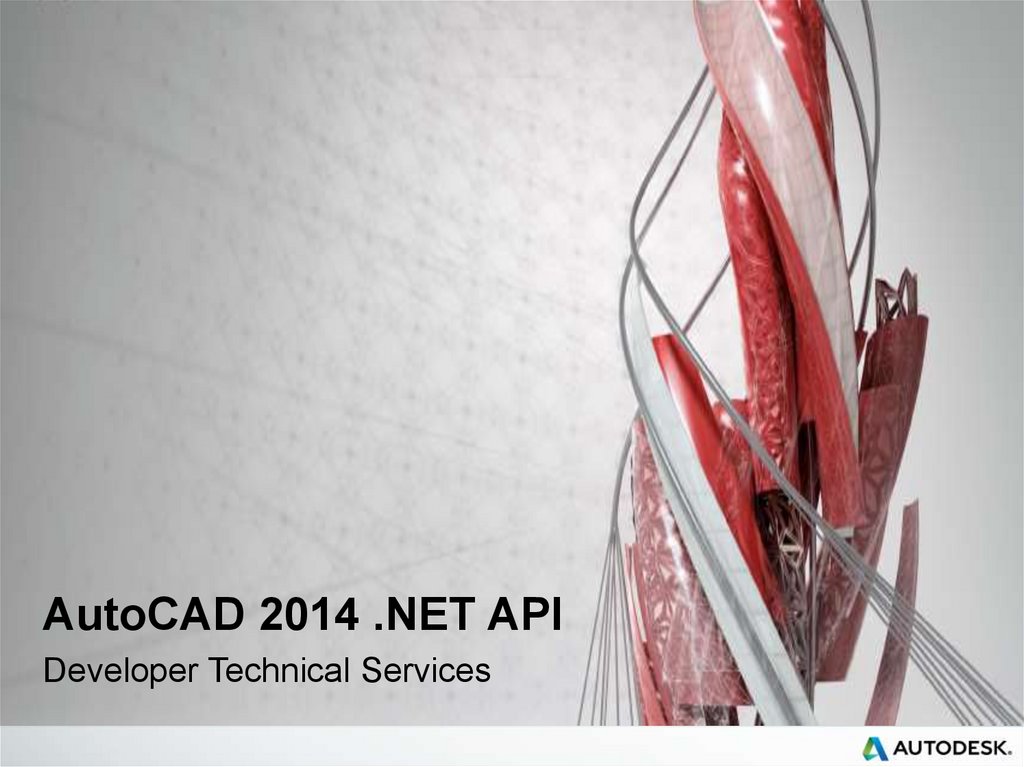

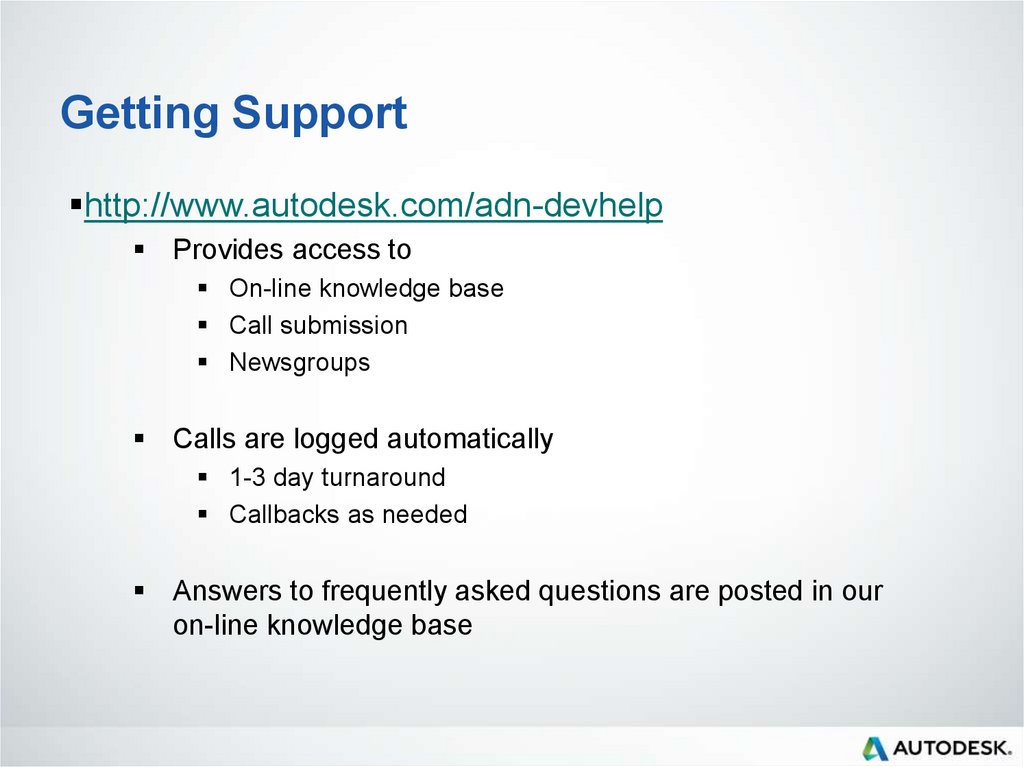

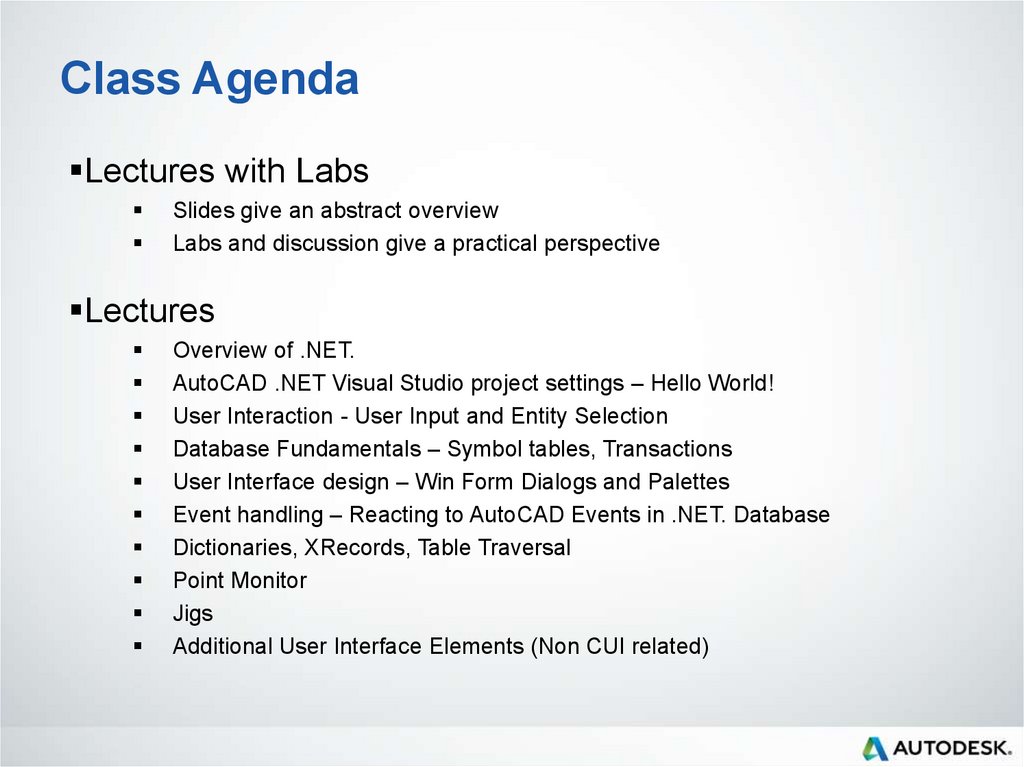

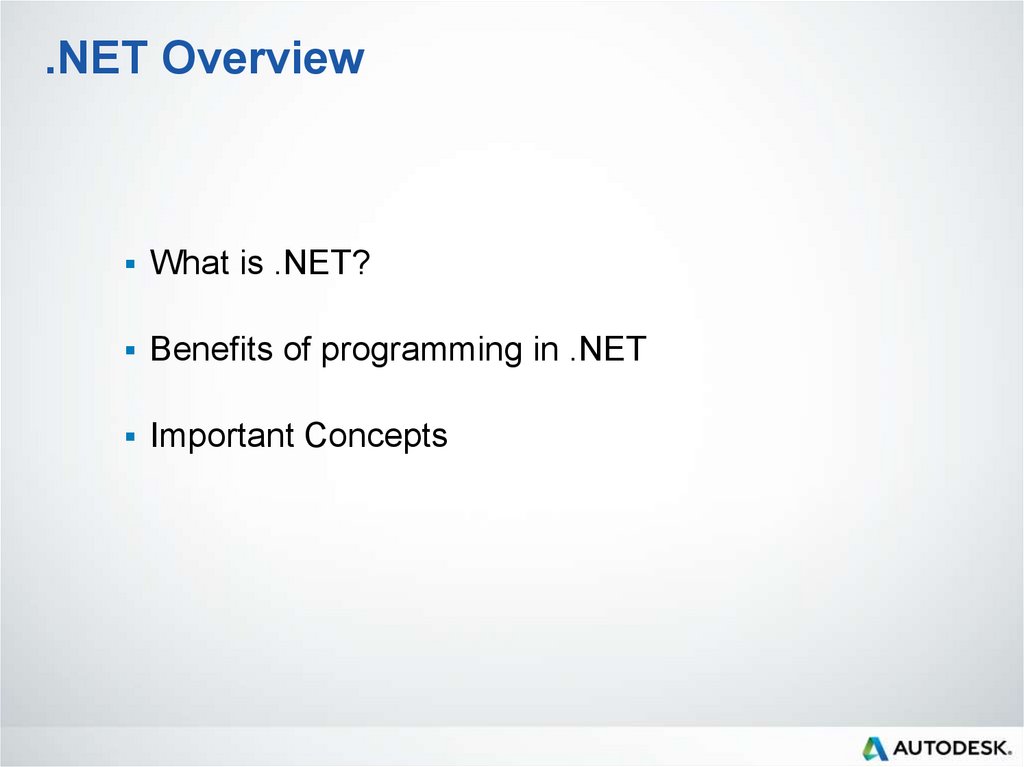

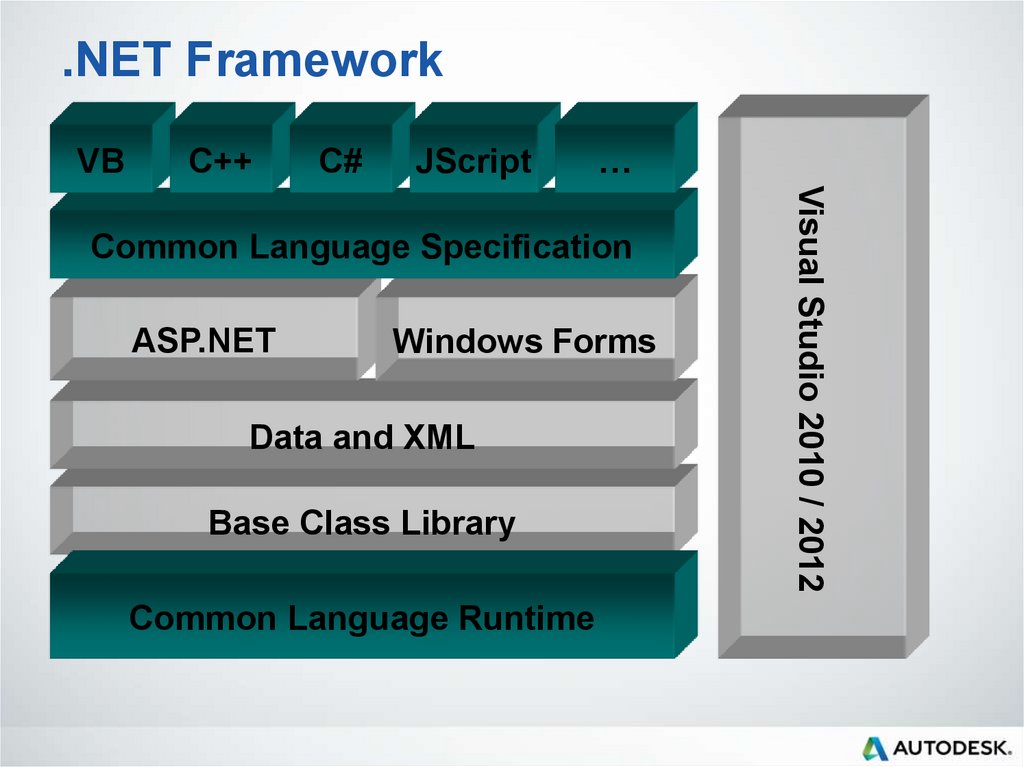
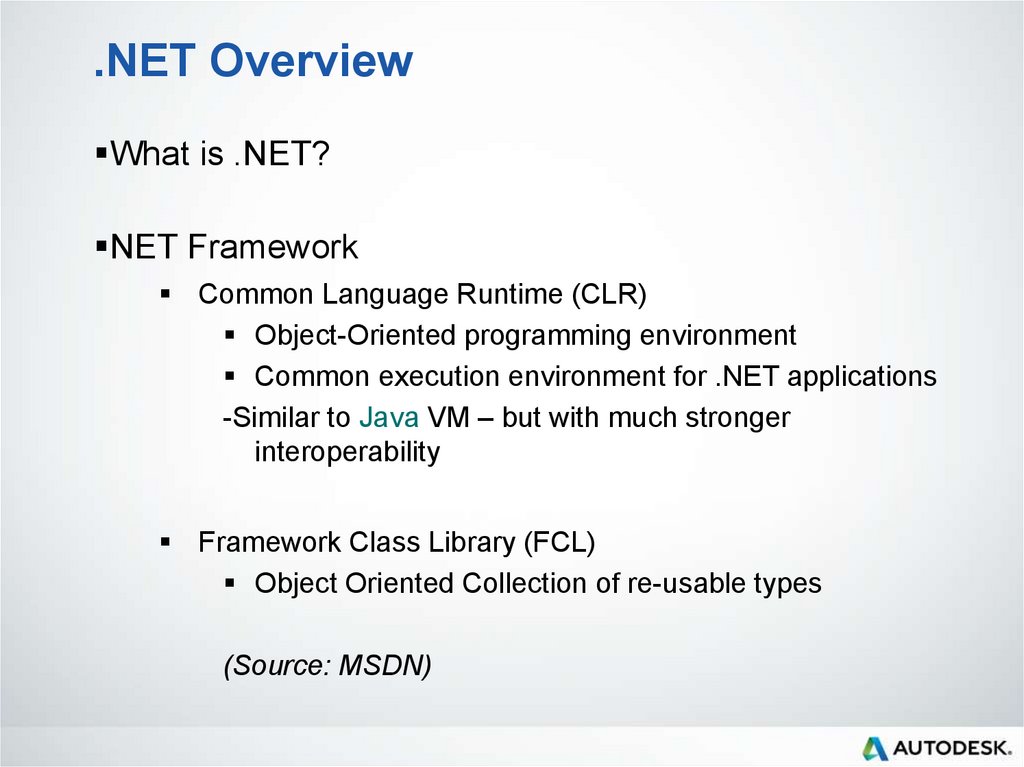
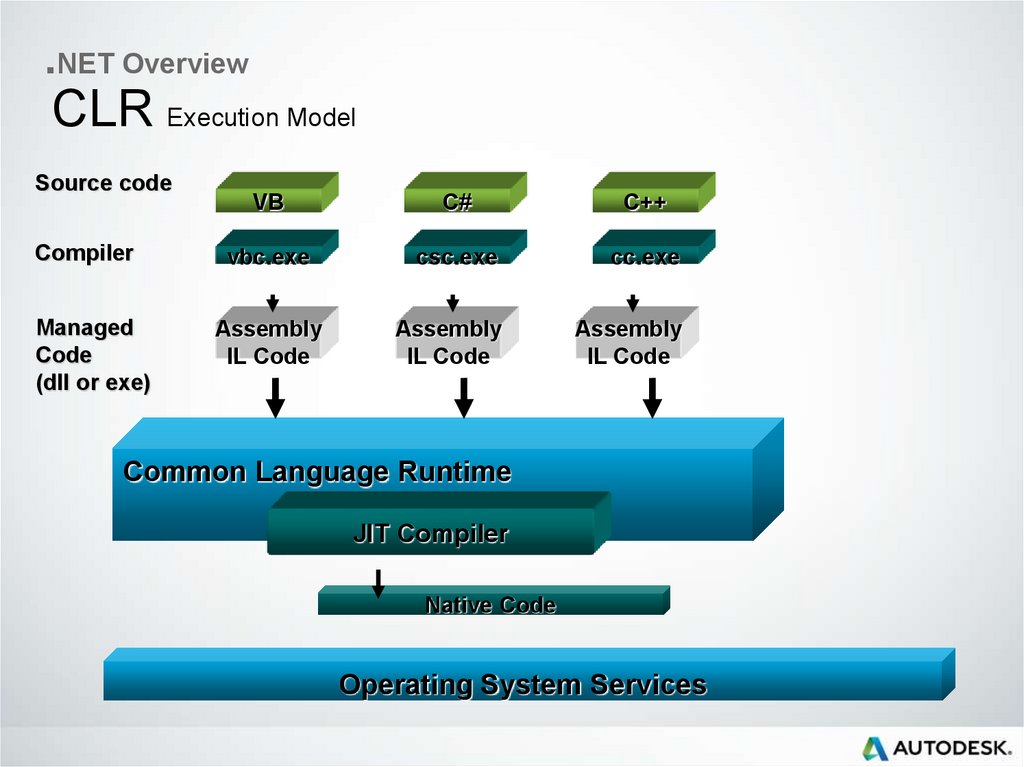
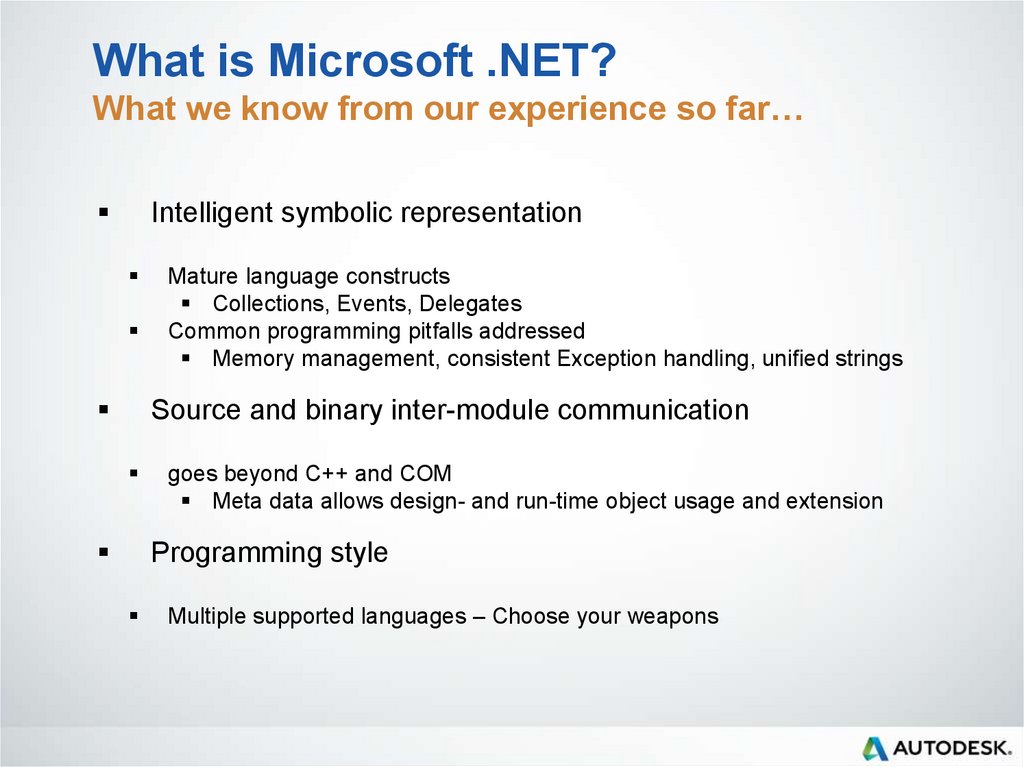
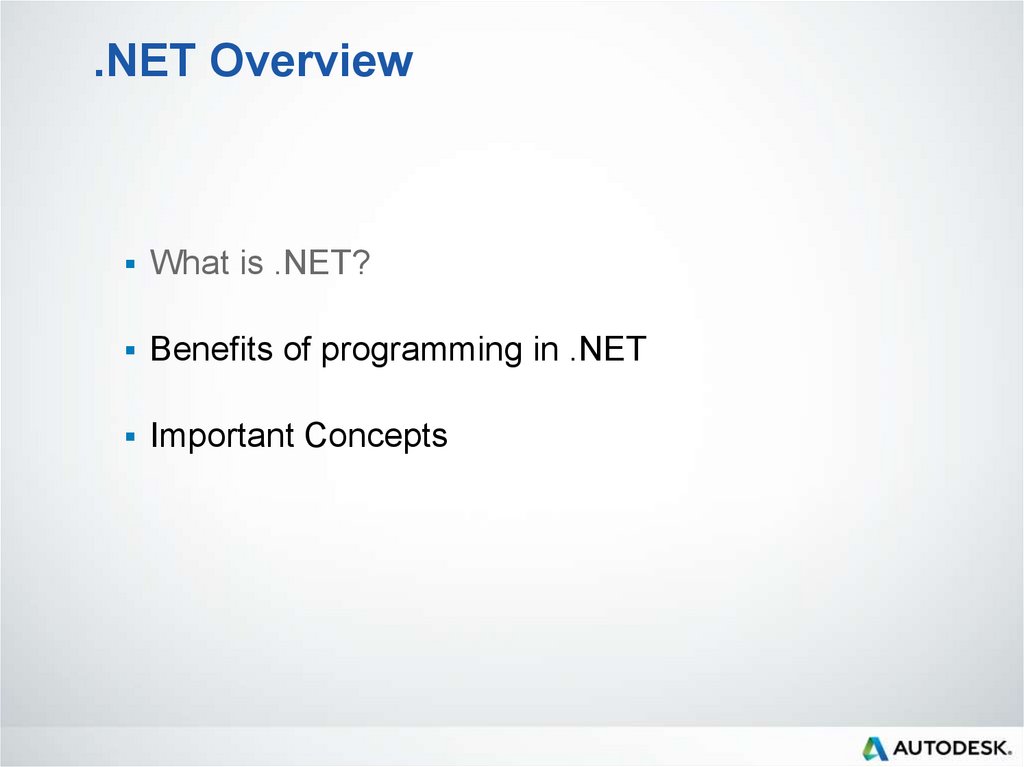
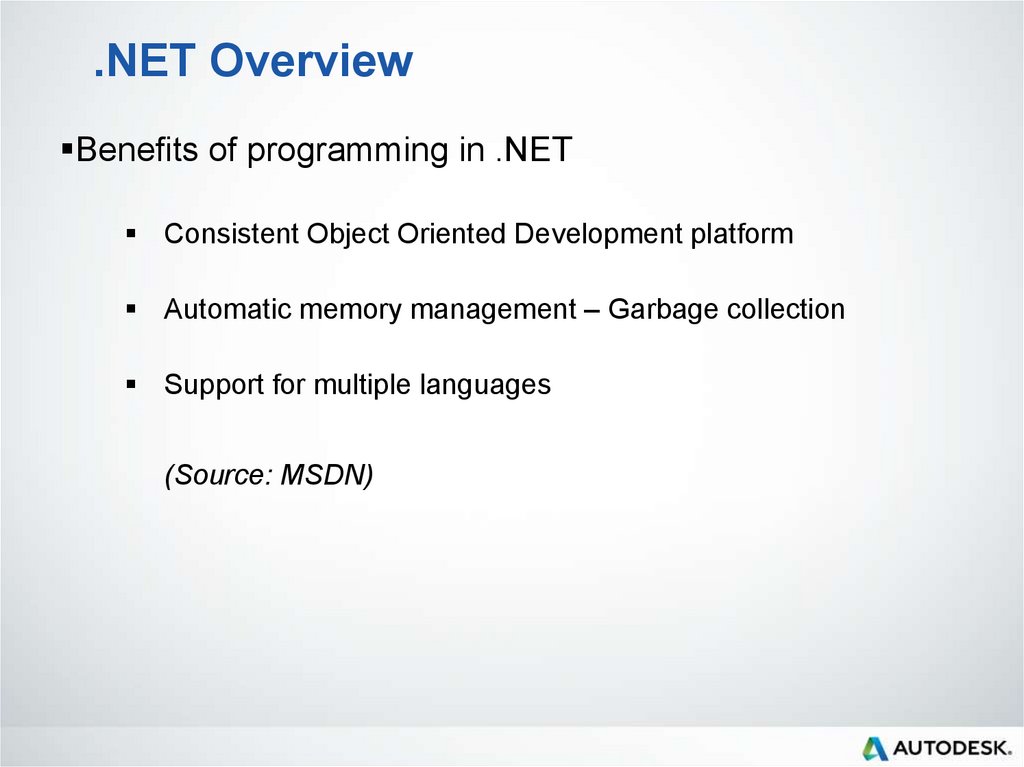
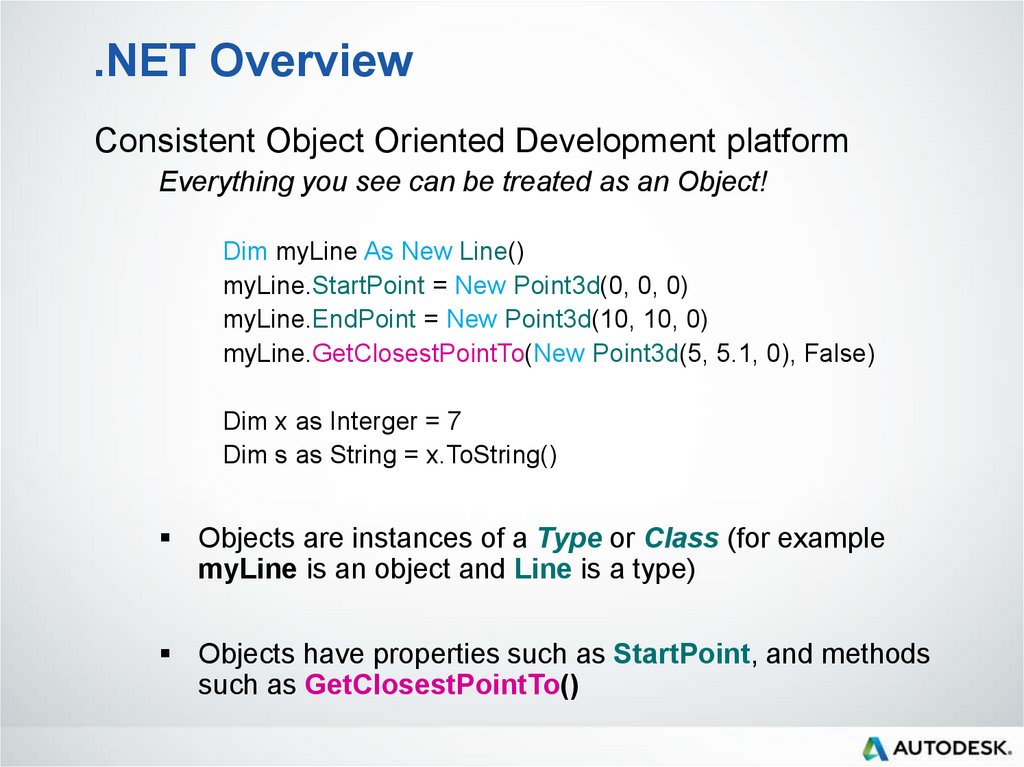
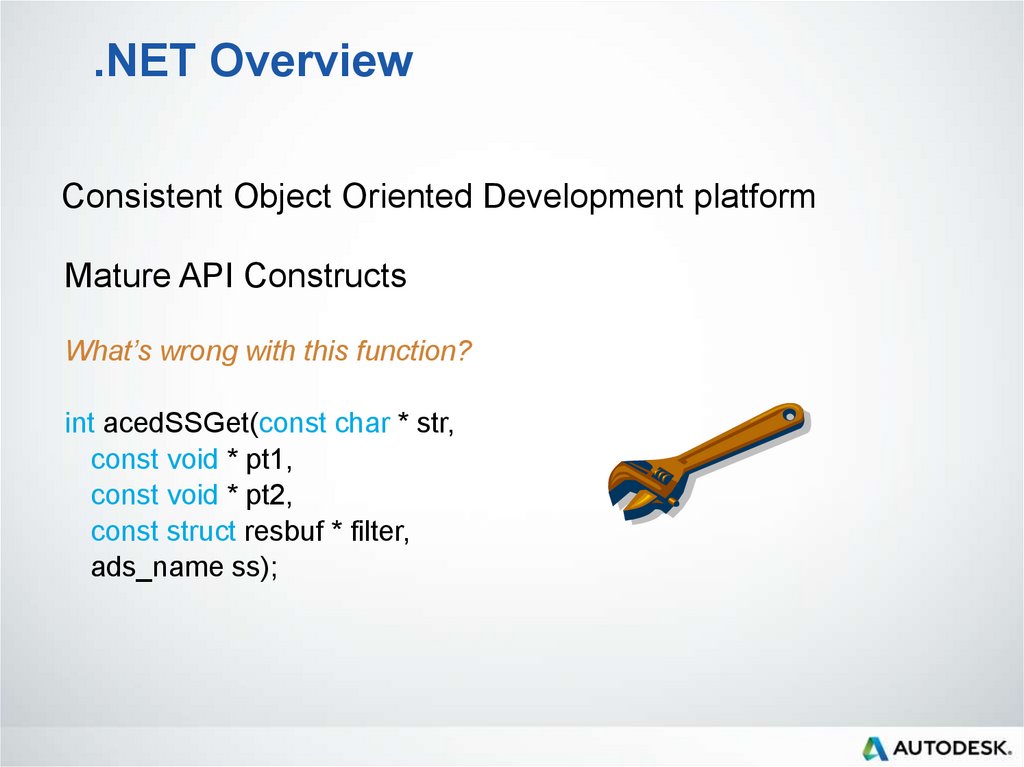
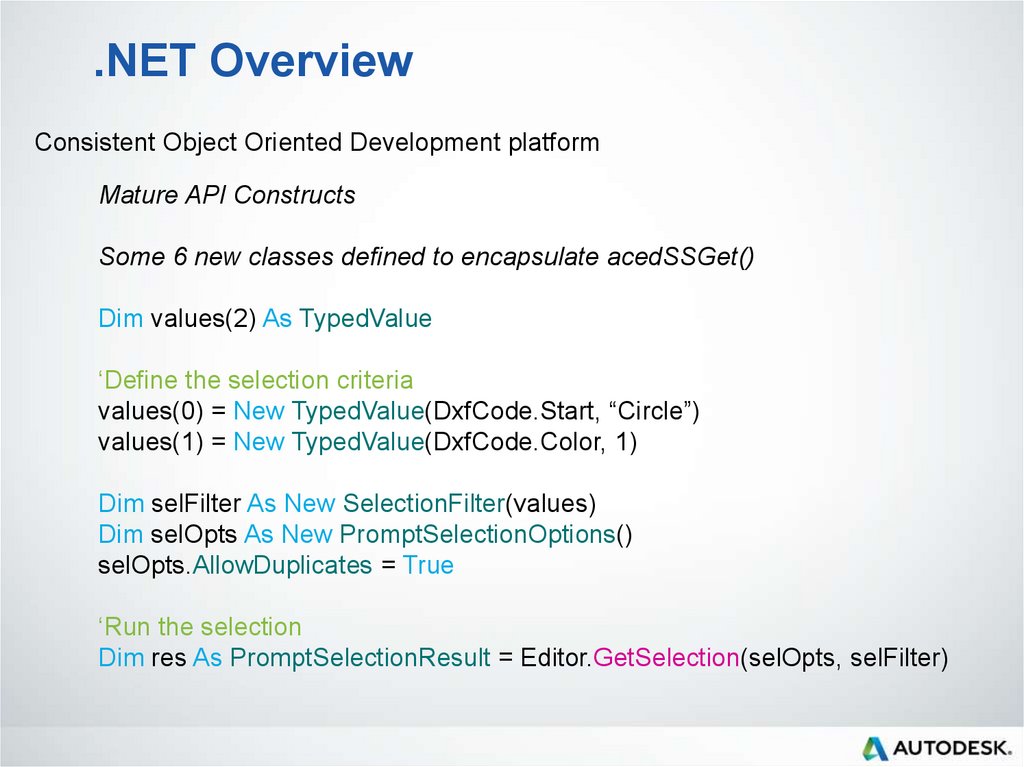

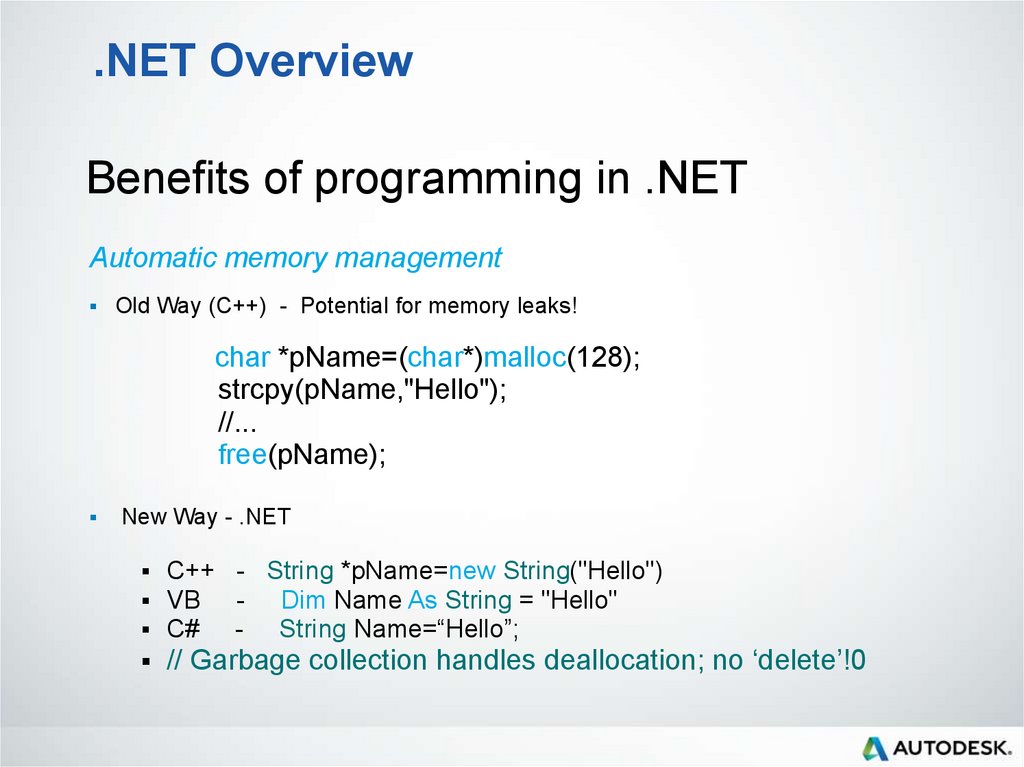
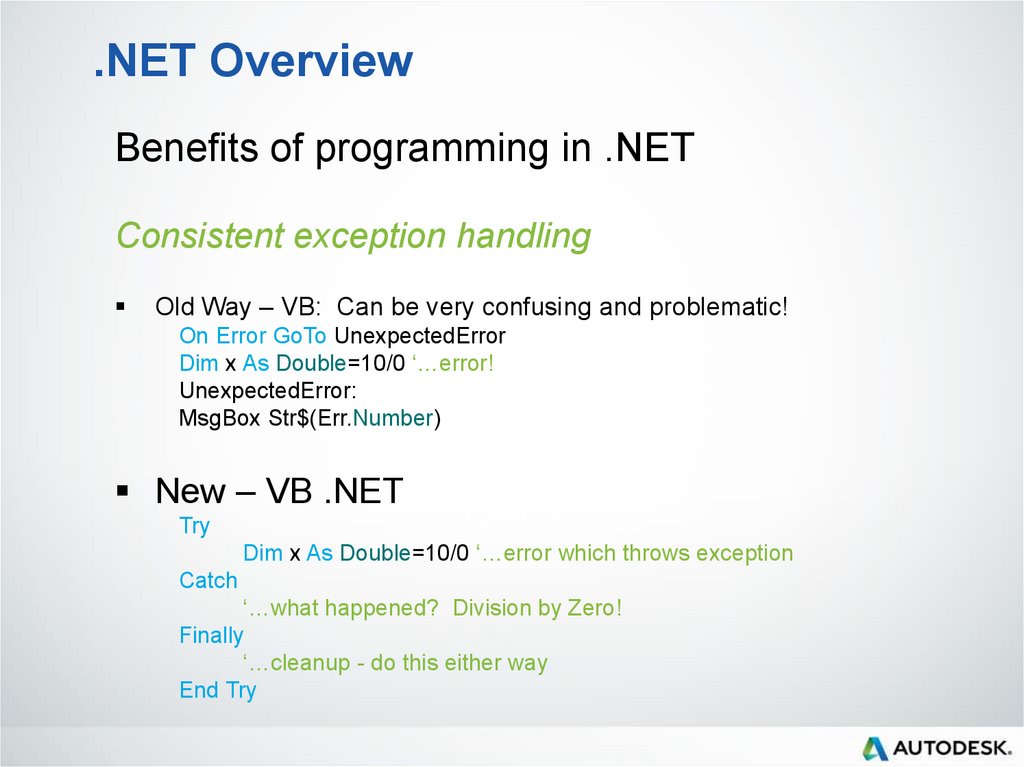
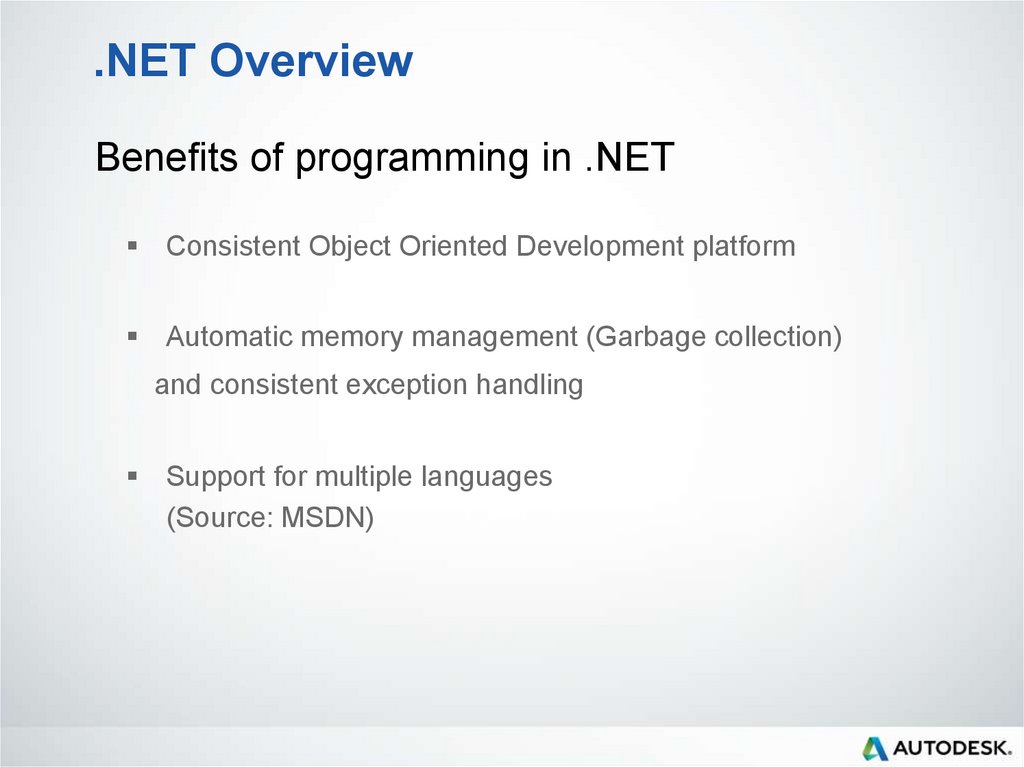
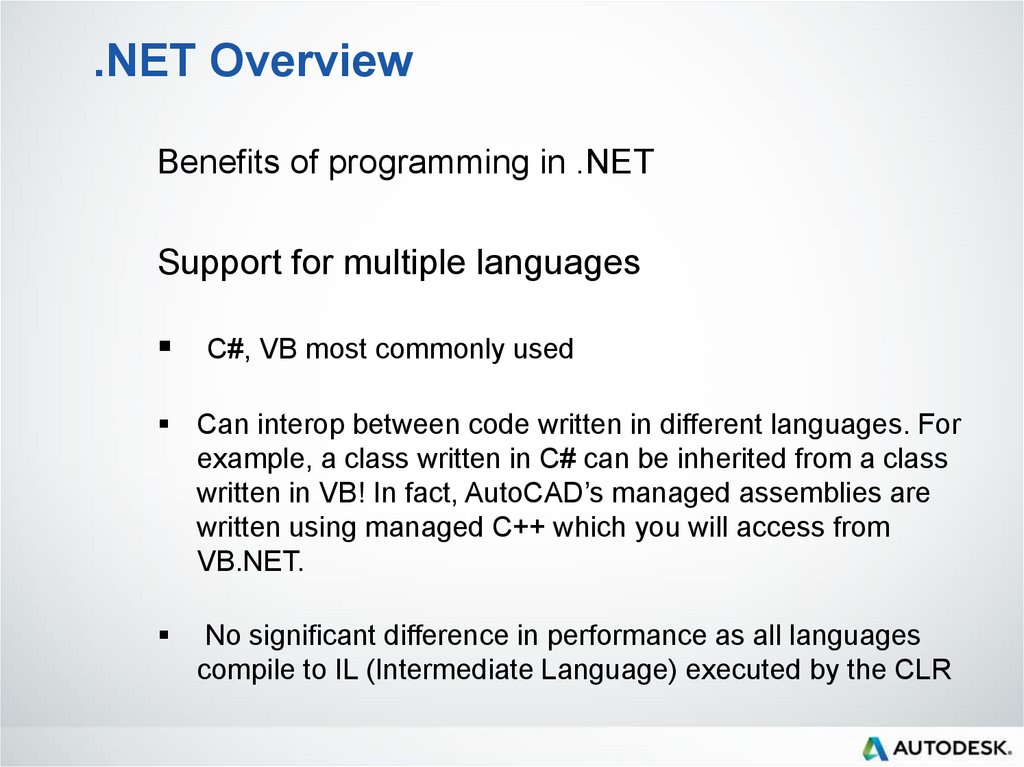
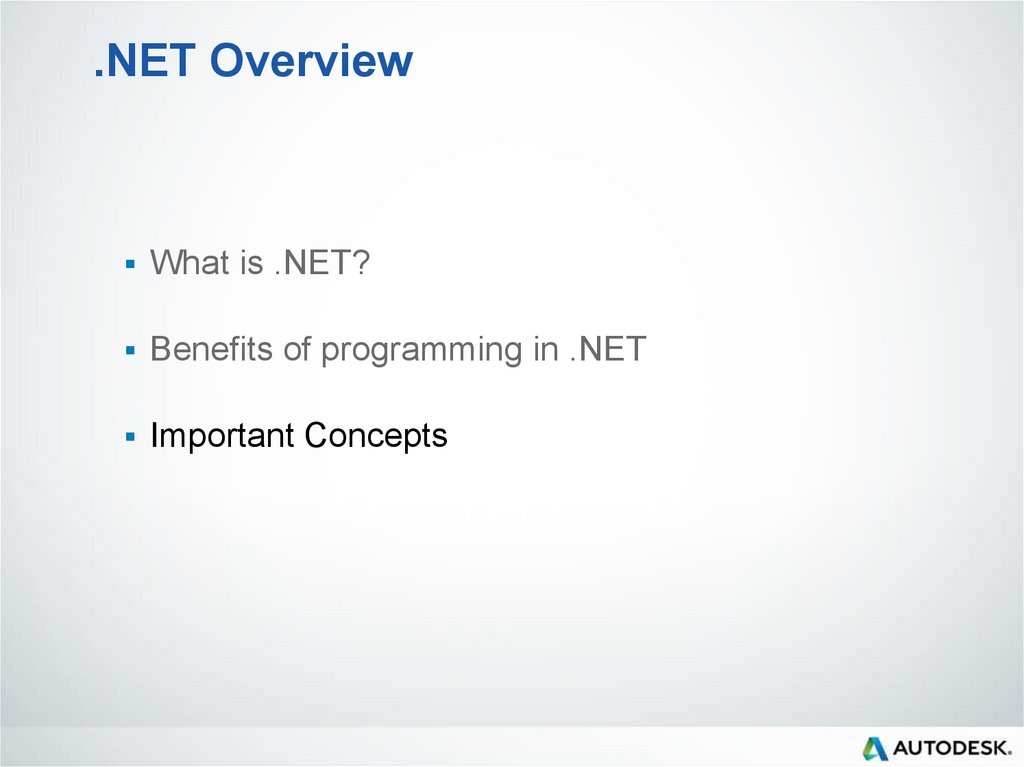
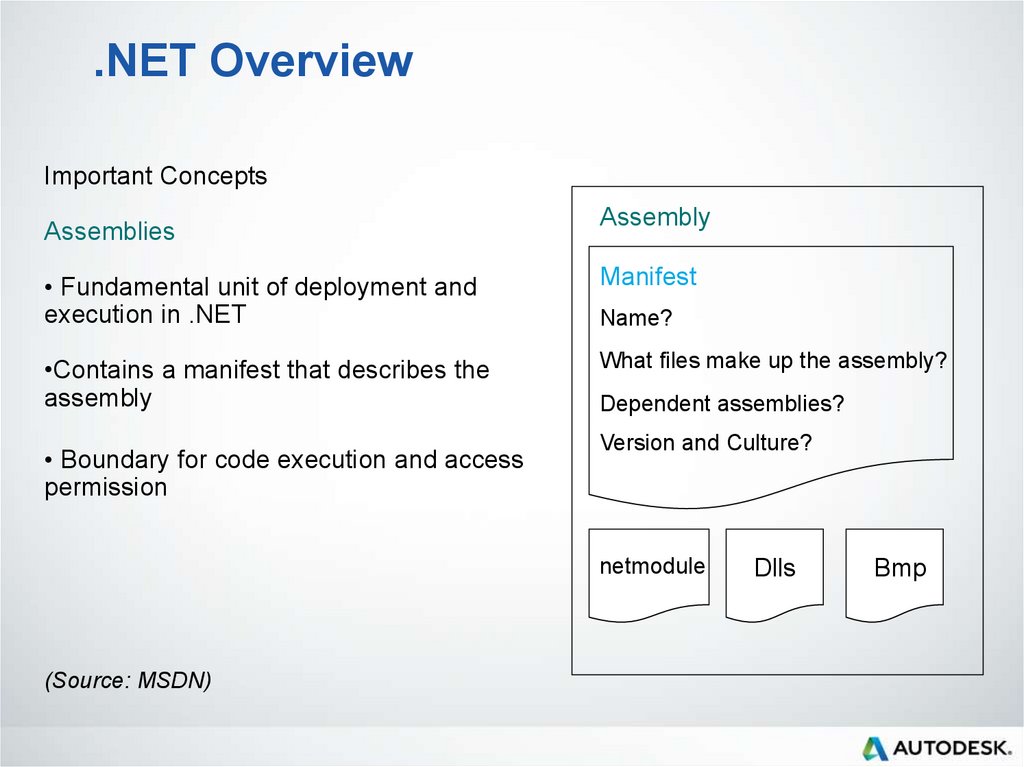


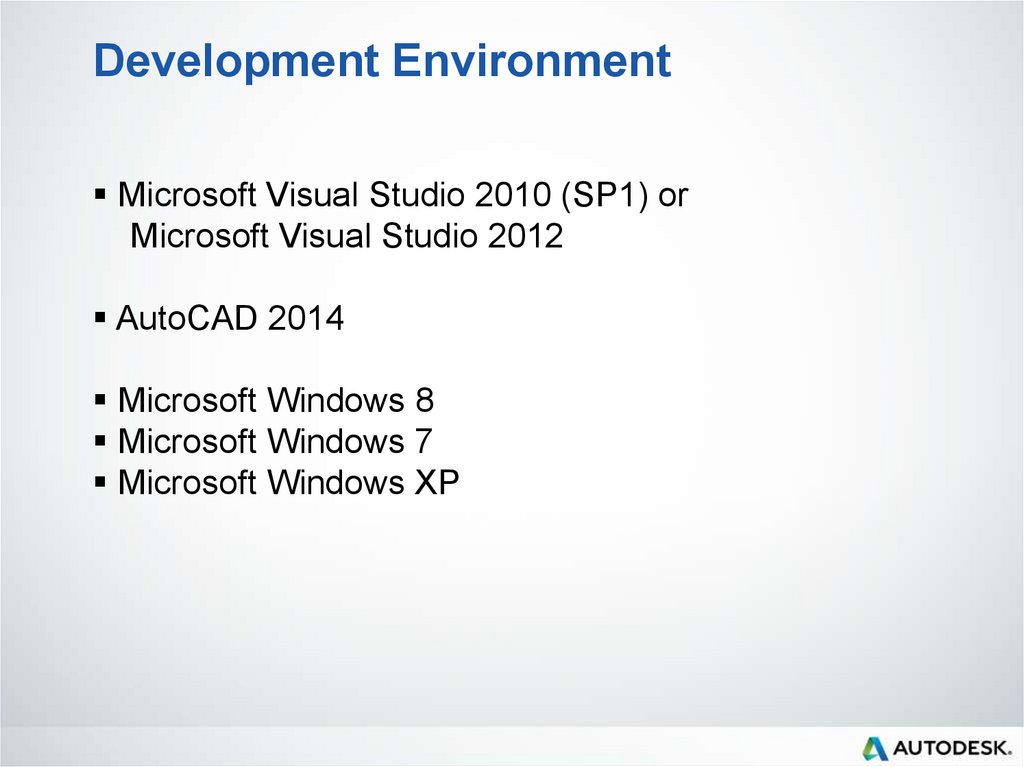

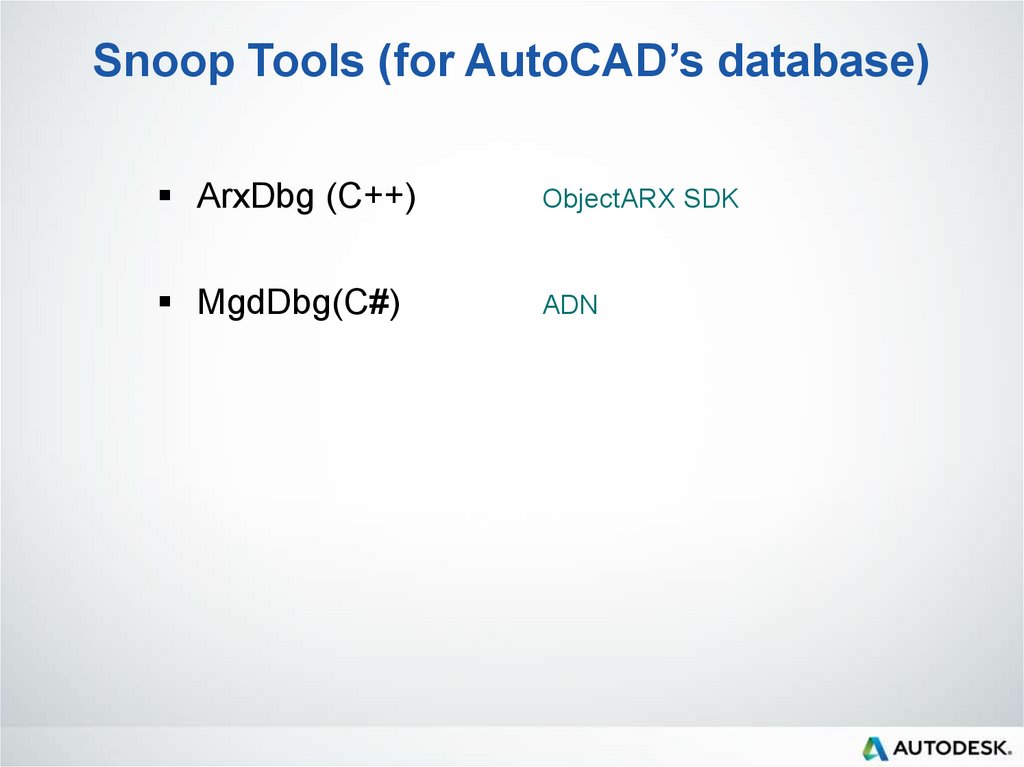
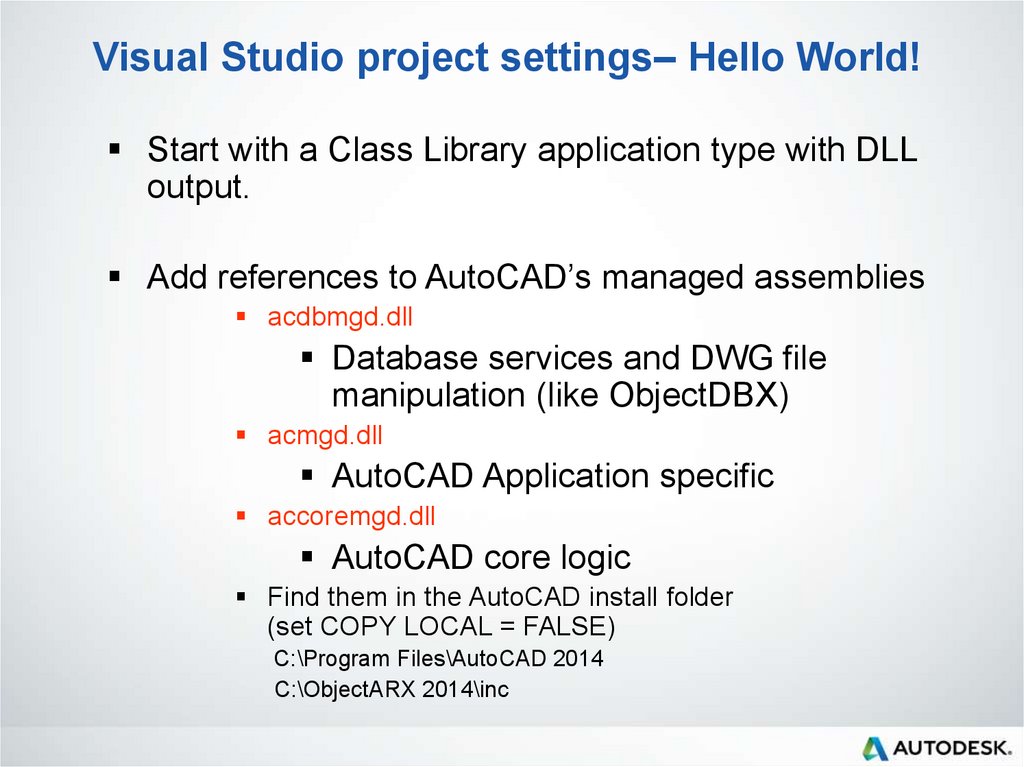
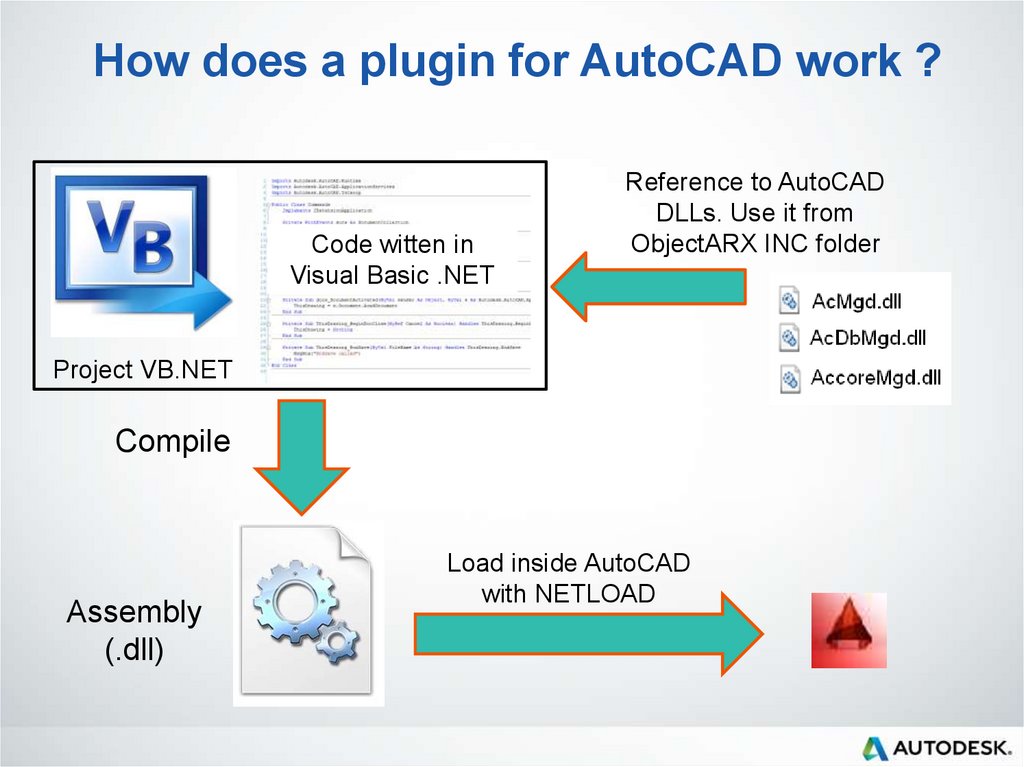
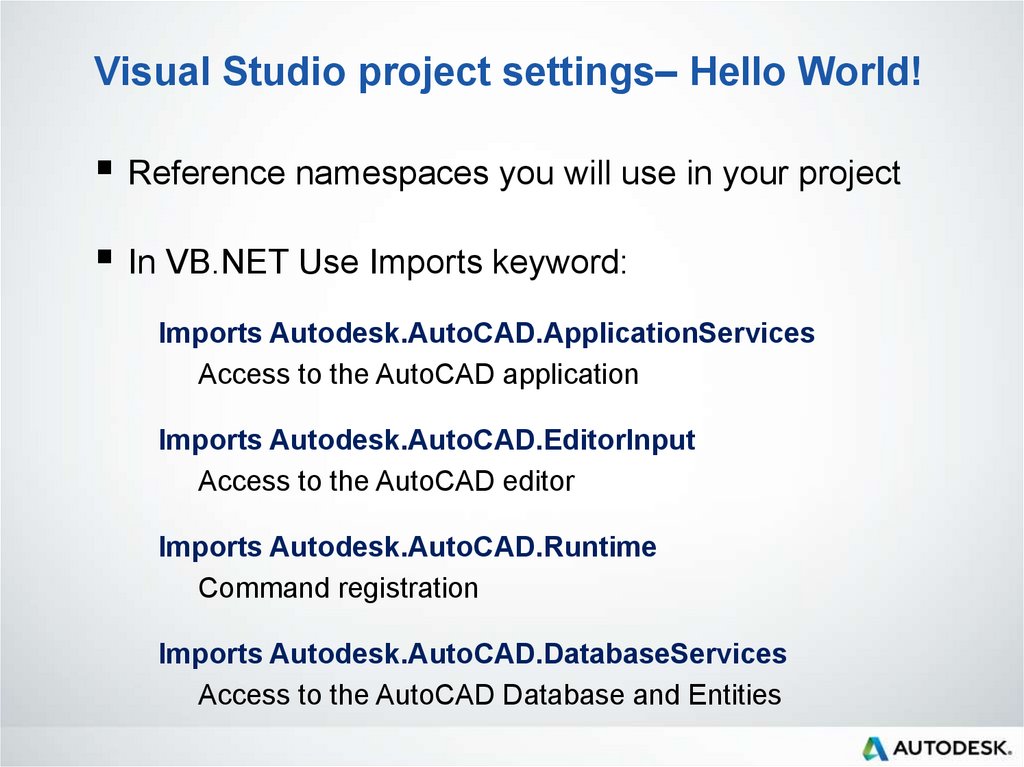

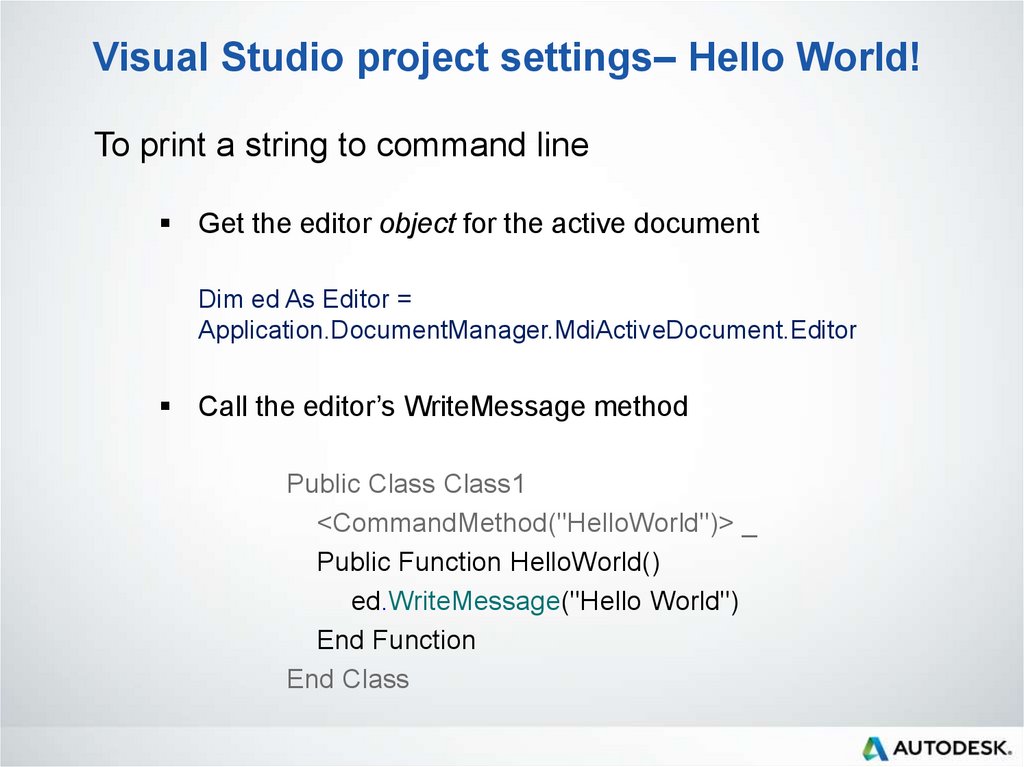
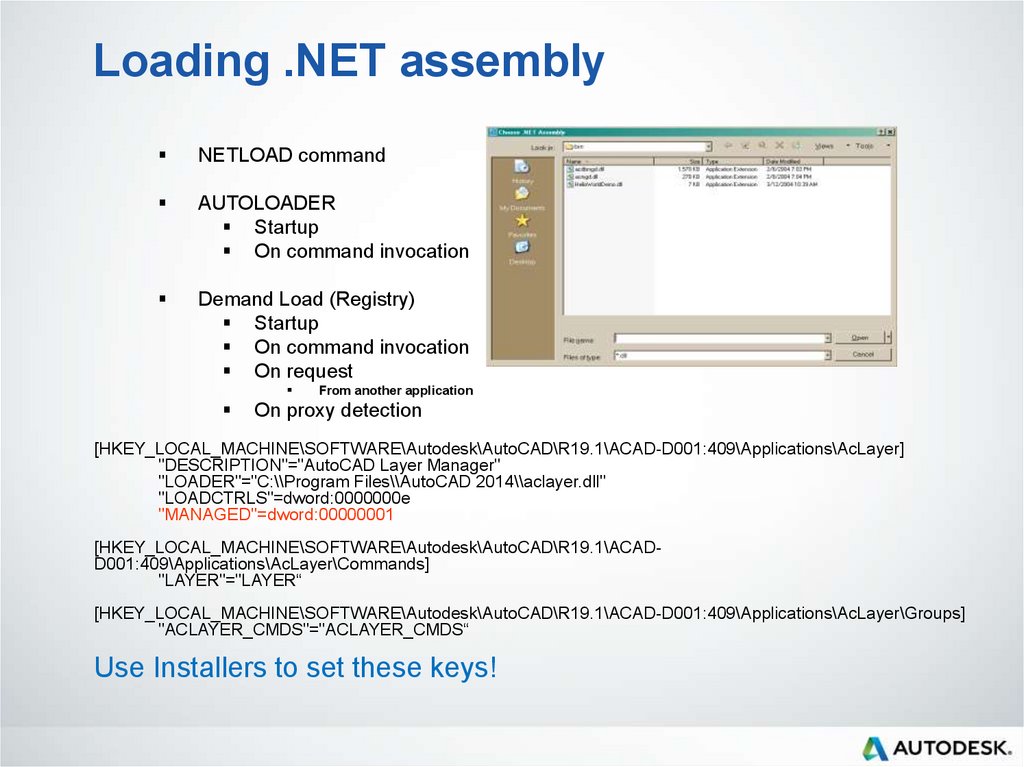

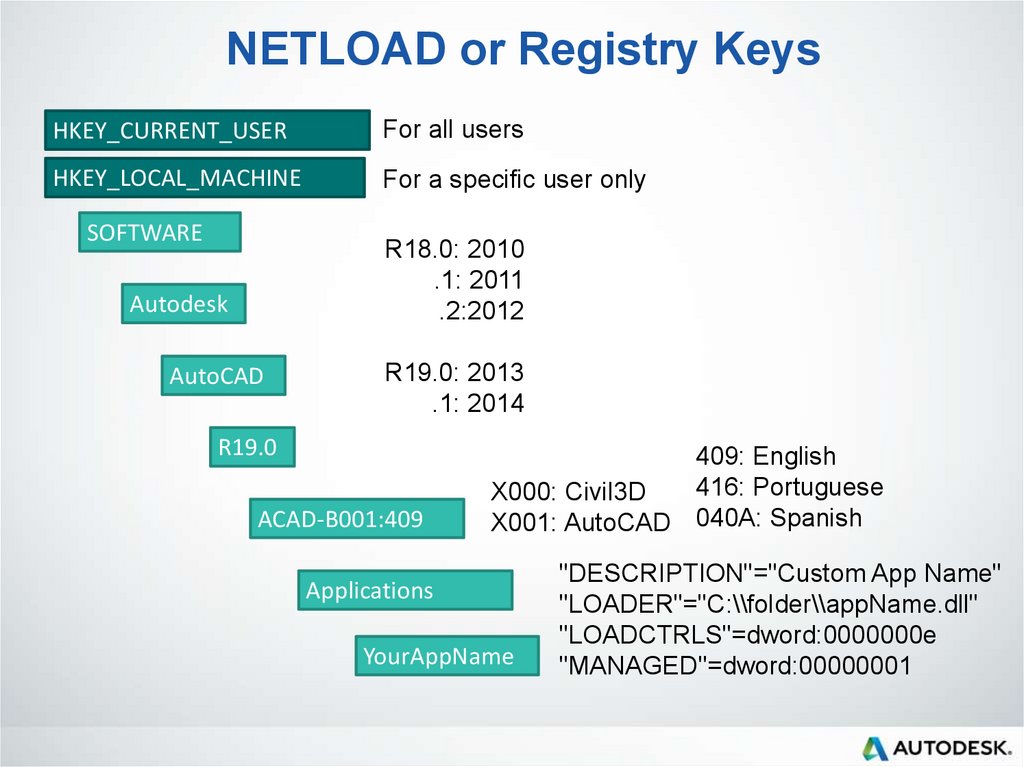
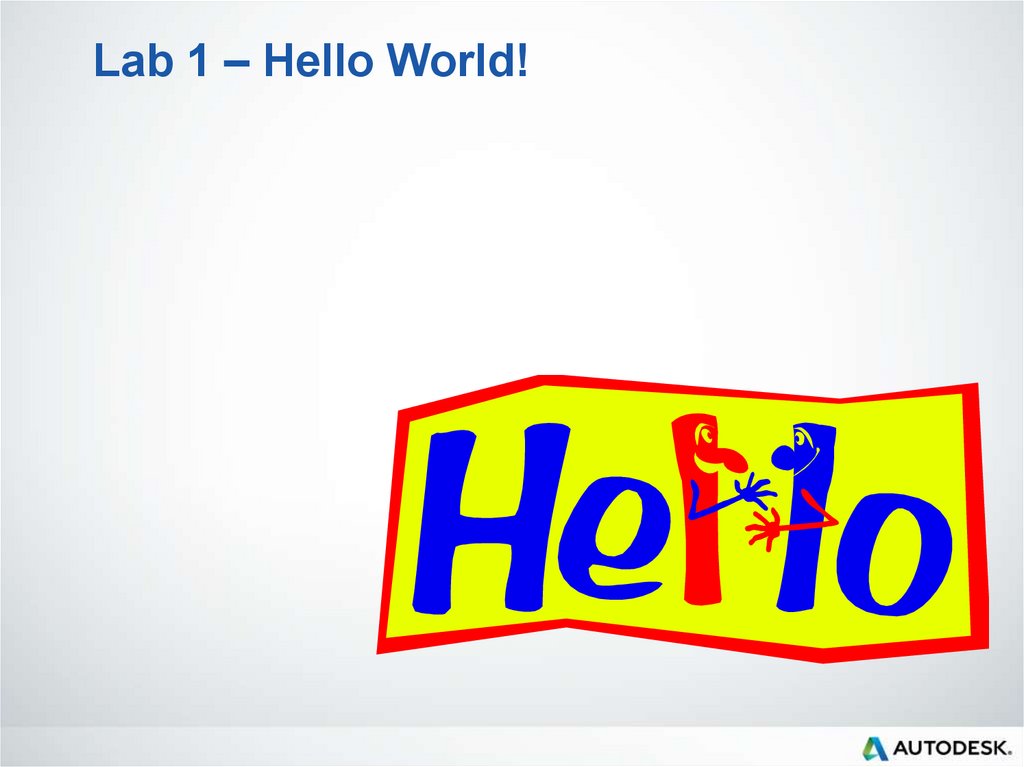

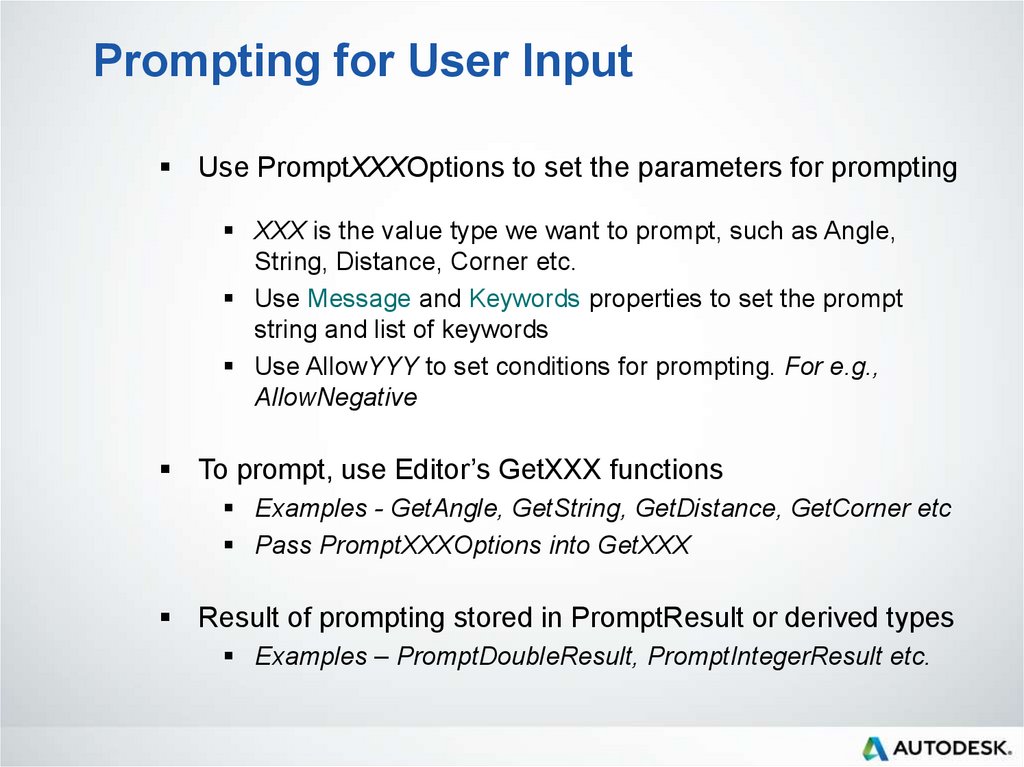



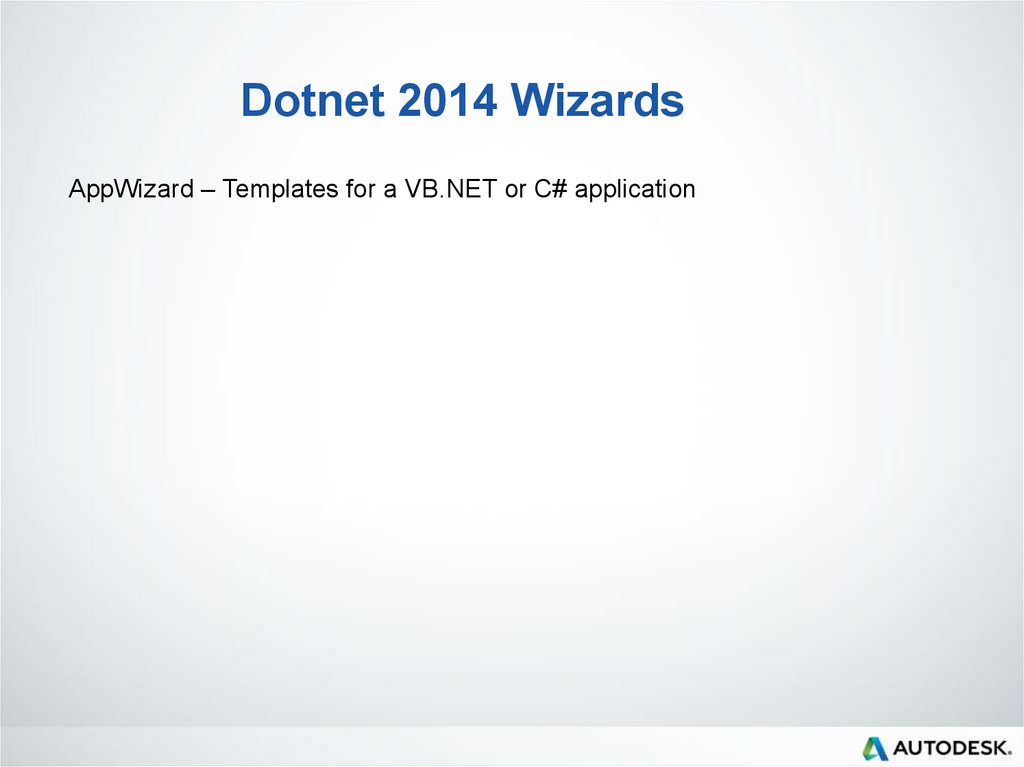

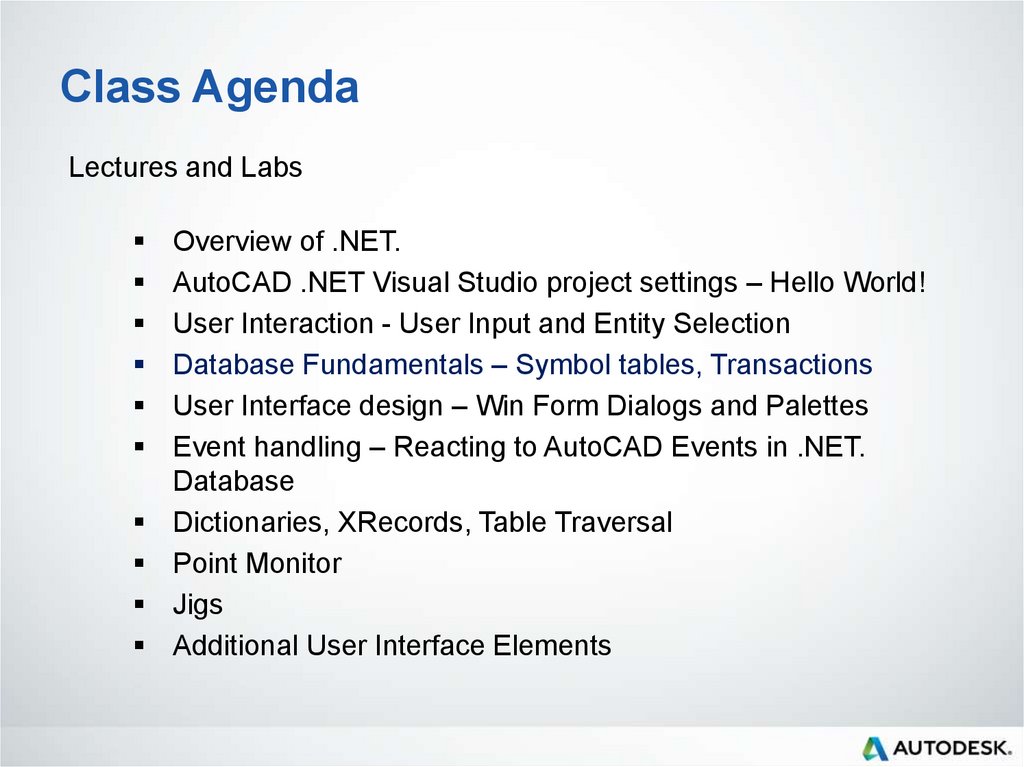
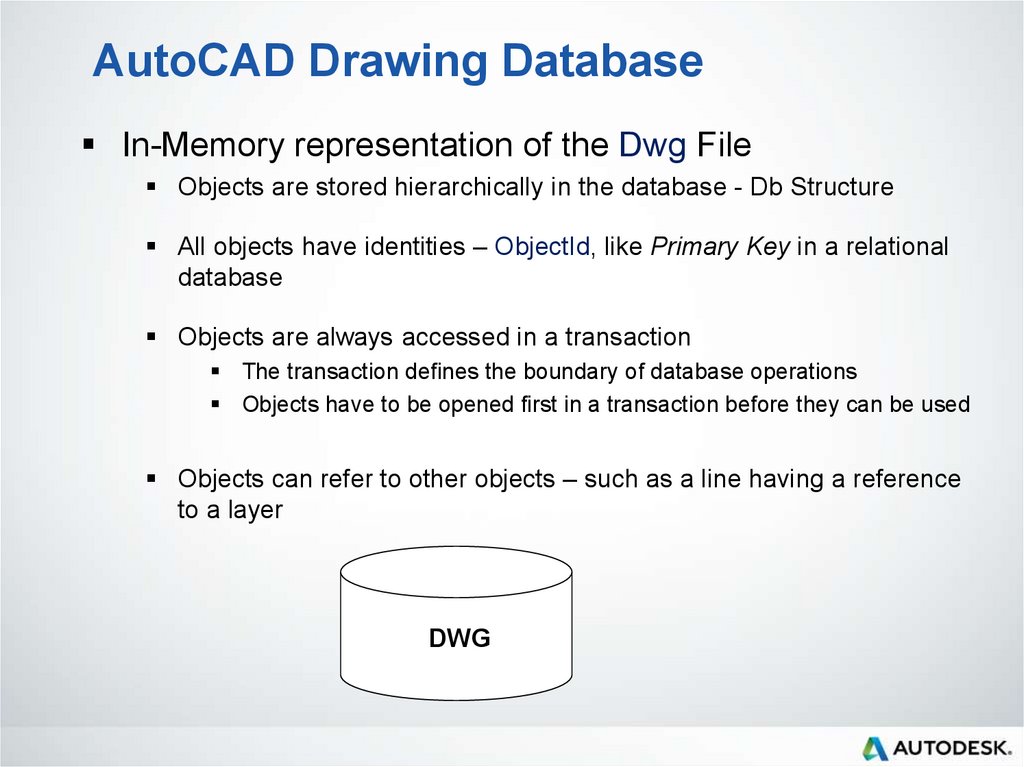
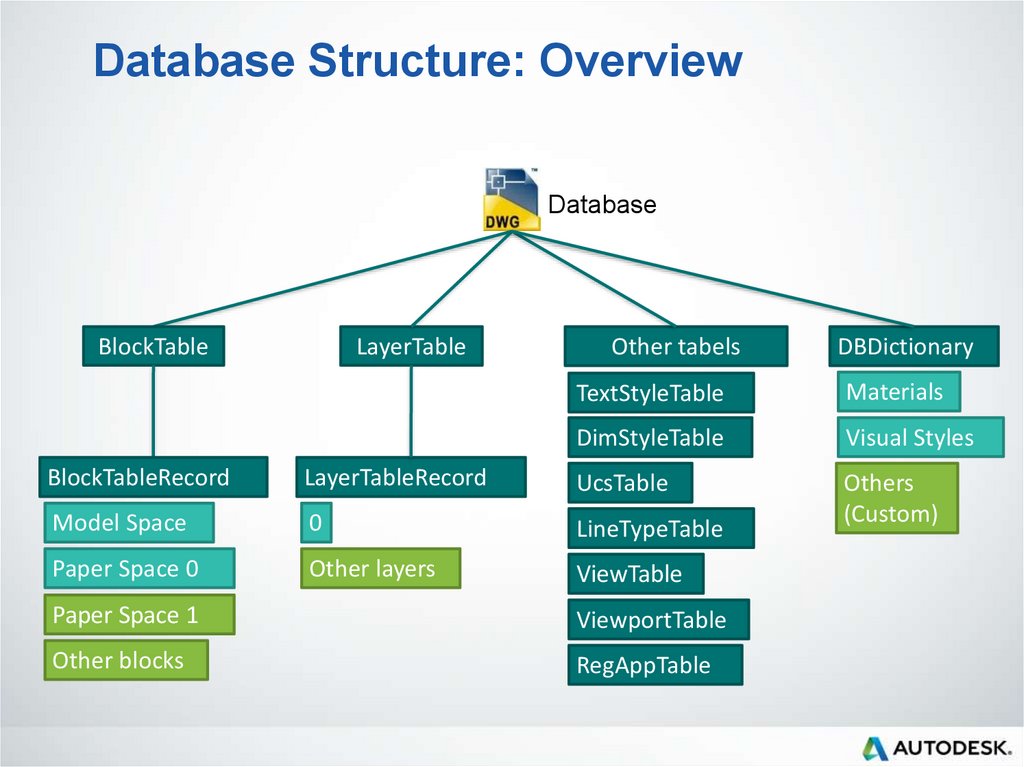
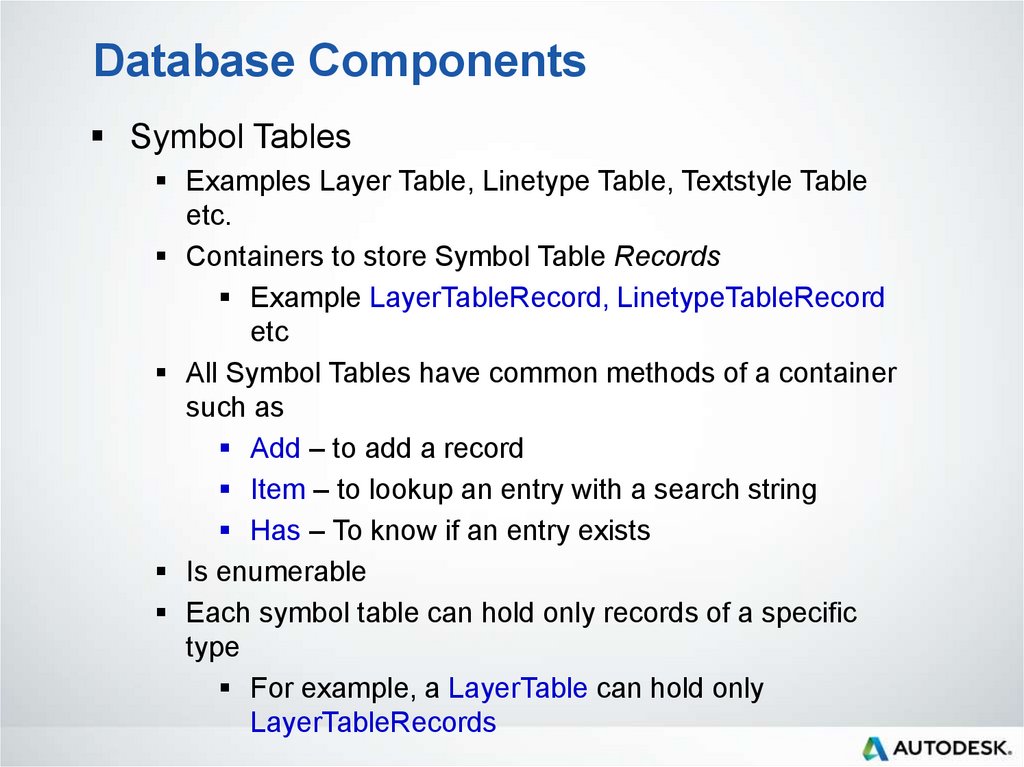
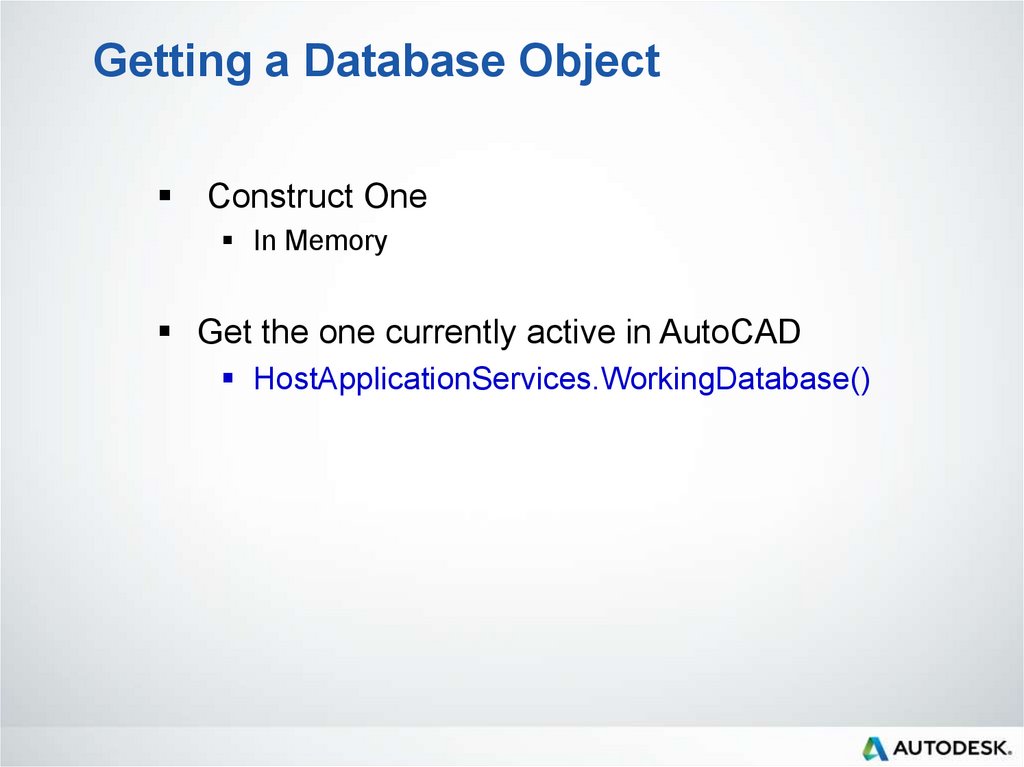
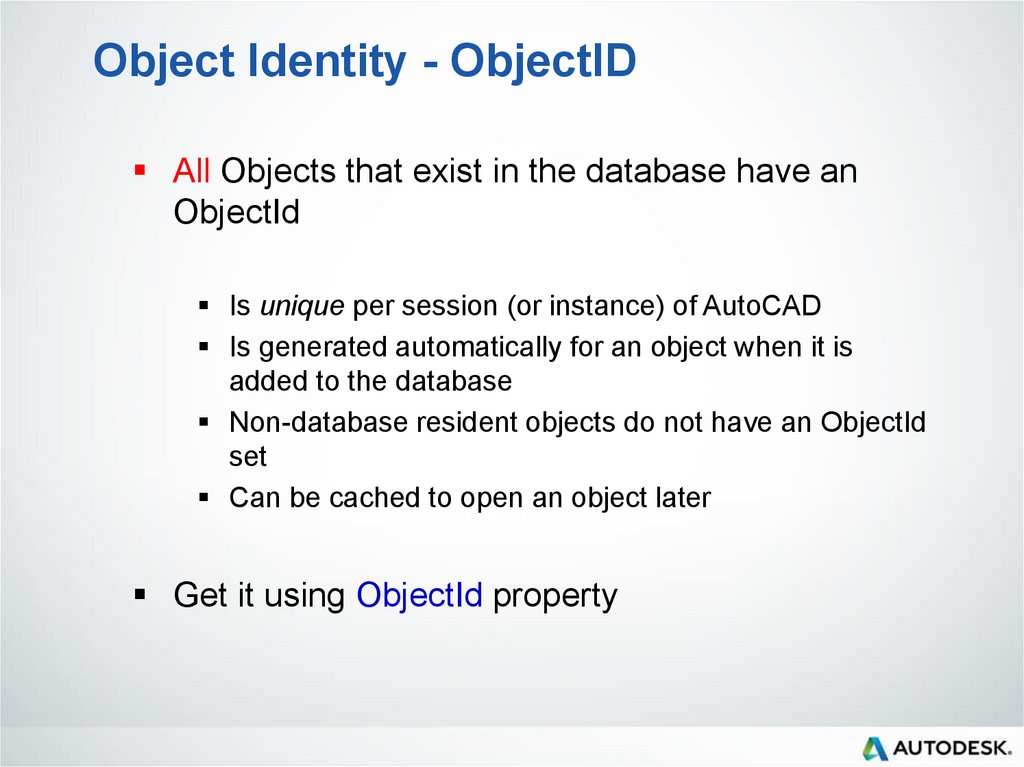

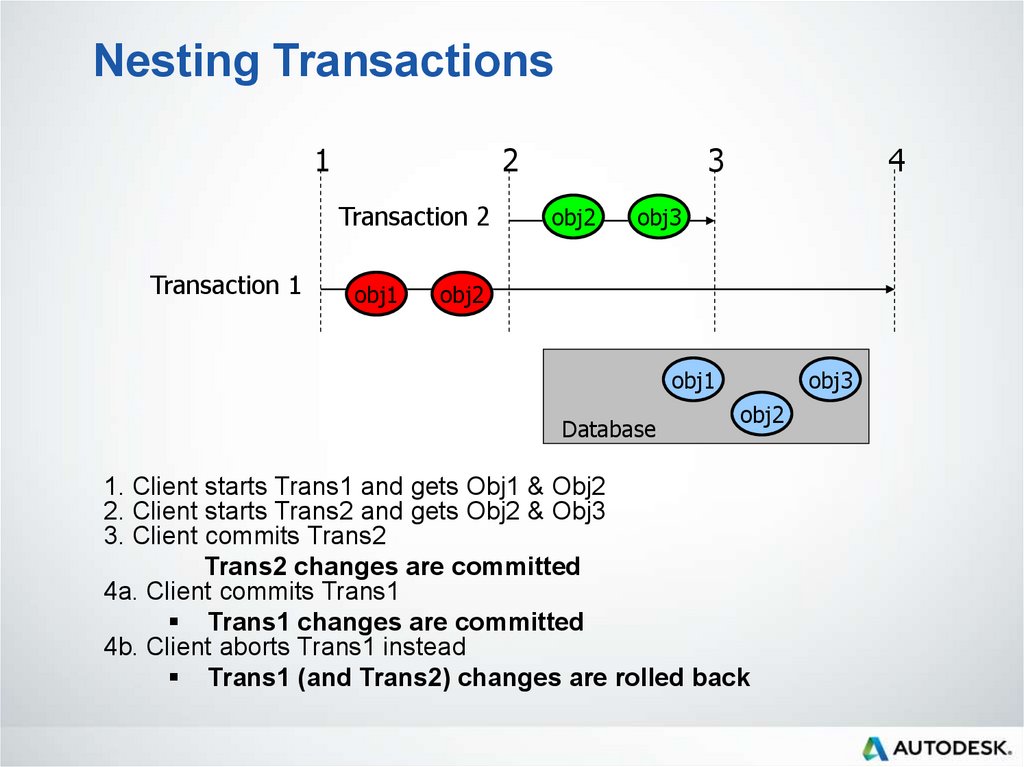


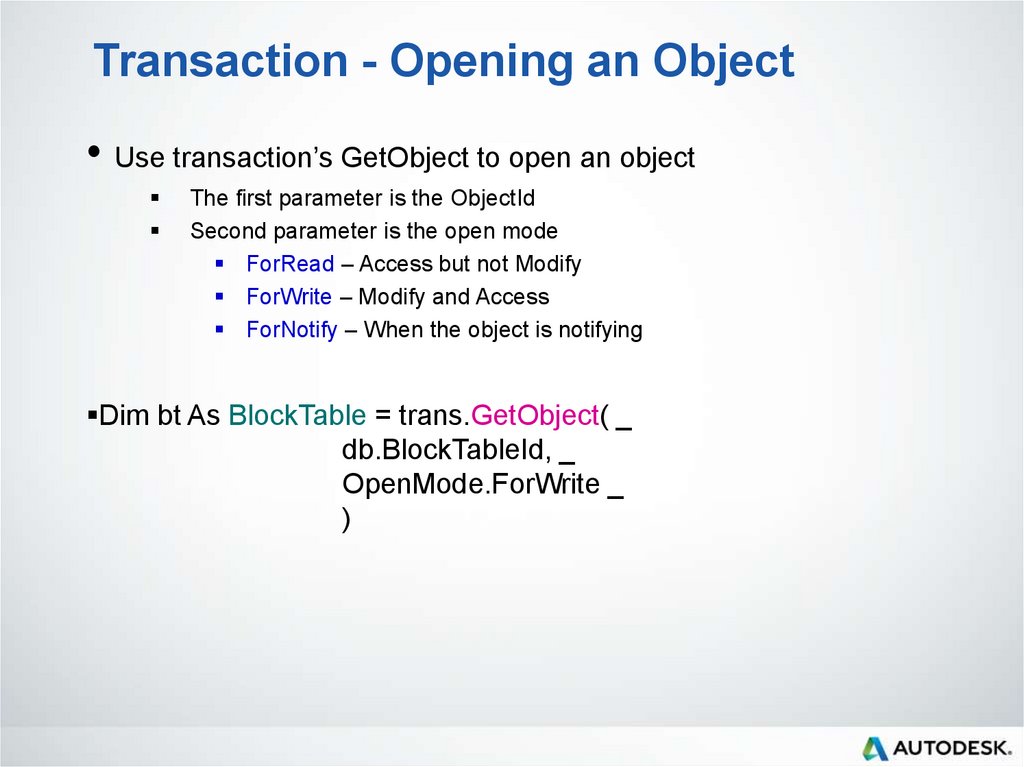


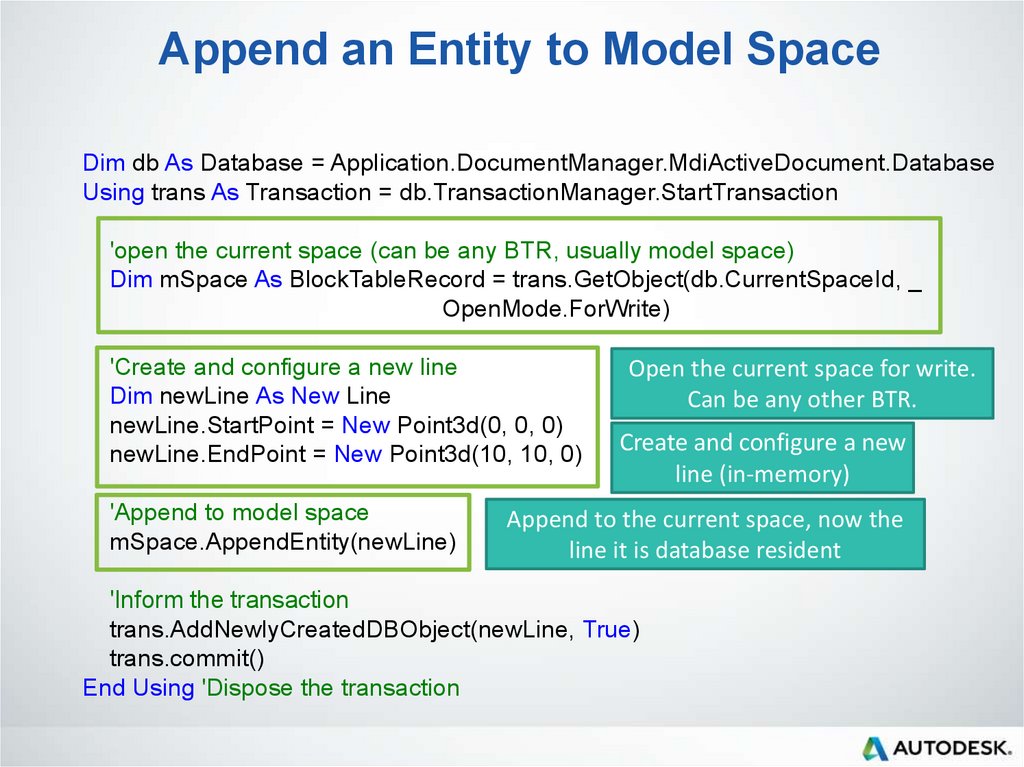
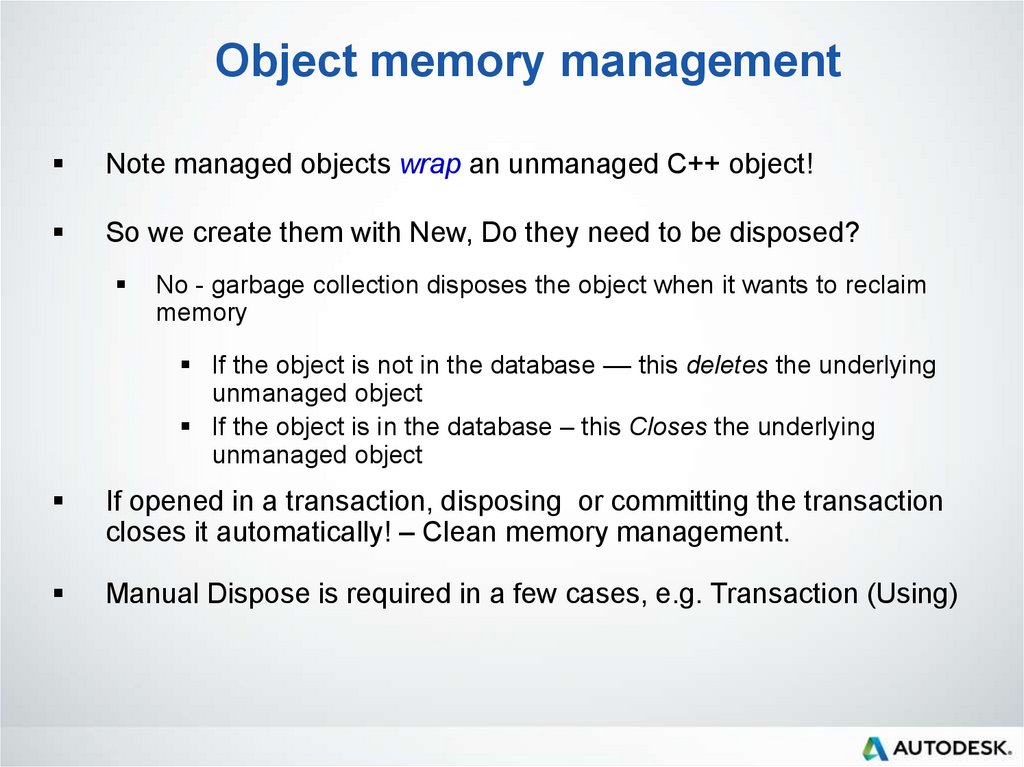
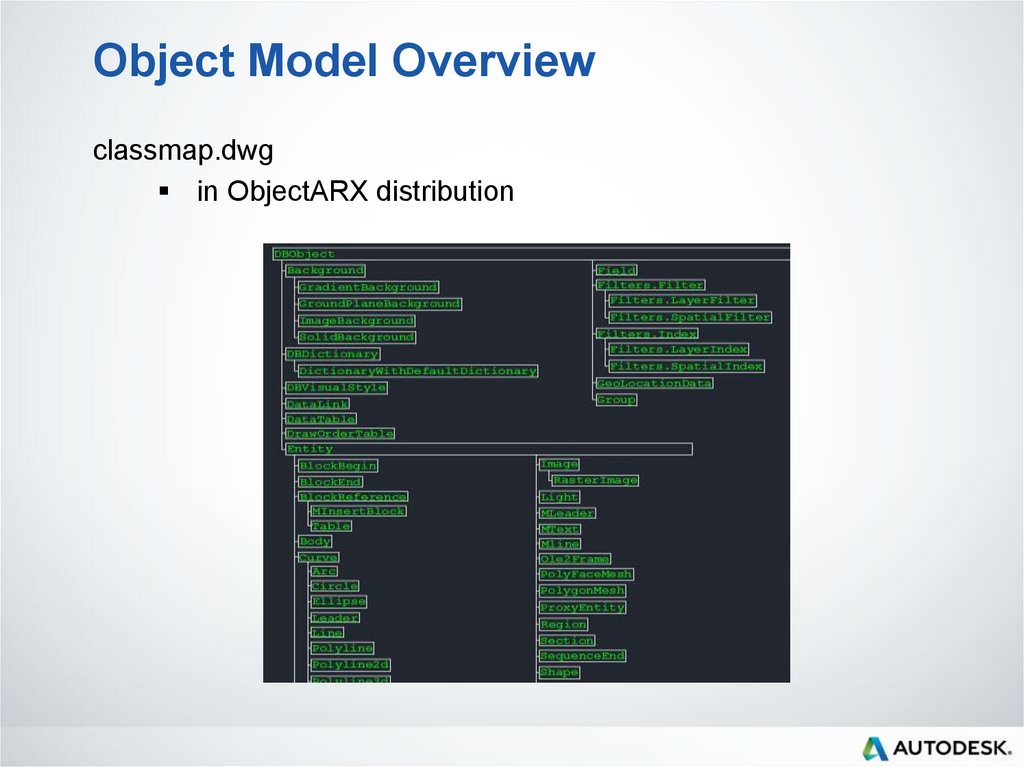
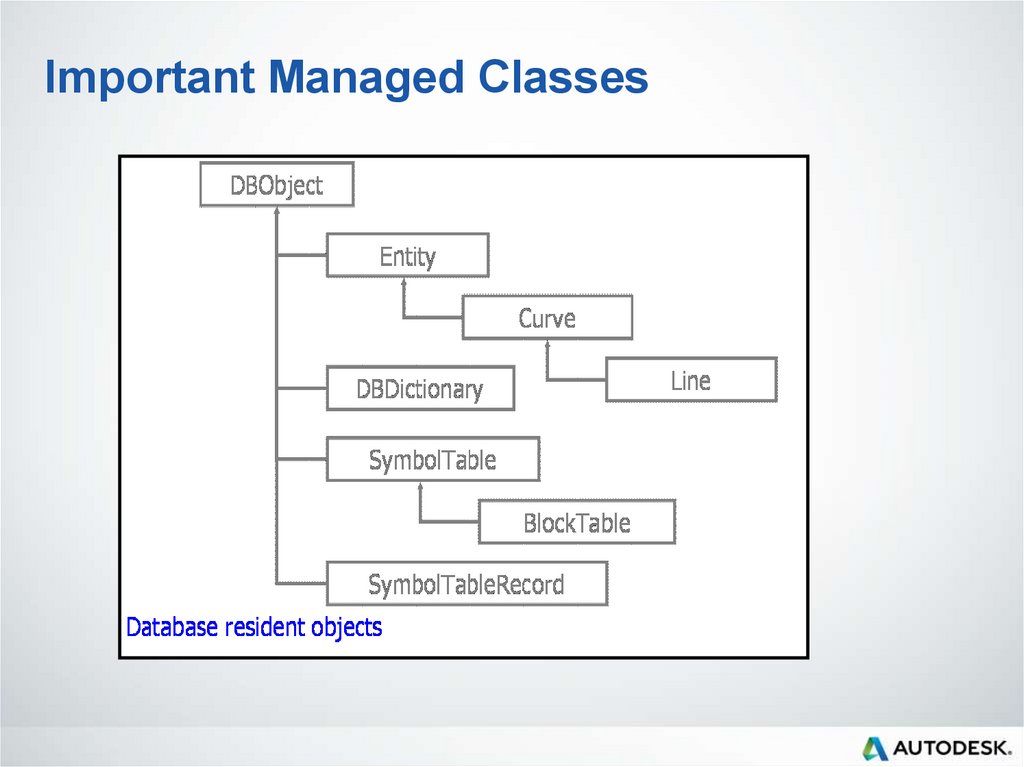
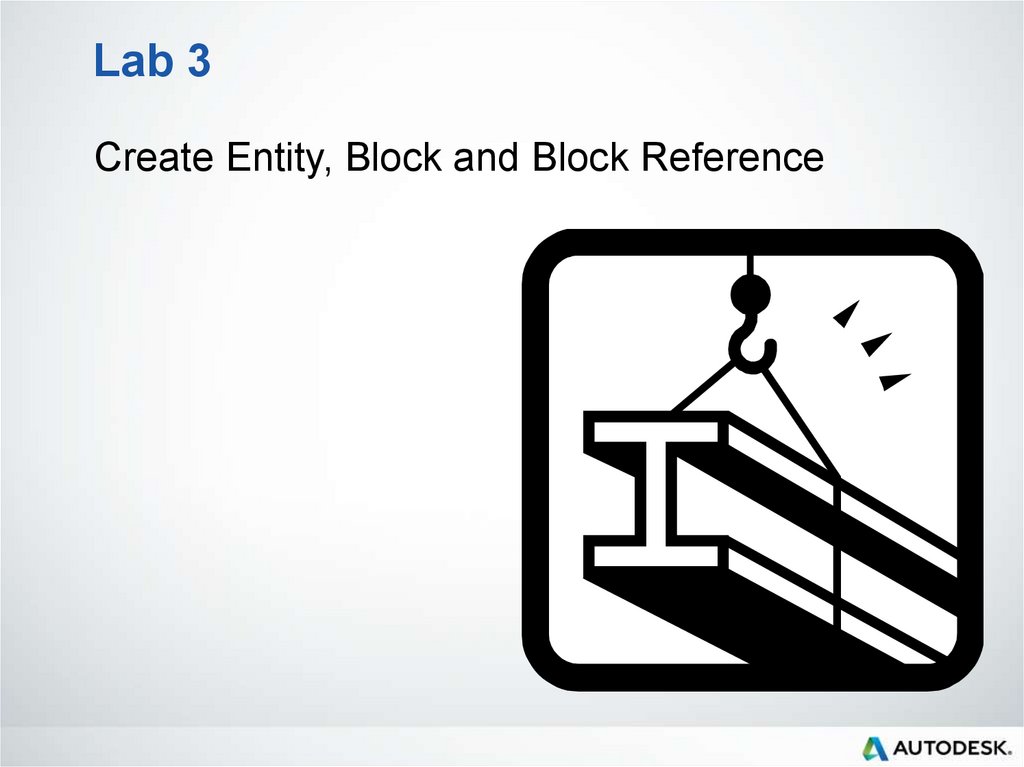
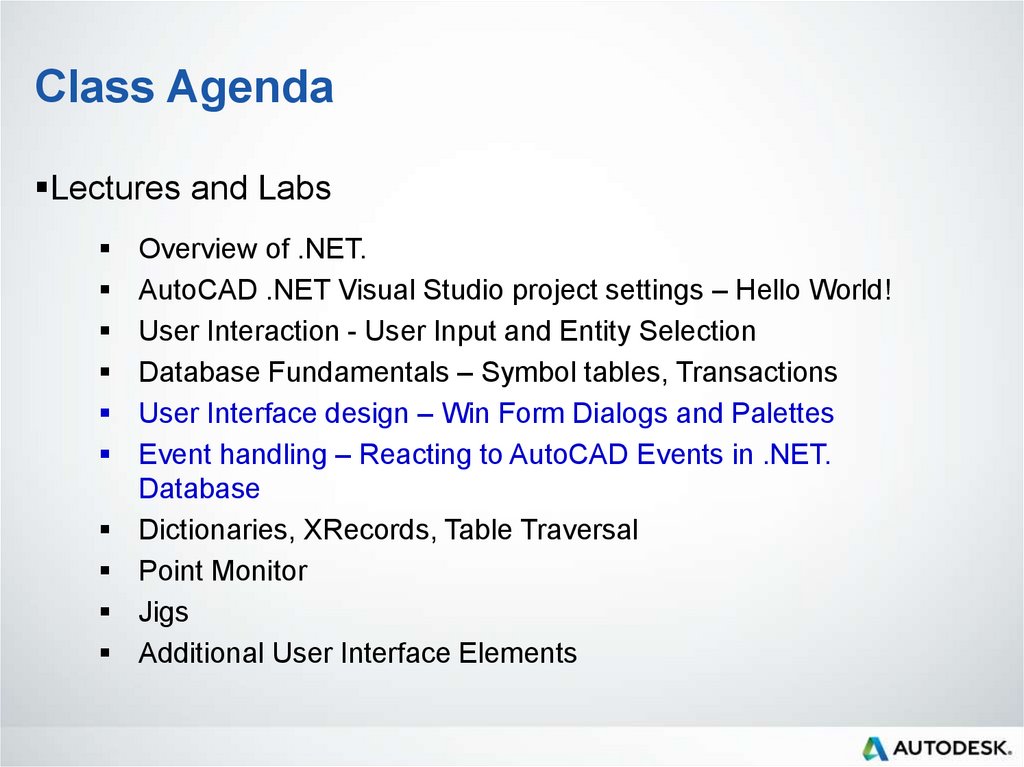
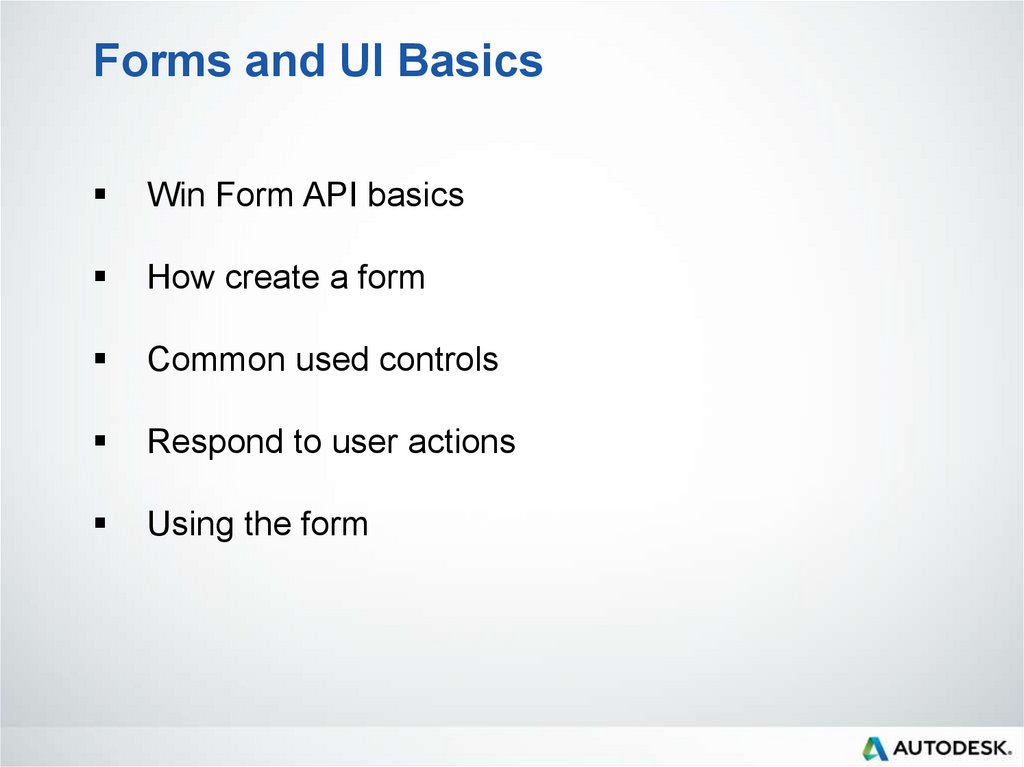

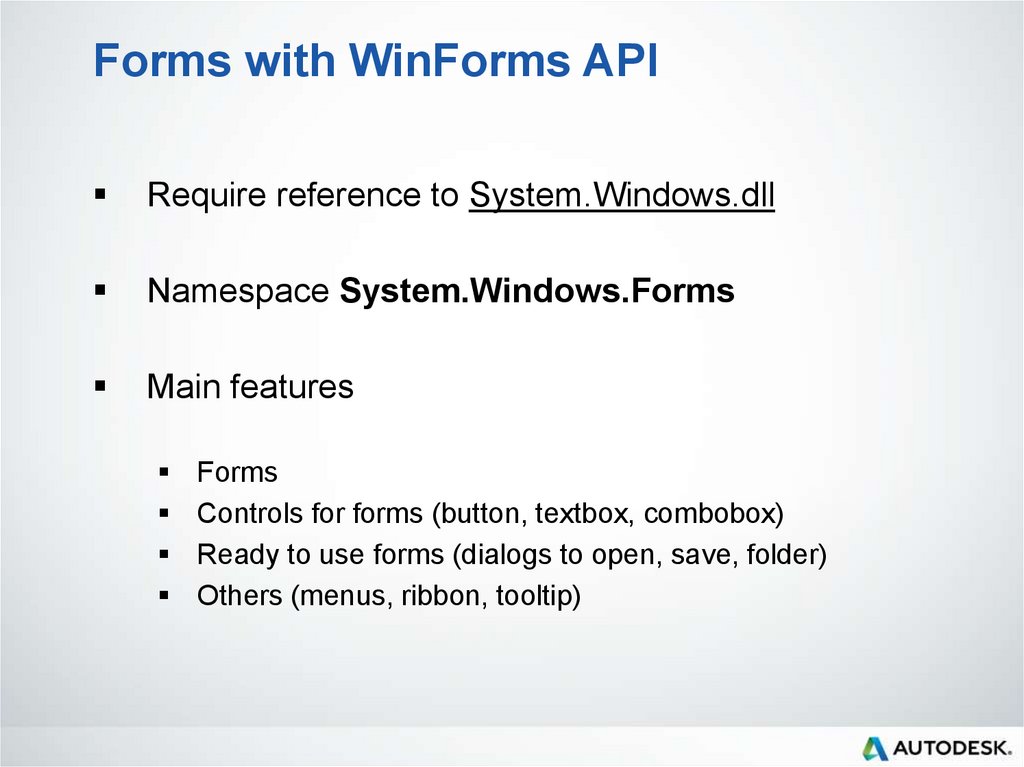
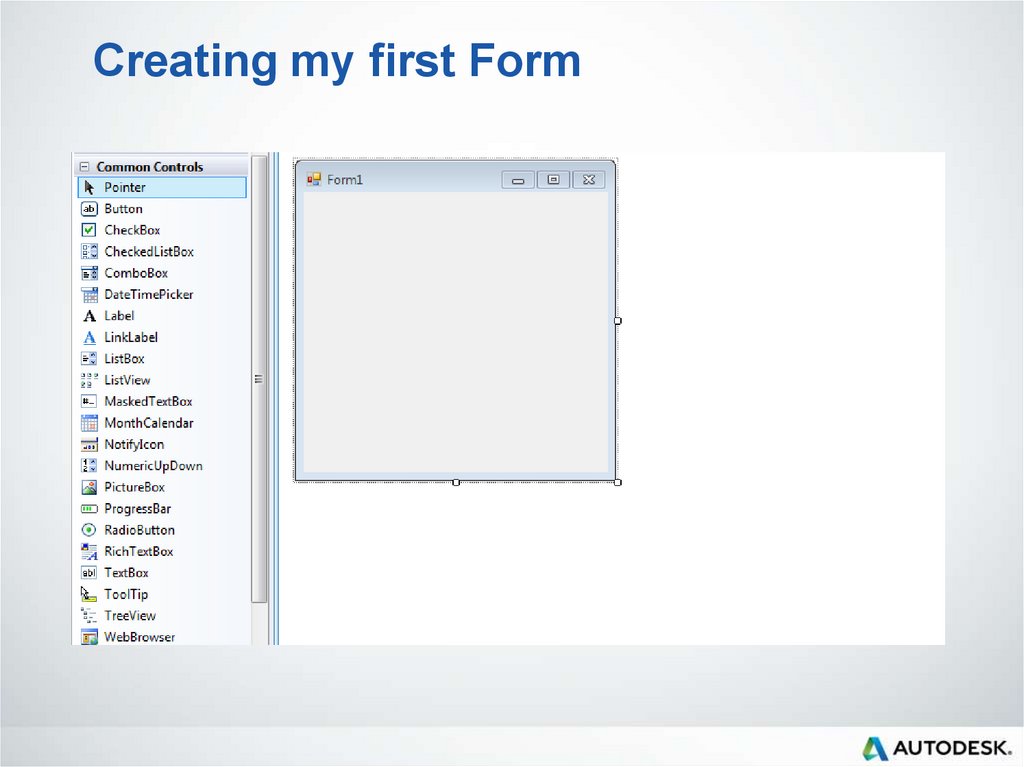
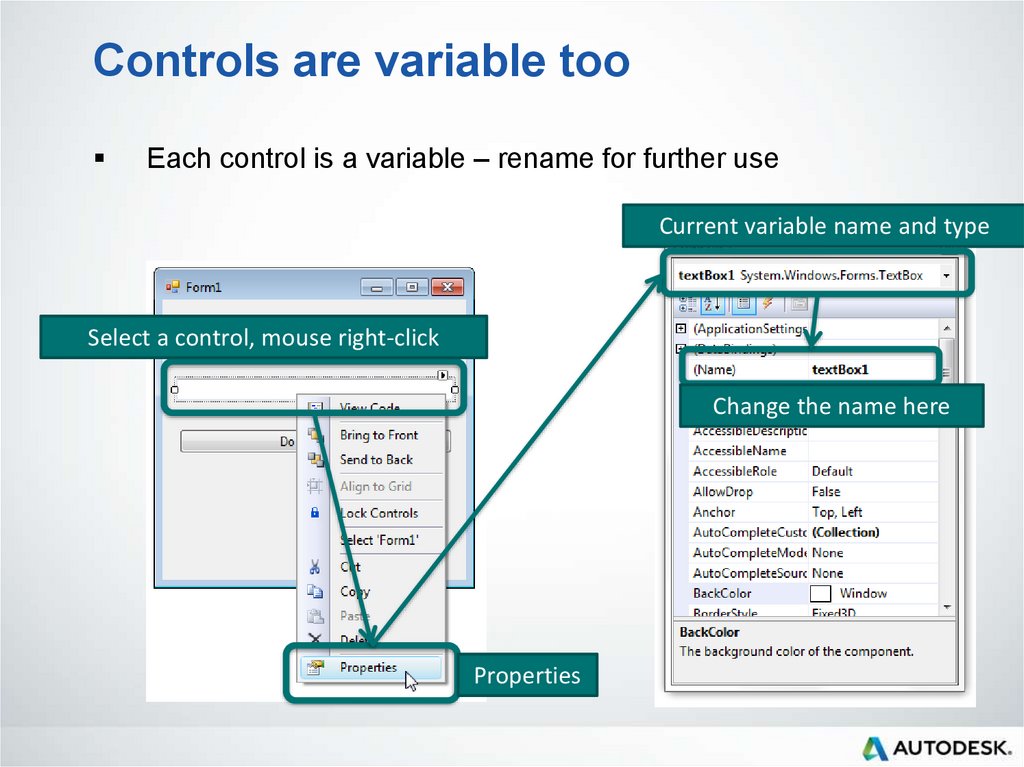
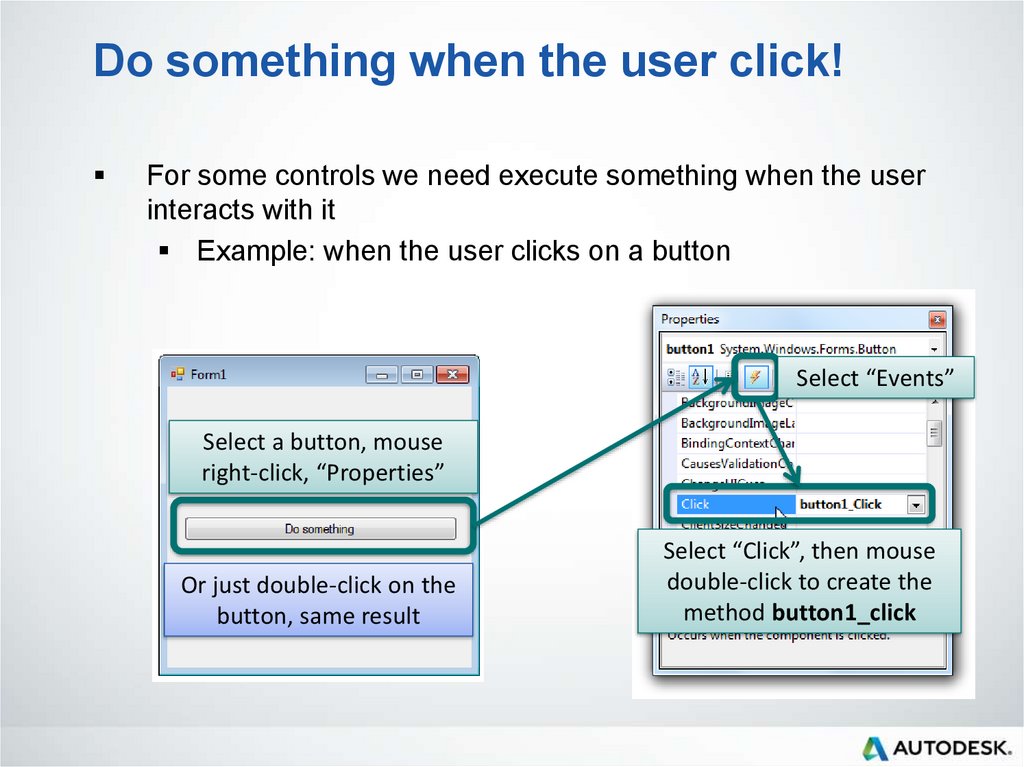
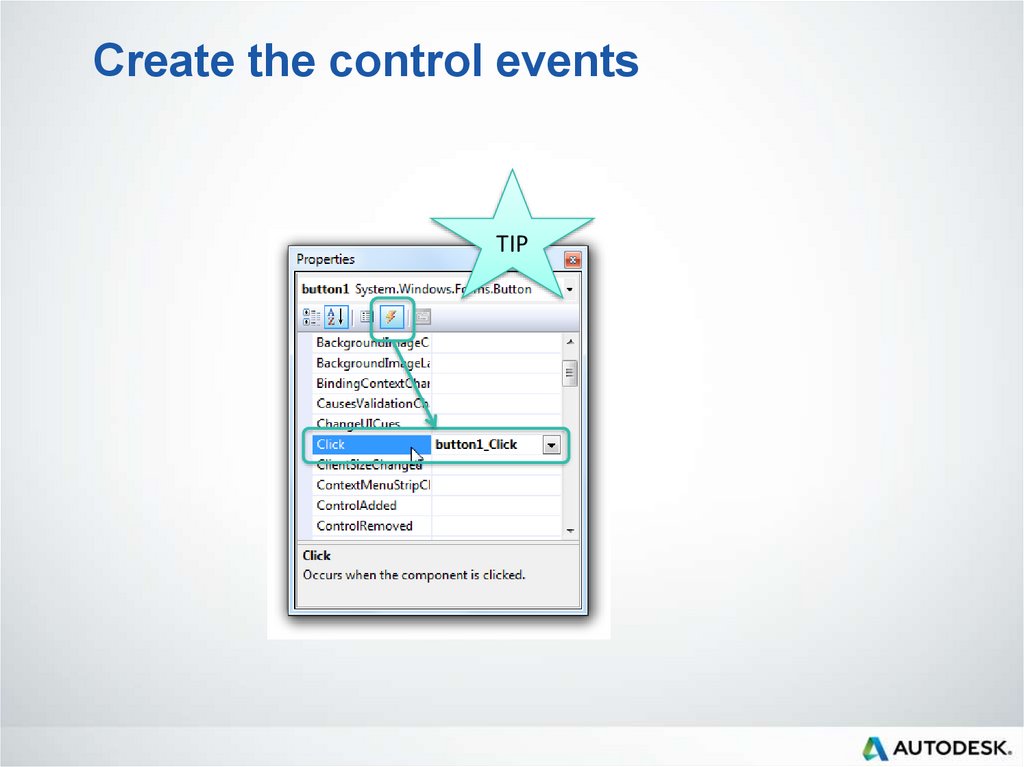
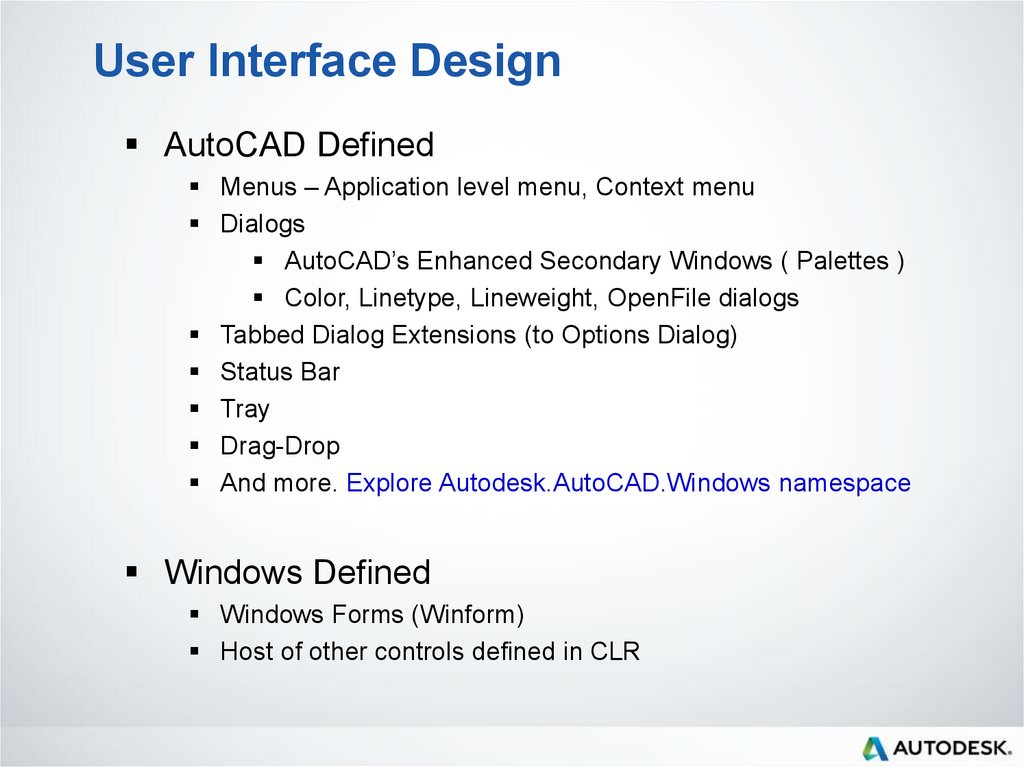



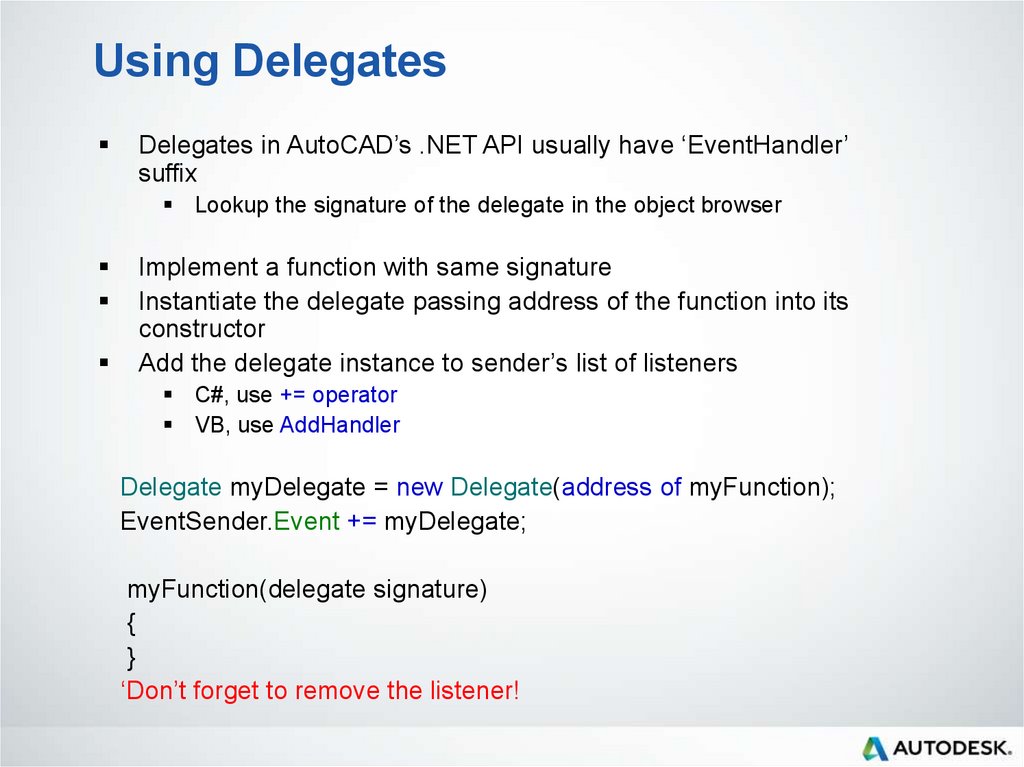
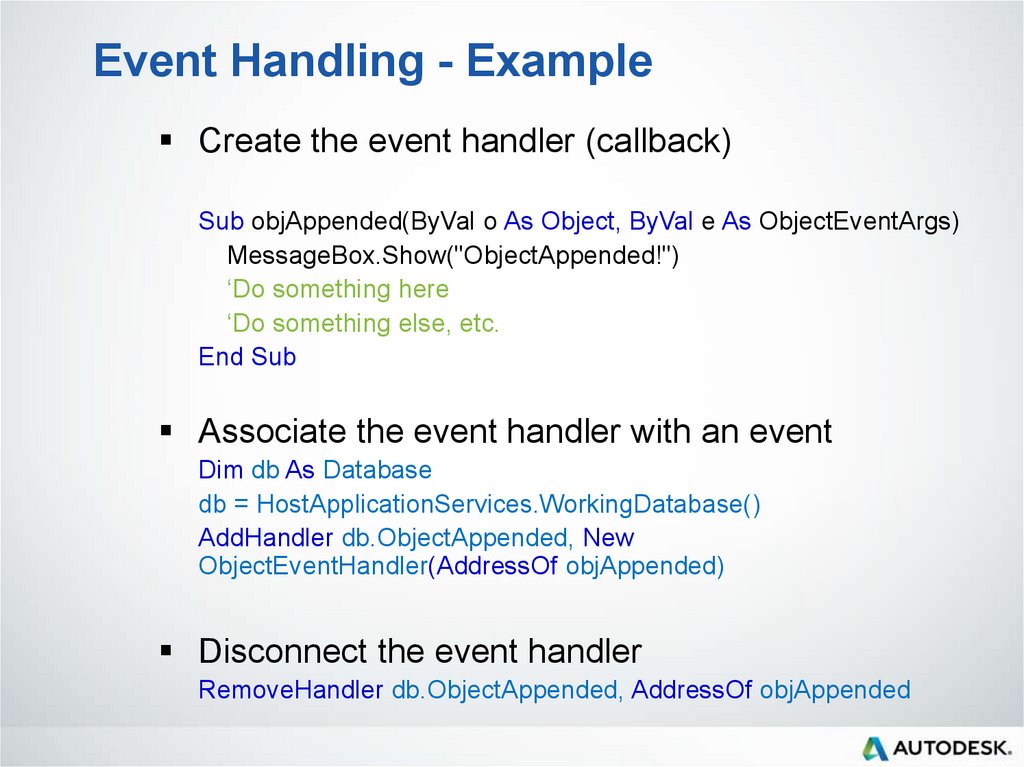
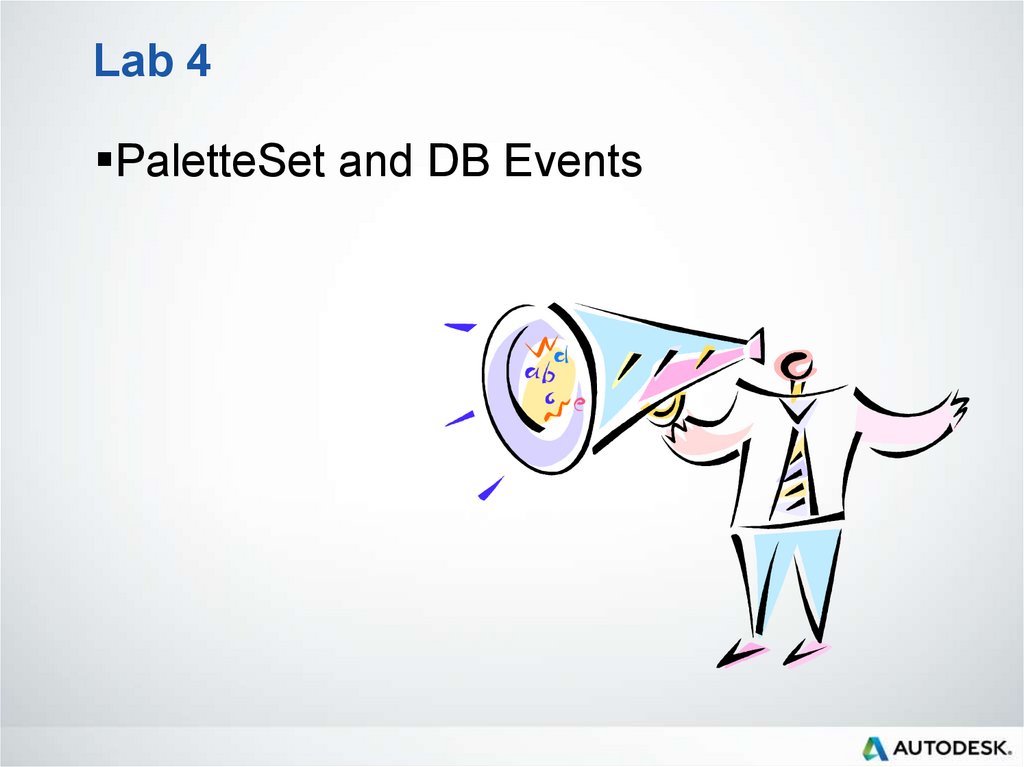

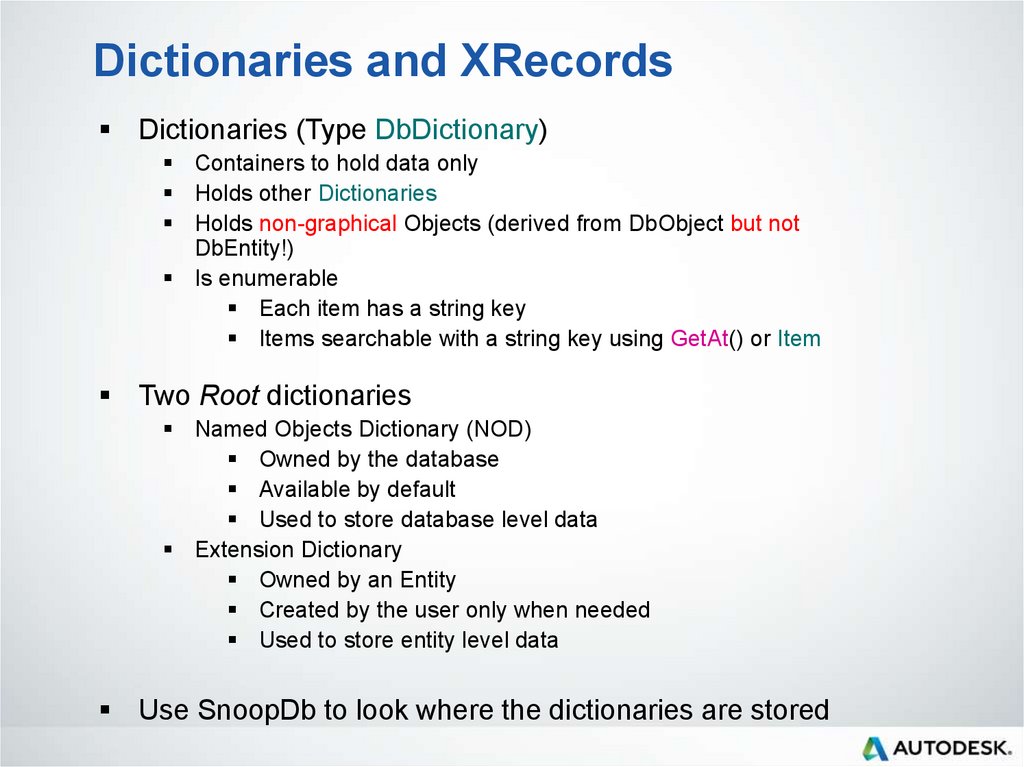

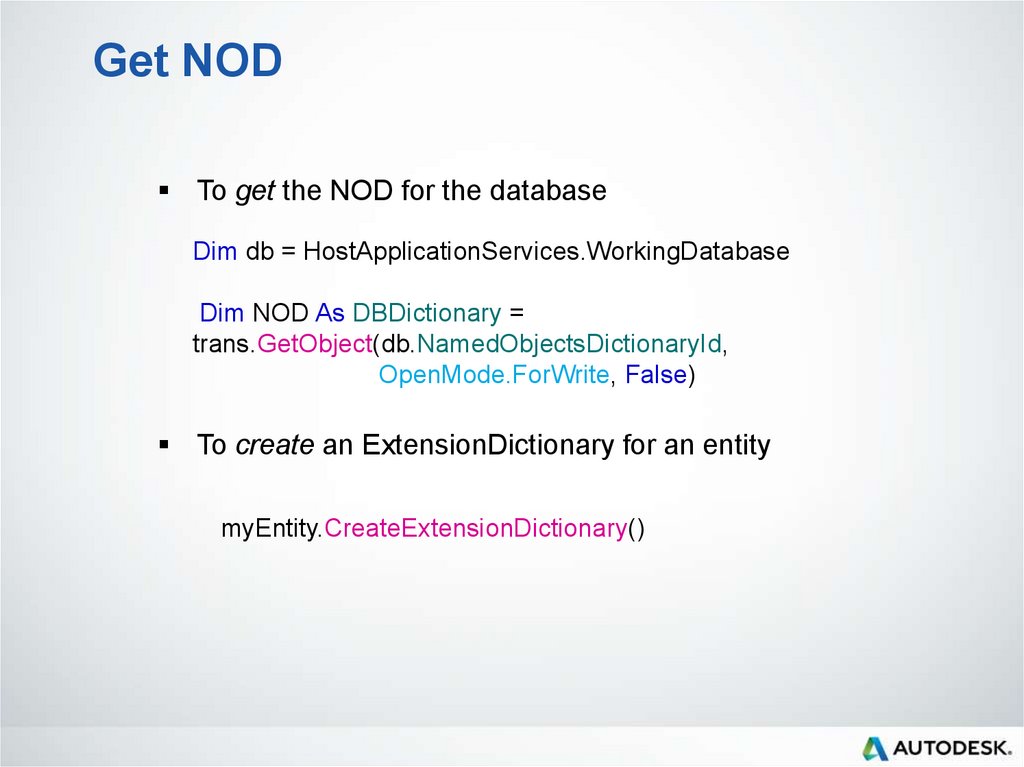
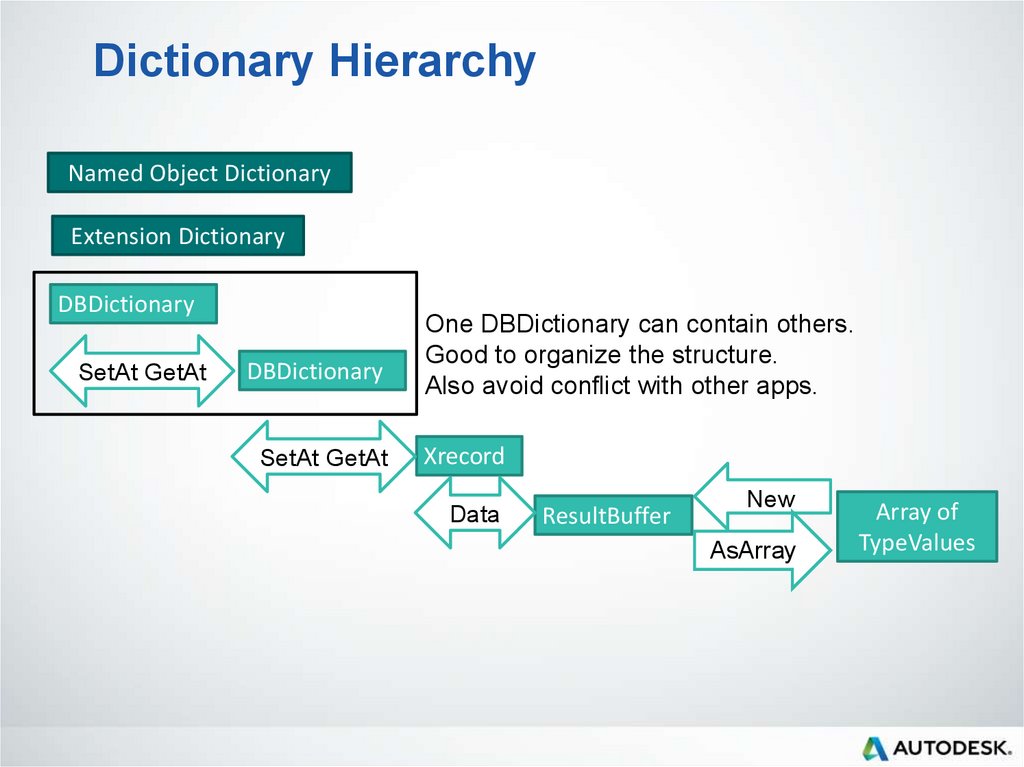
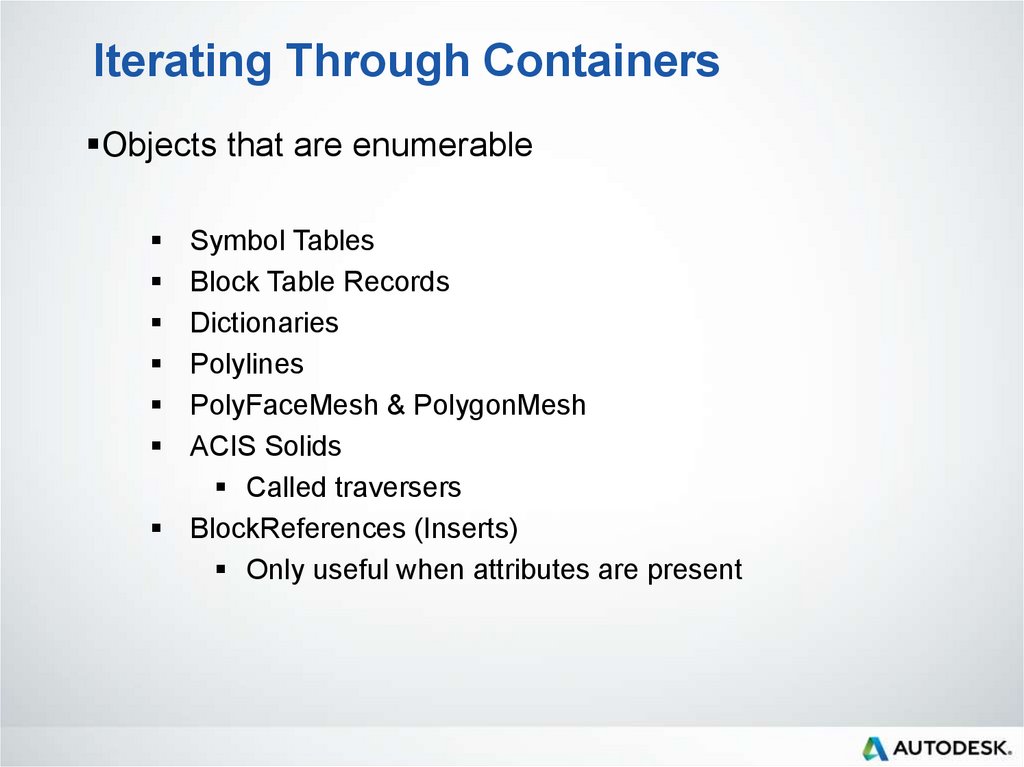
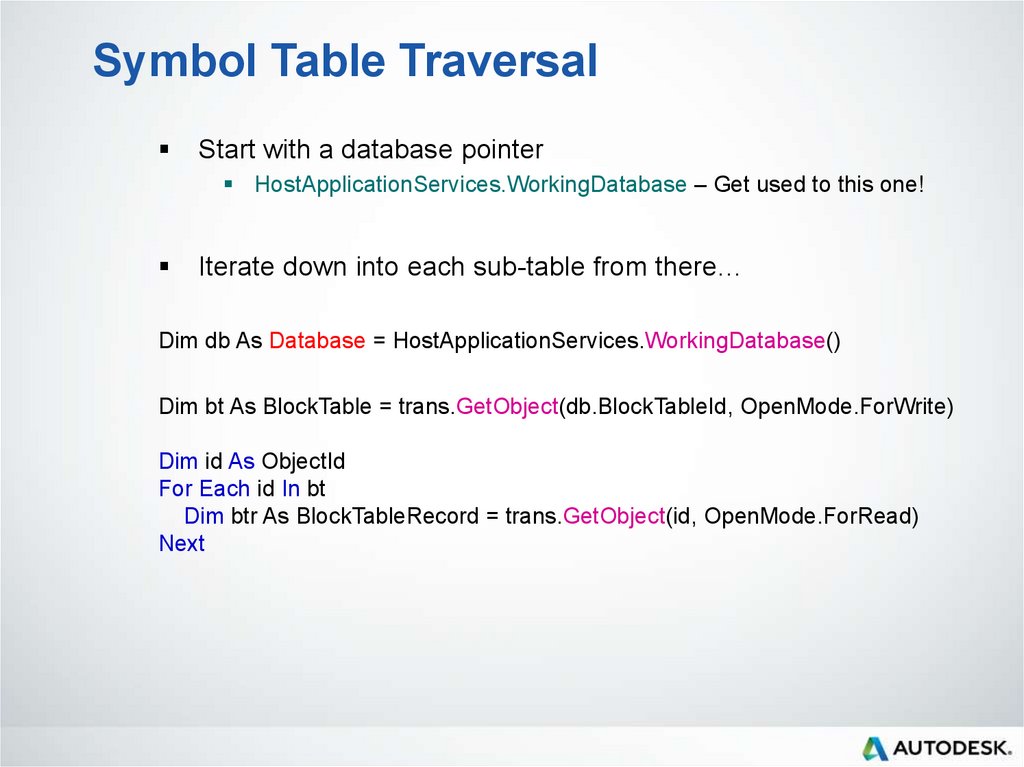
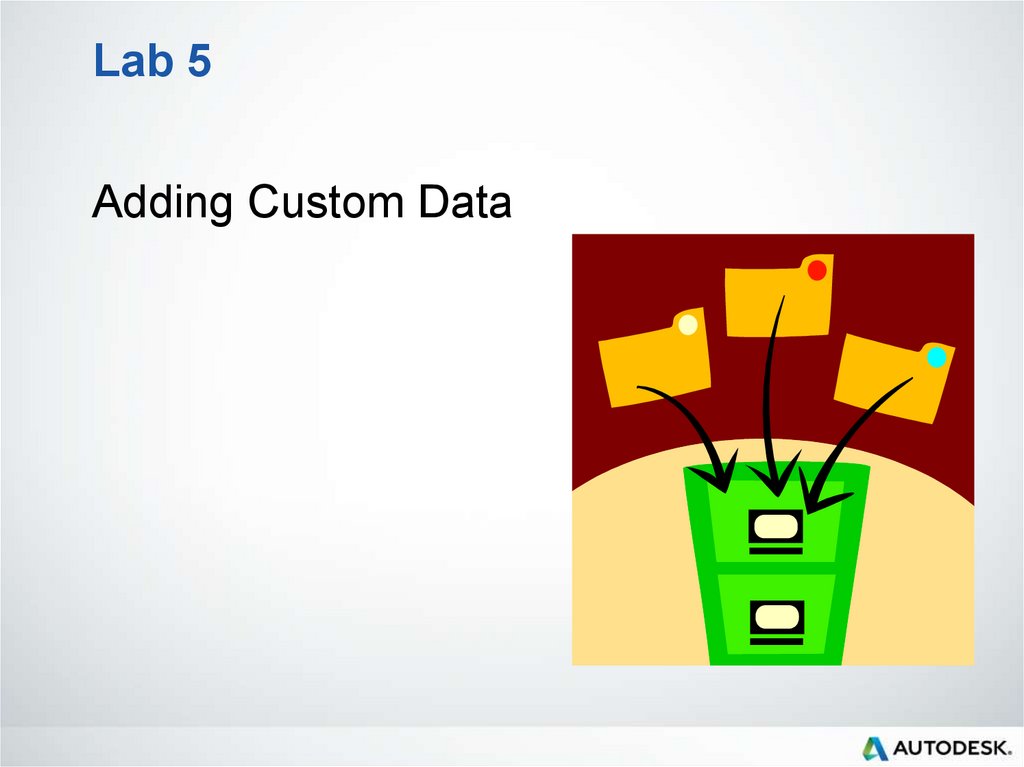
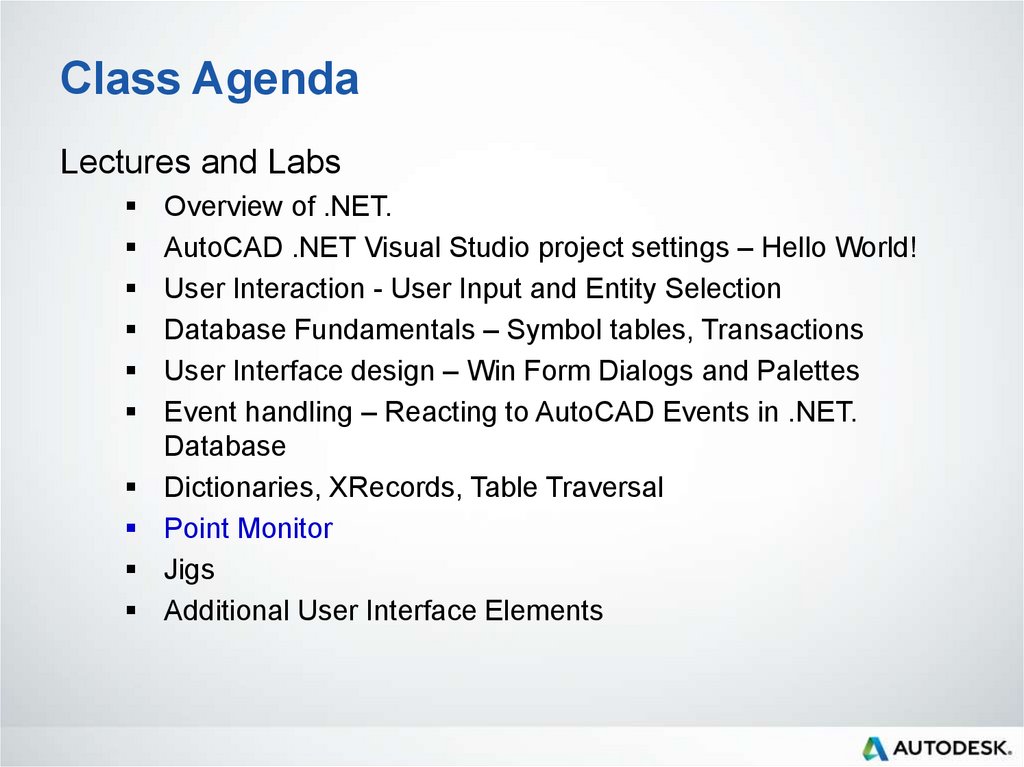

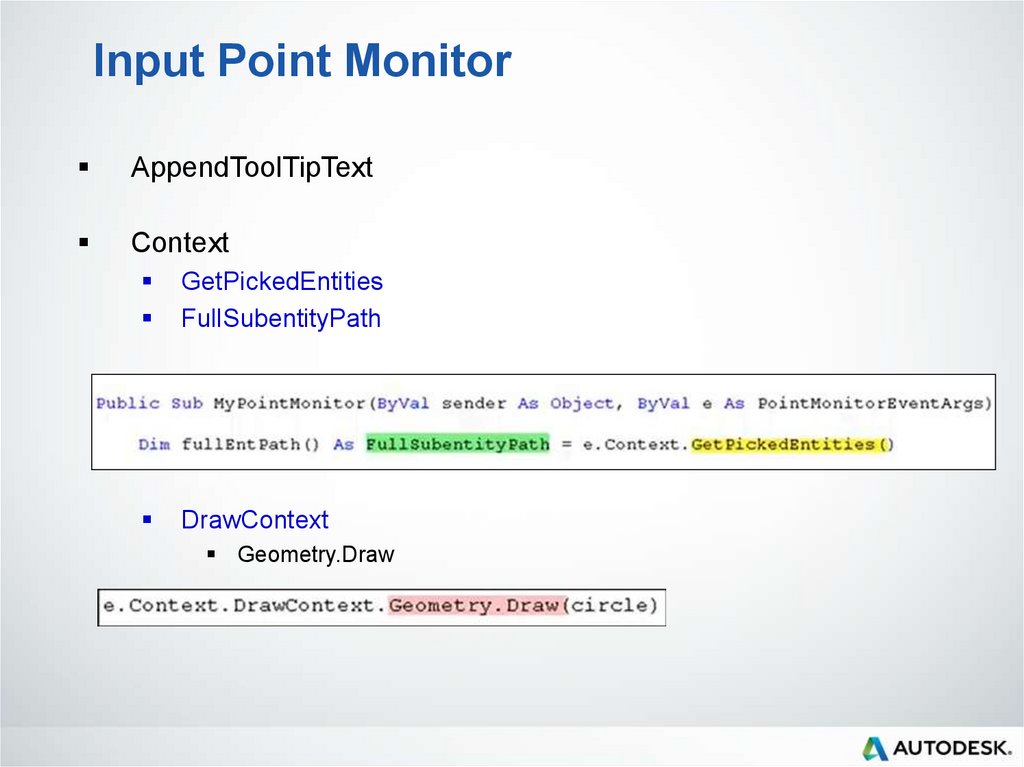
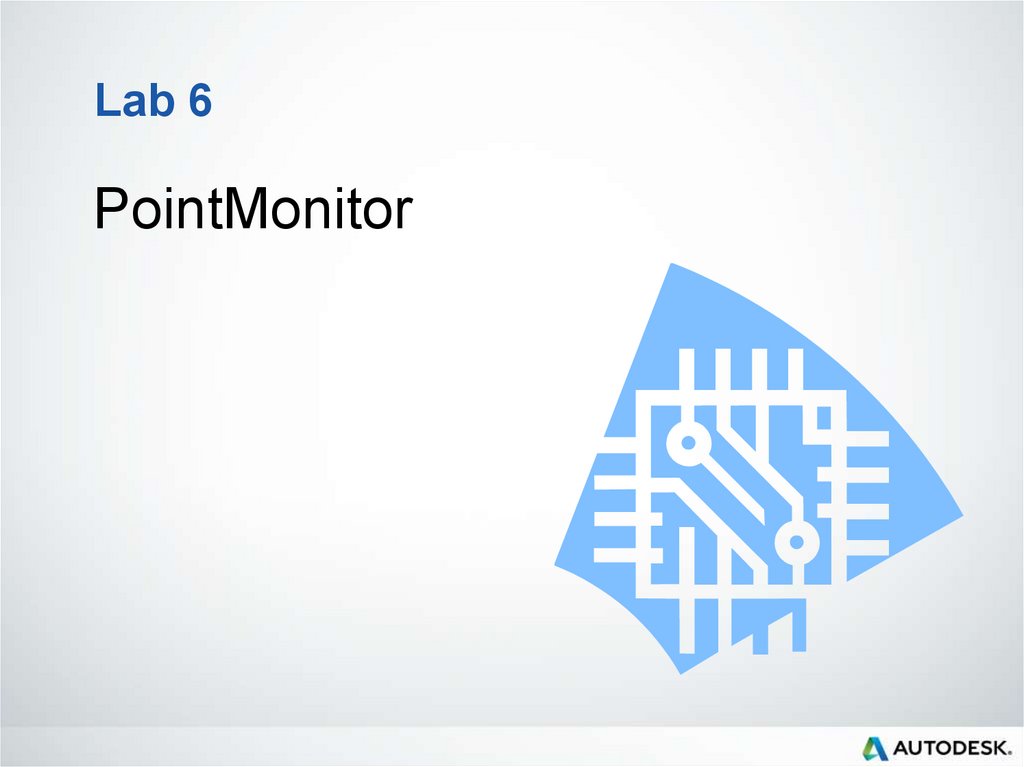
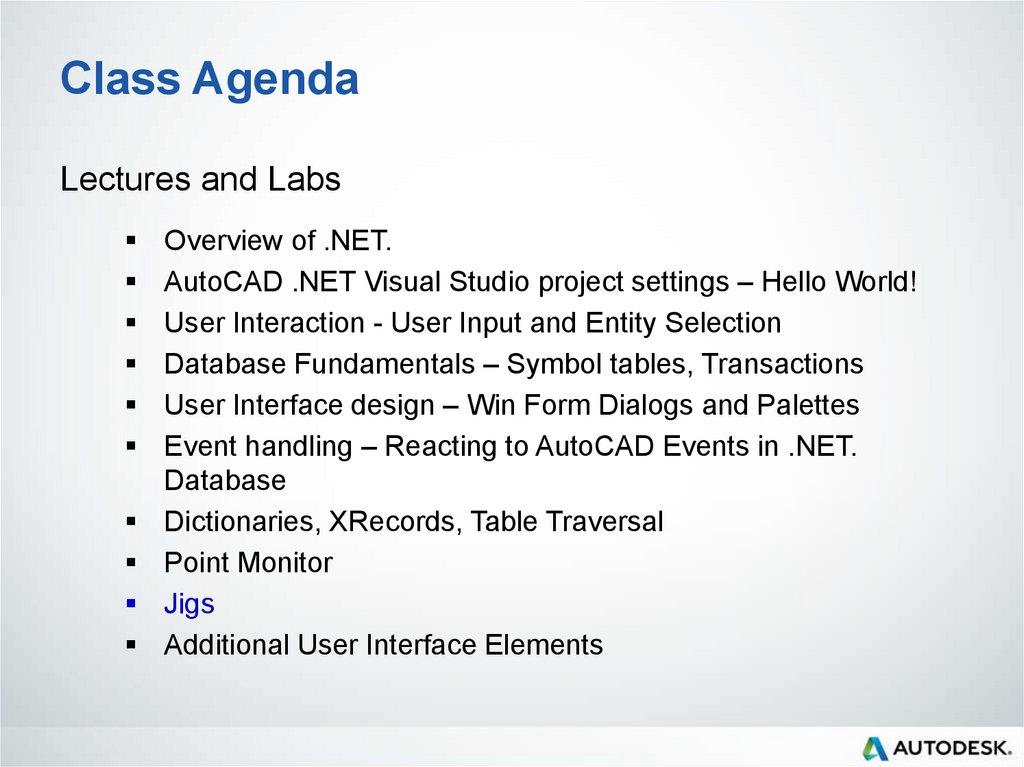
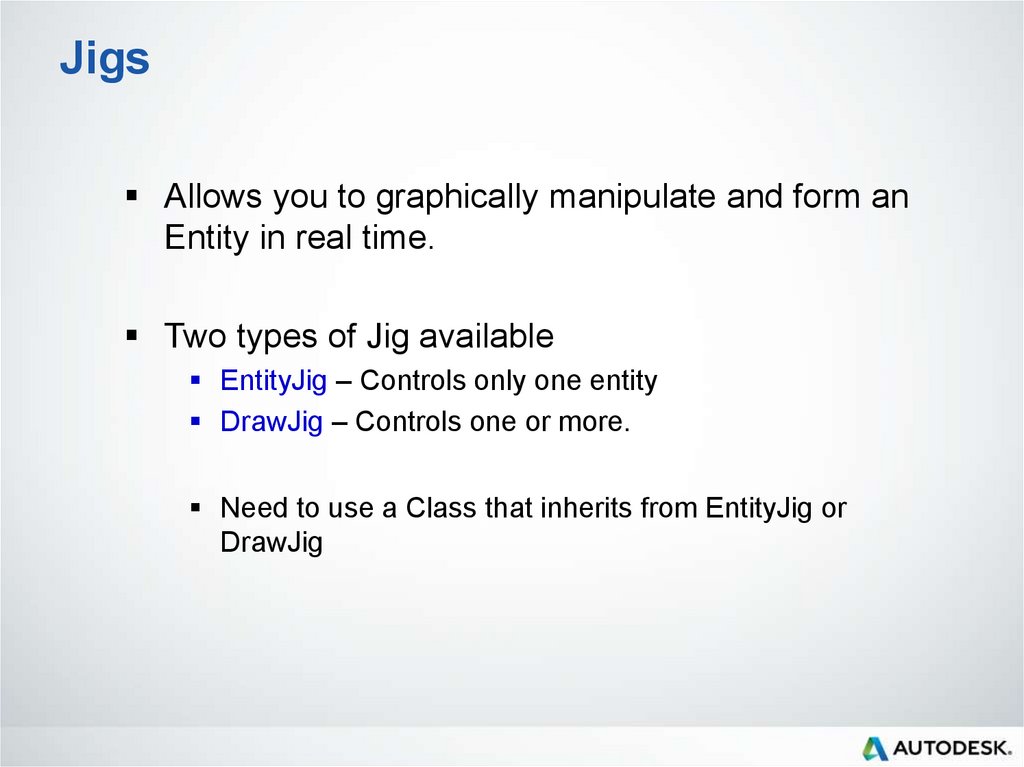
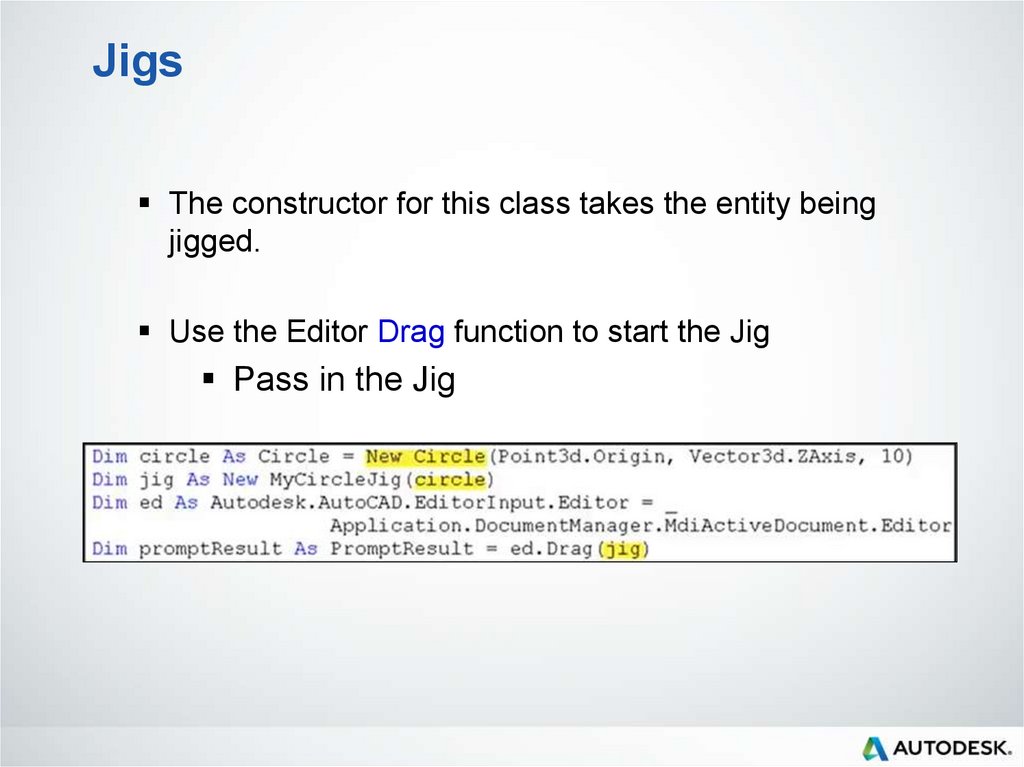
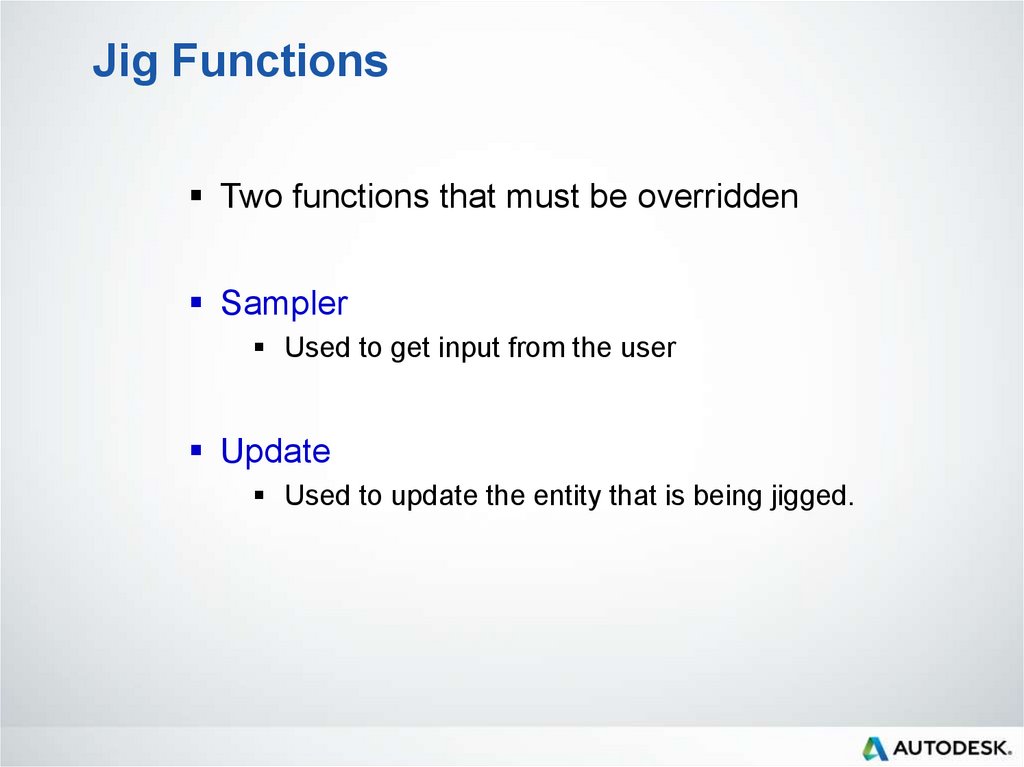




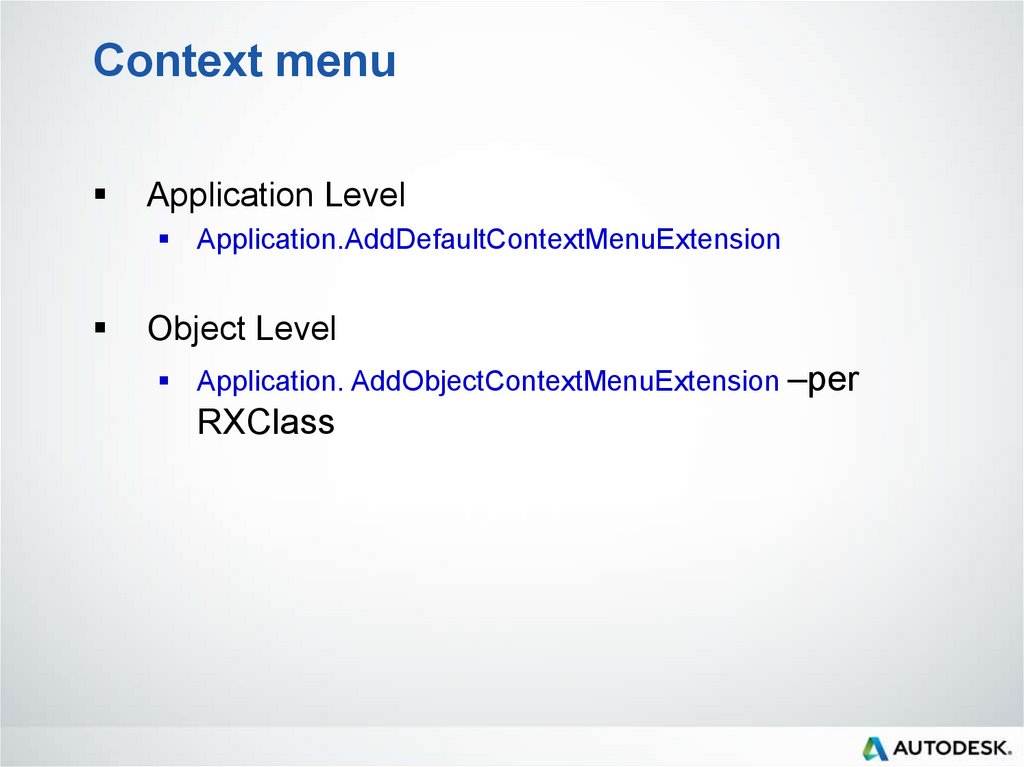

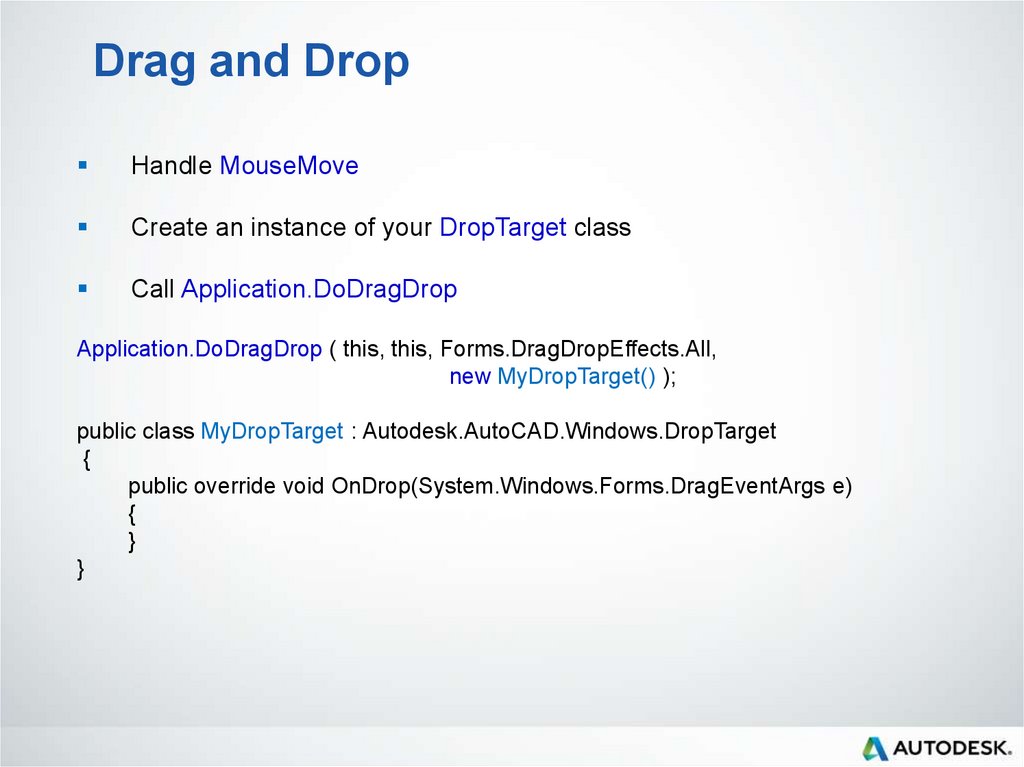
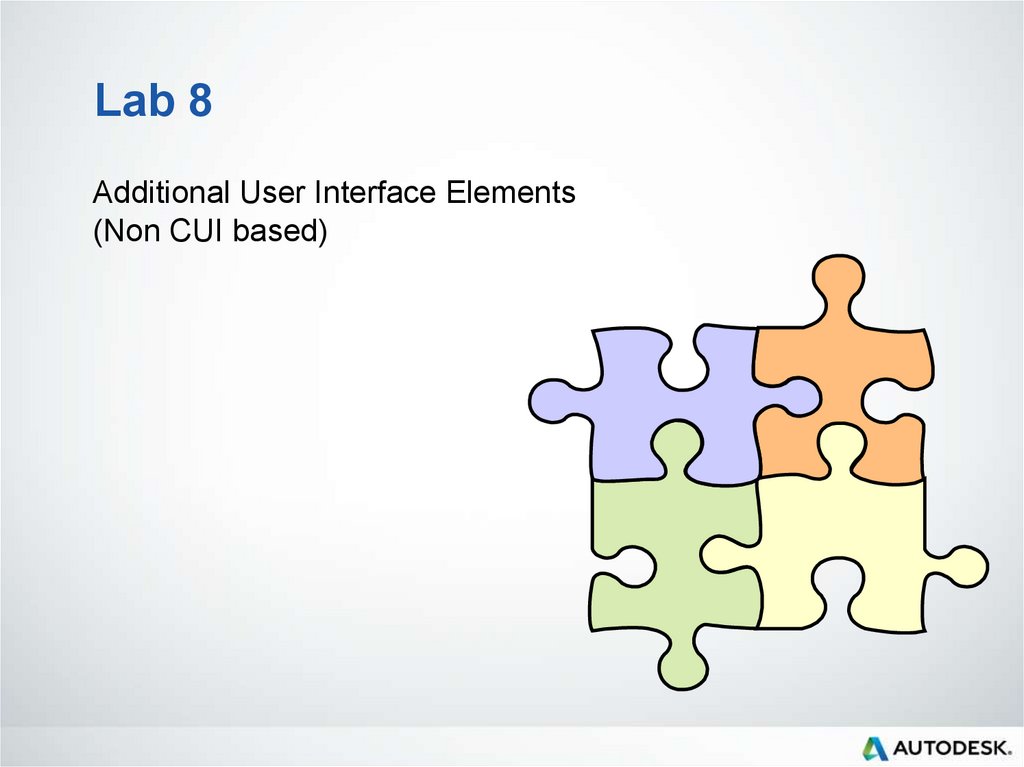

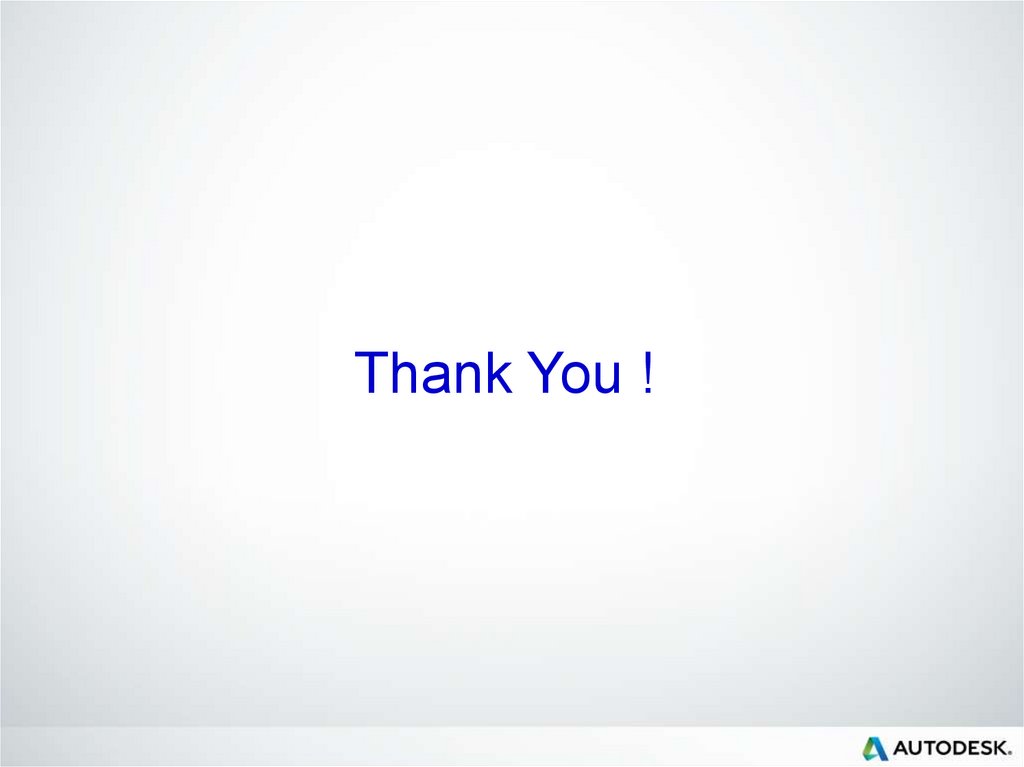
 software
software