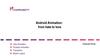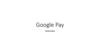Similar presentations:
Android development
1. Android development
ANDROID DEVELOPMENTIhor Sokolyk
2. Android history
ANDROID HISTORYAndroid is an open source and Linux-based Operating System for mobile
devices such as smartphones and tablet computers. Android was developed
by the Open Handset Alliance, led by Google, and other companies.
The first beta version of the Android Software Development Kit (SDK) was
released by Google in 2007 where as the first commercial version, Android
1.0, was released in September 2008.
3.
4. Required TOOLS
REQUIRED TOOLSJava JDK5 or later version
Java Runtime Environment (JRE) 6
Android SDK
Android Studio
Eclipse IDE for Java Developers
ADB Driver
5.
6. Project Folders
PROJECT FOLDERSsrc - This contains the .java source files for your project. By default, it
includes a MainActivity.java source file having an activity class that runs
when your app is launched using the app icon.
res/drawable - This is a directory for drawable objects that are designed for
high-density screens.
res/layout - This is a directory for files that define your app's user interface.
res/values - This is a directory for other various XML files that contain a
collection of resources, such as strings and colors definitions.
AndroidManifest.xml - This is the manifest file which describes the
fundamental characteristics of the app and defines each of its components.
7. Activities
ACTIVITIESAn activity represents a single screen with a user interface, in-short Activity
performs actions on the screen. For example, an email application might
have one activity that shows a list of new emails, another activity to compose
an email, and another activity for reading emails. If an application has more
than one activity, then one of them should be marked as the activity that is
presented when the application is launched.
public class MainActivity extends Activity {
@Override
public void onCreate(Bundle savedInstanceState)
{ super.onCreate(savedInstanceState);
setContentView(R.layout.activity_main);
}
}
8.
9. Layout
LAYOUT<RelativeLayout xmlns:android="http://schemas.android.com/apk/res/android"
xmlns:tools=http://schemas.android.com/tools
android:layout_width="match_parent"
android:layout_height="match_parent"
tools:context=".MainActivity" >
<TextView
android:layout_width="wrap_content“
android:layout_height="wrap_content"
android:layout_centerHorizontal="true"
android:layout_centerVertical="true"
android:text="@string/hello_world"/>
</RelativeLayout>
10. Manifest
MANIFEST<manifest xmlns:android=http://schemas.android.com/apk/res/android
package="com.example.helloworld"
android:versionCode="1"
android:versionName="1.0" >
<uses-sdk
android:minSdkVersion="8"
android:targetSdkVersion="22" />
<uses-permission android:name="android.permission.CAMERA" />
<uses-permission android:name="android.permission.INTERNET" />
<application
android:icon="@drawable/ic_launcher"
android:label="@string/app_name"
android:theme="@style/AppTheme" >
<activity
android:name=".MainActivity“
android:label="@string/title_activity_main" >
<intent-filter>
<action android:name="android.intent.action.MAIN" />
<category android:name="android.intent.category.LAUNCHER"/> </intent-filter>
</activity>
</application>
</manifest>
11. Building with gradle
BUILDING WITH GRADLEapply plugin: 'com.android.application'
android {
compileSdkVersion 23
buildToolsVersion "23.0.3"
defaultConfig {
applicationId "com.resentient.hwat"
versionCode 2
versionName "1.0.2"
}
}
dependencies {
testCompile 'junit:junit:4.12'
compile 'com.android.support:appcompat-v7:23.4.0'
compile 'com.clarifai:clarifai-api-java:1.2.0'
}
12.
13. Passing data between activities
PASSING DATA BETWEEN ACTIVITIESWays to pass data between activities:
• Save the data in a database
• Save the data in a file
• Use Shared preferences
Use Intent
14. Shared PREFERENCES
SHARED PREFERENCESShared Preferences allow you to save and retrieve data in the form of key-value
pair. Shared Preferences values will persist across user sessions. Data in shared
preferences will be persistent even though user closes the application.
You can get values from Shared preferences using getSharedPreferences()
method.
SharedPreferences sharedProperties = getSharedPreferences(“MyPreferences”,
Context.MODE_PRIVATE);
if (sharedProperties.getBoolean(“LaunchedFirstly”, true)) {
SharedPreferences.Editor e = sharedProperties.edit();
e.putBoolean(“LaunchedFirstly”, false);
e.commit();
}
15. Intent
INTENTAn Intent in the Android operating system is a software mechanism that
allows users to start some actions or just passing some info between two
activities.
Example:
Intent i = new Intent(getApplicationContext(), MyActivity.class);
i.putExtra("name", “Ihor");
i.putExtra("surname", “Sokolyk";
startActivity(i);
Intent intent = getIntent();
String message = intent.getStringExtra(“name");
16.
Starting camera example:Intent intent = new Intent(MediaStore.ACTION_IMAGE_CAPTURE);
Uril file = Uri.fromFile(new File(pathToImage));
intent.putExtra(MediaStore.EXTRA_OUTPUT, file);
startActivityForResult(intent, 100);
@Override
protected void onActivityResult(int requestCode, int resultCode, Intent data) {
if (requestCode == 100) {
if (resultCode == RESULT_OK) {
takenPhoto.setImageURI(file);
}
}
}
17.
Sharing in facebook example:public void shareOnFacebook(View view) {
Uri uri = Uri.fromFile(takeScreenshot());
Intent sharingIntent = new Intent(android.content.Intent.ACTION_SEND);
sharingIntent.setType("image/*");
sharingIntent.putExtra(Intent.EXTRA_STREAM, uri);
setDefaultPackageForIntent(sharingIntent, "com.facebook");
if (sharingIntent.getPackage() != null) {
startActivity(sharingIntent);
} else {
Toast.makeText(getApplicationContext(), “Facebook not installed”,
Toast.LENGTH_SHORT).show();
}
}
18. Get View Elements From Activity
GET VIEW ELEMENTS FROM ACTIVITYImageView takenPhoto = (ImageView) findViewById(R.id.imageView);
takenPhoto.setImageBitmap(BitmapFactory.decodeResource(getResources(),
R.drawable.correct));
takenPhoto.setVisibility(View.INVISIBLE);
19. Adding listeners to elements
ADDING LISTENERS TO ELEMENTSfinal Button button = (Button) findViewById(R.id.button_id);
button.setOnClickListener(new View.OnClickListener() {
@Override
public void onClick(View v) {
// Perform action on click
}
});
20. On touch and swipe events
ON TOUCH AND SWIPE EVENTS@Override
public boolean onTouchEvent(MotionEvent event) {
int action = event.getActionMasked();
switch (action) {
case MotionEvent.ACTION_DOWN:
initialX = event.getX();
initialY = event.getY();
Log.d(TAG, "Action was DOWN");
break;
case MotionEvent.ACTION_MOVE:
Log.d(TAG, "Action was MOVE");
break;
21.
case MotionEvent.ACTION_UP:float finalX = event.getX();
float finalY = event.getY();
Log.d(TAG, "Action was UP");
if (initialX < finalX) {
Log.d(TAG, "Left to Right swipe performed");
}
if (initialX > finalX) {
Log.d(TAG, "Right to Left swipe performed");
}
if (initialY < finalY) {
Log.d(TAG, "Up to Down swipe performed");
}
if (initialY > finalY) {
Log.d(TAG, "Down to Up swipe performed");
}
break;
}
return super.onTouchEvent(event);
}
22. Dialog windows
DIALOG WINDOWSfinal Dialog dialog = new Dialog(this);
dialog.requestWindowFeature(Window.FEATURE_NO_TITLE);
dialog.setContentView(R.layout.share_dialog);
dialog.setCanceledOnTouchOutside(true);
dialog.show();
23. Check Internet connection
CHECK INTERNET CONNECTIONConnectivityManager connectivity = (ConnectivityManager)
getApplicationContext().getSystemService(Context.CONNECTIVITY_SERVICE);
if (connectivity != null) {
NetworkInfo info = connectivity.getActiveNetworkInfo();
if (info != null)
if (info.getState() == NetworkInfo.State.CONNECTED) {
Toast.makeText(getApplicationContext(), “Connected”,
Toast.LENGTH_SHORT).show();
}
}
24. Async task
ASYNC TASKclass DataLoader extends AsyncTask<Void, Void, Void> {
@Override
protected Void doInBackground(Void... params) {
insertLevelsDataIntoDatabase();
return null;
}
@Override
protected void onPostExecute(Void aVoid) {
new android.os.Handler().postDelayed(
new Runnable() {
public void run() {
Intent intent = new Intent(getApplicationContext(), WelcomeActivity.class);
startActivity(intent);
finish();
}
}, 2000);
super.onPostExecute(aVoid);
}
}
DataLoader dataLoader = new DataLoader();
dataLoader.execute();
25. Sqlite
SQLITECreating database:
public class DatabaseCreator extends SQLiteOpenHelper {
public DatabaseCreator(Context context) {
super(context, “MyDatabase”, null, 1);
}
@Override
public void onCreate(SQLiteDatabase db) {
db.execSQL("CREATE TABLE IF NOT EXISTS levels ("
+ "id integer primary key autoincrement,"
+ "levelId integer NOT NULL,"
+ "question text NOT NULL,"
+ "answer text NOT NULL,"
+ "type text NOT NULL,"
+ "image BLOB default NULL,"
+ "isLevelCompleted integer);");
}
@Override
public void onUpgrade(SQLiteDatabase db, int oldVersion, int newVersion) {
}
}
26.
Inserting data into database :DatabaseCreator dbHelper = new DatabaseCreator(context);
SQLiteDatabase db = dbHelper.getWritableDatabase();
ContentValues cv = new ContentValues();
cv.put(“levelId”, 1);
cv.put(“question”,”Catch smile”);
cv.put(“answer”, “smile”);
cv.put(“type”, “emotion”);
if (db.update(“levels”, cv, “levelId = " + 1, null) == 0) {
db.insert(“levels”, null, cv);
}
cv.clear();
27.
Fetching data from database :DatabaseCreator dbHelper = new DatabaseCreator(context);
SQLiteDatabase db = dbHelper.getWritableDatabase();
Cursor cursor = db.rawQuery("SELECT * FROM levels WHERE levelId = 1", null);
if (cursor.moveToFirst()) {
do {
levelQuestion = cursor.getString(cursor.getColumnIndex(“question”));
levelAnswer = cursor.getString(cursor.getColumnIndex(“answer”));
levelType = cursor.getString(cursor.getColumnIndex(“type”));
correctImage = cursor.getBlob(cursor.getColumnIndex(“image”));
} while (cursor.moveToNext());
}
cursor.close();
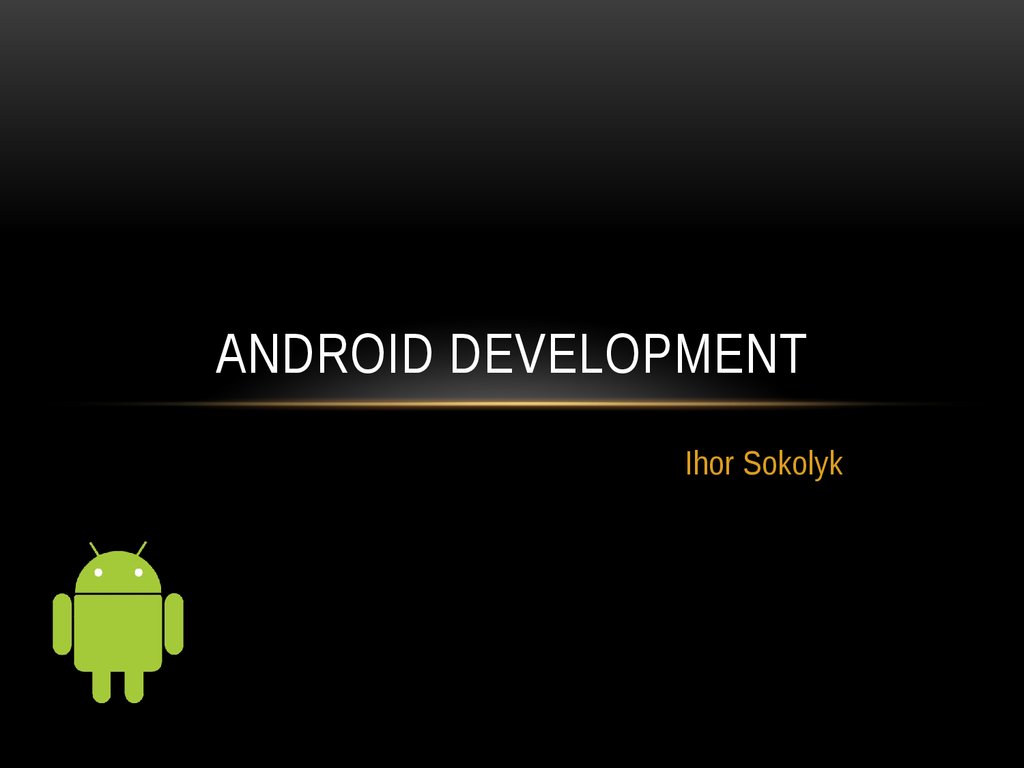


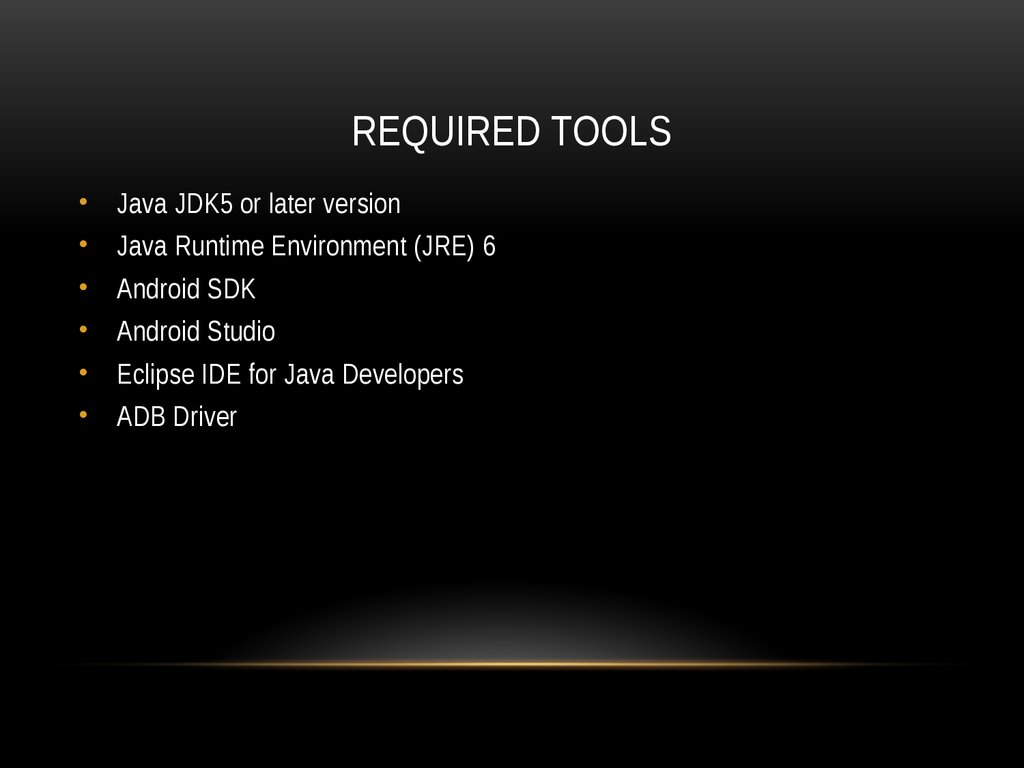
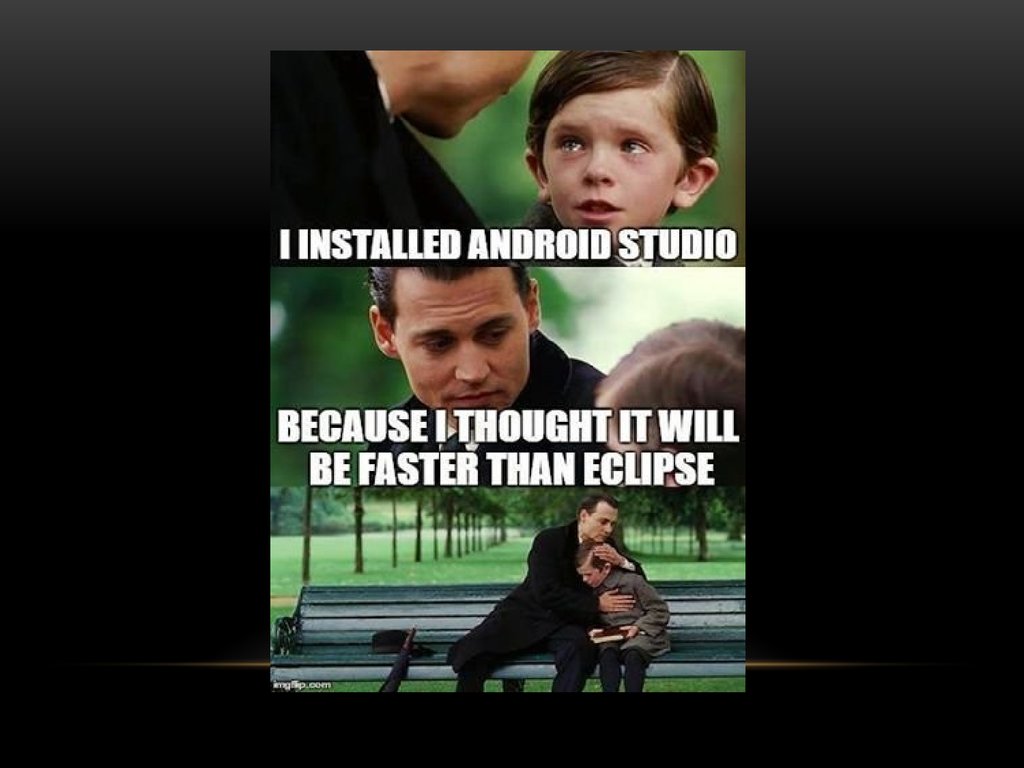
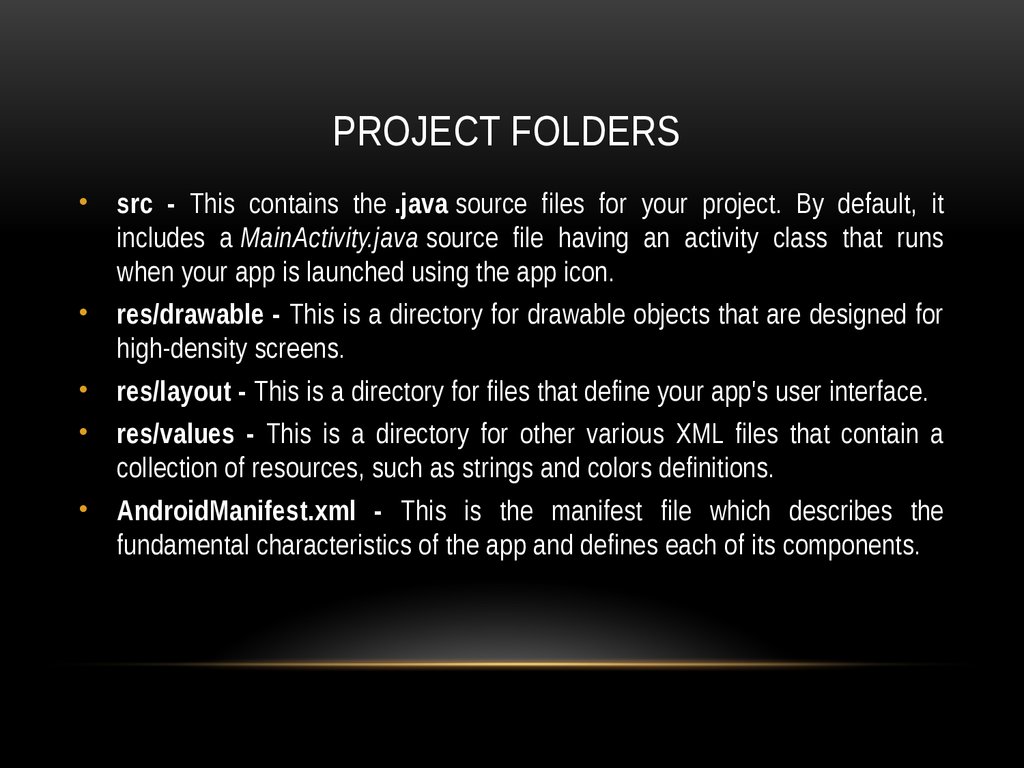


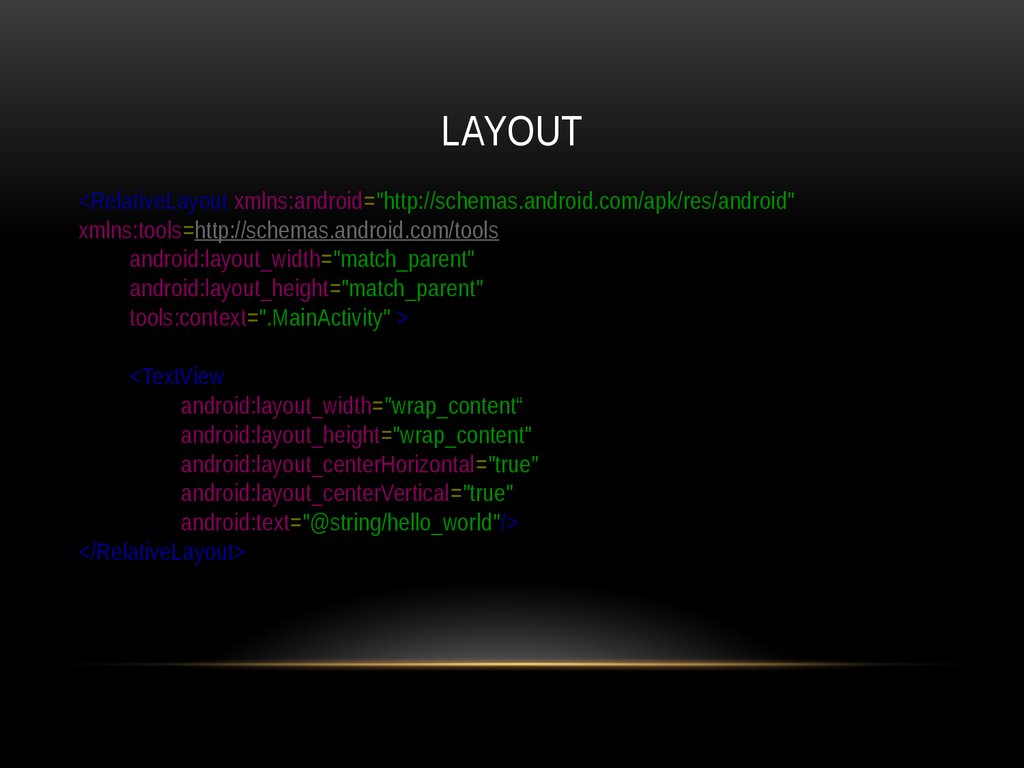
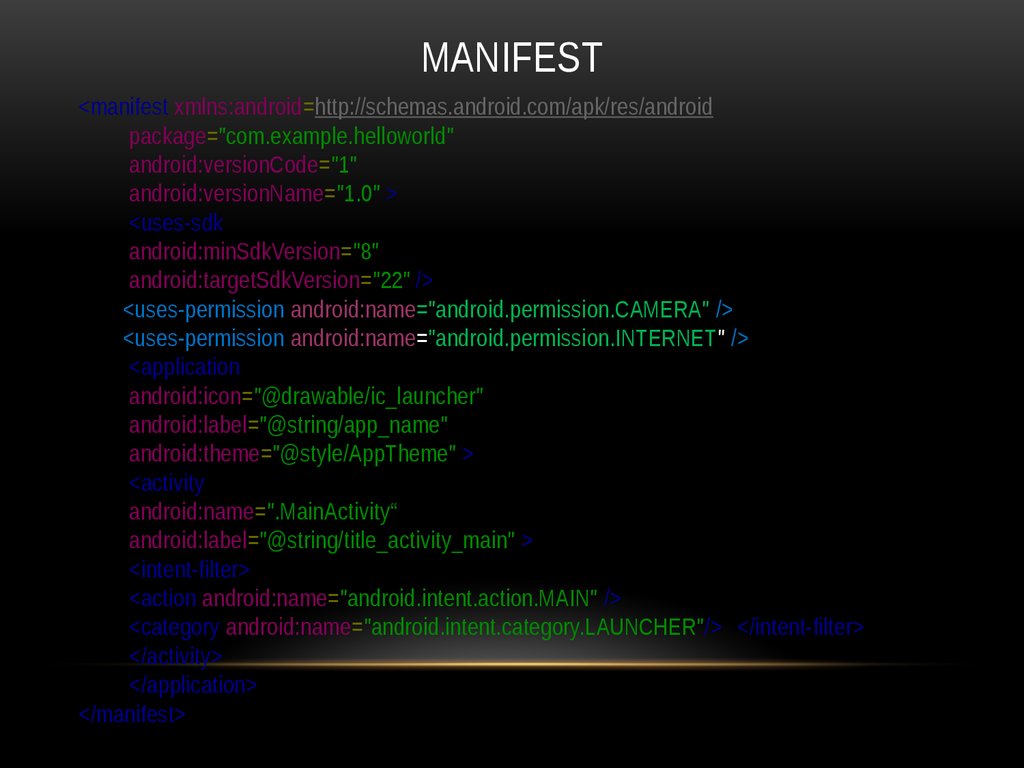
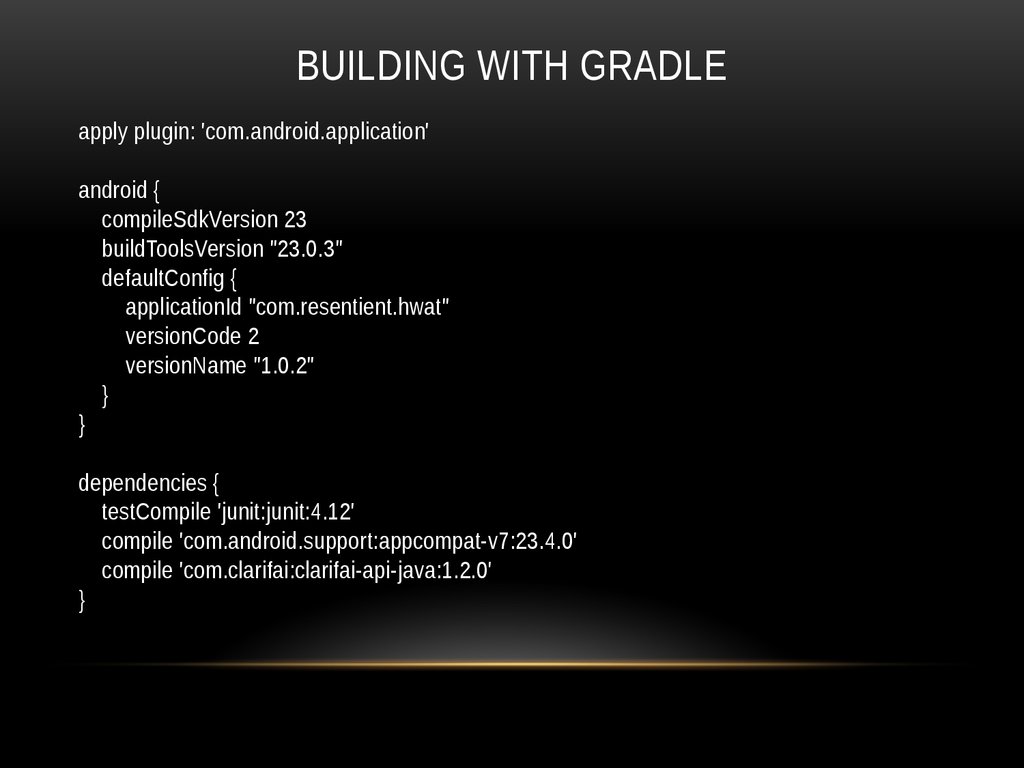
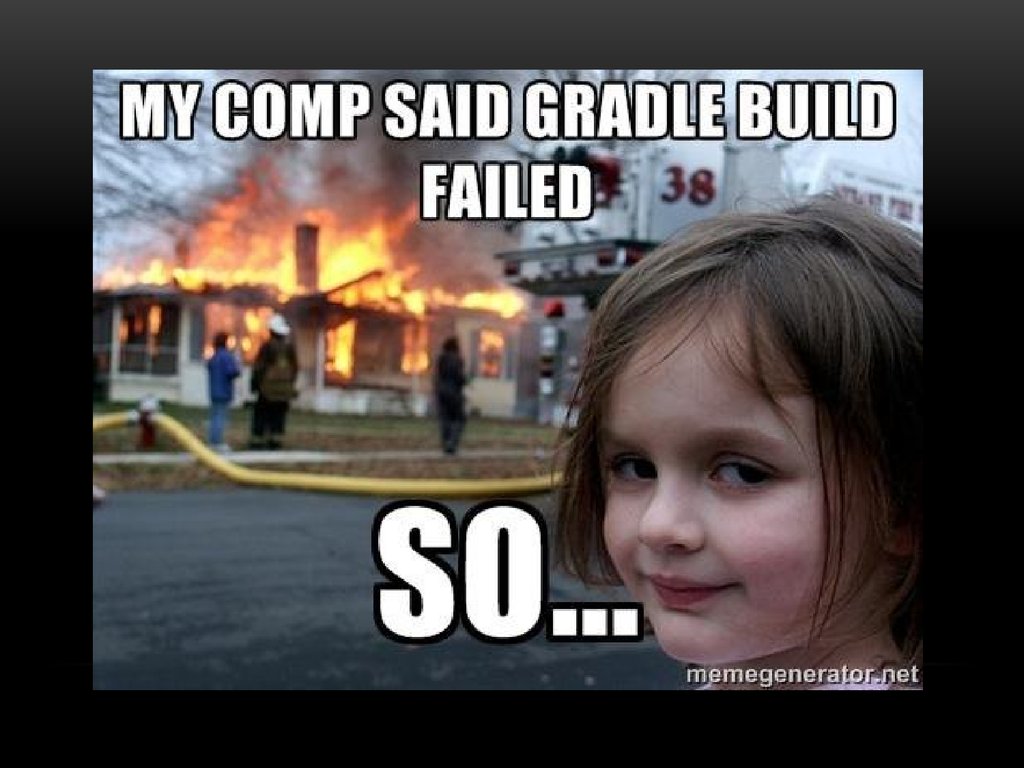

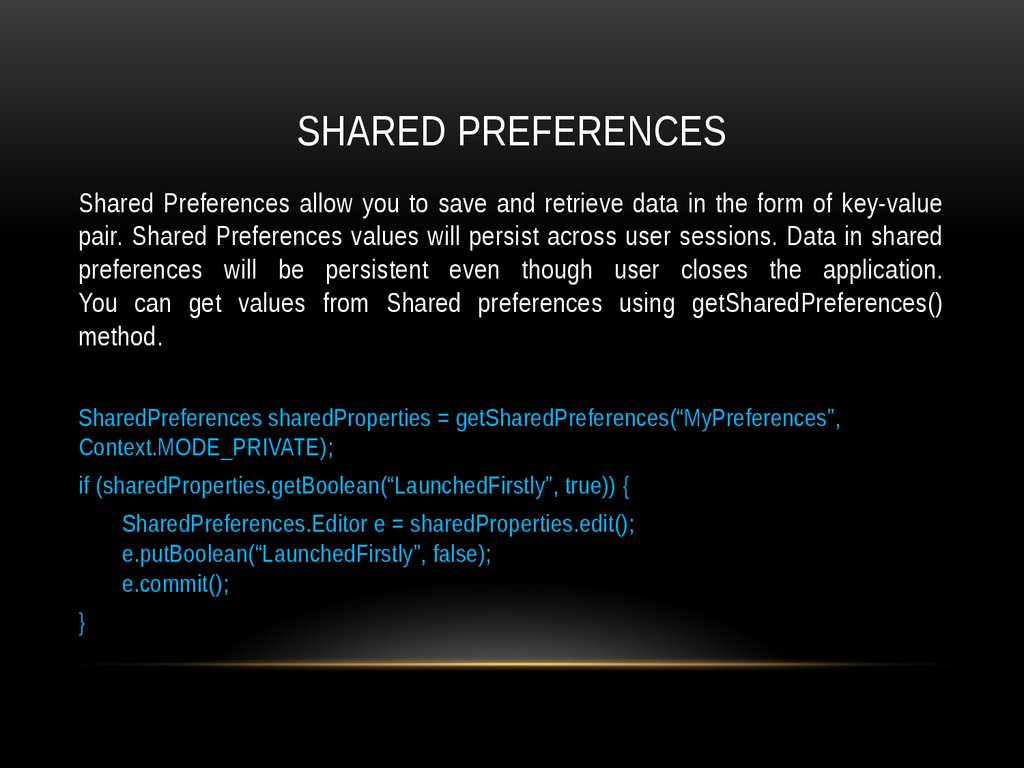

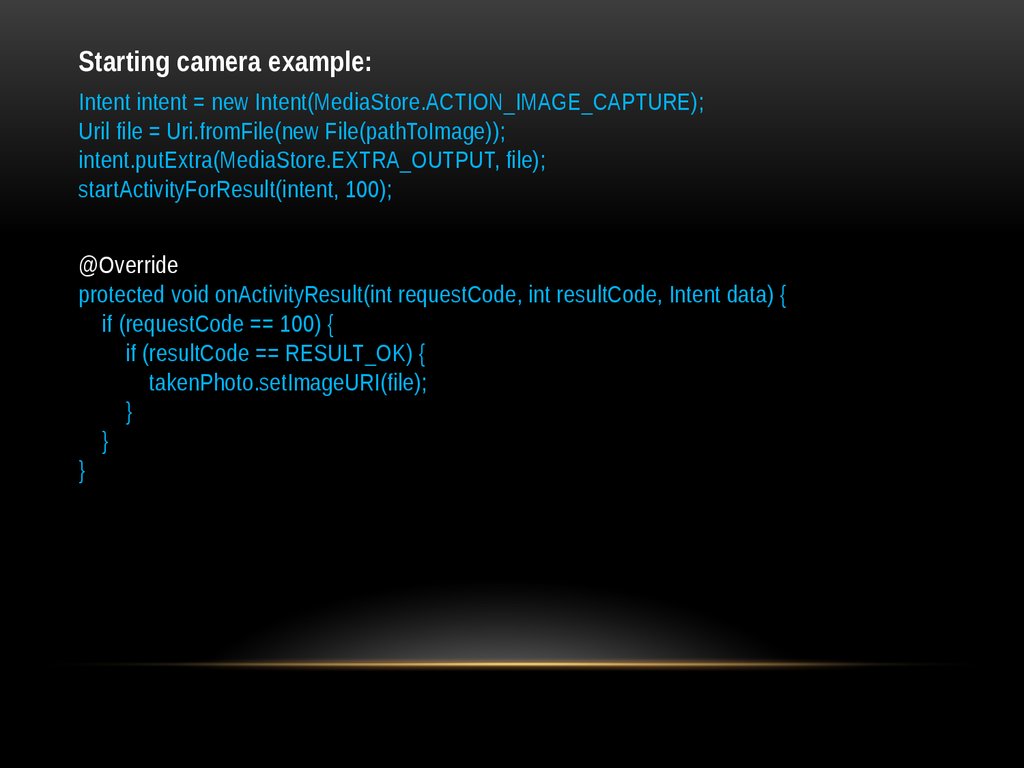
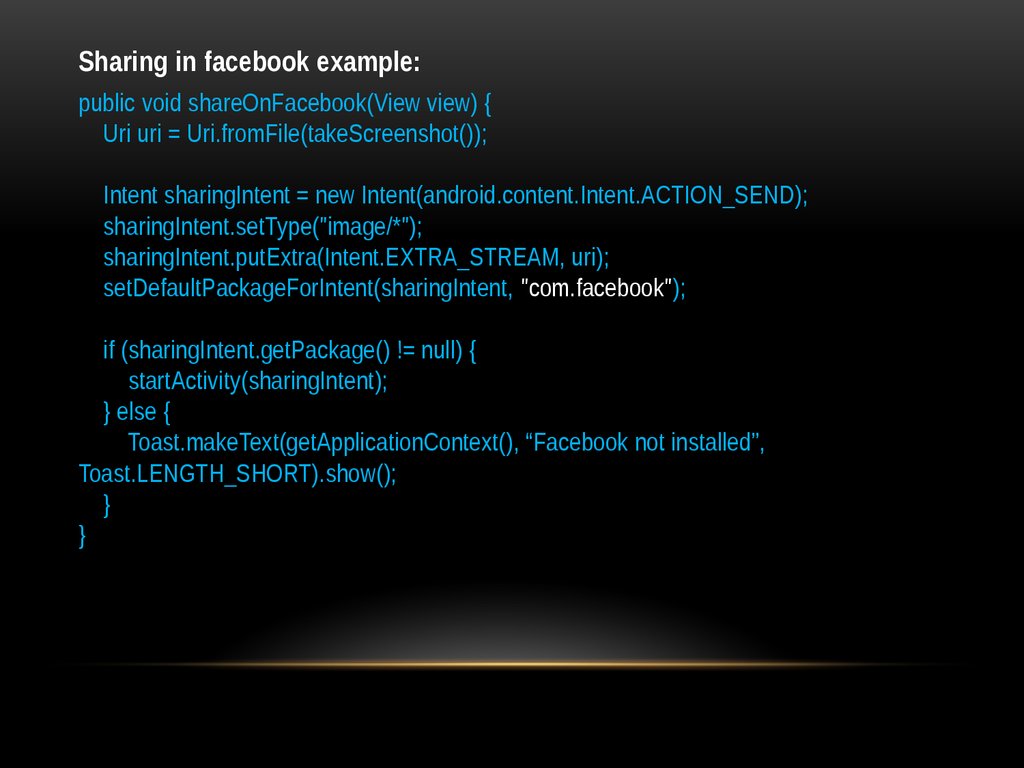



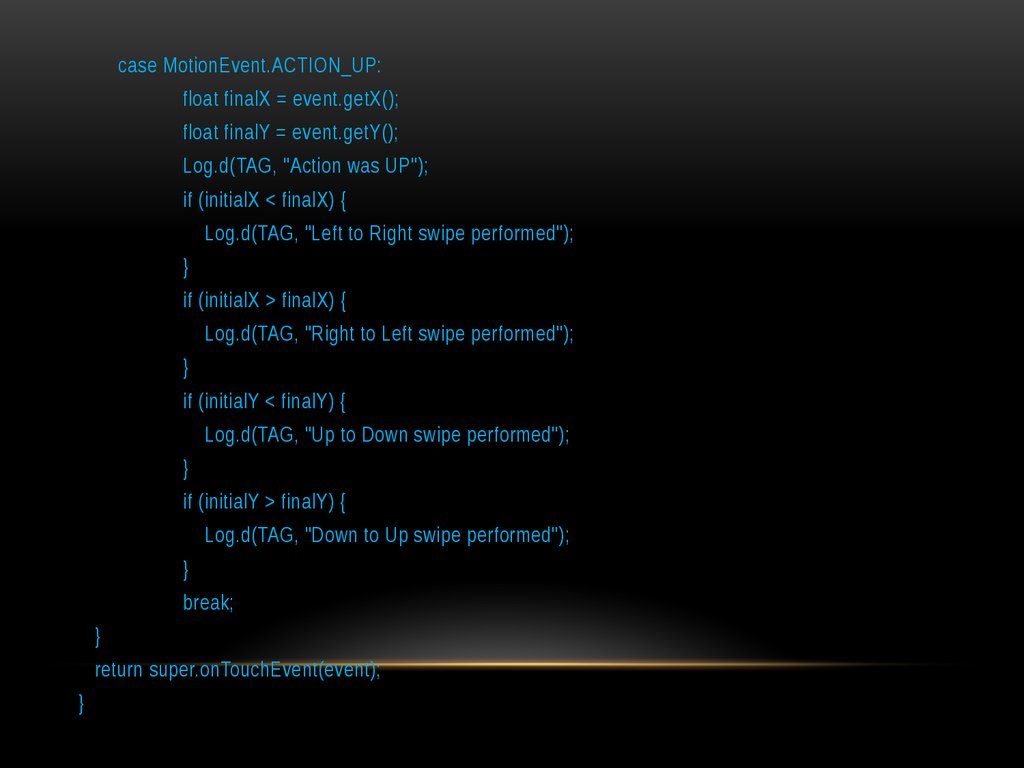





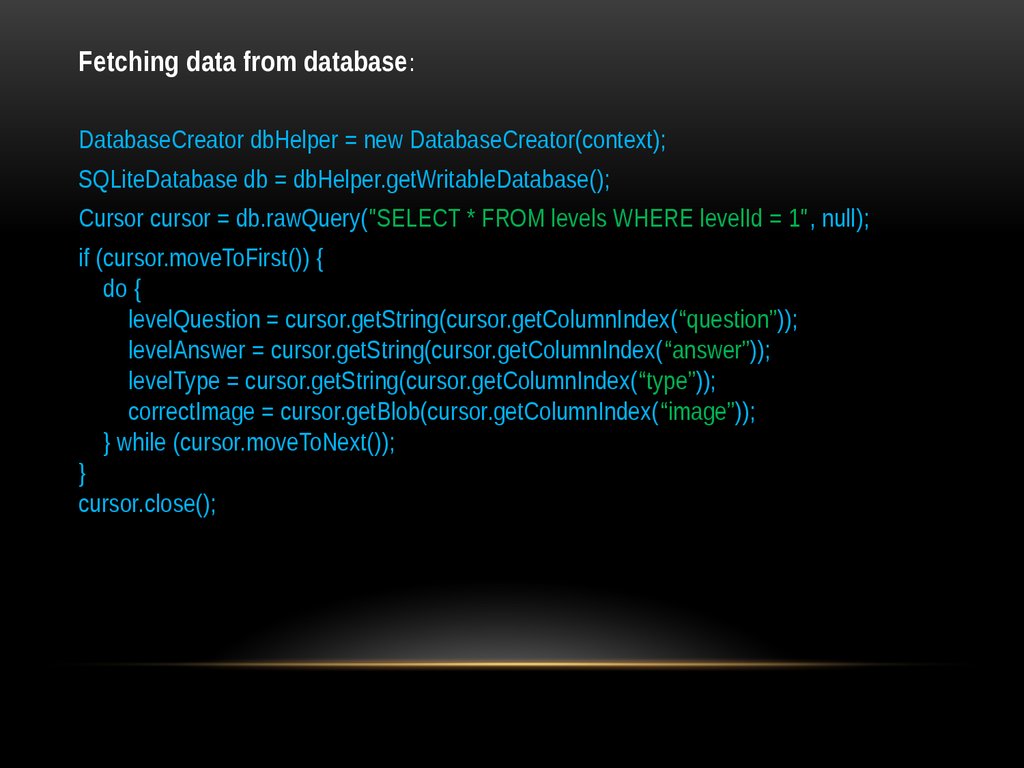

 programming
programming software
software