Similar presentations:
Quick Start Software Training
1. Quick Start Software Training
2. Overview
Proprietary• Software overview
• RTU overview
• Start an ISaGRAF Open project
• Configure an RTU using SXTOOLS (basic setup with tags, & export)
• Develop simple program and “Build” (compile) ISAGRAF project
• Download to RTU using the Tool Kit and ISaGRAF
2
3. SIXNET Tool Kit
Proprietary• Used to configure, load, and maintain SIXNET Automation RTUs and
I/O
• Project Management software
• Works with ISaGRAF Open programming software
3
4. ISaGRAF Open
Proprietary• ISaGRAF Open includes:
ISaGRAF v5 editor
SIXNET enhancements
v3 features for backward compatibility to installed SIXNET RTU base
Differences.pdf > C:\Program Files\SIXNET ISaGRAF
Open\Documentation 5.1\Users Guide\English
• Based on the International Standard IEC 61131-3
ISaGRAF supports all five programming languages:
Sequential Function Chart
Ladder Diagram
Structured Text
Instruction List
Function Block Diagram
(also supports Flow Chart)
4
5. ISaGRAF Open
Proprietary5
6. IPM Controller
Proprietary• Quick start for software programming that will work with any
RTU
• Embedded Linux controller
• Shared IO database
• Supports a number of running applications
• Alarming, Datalogging, custom C application, protocol conversion, web
server
6
7. Main Summary
Proprietary1 ) ISaGRAF Open - Create and name new project
2 ) SIXNET Tool Kit - Start project
3 ) Configure RTU
4 ) Export Tags To ISAGRAF Project
5 ) Develop simple program & Build (compile) ISAGRAF program
7 ) Load IPM Controller with Tool Kit
8 ) Load ISAGRAF Program with the Open Workbench
9 ) Load Tool Kit & ISaGRAF program in one step
10) Exercise program
• Let’s get started!!
7
8. ISAGRAF Open - Create and name new project
Proprietary• Run the Open Workbench
• File > New Project (name = PumpOne)
• Name and select Template (ISaGRAF_RTU_Project)
• Save
• Step one complete!
8
9. SIXNET Tool Kit - Start project
Proprietary• Open Tool kit
• Start new project (File > New Project)
• Select Project Name
Default project location = C:\SIXNET Tools\Projects
• Save – this will automatically lead into the RTU configuration
• Add RTU station to configuration
• Configure station:
• RTU Type
• Setup ports
• Add a virtual I/0
• Add a DI module and Tag I/O (Tags = TurnOnMotor1 & Level)
• Add a DO module and Tag I/O (Tag = Motor1)
9
10. Export Tags To ISAGRAF Project
Proprietary 10• Goto File Menu > Export > I/O Definitions > ISAGRAF
• Select ISAGRAF Open
• Browse to Project file: Location = C:\Program Files\SIXNET ISaGRAF
Open\Projects\ISaGRAF 5.1\Prj
• Select RTU
• Finish
Note: View video to review process
11. Develop program and build (compile)
Proprietary 11• Open project
• From Resource window right click on Programs and Add Program
Type (use FBD )
• Open FBD program
• Select F3, or the Function block symbol and add AND block
• Select F2, or Variable symbol and add variables accordingly
• Select F4 function to connect variable to function block
• Save
• Compile
Step 4 compete!
12. Load IPM Controller with Tool Kit
Proprietary 12• Load Tool Kit configuration first to be sure the port
settings are correct
• By default all IPM stations are 10.1.0.1
• Tools > Device Menu > Select
• Choose Serial or Ethernet
• Ok
• Operations Menu > Load > Basic Settings
13. Load ISAGRAF Program with the Open Workbench
Proprietary 13• Goto Tools Menu (or Project Tree View)
> Communication Link Setup
• Select Device > Single Station
• Select “use project file settings”
Browse to project file
• Ok
Note: The IP address or serial port
settings are found in the Tool Kit project
file automatically. Otherwise, select
“Use these settings” for manual
purposes.
See next slide to complete the load
14. Load ISAGRAF Program
Proprietary 14• From Main Workbench window
select Debug Menu > Download
• Select Resource (Check box)
• Save on target after download
• Start after download
• Download
Program is now loaded and
running in RTU!
15. Load Tool Kit & ISaGRAF program in one step
Load Tool Kit & ISaGRAF program in onestep
Proprietary 15
• From the Tool Kit setup “Files to Load” in RTU configuration
• From the ISaGRAF Tab Check “Load an ISaGRAF program”
• Run time version RTU
• Select project: appli.X6M
• To Load: Operation Menu > Load > Advanced Selected, or
Predefined files
16. Exercise program
Proprietary 16• From the SIXNET Tool Kit run Test I/O to station
• Test IO will work if Virtual Input modules are used. If Onboard Inputs are
used a the RTU will need to have a wired input or use the Workbench
debug lock feature.
• Make sure the device menu is setup accordingly
• Operations – Test I/O
• Turn on DI Tags “TurnOnMotor” & “Level”
• Result = DO Tag “Motor1” will turn On.
17. Test program using the ISaGRAF Debugger
Proprietary 17• Run ISAGRAF Debugger:
Debug > Debug Target
• Open the program
• Double click on Input Tag
• Select Lock
• Double click on Tag again
• Select “True”
• Do this for both Inputs &
Motor1 will turn ON.

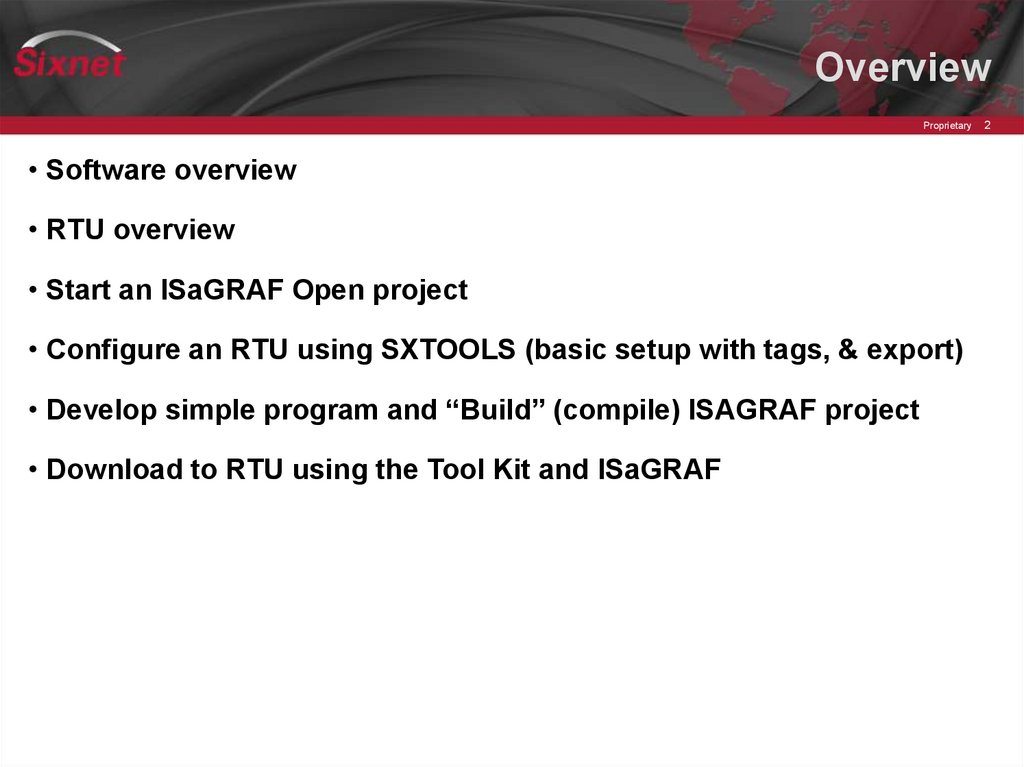
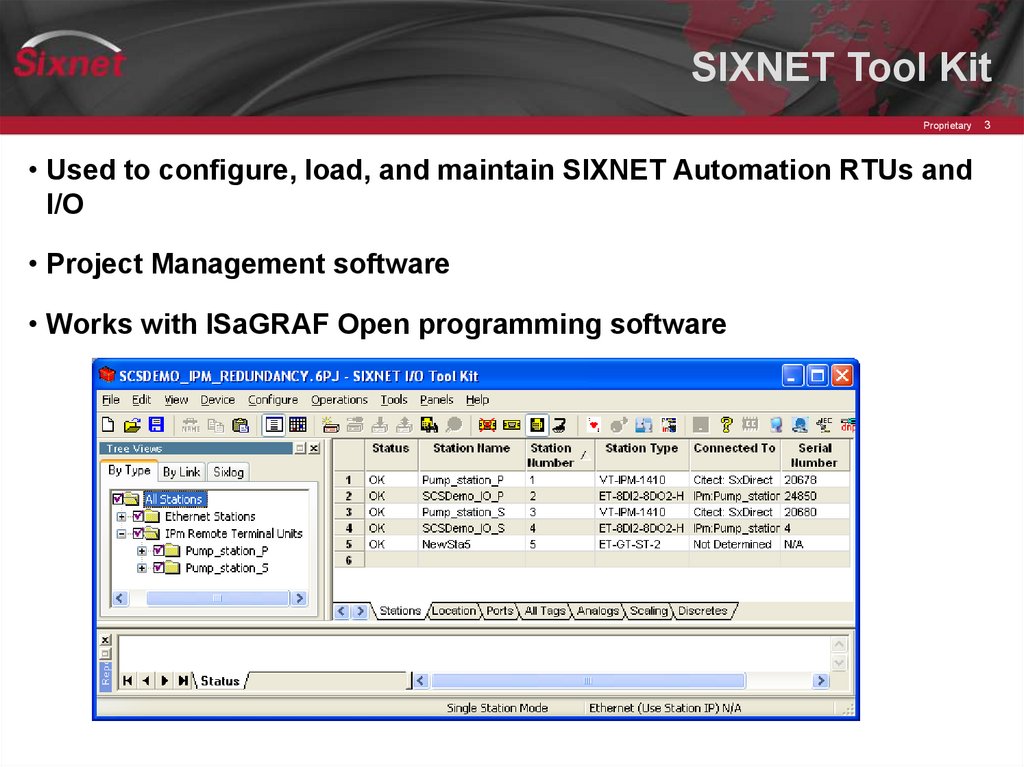
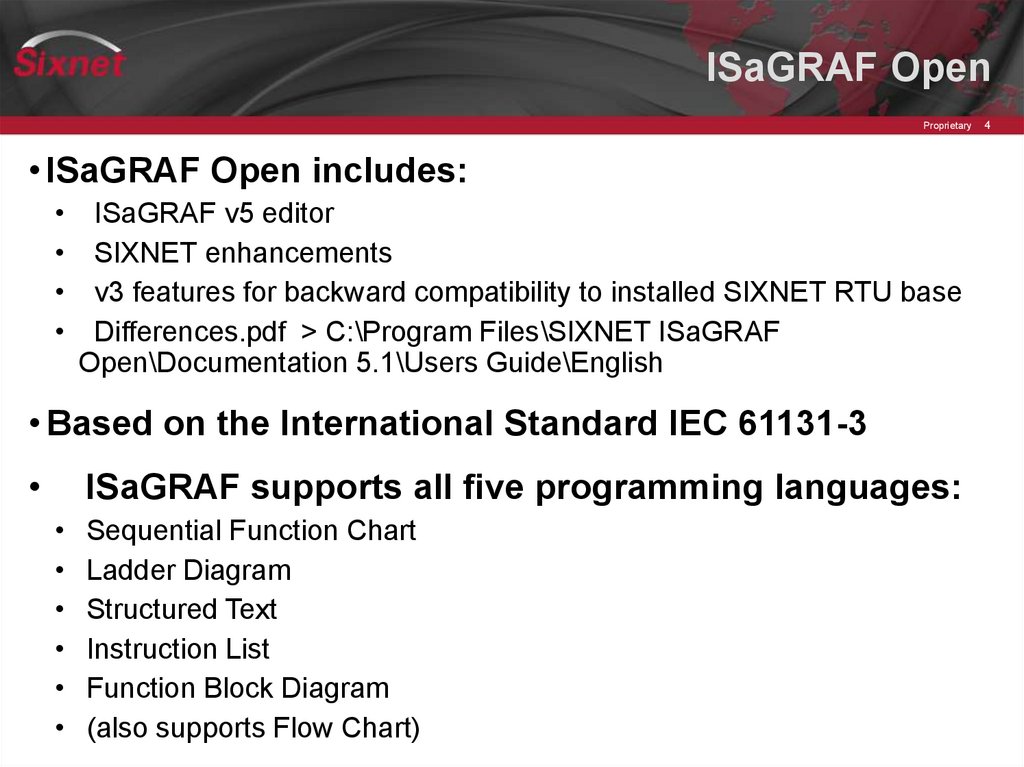
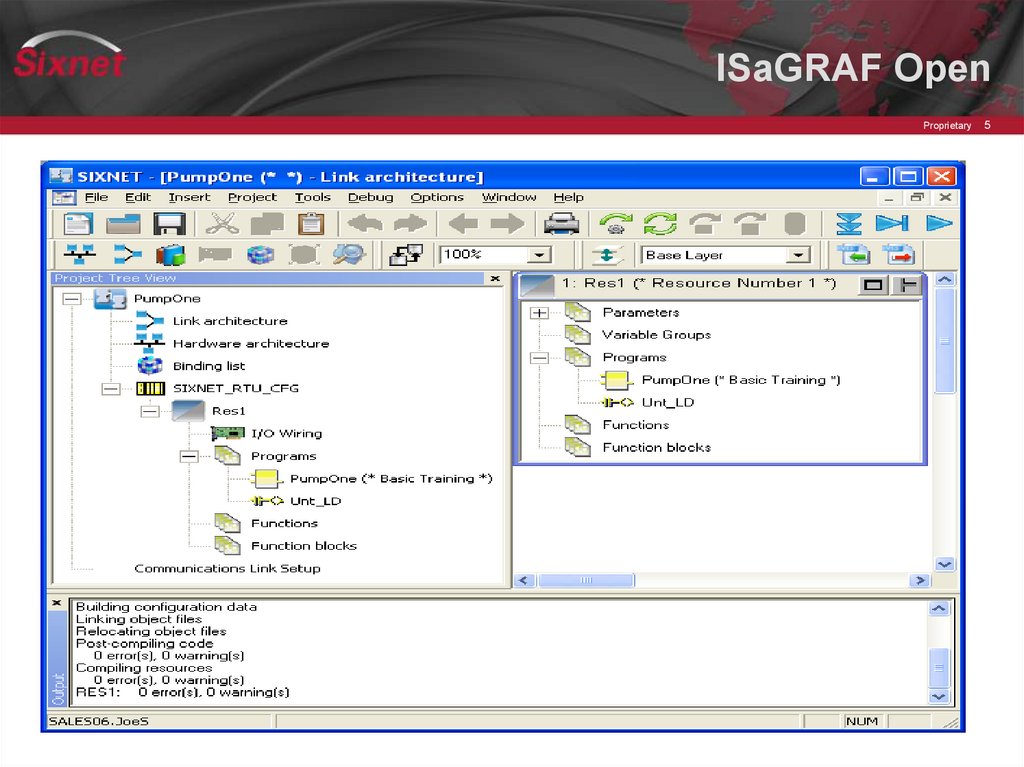
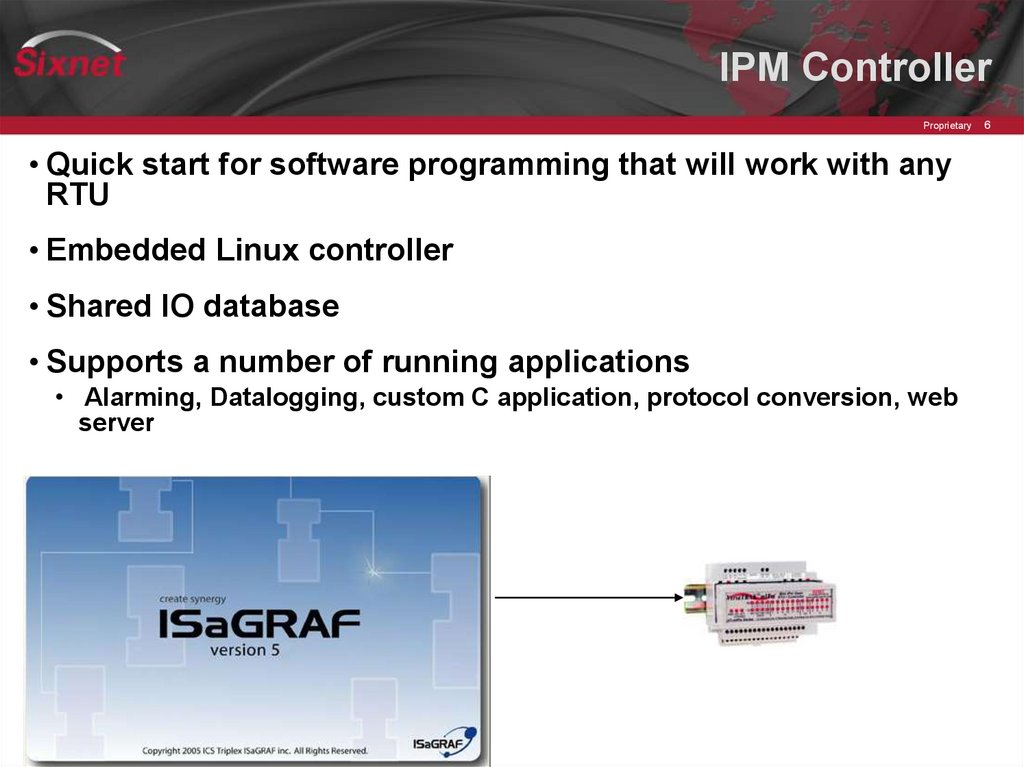
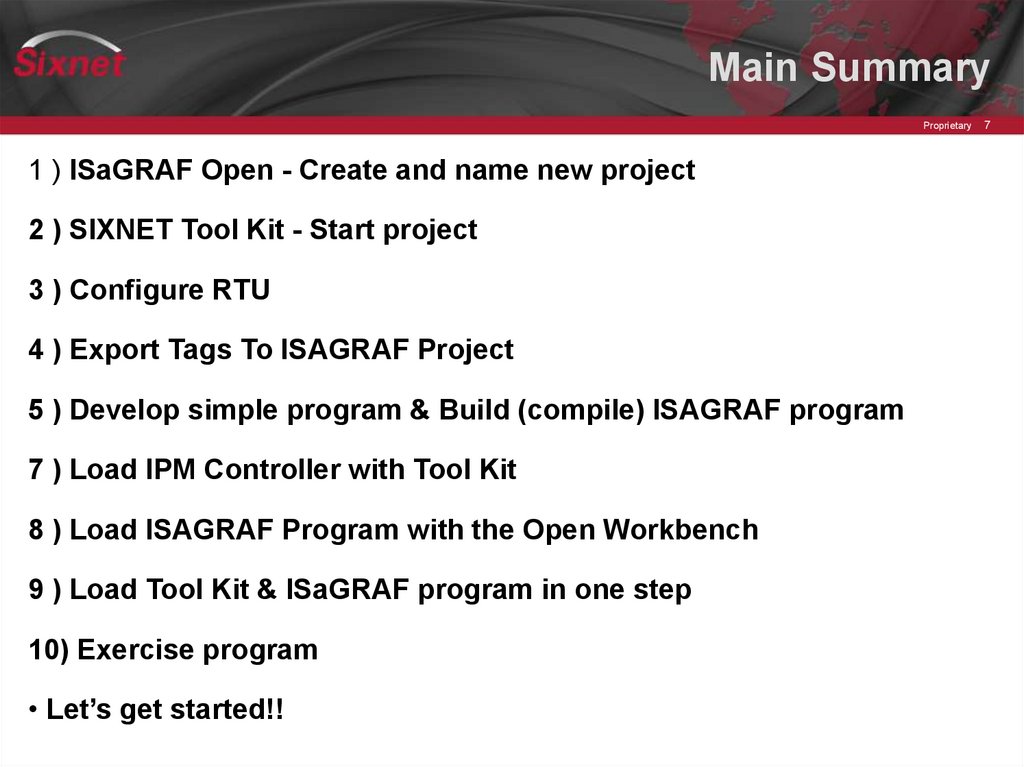
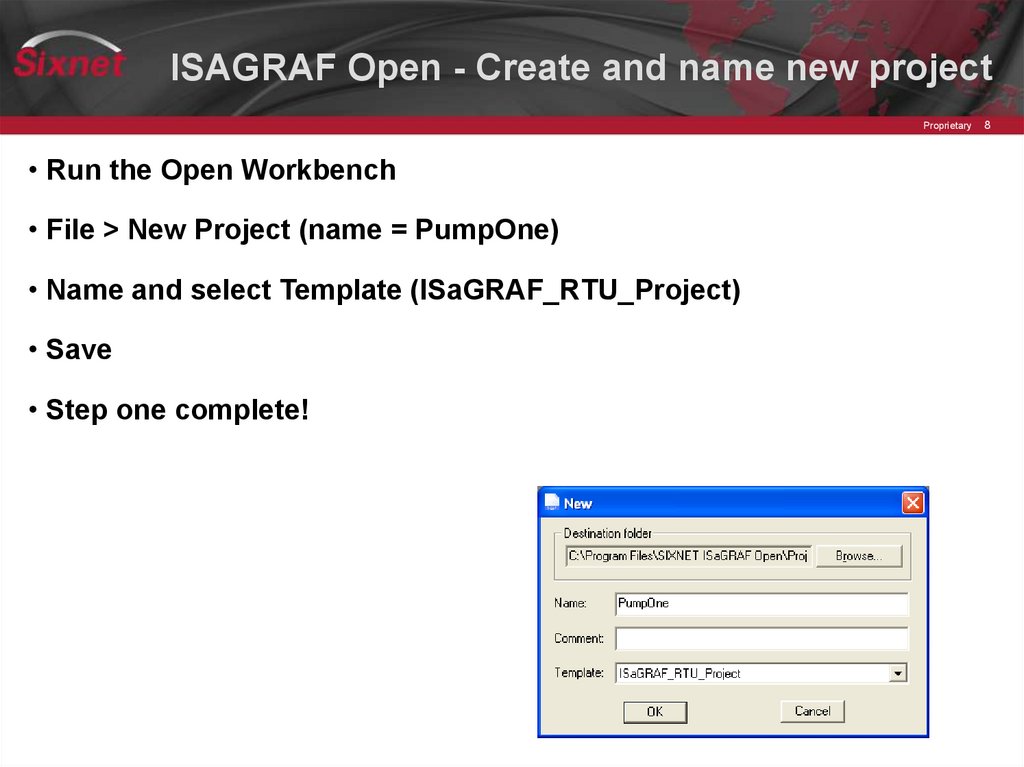
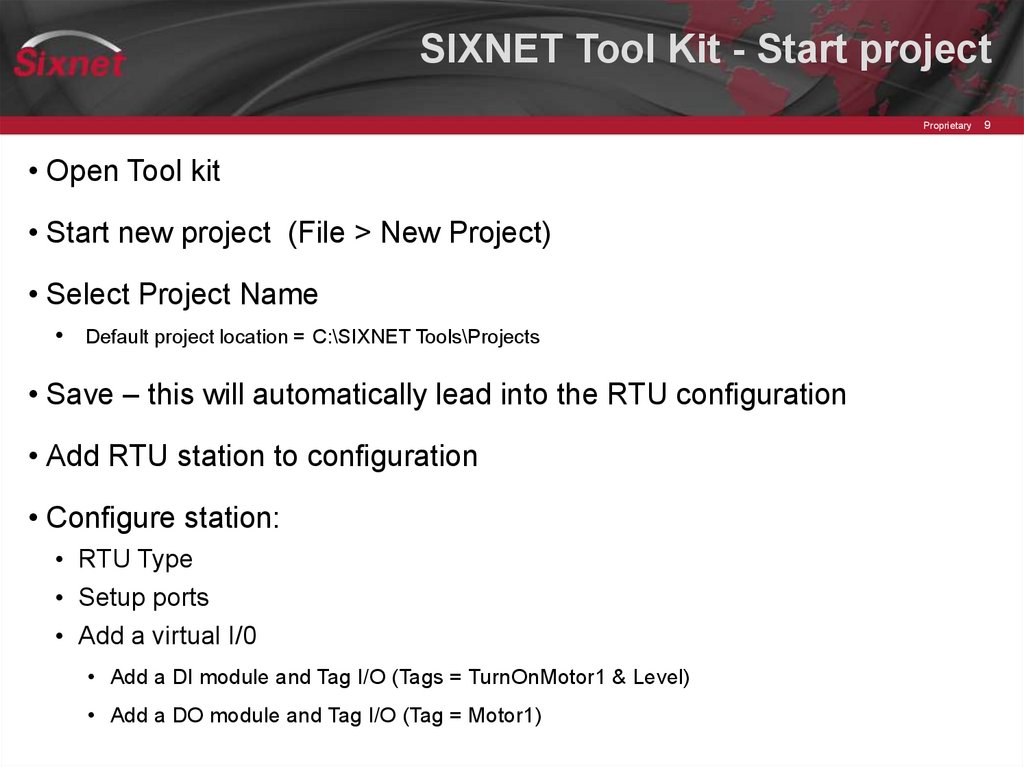
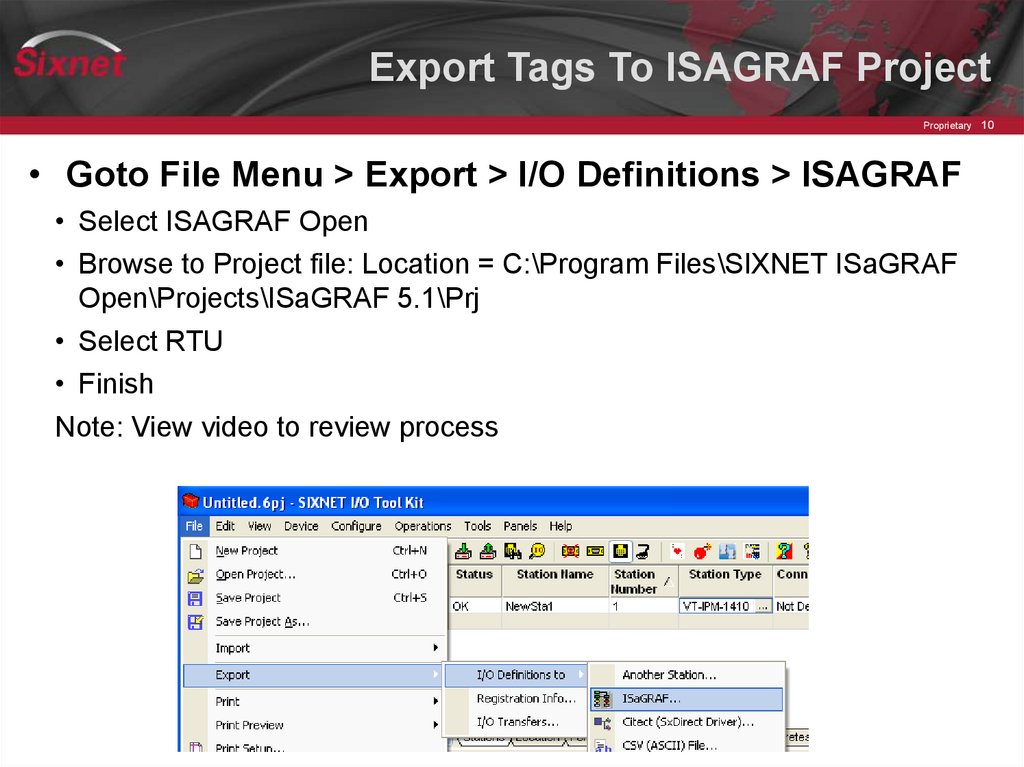
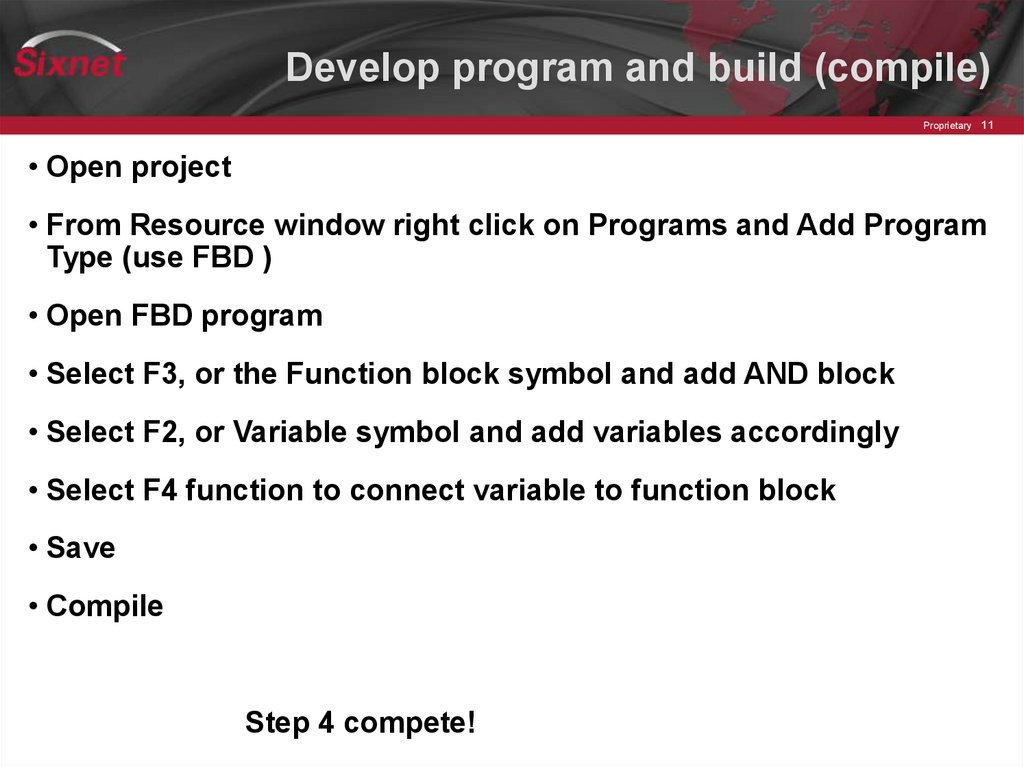
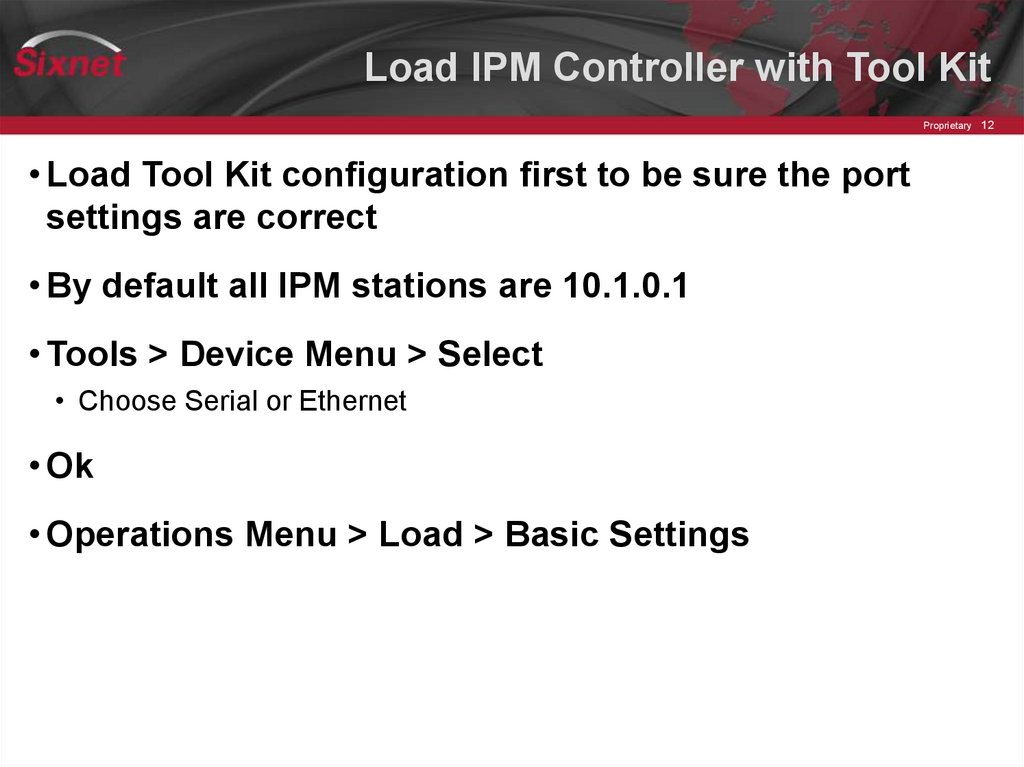
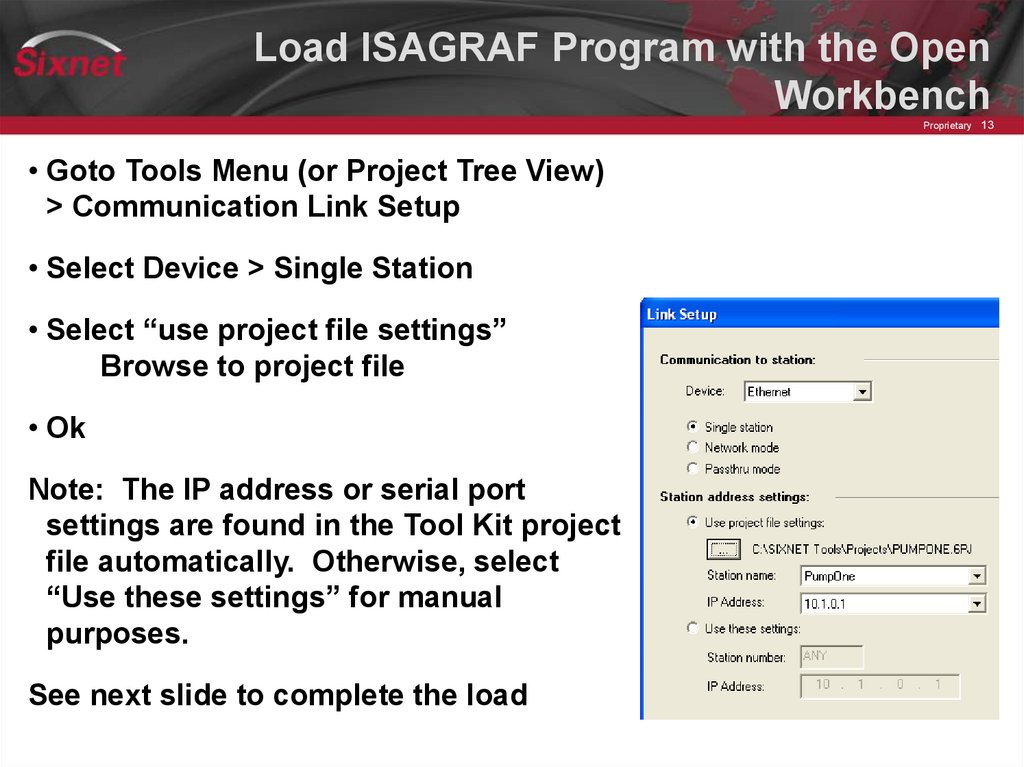
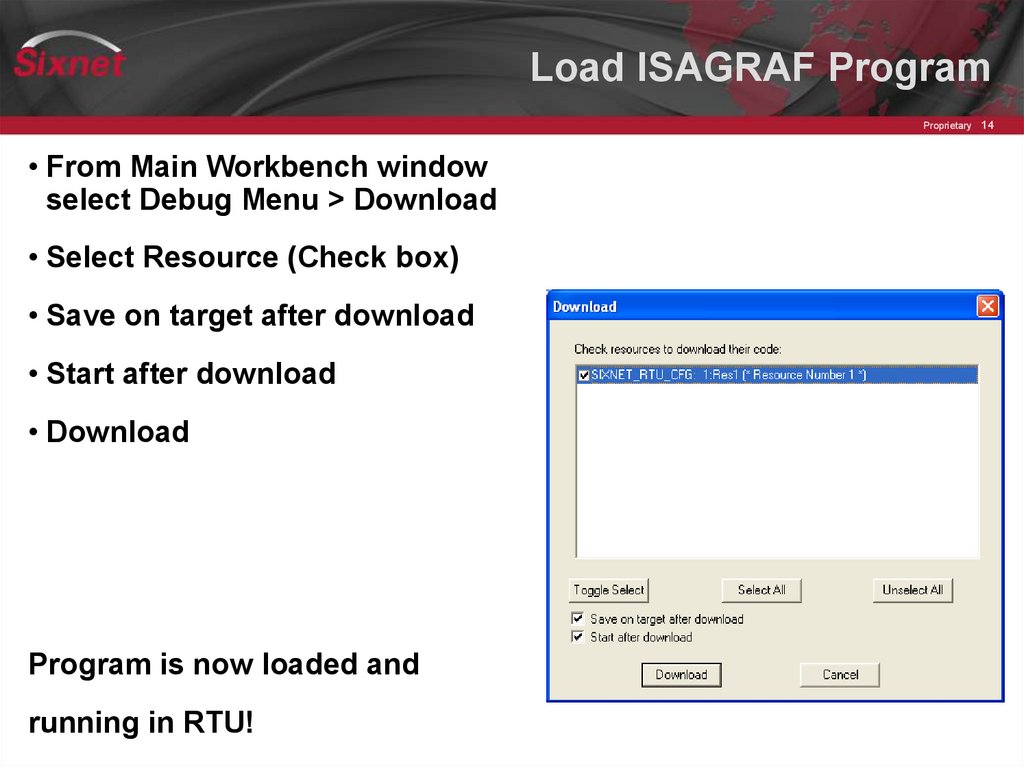
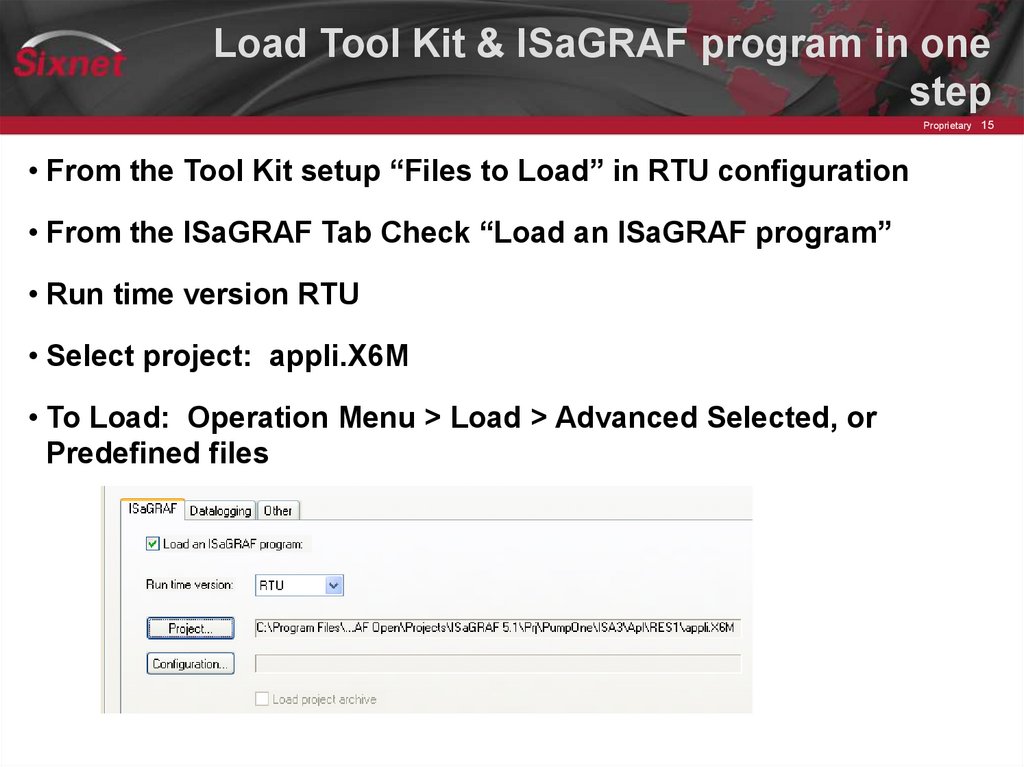
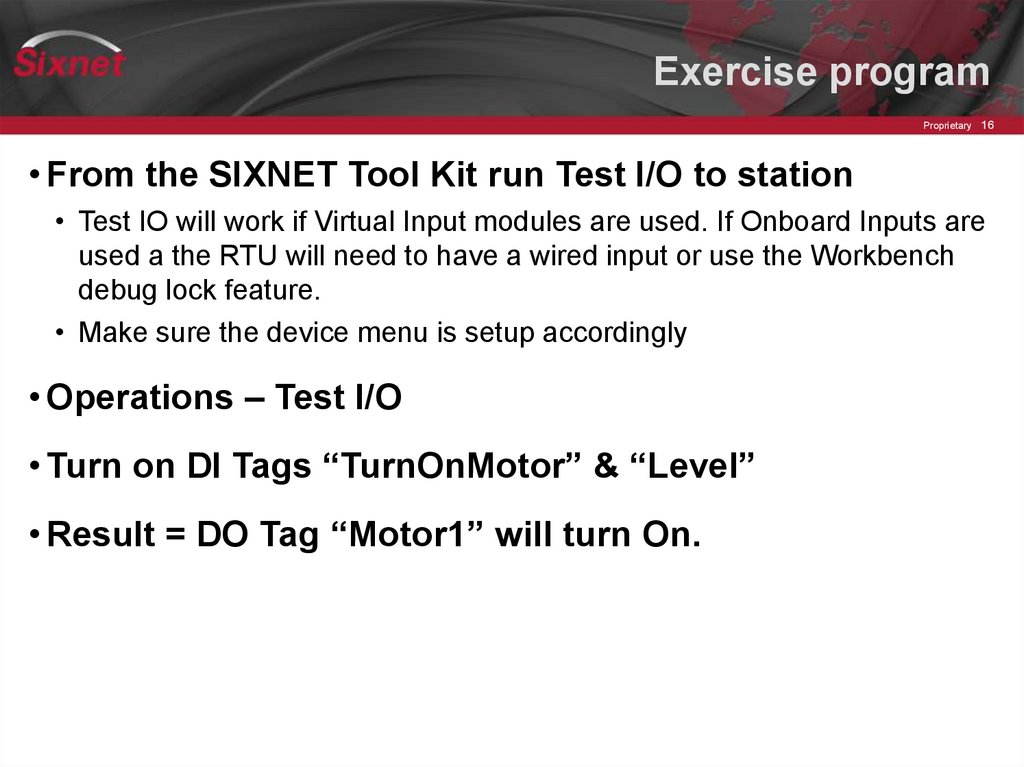
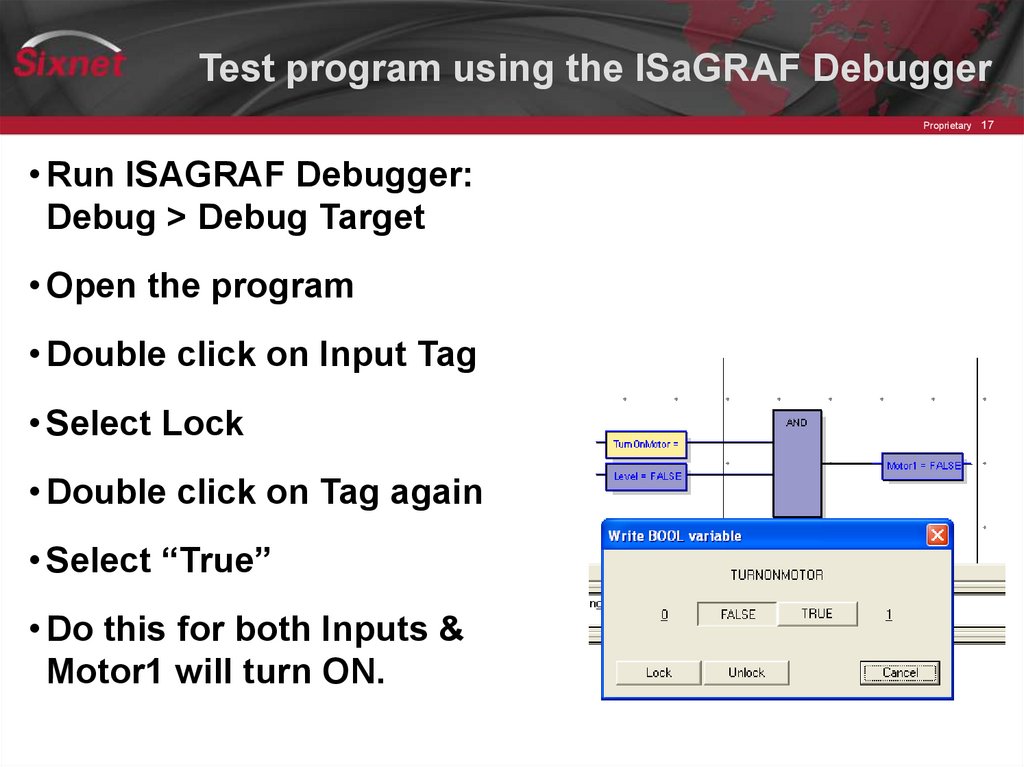
 software
software








