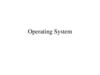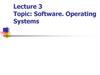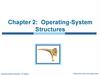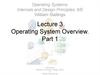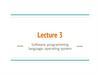Similar presentations:
Operating System Software
1. Lecture 3. Operating System Software
• 3.1 Structure• 3.2 Device Management and
Configuration
2. Encapsulation and Abstraction
• Encapsulation means that each layerneeds only a limited amount of
knowledge to do its job
– Organizing software into layers that are
relatively independent keep the entire
system manageable, and afford greater
efficiencies
• Abstraction means how the software
layers communicate, beyond the view of
the user
3. Layers of Software
TopBottom
User-Written Scripts
User Interface
Application
Run-time Library
Application Program Interface
Operating System
Kernel
Device Drivers
BIOS
Hardware
4. Layers of Software (continued)
• Hardware:– Lowest level of the computer
– The physical components from which
the computer system is constructed
• BIOS or Basic Input/Output System:
– Most primitive level of software
– Deals directly with the signals that
control each hardware component
– Most of its work is done when the
system first boots up
5. Layers of Software (continued)
• Device drivers:– Helper programs used by Operating systems
to control a device
– In order to add new hardware, the appropriate
device driver must be present.
– Provided by the device manufacturer in
floppies or other storage media
– Instructions are to be followed to install the
device and its drivers.
– Windows OS may sometimes have such
drivers stored.
6. Layers of Software (continued)
• kernel:– Performs functions that are critical to maintaining the
operating system
– The kernel is responsible for
• Memory management
• Process and task management
• Disk management. (File System)
• Interrupt Handling
– Resident in RAM at all times
– Because space is a factor, kernel is kept small
7. Layers of Software: Operating System
• Operating System (OS):– Implements all other functions the OS is
to perform
• File system management
• Communicates with the kernel when basic
actions such as data transfer operation to a
peripheral
– Master controller of all the activities of
the computer
8. Layers of Software: Operating System (continued)
• Operating System (OS) (continued):– Sets standards for all the application
software used in a computer system
– Different operating systems have
different user interfaces and run
compatible applications
• Examples: Microsoft Windows, UNIX,
LINUX, Mac OS
9. Layers of Software: Operating System (continued)
• External Services of OS:– Help users start programs
– Manage stored data
– Maintain security of the system
– Provides ways to select an application
program, find, rename and delete
documents and other data stored on
10. Layers of Software: Operating System (continued)
• Internal services of OS:– controls input and output
– Allocates system resources (e.g.
memory, disk drive capacity, processor
time)
– Manages storage for programs and data
– Detects equipment failures
11. Layers of Software: Operating System (continued)
• Operating systems can be classified intotwo categories.
• A server operating system is designed
for computers that provide centralized
storage facilities and communications
capabilities for networks and Web sites.
• A desktop operating system is
designed for a single-user
microcomputer.
12. Layers of Software (continued)
• Application Program Interface (API):– A set of routines, protocols, and tools for
building software applications
– Abstraction defined by OS to manage
memory for applications
– Application communicates with OS
through the API.
13. Layers of Software (continued)
• Run time Libraries:– A library of routines that are bound to the
program during execution
– Collection of Software routines which
application programs rely on
– Functions that make appropriate API calls
needed to enable the OS to perform
accordingly
• Application:
– Layer where the routines perform tasks the
application is designed to do.
14. Layers of Software (continued)
• User interface:– Responsible for the communication
between the application and the user
– Typically it is a GUI, composed of
buttons and pull-down menus
– The GUI passes the information on to
the application
15. Layers of Software (continued)
• Scripts or macros:– Routines that many applications use to
allow users to create documents using
the application’s built-in commands.
– Allow users to automate sequences of
actions they perform frequently
– Can perform any function that does not
require additional user input
16. Layers of Software (continued)
• The computer industry relies onspecialists in each layer of software.
• Some people make their living writing
BIOS software. Others concentrate on
improving GUI technology.
• The greatest number of programmers are
found at the application level.
17. Windows OS
• Windows 95/98/NT/ME/2000/XP– Widely used in PCs
– Supports a vast array of applications and peripheral
devices
– Provides icons, buttons, menus and various other
graphical objects that can be manipulated by a mouse
– Provides a command-line interface
– Supports multitasking (running more than one
program at a time)
18. Windows OS (continued)
• Designed to run high-end andcomplicated tasks such as video editing,
scientific visualization, and computer
aided design
• Provide reliability, security, and support
for software applications
19. Mac OS
• Introduced By APPLE computers• Contains graphical user interface
featuring menus and icons
• OS interface through keyboard or mouse
• Software applications that are compatible
with Mac OS are called Mac software.
20. Mac OS (continued)
• Fewer software are compatible with MacOS than Windows OS.
• Mac OS has good graphical application
software support.
• Some hardware and software add-ons
enable Windows software to run on Mac
OS.
21. Mac OS (continued)
• In 1984, Apple Computer introduced therevolutionary Lisa computer.
• The Macintosh computer, with its
graphical user interface, Mac OS, was a
major factor contributing to its success.
The iMac
computer
22. DOS
• DOS stands for disk operating system.– Developed by Microsoft and introduced in IBMPC.
– Uses command-line interface. Has been
incorporated into Windows OS.
– Operates behind the scenes so Windows users do
not have to memorize and type complex
commands
23. Windows Server, NetWare, UNIX and LINUX
• Computer providing centralized storage andcommunications services requires Server OS
• User interface and appearance similar to Desktop OS
• Differs in managing large flow of data on large networks
and web sites
• Novell NetWare: developed for micro computer network
– Used to access documents and data files in a
centralized storage
– Handled by network managers rather than by average
computer users
24. Windows Server, NetWare, UNIX and LINUX (continued)
• UNIX and LINUX:– Developed for mini and micro computer
networks and web servers of all sizes.
– Variation of UNIX is LINUX, which is has
a stable and secure OS.
– UNIX and LINUX are suitable for
servers and high-end workstations.
– A GUI environment is provided in UNIX
and LINUX for ease of operation.
25. Utilities
• Subcategory of system software toaugment OS
• Allow users to control the hardware
resources and allocation
• Some Utilities comes with OS such as
– Providing information about files on the
disk
– Preparing disk to hold data
– Copy files from one disk to another
26. Utilities (continued)
• Norton Utilities:– Retrieves data from damaged disk, encrypt it and
helps troubleshoot the problem
• Utility Software protects computer from viruses that
erase or damage your data.
• OS provides disk formatting utility to format disks.
• Formatting disk:
– Creating electronic storage shelves for data
• It is safe to format even a pre-formatted disk or a disk
formatted for another OS.
27. The Roles of the BIOS
• The BIOS performs three major functions– initializes the hardware when the
computer is first turned on,
– loads the O/S,
– provides basic support for devices such
as the keyboard, mouse, and serial
ports.
28. The Roles of the BIOS (continued)
• The BIOS resides on a ROM chip– Non-volatile
– Slower than DRAM
• Loads itself into DRAM
• Uses CMOS
– CMOS is powered by battery, therefore,
it is volatile
– Contains BIOS parameter settings for
hardware and memory speed
29. BIOS (continued)
• The BIOS initiates the POST (Power-On Self Test)sequence
– Enables the video card
– Counts and tests memory
– Checks for expansion cards and adapters and
initializes them
– Follows a search order to find the Master Boot
Record
• A program is invoked to load the operating system
once the MBR is found
30. Bootable Floppy
• Boot disk is a floppy containing bootable copy ofOS.
• Used in the case of hard drive corruption when
the system crashes.
• Computer that can be booted by a floppy is not
fully secure.
• Anyone can boot their version of OS, which
ignores the file protections and can access any
file on the system.
• MBR( Master Boot Record) viruses affect the
Boot disk.
31. Process Control
• Keeps track of all the processes running• Process is an instance of a running
program
• Process can be in three states:
– Running
– Runnable
– Blocked
• Kernel maintains a queue of processes
32. Preemptive Multitasking
• Preemptive multitasking is used to create an illusion thatall processes are running at once.
• Uses a real-time clock that can generate interrupts at
regular rate. At each interrupt, another process may be
run.
• Kernel checks whether a process should be given a
chance to run.
• Kernel requires a context swap for switching processes.
• Context switching places some over head on the
processor.
33. Context Switching
• Current running process is demoted fromrunning to runnable.
• The steps occurring in context swap are:
– Processor flushes the pipeline of executing
instructions.
– Its execution process is noted.
– Register contents are saved.
– Kernel loads a new page table.
• Context Swaps are done often to ensure that all
the process are given an opportunity to run.
34. Interrupts
• A signal informing a program that an event hasoccurred.
• Interrupt signals can come from a variety of
sources.
– Hardware interrupts
– Software interrupts
• To avoid losing of data, interrupts are handled in
less than a thousandth of a second.
• PCs support 256 types of software interrupts
and 15 hardware interrupts.
35. Interrupts (continued)
• Processor receives an IRQ(Interrupt ReQuest)• When the processor receives a interrupt, it
– Stops executing the current application
– Saves the address of the last instruction executed
– Jumps to a fixed memory location (e.g. address of
keyboard interrupt handler)
– Starts executing the instructions it finds there in the
new memory location
– Processor’s registers contain data the user program
was manipulating at the time.
36. Interrupts (continued)
– Interrupt Handler saves contents of registersbefore it saves the register for its own purposes.
– Examines the state of the keyboard interface
– Accepts the byte of incoming data
– Places the byte in a storage area
– The byte is checked by the keyboard driver the
next time it runs.
– The keyboard interrupt handler restores the
contents of the saved registers .
– Transfers control back to previous task.
37. Interrupt Priority and Nested Interrupts
• Processor assigns priorities to differenttypes of interrupts.
– Low speed devices have low priority.
– High Speed devices have high priority.
• Interrupts cannot nest infinitely.
• Interrupt handler can only be interrupted
by a higher priority interrupt.
38. Trap
• An event triggered by an external signal.• Triggered by the execution of processor
instructions
• Processor traps the errors similar to an
interrupt but without time pressure.
• Trap handler responds to an error either
by printing a message or continuing with
the program.
39. Fault
• Occurs when:– The hardware is asked to perform a task
that is not possible for the hardware
devices
• For example, non-existent memory location
– Memory correction circuitry detects an
uncorrectable error
– Attempting to divide by zero
– Program contains an illegal machine
40. Installing Drivers
• Each device must have a device driver in theOS.
• Device Driver
– manages the commands
– transfer of data
– error conditions that occur
• OS specifies an interface that a device driver
must utilize
• Different versions of the same OS may use an
interface requiring different drivers.
41. Installing Drivers (continued)
• Drivers are supplied with operatingsystem’s distribution files or from the
manufacturer of the hardware device.
• In windows OS, new hardware devices
are detected after a reboot by the Plug &
Play (PnP) control mechanism.
• Use Add New Hardware utility if
Windows does not recognize a newly
added device.
42. Changing a Driver’s Configuration
• Driver operate in a particular fashion.• Can include operations to customize its
functions for a specific user or system
requirement
– Transfer speed of a modem
– Amount of data to buffer
– Protocols to be used
• User Orientation
– Screen resolution
– Wallpaper to display
43. Changing a Driver’s Configuration (continued)
• OS like UNIX keeps all the configuration information inthe form of text files.
• Present version of windows store configuration in binary
files, (collectively known as Registry.)
• Registry has its own editor (either REGEDIT or
REG32EDIT) for viewing and modifying the information.
• As it is cryptic in nature, novice users employ the control
panel to modify contents of registries.
• Utilities exist for backup, restoring, or before changes
are made to the hardware.
44. Changing Keyboard Options
SelectKeyboard
icon, then
File, then
Open
45. Changing Keyboard Options (continued)
Changescan be
made to
keyboard
speed and
language
46. Operating System Configuration
Under folderoptions a
change can
be made to
the Desk
Top look
and feel
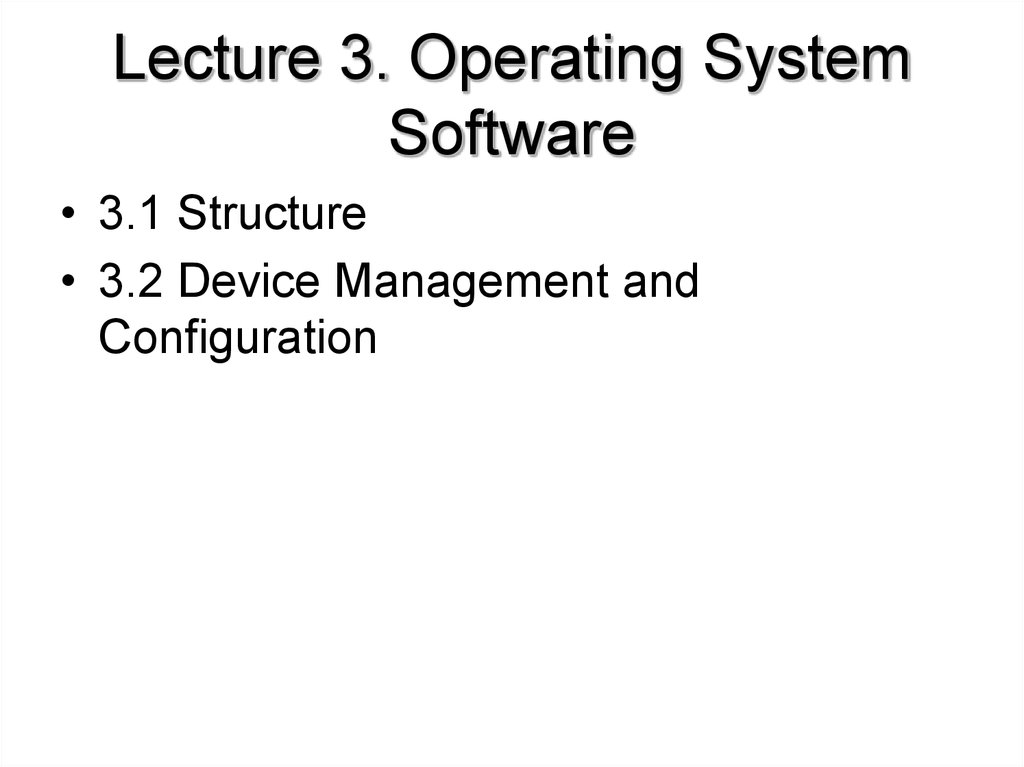


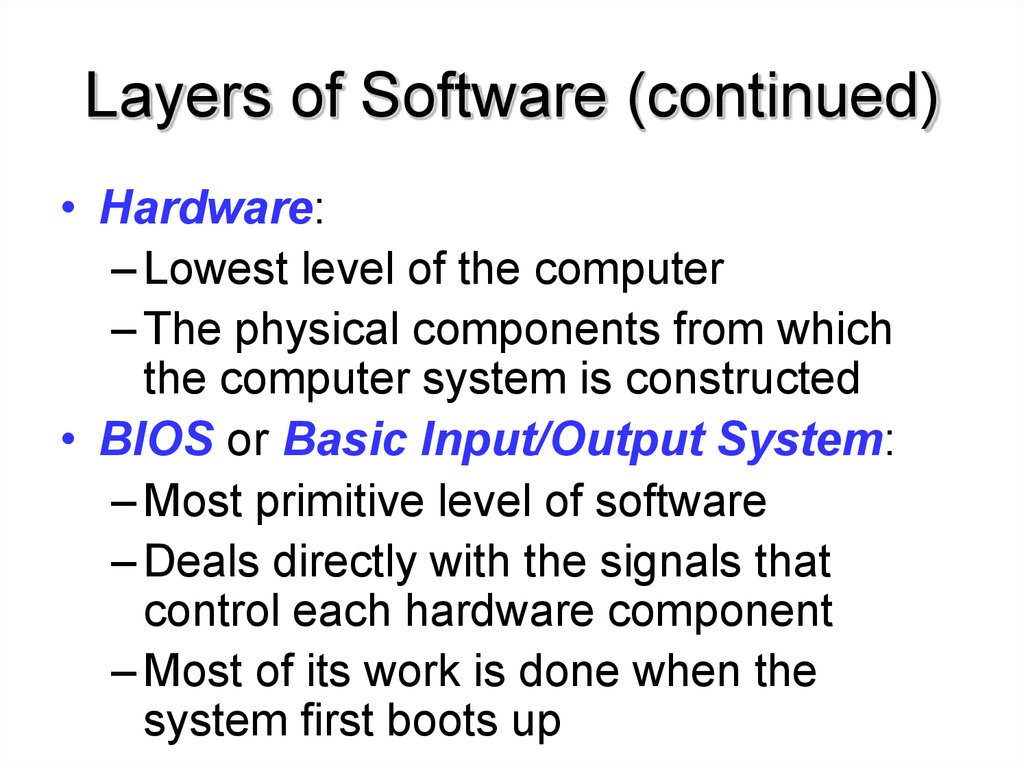
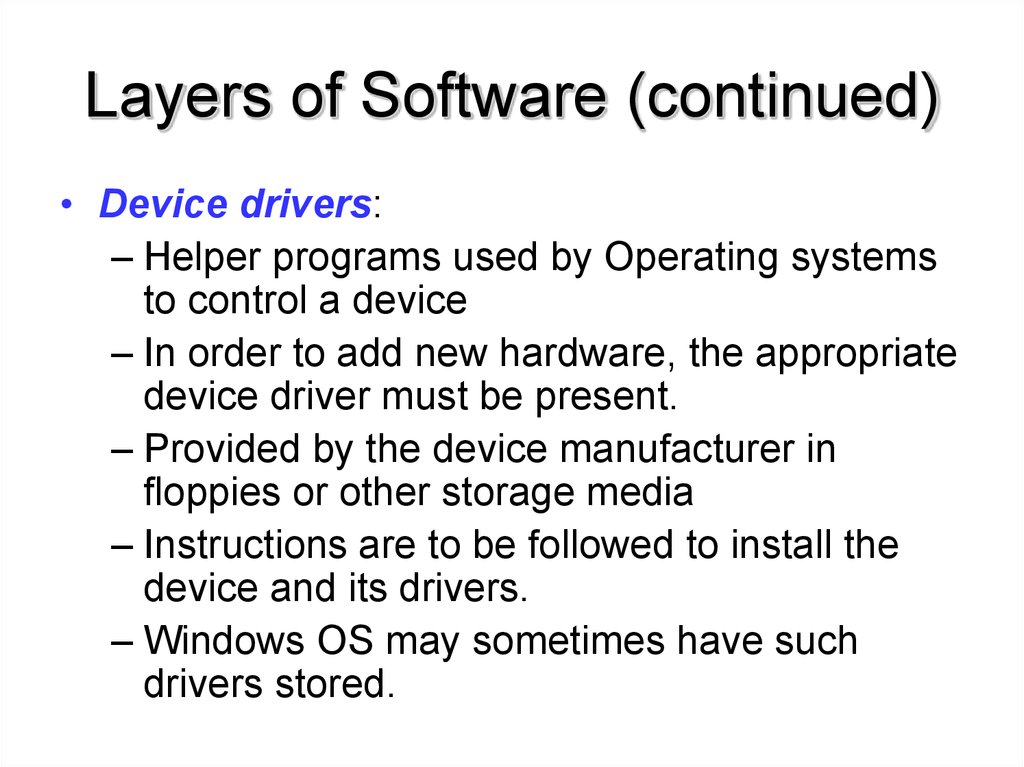
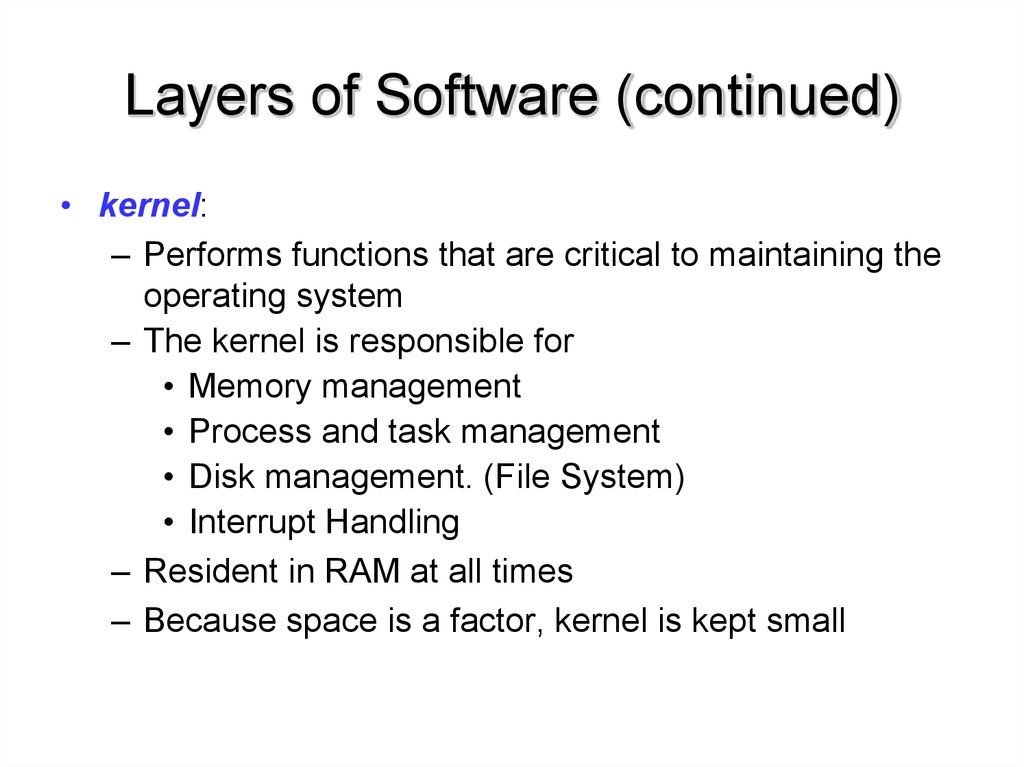
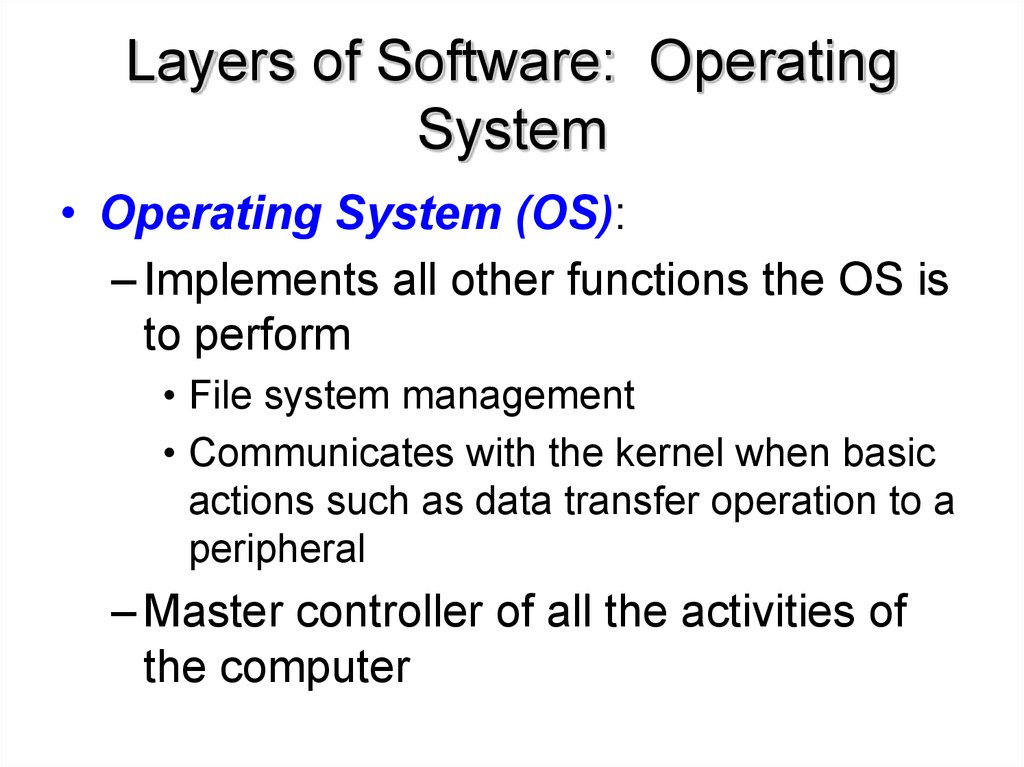
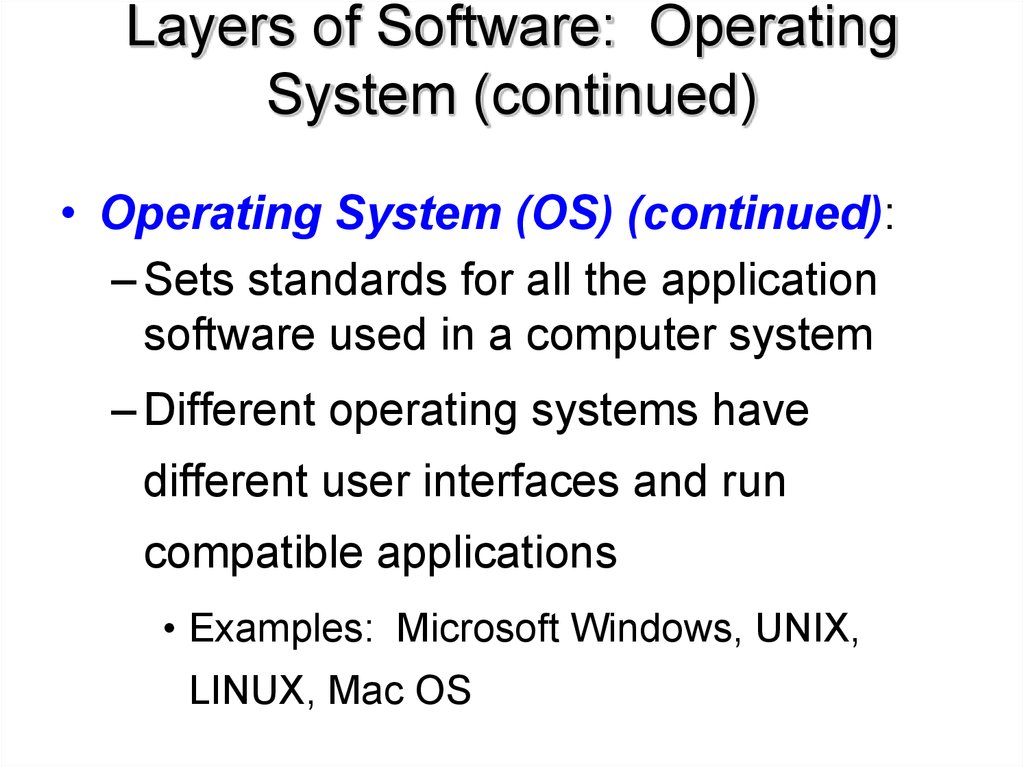
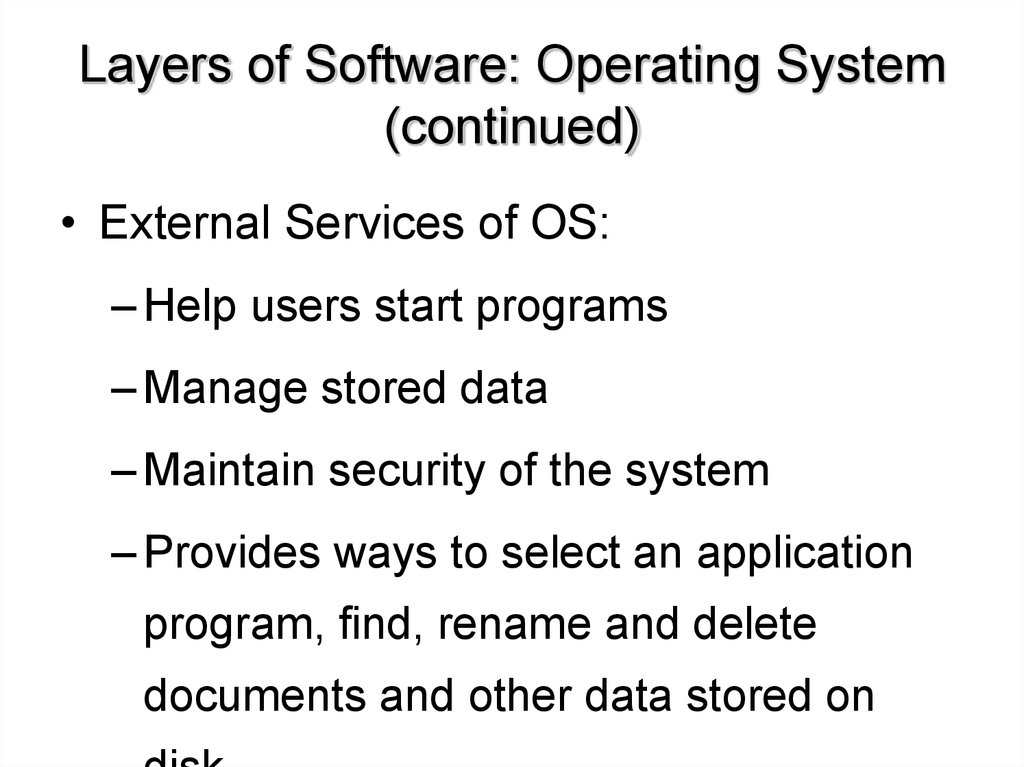
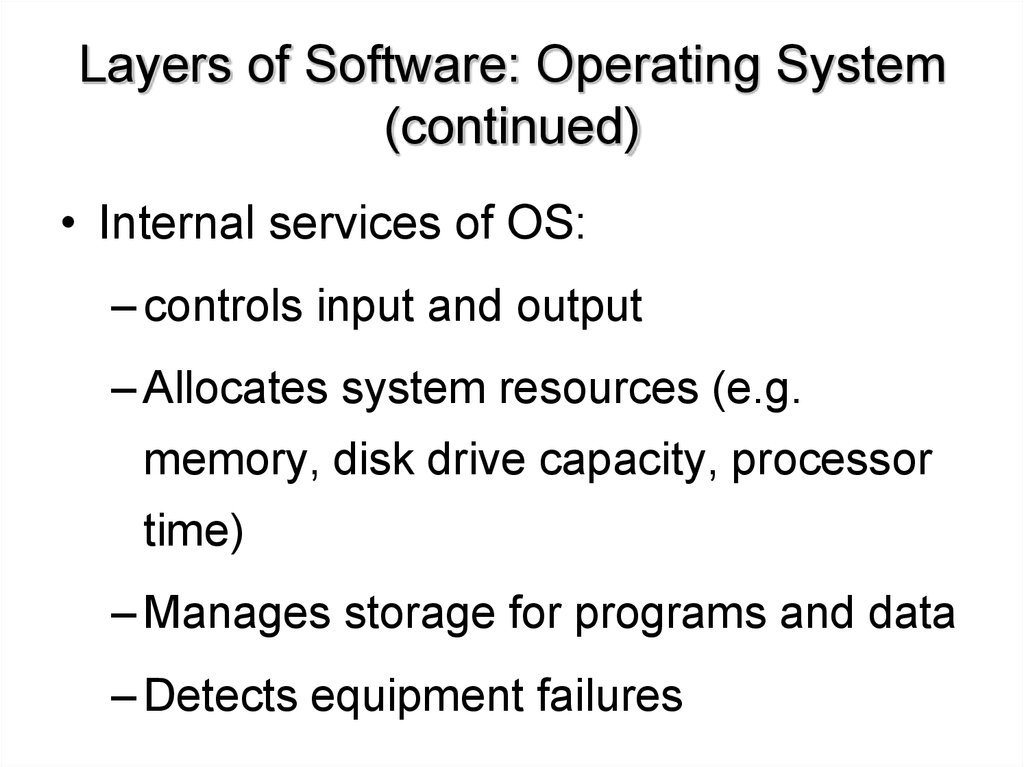
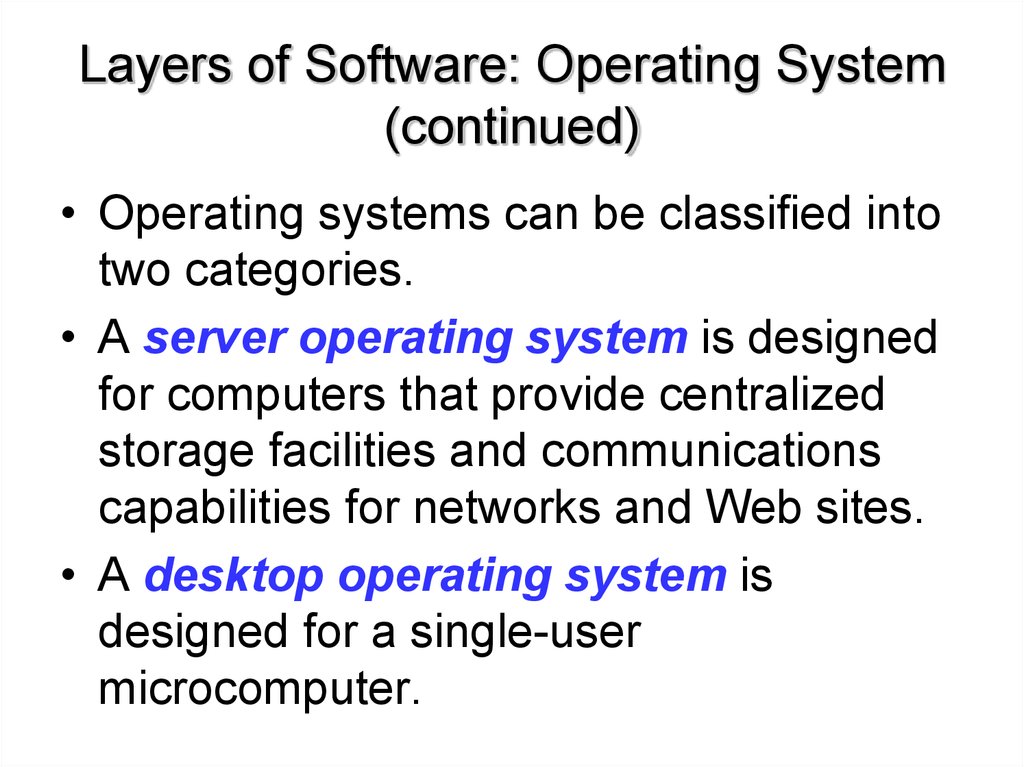

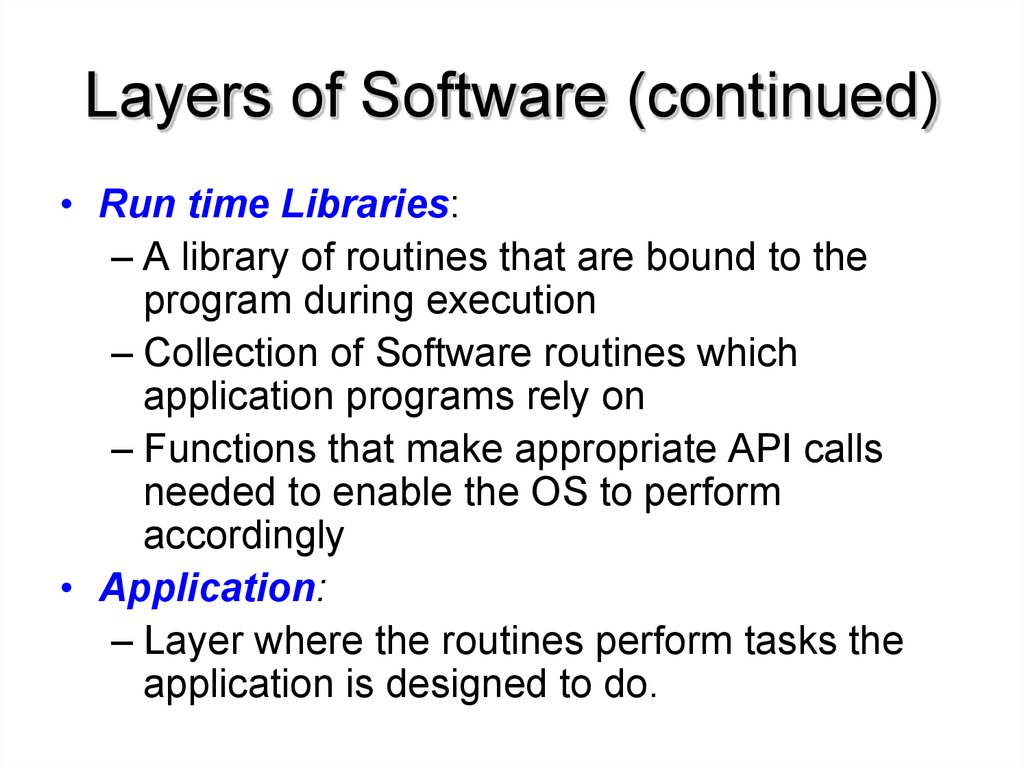
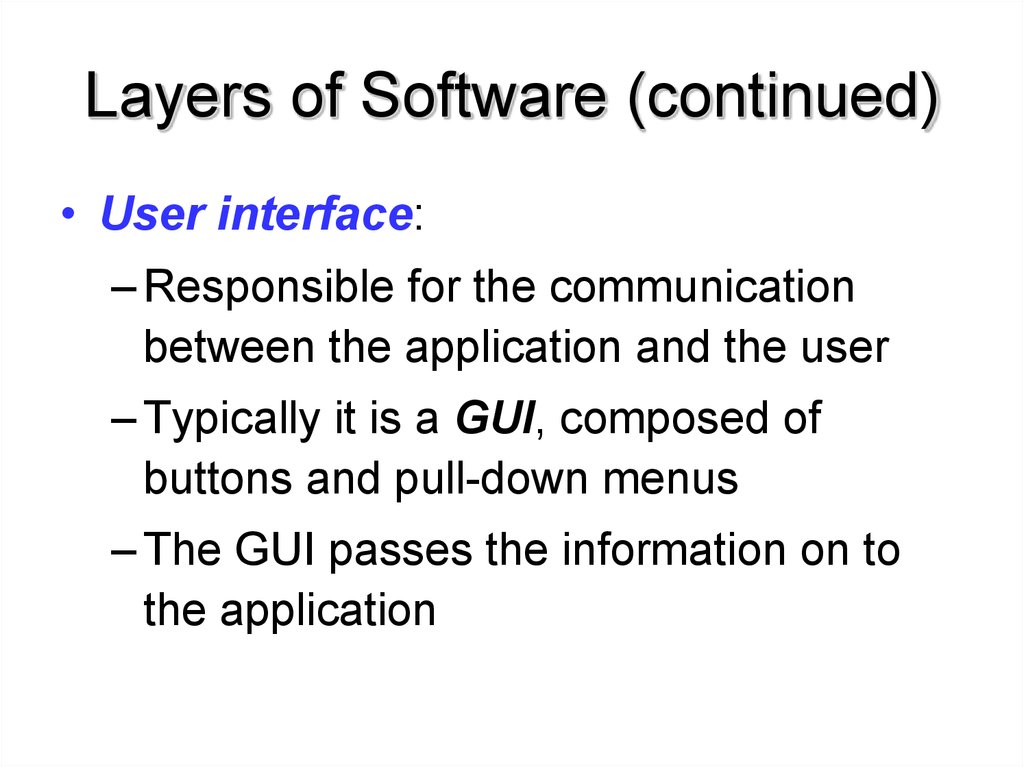
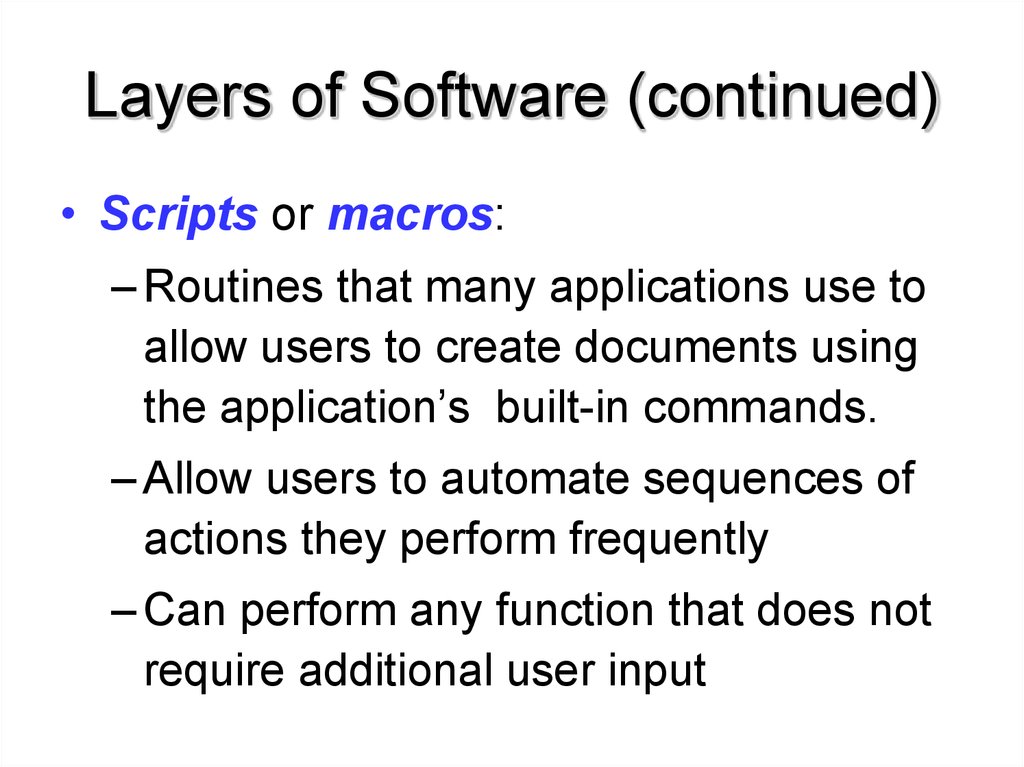
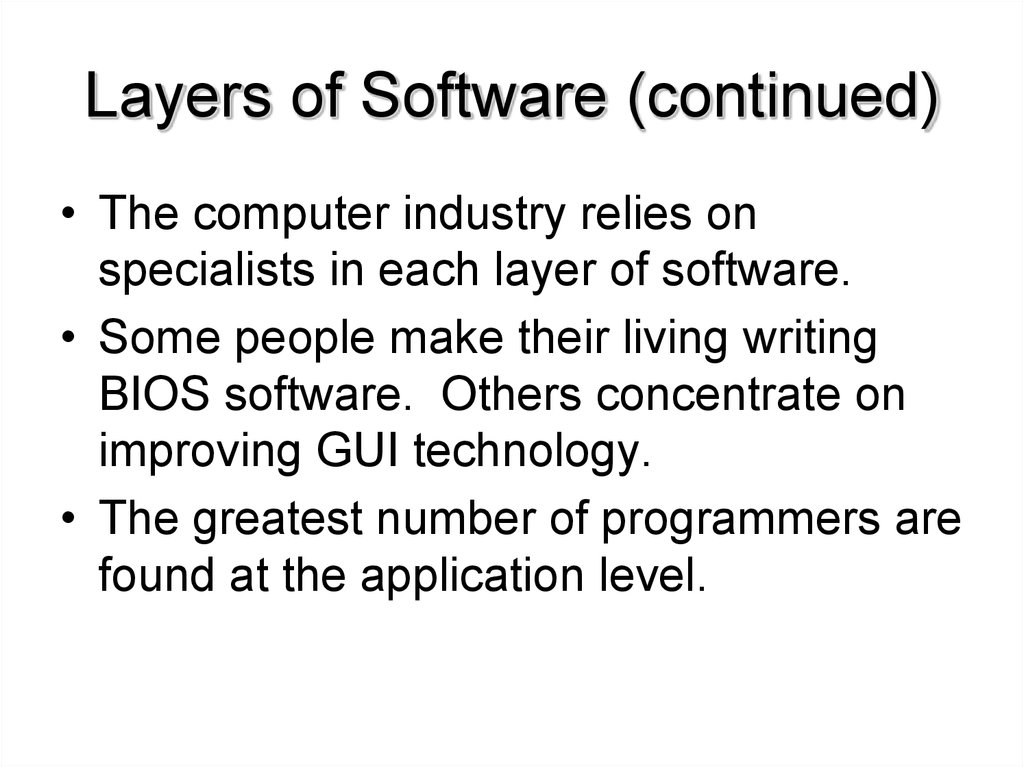
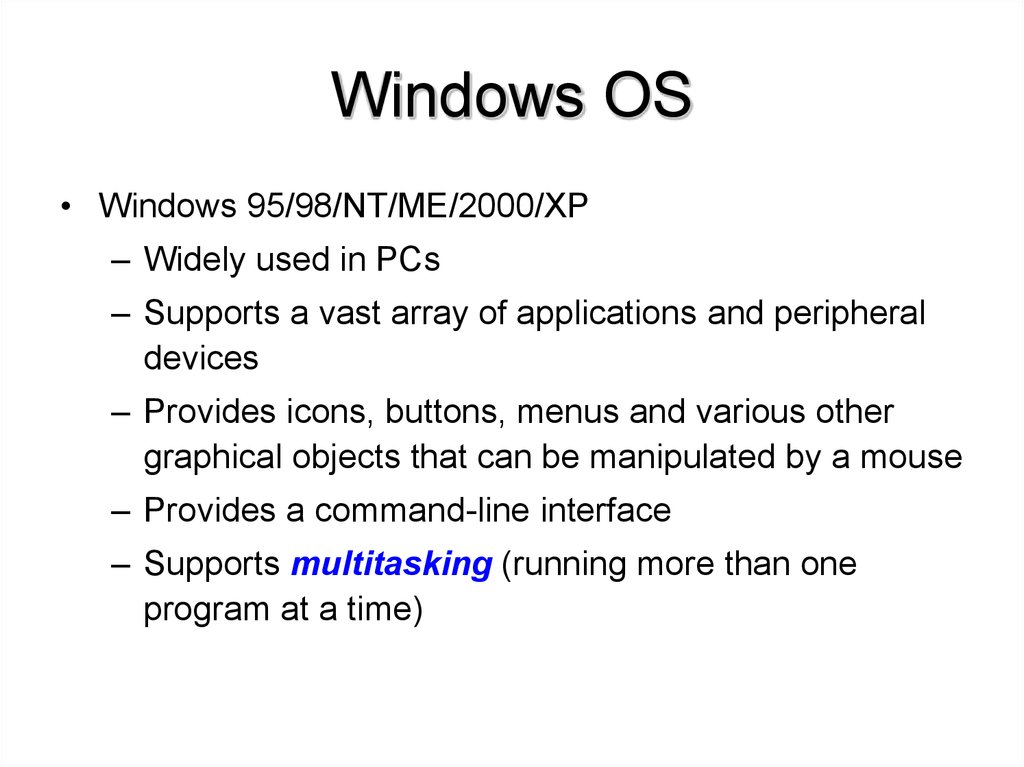

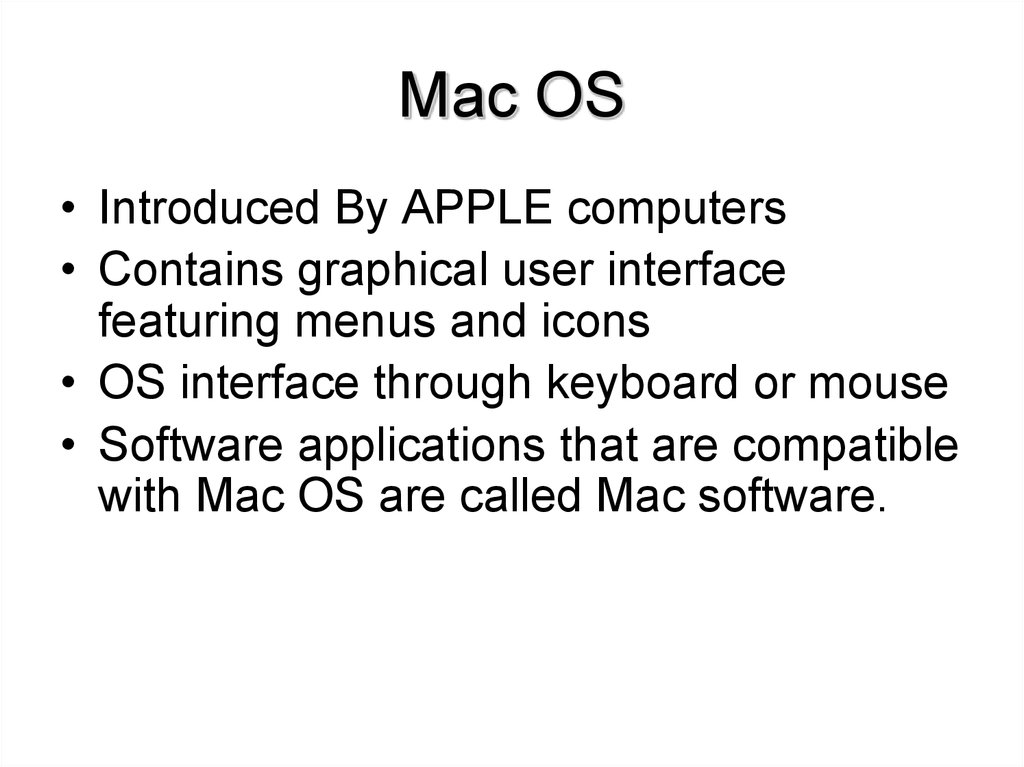
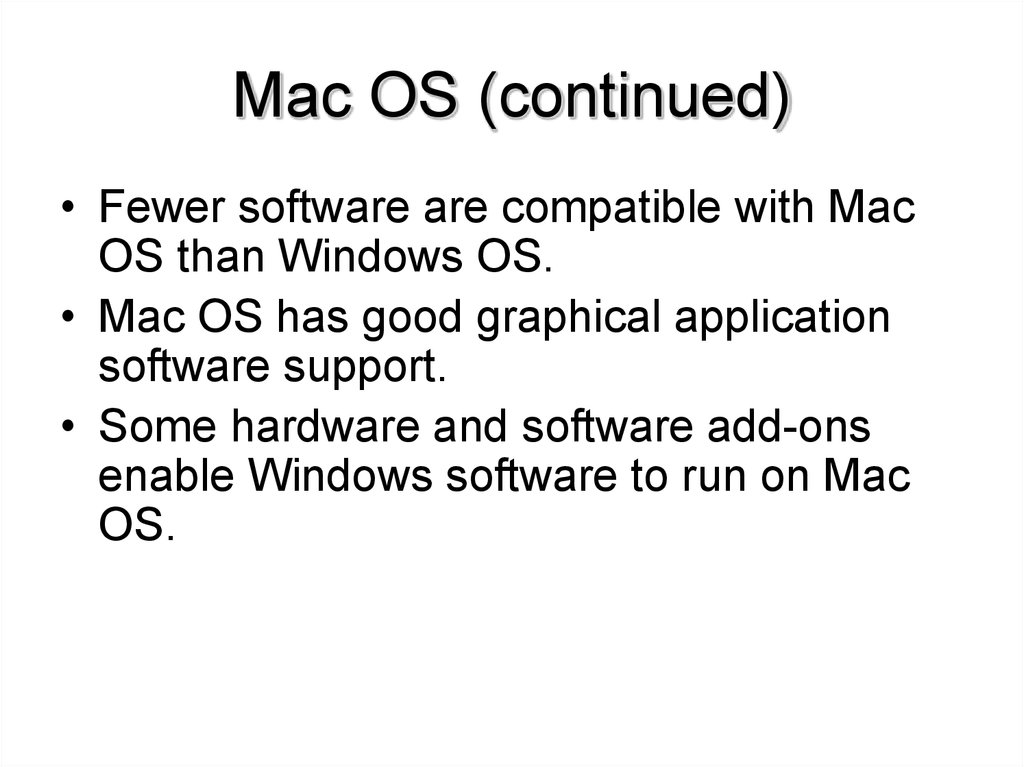
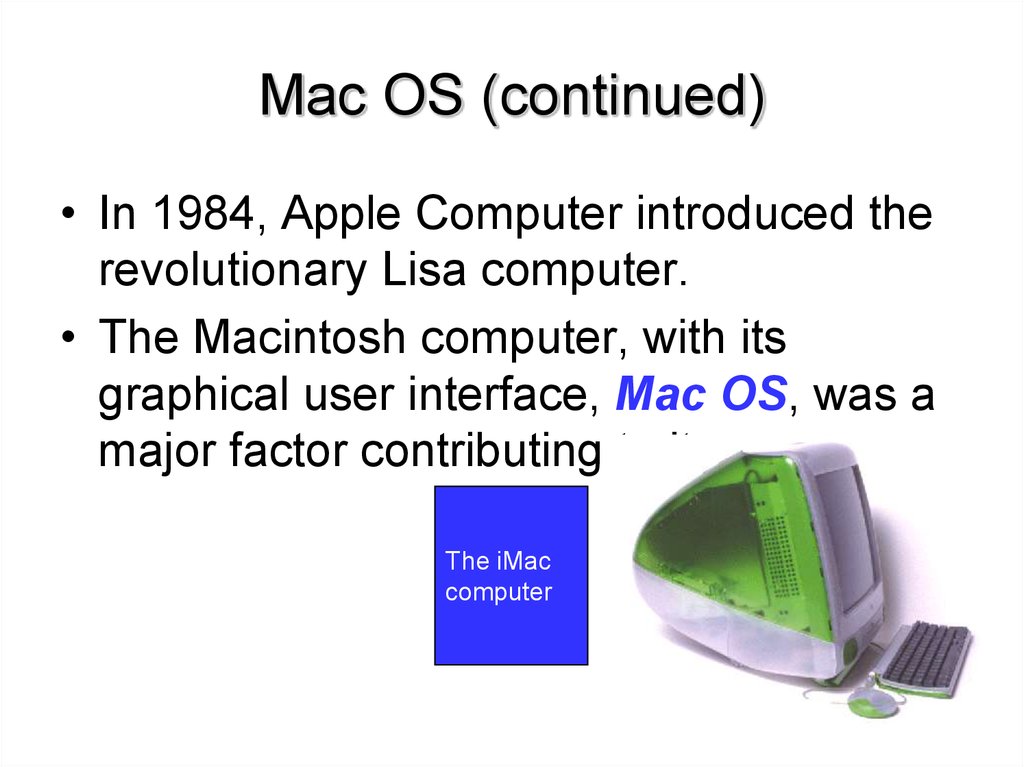
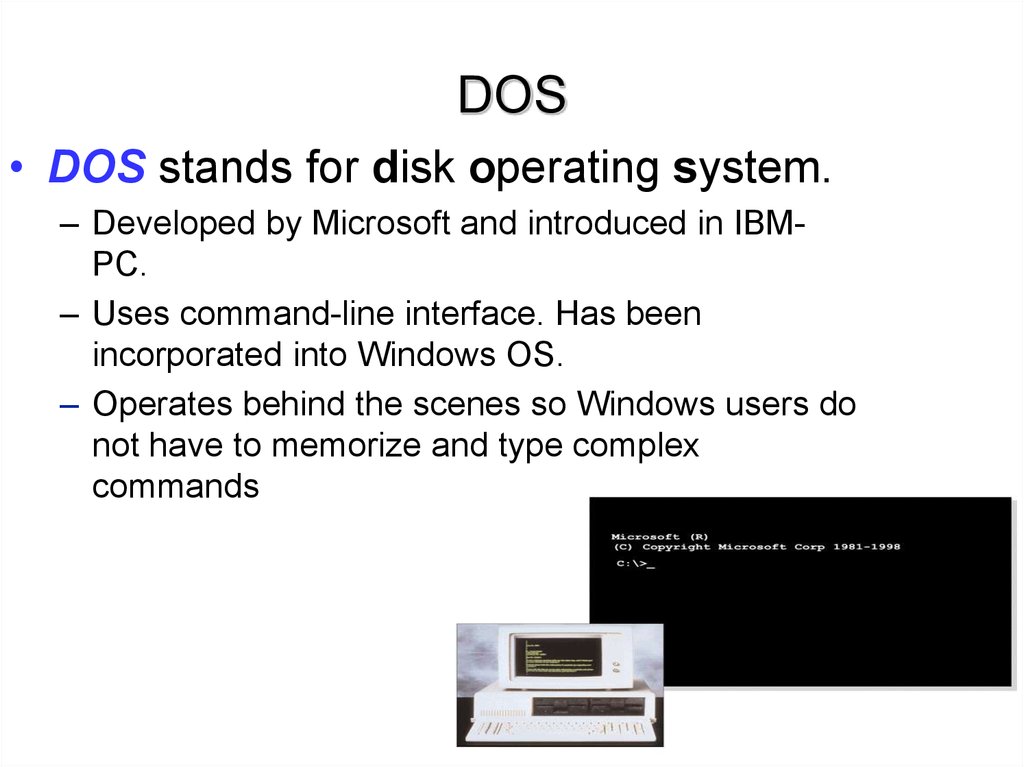
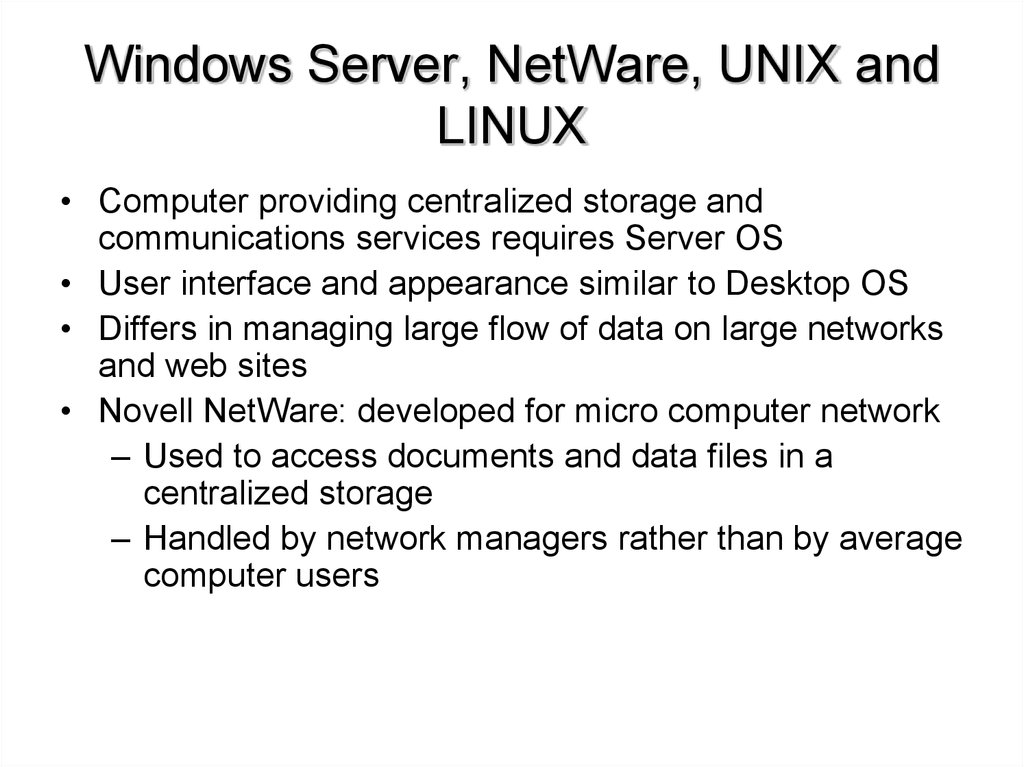
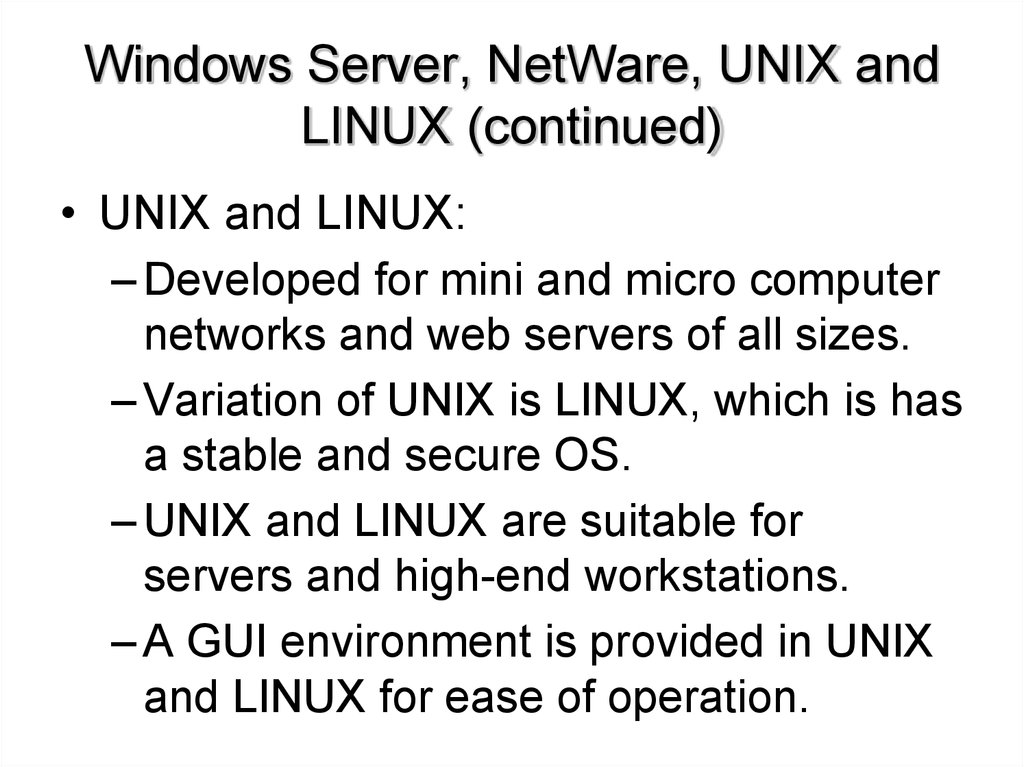
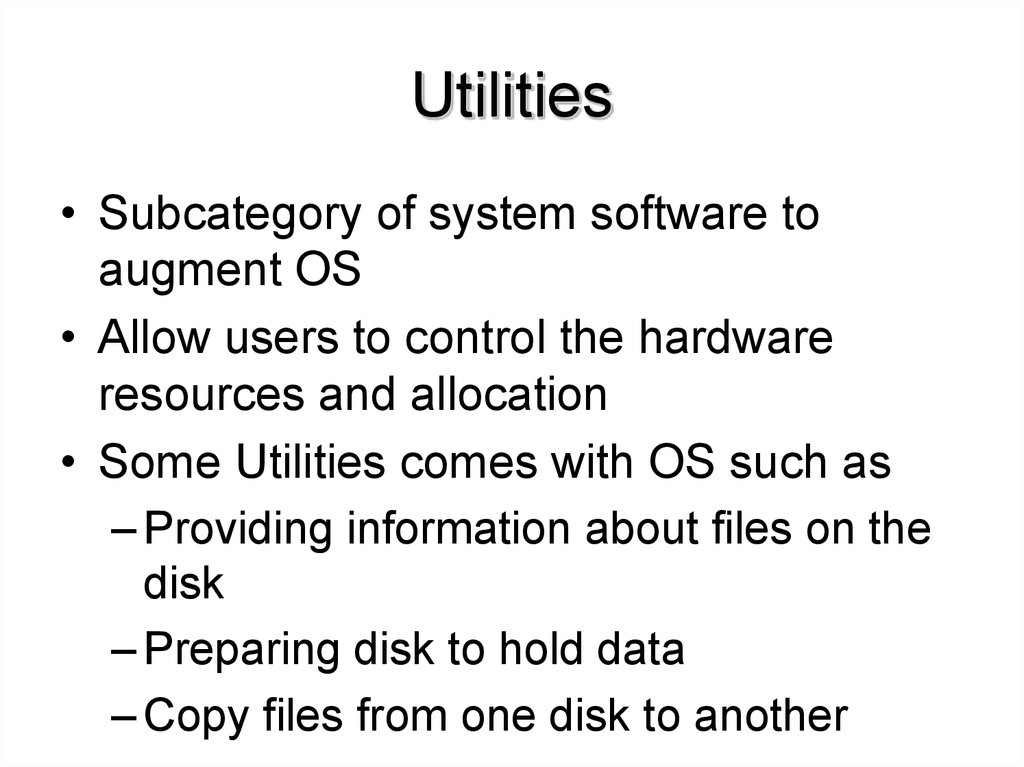
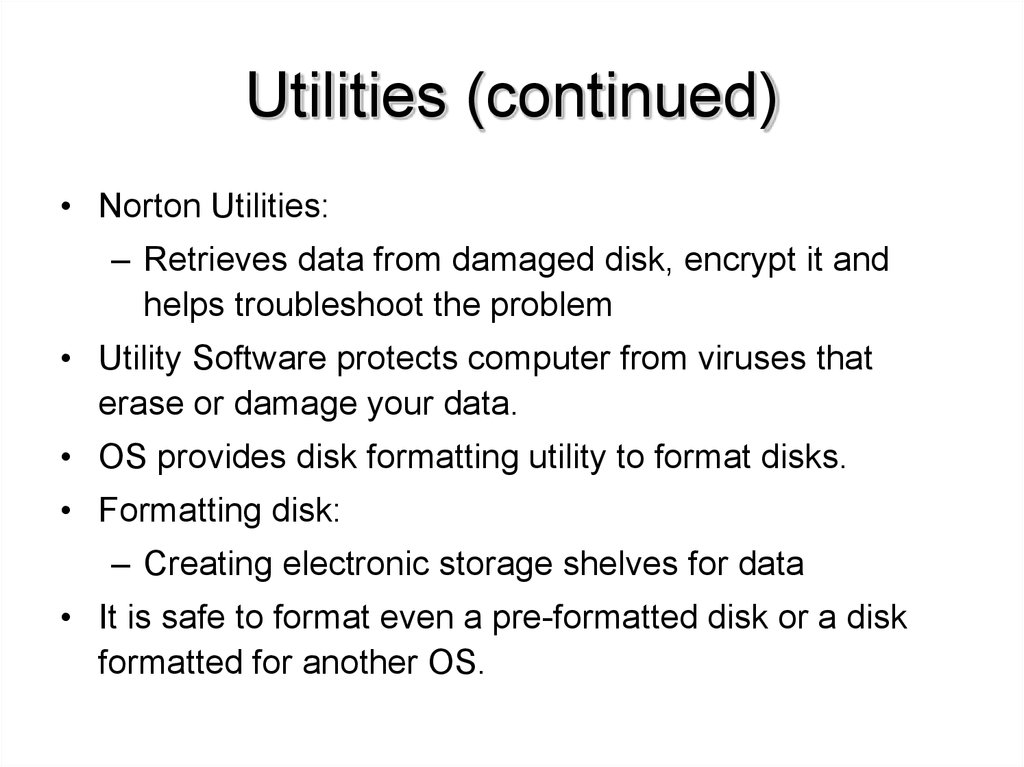
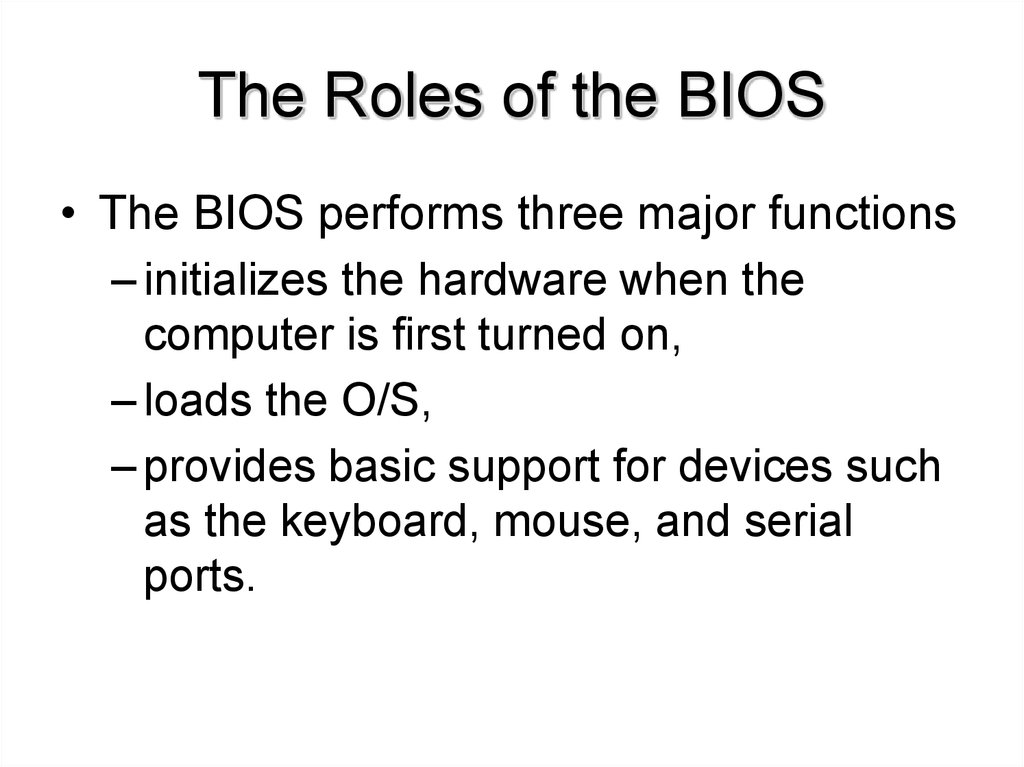
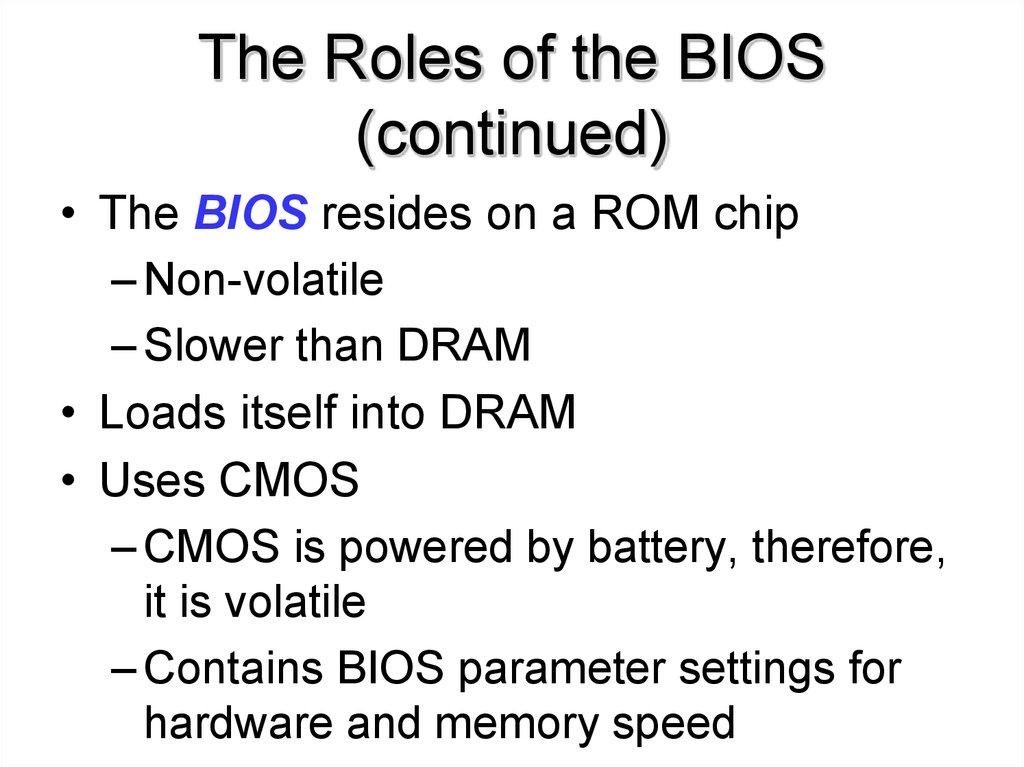
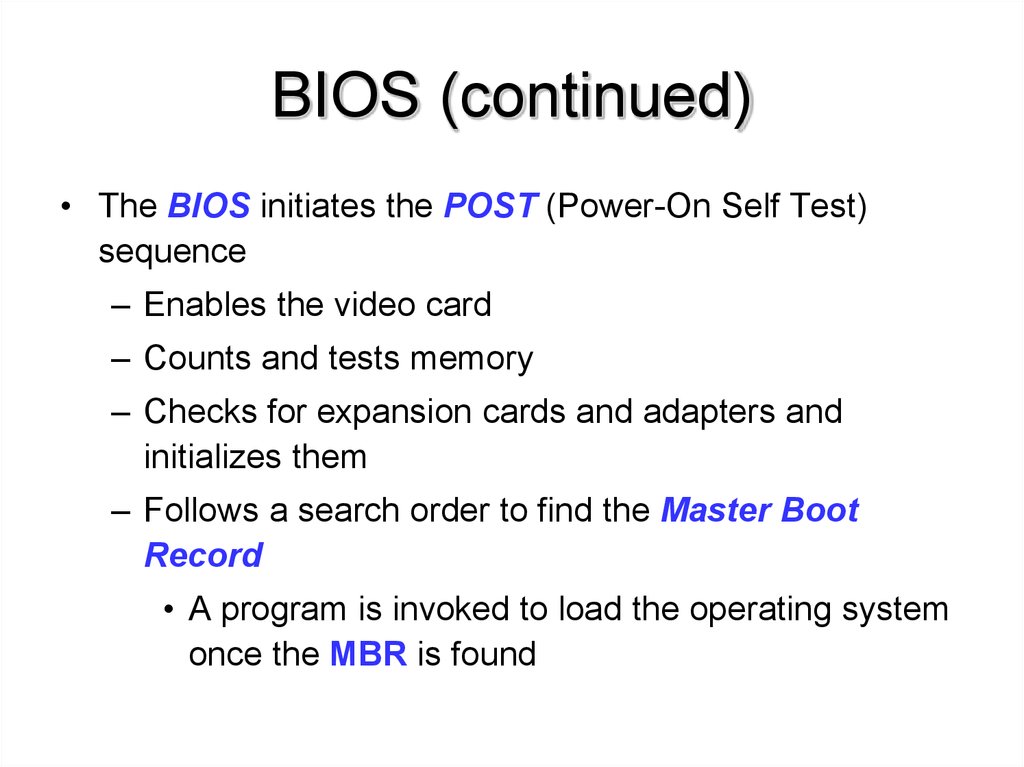
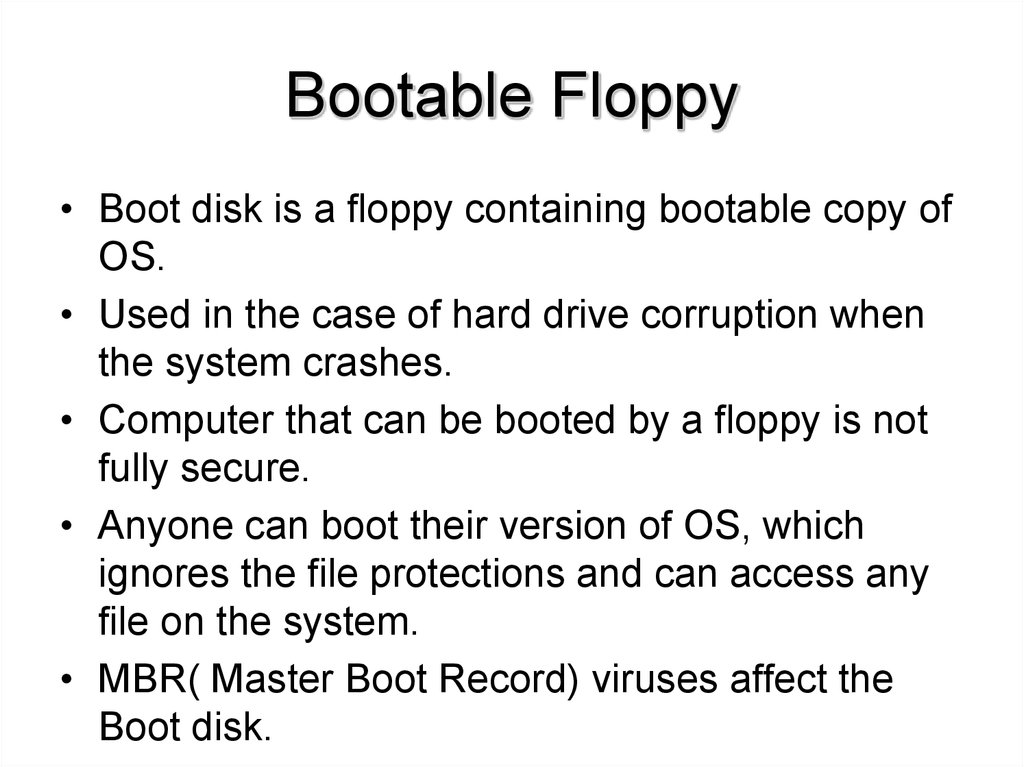
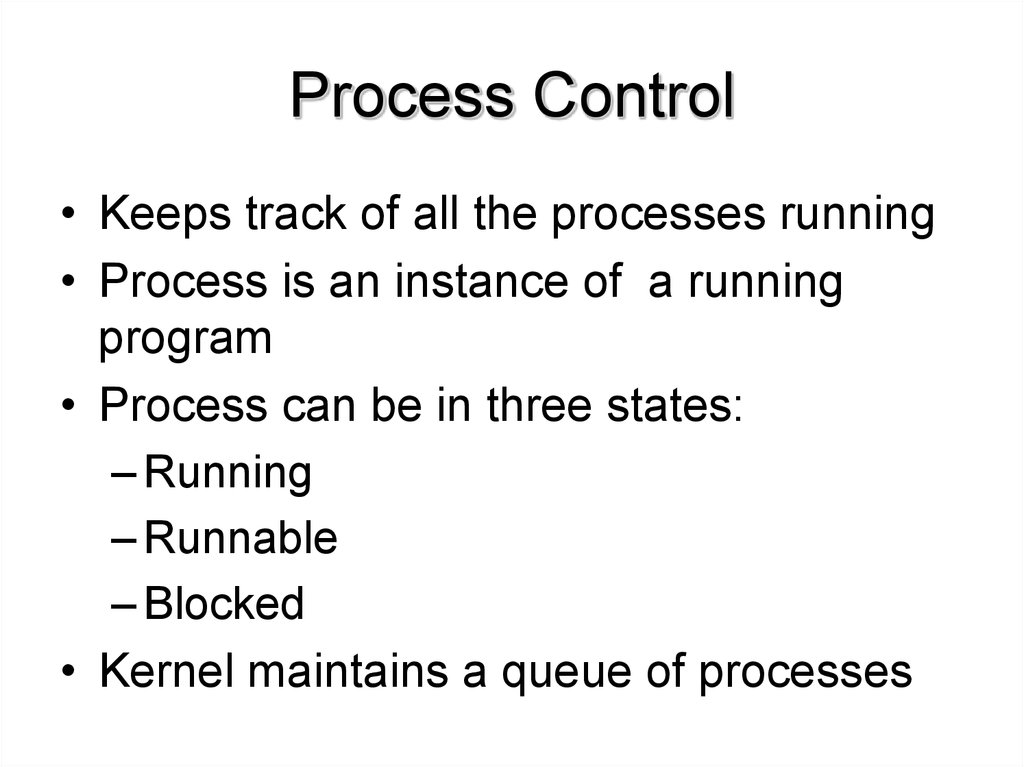
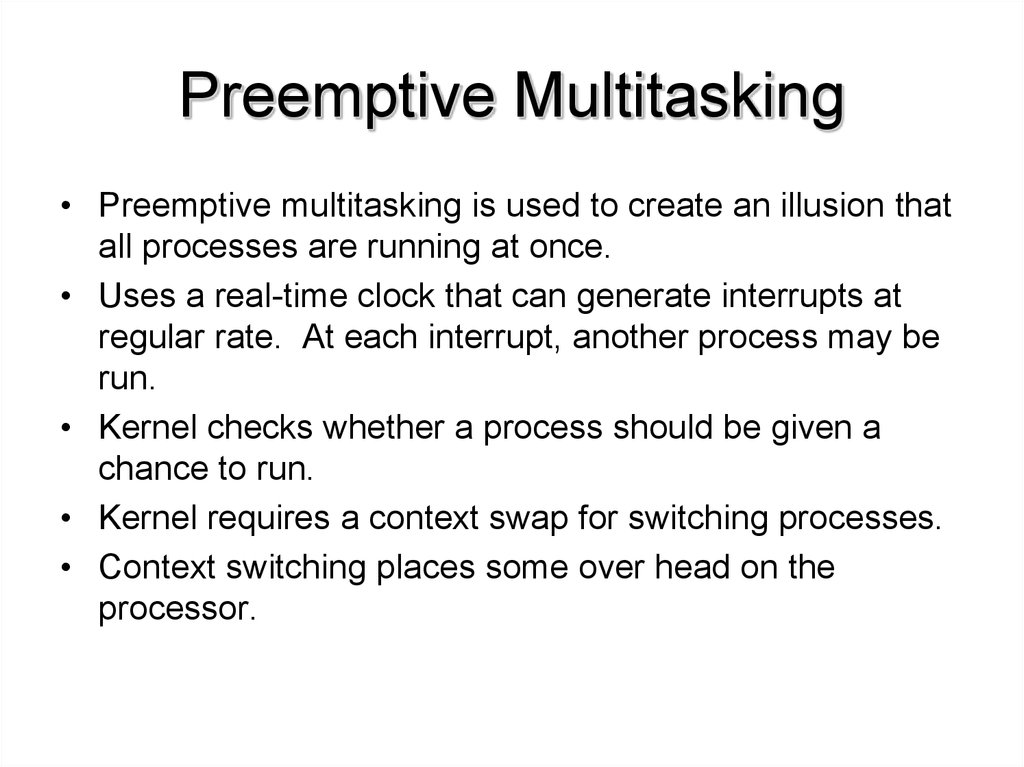
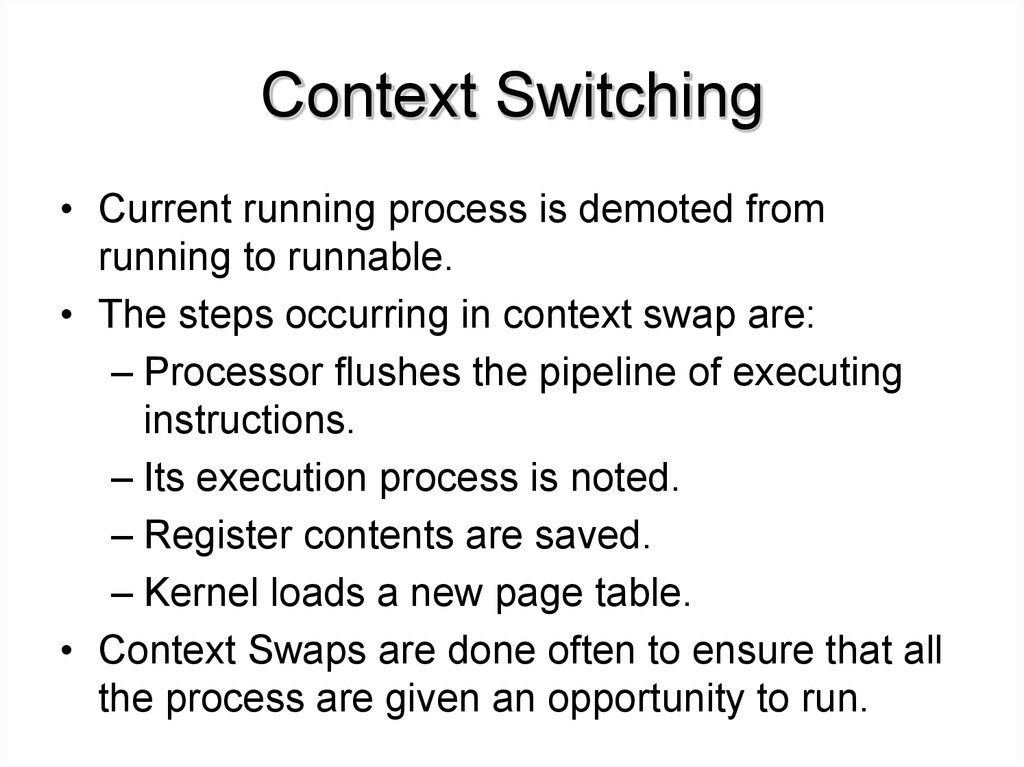

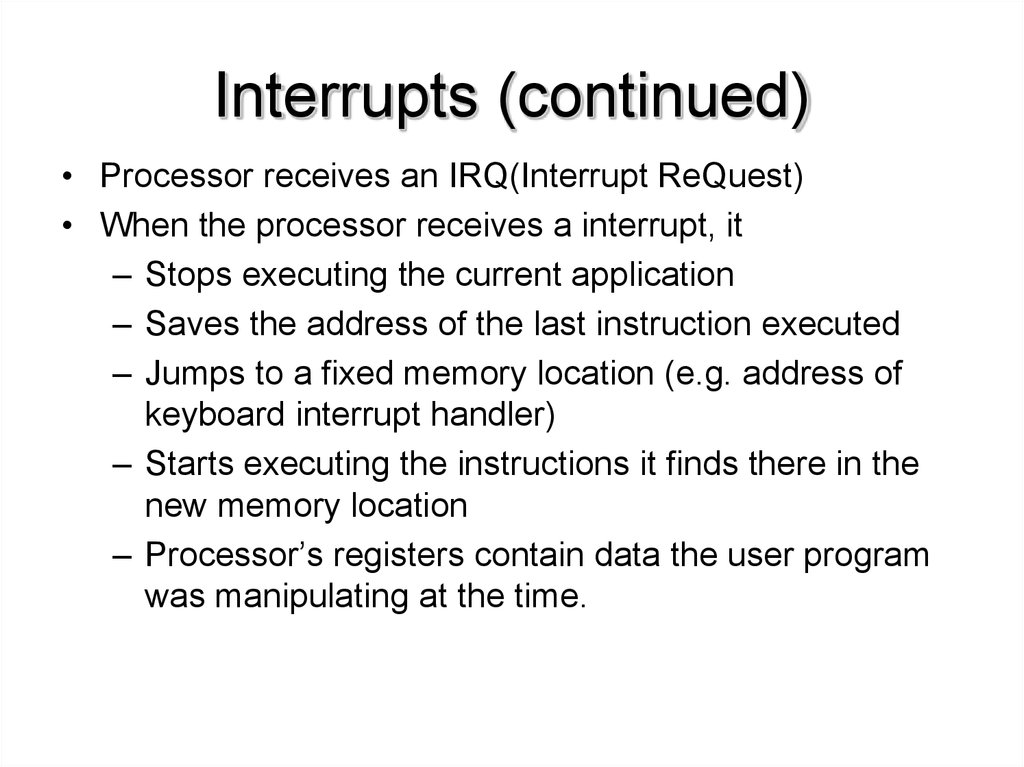
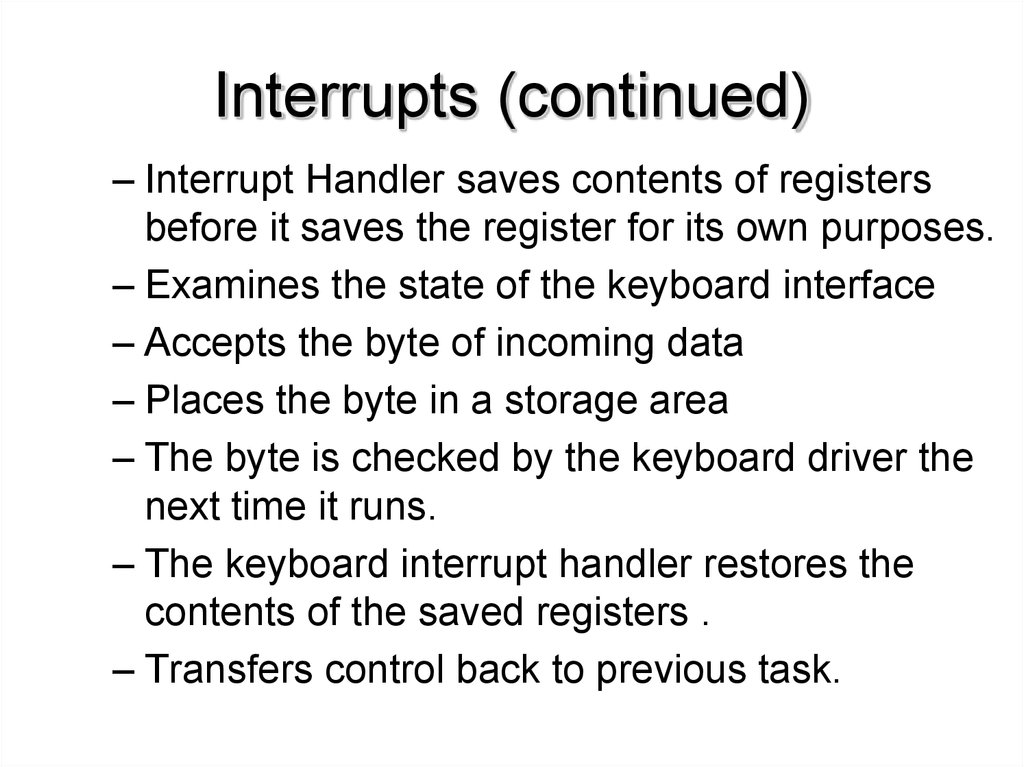

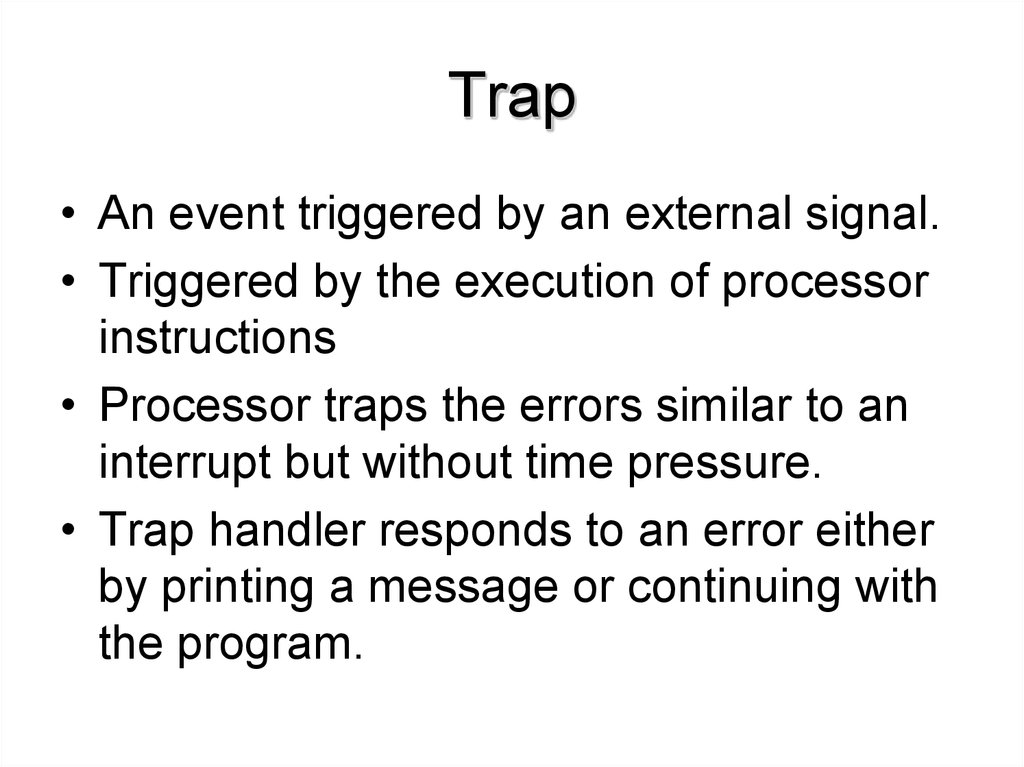
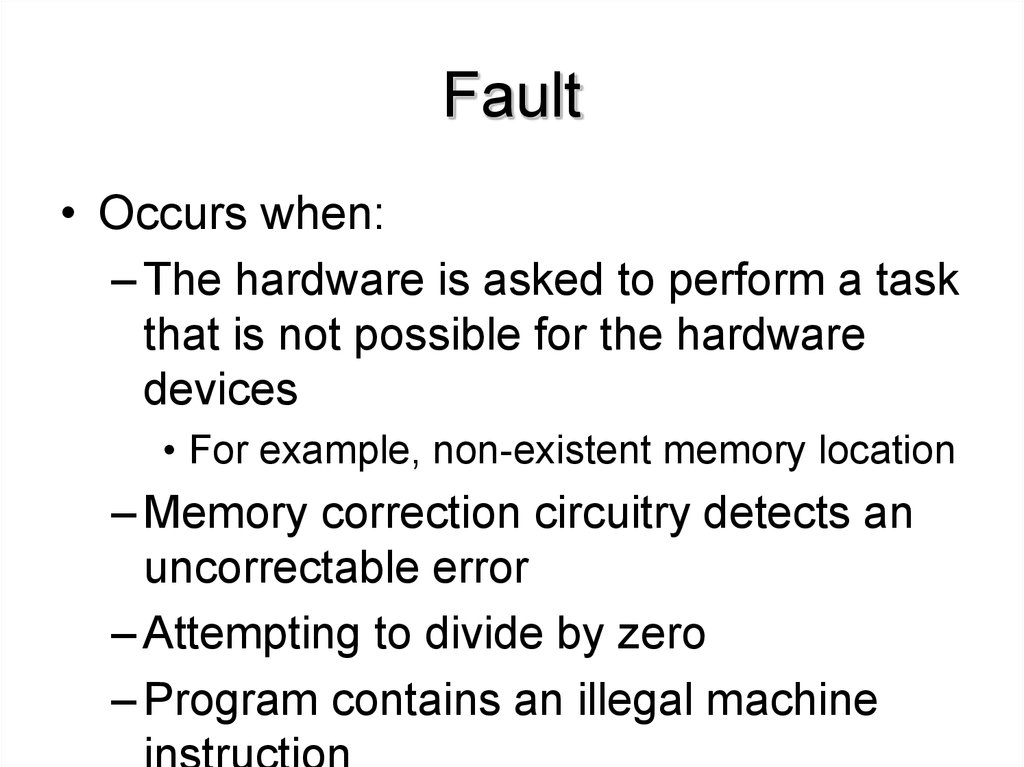
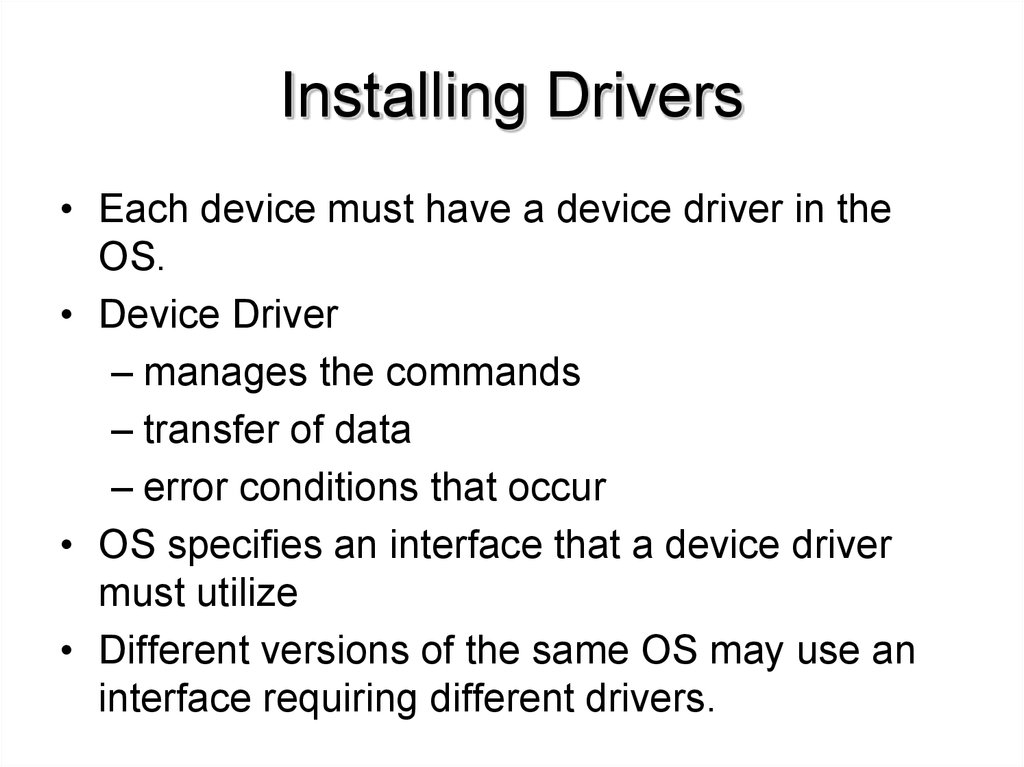
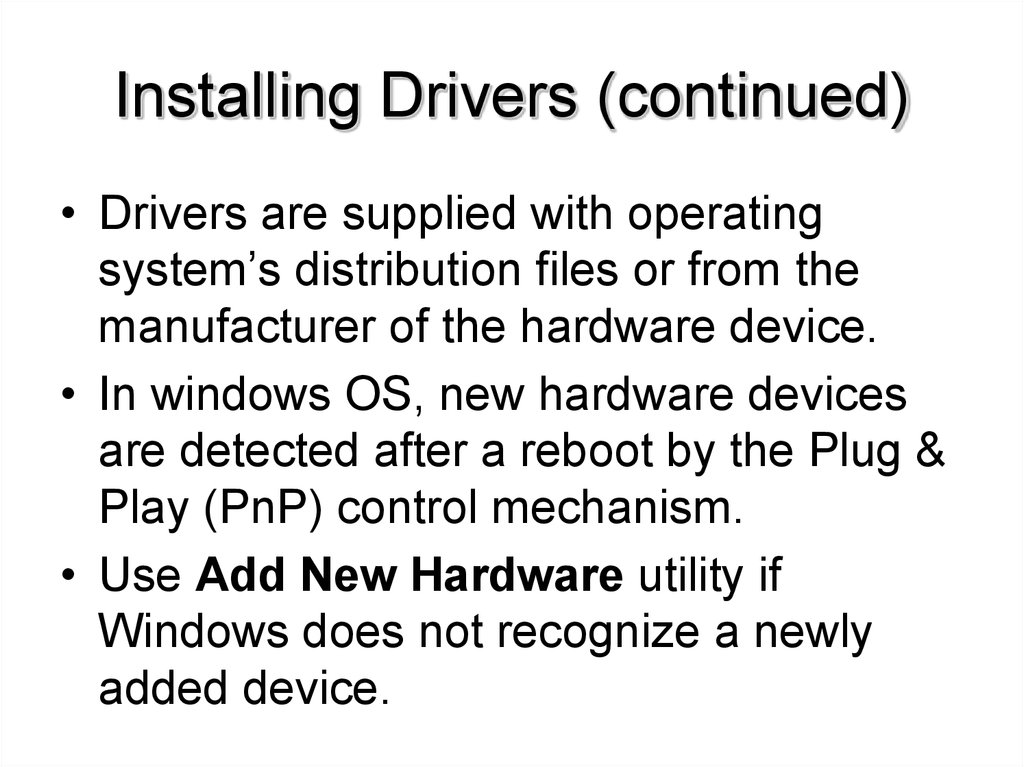
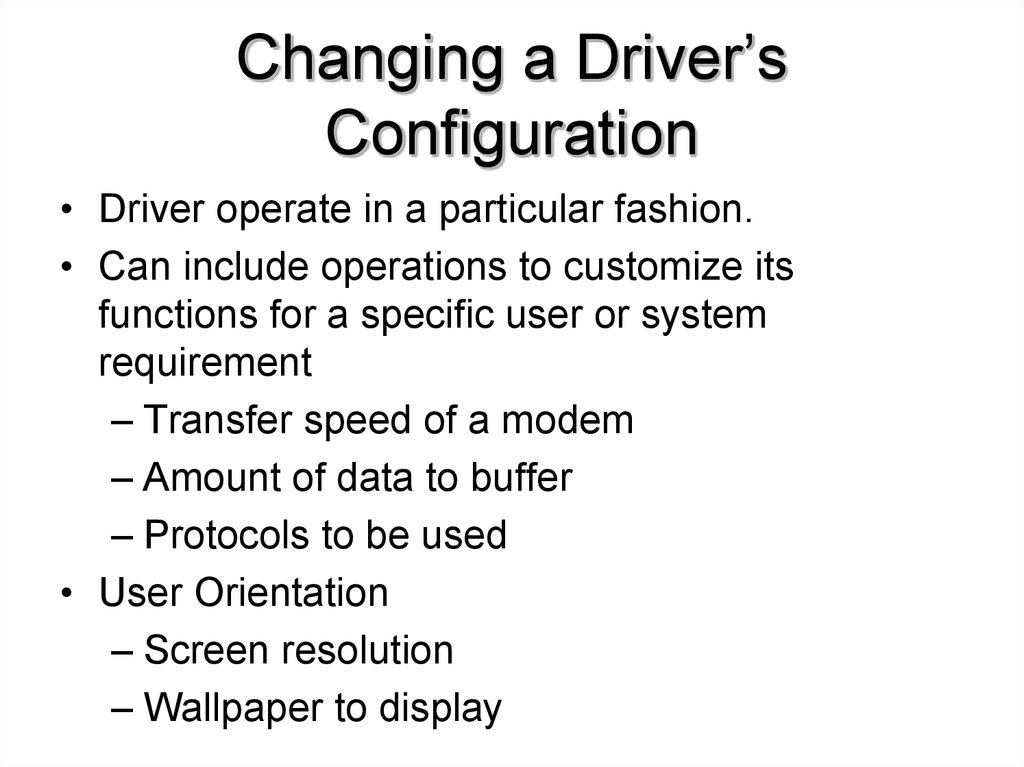
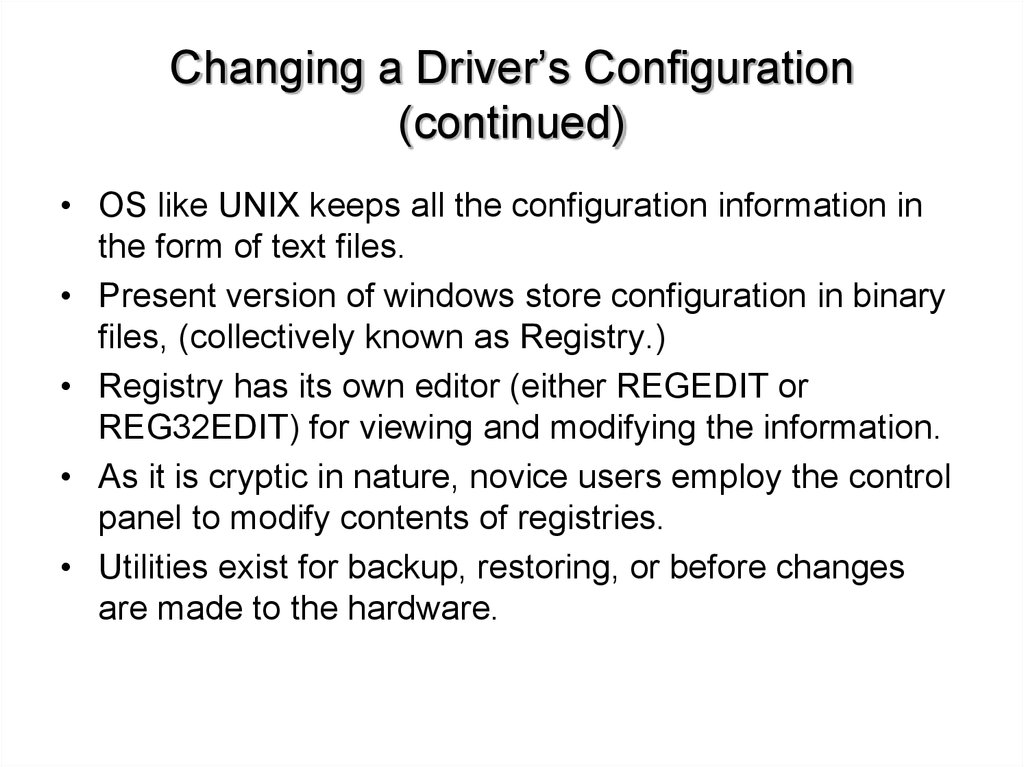
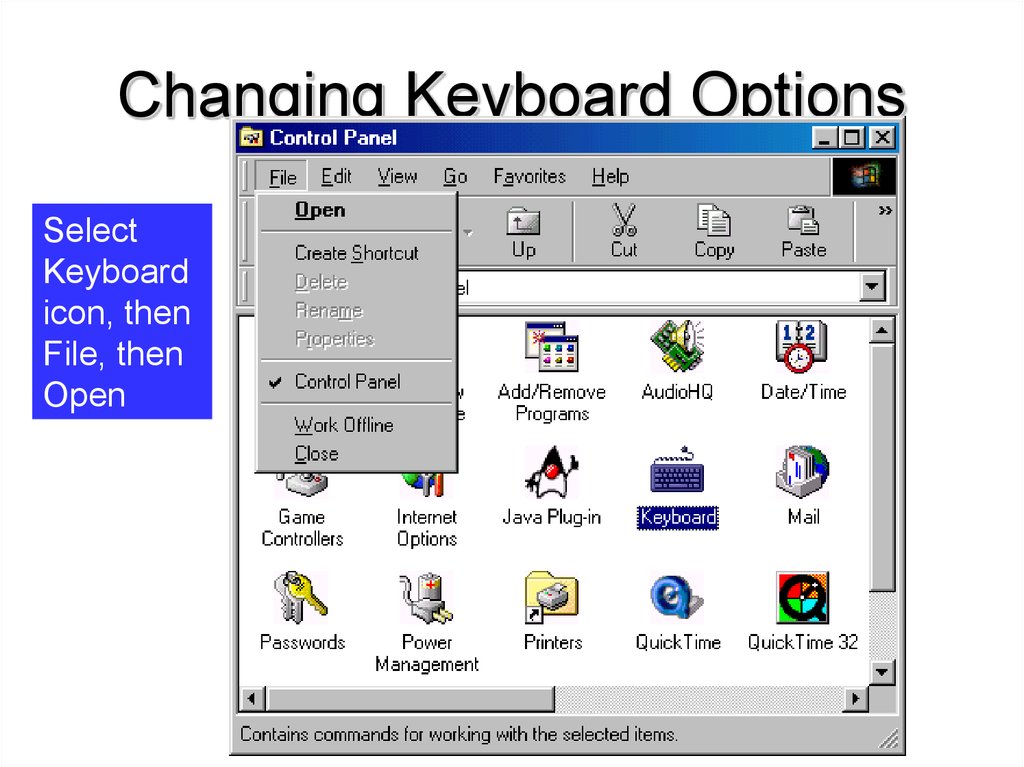
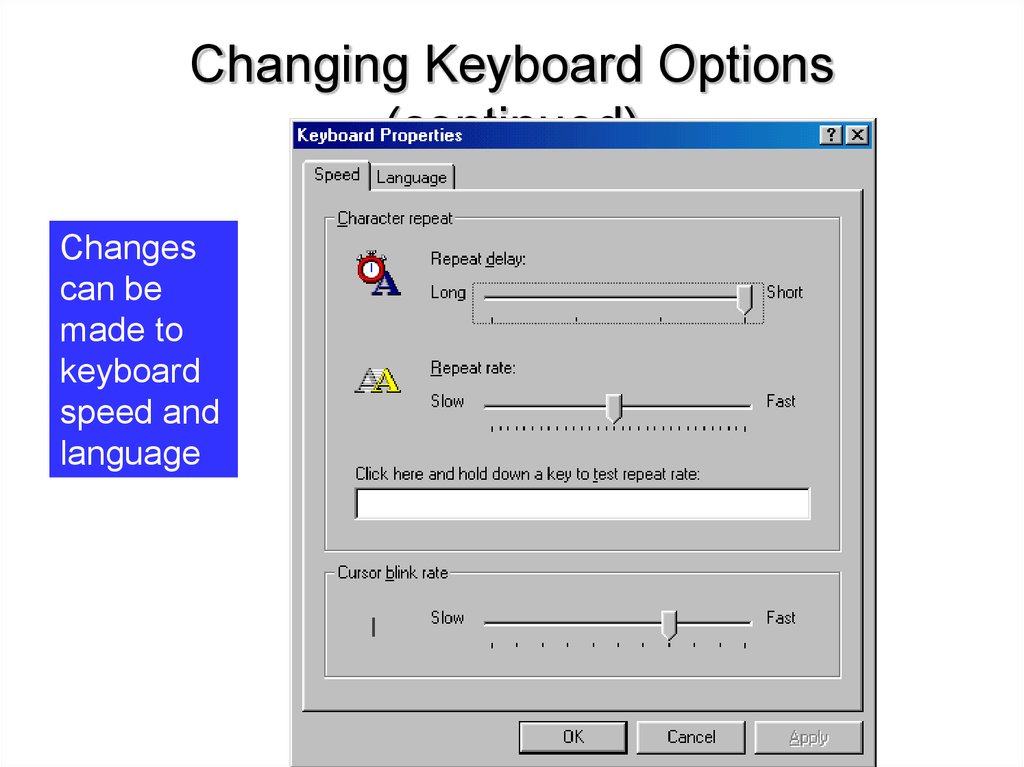
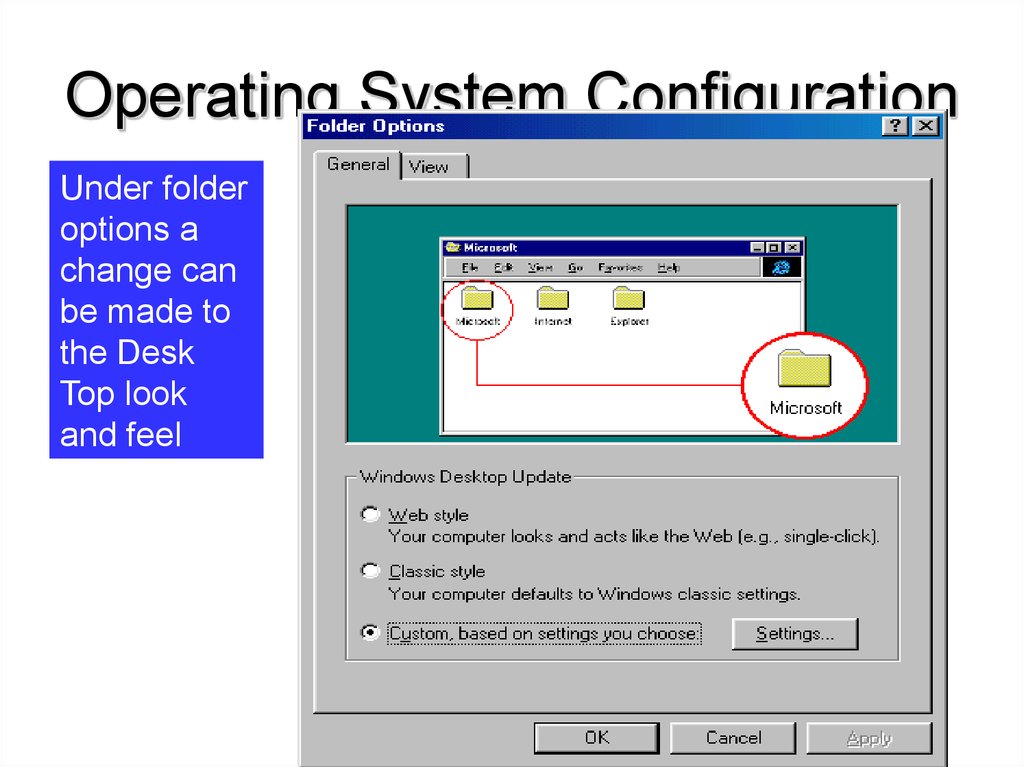

 software
software