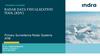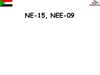Similar presentations:
Watch Face Development Guide for Huawei Watch (Simple Version)
1.
Watch Face Development Guidefor Huawei Watch Simple Version
2019-12-30
2.
Watch Face Development ProcessStep 1
Design your watch face
Step 2
Decompose and configure
elements
Design the watch face by using tools
Step 1: Decompose the design elements into four types:
such as PS. This design contains the
background, time (hour, minute, and second), date (year,
final visual effect of your watch face.
month, week, and day), complication (weather, step count, etc).
Step 2: Divide each element into one or more layers based on
its drawing type.
Step 3: Crop images for drawing on each layer.
2
Step 3
Pack the cropped images
Pack the cropped images.
3.
Supported Watch Face Specifications (Resolution)454px
Watch face specifications 454px*454px (the "454
specifications").
Supporting the HUAWEI WATCH GT Sport Edition and Active
Edition.
3
454px
4.
Watch Face Preview Directory: PreviewWatch face preview images in the Preview directory are displayed both on HUAWEI Themes and the
user's mobile phone. Two such images are needed:
cover.jpg:
A 960px * 960px image in the JPG format, which is used on Watch
Faces as a demonstration of the watch face.The preview time is
displayed as 10:08:36
icon_small.jpg:
A 390px * 390px image in the JPG format, which is used as the watch face
preview icon. The preview time is displayed as 10:08:36
4
5.
Watch Face Data Display1、Step count and ratio of steps
2、Calorie and calorie ratio
3、 Heart rate 、maximum heart rate、minimum heart rate and heart rate ratio
4、Moderate and high intensity exercise time and ratio of moderate and high intensity exercise time
5、Temperature
6、PM2.5
7、AQI
8、Pressure
9、Altitude
10、Battery percentage
11、Time Morning/Afternoon
12、Date Month/Week
13、Stand-up times and ratio of stand-up times
14、 Maximal oxygen uptake and maximal oxygen uptake ratio
5
6.
Thumbnail And Cropped Images• Thumbnail Watch face thumbnail 250px*250px for the 454 )
• All cropped images are saved as png Each changeable element is an independent slice
Thumbnail
Cropped images PNG
6
Thumbnail
Cropped images PNG
7.
Widgets in the Watch Face Configuration Filewatch_face_config.xml
Currently, 8 types of widgets are supported:
IMAGE: static images, such as background images and icons
TEXTUREMAPPER: images that represent rotations, for example, the hour, minute, and second hands on the watch
CIRCLE: circular progress bar, which is used to display progress towards a goal, such as step count and consumption
Line: linear progress bar, which is used to display progress towards a goal, such as step count and calorie consumption
TEXTAREAWITHONEWILDCARD: dynamic text box, which is used to display changed text, such as the step count and heart rate.
SELECTIMAGE: image playback. Different images are displayed when the data of the subscribed type (such as weather, date, and week) changes.
TEXTAREAWITHTWOWILDCARD: dynamic text box with a connector, for example, time in XX:XX format and Electricity in XX% format
Battery
Battery
Dynamic text
linear
box with a
progress bar
connector
Images that
represent
rotations
7
Background
images
Static images
Heart rate
Circular
progress bar
Weather
Image
playback
Step count
Dynamic
text box
8.
Watch Face Directory Structure1、PSD file Format PSD raw file with layers
2、 Preview Format JPG 960px*960px and 390px*390px
3、 Thumbnail Format PNG Watch face thumbnail 250px*250px for the
3、 Cropped images Format PNG Crop images for drawing on each layer
Root directory
It can be named based on the characteristics of your watch face.
PSD Raw file with layers file
Thumbnail
Thumbnail file
Stores the watch face preview
Stores cropped image files
8



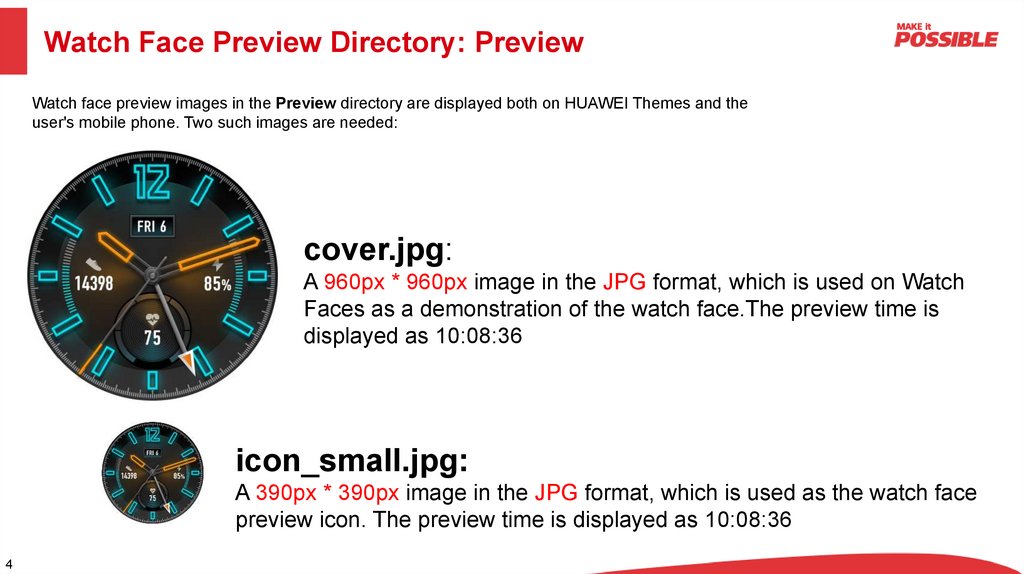
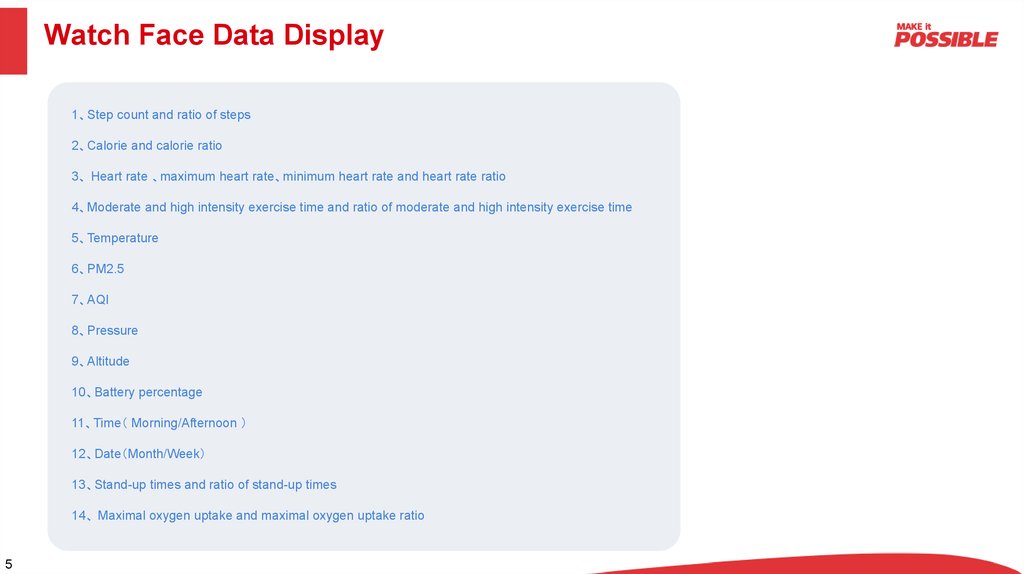
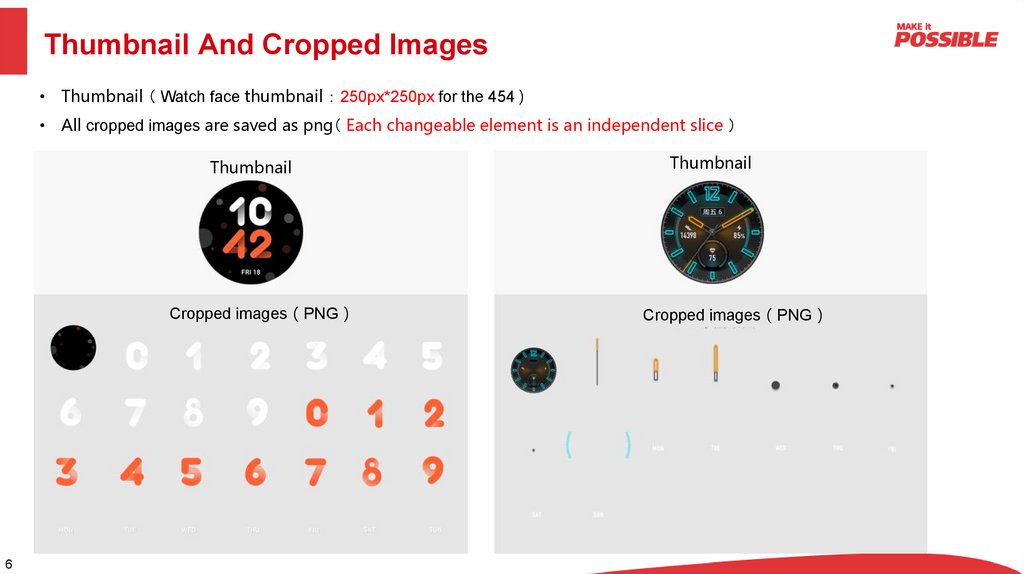

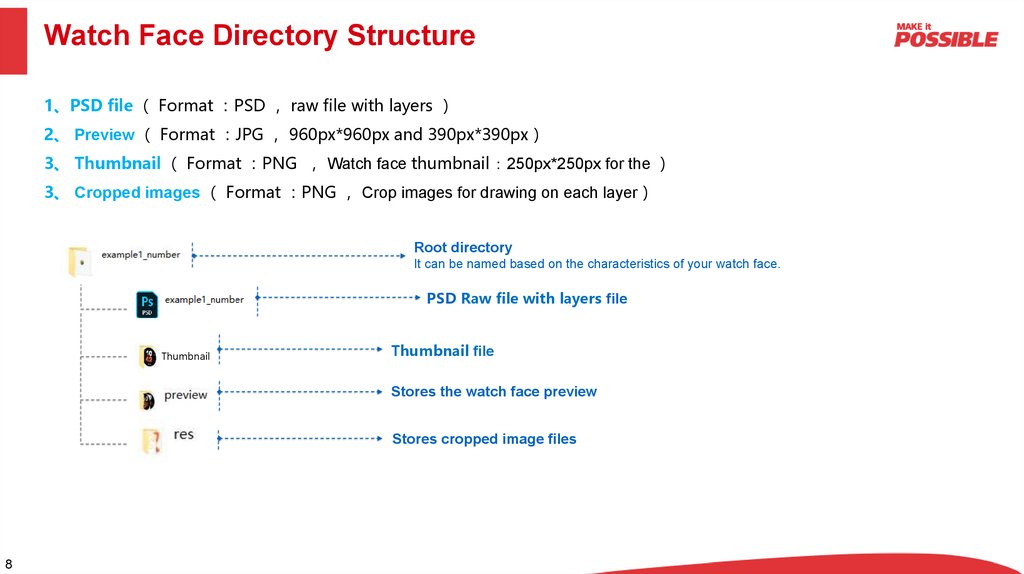

 industry
industry