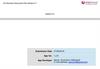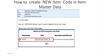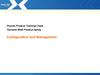Similar presentations:
Tutorial - How to remove search on Helios
1.
TUTORIALDELETE SEARCH ON HELIOS
Renault Confidential C
2. Delete search bar in global navigation
Delete search component on HeliosDELETE SEARCH BAR IN GLOBAL NAVIGATION
In AEM prod site admin, select “global navigation” in Header section
Find search (in your language) in the item list. Right clic on the item to show the menu and select “delete”
DIRECTION
REDACTOR
DATE
2
Confidential C
3. Delete search bar in global navigation
Delete search component on HeliosDELETE SEARCH BAR IN GLOBAL NAVIGATION
In the pop-up window click on yes to confirm the suppression
Then publish site admin to roll out on live site
Congratulations, you just removed the search component from the menu ! But it is not finished, go to next slide please.
DIRECTION
REDACTOR
DATE
3
Confidential C
4. Delete search page from the site
Delete search component on HeliosDELETE SEARCH PAGE FROM THE SITE
The hardest step in this phase is to find your search page in the AEM tree structure. Check the URL of the page on your
site might help.
For example, DE search page has the following URL : https://www.renault.de/suchergebnisse.html So the alias of the page
is « Suchergebnisse »
In AEM we can find the right page :
DIRECTION
REDACTOR
DATE
4
Confidential C
5. Delete search page from the site
Delete search component on HeliosDELETE SEARCH PAGE FROM THE SITE
Right clic on the search page and select « deactivate »
On the pop-up window, confirm the deactivation by clicking on ”yes”
DIRECTION
REDACTOR
DATE
5
Confidential C
6. Delete search page from the site
Delete search component on HeliosDELETE SEARCH PAGE FROM THE SITE
To roll-out the deactivation of the page on live site, do not forget to refresh the pages :
DIRECTION
REDACTOR
DATE
6
Confidential C
7.
THANK YOU !YOU HAVE SUCCESSFULLY DELETED THE SEARCH
COMPONENT FROM YOUR HELIOS SITE
Renault Confidential C
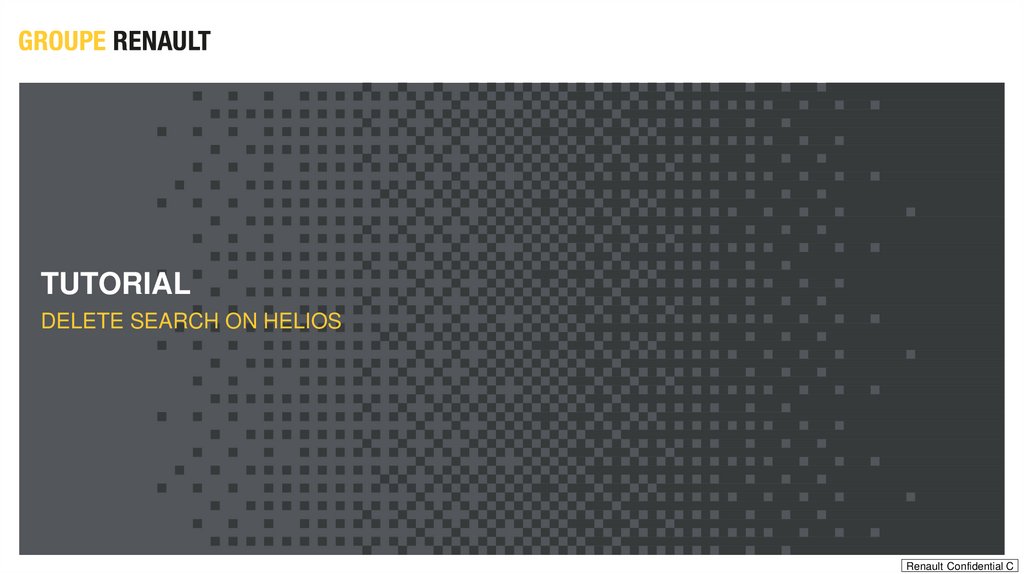
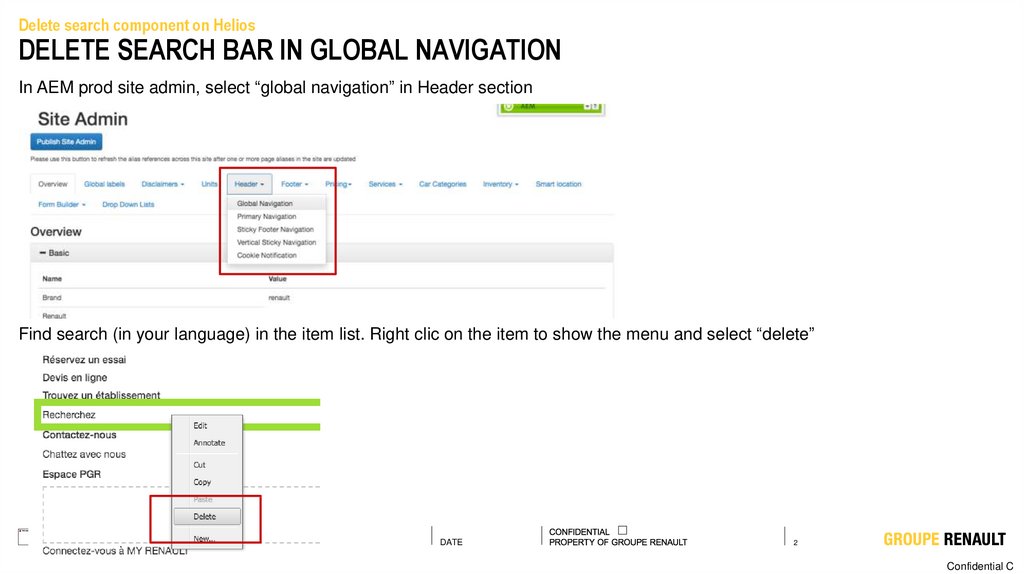
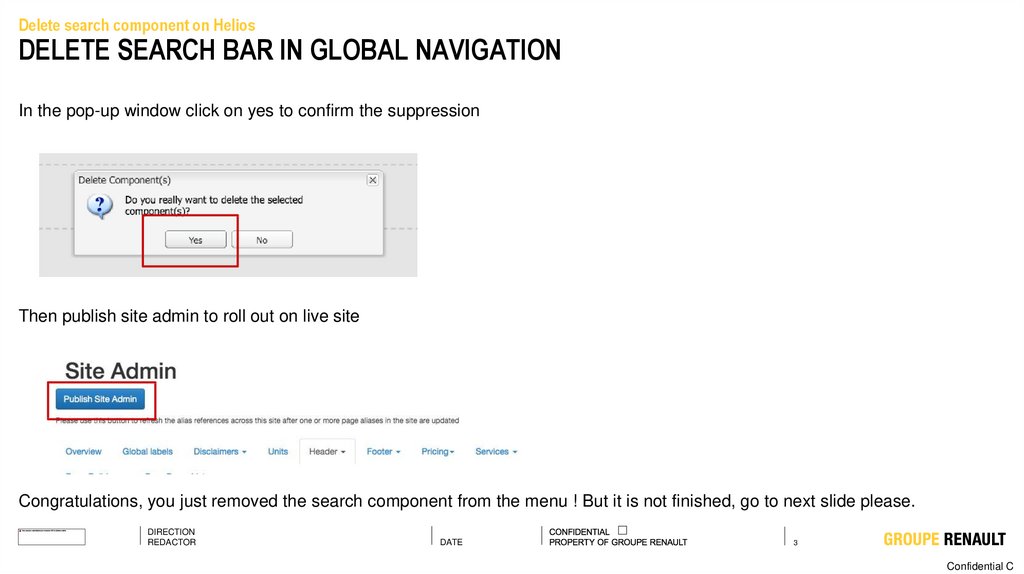

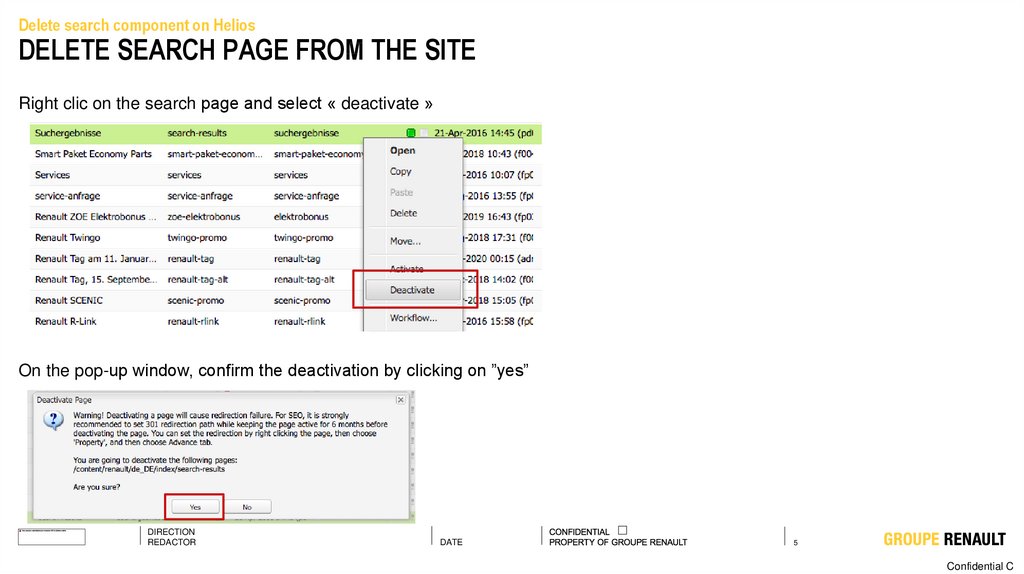
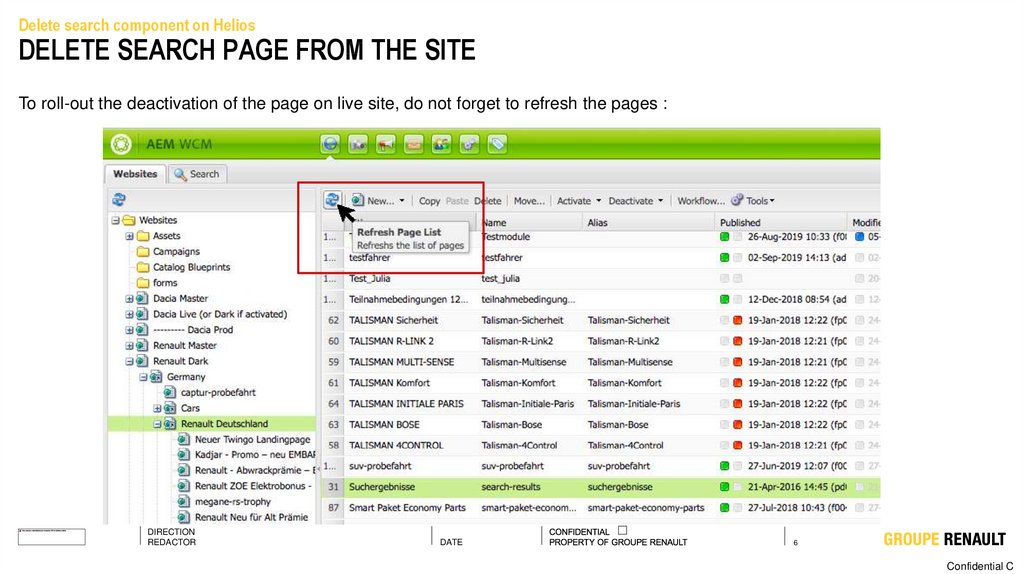
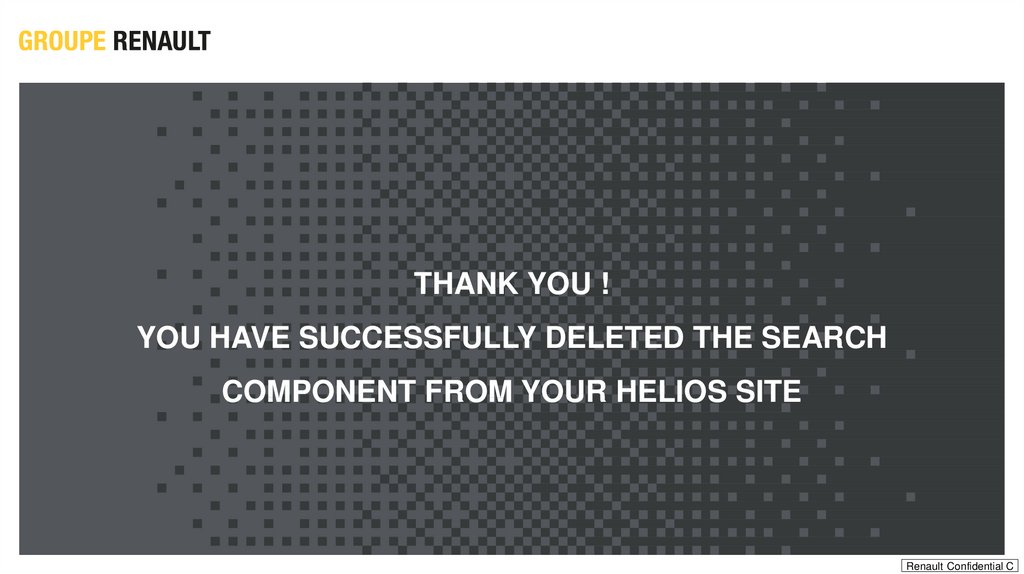
 internet
internet informatics
informatics