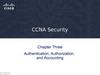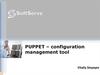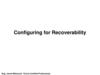Similar presentations:
Configuration and management
1. Proxim Product Training Class Tsunami 8000 Product family Configuration and Management
2. Configuration options
WEB Browser, by connecting to the internal web-server, and using intuitivescreens and forms
Requires an IP path between the computer on which the web browser runs and the
Tsunami device
Can be performed remotely
Telnet, by using CLI commands
Requires an IP path between the computer on which the Telnet client runs and the
Tsunami device
Can be performed remotely
User may need the reference manual for exact command syntax
Series of commands can be saved in text file and copy/pasted in telnet window for
execution (scripting)
Serial port
Cannot be performed remotely, does not require IP path
User may need the reference manual for exact command syntax
Series of commands can be saved in text file and copy/pasted in telnet window for
execution (scripting)
3. Configuration options
SNMPRequires an IP path between the computer on which the SNMP browser or
manager runs and the Tsunami device
Can be performed remotely
Used by ProximVisionES
MIBs are provided to allow integration in user selected SNMP manager
User defined/edited configuration files
Device configuration can be downloaded as an XML file.
It can then be edited and loaded back on to the device
4. QB/MP-8100 Web Interface
UserName / Passwordadmin / public
Menu Architecture
Basic Configuration
Advance Configuration
Management
Monitor
Action Button
OK
Save to temp configuration file
Commit
Apply to active configuration file
Reboot
Restart the device (needed for some modifications)
5. QB/MP-8100 CLI Interface
UserName / Passwordadmin / public
Menu Architecture
Standard Mode
Show basic information
Privileged mode
Show full configuration
Configure menu
Configure Menu
Sub menu per feature
Need to commit to apply modification
Need to reboot for some features
Tab key automatically finish typing
if there is no ambiguity
6. QB/MP-8100 CLI Interface - scripts
ScriptsA series of CLI commands that can be
executed in sequence
Can be created as plain text file usin e.g.
notepad.
Can be used to ease the configuration of
large number of devices.
Suggested approach
Use the reference manual.
Try commands on a unit nearby and verify
the correctness of them.
Once found correct, save copy them in text
file used as master set.
Create different scripts from the master set
to make individual script files
7. Text Based Configuration
Device configuration can be downloadedas an XML file.
It can then be edited and loaded back on
to the device
Before being able to download the XML
configuration file it needs to be
generated through CLI.
Two versions can be generated
Config file including
passwords (in clear)
Config file without
passwords
Only change made
during the current
CLI session are saved
into the XML config file
8. Text Based Configuration
Once downloaded, the XMLconfig file can be edited
with a standard XML editor.
Microsoft XML Notepad is
an easy to use, free of
charge XML editor.
http://www.microsoft.com/downloads/details.aspx?familyid=72d6aa49-787d-4118-ba5f-4f30fe913628&displaylang=en
9. Configure PC to manage 8100
Set the IP Address of the PC to be withinthe same subnet as the 8100 devices
being managed
When using Scantool, disable Windows
Firewall to allow discovery of 8100
devices
10. Using scantool
Small windows application to be used to detect Proxim equipmentConfiguration computer and Proxim device needs to be on same segment (the scan request
will not pass through a router)
Shows IP addresses for Proxim devices found (even though these maybe in a different subnet
from the configuration computer)
Allows making basic changes (IP address)
Can be used during forced reload procedure to “tell” the bootloader where the tftp server is
and what the name is of the image that is to be reloaded
11. Using Scantool to change IP
After clicking ‘OK’ you will be promptedto accept changes and automatic
reboot. Click ‘OK’
12. Login Screen
Enter IP Address ofdevice to be managed
in URL bar of web
browser i.e. IE,
Mozilla, etc.
When prompted, enter
username/password
Username: admin
Password: public
13. Home Page
Commit Button:Used to ‘commit’ changes
to memory
Reboot Button:
Used to reboot radio. Will
also activate some changes
Home Button:
Clicking on this button will
navigate to this page
Navigation Tree:
Select various buttons to
navigate through the device
14. Configuration screens - live Operation
AT this point the instructor will connect live to an 8xxx system and illustratethe various configuration screens when access the device(s) using the web
interface
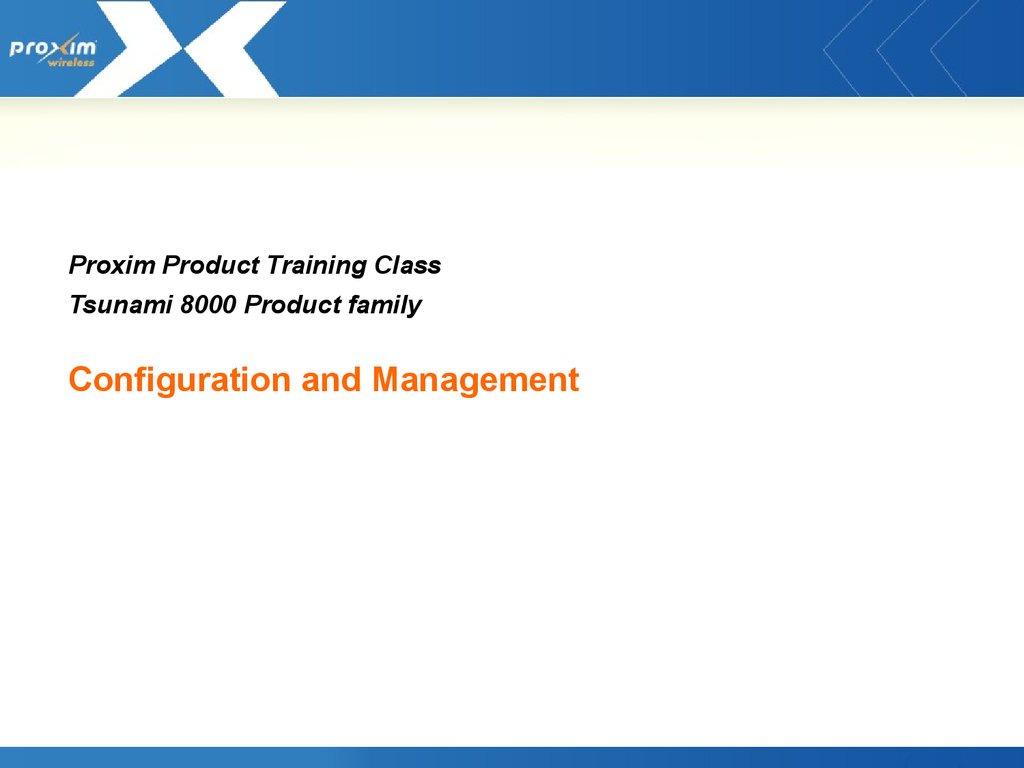
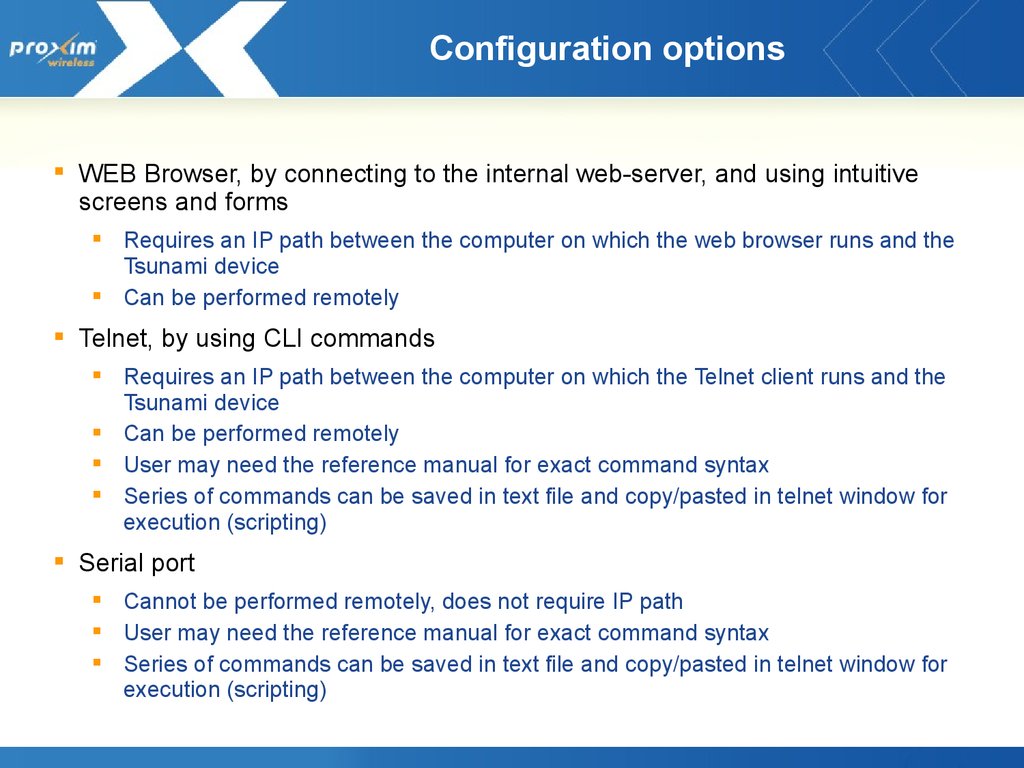
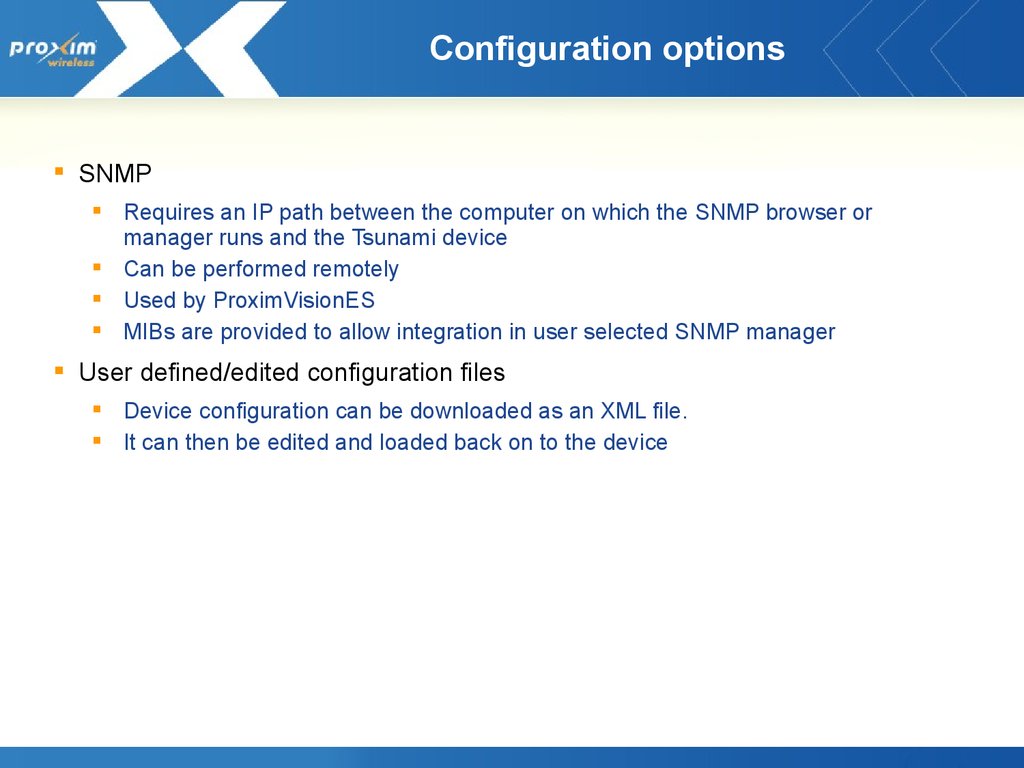
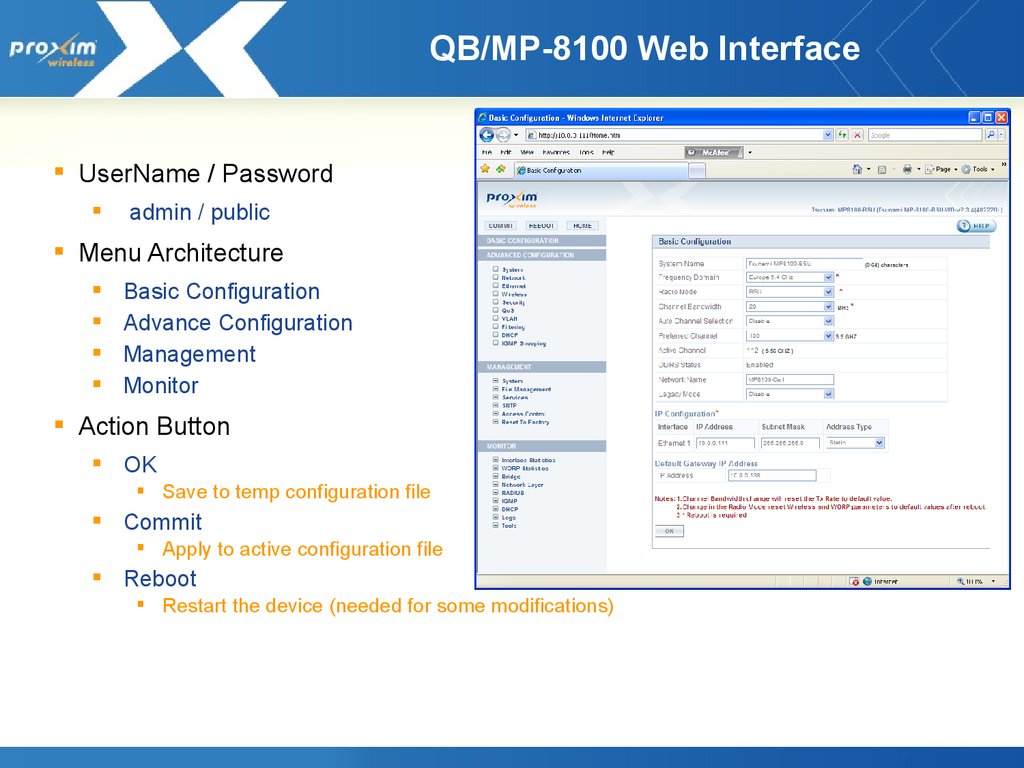
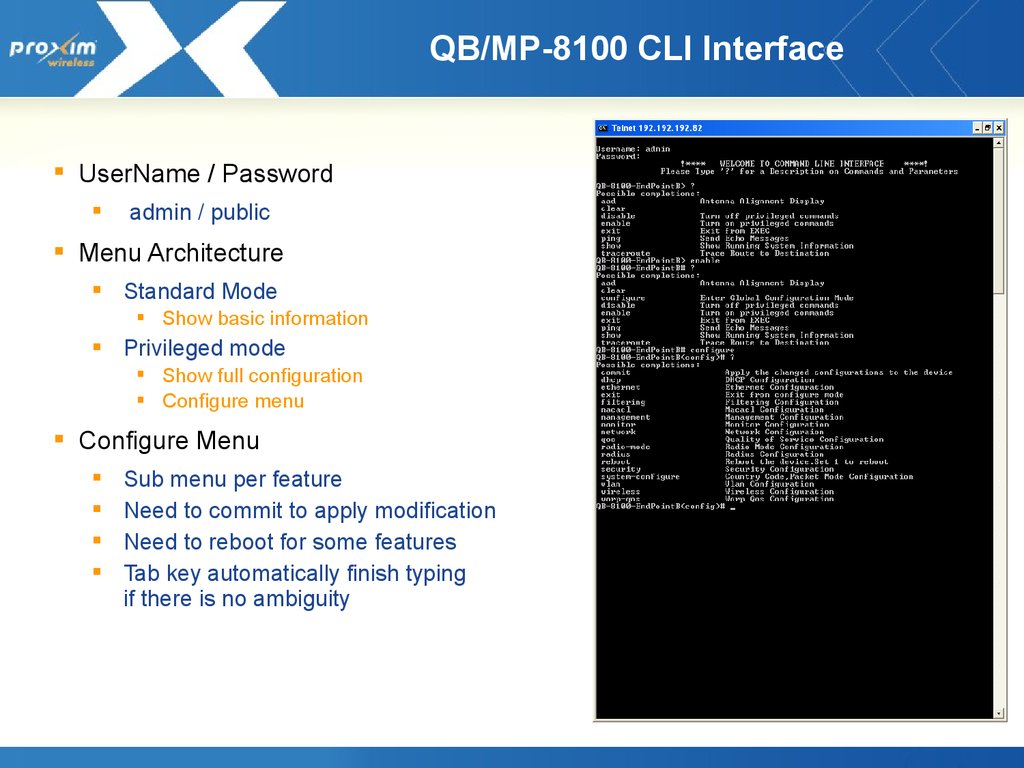
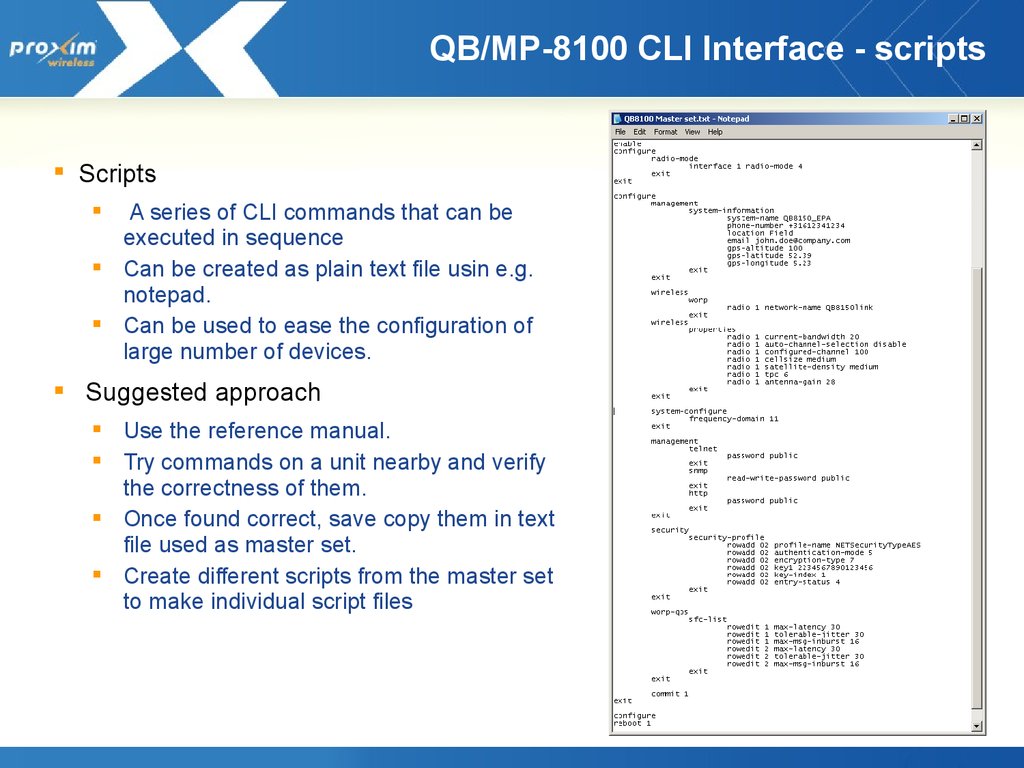
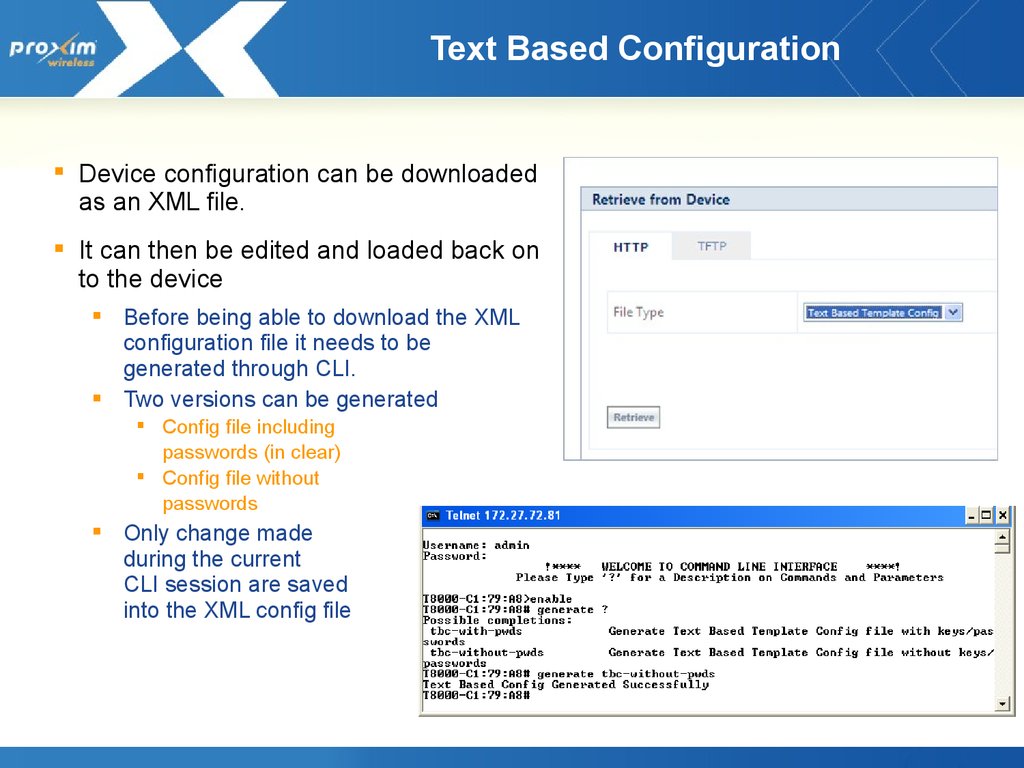
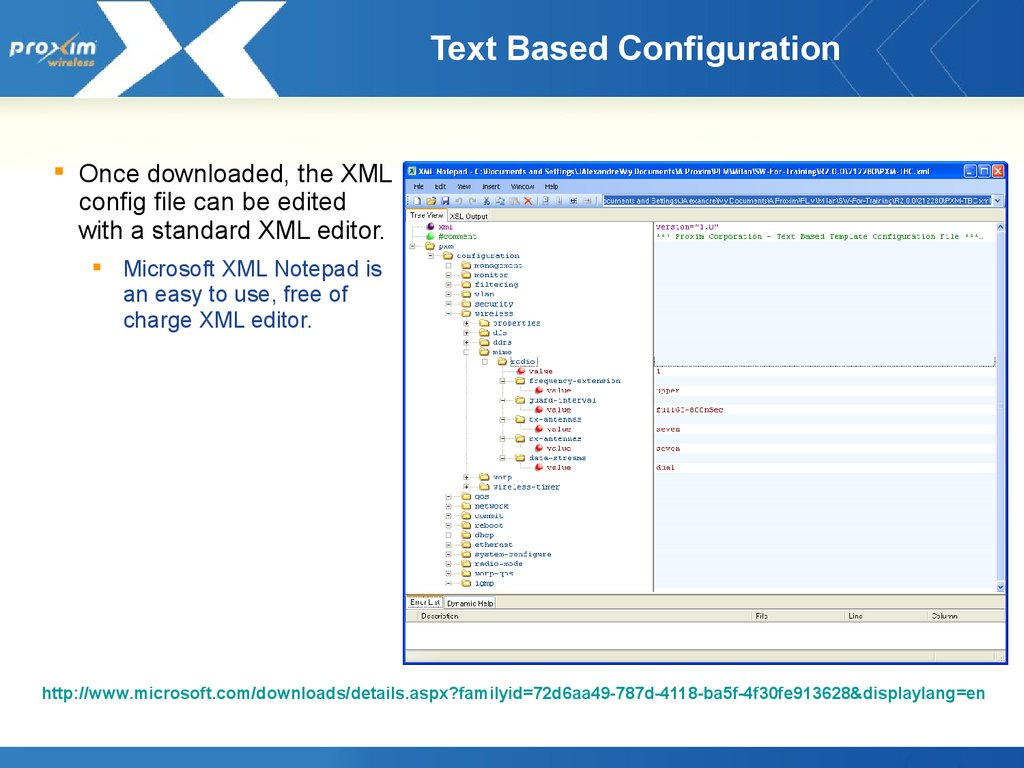
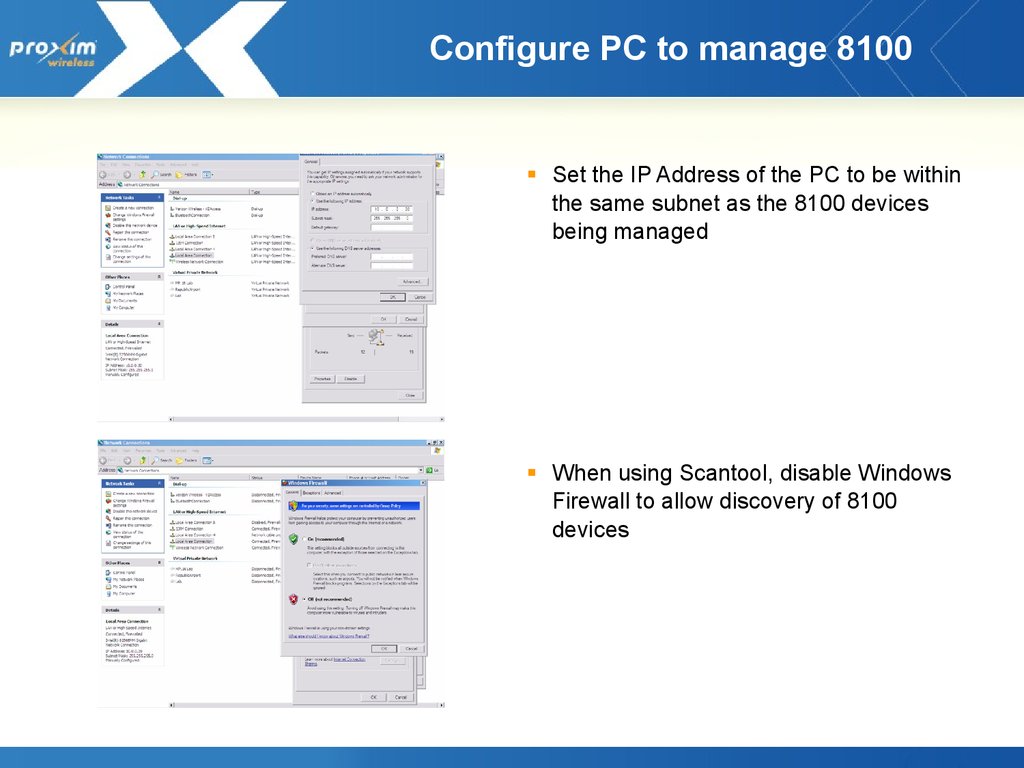
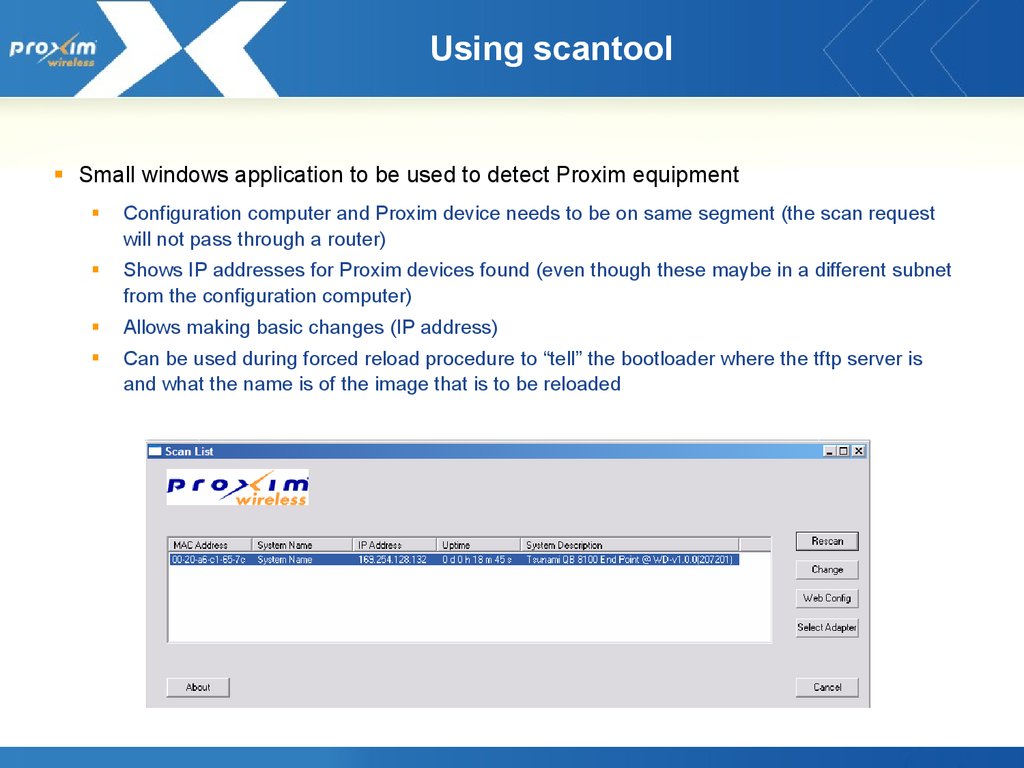
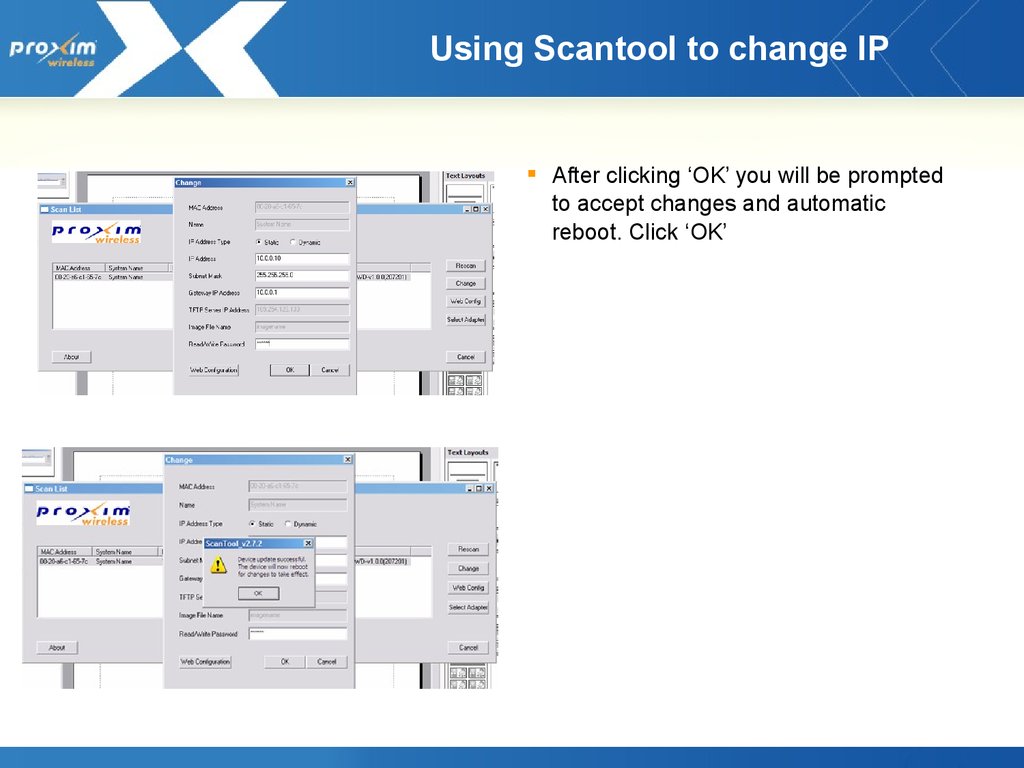
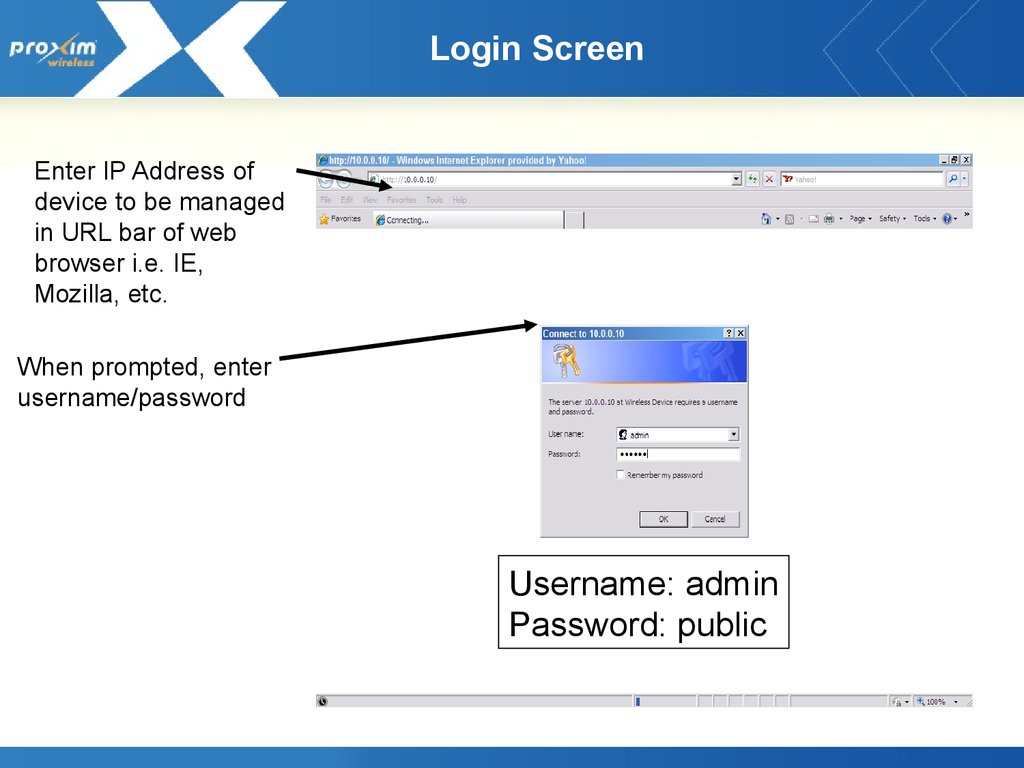
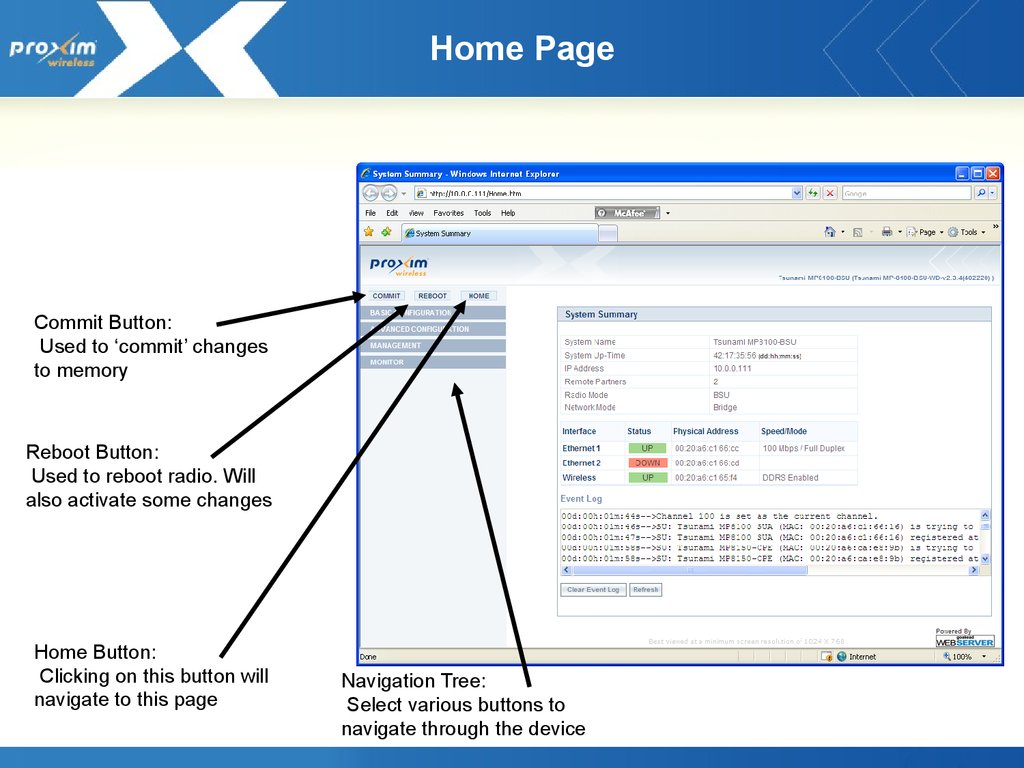
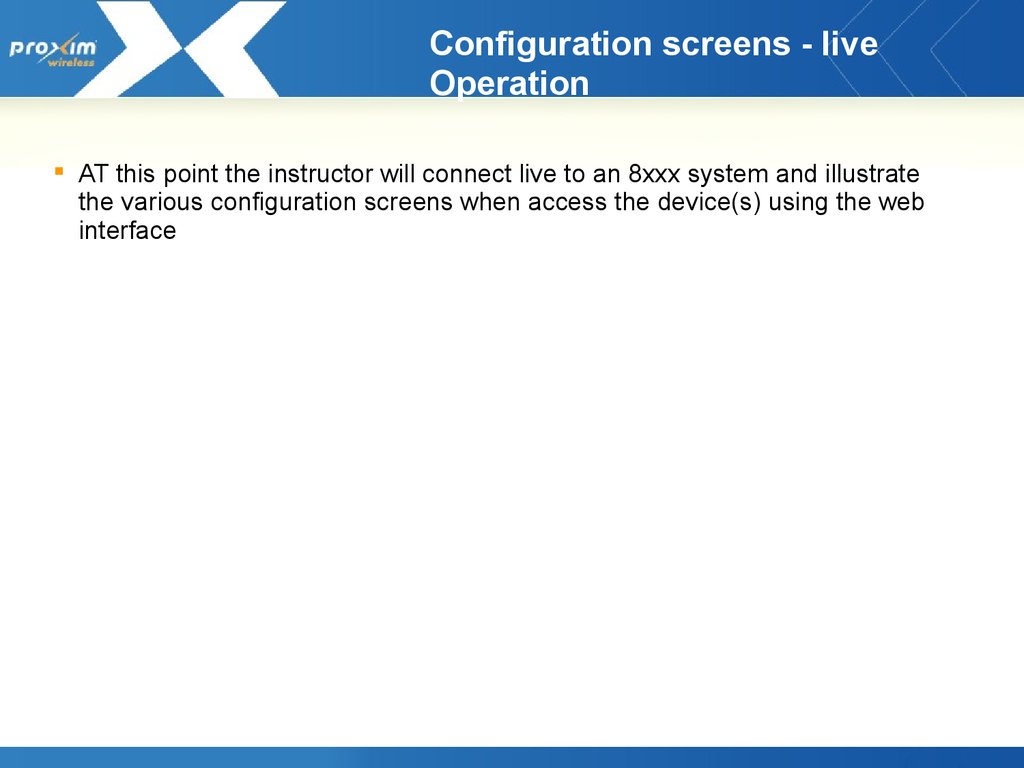
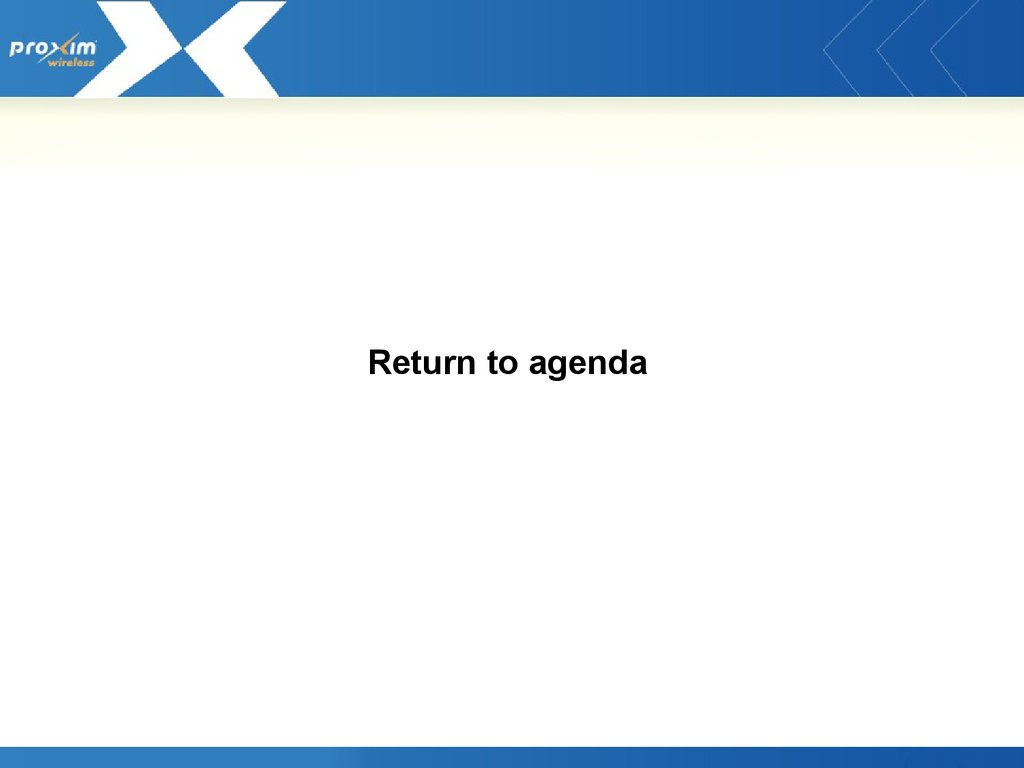
 internet
internet software
software