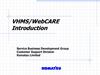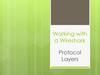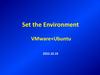Similar presentations:
VHM WebCARE initial work flow (Presentation)
1.
VHMS Initial work flowAt the time of installation
After machine delivery
1. WebCARE Machine Registration
1. Quick PM-Clinic
>> Before installation
>>Every 1000hrs
2. VHMS initial setting
2. VHMS data download
>> After installation
>>Once per month (At least)
Including Quick PM & Download
3. Data upload (FTP)
3. Customer consent
>>After the download
>> After installation
For Orbcomm (Option)
4. Orbcomm Activation
As soon as terminal arrive.
5. Orbcomm initial setting
>> After the activation of Orbcomm
>>
2.
At the installation1. WebCARE Machine registration
>>Before installation
•VHMS data to be stored in WebCARE, in order to share the information.
WebCARE organize the data by model and serial number.
•Before store the VHMS data, machine information must be registered in
WebCARE.
•Fill in “WebCARE machine registration form” and return it to
VHMS/WebCARE Global Support Center (KLTD).
•Support center to report registration after they completed. Check WebCARE, to
confirm the machine has been registered.
KOMATSU Tokyo
Distributors
WebCARE
Machine Registration
Request form
FAX
Komatsu
VHMS/WebCARE
Global Support
Center
Server
Registration
Model
Serial Number
Customer name
Report registration
Confirm by WebCARE
3.
At the installation2. VHMS initial setting
>> After the installation
•VHMS must have set up model, serial number, date, time and SMR, to control each
event or record.
•If above settings are not set properly, it is impossible to identify data what time it was
recorded, or which machine this data was taken from.
•As a result, the VHMS data can not be uploaded to WebCARE due to no data
identification.
•Consequently, VHMS initial setting must be proceeded at the time of installation.
•VHMS initial setting is to be done by Personal Computer (VHMS setting tool).
•The setting is to be filled in the check sheet and returned with download data to
VHMS/WebCARE Global Support center.
•Support center checks the setting and data and then register the data in WebCARE.
•Setting Procedure is enclosed in relevant shop manual.
In case of factory installation, VHMS initial setting is done by
factory.
This work to be done in case of field installation.
4.
At the installation3. Customer consent
>> After delivery
VHMS data is very confidential and important data as similar as medical
record for human.
Also PLM data contains production data which must not be disclosed to
other parties.
Customer consent to download and use the data will be required.
The consent document should be carefully reviewed by legal department in
each subsidiary.
5.
At the installation4. Orbcomm Activation
There are two options depending on the installation method.
A. Factory installation
Orbcomm terminal is pre-activated in the factory.
DB to request start activation to Komtrax Hot line in Japan. Takes a few
days for processing after they receive the request.
GCC setting is required for the activation in machine side.
B. Local installation
Orbcomm terminal is not activated.
DB to request start activation to Komtrax Hot line. Takes 2 or 3 weeks for
processing after they receive the request.
Orbcomm setting is required in field by DB.
Price of Orbcomm kit includes communication fee for two years.
Procedure for continue or cancellation after 2 years period to be informed
later.
6.
Orbcomm installation work flowOrbcomm installed by factory
(Factory installation)
Orbcomm installed by Distributor
(Field installation)
Order
Order Orbcomm installed by
factory
Order
Order Orbcomm field installation kit.
Arrive
machine
with
Orbcomm
"Orbcomm activation request"
is enclosed in the box for O&M manuals.
Arrive
Field
installation
kit
Find items enclosed in the kit.
A. 2 of Orbcomm serial number stickers
B. Orbcomm activation request format
Preparation Fill in all items in the
"Orbcomm activation request"
Orbcomm serial number stickers are put
on the machine cab and Orbcomm
terminal.
Preparation 1. Put 1 sticker on the machine
of apply
2. Fill in all items in the request form
and put 1 sticker on it.
Activation
Request
Fax "Orbcomm activation request"
to Komtrax Hot line (KLTD).
Activation
Request
Fax "Orbcomm activation request"
to Komtrax Hot line (KLTD).
Start
activation
Receive start activation date from
Komtrax Hot line.
(Takes 2 - 3 days for processing)
Start
Activation
Receive start activation date from
Komtrax Hot line.
(Takes 2 - 3 weeks for processing)
Orbcomm
setting
Set GCC code and check other settings
as per the procedure.
Orbcomm
setting
Conduct Orbcomm setting on the
machine.
Report
Fax "Orbcomm setting check sheet"
Completion to VHMS/WebCARE support center
Start
monitoring
Confirm the data by WebCARE.
Reference : Orbcomm serial number sticker
7.
A. Orbcomm factory installationOrbcomm Activation Request ・・ 1 week ahead of machine delivery
Orbcomm terminal is pre-activated in the factory.
To start communication, you will make a request with “Orbcomm activation
request form” which is enclosed in the box with Operation manual.
Fill in the request form and return it to Komtrax hot line (KLTD).
After contract is started, You will be reported the date of activation by
Komtrax Hot line.
Note It takes only a few days to start activation after we receive the
request form because it has already pre-activated. The count of 2 years
period will be started from that date.
8.
B. Orbcomm field installationOrbcomm Activation Request ・・As soon as terminal arrived
Orbcomm terminal for field installation kit is not activated yet, so
distributor has to make a “Orbcomm activation request” as soon as
terminal arrived.
In the field installation kit, “Orbcomm activation request form” and 2 of
“Orbcomm serial number sticker” (see picture) are enclosed in the box.
Fill in the request form and put 1 sticker on it.
After contract is started, You will be reported the schedule of activation by
Komtrax Hot line.
Note It takes 2 or 3 weeks to start activation after we receive the request
form. If the Orbcomm is installed before the activation, remove antenna
and do not conduct Orbcomm setting in machine side.
9.
At the installation5. Orbcomm initial setting
There are two options depending on the installation method.
A. Factory installation
VHMS and Orbcomm settings are done by factory except GCC setting.
Check settings as per procedure and set GCC properly to start
communication.
Use VHMS setting tool for the setting.
B. Local installation
VHMS and Orbcomm settings are done by DB.
Orbcomm settings to be done after the contract is started. It is illegal to
start communication before the contract starts.
Conduct setting as per procedure.
Use VHMS setting tool for the setting.
Orbcomm setting procedure is in the relevant shop manual.
10.
Execute Orbcomm setting after starting the contract.
Case 1 ; Machine starts working before Orbcomm contract is started.
Step 1 : Execute only VHMS initial setting.
VHMS controller
Remove Orbcomm antenna
and cap the connector.
Do not conduct Orbcomm setting on the machine
Step 2 : After the Orbcomm activation, conduct Orbcomm setting .
Orbcomm terminal Connect the antenna
Case 2 : Machine starts working after Orbcomm contract is started.
Conduct VHMS and Orbcomm settings at the same time.
VHMS Controller
Orbcomm terminal
6
11.
After machine delivery1. Execution of Quick PM-Clinic
>>Every 1000hrs
•PM-Clinic can be easily done by using “Snap shot” function in
VHMS. The time of execution is shorten drastically.
•It is very important to conduct PM-Clinic periodically, in order to
record machine condition history, which will be utilized for Over
haul judgment near the future.
•PM-Clinic results to be utilized machine condition report for
customer.
•The results to be monitored and analyzed in WebCARE, the
information can be shared between DB, design, factory and HQ
which achieves preventive action and quick failure diagnosis.
•Quick PM Clinic procedure to be included in the relevant shot
manual.
12.
After machine delivery2. VHMS data download
>>Once per month (At least)
•VHMS data is saved in the controller, but its memory is limited.
•If the memory in controller gets full, it will erase from the oldest
record and the newest over write the data.
•Even the Orbcomm is equipped, it only send part of the data not
whole data of VHMS, due to high communication fee.
•Therefore, VHMS download must be conducted periodically,
in order to prevent any data to be lost, and upload the data in
WebCARE to store the data in global data base.
WebCARE provides sophisticated analysis
(Also apply multiple language)
13.
After machine delivery3. Data transfer (FTP)
>> After download the data
•VHMS download data is stored in Personal Computer.
•Therefore, other person can not access to the data if the data is
still in PC.
•After the download, it must be uploaded in WebCARE.
•Use FTP function in VHMS analysis tool for data transfer.
•FTP requires Inter-net access, so it is to be conducted after you
return to office,
•After the data transfer, it can be monitored in WebCARE.
Please conduct FTP as soon as download the data from
machine.
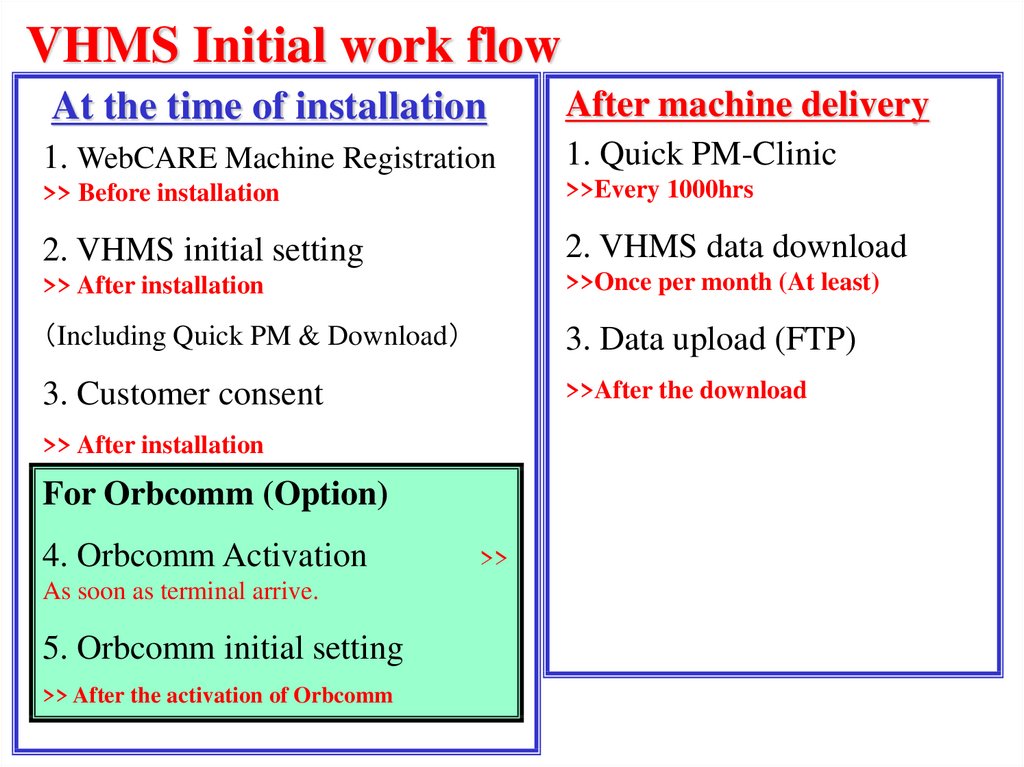
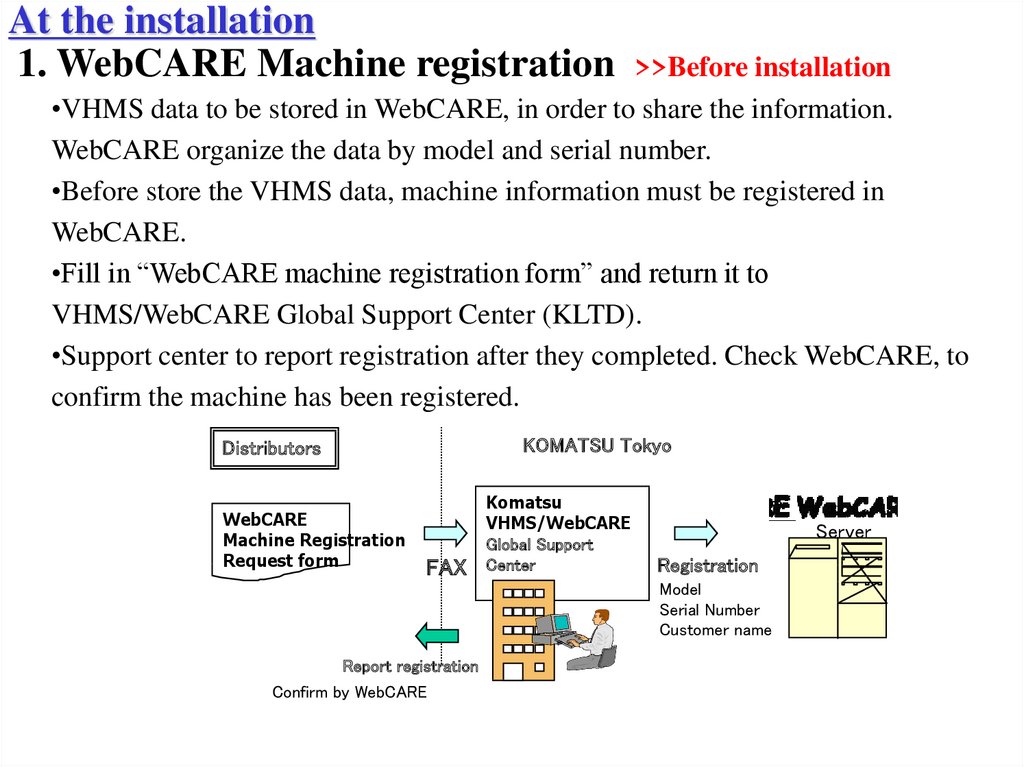
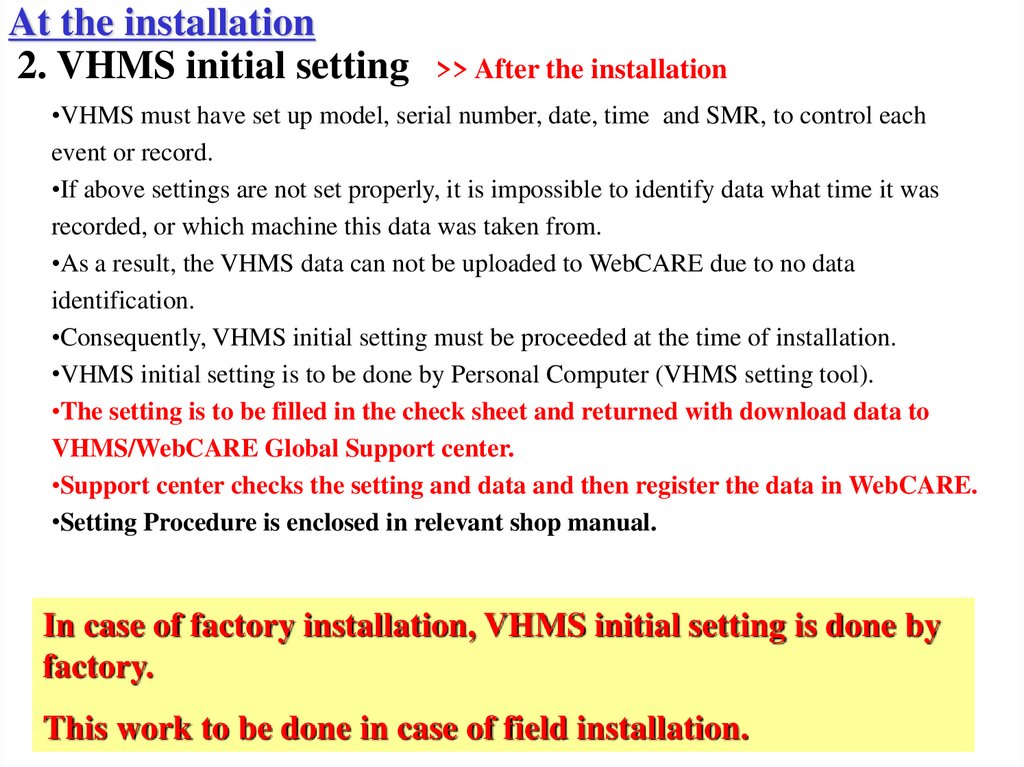
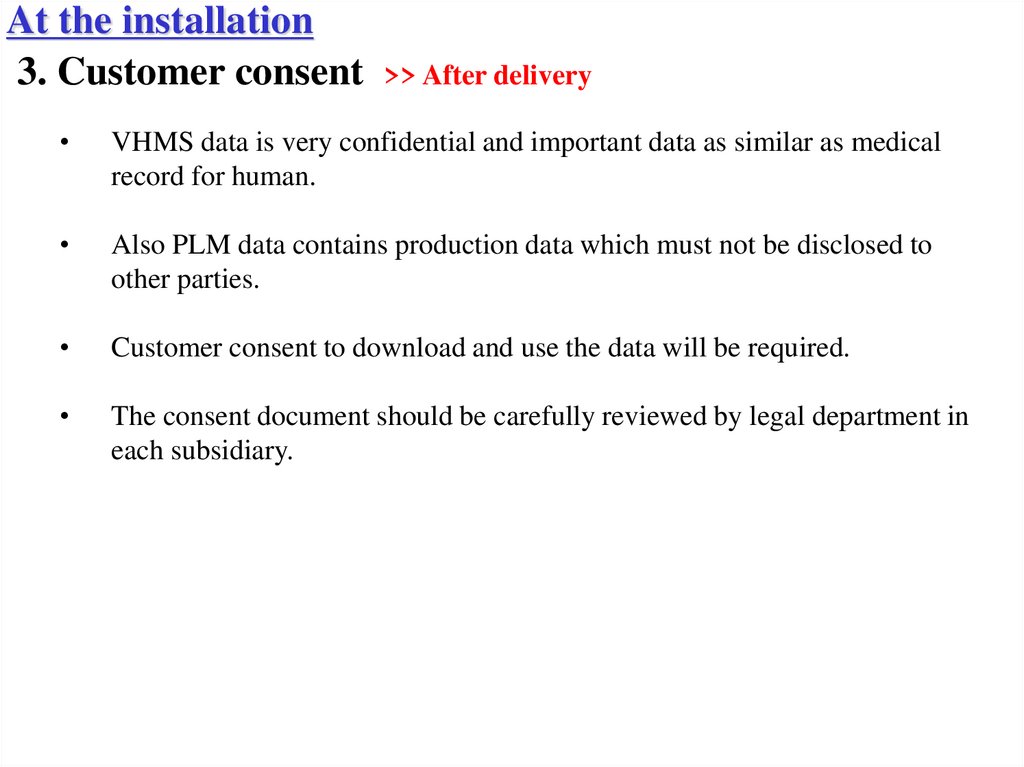
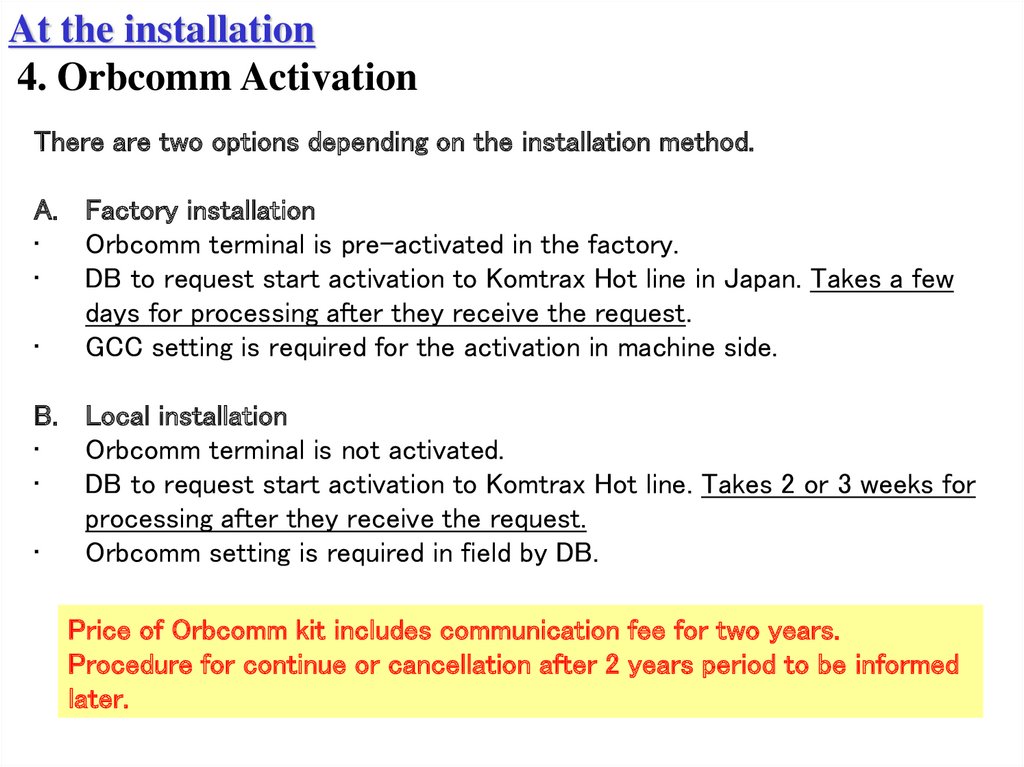
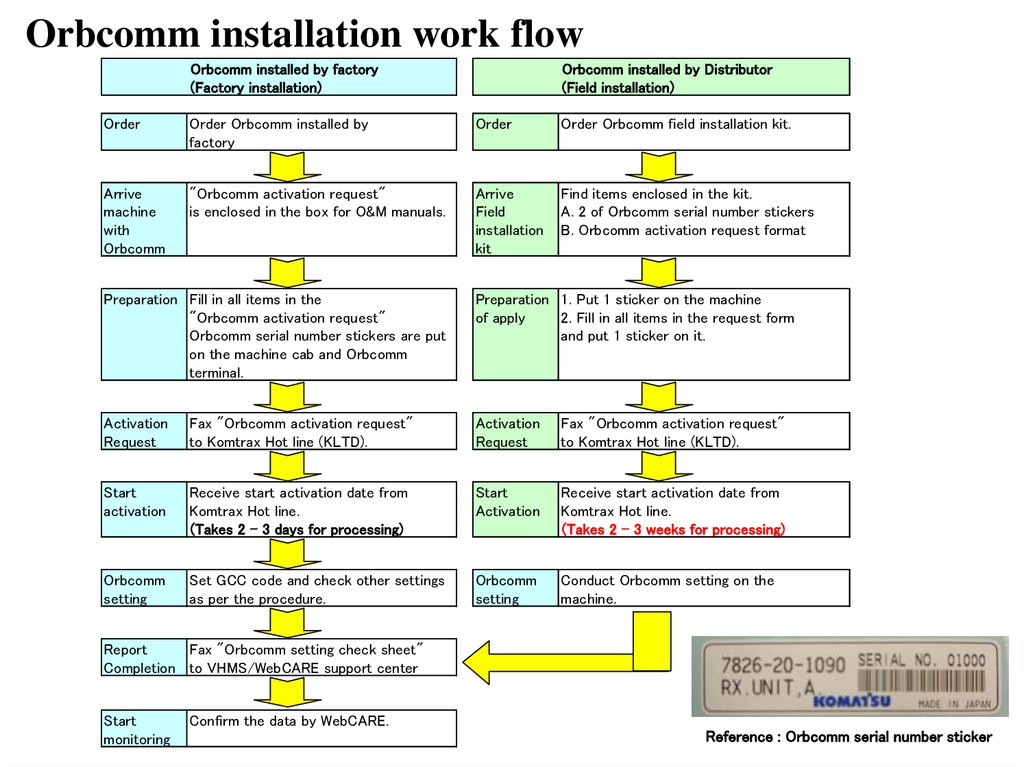
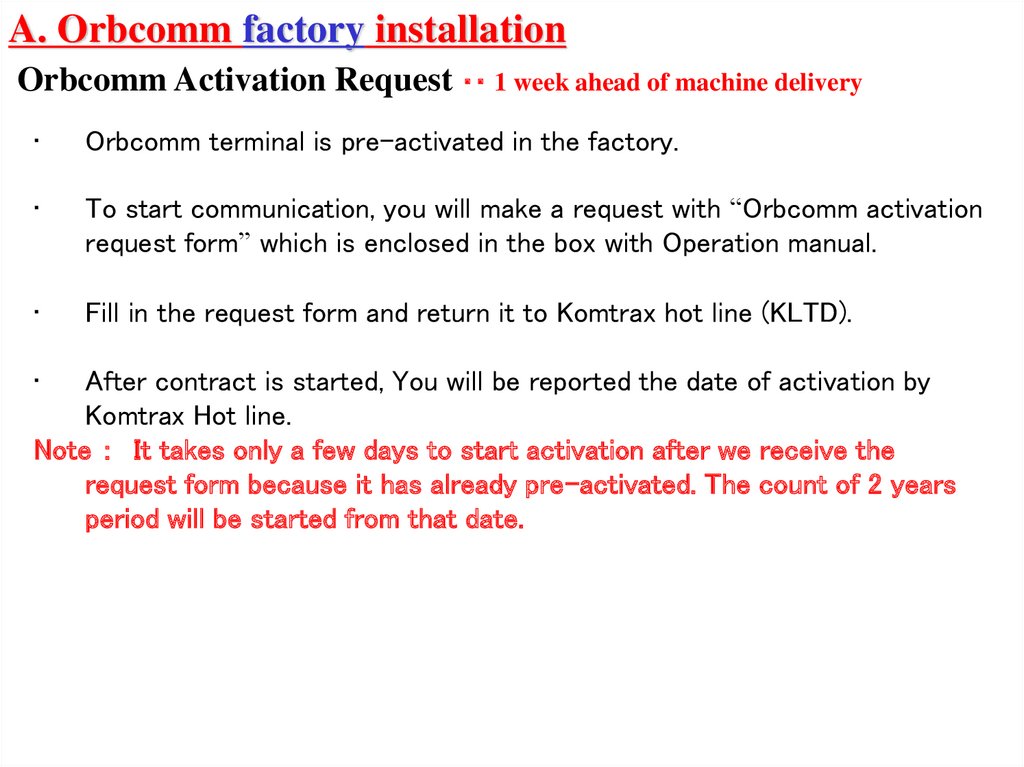
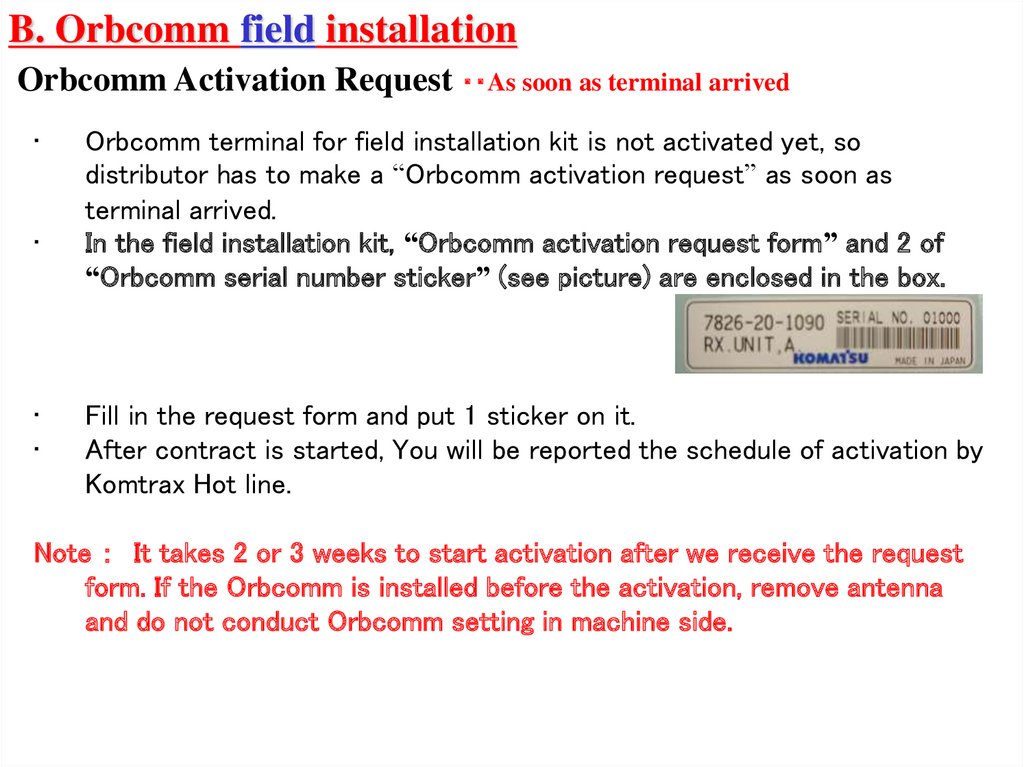
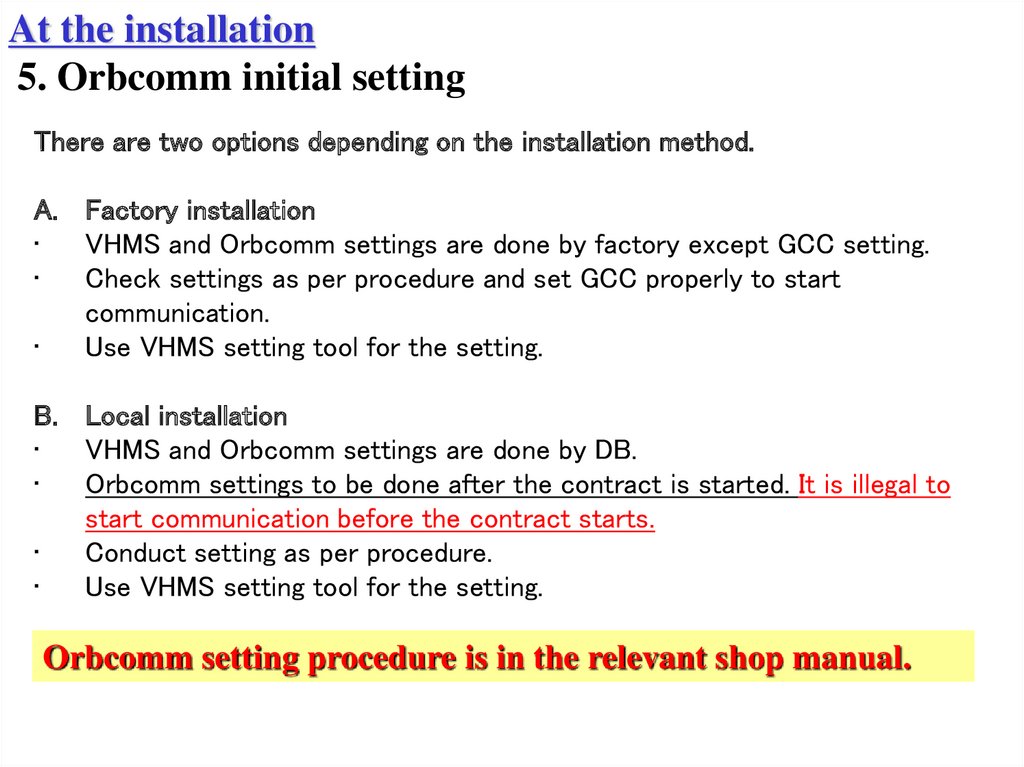
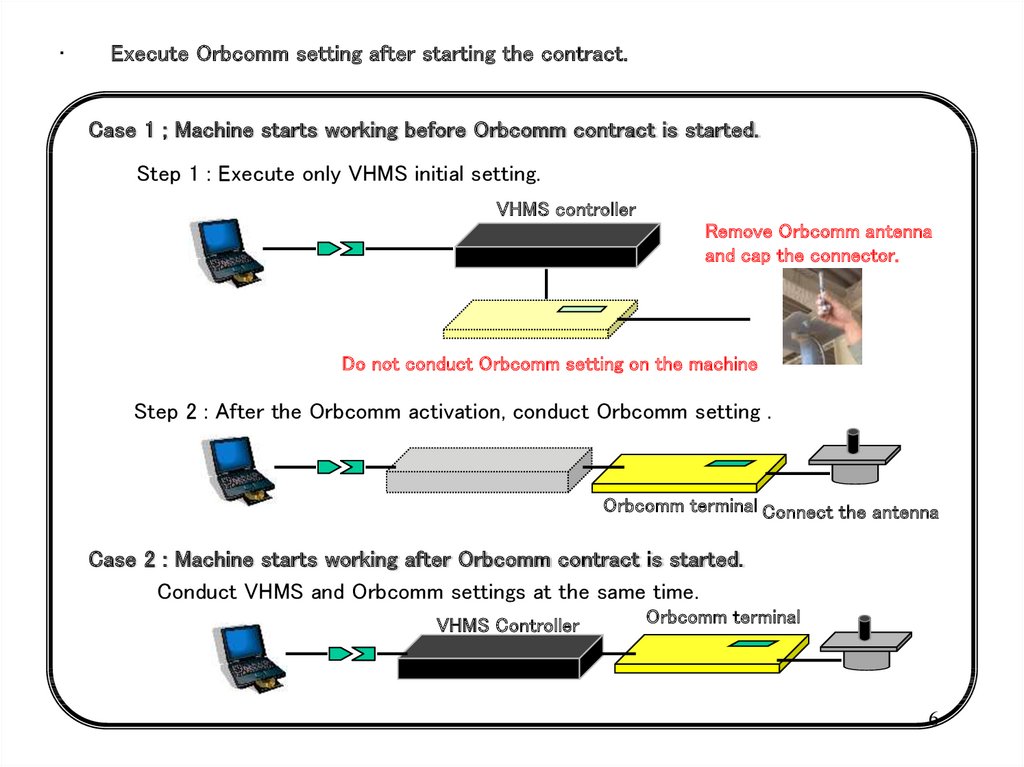
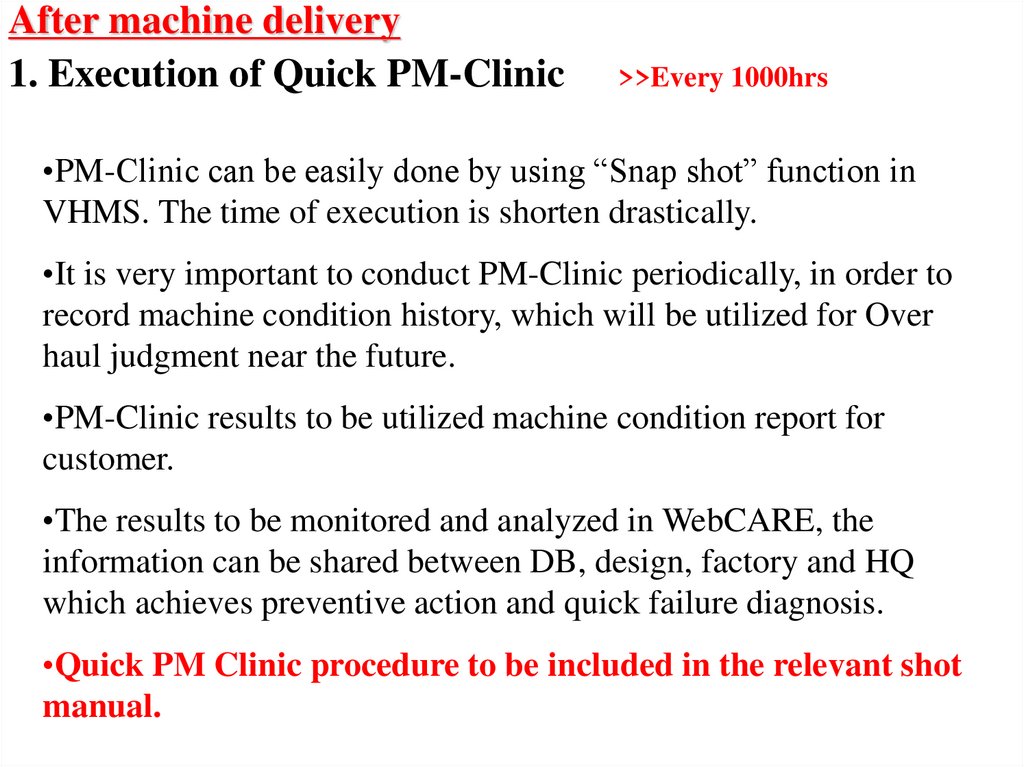
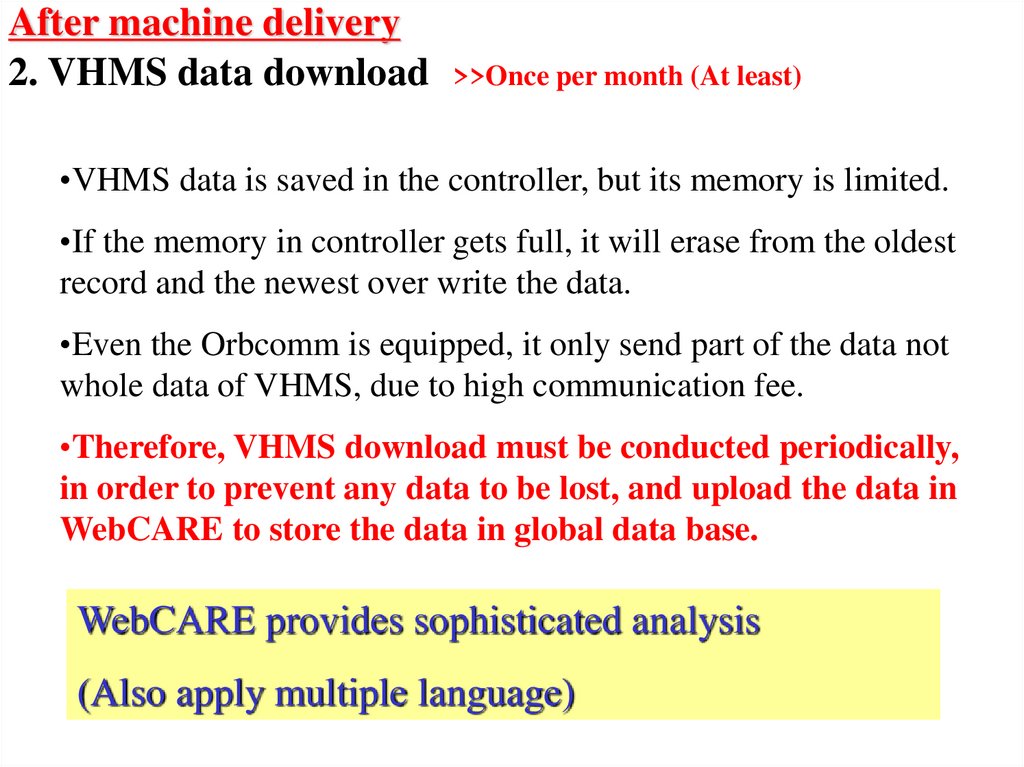
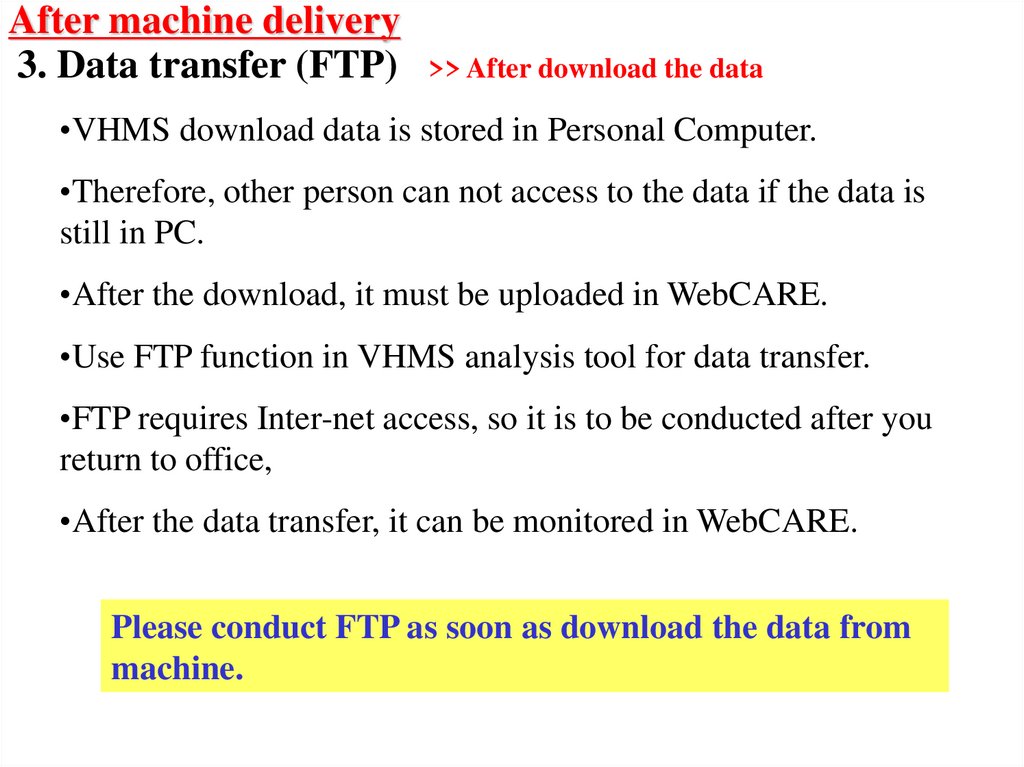
 software
software