Similar presentations:
Instructions for Using and Debugging TIGAR GUI Release 1P4
1. Instructions for Using and Debugging TIGAR GUI Release 1P4 April-2013
12. Step 1. Install MCR version 7.9
The TIGAR needs the MCR (Matlab Compiler Runtime) version 7.9 to be
installed first.
The MCR version 7.9 is provided on TI website under ‘TIGAR Support Files’
as MCR_v7P9.zip file.
Download it, unzip it, and install it by double click on MCRInstaller.exe file,
follow the instructions given by installer.
2
3. Step 2: Run TIGAR
The TIGAR_Releasse1P4.zip file contains following files:
1.
TIGAR_release1P4.exe
2.
Instruction to open TIGAR GUI.ppt
3.
This is instructions PPT file.
TIGAR_APP_NOTE_V1P4.chm
4.
This is TIGAR’s help file. When GUI is opened, and you click the ‘TIGAR Help File’ menu on top
panel, this file opens up.
Template_ExternalFile_decimal.txt
5.
When external file option is used, TIGAR expects input to be in certain format. This template file
shows an example input format in decimal. Overwrite the data of this with yours while keeping the
format same.
Template_ExternalFile_hex.txt
3
This is main exe file. You need to double click it to open TIGAR GUI.
When external file option is used, TIGAR expects input to be in certain format. This template file
shows an example input format in hexadecimal. Overwrite the data of this with yours while keeping
the format same.
4. Step 2: Run TIGAR (Contd…)
After MCR version 7.9 is successfully installed, just double click on TIGAR_Release1P4.exe
file.
If you are opening TIGAR 1st time after you restarted PC, MCR takes about 20s to load. Next
time it takes just 5s to load. Wait for this duration.
TIGAR GUI opens up and is ready to be used.
4
5. When you encounter a problem in opening the GUI…
56. Open command prompt 1. type cmd in run window 2. press enter
67. Go to TIGAR_Release1P4 directory and execute the .exe file
78.
81.
Upon successful execution, TIGAR image appears followed by a GUI and message
below on command prompt
2.
If it doesn’t happen, take a snapshot (by print screen command) of message that
appears on command prompt and send back by email or post on TI’s e2e
community.
3.
Also let us know which operating system you are using.
4.
Post your problem in TI’s e2e community-high speed data converter forum at link
below:
http://e2e.ti.com/support/data_converters/high_speed_data_converters/default.aspx
9. Problems related to Windows 7 environment:
TIGAR_Release1P4.exe is uses 32 bit version of MCR7.9.
When you find a problem in running windows 7 environment, you need to
ascertain that all system files required by TIGAR_Release1P4.exe are
correctly present.
To ensure this:
– download the Dependency Walker software from:
http://www.dependencywalker.com/
(make sure that you download 32 bit version of the Dependency Walker )
– extract the archive and run the dependency walker exe file.
– choose File -> open and select TIGAR_Release1P4.exe.
– choose Profile -> start profiling (if this is grayed out, you downloaded wrong
version of dependency walker. Download 32-bit version and repeat the above
steps)
– a window pops up
– press okay
– your applications should start/crash now
– after your application finished running/crashing choose File -> save as
– Zip the DWI file, post it on e2e community of TI along with problem description..
9
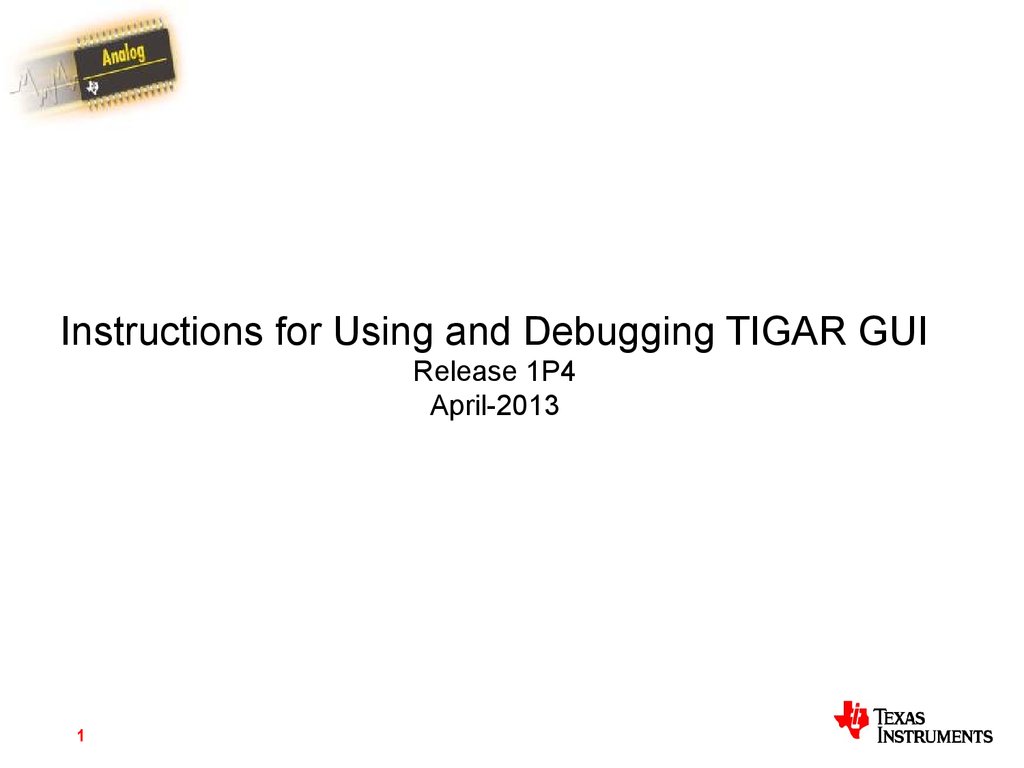

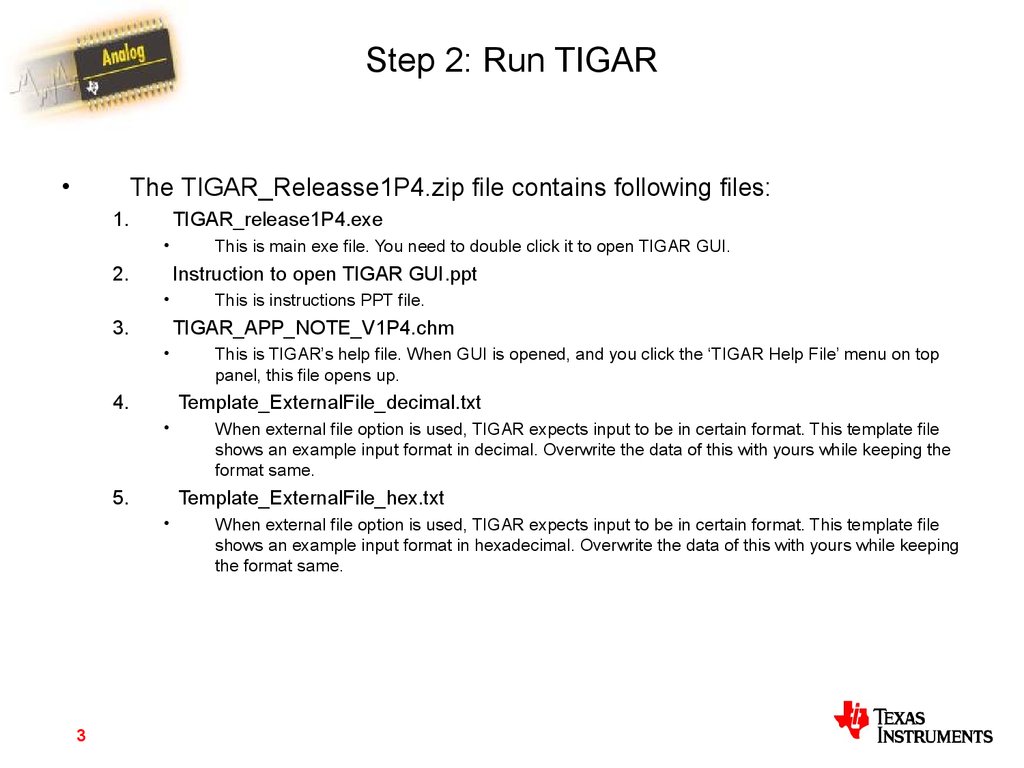
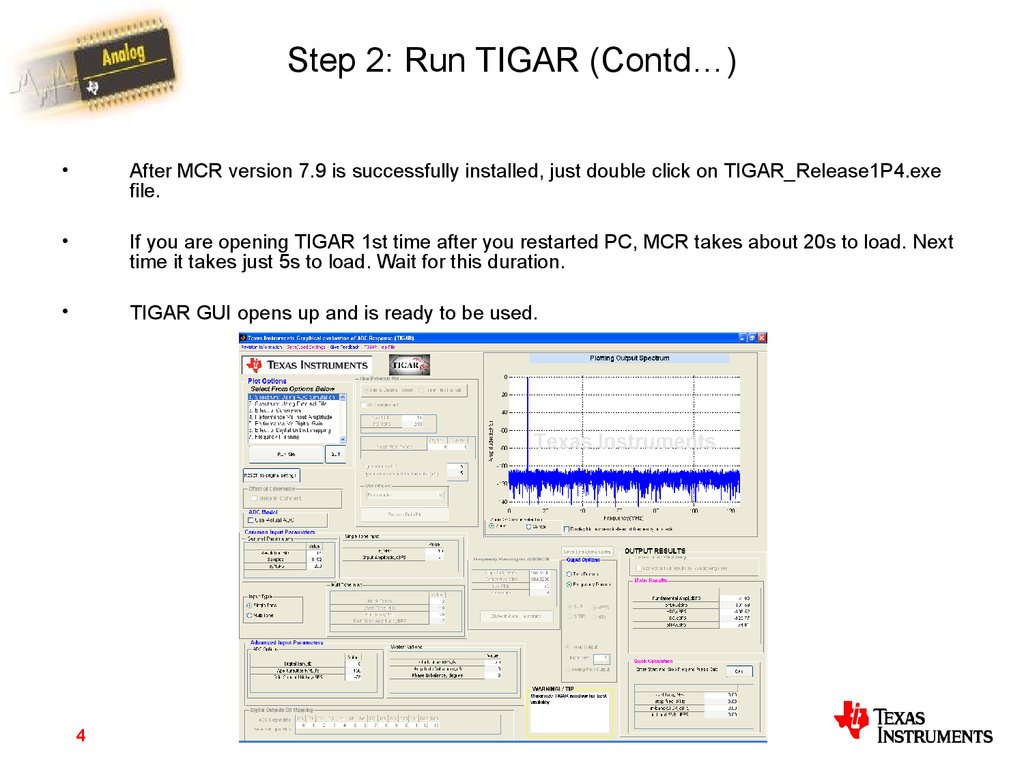



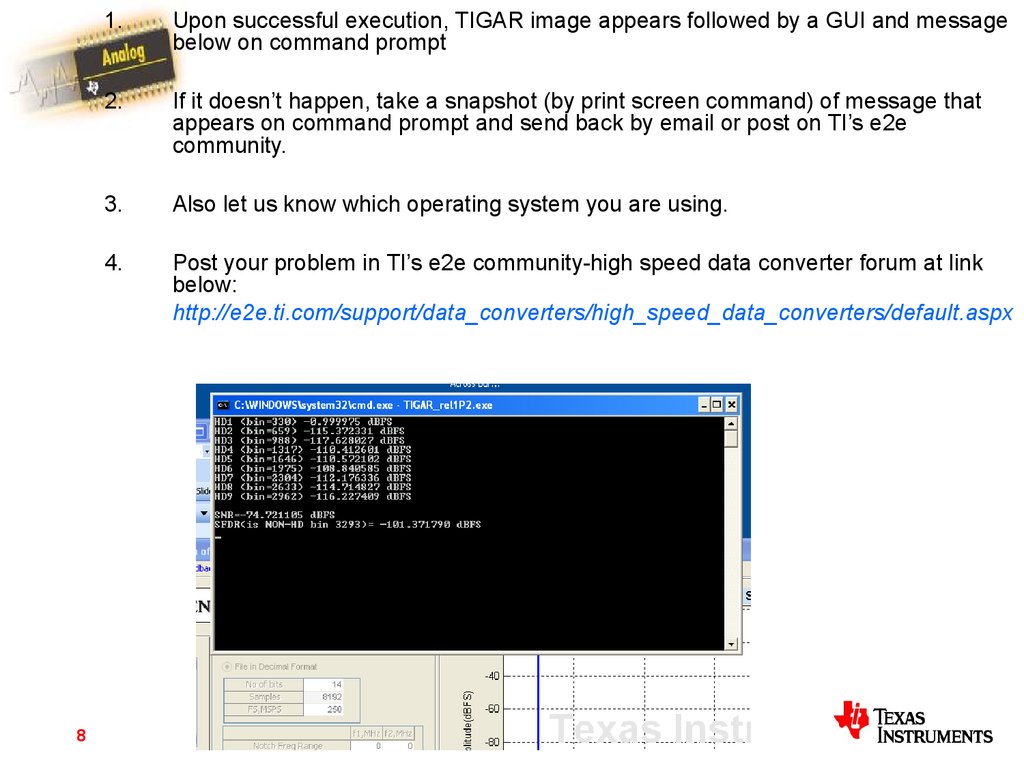
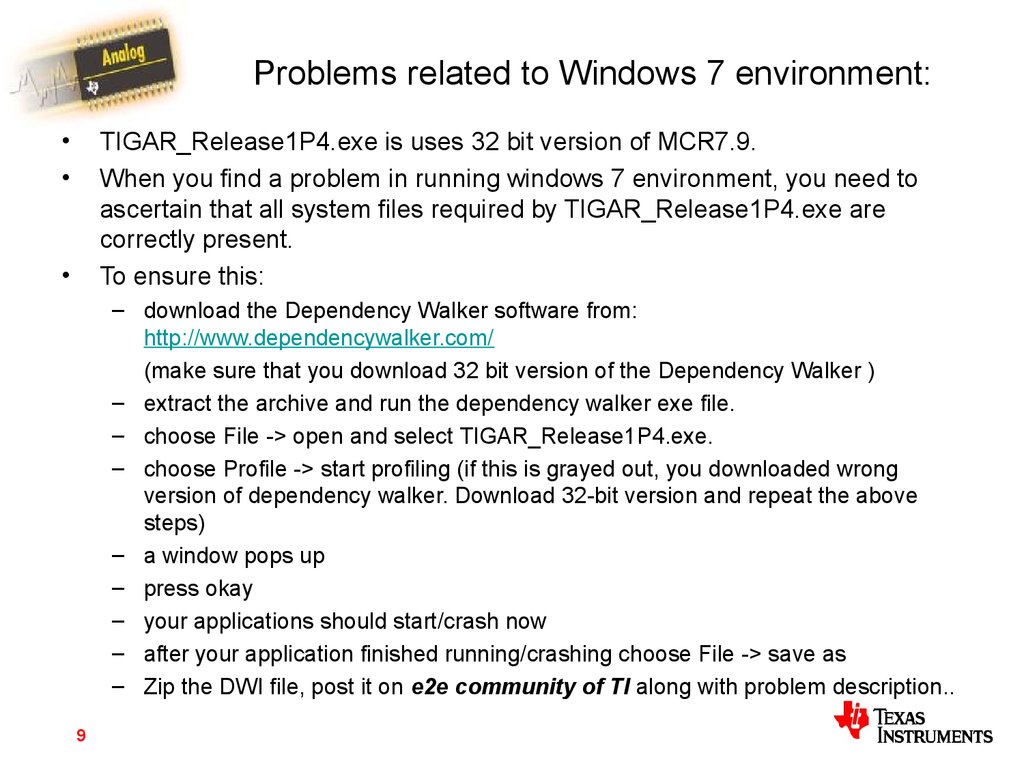
 internet
internet software
software








