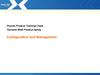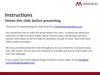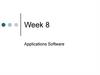Similar presentations:
Managing and presenting with Picasa and PicasaWeb
1. Picasa
Managing and PresentingWith Picasa and PicasaWeb
This presentation can be reviewed at:
http://staff.beaumont.k12.tx.us/gloker/picasaintro.htm
2. What is it?
• It’s a photo album organizer turned photo editor, with aWeb Album component
– Having tried nearly a dozen computer based and/or on-line
galleries over the years, each with their pluses and minuses,
Picasa is one of the easiest to keep up with your photos no
matter WHERE they are on your computer and sync with an
online album.
• It’s easy to use and learn
– Having used Photoshop since version 1.0 in 1990, I am still
learning and figuring things out with it.
– With Picasa, in a matter of minutes, not hours, you can fix
and upload your photos.
3. What’s NOT...not a social place
• This is exactly what you have been looking forwhen you do NOT want to have to worry about
posting your favs and chit chatting about 20 year
old photos, or who wrote on who’s wall, or who is
in your top 8 or 80 spaces.
– BUT, it does have a handy Facebook uploader.
• Picasa is about keeping up with all of your personal
photos, with quick and easy tweaking and ability to
get pictures online quick.
• Seamless integration between your desktop and an
online album
4. But it does have some Social Networking (with Picasa Web)
• Link to favorites– Choose to show or not show
each favorite on your page for
guests to see when they visit
your page)
• Keep track of favorites
activities.
• Tag people with names
(very intuitive) allowing
you to view a gallery for
just that named person.
• Track comments left for
your photos.
5. Video Preview
• http://picasa.google.com/6. Overview
7. Overview
If you have Picasa open
when you hit Print Scrn, it
will automatically save
the capture as a file.
VERY useful for things
like this presentation or
emailing what you see on
your screen.
8. Overview
• Picasa also: emails, burns CD, creates nifty PhotoCollages, Prints Contact Sheets, Make Back UP CDs or
DVDs, Export as Web Page, Order Pictures, Publish to
Blogger
9. Overview
10. Picasa Also
Emails
Burns CD
Creates nifty Photo Collages
Prints Contact Sheets
Make Back UP CDs or DVDs
Export as Web Page
Order Pictures
Publish to Blogger
Compare duplicates
Take over screensaver
11. Collage
12. Organization
One of the challenges with a digital camera is the
large number of images you will accumulate.
– Notice 44k…not including weddings, school or
church photos.
In the old days, with prints if you wanted a
picture to be in two places, like on a refrigerator
and an album, you just made two prints. Of
course you can still do that today.
But how can a digital file be in two places at the
same time. Well, it can’t unless you us a program
like Picasa which categorizes every picture on
your computer, and then allows you to create
Virtual Albums.
– Virtual Albums help you keep up with your
favorites and allow for easy sync with your web
album
13. Download
14. Getting Started
15. First Launch
• ONLY scan MyDocuments, My
Pictures and the
Desktop.
• The top option
will scan the
entire computer,
which you may
need to do if you
have lost some
images…but this
will also add
items from inside
the Windows
folder on the C
drive and you
will spend a lot
of time removing
stuff.
First Launch
16. Photo Viewer Configuration
• You MAY notlike what Picasa
does, but I think
it is a wonderful
way to browse
your images even
before you launch
Picasa
• Go ahead and
Select All…you
can always
change it later.
17. Managing Your Folders
• Go to Tools, then FolderManager
• Scan always any folders with
pictures
– Avoid Network Drives
– Try to add a root of pictures rather
than an individual folder
18. Managing Your Folders
19. Creating Virtual Albums
• Click on a photo that mayneed to appear in more than
one album or samples from
one particular shoot.
– Add to album – the first time
you will need to create the
album.
– Afterwards, you can click
and select or drag and drop.
20. Managing Your Folders
• Edit folder descriptionsto force pictures to stay
current, like a folder of
edits. (2x click)
– Folders with new images
will be bold.
– Sometimes with really
larger number of folders,
a new scan may put a
folder way back in time
because of a date stamp
on one of the images or
the folder.
21. Managing Your Folders
• Finding your imagesand folders is only a
Click away.
– Enter – takes you into
the Picasa View and Edit
mode
– Ctrl + Enter – Locates
on the disk
– Locate in Picasa is also
an option if in an ablum
22. Editing
• Although some people would not want toinvalidate a photo by altering it with a pixel editor
like Photoshop, it is prudent to adjust certain
aspects of a photo much like you would do with
Film in a darkroom or photo lab.
• Picasa allows considerable control with very little
risk to the original file.
– In fact, changes can be made to an image in Picasa and
retained with out EVER saving the changes to the file.
– If changes are saved, they can be UNDONE
• As a general rule get it right in the camera. But,
Picasa makes it easy to make minor adjustments
with out leaving your browser.
23. Editing
• Duplicate a file if youreally want
– Save As
– Save a Copy
• Lots of ways to get your
original back
– Undo All Edits
– Revert
• If you have saved, you can
either Undo the Save, or
Revert.
24. Editing
• Undo All Edits• Lots of warnings
25. Editing
• Copy all Effects– Tweak one picture, like a
color cast, or B&W with a
boost to the contrast, then
apply changes to several
similar files.
• Example:
– IR Shoot…change all
images to black and white
boosting contrast to a
dozen images too only a
couple of minutes.
26. 60 Seconds
27. Editing
• 3 Main tabs with lots of automation inseveral of the options
– One click fixes…pretty intuitive. Even the
croping does a pretty good job of trying to
figure out what would be best for you.
28. Editing - Straightening
• One of the easiest strengtheners I have used29. Editing – Auto Red Eye Fix
30. Editing - Retouching
• Don’t expect a miraclehere…but MAJOR
improvement over none
at all
– Just the thought of
cleaning a sensor makes
me start to sweat…so the
ability to get a quick fix is
very nice.
– This will take a little
getting used to if you have
used Photoshop’s Clone
tool. Remember, Picasa is
not to replace a program
like Photoshop…just offer
a quick way of tweaking a
photo with out really
opening the photo.
31. Publishing
• Picasa is a great way to get your work publishedonto the web via a Google account and PicasaWeb
– Images can be tweaked on your computer with out saving
to the original (or even creating a 2nd file) and instantly
uploaded to the internet.
– Changes made later to the local file, even if still unsaved,
are uploaded as updated to the files already in your PW
gallery.
• I.e. you upload a file…then a day later, you make it Black and
White, or crop it, or fix the red eye or whatever, simply right
click and Update File Online…and it is done.
32. Picasa Web
• Getting stuff on line is so easy…it’s cheesy!33. Picasa Web
34. Picasa Web
35. Picasa Web
36. Picasa Web
37. Picasa Facebook Uploader
38. Various Popular Uploaders
• Just do a search for what ever place you useand Picasa, and there is probably an
uploader available (unfortunately not for
MySpace).
39. Movie Making
• Standard Slide Shows– Stills and Video
– Music
– Text Slides
• Time Lapse
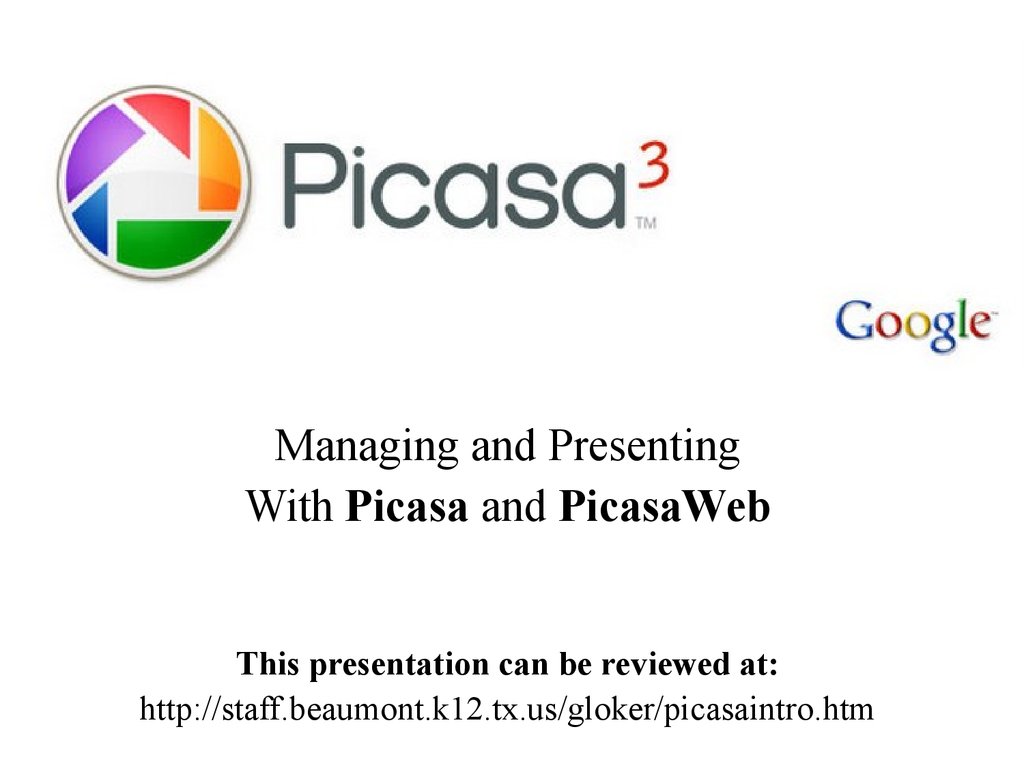





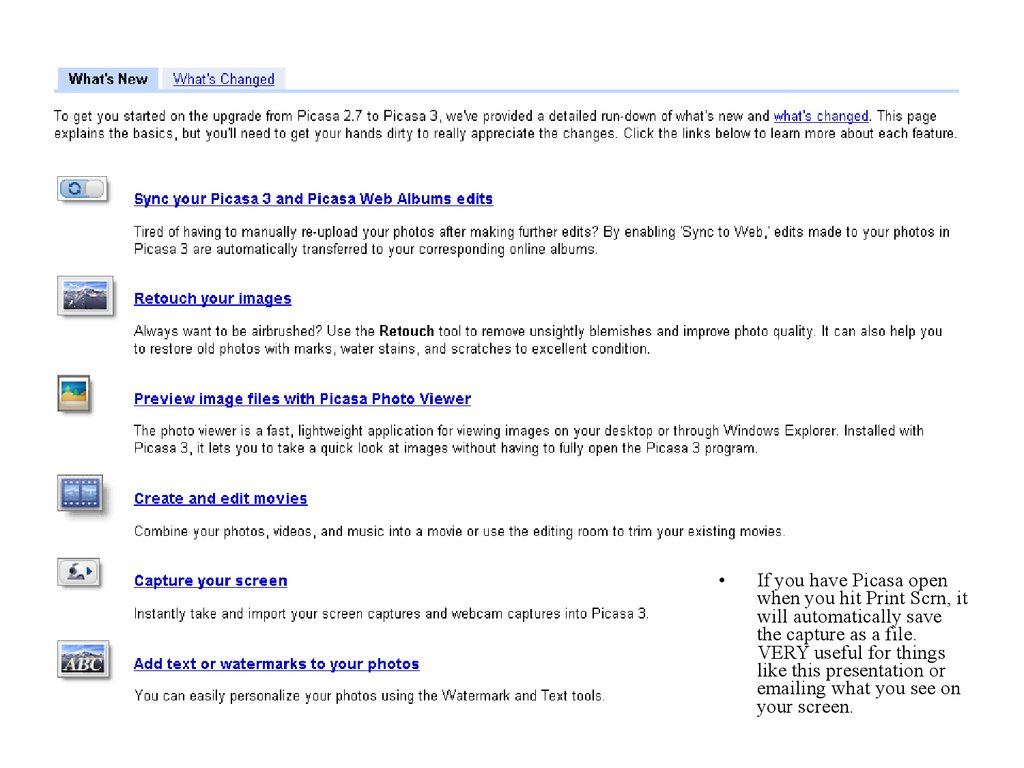
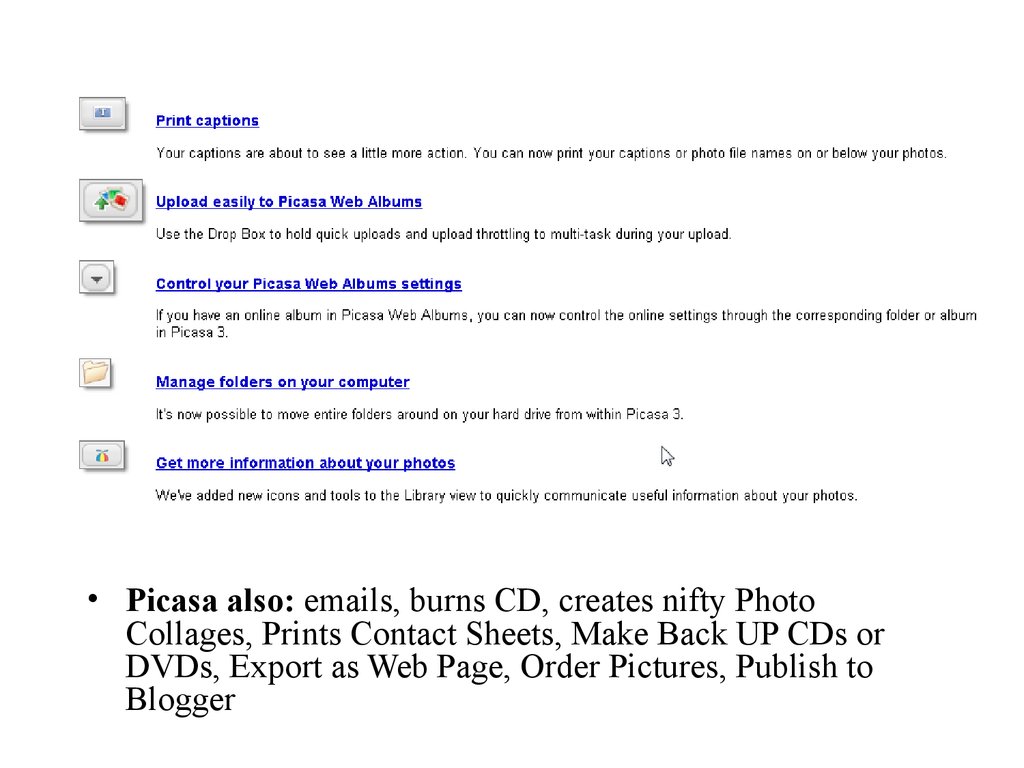
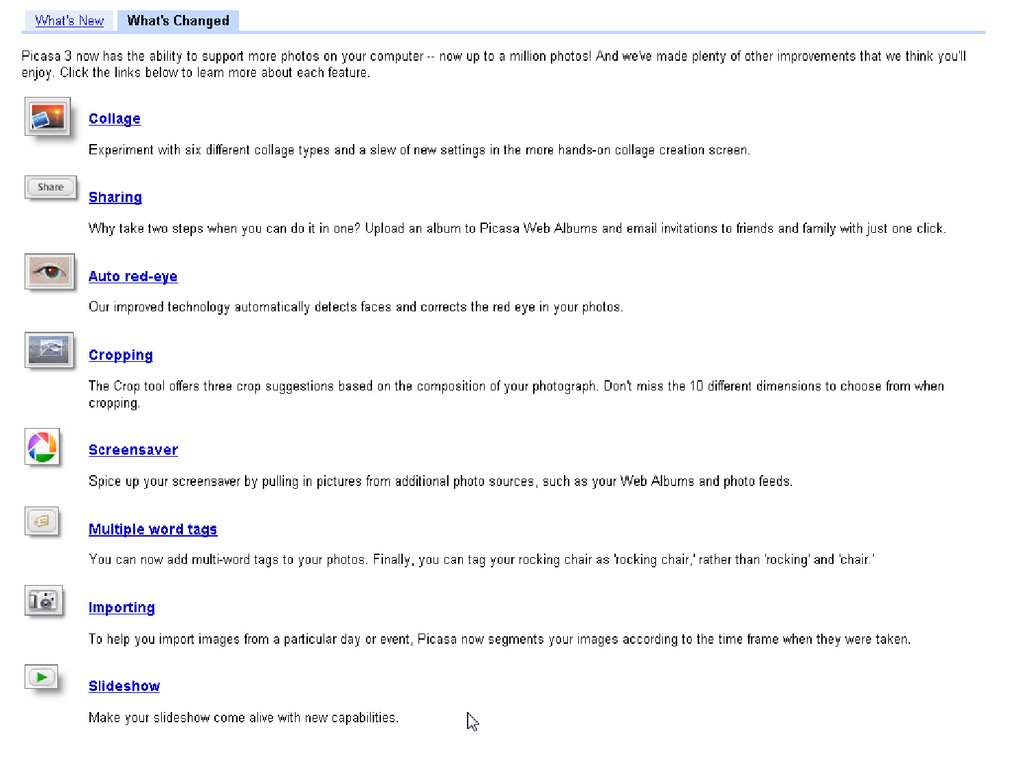


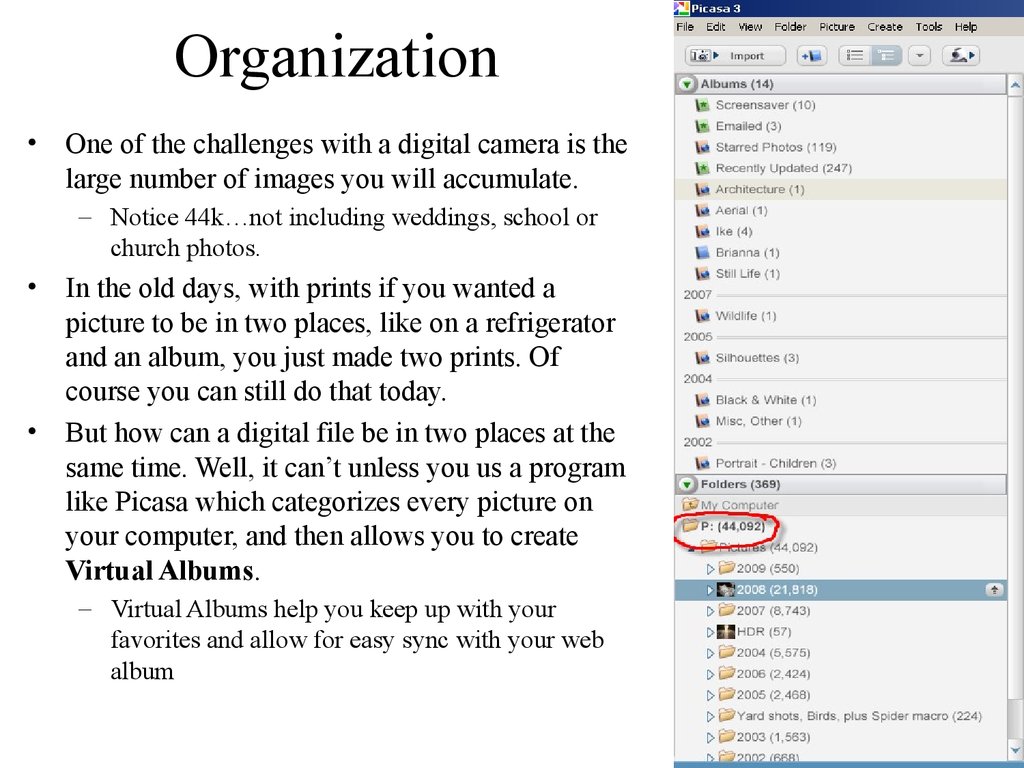
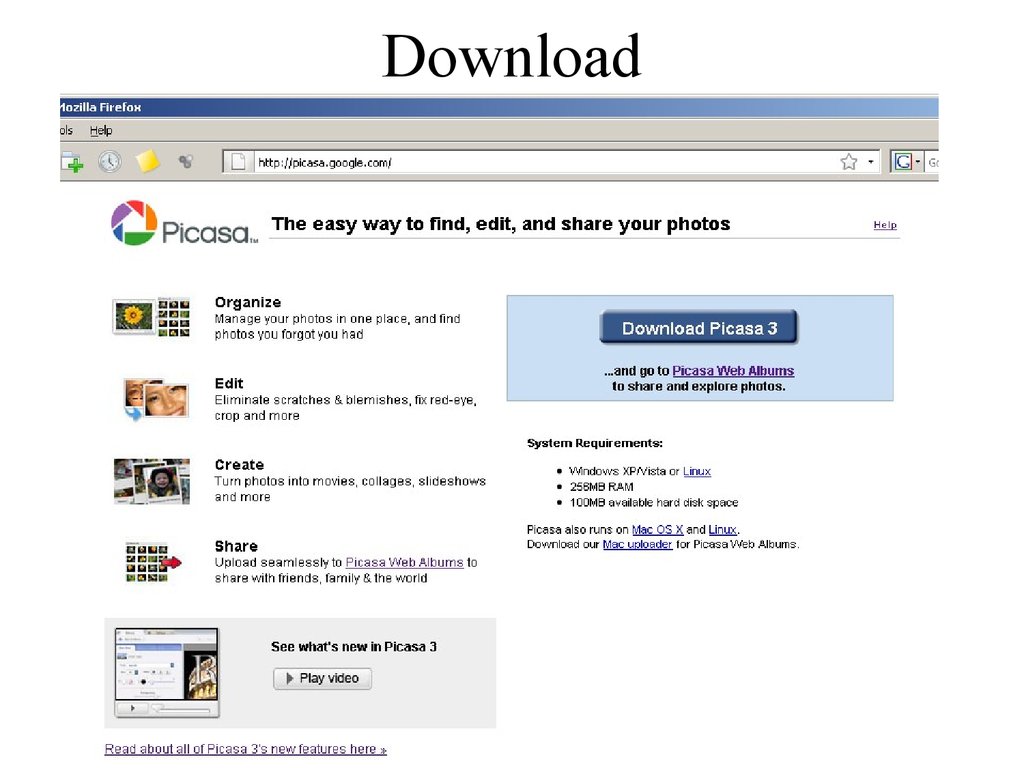
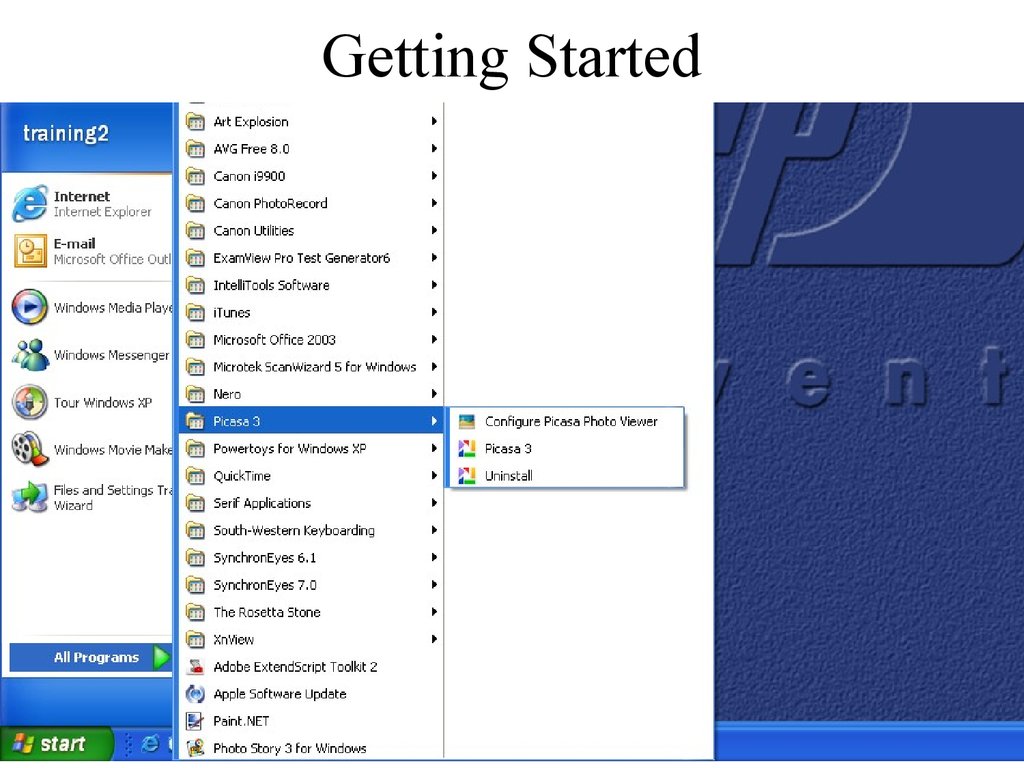


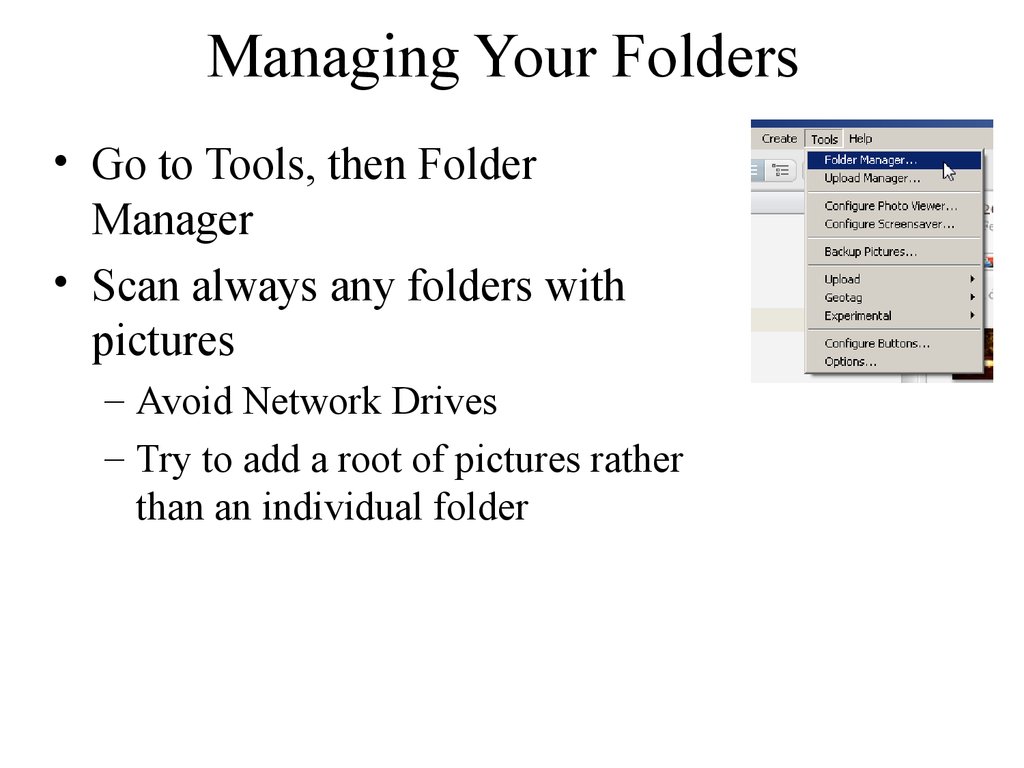


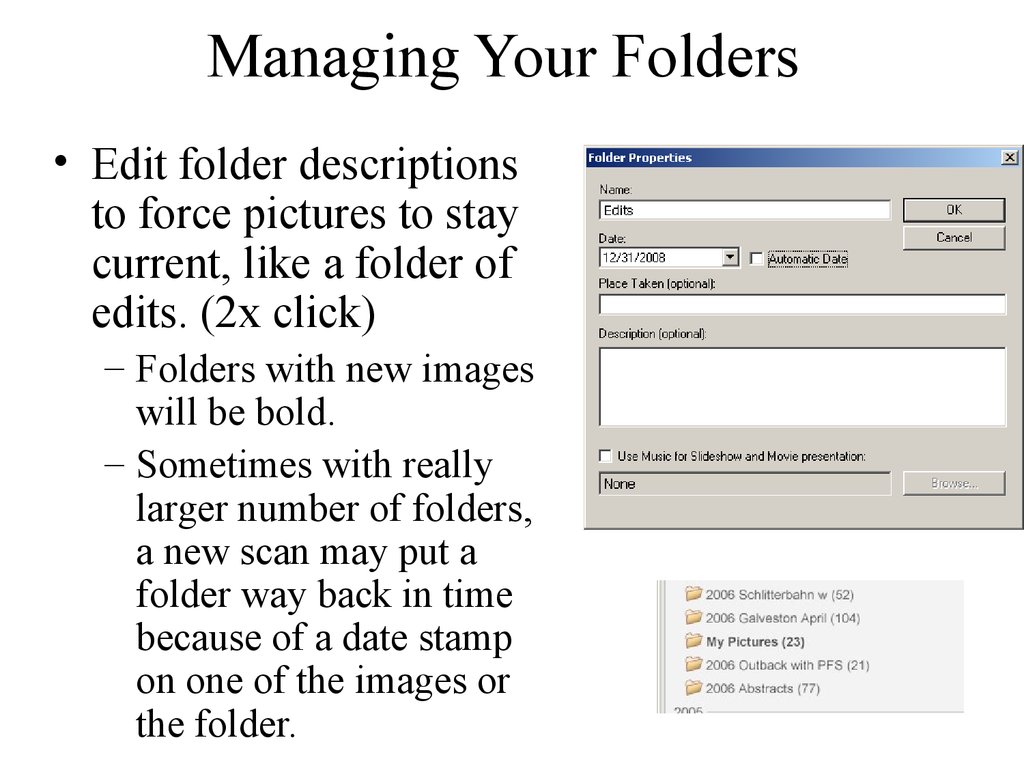
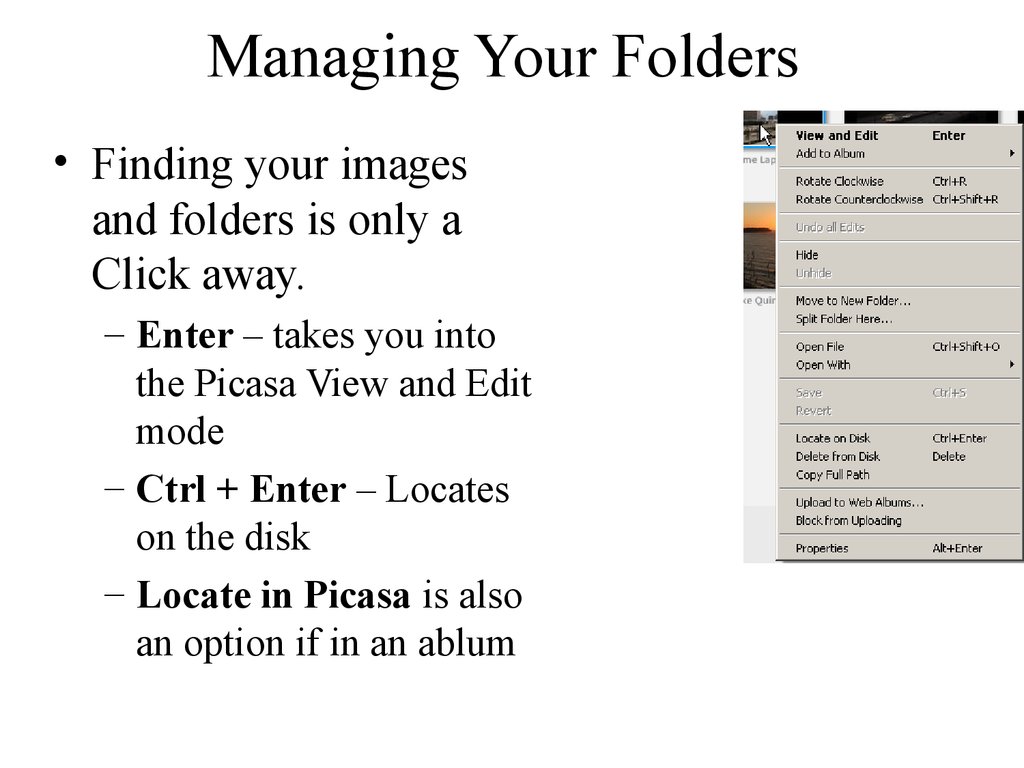
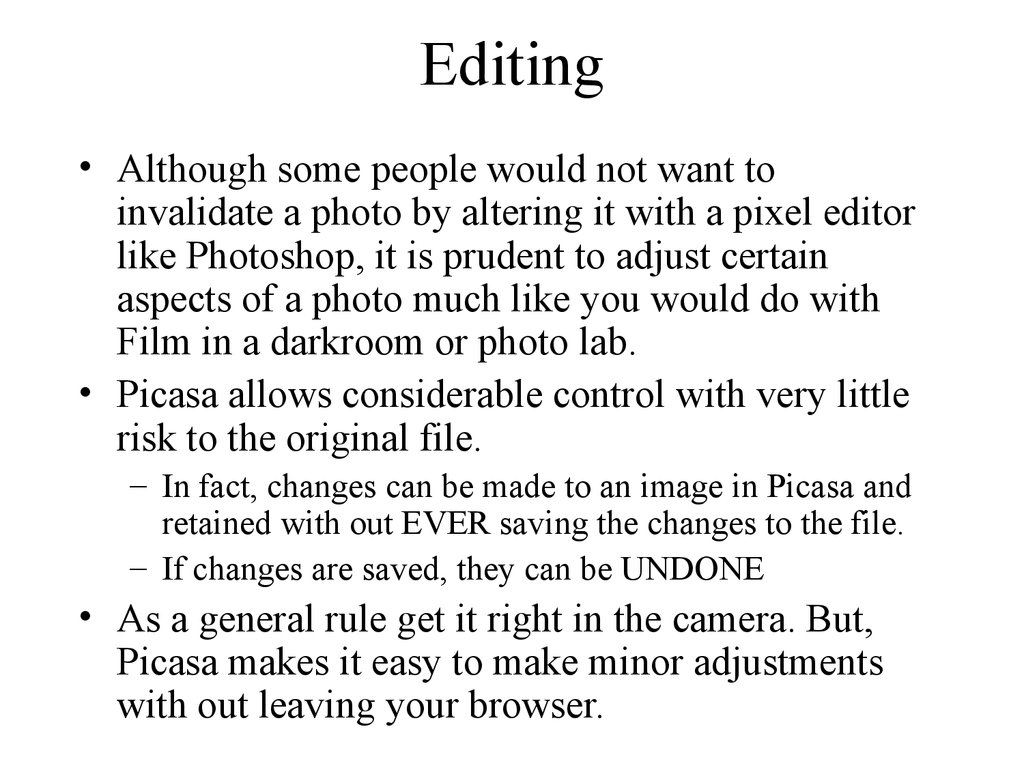

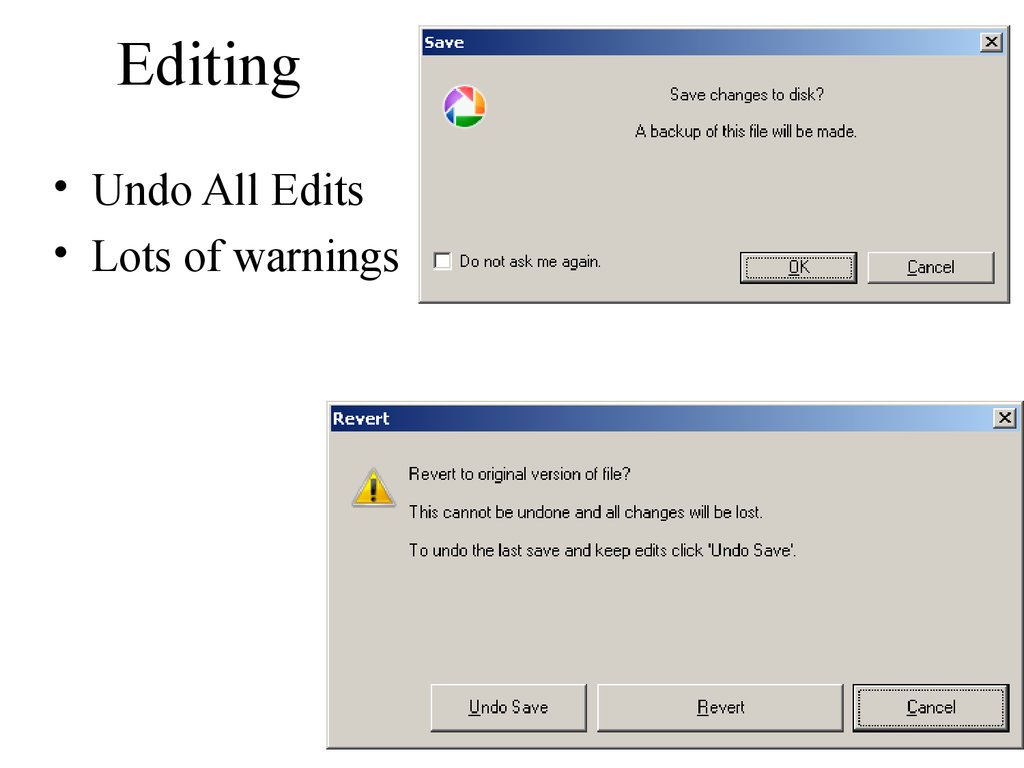

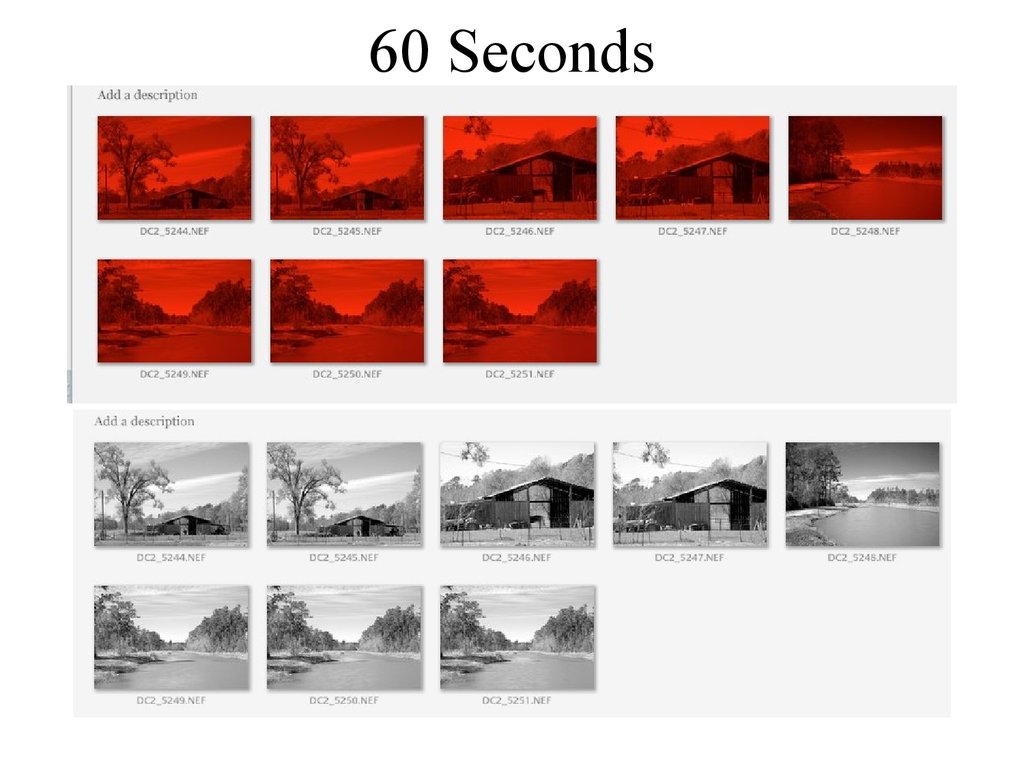
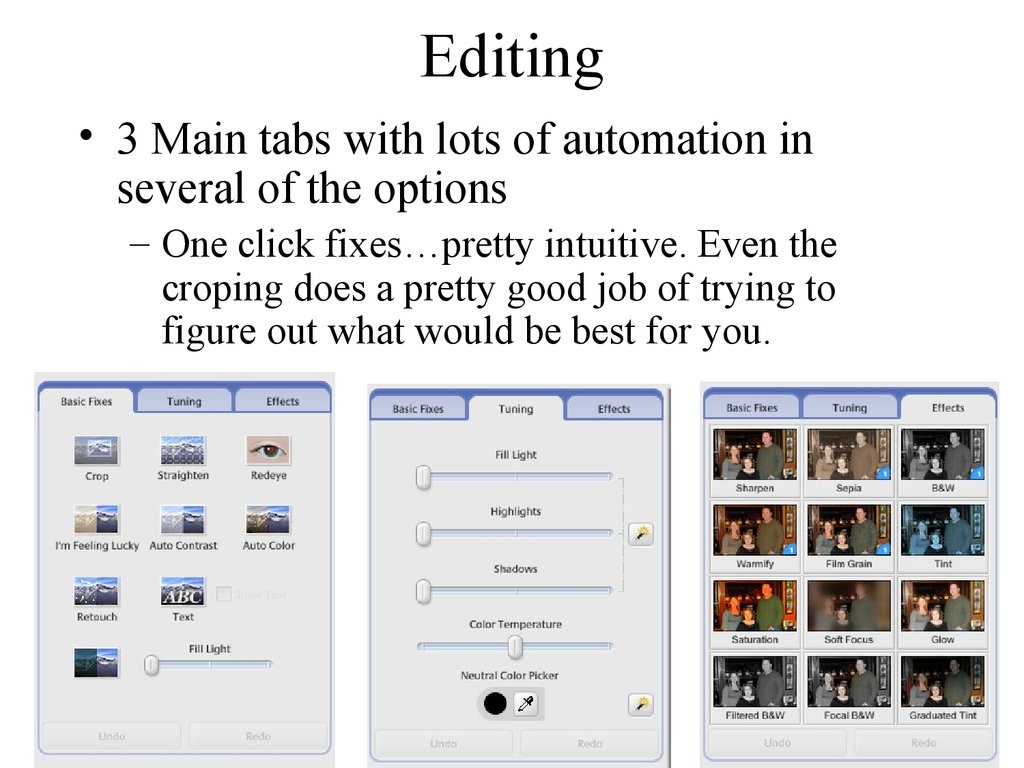


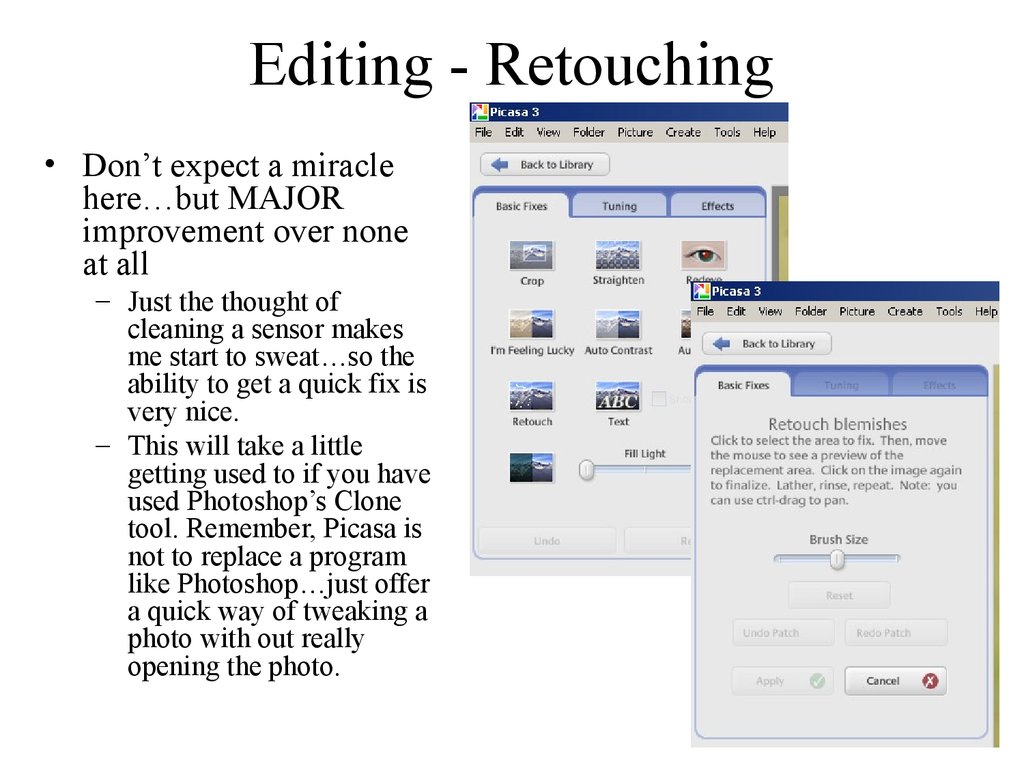



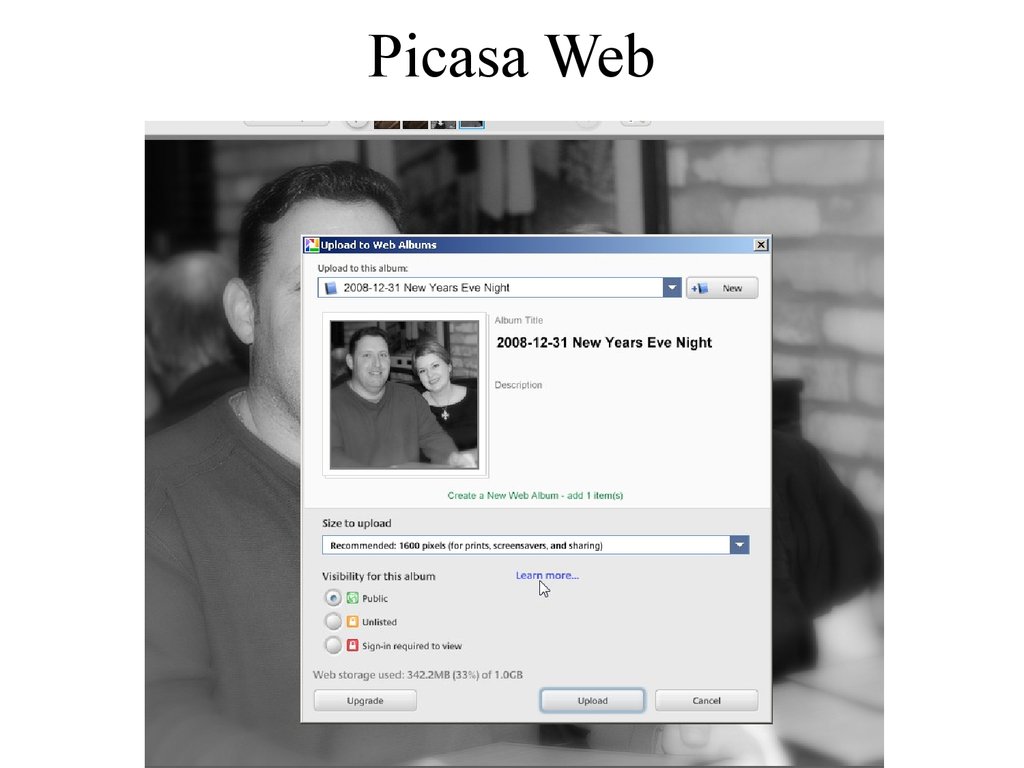
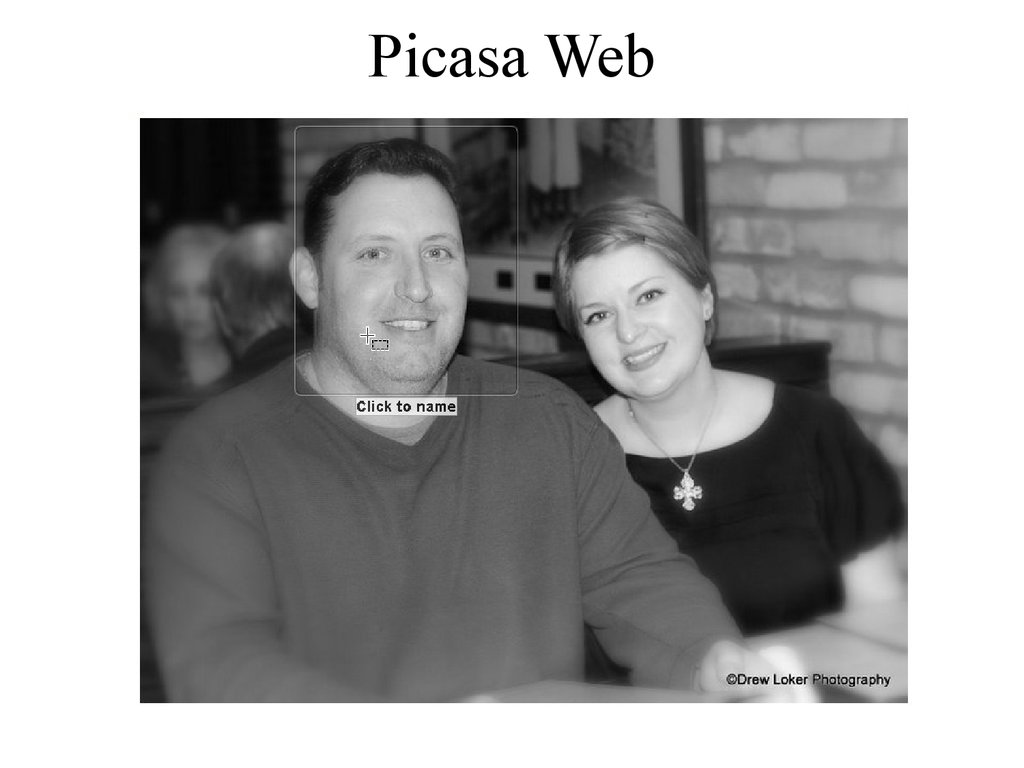
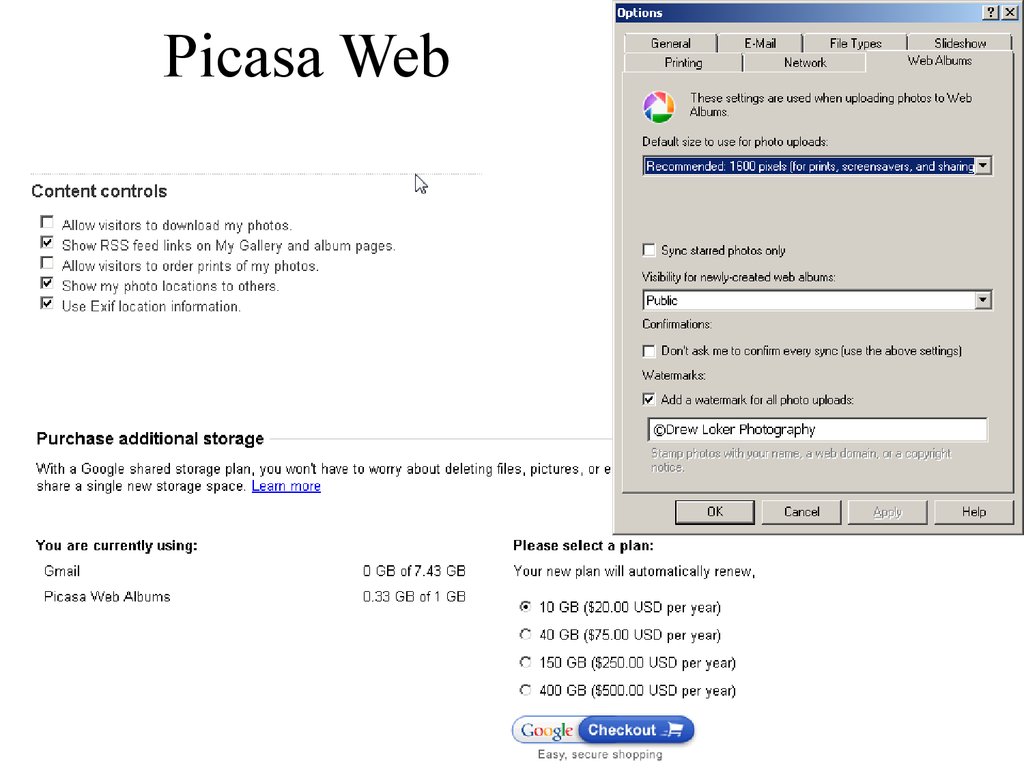
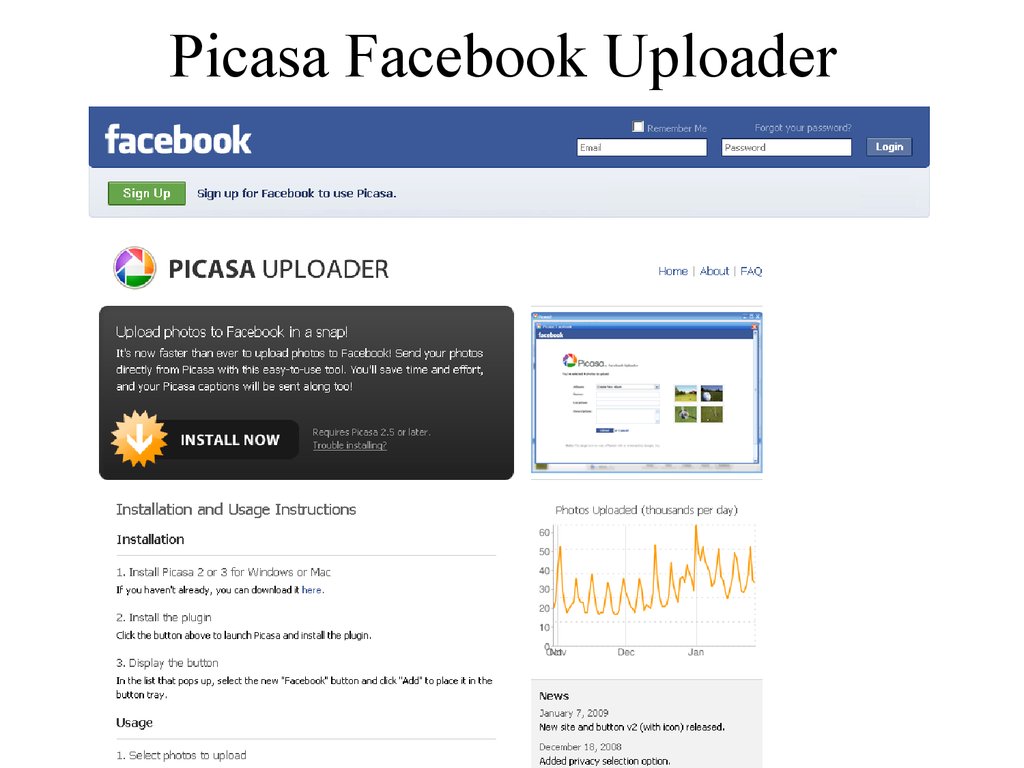





 internet
internet software
software english
english