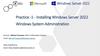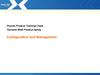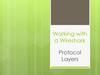Similar presentations:
How to apply NLA-5&15S Preset
1.
How to apply NLA-5&15S PresetSR Department
2.
Apply Preset filesLEFT/RIGHT
3.
D-3000 Set up4.
Checklist1.
NLA-5(4E A)and NLA-15S are compatible to one D-3000.
S ince NLA series is a passive type speaker, you need to connect Output 1
channel to NLA-15S , and Output 2 channel should be connected to NLA5(4E A connection) by using 2P Cable.
2.
Y ou should know the IP address for your D-3000 device to set up DS P.
3.
Please check the light is blinking when you connect Control terminal and
Dante terminal to LAN cable.
5.
D-3000 Web GUI Connection -1-Since D-Series Amplifiers including D-3000 follow HTML5 and Websocket
standards, they need compatible browser.
It is recommended to use IE10 or Google Chrome.
When you use one D-3000 device, it is recommended to connect the device with
PC/laptop and use extra network router.
6.
D-3000 Web GUI Connection -2The default set up for D-Series as follows.-IP Address : 192.168.1.99
-Subnet Mask: 255.255.255.0
-GateWay : 192.168.1.1
Please change the IP address of your PC/laptop to enter amplifier’s Web GUI.
- Press Window+R to open RUN. Input “Ncpa.cpl”
(same as Control Panel→Network and Internet →Network Connection)
- Select your choice of Network when PC network window pops up. Go into
Preferences.
- In Preferences, please select Internet Protocol Version 4 (TCP/IPv4).
- Input different IP address which has different last digit with D-Series’.
(192.168.1.xxx) (Ex. Use another IP address except for 192.168.1.99 which is
default)
7.
D-3000 Web GUI Connection -2-Type D-Series IP (default: 192.168.1.99) in Internet address bar.
8.
D-3000 Web GUI Connection -2-If you can see the above window, it means your connection have succeeded.
Default ID and Password for D-Series as follows.
ID – Admin
PW – 1
You can adjust ID and PW in Set up menu.
If you can open this page, it
means the device has been
connected.
9.
How to ApplyNLA-5 Preset
10.
How to Apply NLA-5 Preset -1-Select Channel Setup in
browser window
Channel setting for provided Preset is
Channel 1: NLA-15S
Channel 2: NLA-5
11.
How to Apply NLA-5 Preset -2-Channel information means loading and saving Preset data value. (Load&Save)
Press Load button to apply existing Preset.
File select window pops up when you press Load.
Press …button to choose a file.
12.
How to Apply NLA-5 Preset -3-적용을 누릅니다.
Press Open after selecting Channel
1 Preset.
When you press apply, you can press
a Confirm button in new pop up
window.
13.
How to Apply NLA-5 Preset -4-Press Confirm in confirm window.
* If you use pop-up block function in Google
Chrome, you might have problems in future use.
You can check the Preset
has been applied.
14.
How to Apply NLA-5 Preset -5-You can set up Channel 2(NLA-5) in the same way with Channel 1.
Please double check if the Preset is applied in the right Channel.
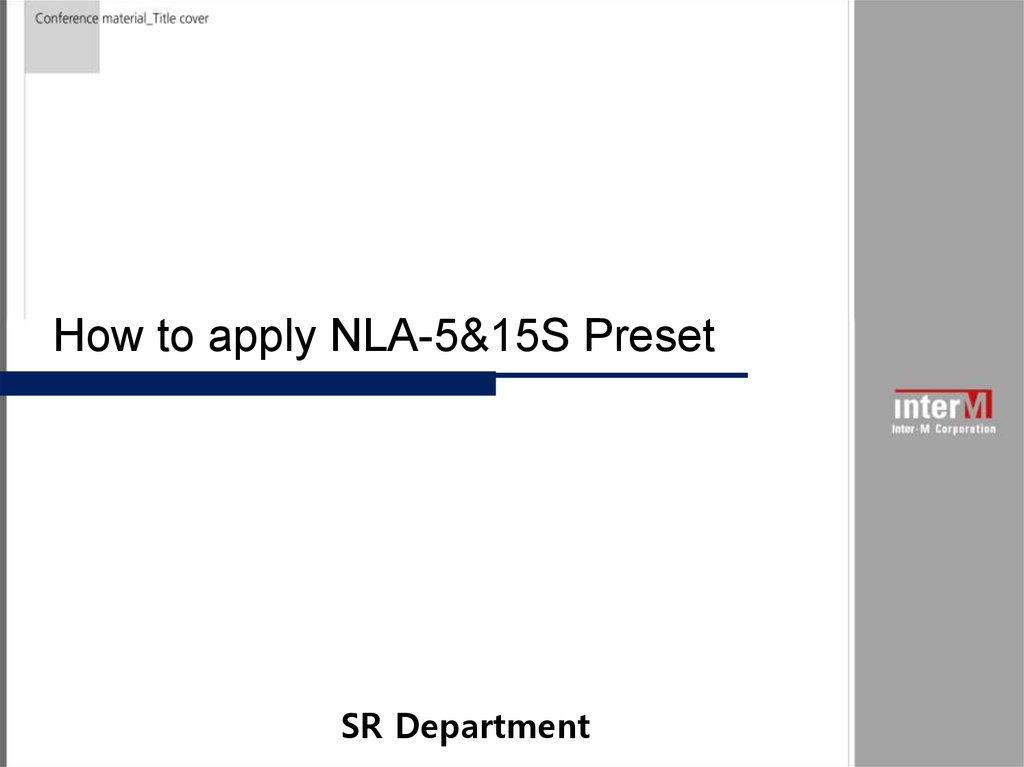
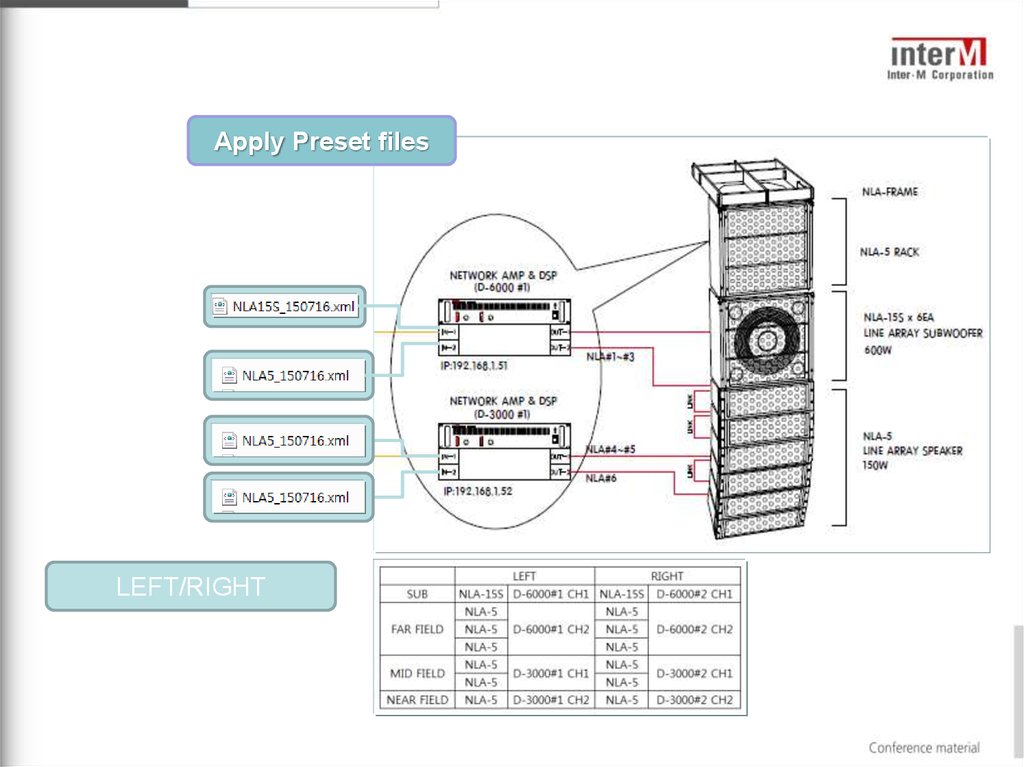
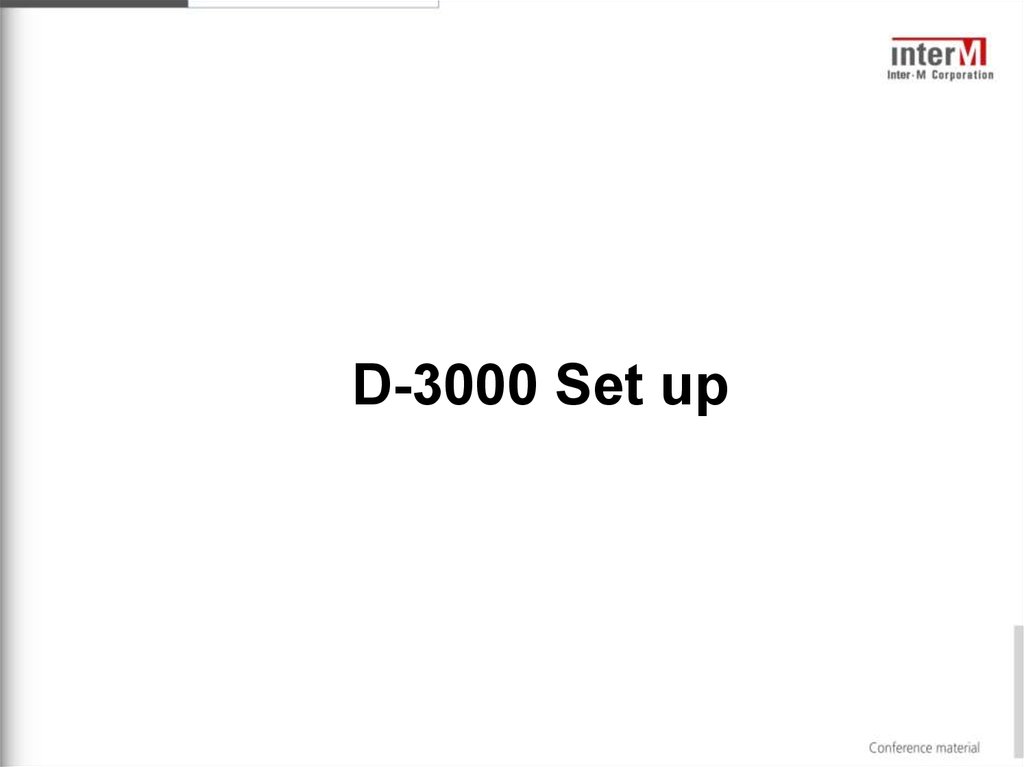
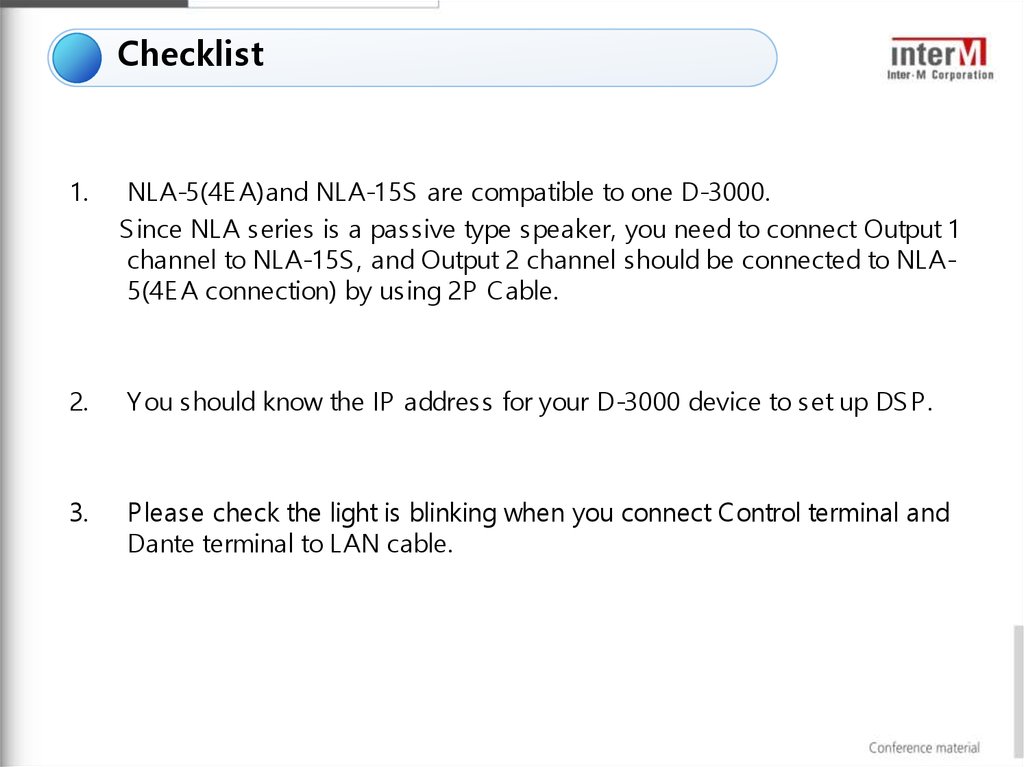
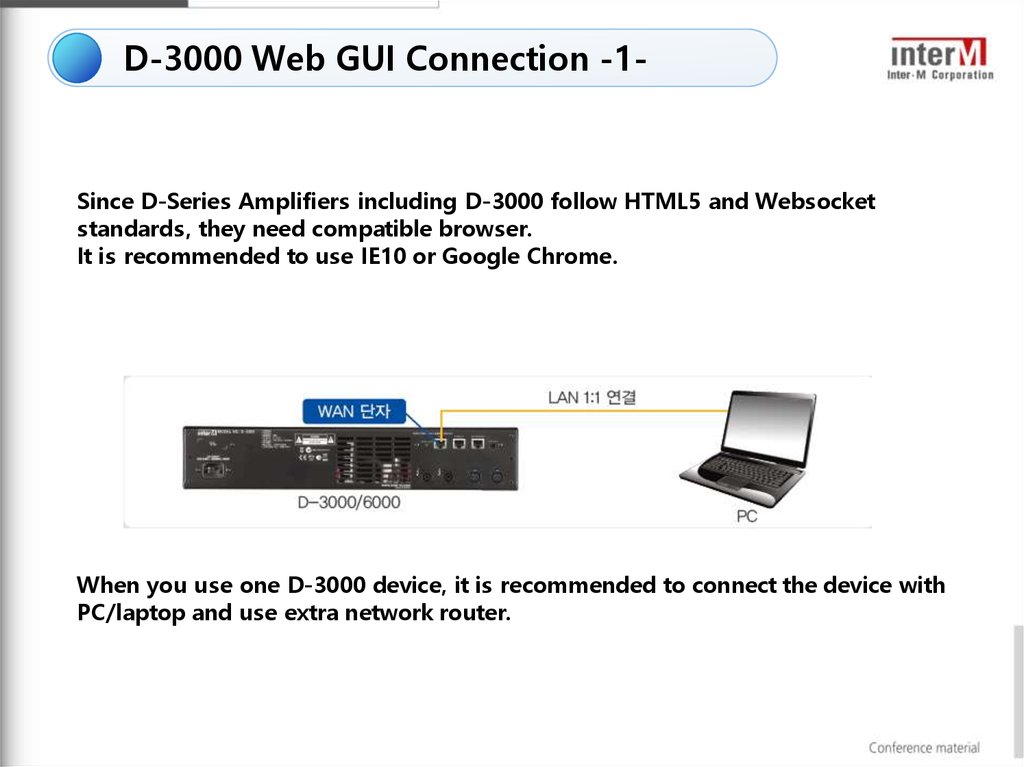
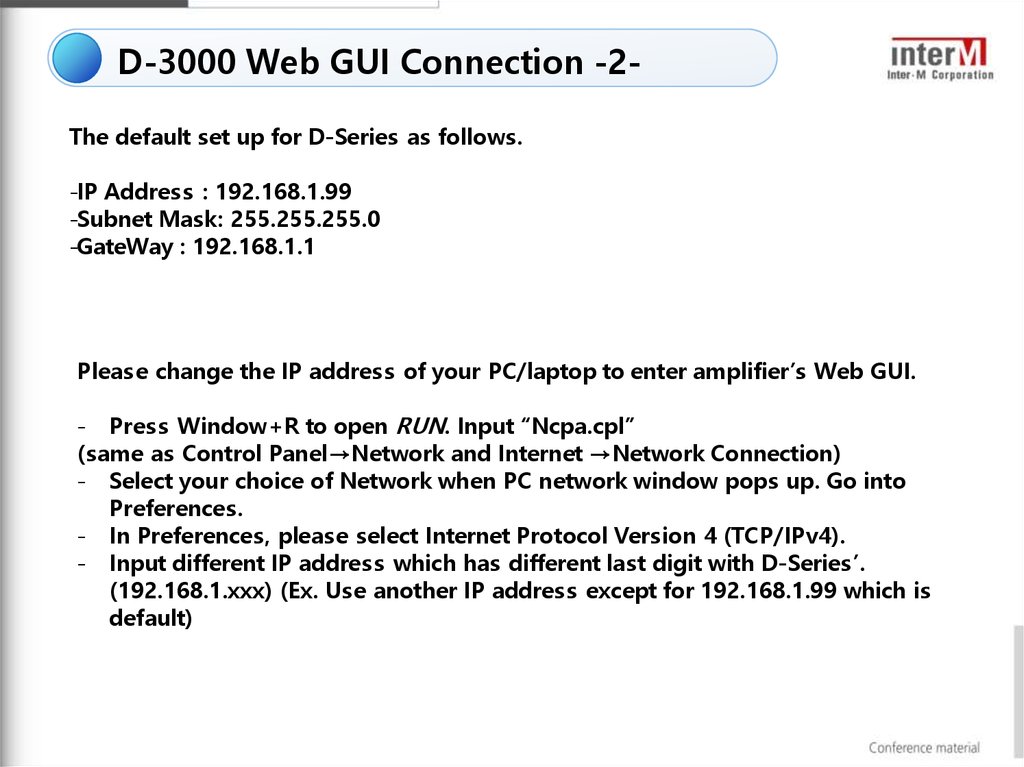
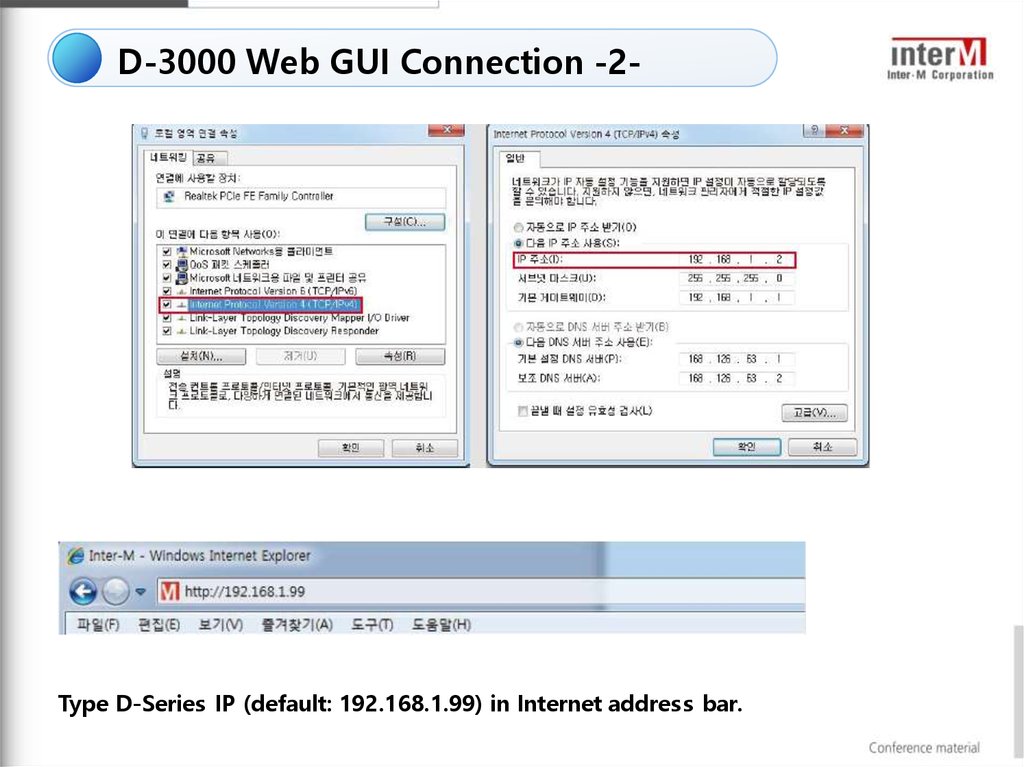
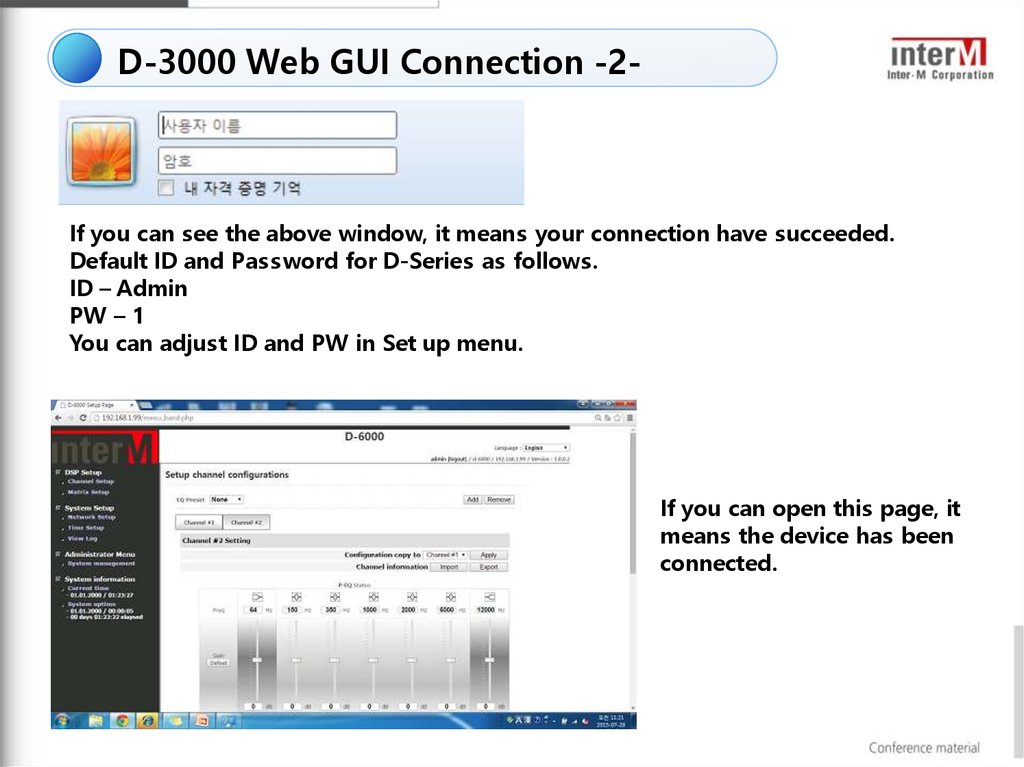
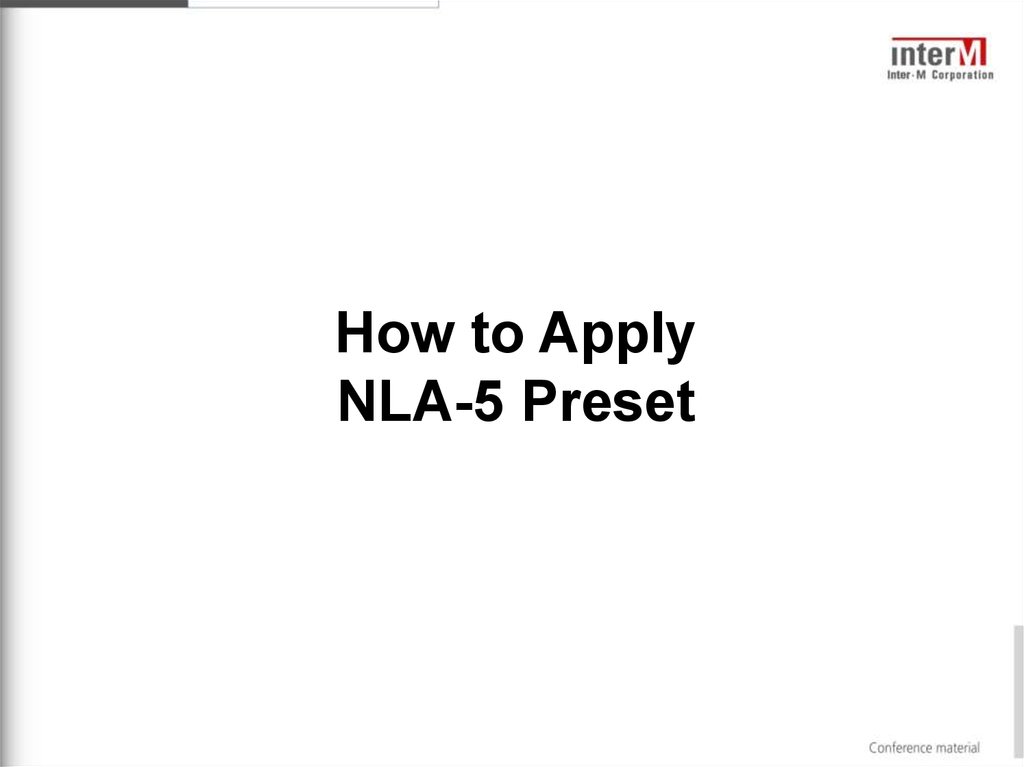
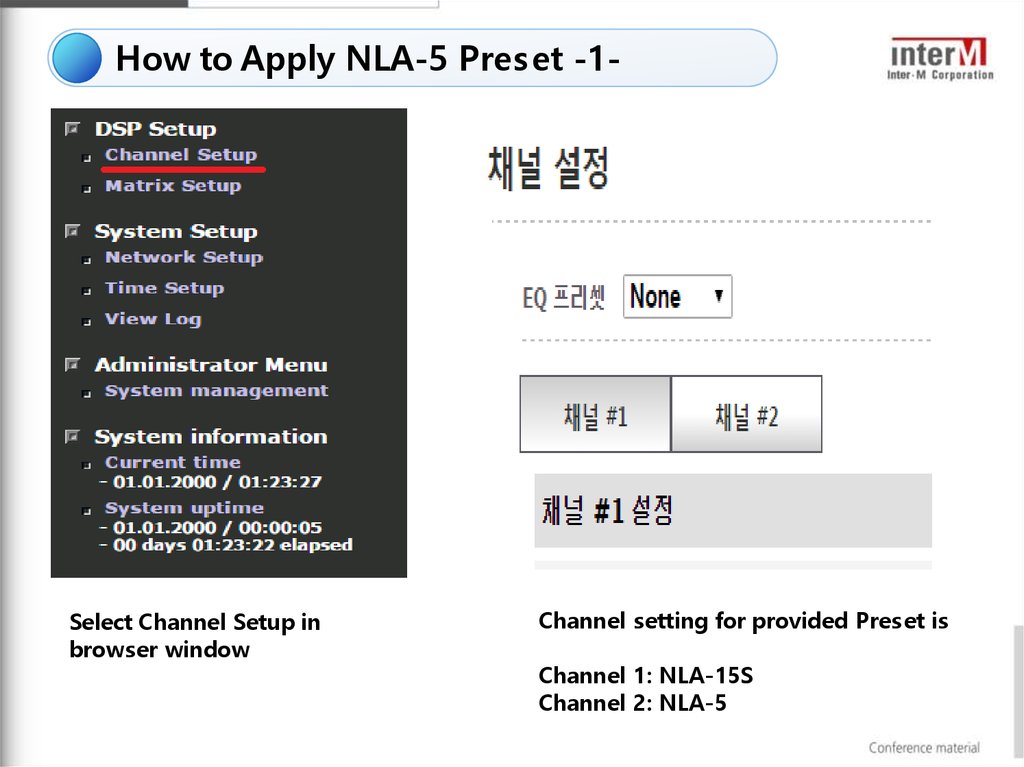
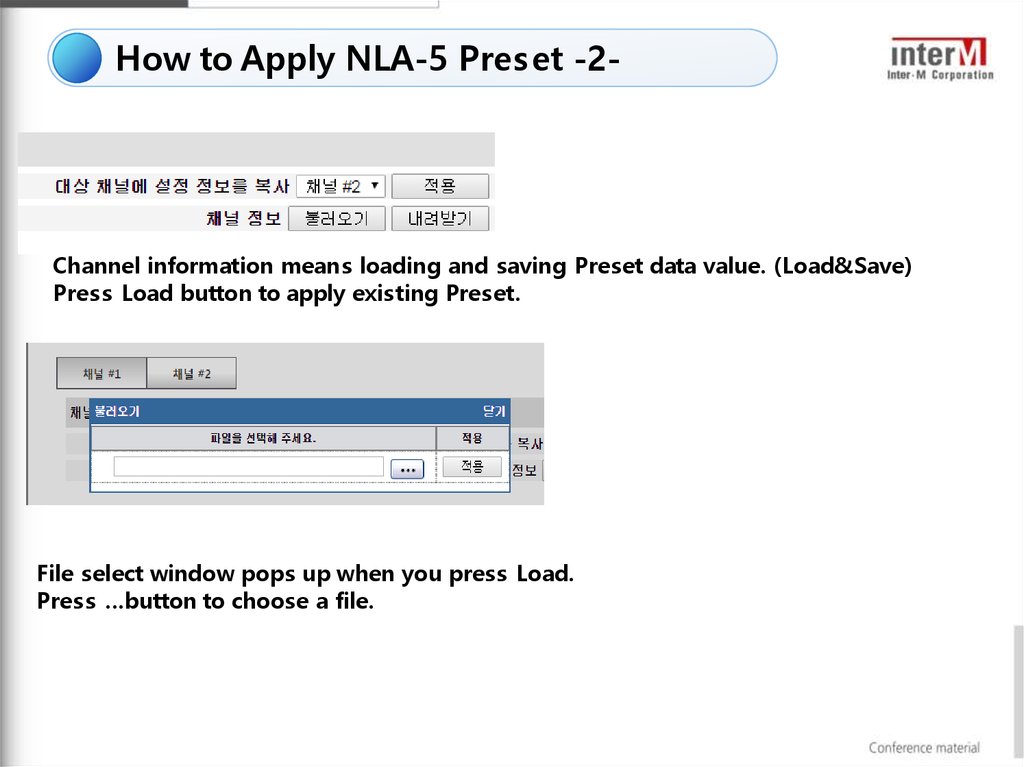
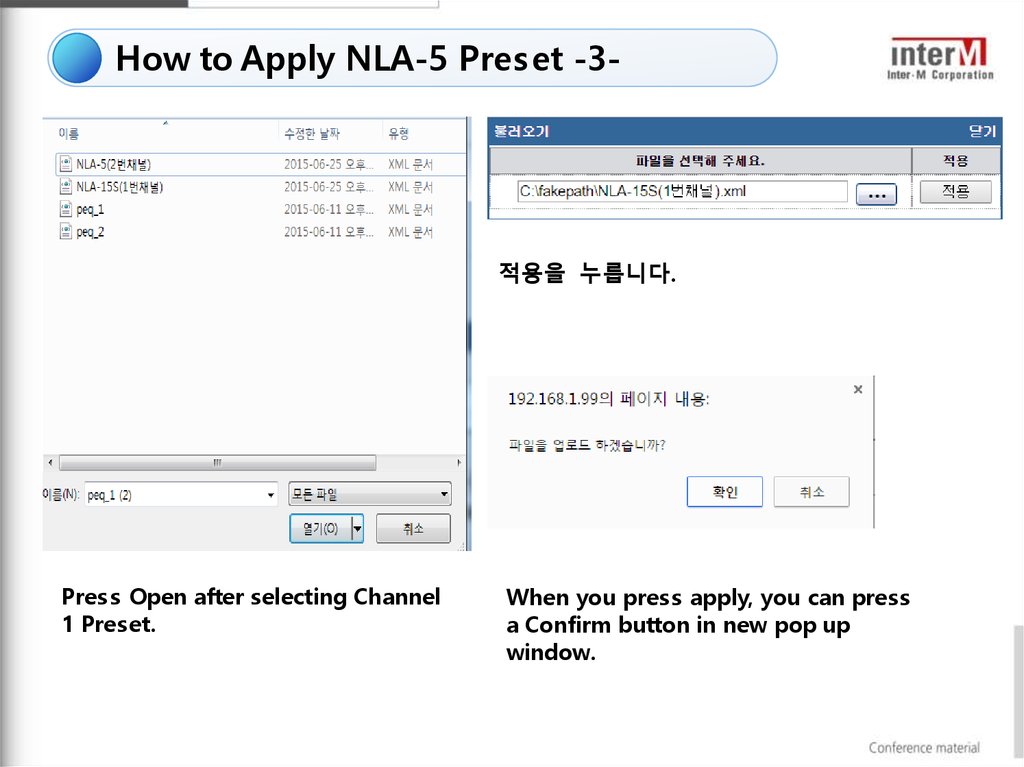
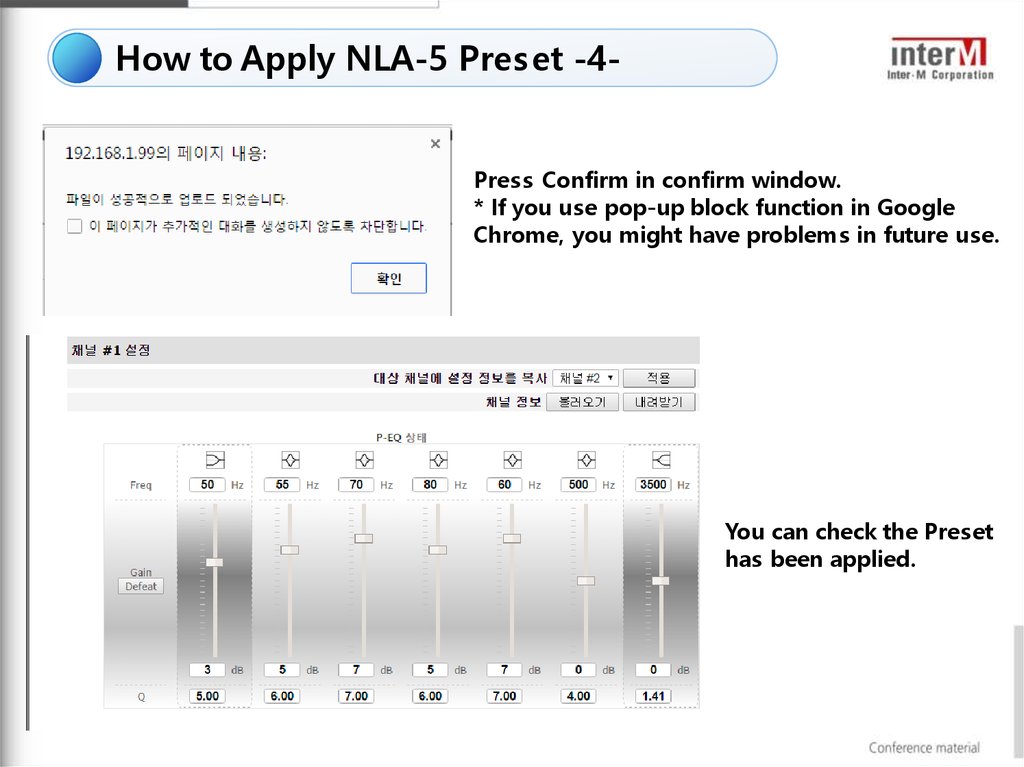
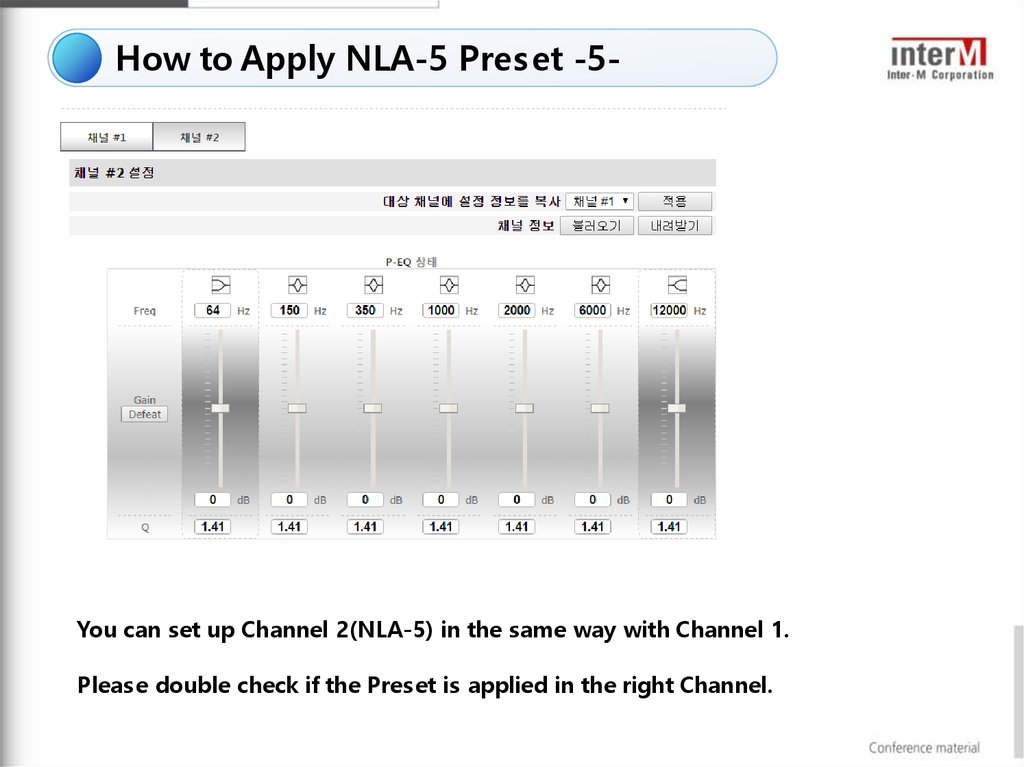
 software
software