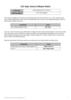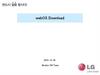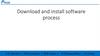Similar presentations:
FHDB/DVDR download procedures. Load 21
1. FHDB / DVDR DOWNLOAD PROCEDURES
PRIMUS EPIC LOAD 212. PURPOSE
The purpose of this presentation is to explain the procedures of theFHDB ( Fault History Database) data download
(AMM PART II TASK 45-45-00-970-801/A) and
DVDR ( Digital Voice and Data Recorder ) data download
(AMM PART II TASKS 31-31-00-970-801/A and 31-31-00-970-802/A)
Always refer to the latest version of AMM Part II for detailed procedures and
explanations.
NOTE: ALWAYS ACCOMPLISH THE COMPLETE POWER UP PROCEDURE,
ACCORDING THE AMM PART II, BEFORE PERFORM ANY OF THESE
MAINTENANCE PROCEDURES
For training purposes only and it does not supersede Embraer’s official documentation
The information contained herein is the property of Embraer S.A. and shall not be copied or used in any manner, except with Embraer’s written consent.
2
Mar,2008
3. FAULT HISTORY DATABASE (FHDB) DOWNLOAD PROCEDURES
• Make sure that the TLA is less than 50°.• Make sure that the airspeed
indication is less than 50 kts.
For training purposes only and it does not supersede Embraer’s official documentation
The information contained herein is the property of Embraer S.A. and shall not be copied or used in any manner, except with Embraer’s written consent.
3
Mar,2008
4.
FAULT HISTORY DATABASE (FHDB)DOWNLOAD PROCEDURES
• Make sure that these CBs are closed:
• MAU 1 PWR 1 (DC ESS BUS 1) – LH CBP
• MAU 1 PWR 2 (DC ESS BUS 1) – LH CBP
• MAU 1 PWR 3 (DC BUS 1) – LH CBP
• MAU 1 CUST I/O 1A (DC ESS BUS 1) – LH CBP
• MAU 1 CUST I/O 1B (DC BUS 1) – LH CBP
• CMC (HOT BATT BUS 2) – RH CBP
• MFD 2 (DC BUS 1 DISPLAY/CONTROL) – LH CBP
• CCD 2 (DC BUS 1 DISPLAY/CONTROL) – LH CBP
• DMU (DC BUS 2 MISC) – RH CBP (if applicable - it’s an option)
For training purposes only and it does not supersede Embraer’s official documentation
The information contained herein is the property of Embraer S.A. and shall not be copied or used in any manner, except with Embraer’s written consent.
4
Mar,2008
5. FAULT HISTORY DATABASE (FHDB) DOWNLOAD PROCEDURES WITH PC NOTEBOOK
The following procedures are applicable when you are using a notebook PC todownload the FHDB.
Connect the notebook PC to a LAN port on aircraft. Refer to AMM PART II TASK
45-45-00-480-801/A. There are 4 points of connection in the aircraft:
External
power panel
Cockpit,
RH
FWD e-bay
MID e-bay
For training purposes only and it does not supersede Embraer’s official documentation
The information contained herein is the property of Embraer S.A. and shall not be copied or used in any manner, except with Embraer’s written consent.
5
Mar,2008
6.
FAULT HISTORY DATABASE (FHDB) DOWNLOADPROCEDURES WITH PC NOTEBOOK
• Turn the notebook PC on .
• Click
on
“Start”
Windows® platform.
button
on
• Click on “Aircraft Diagnostics”.
• Click on “CMC Remote Terminal”.
Note: This is a typical sequence. If
you used a different configuration to
install the CMC Remote Terminal
program or changed the location of
the program, there can be
differences.
For training purposes only and it does not supersede Embraer’s official documentation
The information contained herein is the property of Embraer S.A. and shall not be copied or used in any manner, except with Embraer’s written consent.
6
Mar,2008
7.
FAULT HISTORY DATABASE (FHDB) DOWNLOADPROCEDURES WITH PC NOTEBOOK
• Make sure that the
CMC MAIN MENU is
shown on notebook PC
screen, just after the
WELCOME TO THE
CMC animated window.
• After this, go to page 8.
For training purposes only and it does not supersede Embraer’s official documentation
The information contained herein is the property of Embraer S.A. and shall not be copied or used in any manner, except with Embraer’s written consent.
7
Mar,2008
8.
FAULT HISTORY DATABASE (FHDB) DOWNLOADPROCEDURES WITH MFD #2
The following procedures are
applicable when you are using
the MFD 2 to download the
FHDB:
ENTER KEY
• Push the center pushbutton
on CCD 2 to get access to the
MFD 2.
• Using your fingers, move the
cyan box to the Systems
Maint menu and push the
enter key (either left or right).
• Then move the cyan box to
the
“Maintenance”
menu.
Once you click on the menu,
the MFD 2 will show the CMC
page.
Note: All the CMC menus and
functions are the same, either using
a notebook PC or the MFD 2.
For training purposes only and it does not supersede Embraer’s official documentation
The information contained herein is the property of Embraer S.A. and shall not be copied or used in any manner, except with Embraer’s written consent.
8
Mar,2008
9.
FAULT HISTORY DATABASE (FHDB)DOWNLOAD PROCEDURES
If you want to send the FHDB file to the DMU (Data-Loader Management Unit),
insert a PCMCIA card on the DMU slot and close the door. The DMU is located
on the maintenance panel, behind of the copilot seat. If the door is not properly
closed, the PCMCIA card will not be read. The recommended PCMCIA card
capacity is 128 Mb.
PCMCIA slots 1 and 2
DMU panel
DMU
For training purposes only and it does not supersede Embraer’s official documentation
The information contained herein is the property of Embraer S.A. and shall not be copied or used in any manner, except with Embraer’s written consent.
9
Mar,2008
10.
FAULT HISTORY DATABASE (FHDB)DOWNLOAD PROCEDURES
• On the CMC main menu, choose “EXTENDED MAINTENANCE”…
For training purposes only and it does not supersede Embraer’s official documentation
The information contained herein is the property of Embraer S.A. and shall not be copied or used in any manner, except with Embraer’s written consent.
10
Mar,2008
11.
FAULT HISTORY DATABASE (FHDB)DOWNLOAD PROCEDURES
• On the EXTENDED MAINTENANCE menu, choose “REPORTS”…
For training purposes only and it does not supersede Embraer’s official documentation
The information contained herein is the property of Embraer S.A. and shall not be copied or used in any manner, except with Embraer’s written consent.
11
Mar,2008
12.
FAULT HISTORY DATABASE (FHDB)DOWNLOAD PROCEDURES
On the CMC REPORTS menu, choose “EXPORT FAULT HISTORY”, and
then you will have three options:
• SEND TO -> LOCAL STORAGE: the FHDB
file will be sent to your notebook PC. If you are
using the MFD 2, this option will not be
available.
• SEND TO -> DMU 1 PCMCIA SLOT 1 (2)*:
the file will be sent to your PCMCIA card on
the desired slot.
SEND TO -> COCKPIT PRINTER
• SEND TO -> COCKPIT PRINTER* : the
FHDB file will be printed on the cockpit printer.
* - optional items; if not installed on the
aircraft, these EXPORT FAULT HISTORY
options will not be available.
For training purposes only and it does not supersede Embraer’s official documentation
The information contained herein is the property of Embraer S.A. and shall not be copied or used in any manner, except with Embraer’s written consent.
12
Mar,2008
13.
FAULT HISTORY DATABASE (FHDB)DOWNLOAD PROCEDURES
• Once the download has been finished, there will be a text
box indicating where the file has been saved.
The filename is always in the format: FHDB_ [FULL LDI
VERSION] aaaammddhhnnss.ZIP, where:
• aaaa: year
• mm: month
• dd: day
• hh: hours
• nn: minutes
• ss: seconds
• [FULL LDI VERSION]: the version of the LDI
(Loadable Diagnostic Information) installed on the
aircraft. The brackets are not included on the filename.
CAUTION: DO NOT RENAME THE FILENAME, OR ELSE
IT WILL BE CORRUPTED AND CAN’T BE READED!
For training purposes only and it does not supersede Embraer’s official documentation
The information contained herein is the property of Embraer S.A. and shall not be copied or used in any manner, except with Embraer’s written consent.
13
Mar,2008
14.
FAULT HISTORY DATABASE (FHDB)DOWNLOAD PROCEDURES
Note: the Export Fault History report generates
a file that cannot be directly accessed. The
exported file must be sent to
Embraer Customer Support to be analised.
For training purposes only and it does not supersede Embraer’s official documentation
The information contained herein is the property of Embraer S.A. and shall not be copied or used in any manner, except with Embraer’s written consent.
14
Mar,2008
15.
DIGITAL VOICE AND DATARECORDER (DVDR) –
DOWNLOAD PROCEDURES
For training purposes only and it does not supersede Embraer’s official documentation
The information contained herein is the property of Embraer S.A. and shall not be copied or used in any manner, except with Embraer’s written consent.
15
Mar,2008
16. DIGITAL VOICE AND DATA RECORDER (DVDR) DOWNLOAD PROCEDURES
The following procedures are applicable when you are using an PCMCIA cardto download the DVDR data. The procedures for downloading data from both
DVDRs are the same.
• On the MCDU, make sure that these SSPCs are closed:
• DVDR 1 (CB MENU / CB BY SYS / FDR/CVR), or
• DVDR 2 (CB MENU / CB BY SYS / FDR/CVR)
For training purposes only and it does not supersede Embraer’s official documentation
The information contained herein is the property of Embraer S.A. and shall not be copied or used in any manner, except with Embraer’s written consent.
16
Mar,2008
17.
DIGITAL VOICE AND DATA RECORDER (DVDR)DOWNLOAD PROCEDURES
• Get access to the DVDR that you want to retrieve data. The DVDR 1 is
located in the FWD e-bay and the DVDR 2 is located in the rear e-bay.
DVDR #1
DVDR #2
For training purposes only and it does not supersede Embraer’s official documentation
The information contained herein is the property of Embraer S.A. and shall not be copied or used in any manner, except with Embraer’s written consent.
17
Mar,2008
18.
DIGITAL VOICE AND DATA RECORDER (DVDR)DOWNLOAD PROCEDURES
• Lift the black rubber cover on the DVDR
front panel.
• Insert the PCMCIA card in the DVDR
PCMCIA slot.
Note 1: Make sure that the PCMCIA card
has the file ATC_KEY.TXT with the
encryption key. If not, it’s necessary to
create it. To create the key file, open any
text editor, type AT-COMBI in the file, save
as ATC_KEY.TXT and copy it to the
PCMCIA card root directory.
If the PCMCIA card does not have the file,
you will not be able to read the downloaded
data.
Note 2: The download will not start until the
DVDR makes sure that the PCMCIA card is
compatible and it has enough memory
space.
For training purposes only and it does not supersede Embraer’s official documentation
The information contained herein is the property of Embraer S.A. and shall not be copied or used in any manner, except with Embraer’s written consent.
18
Mar,2008
19.
DIGITAL VOICE AND DATA RECORDER (DVDR)DOWNLOAD PROCEDURES WITH PCMCIA CARD
• Check if the BUSY light (amber color) on the DVDR front panel comes on.
Note 1: The BUSY light comes ON during the data transfer to the PCMCIA card. If the
BUSY and BITE lights (amber and red, respectively) flash alternately, there is a
problem with the PCMCIA card; it cannot be accessed or does not have enough
memory space.
Note 2: The DVDR does not record during download, and the complete download to
the PCMCIA takes about 20 minutes.
For training purposes only and it does not supersede Embraer’s official documentation
The information contained herein is the property of Embraer S.A. and shall not be copied or used in any manner, except with Embraer’s written consent.
19
Mar,2008
20.
DIGITAL VOICE AND DATA RECORDER (DVDR)DOWNLOAD PROCEDURES WITH PCMCIA CARD
EJECT
button
• When the BUSY light goes off and the DONE light (green color) comes on, push the
EJECT button
Note 1: The DONE light stays on for 30 seconds or until you remove the PCMCIA
card.
Note 2: The downloaded filename is formatted as SSSS_YYY.DLU, where SSSS is
the serial number of the recorder and YYY is a sequential number, from 000 to 999
(after 1000th download, 000 again).
Note 3: If the downloaded file has the extension .DLE, it means that the downloaded
data is encrypted, because the file ATC_KEY.TXT was not found in the PCMCIA card
or the encryption key on the file was not valid.
For training purposes only and it does not supersede Embraer’s official documentation
The information contained herein is the property of Embraer S.A. and shall not be copied or used in any manner, except with Embraer’s written consent.
20
Mar,2008
21.
DIGITAL VOICE AND DATA RECORDER (DVDR)DOWNLOAD PROCEDURES WITH PCMCIA CARD
• Put the black rubber cover on the DVDR front panel.
• If applicable, perform the complete power down procedure, according
to AMM PART II.
For training purposes only and it does not supersede Embraer’s official documentation
The information contained herein is the property of Embraer S.A. and shall not be copied or used in any manner, except with Embraer’s written consent.
21
Mar,2008

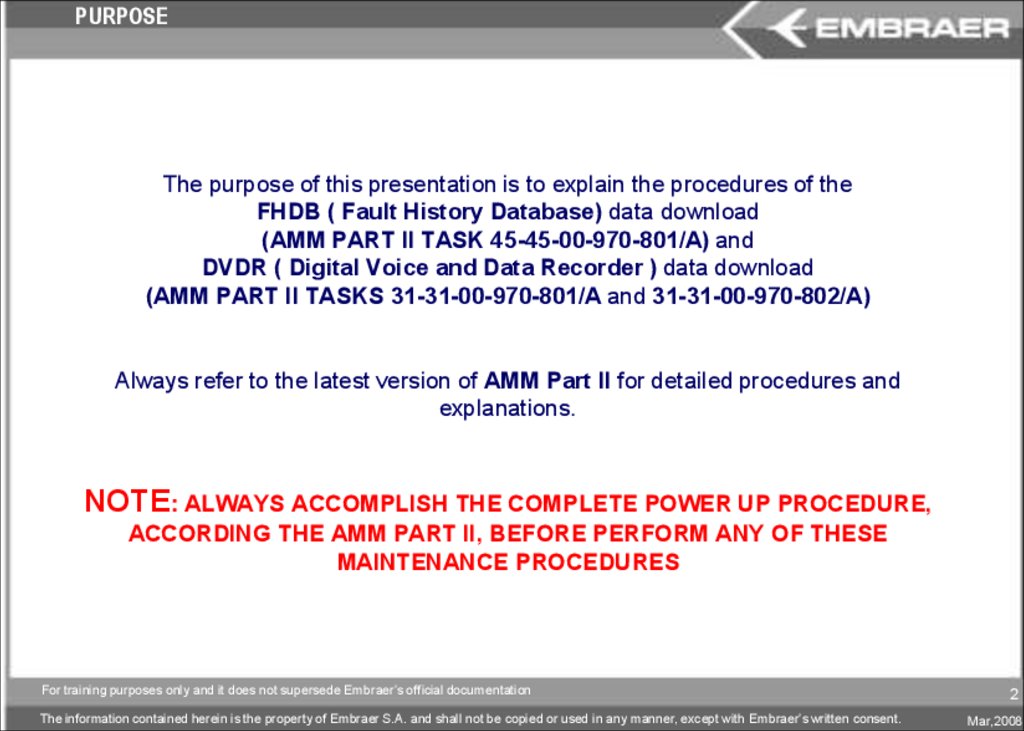
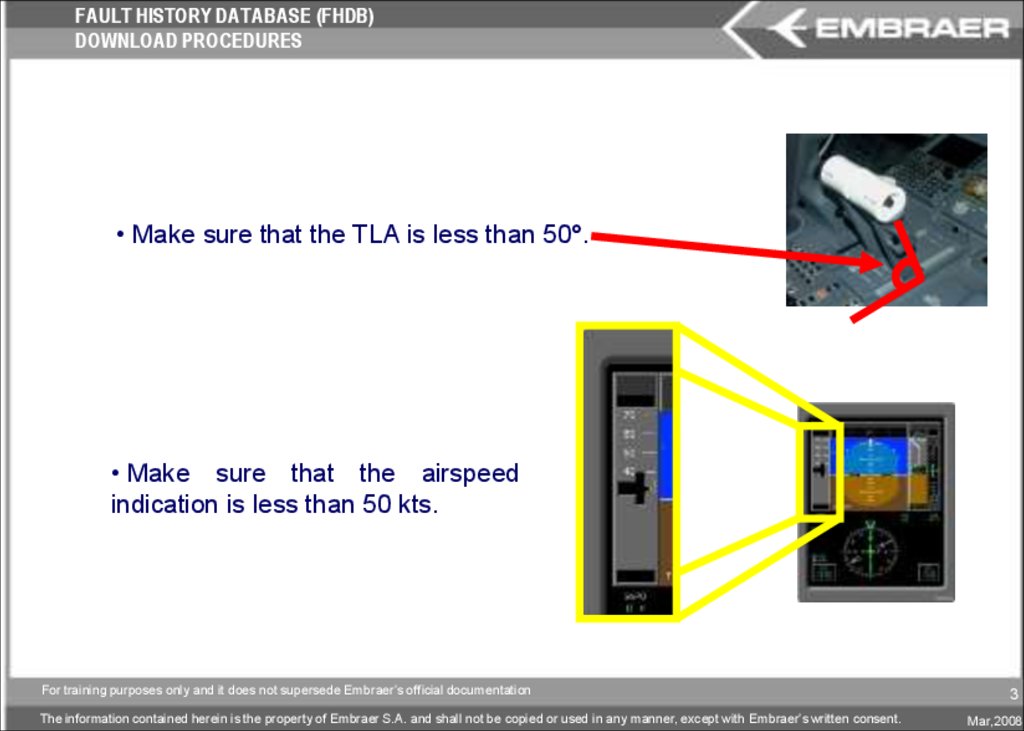
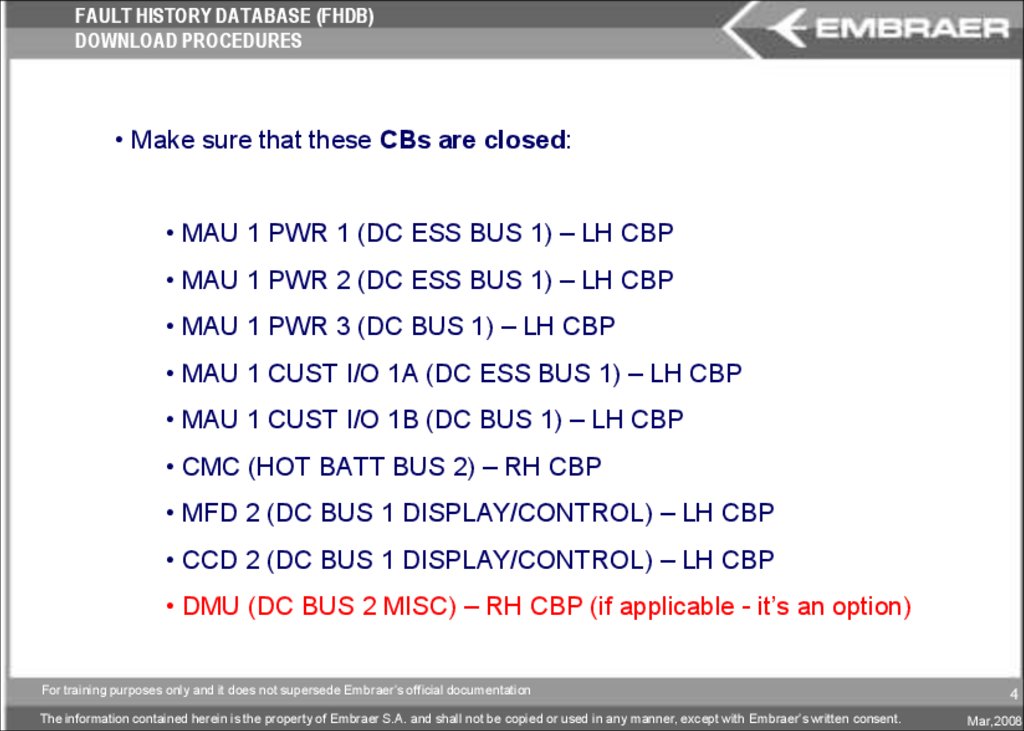
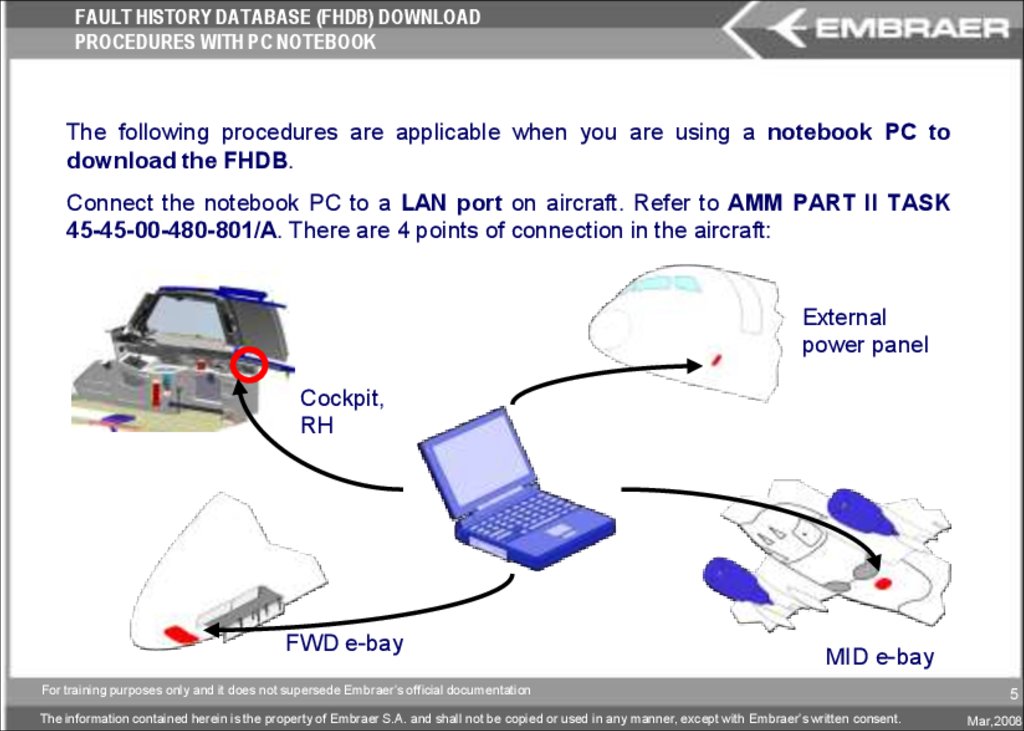
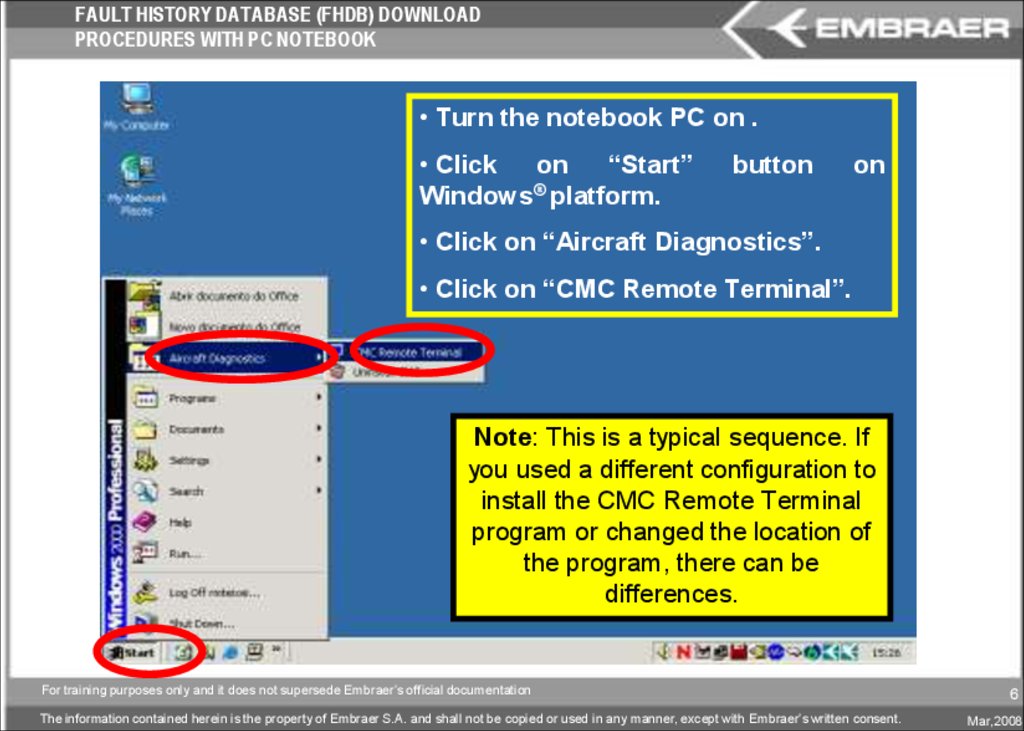
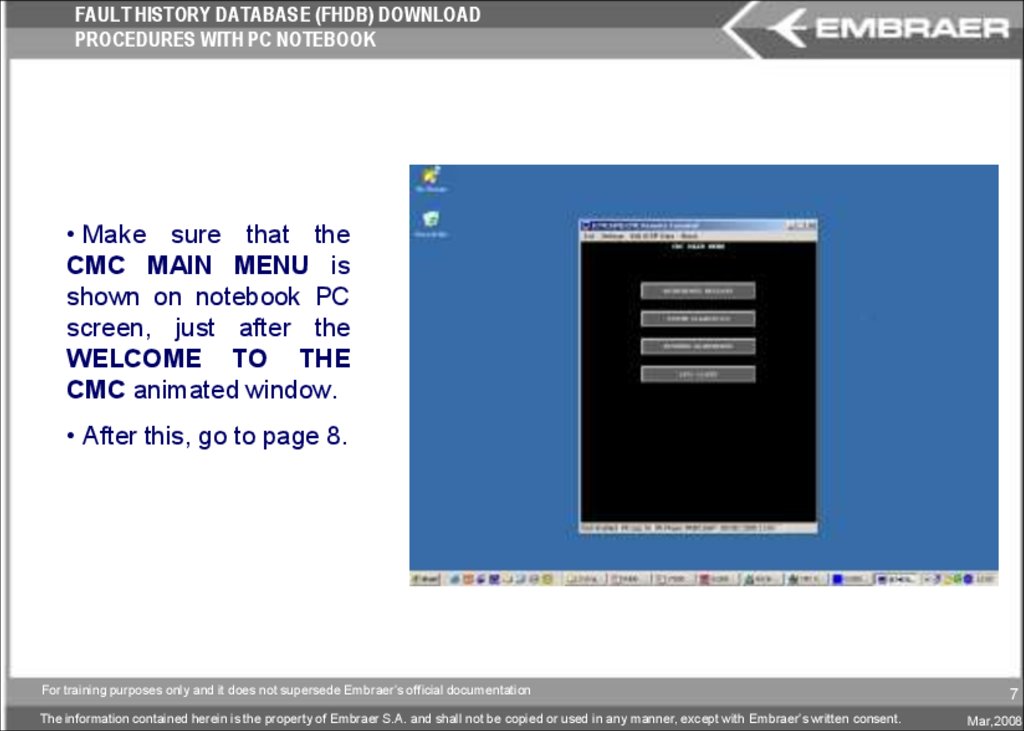



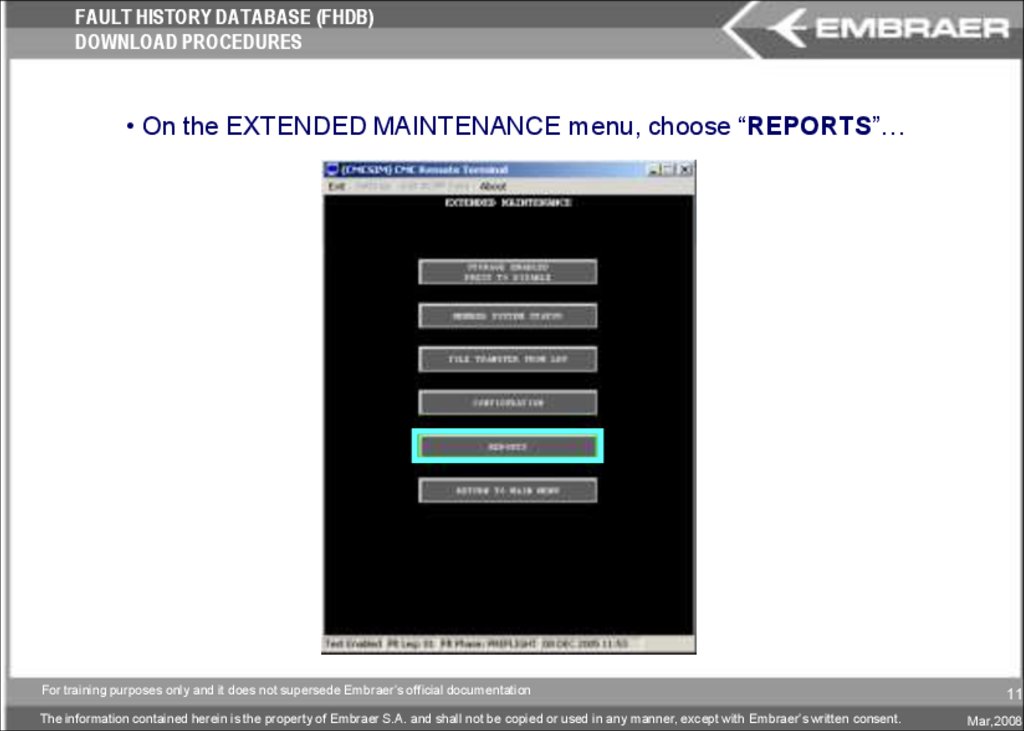


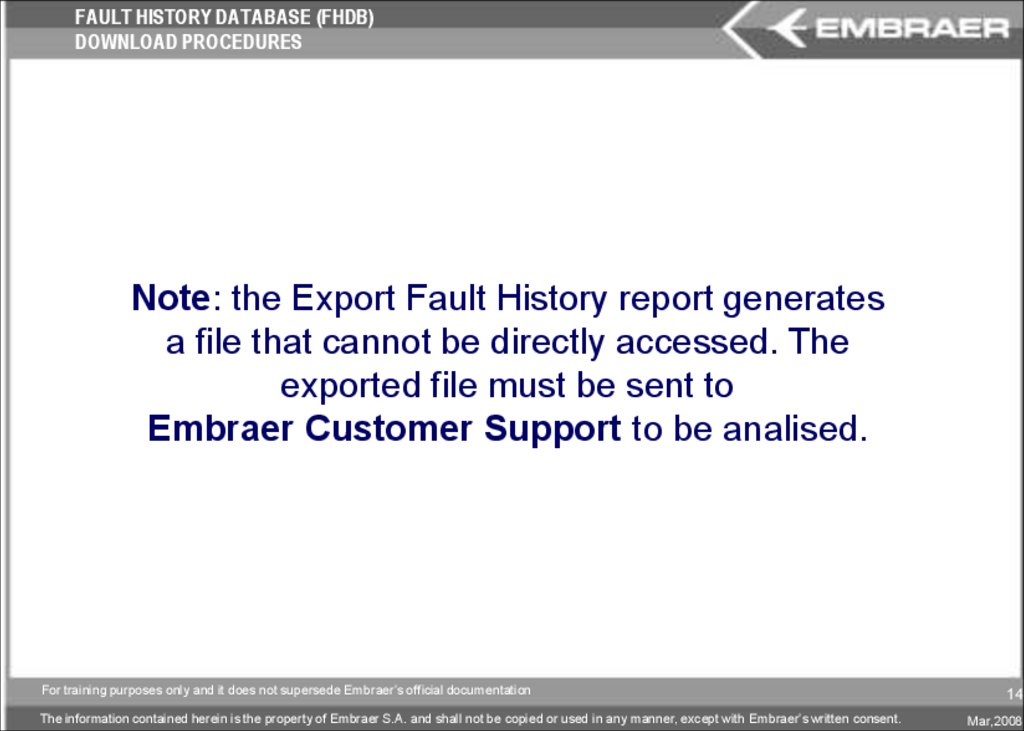

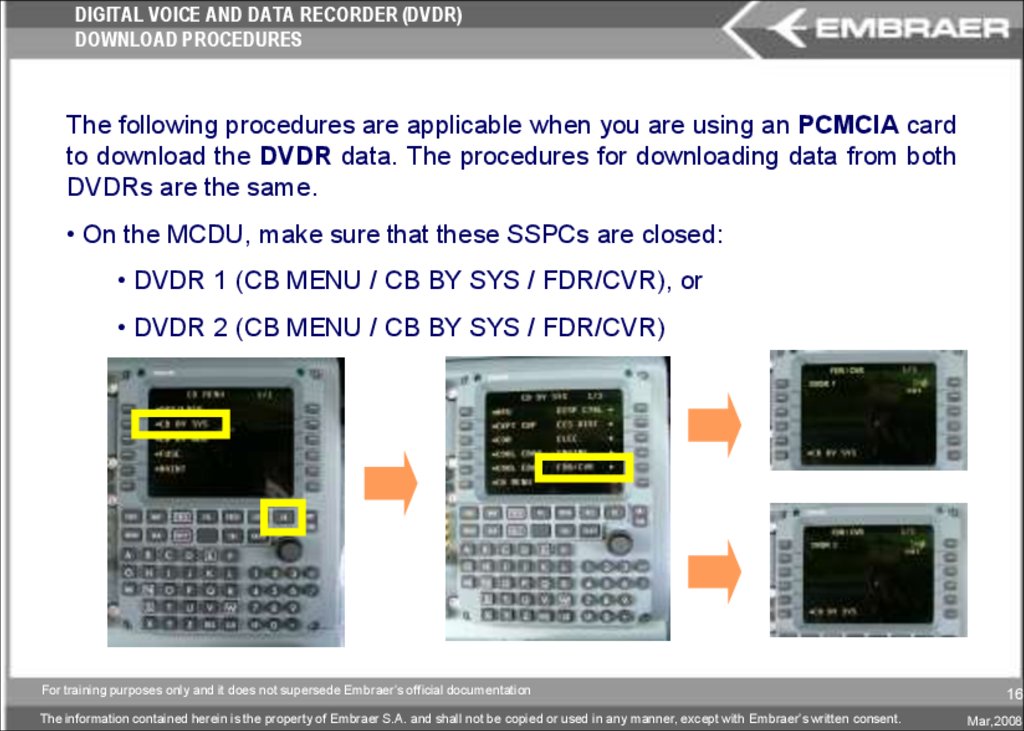

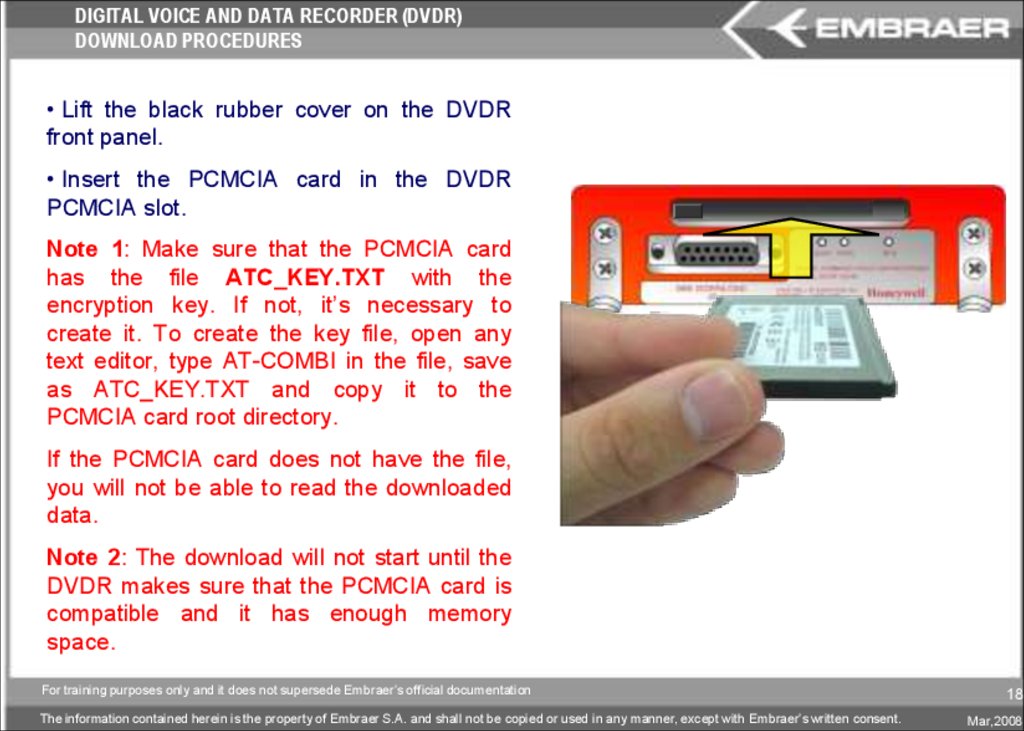
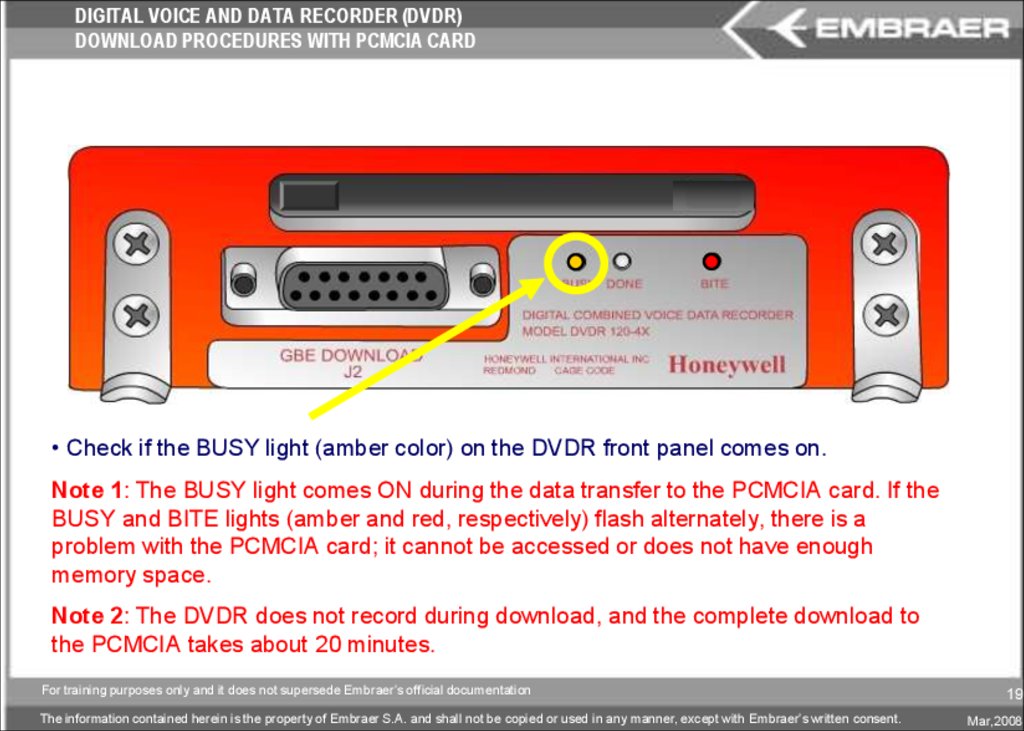
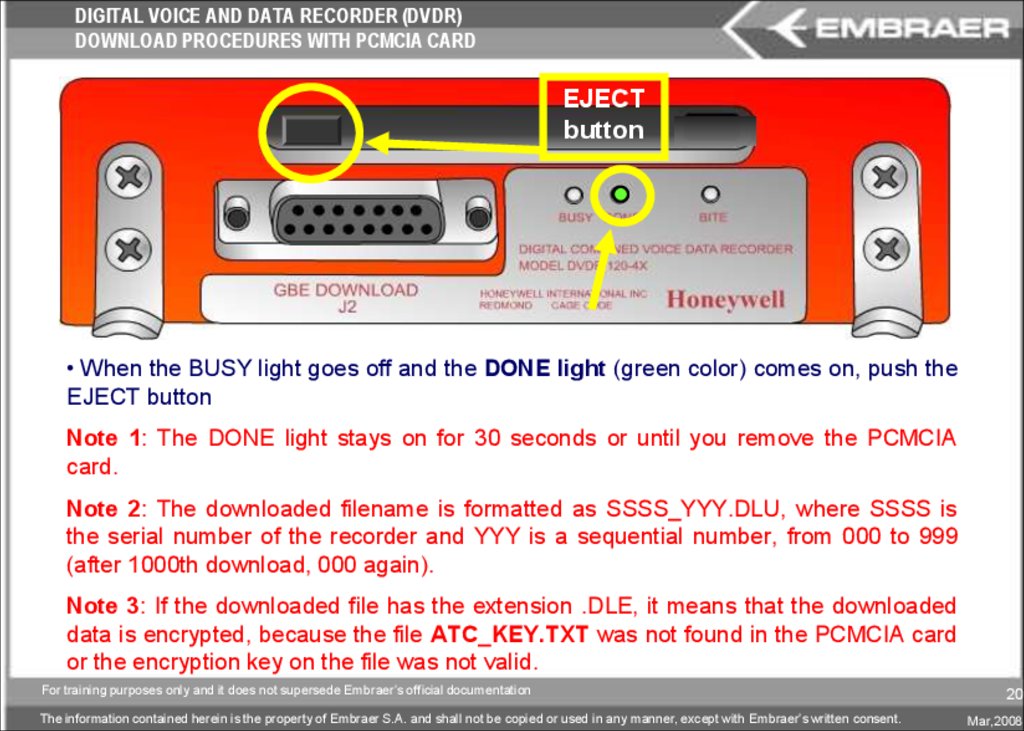
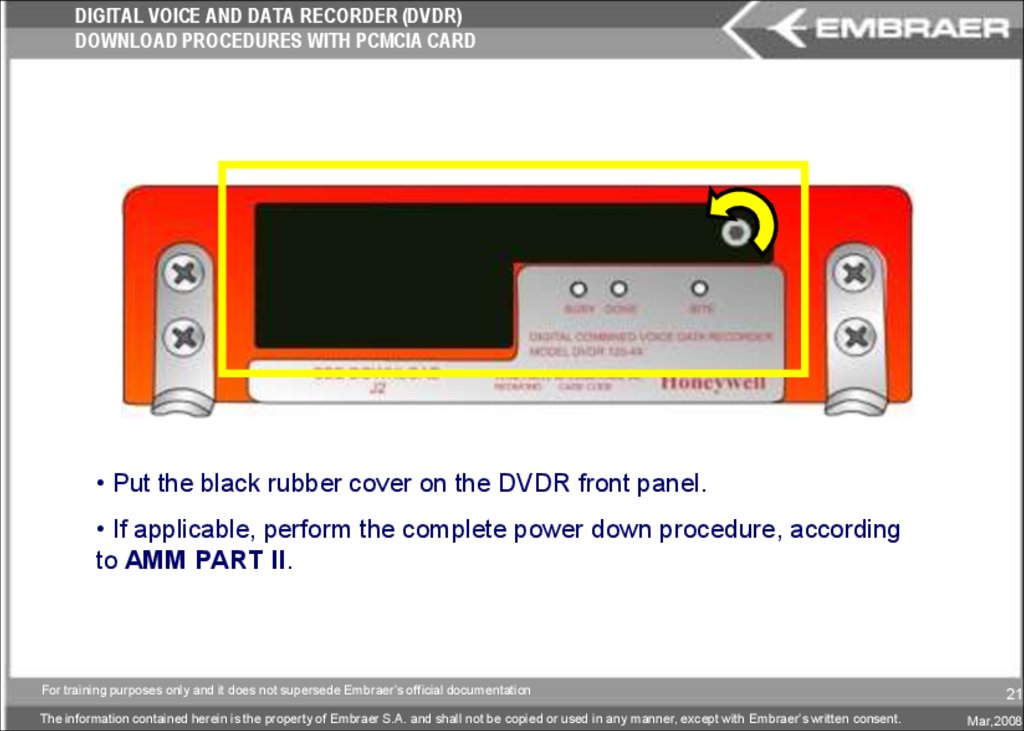
 software
software