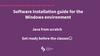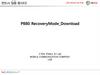Similar presentations:
How to Download the Firmware image over the USB
1. How to Download the Firmware image over the USB
5/28/20152. Overview of Kiosk2 tools and firmware
• HidApp.exe – the tool that is used for firmware download(Provide this tool to customer as reference only.)
• Two components of the Firmware
– File Loader –is a main image that can overwrite the Bootloader.
– Application Image – this is an image of the firmware that is
downloaded over the USB interface. This image makes calls to
the USB drivers that are contained in the boot-loader.
• Load file order:
1. File Loader file. (EC8_FL_1_0_1_w_EC9_BL_x_x_x.hex)
2. Main Image. (EC8_GR2_x_x_Cxx_-rxxxx.hex)
3.
Connect thereader
using the
USB
interface..
Click on
“Detect HID
Device”
4.
To verify that thereader is
communicating,
select the “Ping
Command” and
then click on the
“Once” button.
5.
You should seethe response to
the Ping packet
in the window
6.
Select the “GotoBootloader”
command and
then click on the
“Once” button.
7.
This is whatyou should
see in the
window.
8.
2.)To verify thatyou are
communicating
with the
Bootloader, click
on “BL Read Boot
Ver.” Then click
“Once”
9.
The bootloaderversion
displays in the
window.
10.
Now select “BLDownload Hex
File”. Then click
on the “Once
Button”.
11.
The file to bedownloaded
should be in the
same directory
as the
HidApp.exe tool.
FIRST select file:
EC8_FL_1_0_1_
w_EC9_BLx.x.x.
hex
Type in the name
here
12.
The downloadshould begin
as shown in
the window.
This will take
several
minutes.
13.
Then select“BL_Go to Main
App”. Click
Once.
The window
should show
the download
was complete.
14.
You should hear along beep.and
wait then the
reader device
should enumerate,
as shown here or
select “Detect HID
Device”
15.
select BL DownloadHex File Then Select
Once
SECOND: en
EC8_GR2.0.0_Cxx_
-rxxxx.hex h
16.
After the file downloadcomplete. Select BL
GoTo MainApp Then
Select Once
17.
To make sure thereader is running
properly, select the
“Ping Command”
and click the “Once”
button.
After you click once, you
should see the response
to the Ping as shown
here.

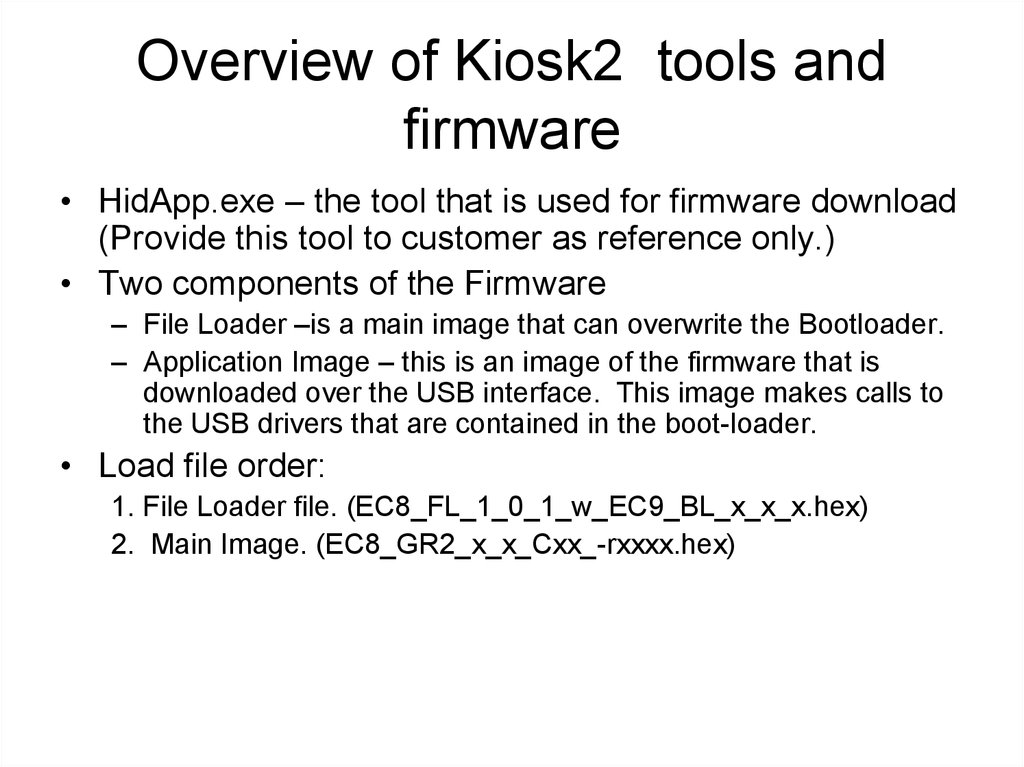


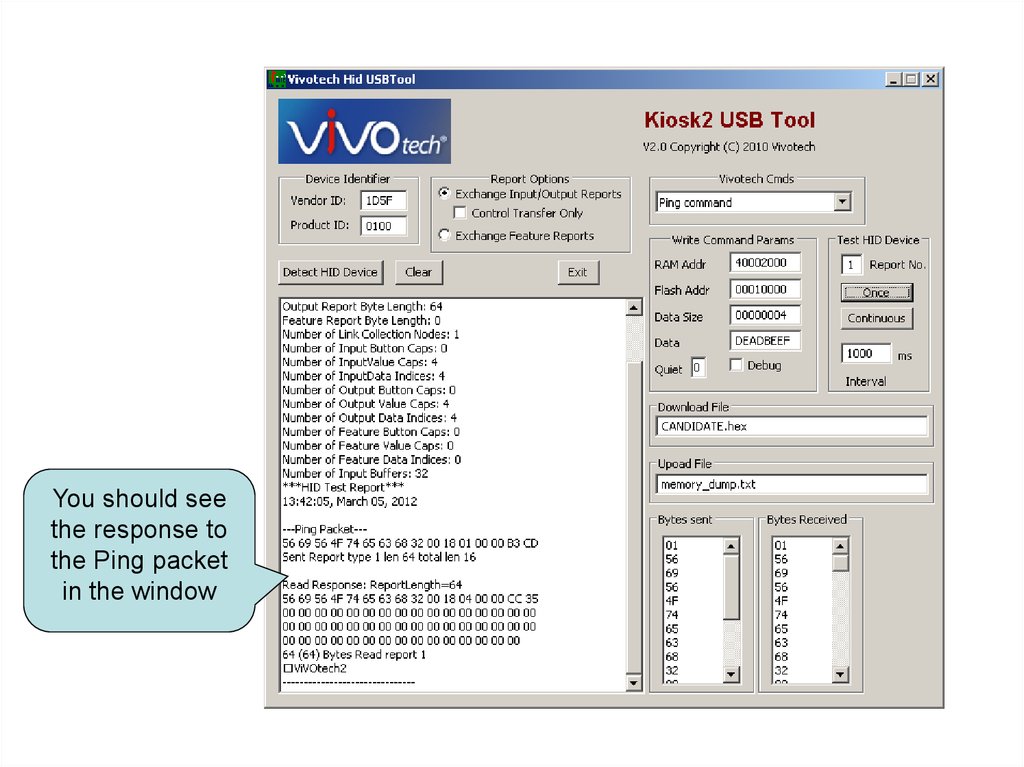
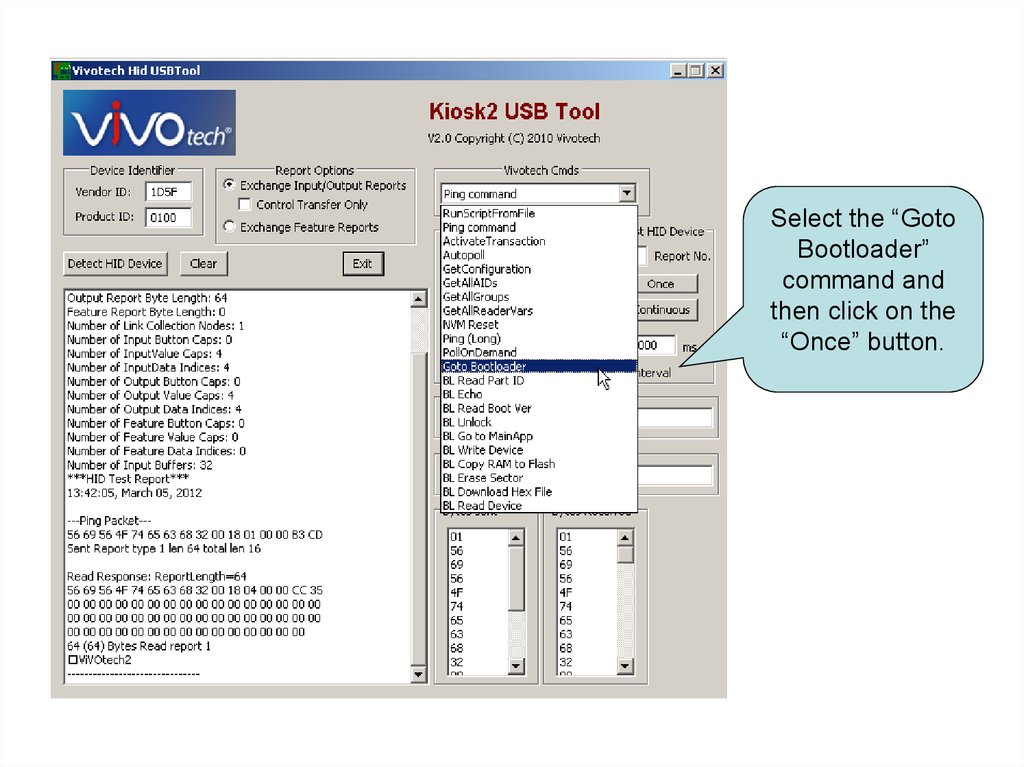
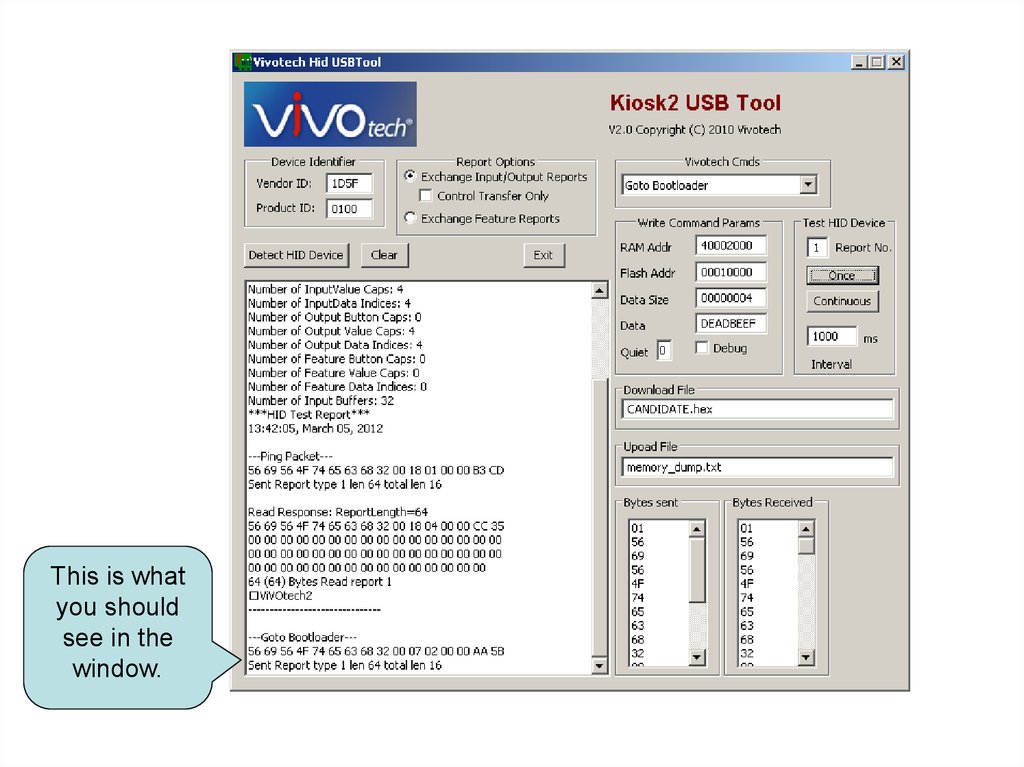
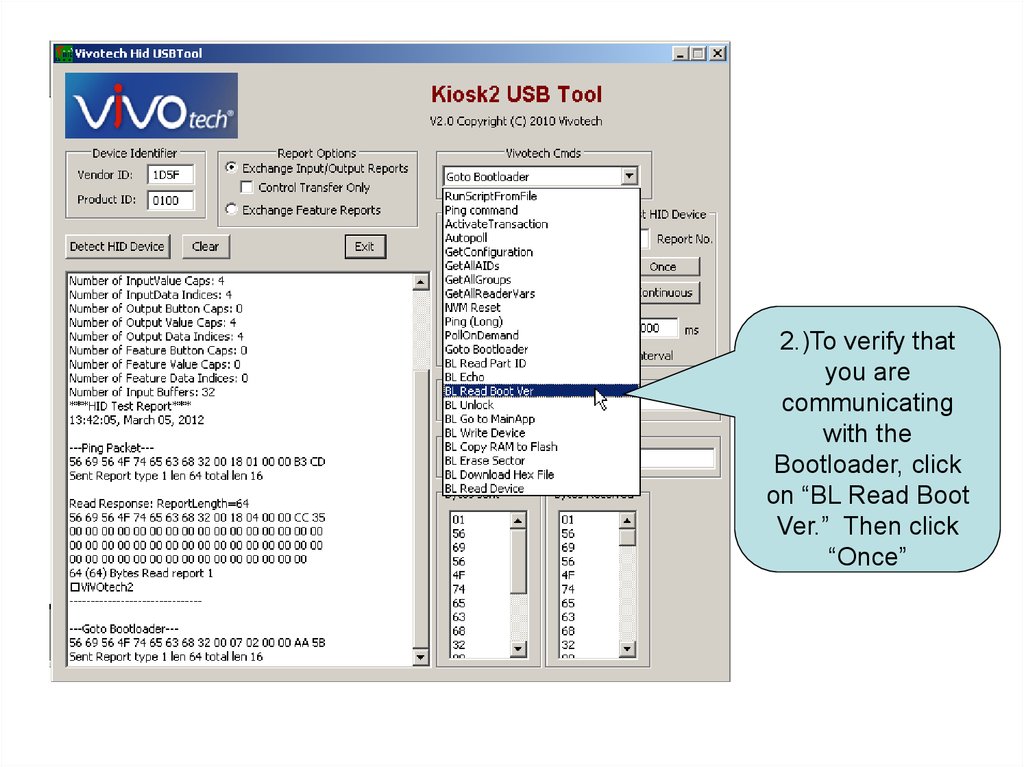

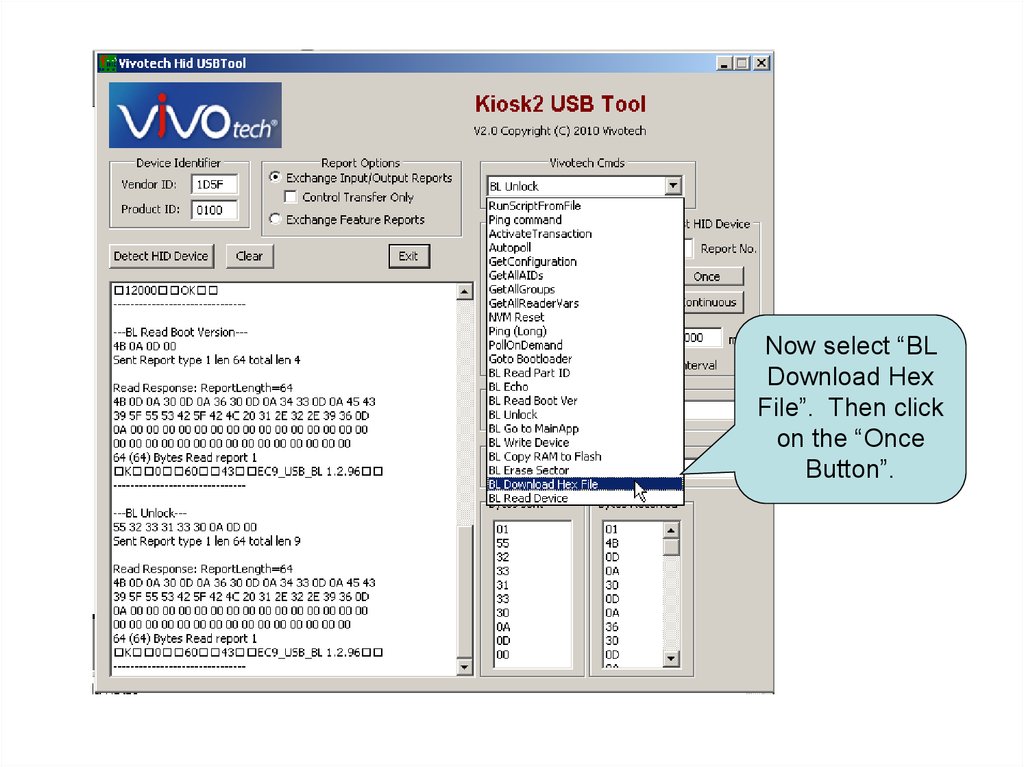
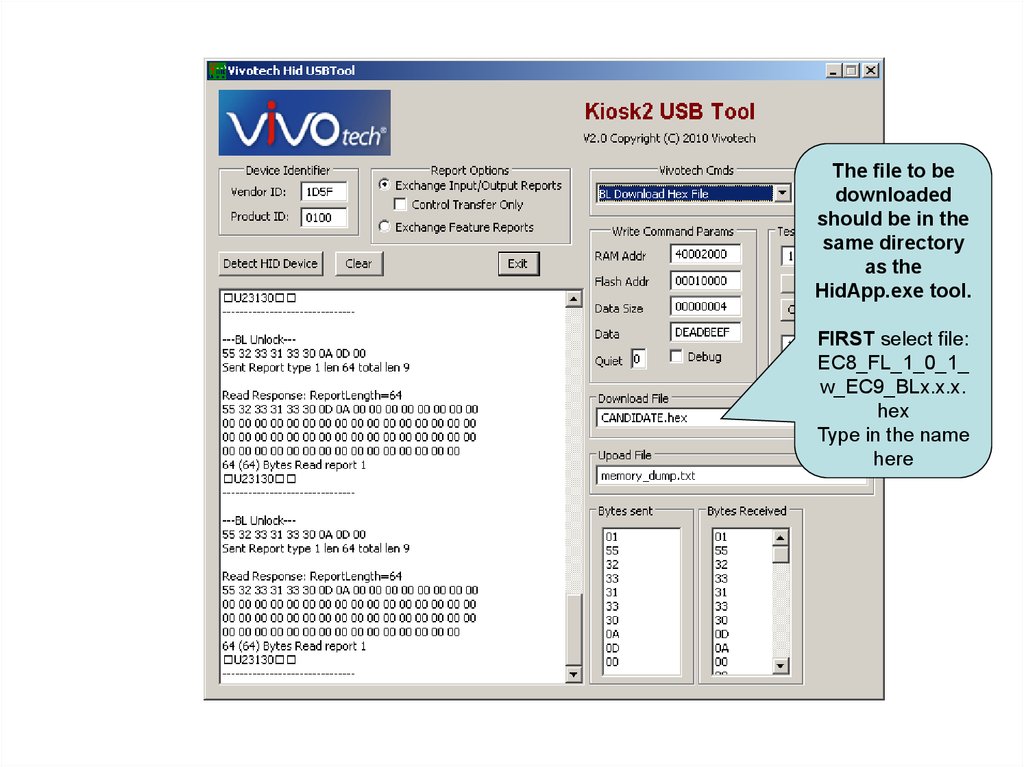
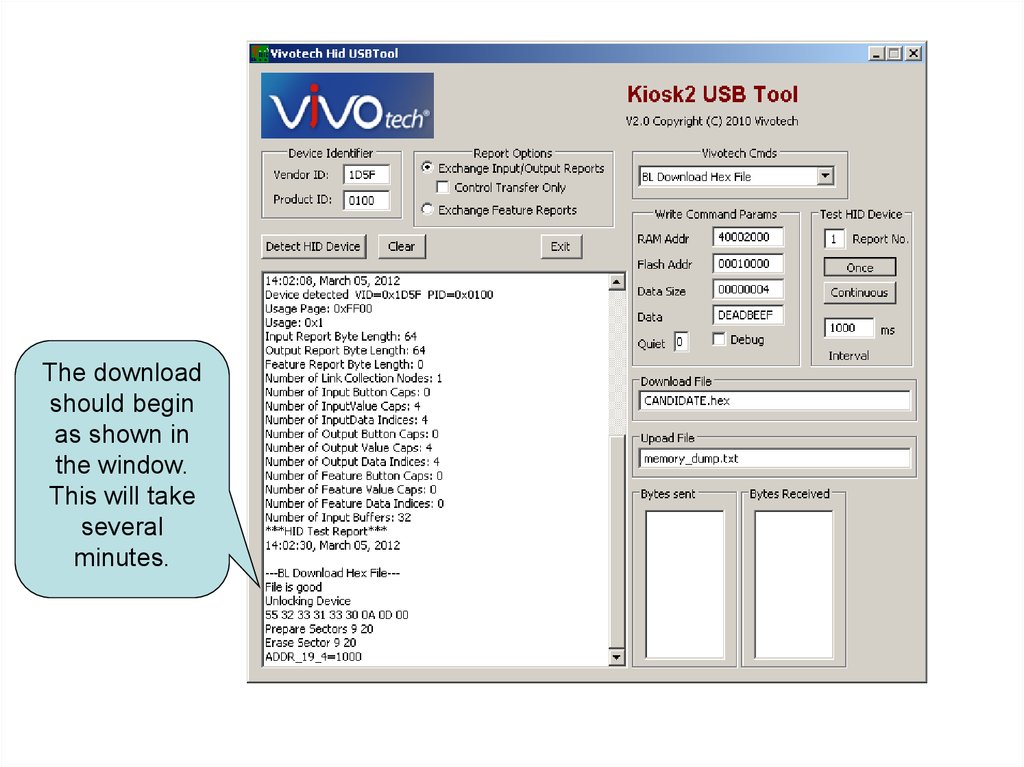

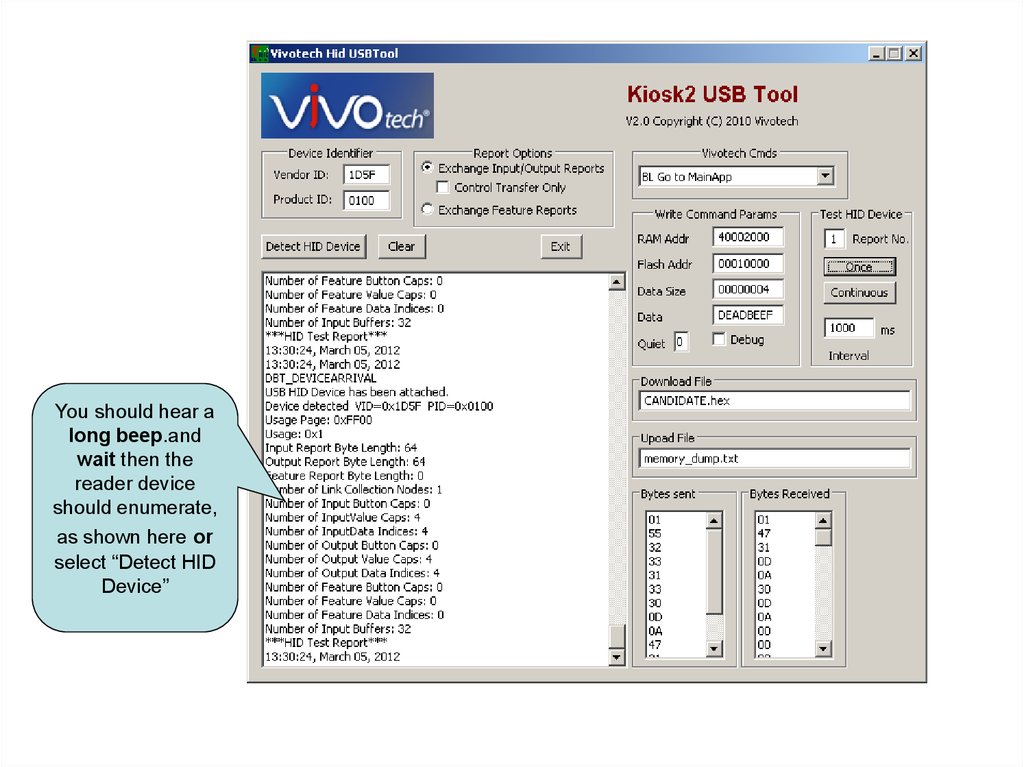
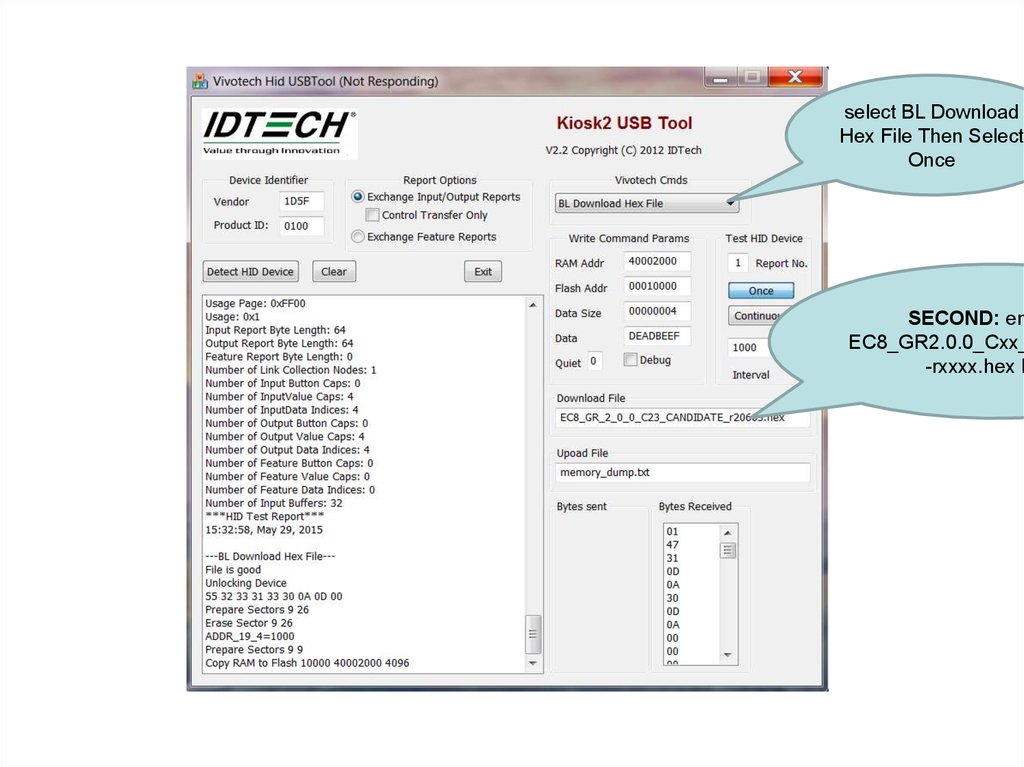
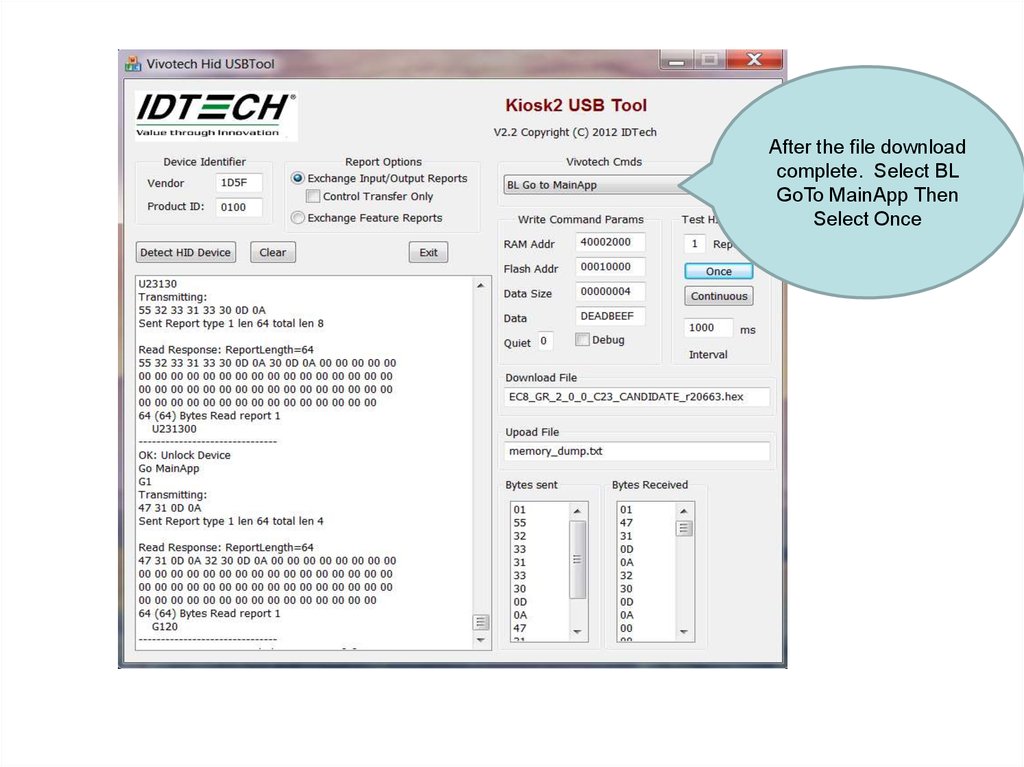
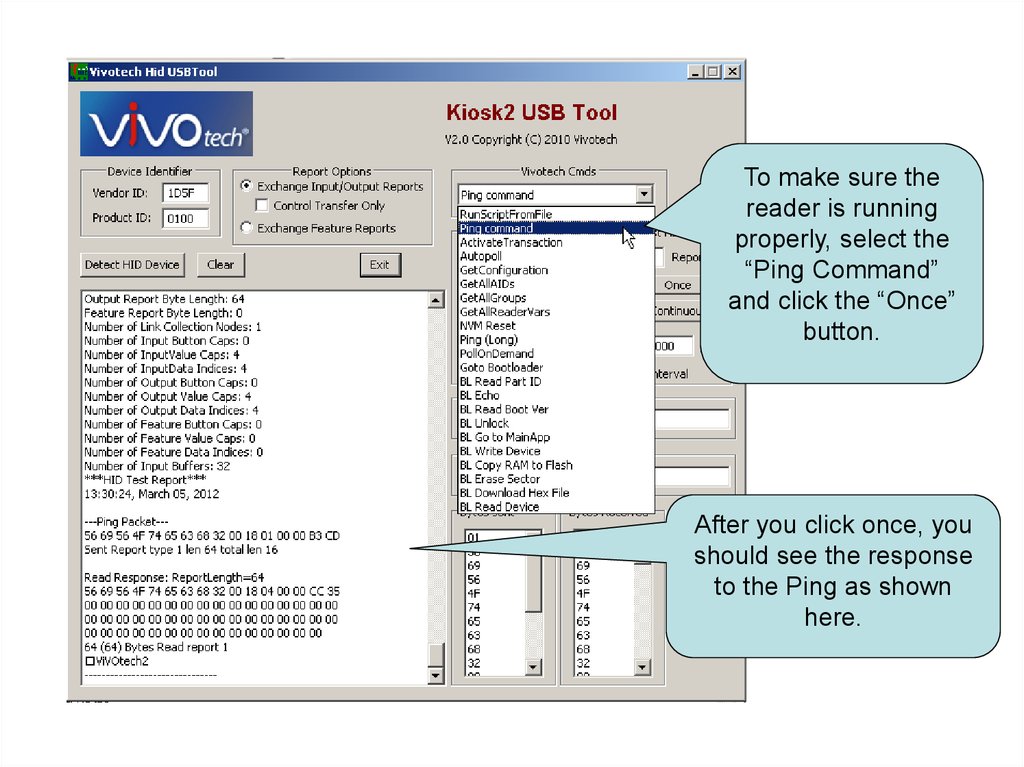
 programming
programming