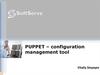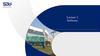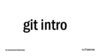Similar presentations:
Managing Software and Configurations
1.
ATP. Lecture 2aManaging
Software and
Configurations
1
2.
Objectives1. Manage software and upgrade
the operating system on HP
switches
2. Manage configuration files on
HP switches
3. Software and configuration job
aids
2
3.
ManagingSoftware and
Configurations
1. Manage software and upgrade
the operating system on HP
switches
3
4.
HP ProVision: Software file managementProVision switches
feature two flash
memory locations for
storing switch software
image files:
• Primary flash - Default storage for a switch
software image.
• Secondary flash - Additional storage for
either a redundant or an alternate switch
software image.
4
5.
HP ProVision: Software file management• The switch boots from and uses only one image at a
time.
• You can choose the location for the software from
which the switch boots. This location is not shown in
the switch configuration but is rather stored in a
separate file in the flash.
• After you change the location in the configuration,
the switch must reboot in order for the switch to
boot the software in the new location.
• An administrator with console access to the switch
can also choose the software to boot during the boot
process, overriding the default location selected in
the configuration.
5
6.
HP ProVision: Software file management• Having two flash memory locations for the
software image helps you to manage the switch
more easily.
• You can test a new image in your system
without having to replace the previous image;
if necessary, you can revert to the previous
image easily.
• You can also use the two image locations for
troubleshooting. For example, you can copy a
problem image into secondary flash for later
analysis and place another, proven image in
primary flash to run your system.
6
7.
HP ProVision: Software file managementYou can copy
a new
software
image to
either the
primary or
the secondary
flash location
in several
ways:
• From a TFTP server or an
SFTP server
• From a storage device attached
to the USB port, if the switch
has such a port
• From a management station,
which is logged in to the
switch’s Web browser interface
• From a management station,
using Xmodem over a console
connection
7
8.
View software images on HP ProVision switchesIf you want to know which software version a ProVision switch
is running, access the switch CLI and then enter the show
version command. Examine the output to determine which
boot image the switch used when it booted last:
In the example output, the switch booted with
KA.15.10.0011, which is the primary boot image.
8
9.
View software images on HP ProVision switchesIf you want to examine the boot files or boot ROM version in
the switch’s flash, use the show flash command:
Also note the boot ROM version. Sometimes you can
upgrade a switch’s software without upgrading the boot
ROM, but sometimes you must upgrade the boot ROM.
9
10.
Boot from different images on HP ProVision switchesTo reconfigure the switch to boot from the secondary software
location, you should use the boot system flash secondary
command. This command reboots the switch immediately. You
will be prompted to confirm the reboot. You may also be
prompted to save the current configuration.
After you enter this command, notice that as the switch
reboots, its default boot profile is “(secondary.)”
10
11.
Boot from different images on HP ProVision switchesAfter the switch reboots, you can use the show version
command to see which flash image was used on the last
reboot. In the example output below, the secondary image
was used.
11
12.
Boot from different images on HP ProVision switchesIf you want to set the default flash location to primary
again, you use the boot set-default flash primary command.
Confirm the change by entering y when prompted.
Note that the boot set-default flash primary command
does not initiate an immediate reboot.
12
13.
Boot from different images on HP ProVision switchesIf you view the flash, it shows the software selected for subsequent
reboots.
However, if you view the version information, you will see that the switch
is still using the secondary image, from which it booted before.
13
14.
Boot from different images on HP ProVision switchesIf you want the switch to use the primary image, you can
initiate a reboot. Because the switch has been configured to use
the primary image on subsequent reboots, it will boot with this
image.
You can delete a file from an HP ProVision switch by entering:
ProVision-1# delete <filename>
14
15.
HP Comware: Software file managementComware devices have an open flash drive. You can save any file, such as
software images, configuration files, and others, to this flash drive. In
fact, you can save two, three, or more software images to the switch
flash. As a result, you can easily upgrade software, revert to a previous
version, store a software version that you want to test, and so on.
15
16.
HP Comware: Software file management• Most Comware switches have their flash memory on
the system board, and the drive is named flash:.
Comware devices also support USB port or ports,
which can support USB drives that offer additional
flash memory locations. To reference these locations,
use uf:.
• You can manage files and directories in the flash
memory in the same way that you might manage a
Linux system. You can create subdirectories, move
files to new locations, copy files, delete files, read the
contents of files, and so on.
• Note that the dir command displays the contents of the
flash file system on the system board by default.
16
17.
HP Comware: Software file managementYou have similar
options for
copying new
software images to
the flash on
Comware switches
as on ProVision
switches:
• From a TFTP server or an FTP server
• From a storage device attached to the
switch USB port
• From a management station, which is
logged into the switch’s Web browser
interface
• From a management station, using
Xmodem over a console connection
Again, TFTP servers, FTP servers, and USB devices are the
typical choices for a CLI software upload. An Xmodem
transfer is relatively slow. You can use the Web browser
interface as well.
17
18.
View software images on HP Comware switchesYou can use the display version command to view the software version and
the boot ROM version the switch is using. Remember that some software
upgrades might require an upgrade to the boot ROM. The release notes for
each software version will note if a boot ROM upgrade is required.
18
19.
View software images on HP Comware switchesYou can also use the display boot-loader command to
determine the default image (switch OS) used when booting
the switch.
19
20.
View software images on HP Comware switchesTo view the files in the flash file system of the switch, enter.
In the above output, notice the configuration file, config.cfg (File 2). Files 28,
29, and 30 are directories (d). File 31 is an operating system.
20
21.
Boot from different images on HP Comware switchesYou will first learn how to make a backup copy of the current software
image and then boot the switch from this image. Completing these steps,
you should ensure that there is enough free space available to
accommodate the backup file. The switch may already be storing
multiple software images or configuration files.
Use the dir command to determine the free space available.
If you do not have enough space, you will need to delete one or more files.
21
22.
Boot from different images on HP Comware switchesIf there is enough
free space, you
can use the copy
command to
make the backup
copy of the
software image.
In the example
command below:
• The first filename is the name of the
software image that will be copied. You can
begin typing the filename and then use
<Tab> to complete it. But make sure that
the name exactly matches the file that you
want to copy; your switch might have
multiple files with similar names.
• The second filename is “backupapp.bin.”
(If the latter file already exists, you will be
prompted to overwrite it.)
• Remember to confirm the copy.
22
23.
Boot from different images on HP Comware switchesTo change the software image that the
switch uses to boot, you use the boot-loader
command. The following example command
makes the backupapp.bin file the new main
OS from which the switch boots.
23
24.
Boot from different images on HP Comware switchesTo verify that the software image for the
next boot (the “(main boot app)”) has been
changed, you use the display boot-loader
command.
24
25.
Boot from different images on HP Comware switchesYou can then reboot the switch to use the new software
image. If you made any configuration changes without
saving them, you will be prompted to save them.
25
26.
Boot from different images on HP Comware switchesAfter the switch has rebooted, you can log back in and
verify the boot loader status.
26
27.
Boot from different images on HP Comware switchesTo reset the boot loader file back to the original file name, enter:
To verify that the software image for the next boot (the “(main boot
app)”) has been changed, you use the display boot-loader command.
27
28.
Boot from different images on HP Comware switchesIf you want to set the same software file as the backup
boot loader file, you use this command:
You can verify your changes by entering:
28
29.
Boot from different images on HP Comware switchesTo verify that the software image for the next boot (the “(main boot
app)”) has been changed, you use the display boot-loader command.
You can verify your changes by entering:
29
30.
Boot from different images on HP Comware switchesTo remove a file from the flash on a Comware
switch, simply enter:
The delete command places the file in the recycle bin in
the Comware flash file system. The file still exists and
can be recovered. To empty the recycle bin, enter:
30
31.
ManagingSoftware and
Configurations
2. Manage configuration files on
HP switches
31
32.
Configuration file management on HP switchesNetwork
infrastructure
devices have a
running-config
and a startupconfig:
• Running-config - The current
configurations that are running on the
device and are stored in RAM (volatile
memory)
• Startup-config - A configuration file that is
stored in flash memory and loaded when
the switch boots
The running-config file exists in volatile memory and controls switch
operation. If no configuration changes have been made in the CLI since
the switch was last booted, the running-config file is identical to the
startup-config file.
The startup-config file exists in flash (nonvolatile) memory and is used
to preserve the most recently saved configuration as the permanent
configuration. Booting the switch replaces the current running-config
file with a new running-config file that is an exact copy of the current
startup-config file.
32
33.
HP ProVision: Configuration file managementProVision switches have three config file slots in their flash memory.
When you save the running-config with the write memory command,
the switch, by default, saves the config to a file in slot 1, which is
named config1. This file is the active file, and it is used as the startupconfig file by both the primary and secondary software.
33
34.
HP ProVision: Configuration file managementTo view the config files in the ProVision switch’s
flash, you can use the show config files command.
34
35.
HP ProVision: Configuration file managementIn the output for the show config files command, you will see
three columns:
• Act - An asterisk (*) in this column indicates that the
switch last booted with this config file. Entering the write
memory command saves the startup-config to this file.
• Pri - An asterisk (*) in this column indicates that the switch
is configured to boot with this config file when it boots the
primary software.
• Sec - An asterisk (*) in this column indicates that the
switch is configured to boot with this config file when it
boots the secondary software.
35
36.
HP ProVision: Configuration file managementYou can copy
config files to
any slot in a
number of ways:
• To and From another config
file
• To and From a TFTP server
or an SFTP server
• To and From a USB device
You can configure the switch to use a new config file
as the startup-config file for subsequent system boots.
You can choose the startup-config file separately for
the primary and for the secondary software.
36
37.
Change the configuration file that HP ProVisionswitches use to boot
You will first create another configuration file and store it
in slot 2 on the ProVision switch. Copy the config1 file in
the first slot to a file called config2 and verify the copy.
37
38.
Change the configuration file that HP ProVisionswitches use to boot
ProVision
switches give you
two ways to boot
from a config
file:
• Boot from the primary or
secondary software and use the
config file just for this first reboot
(boot system command)
• Set the config file as the default
file used with the primary or
secondary software (startupdefault command)
This example uses the second option, using the boot
system command to reboot the switch from its current
software, primary, and from config file, config2.
38
39.
Change the configuration file that HP ProVisionswitches use to boot
View the
configuration
files. Notice that:
• Config2 is the active file
• But config2 is not a primary or a secondary
configuration file. The boot system command
specified a one-time boot of this file.
39
40.
Change the configuration file that HP ProVisionswitches use to boot
If you reboot the switch, the primary config file, config1, will boot.
After the switch has rebooted, verify that the prompt has
returned to the config1 prompt. Verify that config1 is listed as the
active configuration file.
40
41.
Associating Images with Configuration FilesTo make the new configuration file the startup configuration file, you would run:
startup-default config <configname>
In this example, you would run the following:
startup-default config config2
ProVision-X# show config files
Configuration files:
41
42.
Change the configuration file that HP ProVisionswitches use to boot
If you reboot the switch, the primary config file, config2, will boot.
After the switch has rebooted, verify that the prompt has
returned to the config1 prompt. Verify that config2 is listed as the
active configuration file.
ProVision-X# show config files
Configuration files:
42
43.
Erased ImageThe erase command allows you to remove a configuration file from
flash memory. For example, to delete baseconfig2, run the following:
erase config config2
This removes the configuration file and leaves an open file slot.
43
44.
HP Comware: Configuration file managementWith Comware devices, you have more options in storing and managing
multiple configuration files. Comware devices have an open flash directory
that stores both software images and configuration files as well as other
types of files. You can store as many configuration files to the flash as the
memory allows. Configuration files always need the .cfg extension.
44
45.
HP Comware: Configuration file managementThe save command copies the running-config to a config
file.
When you enter the command without a filename, you are
prompted to enter a filename or retain the existing startupconfig filename.
In either case, this file will contain your saved
configurations and will become the main startup-config.
The switch executes this file at bootup.
When you enter the save command with a filename (for
example, save myconfig.cfg), the running-config is saved as a
named file in flash. However, the file does not become the
startup-config.
45
46.
HP Comware: Configuration file managementA
TFTP
You can also
server or an
copy config
FTP server
files to and
from a
• A USB device
number of • Another file
locations:
in flash
46
47.
HP Comware: Configuration file managementYou can choose a new startup-config from any of these
config files using the startup saved-configuration
command. The command on its own or with the main
option sets the specified config file as the new startupconfig. A switch can only have one main startup-config.
Any file that used to be the main startup-config is
retained in flash, but it is no longer the startup-config.
You can optionally use the backup option with the startup
saved-configuration command to select one file as the
backup startup-config. The switch executes this file if the
main startup-config cannot successfully boot for some
reason.
47
48.
Change the configuration file that HP Comwareswitches use to boot
First, view which file the Comware switch used
as the startup configuration file when it booted:
In the example output, the switch used config.cfg.
48
49.
Change the configuration file that HP Comwareswitches use to boot
Save the configuration to a named configuration file, backup.cfg. If a file
with this name is already stored on the switch, you will be prompted to
save this configuration over an existing file. You may want to use a
unique name for the file so you do not alter an existing configuration file.
In this example, however, the response will be y to overwrite the file.
At this point, you have at least two configuration files in flash. The
default file and the backup file. Change the main startup-config file
to backup.cfg by entering:
49
50.
Change the configuration file that HP Comwareswitches use to boot
Reboot the switch. If you are prompted to save the
configuration, DO NOT.
Verify that the backup.cfg configuration file was used to
boot the switch.
50
51.
Change the configuration file that HP Comwareswitches use to boot
Now, reset the main startup-config file to “(config.cfg.)”
Reboot the switch so that it is once again using the config.cfg
startup-config. If prompted to save the configuration, DO NOT.
51
52.
Delete configuration files on HP Comwareswitches
If you want to delete a configuration file from flash, enter:
To verify that the file has been deleted from flash, use the dir command.
52
53.
Delete configuration files on HP Comwareswitches
Because the delete command places the file in the recycle bin in
the Comware flash file system, the file still exists and can be
recovered. Verify by viewing all files. File names surrounded
by the square brackets indicate a file in the recycle bin.
53
54.
Delete configuration files on HP Comwareswitches
You can use the undelete command to restore the file:
Alternatively, you can empty the recycle bin. You will be
prompted to permanently delete each file in the recycle bin.
54
55.
ManagingSoftware and
Configurations
3. Software and configuration job
aids
55
56.
Upgrade HP ProVision software (USB)56
57.
Upgrade HP ProVision software (USB)57
58.
Upgrade HP Comware software (USB)58
59.
Upgrade HP ProVision software (TFTP)59
60.
Upgrade HP ProVision software (TFTP)60
61.
Upgrade HP Comware software (TFTP)61
62.
Upgrade HP Comware software (FTP)62
63.
Copy HP ProVision files63
64.
Copy HP Comware files64
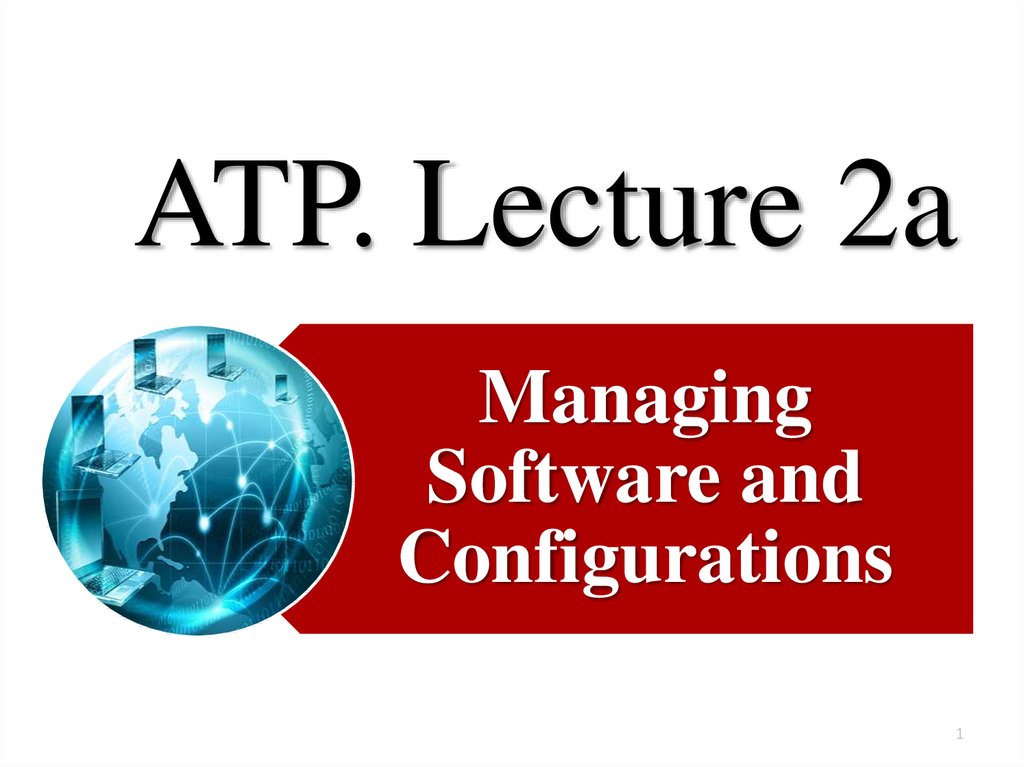
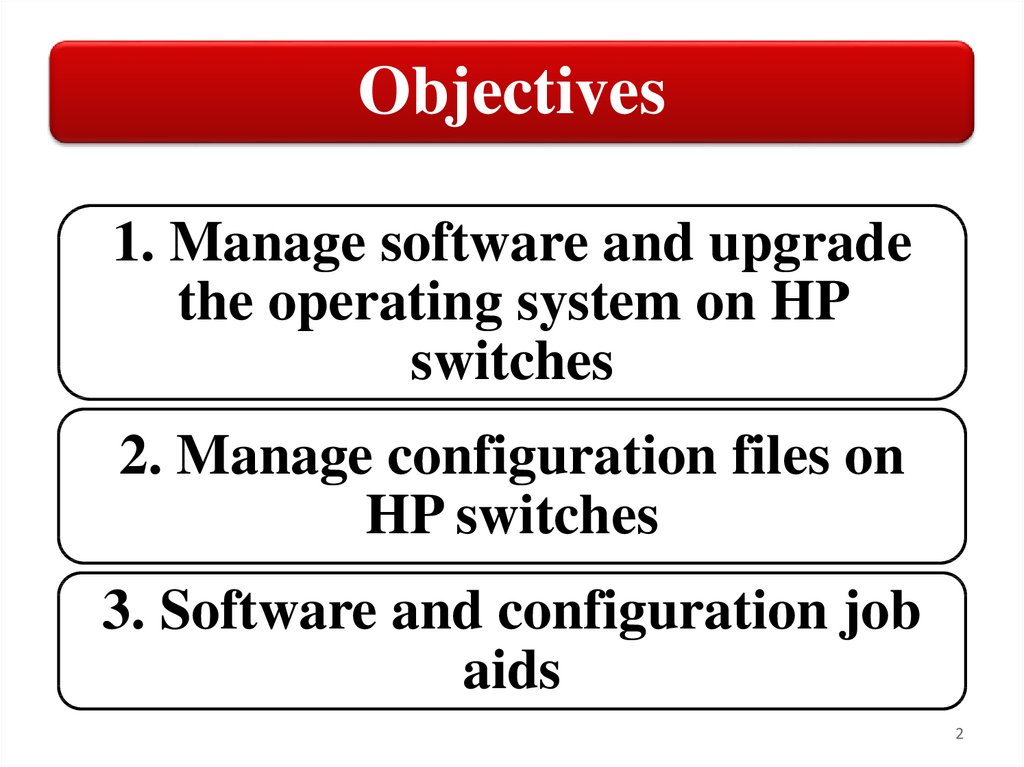

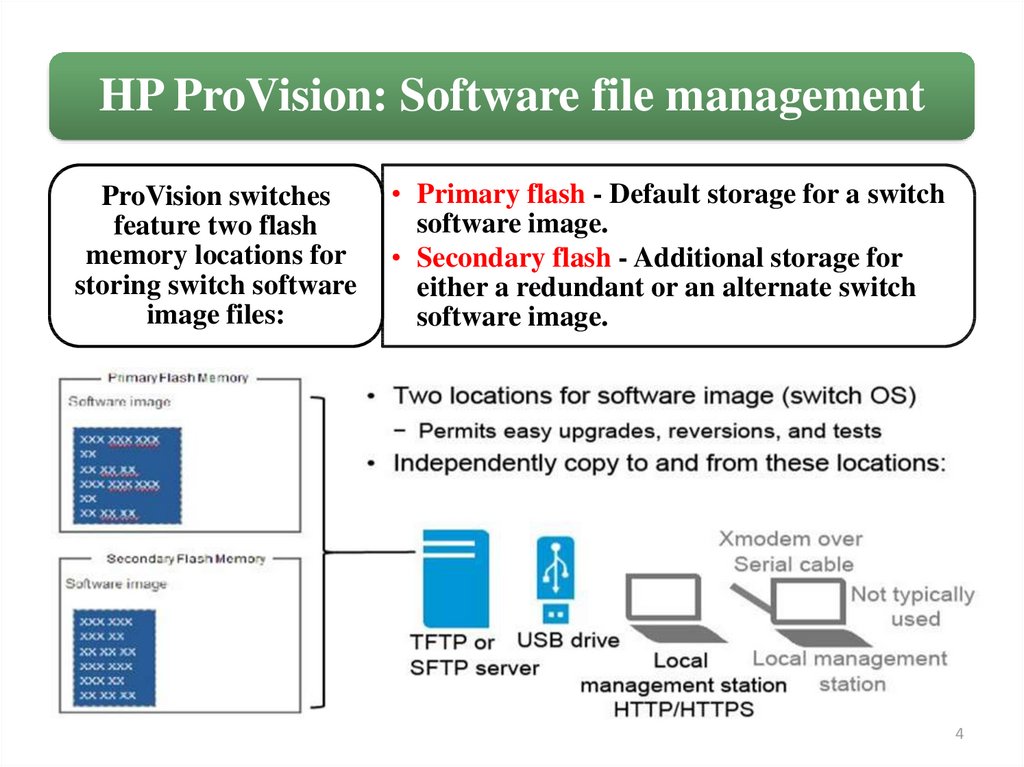

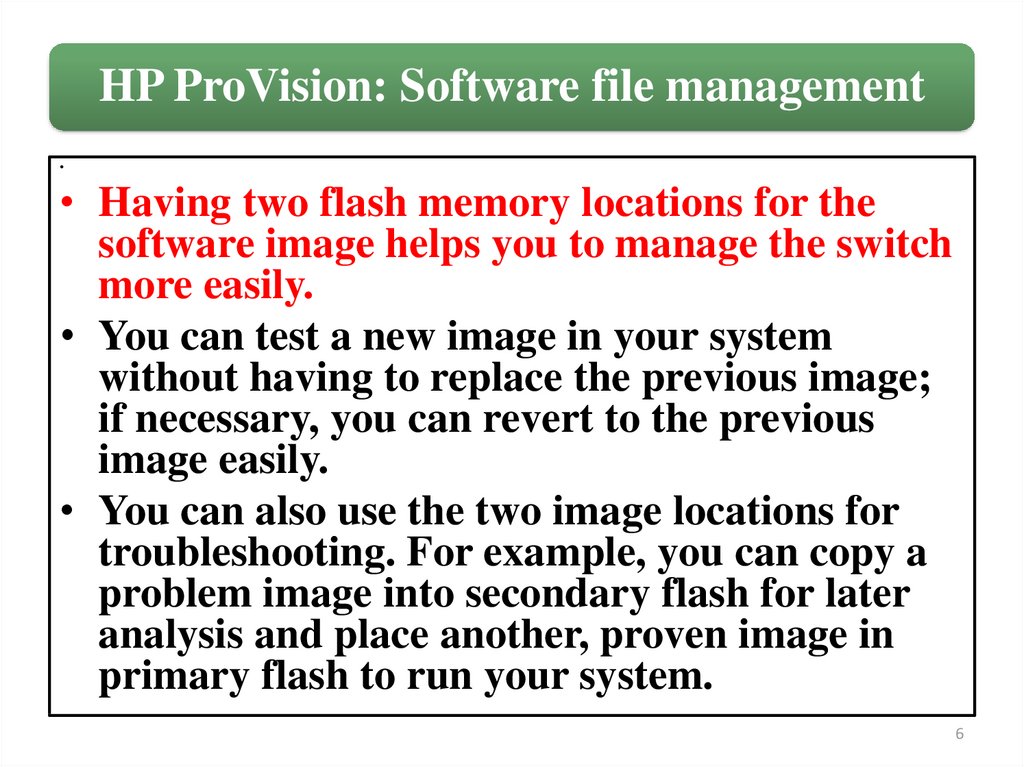

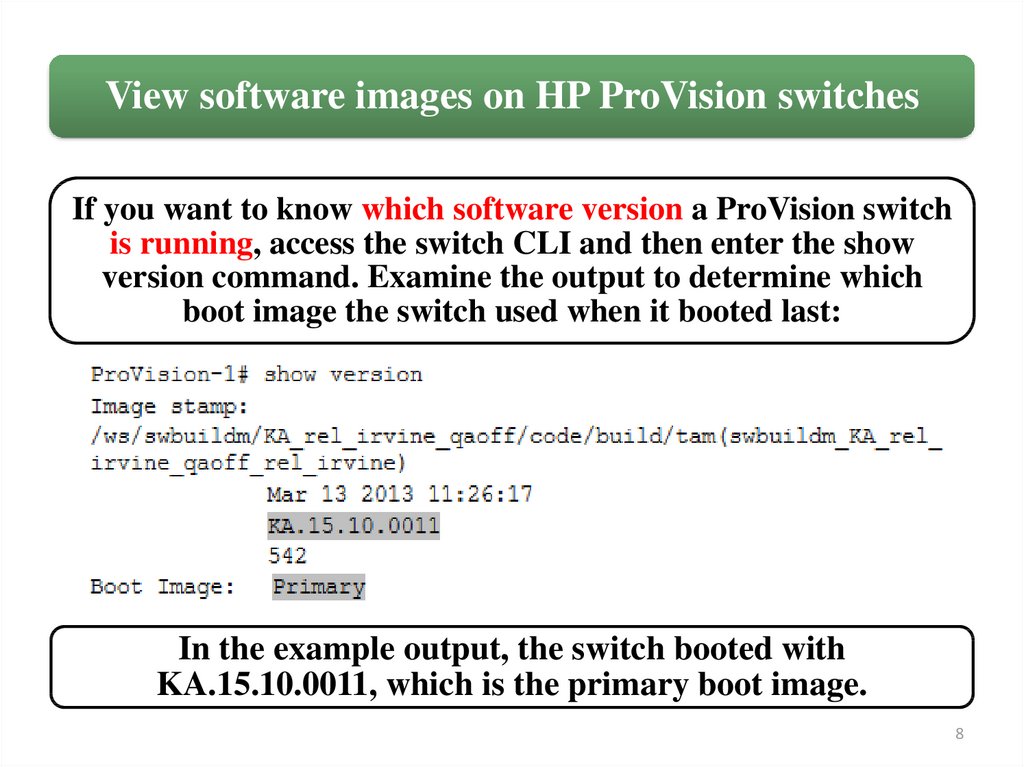

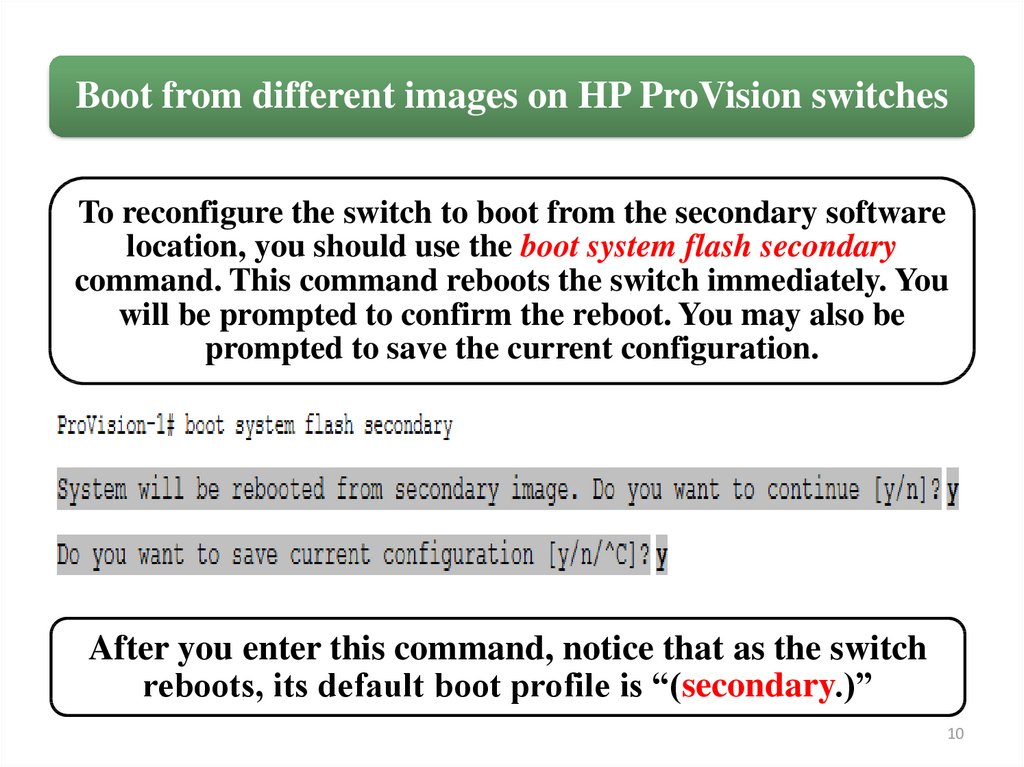
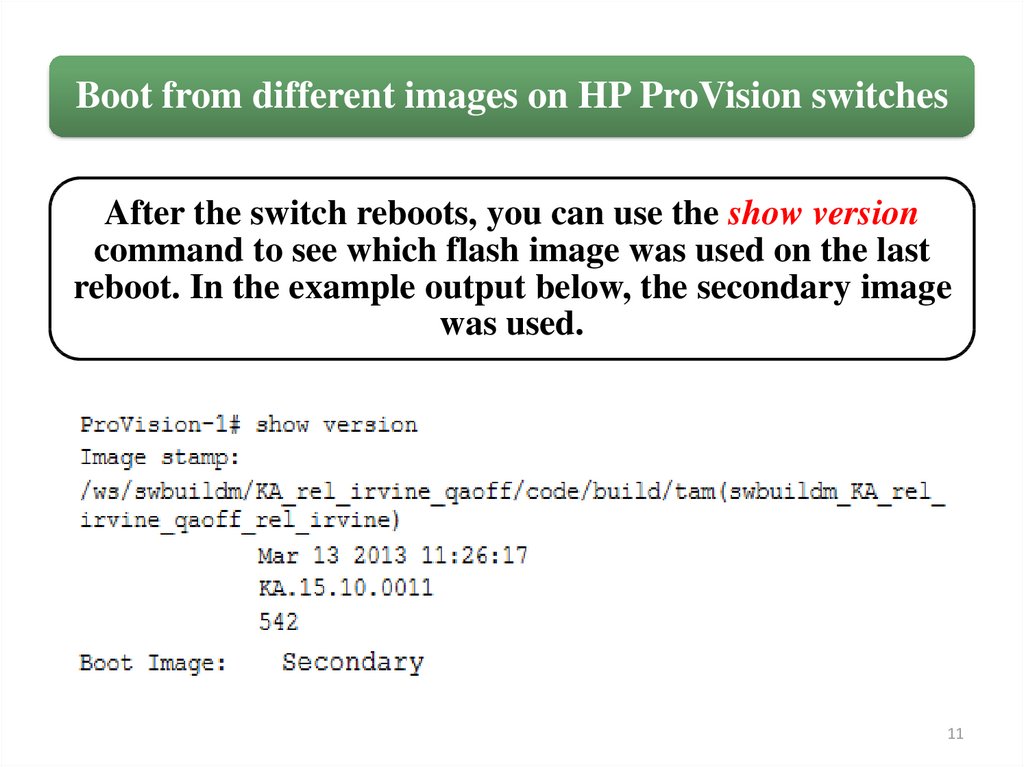
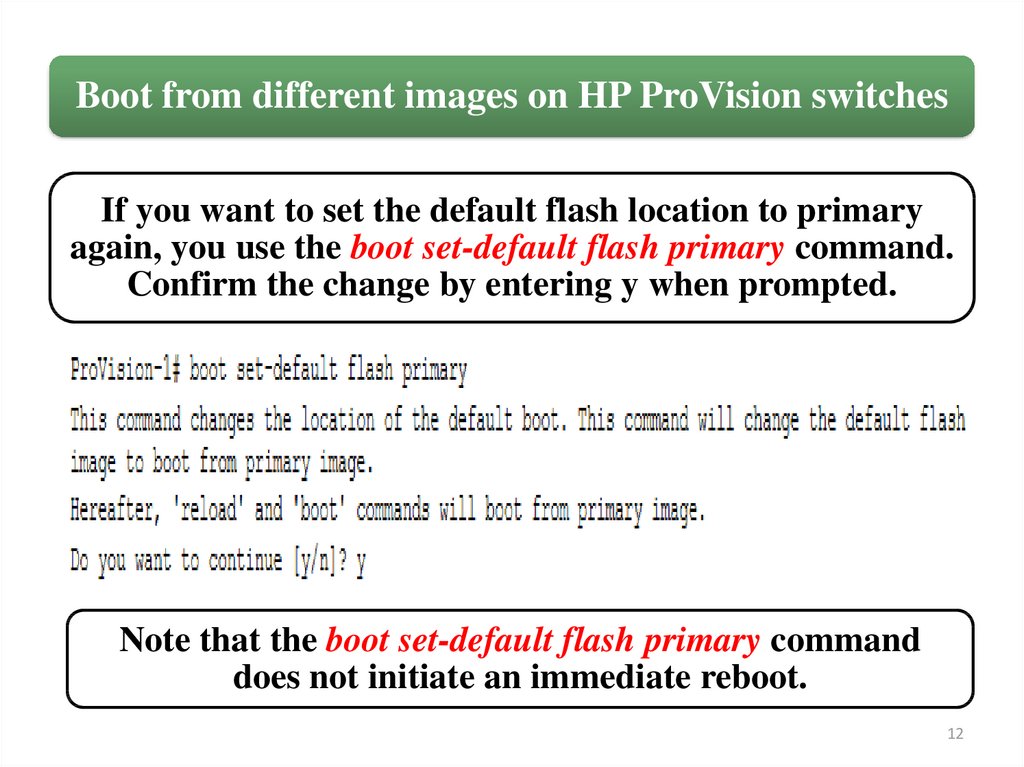
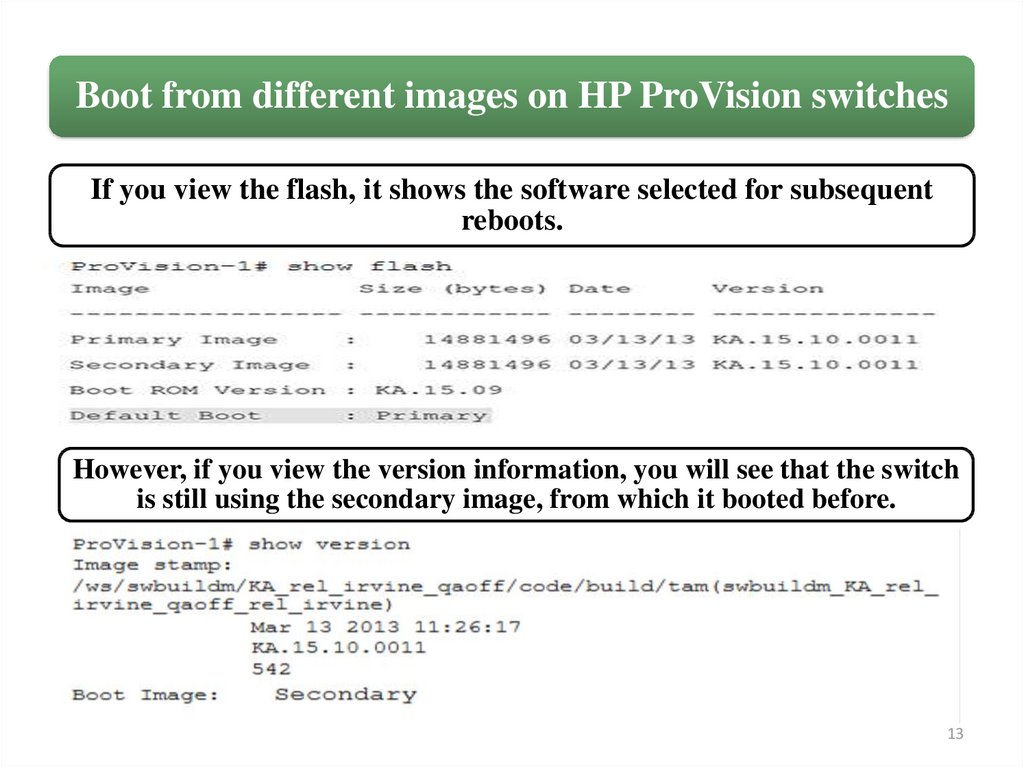
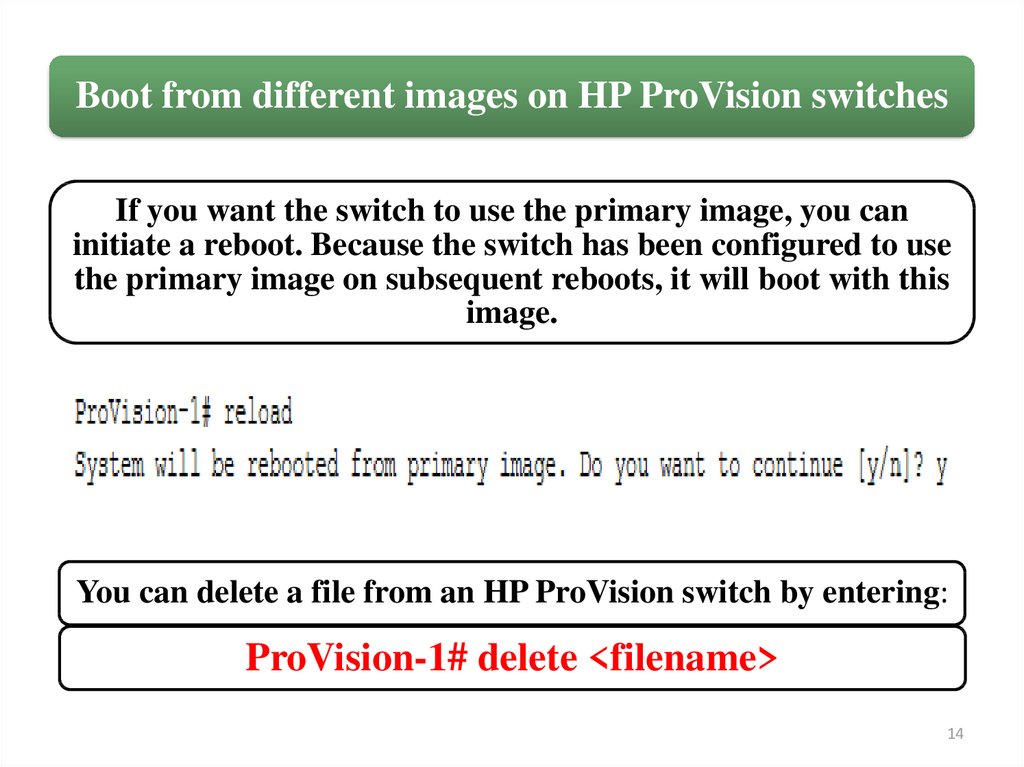
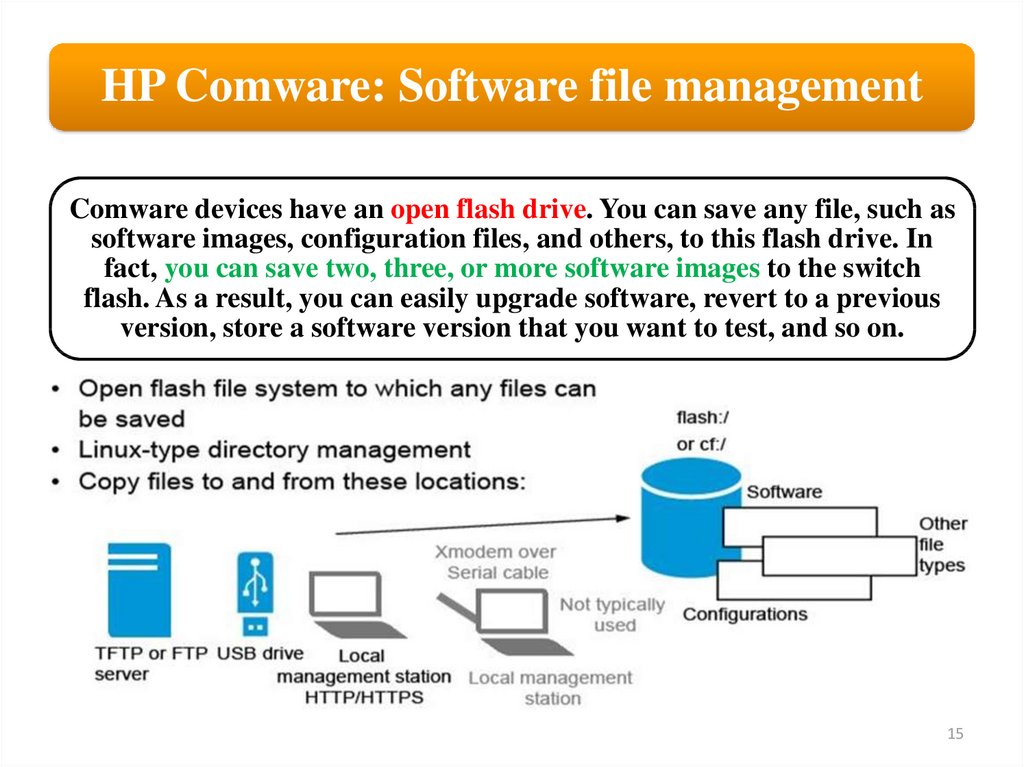
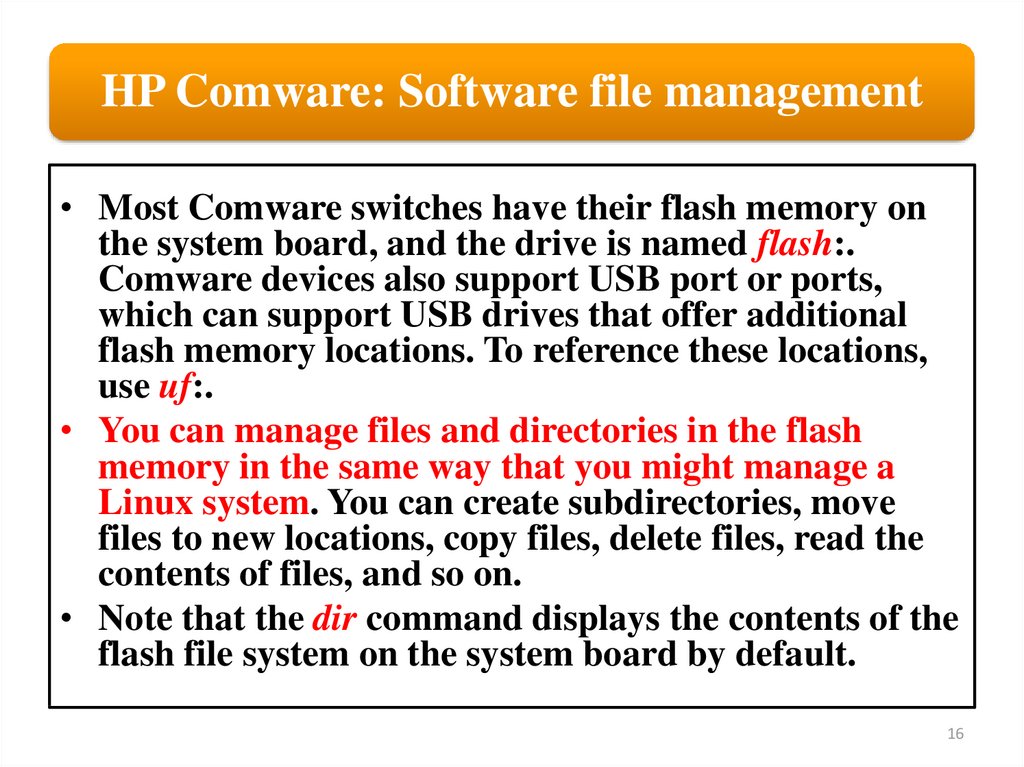
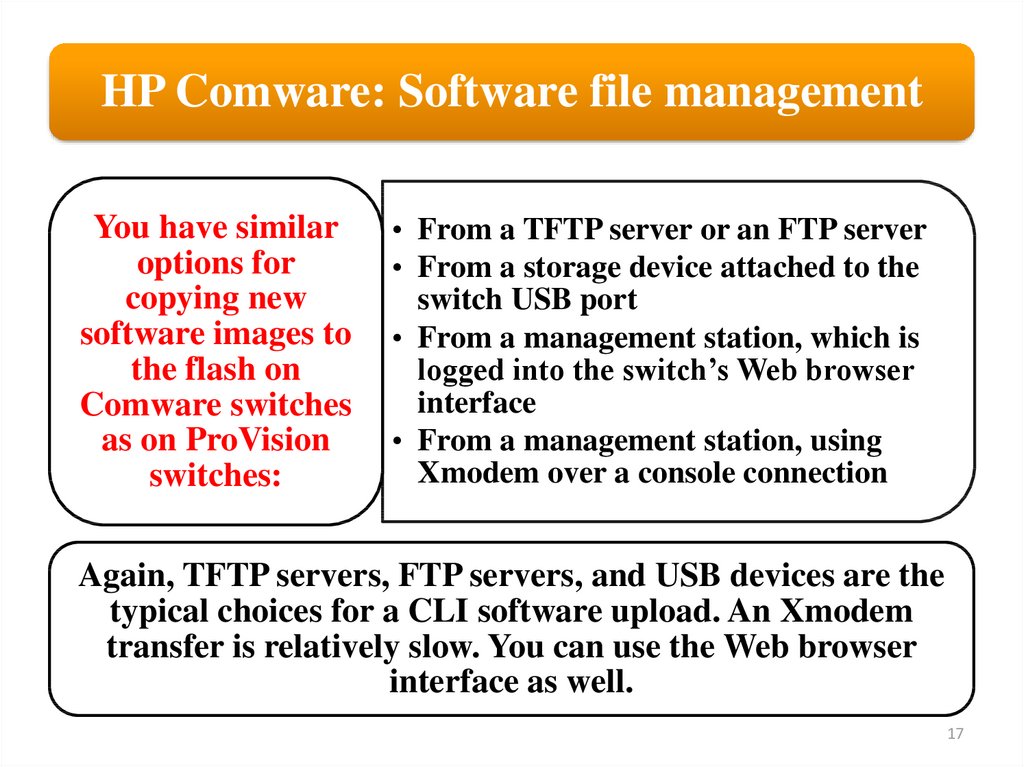
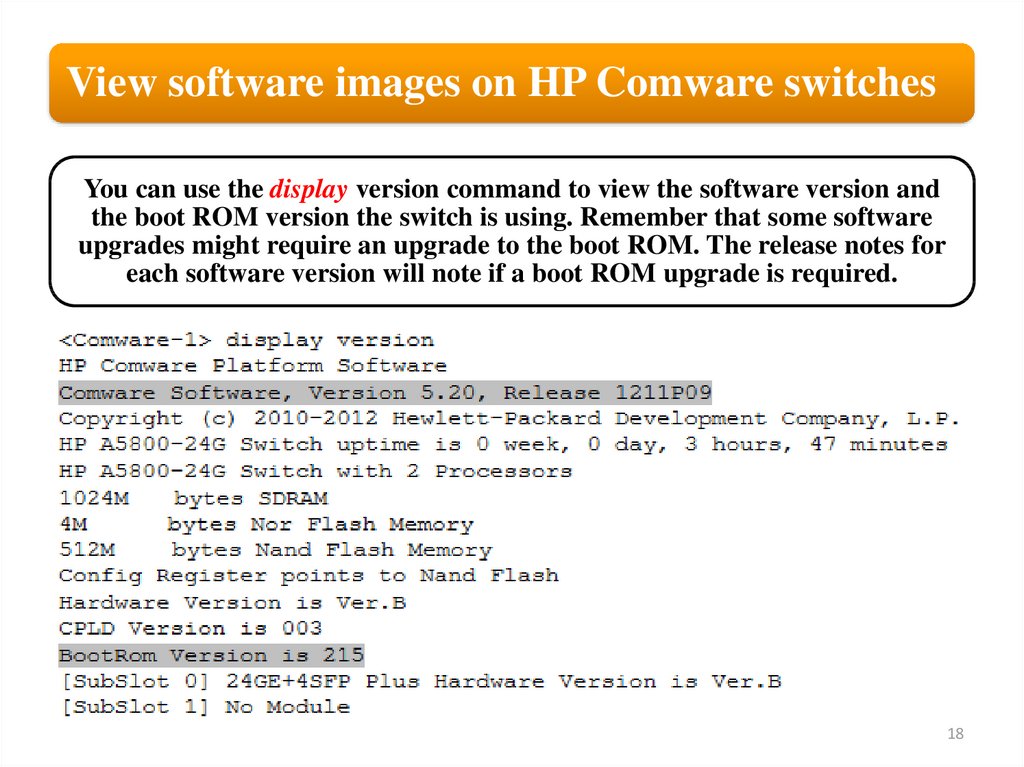
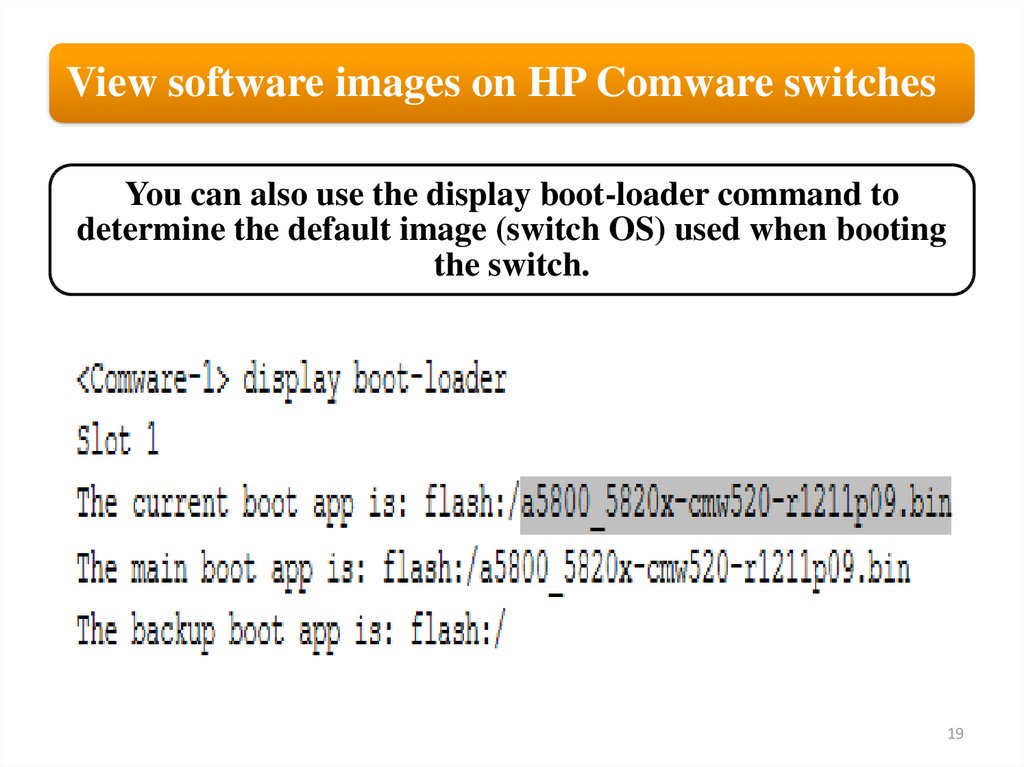
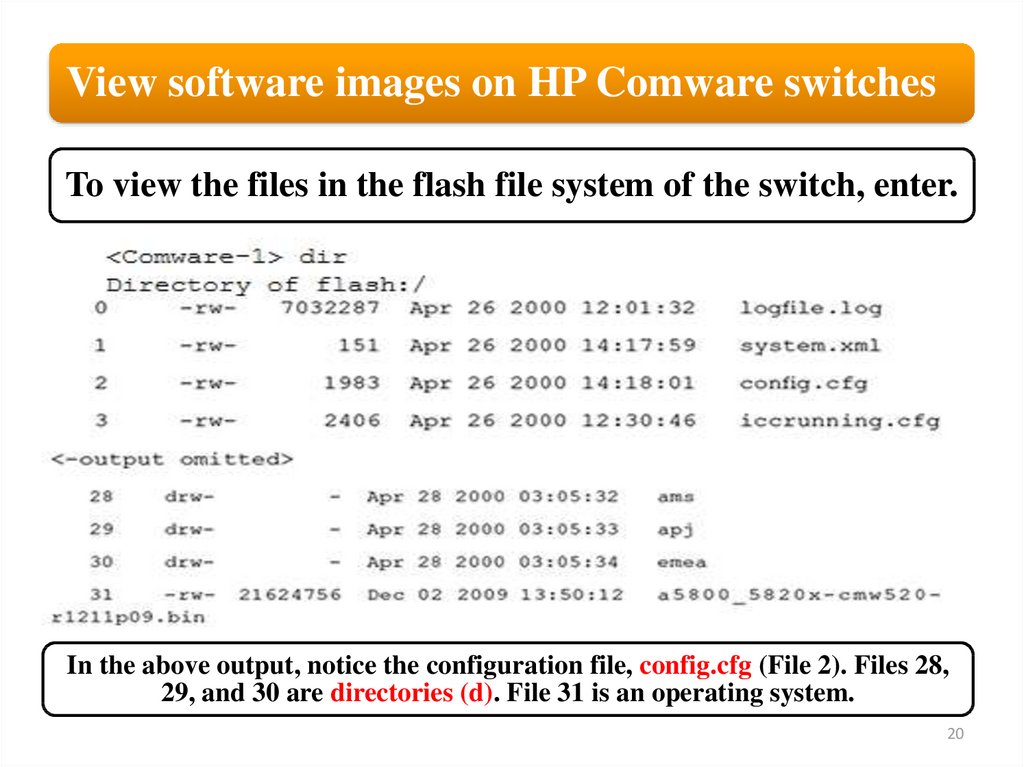
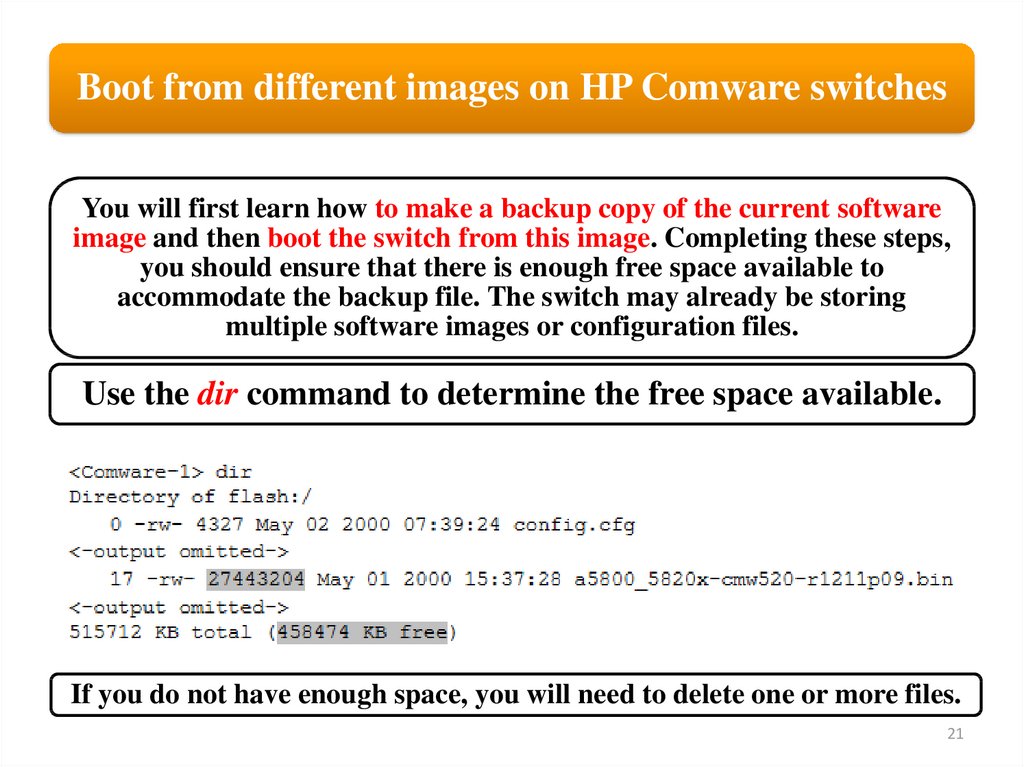
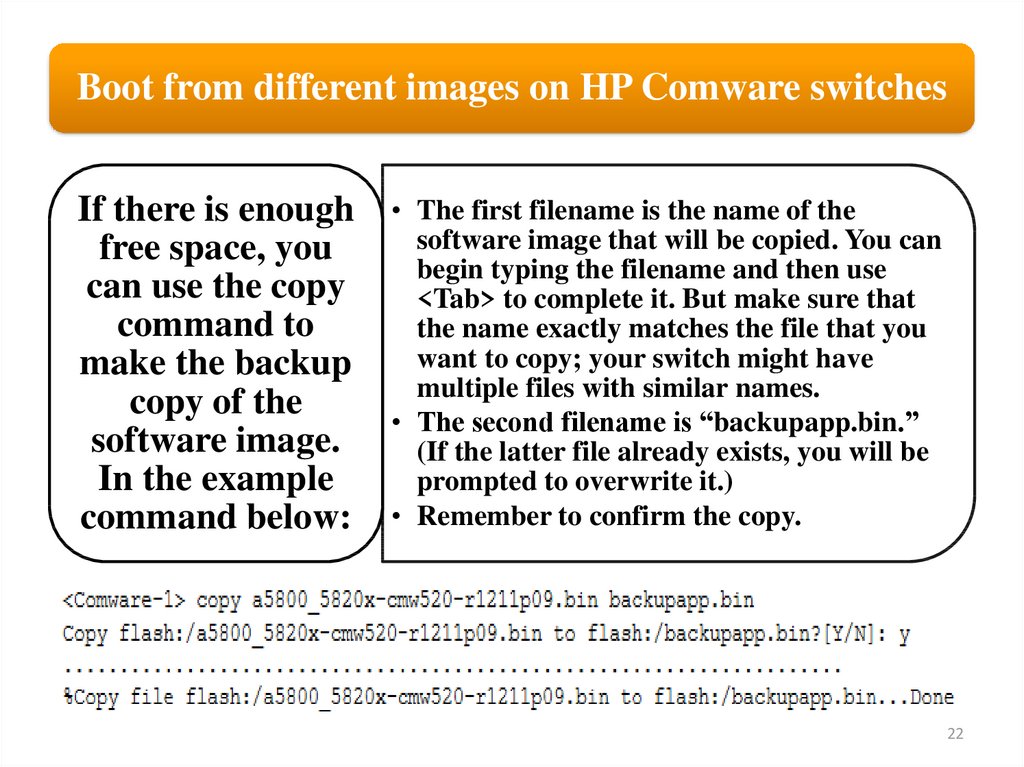
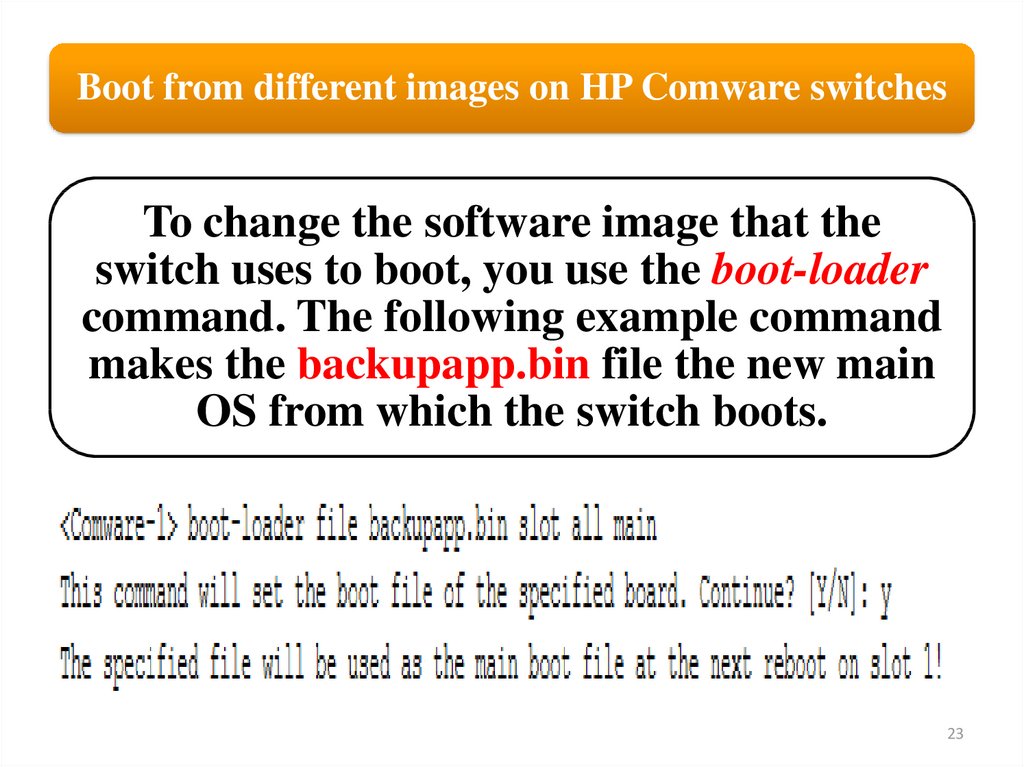
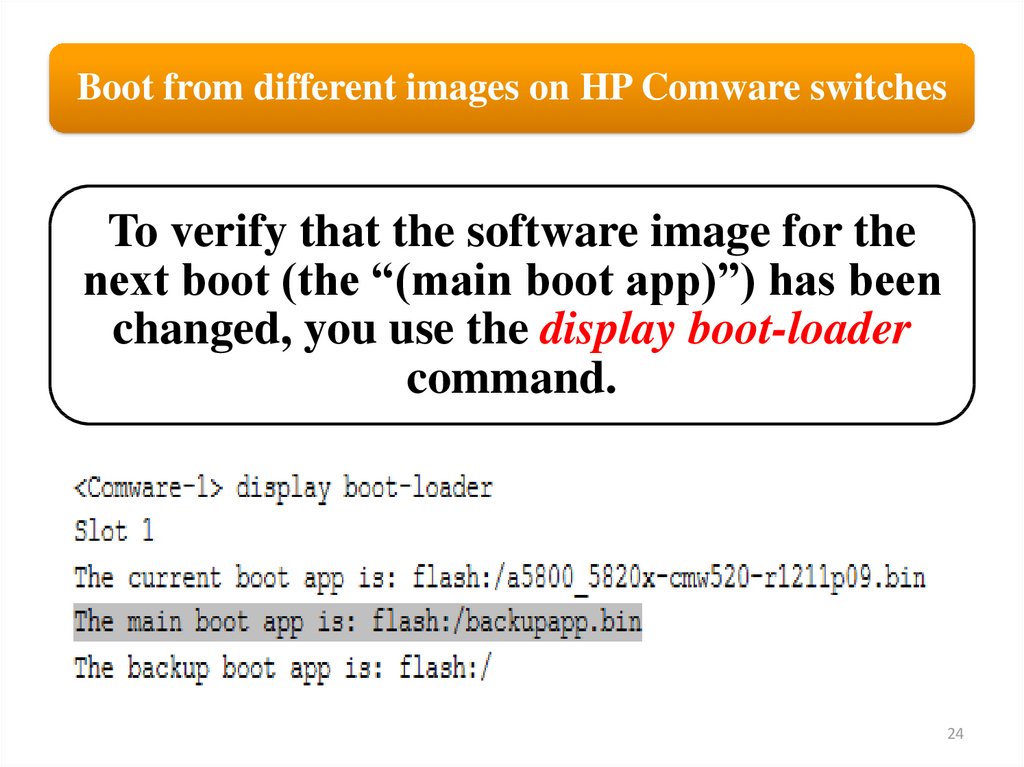
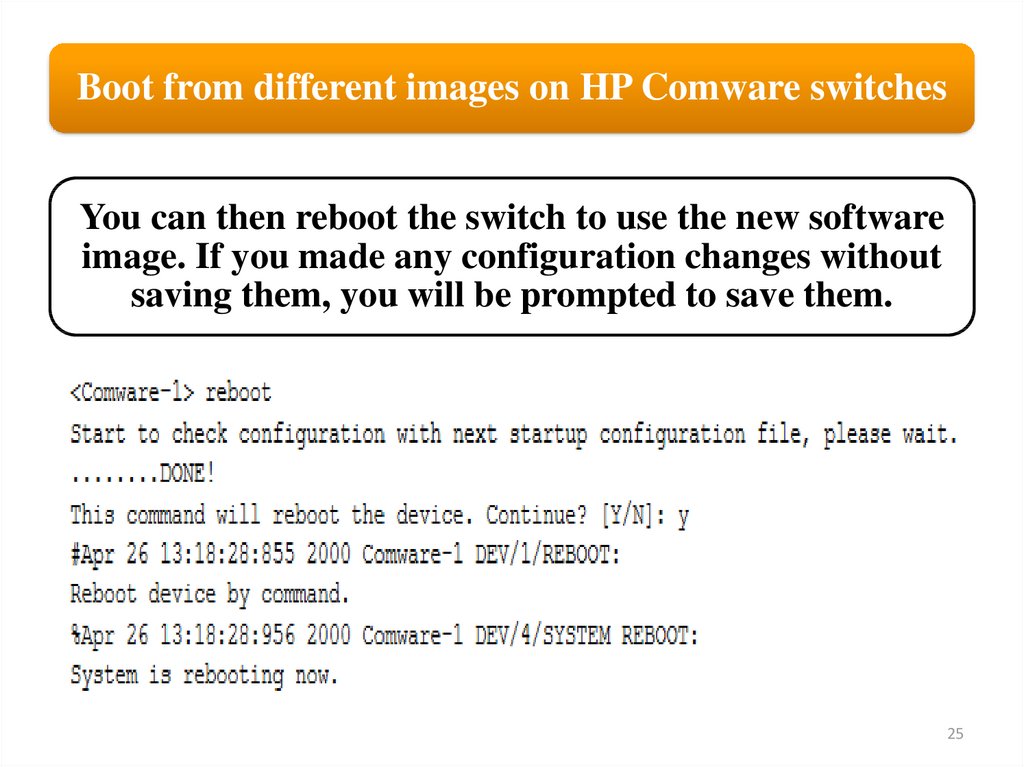
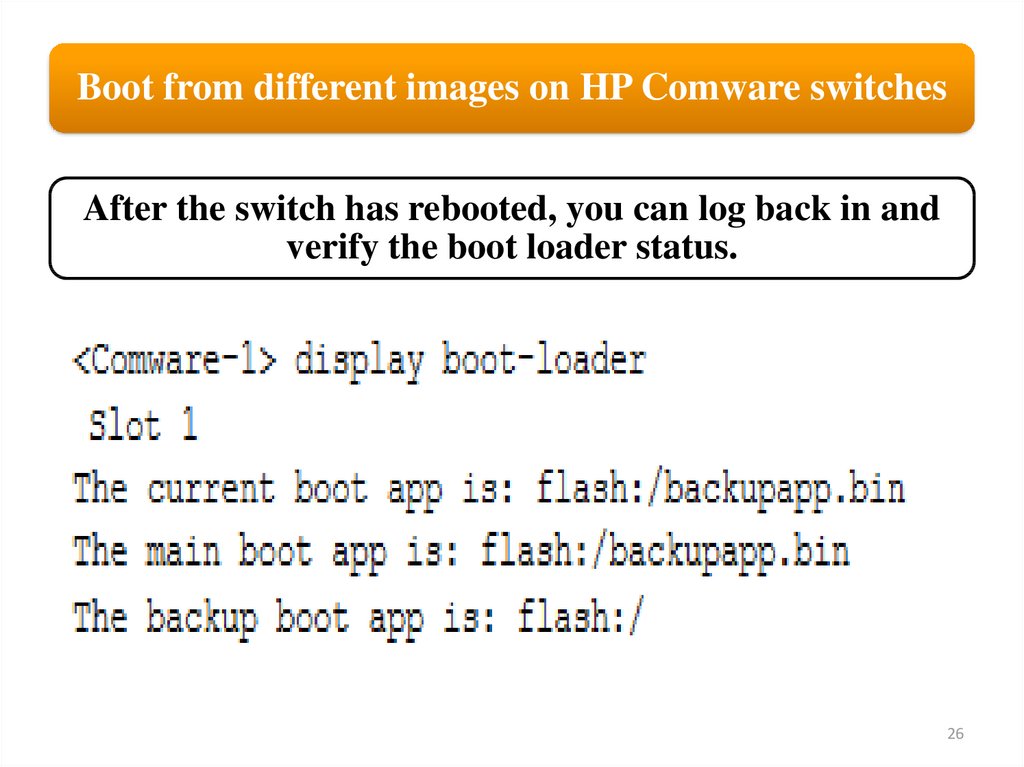
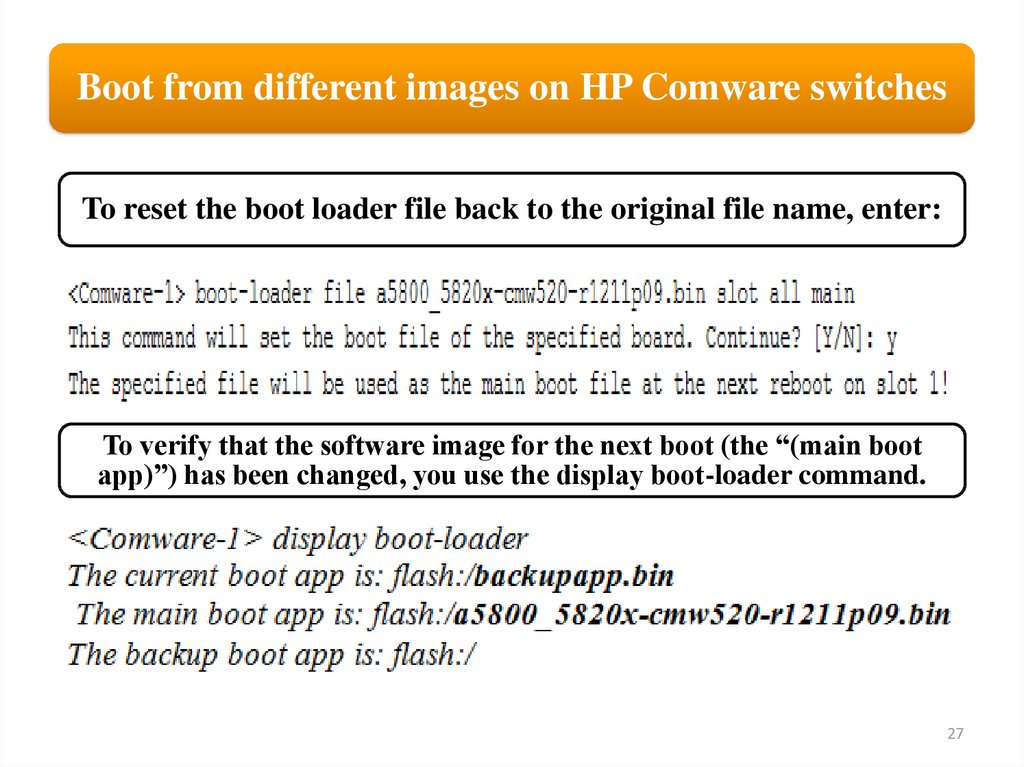
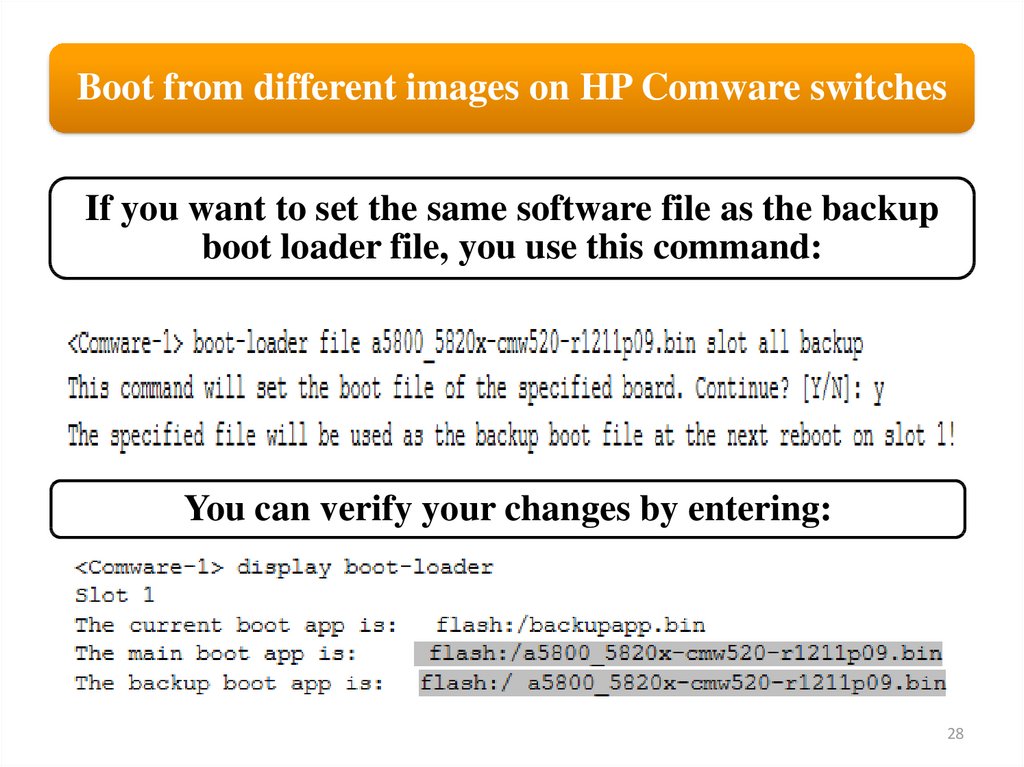
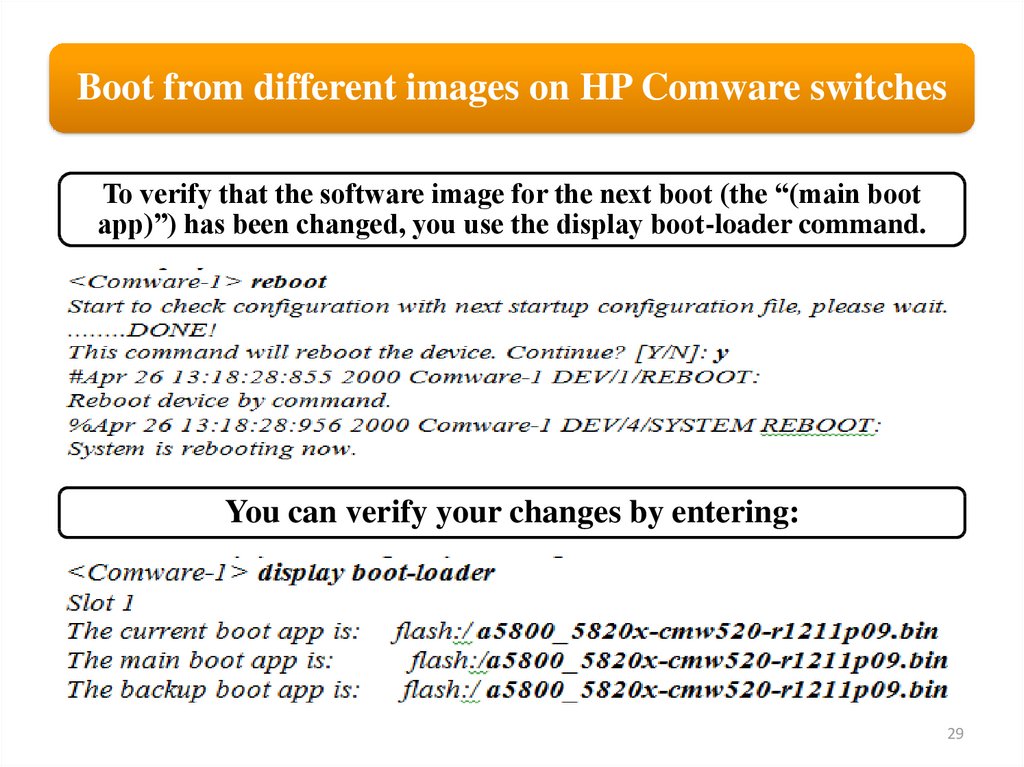
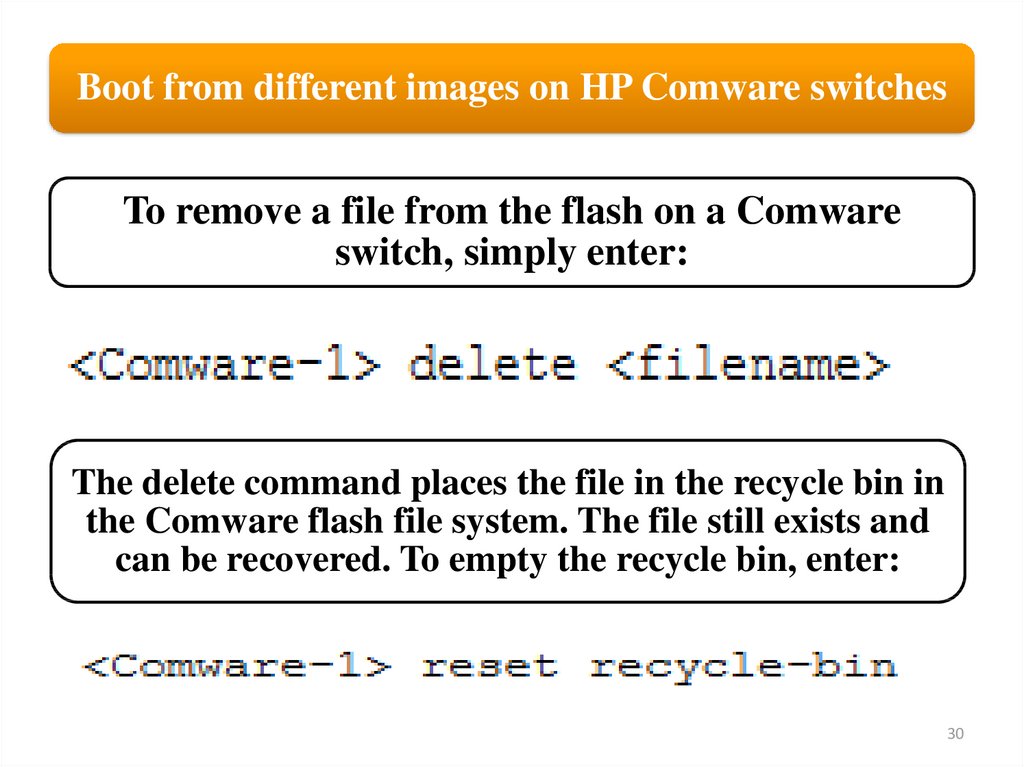
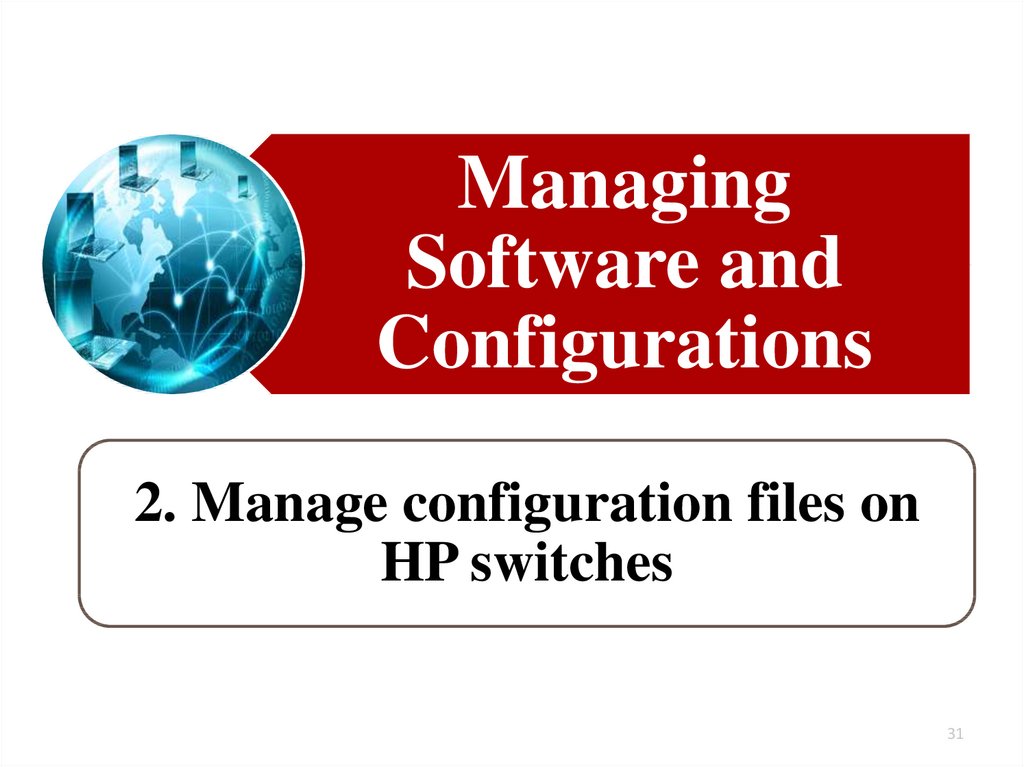
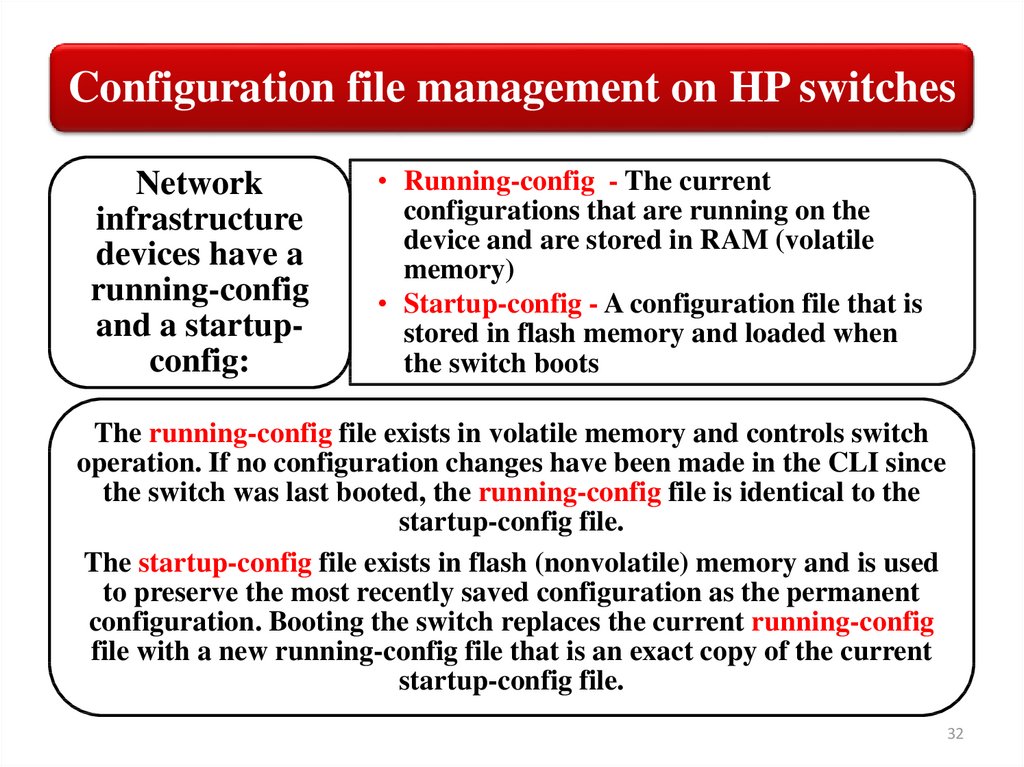
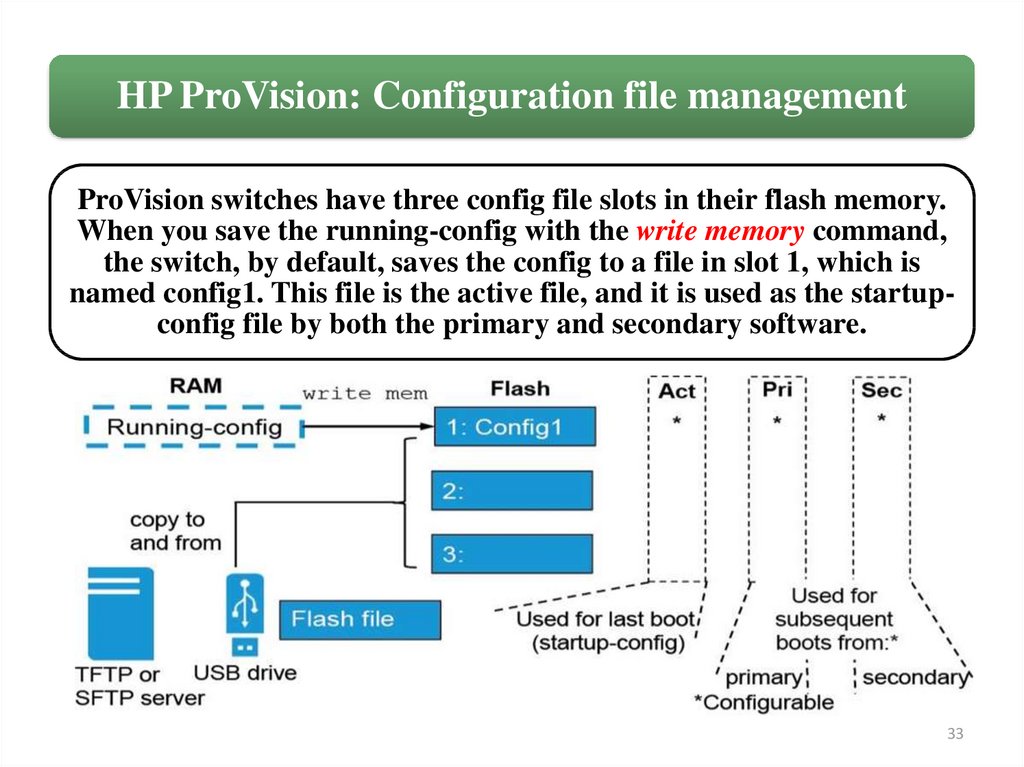
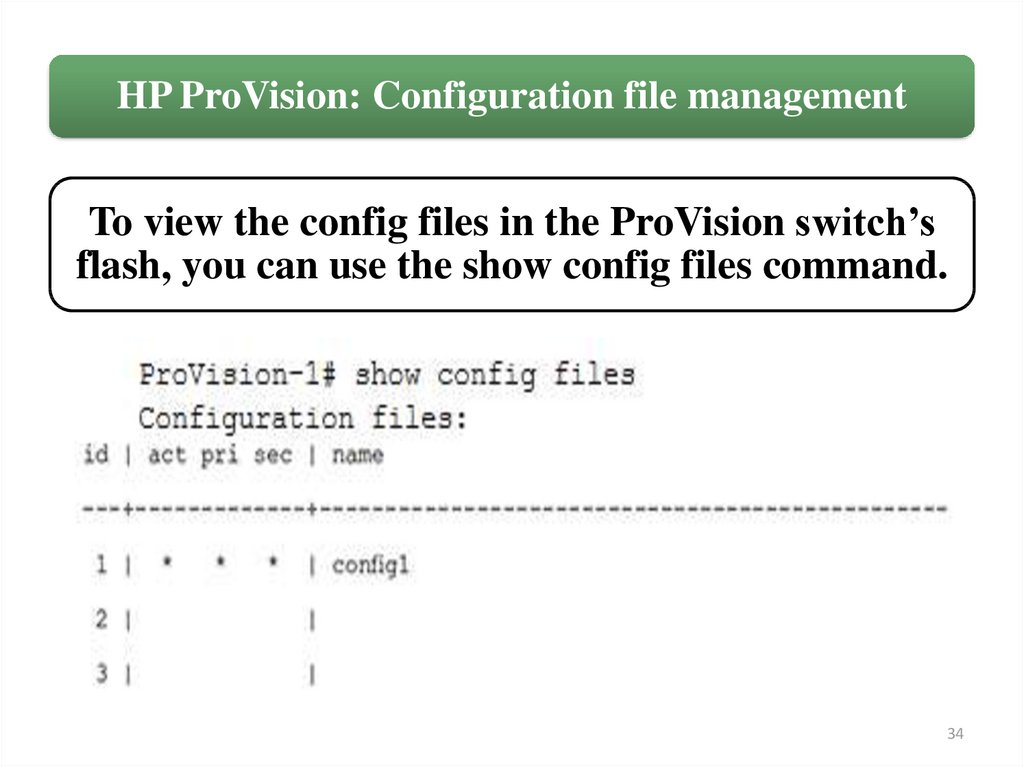

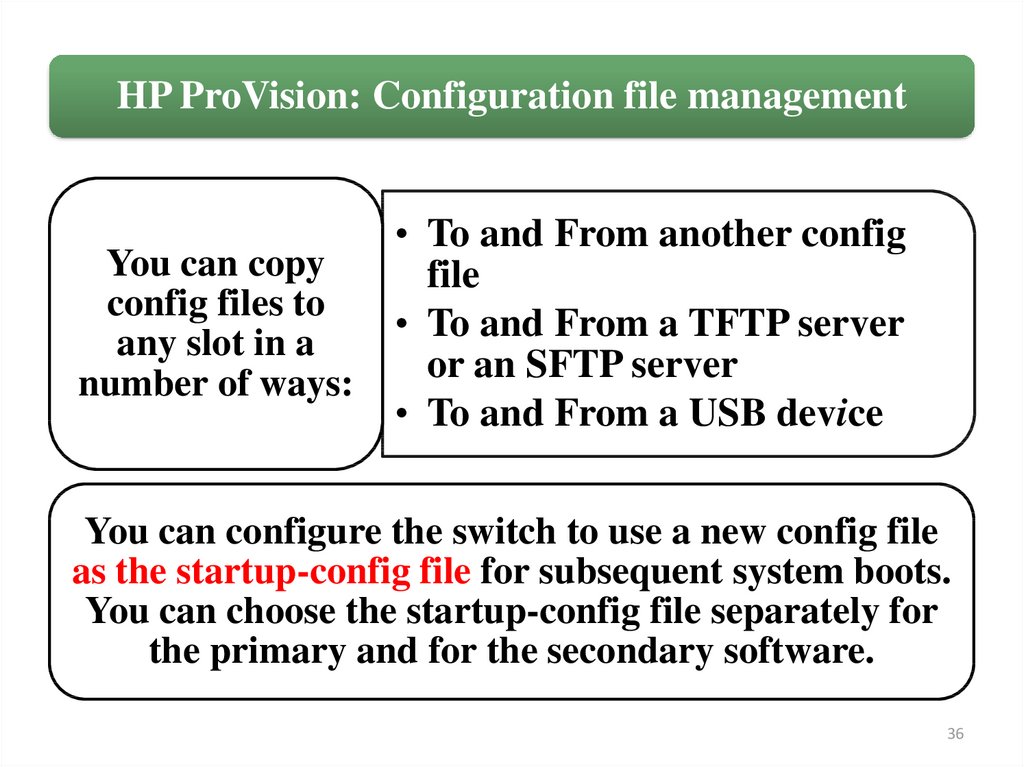
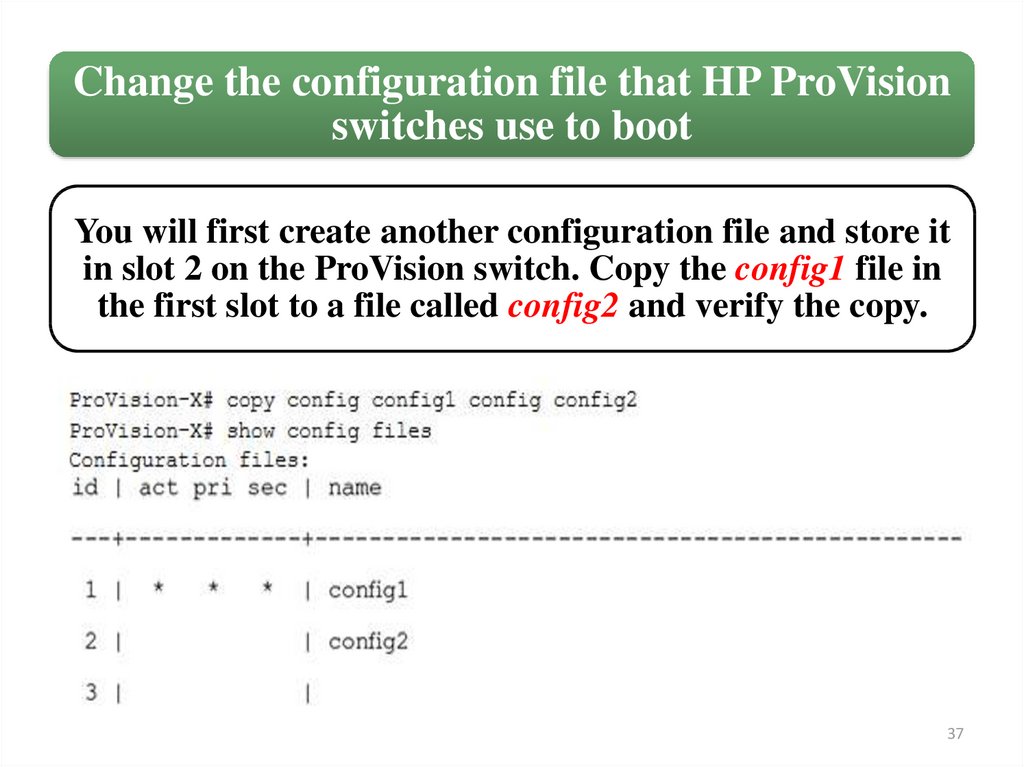

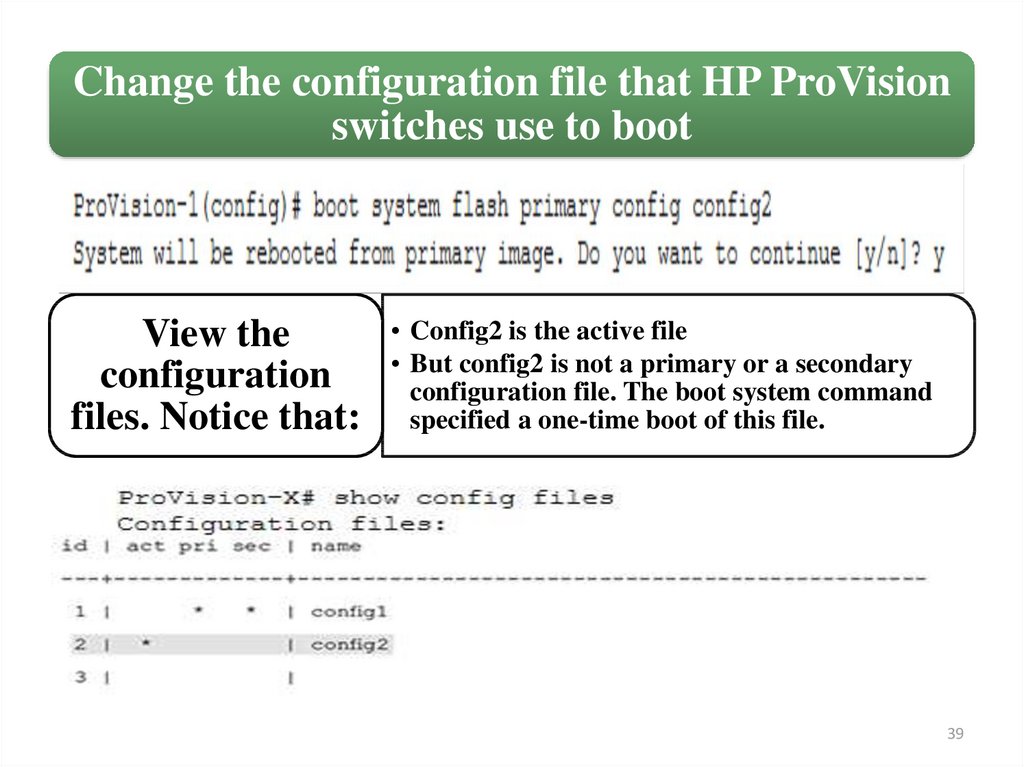
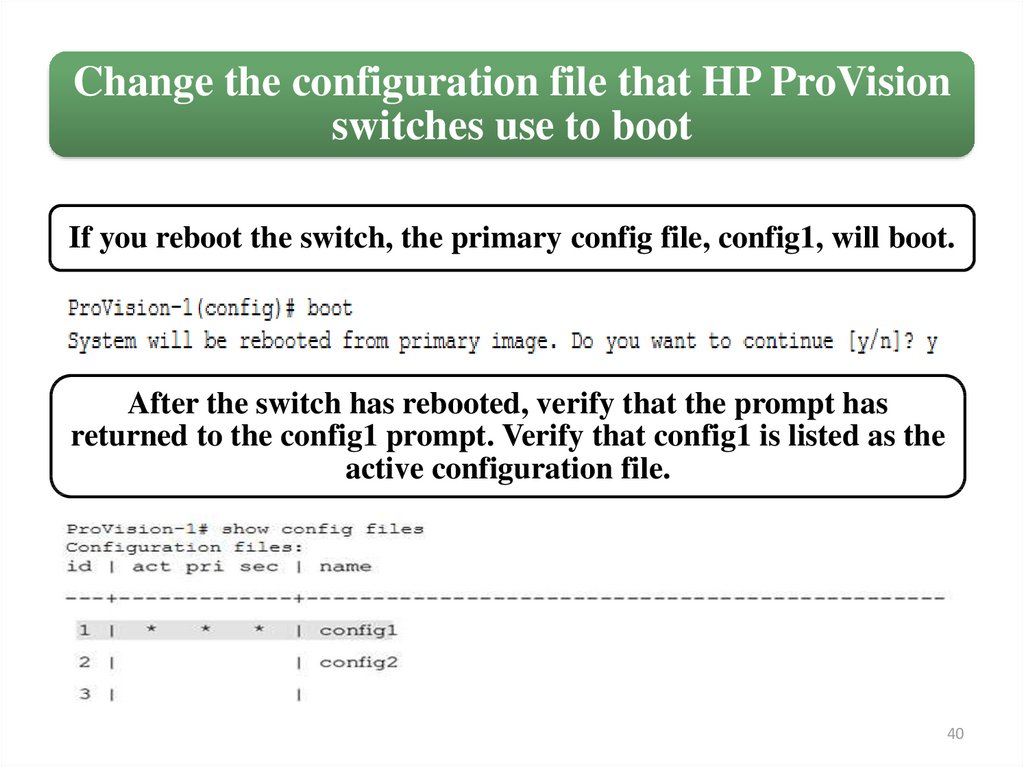
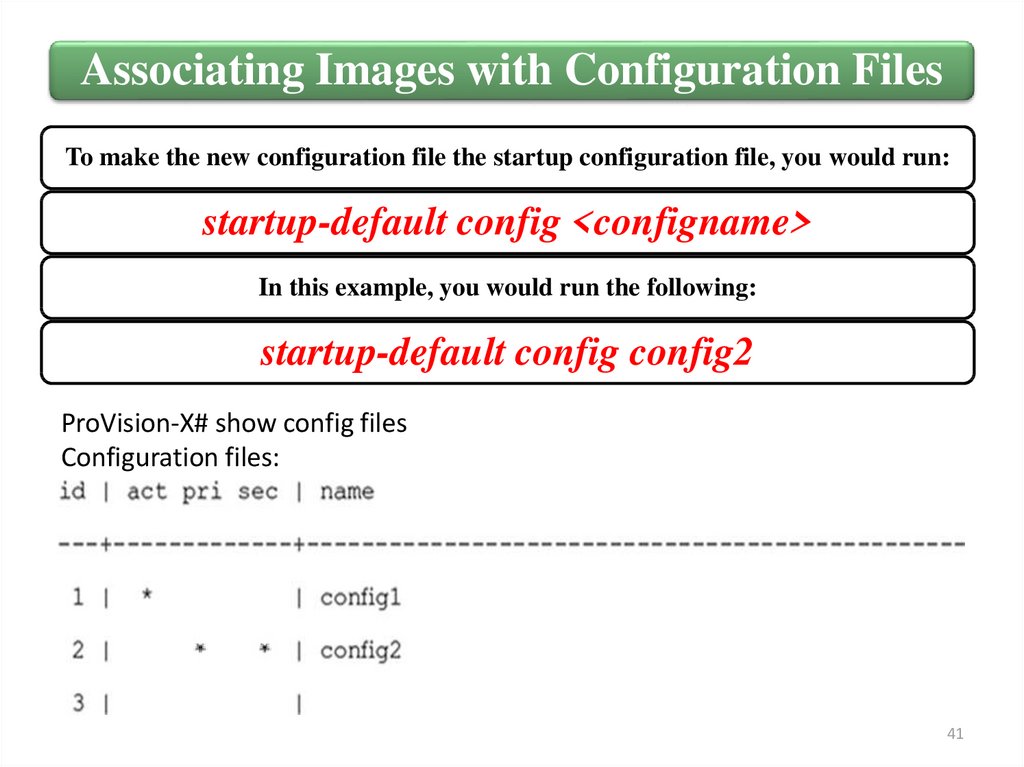
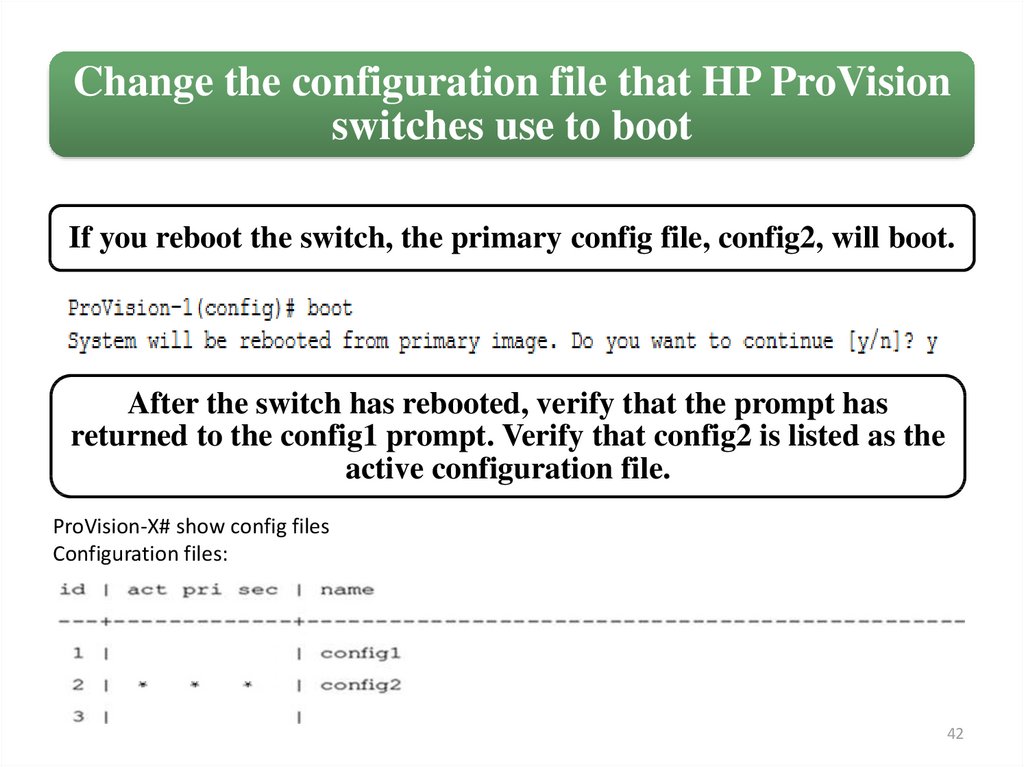
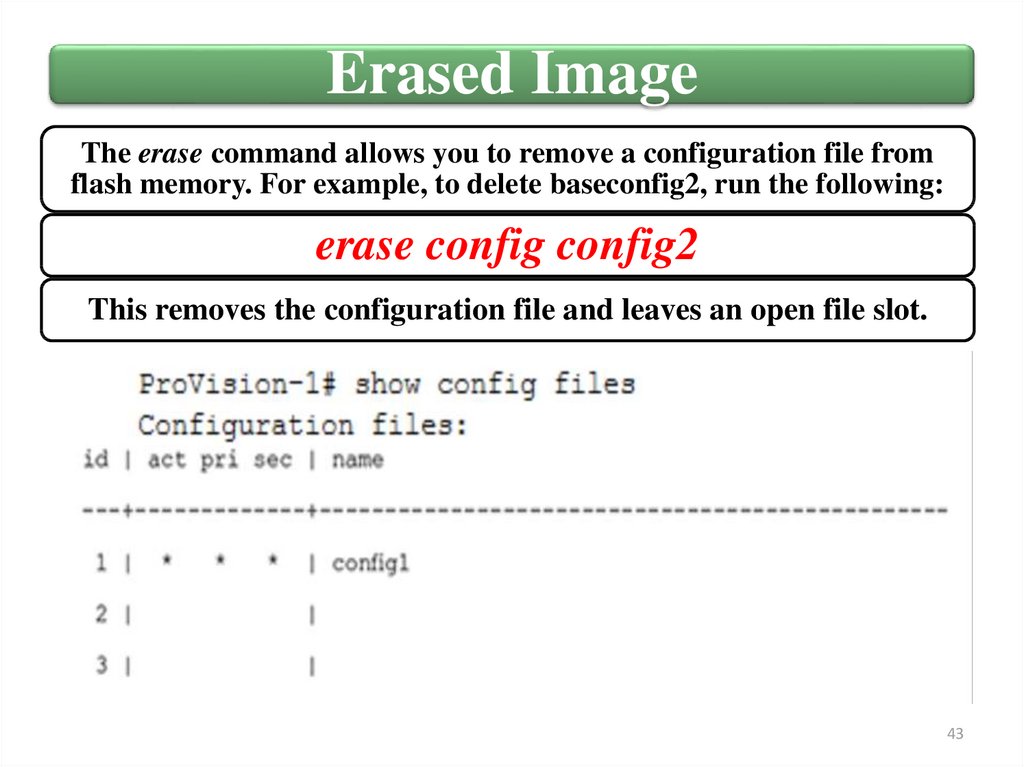
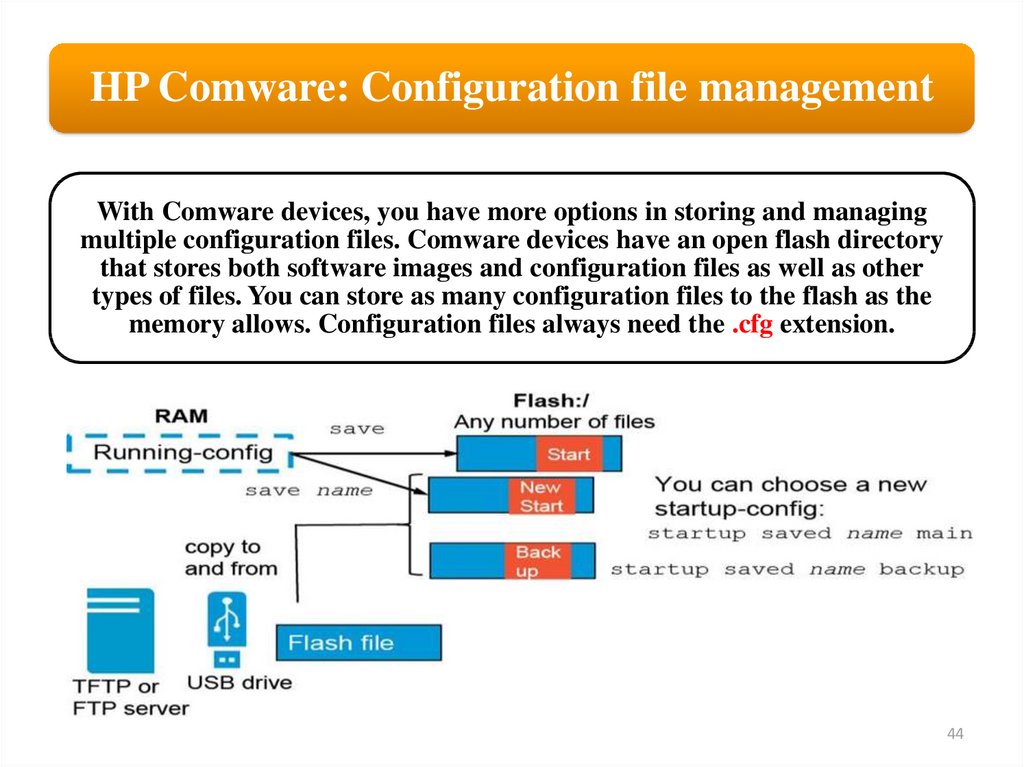
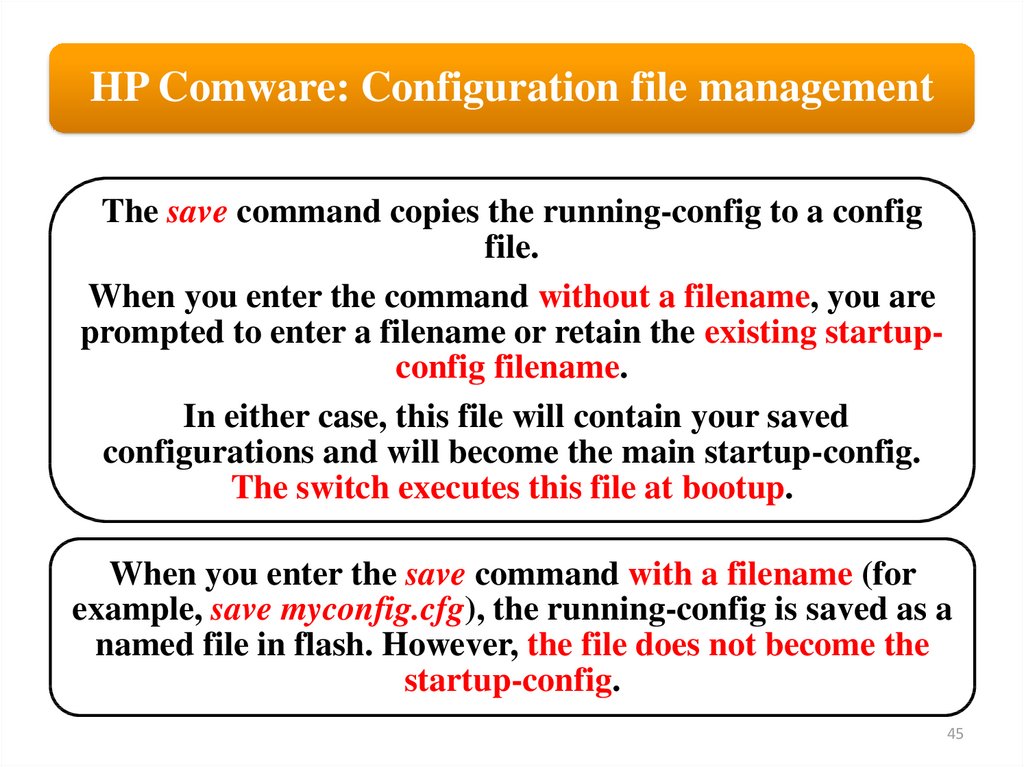
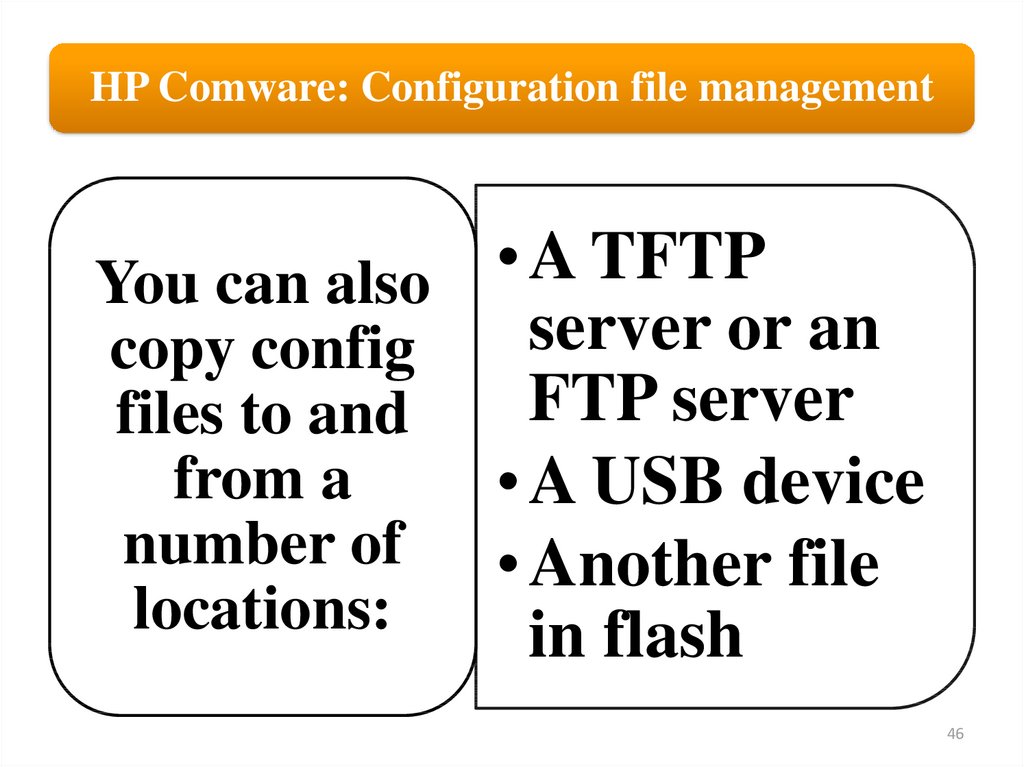
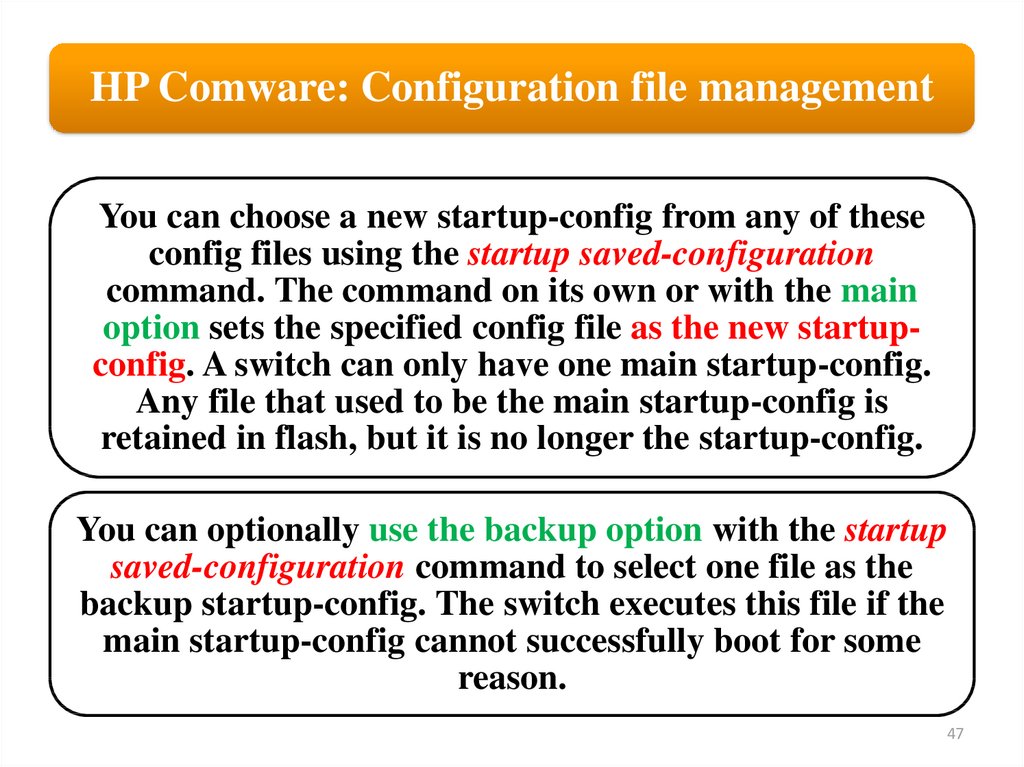
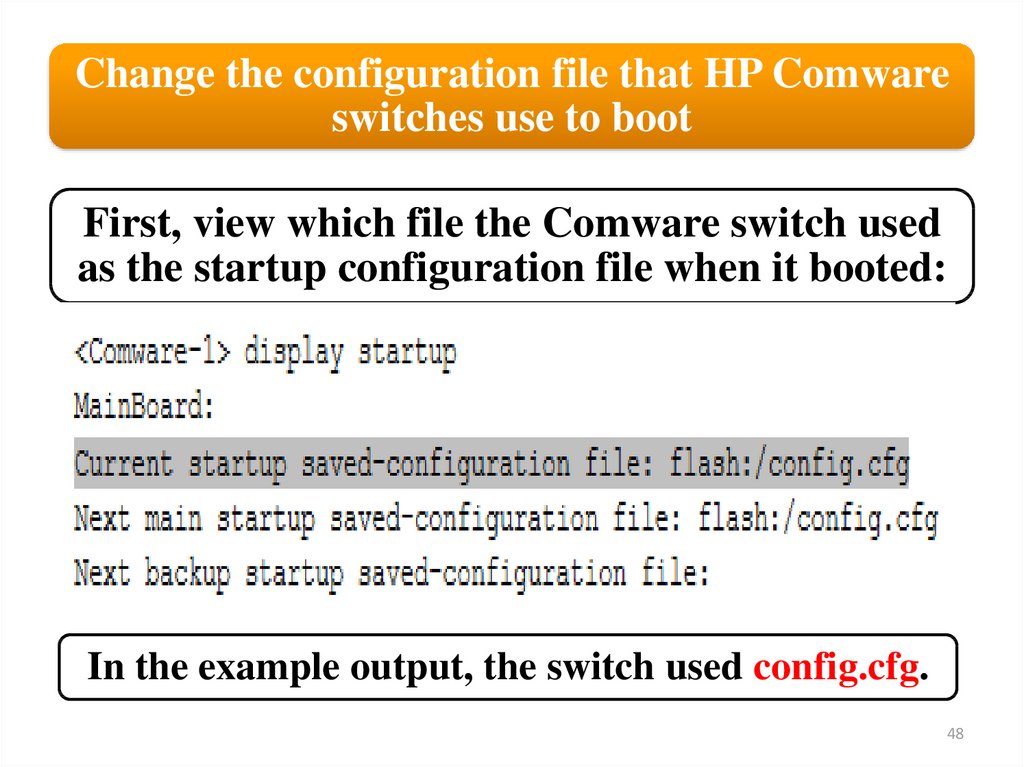

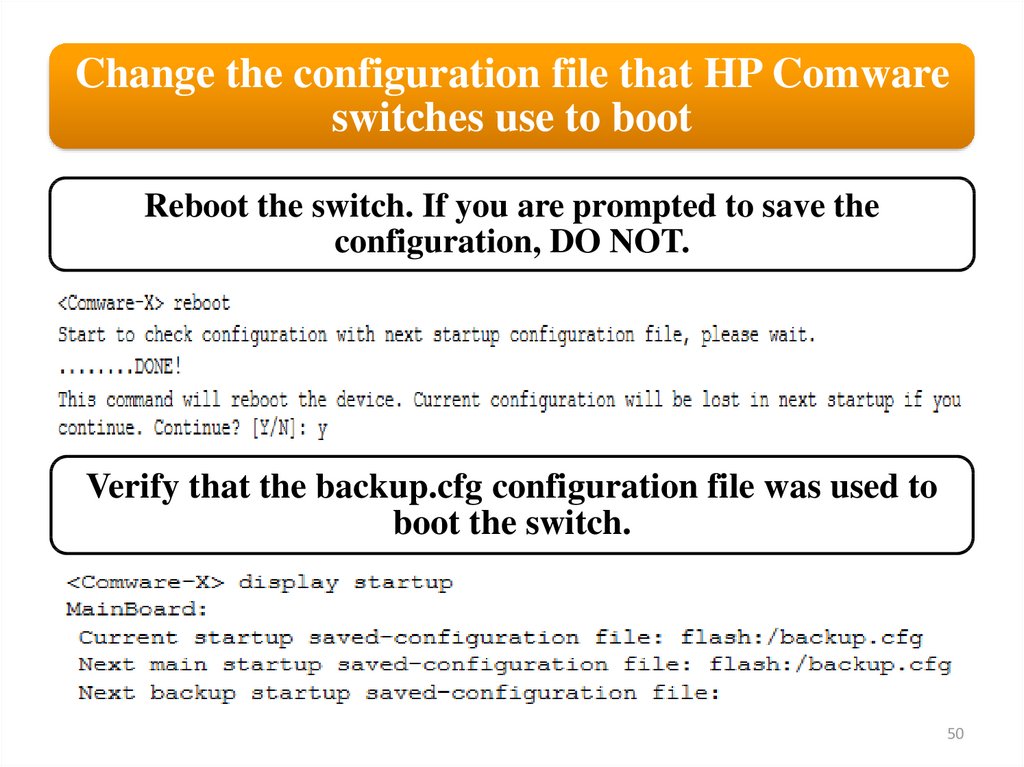
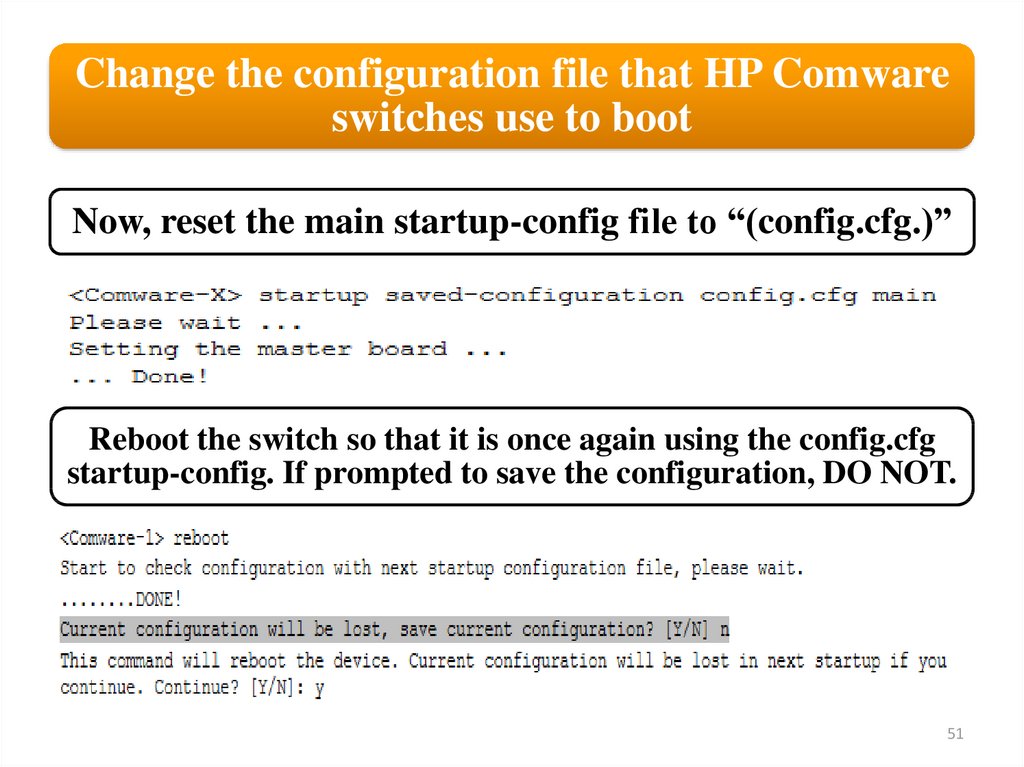
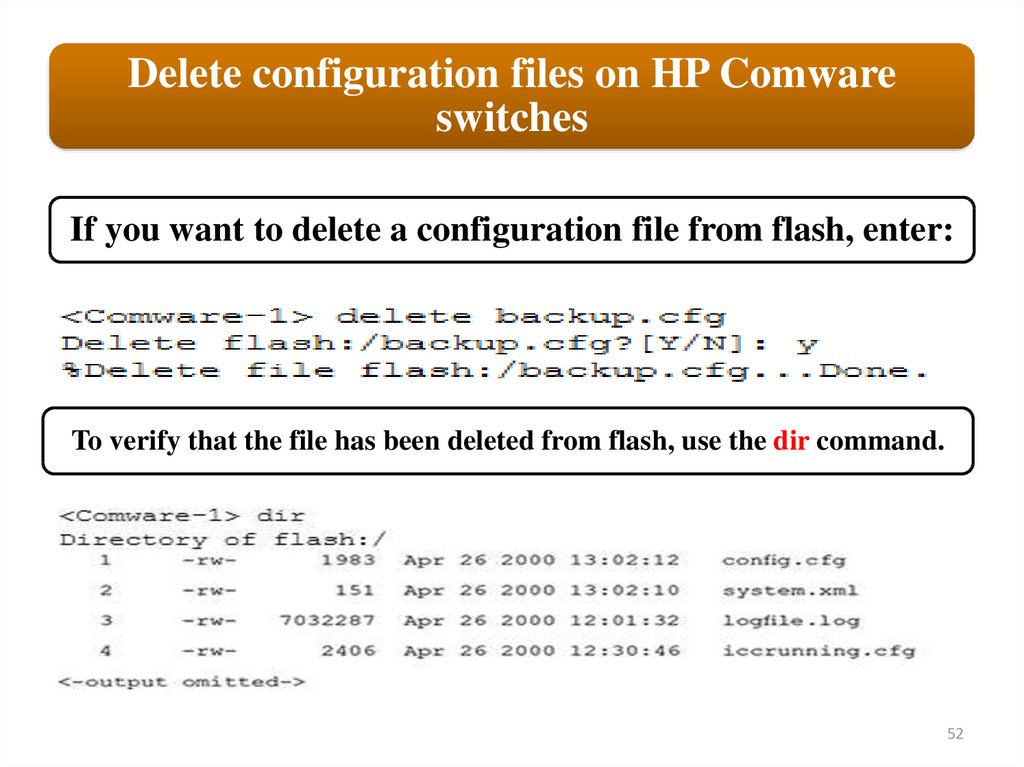
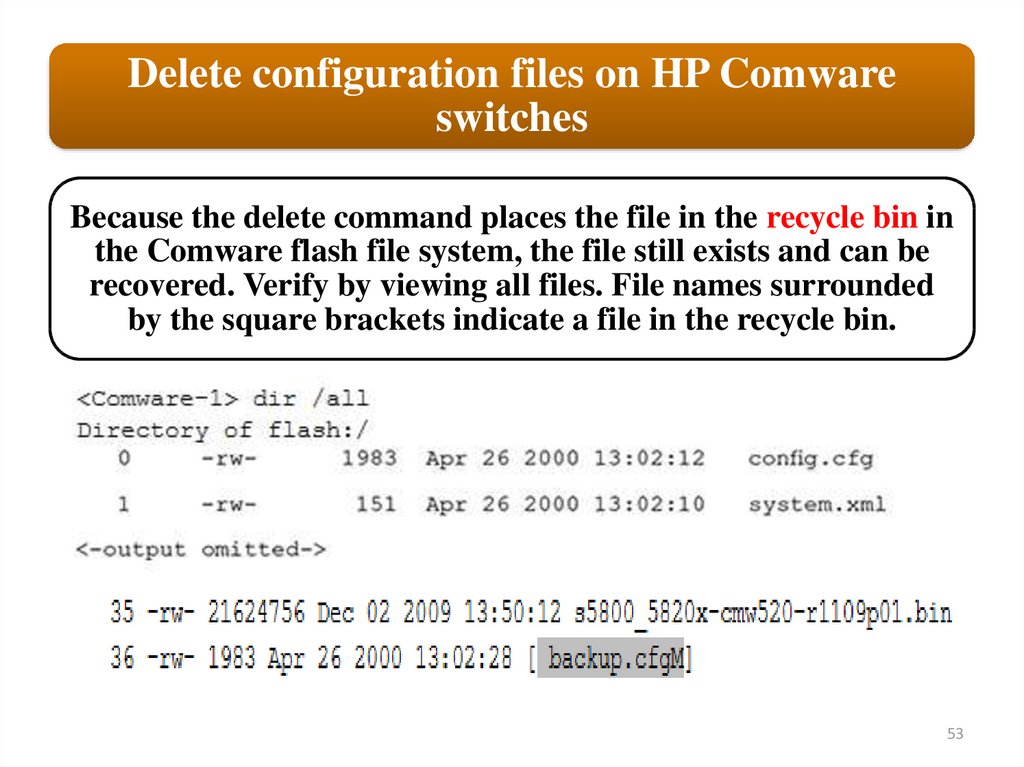
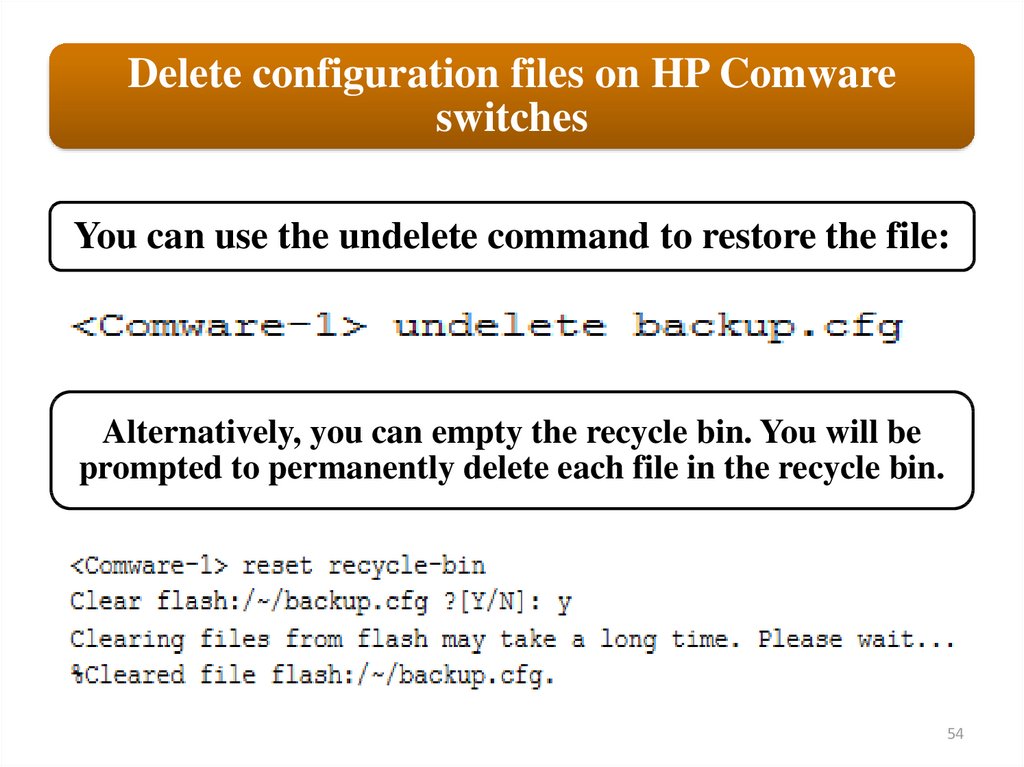
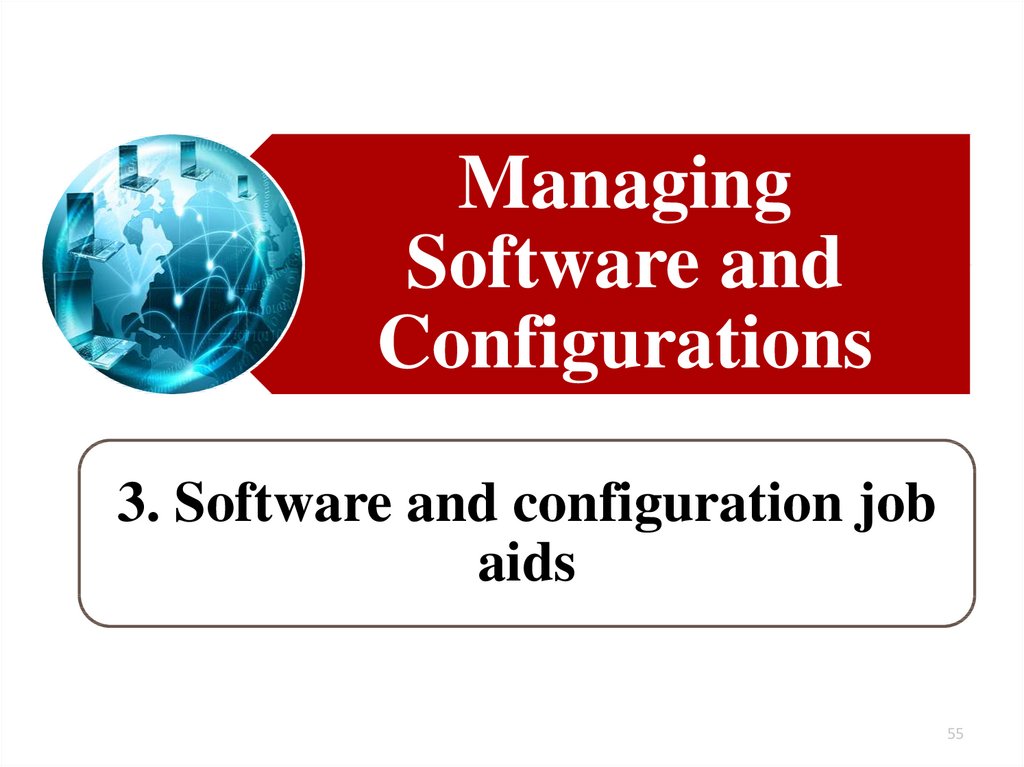
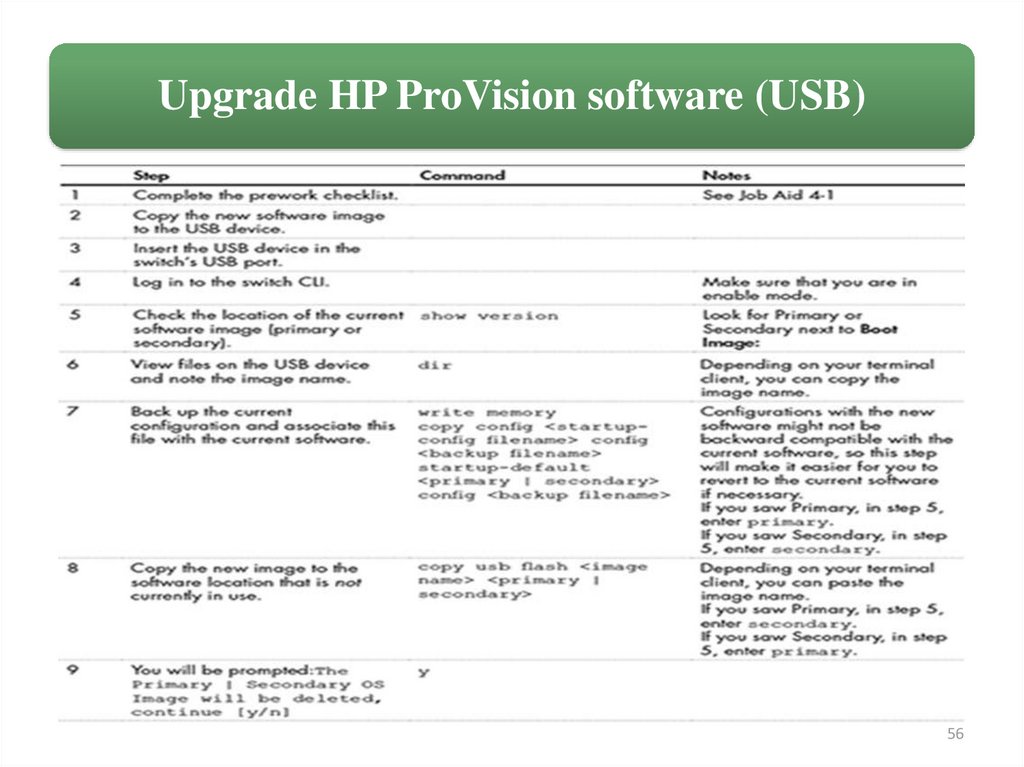
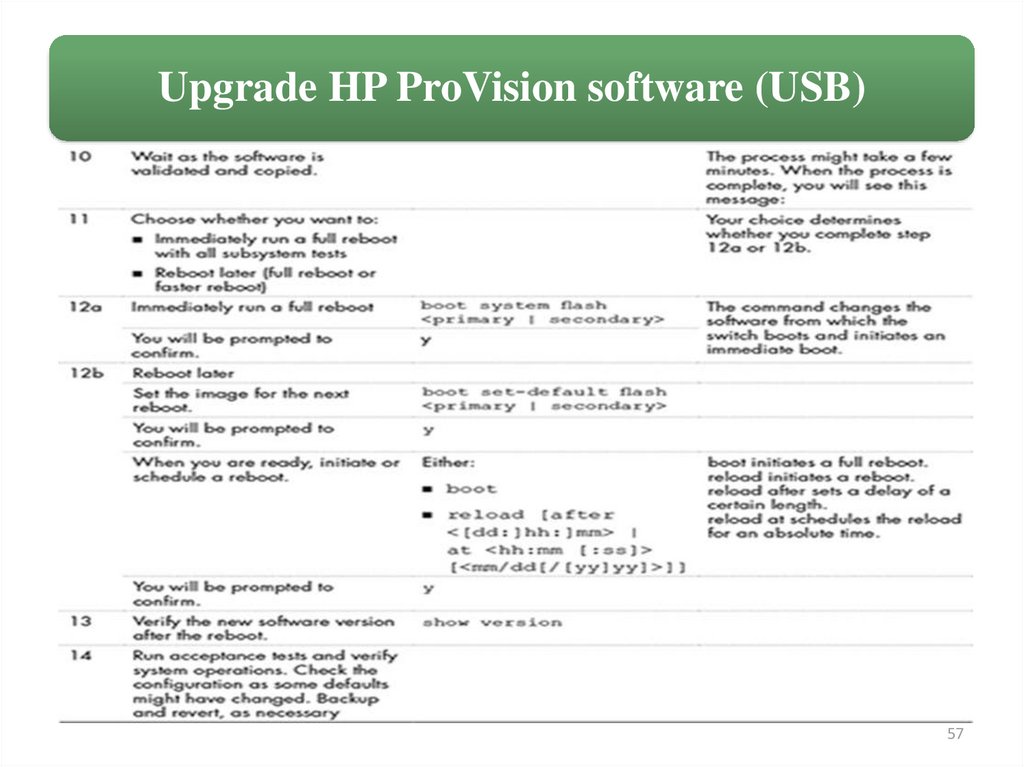

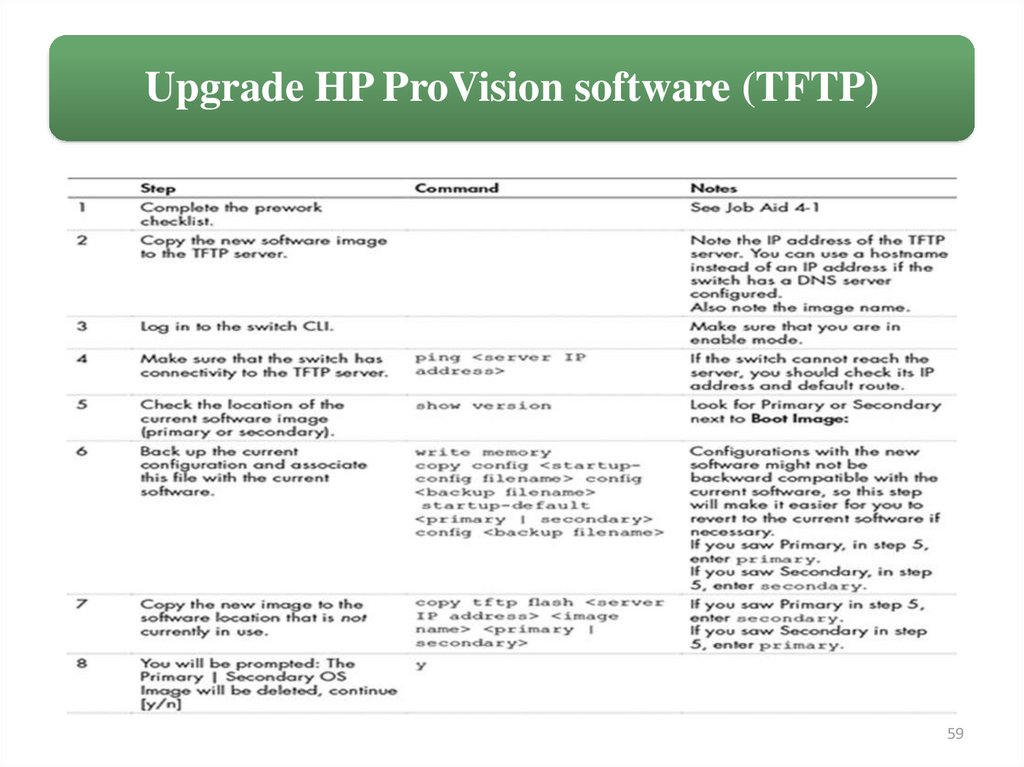
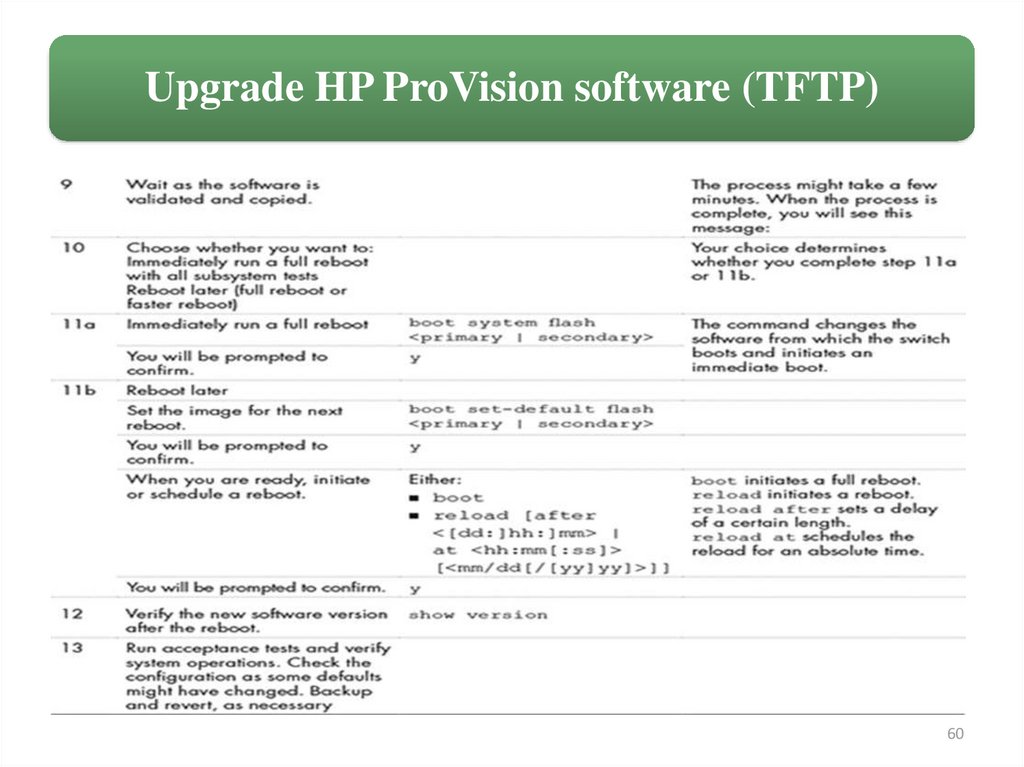
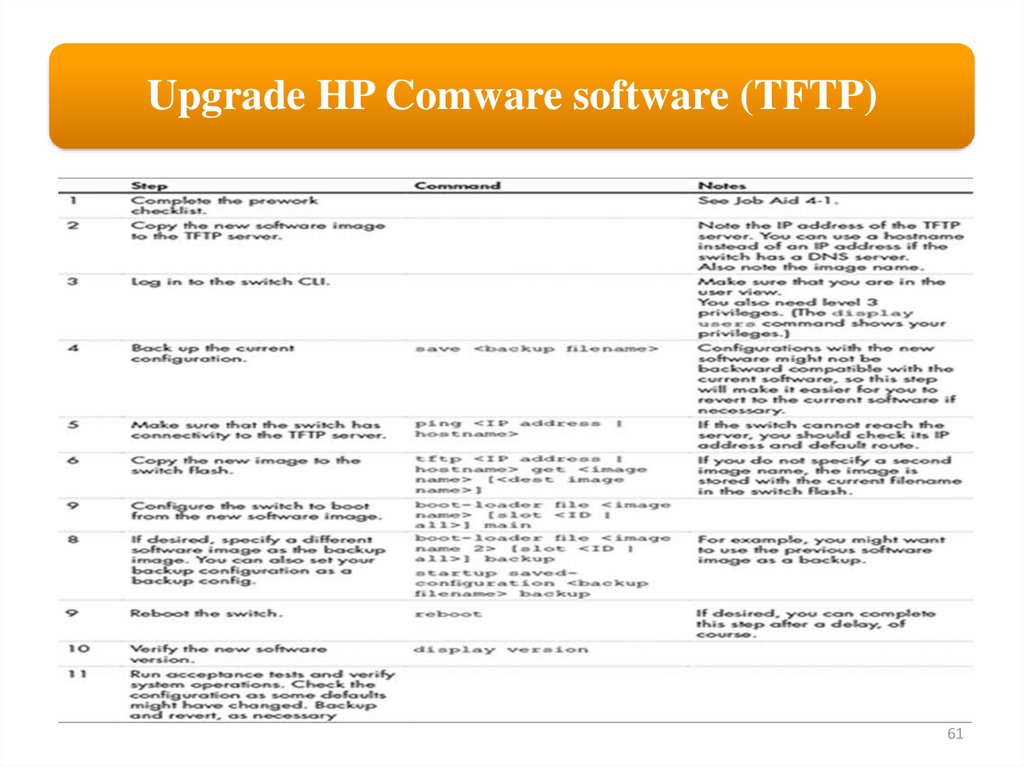
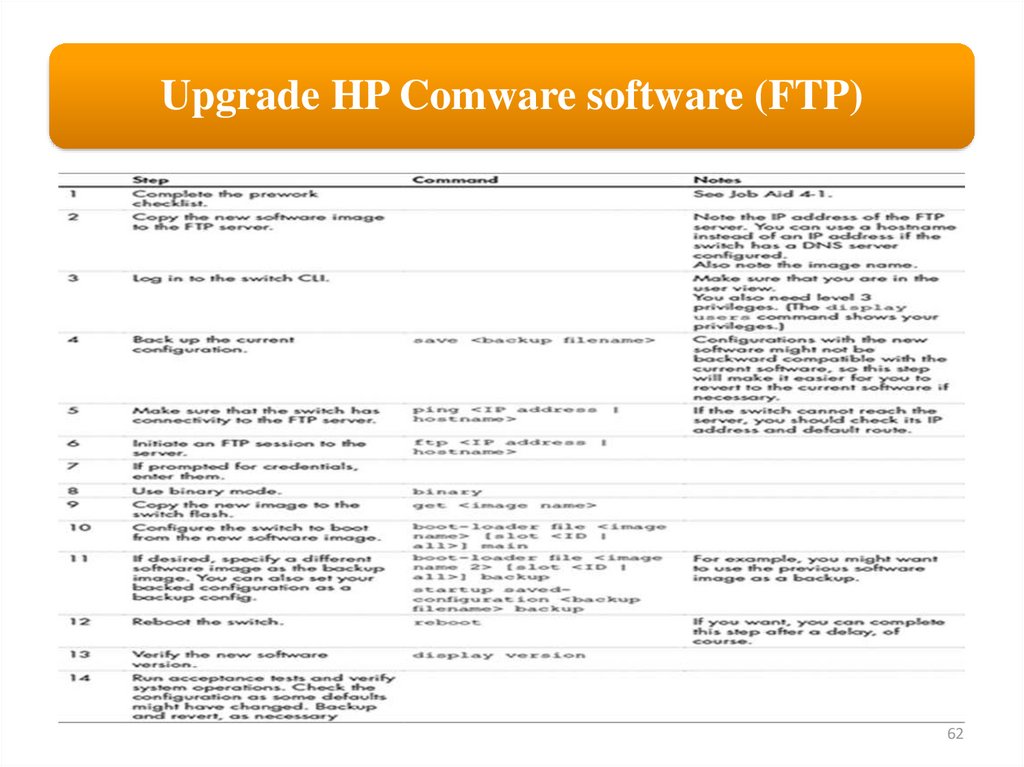
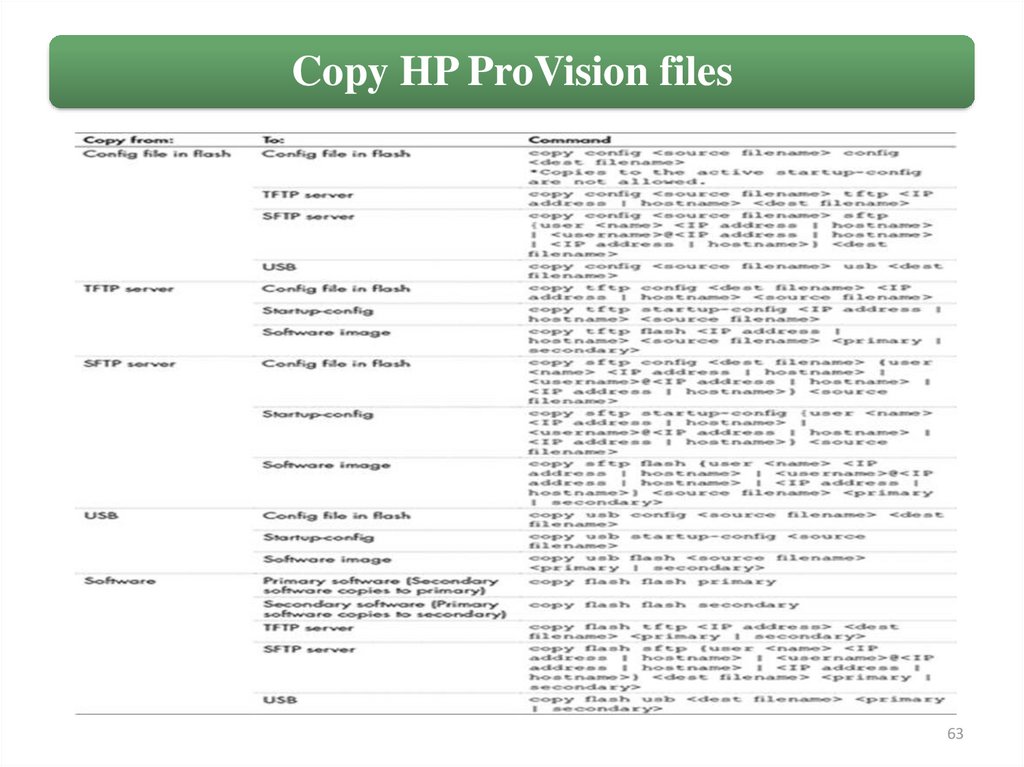
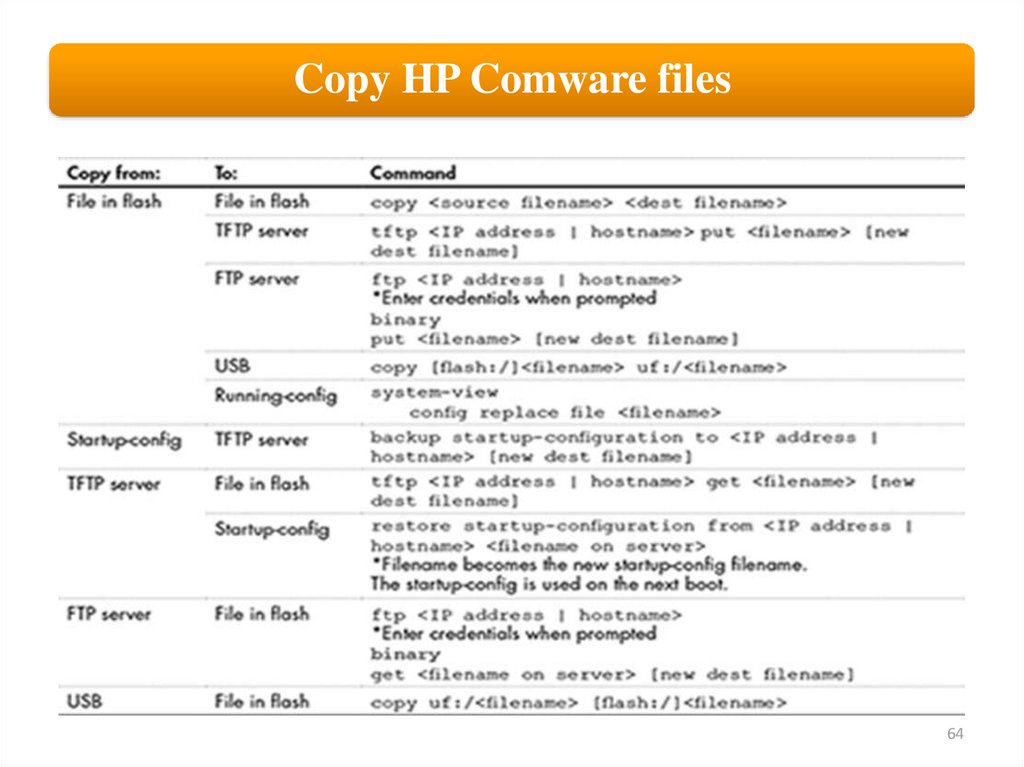

 programming
programming