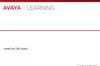Similar presentations:
Hardware
1.
GO! All in One Computer Conceptsand Applications
Fourth Edition
Chapter 2
Hardware
Copyright © 2020, 2017, 2014 Pearson All Rights Reserved
2.
Learning Objectives• Explain the Function of the Central Processing Unit
• Identify the Parts of a System Unit and Motherboard
• Describe Input Devices and Their Uses
• Describe Output Devices and Their Uses
• Compare Printer Types
• Discuss Communication Devices
• Compare Storage Devices
Copyright © 2020, 2017, 2014 Pearson All Rights Reserved
3.
Explain the Function of the CentralProcessing Unit (1 of 6)
• Hardware—physical components
• Processing—computer’s responsibility
• Input, output, storage—handled by peripheral
devices
Copyright © 2020, 2017, 2014 Pearson All Rights Reserved
4.
Explain the Function of the CentralProcessing Unit (2 of 6)
Control unit + Arithmetic logic unit =
Central processing unit
Copyright © 2020, 2017, 2014 Pearson All Rights Reserved
5.
Explain the Function of the CentralProcessing Unit (3 of 6)
Figure 2.2 The four steps of the instruction cycle.
Copyright © 2020, 2017, 2014 Pearson All Rights Reserved
6.
Explain the Function of the CentralProcessing Unit (4 of 6)
• Clock speed—gigahertz, billions per second
• Multi-core processor—two or more processors on a
single chip
• Graphics processing unit (GPU)—processor on
video card
Copyright © 2020, 2017, 2014 Pearson All Rights Reserved
7.
Explain the Function of the CentralProcessing Unit (5 of 6)
Figure 2.3 Multiple video cards connected together to mine bitcoin.
Copyright © 2020, 2017, 2014 Pearson All Rights Reserved
8.
Explain the Function of the CentralProcessing Unit (6 of 6)
Figure 2.4 Examples of cooling fans and heatsinks.
Copyright © 2020, 2017, 2014 Pearson All Rights Reserved
9.
Identify the Parts of a System Unit andMotherboard (1 of 6)
Figure 2.5 The system unit is the case that protects and encloses the computer components.
Copyright © 2020, 2017, 2014 Pearson All Rights Reserved
10.
Identify the Parts of a System Unit andMotherboard (2 of 6)
Figure 2.6 A motherboard has expansion slots, drive controllers, and memory slots.
Copyright © 2020, 2017, 2014 Pearson All Rights Reserved
11.
Identify the Parts of a System Unit andMotherboard (3 of 6)
Figure 2.8 A wireless adapter.
Copyright © 2020, 2017, 2014 Pearson All Rights Reserved
12.
Identify the Parts of a System Unit andMotherboard (4 of 6)
Figure 2.9 Some common motherboard ports.
Copyright © 2020, 2017, 2014 Pearson All Rights Reserved
13.
Identify the Parts of a System Unit andMotherboard (5 of 6)
• BIOS
–Read-only memory
–Nonvolatile
• CMOS
–Volatile memory
Copyright © 2020, 2017, 2014 Pearson All Rights Reserved
14.
Identify the Parts of a System Unit andMotherboard (6 of 6)
• Memory
–RAM
▪Volatile
▪DIMM
▪SODIMM
–Cache
Copyright © 2020, 2017, 2014 Pearson All Rights Reserved
15.
Describe Input Devices and Their Uses(1 of 5)
Keyboard
–QWERTY
–Dvorak Simplified Keyboard
–Modifier keys—Ctrl, Shift, Alt
–Toggle keys—CapsLock, NumLock
Copyright © 2020, 2017, 2014 Pearson All Rights Reserved
16.
Describe Input Devices and Their Uses(2 of 5)
Pointing devices
–Mouse
▪Optical mouse—LED
–Touchpad
–Touchscreen
▪Stylus
▪Resistive screen
▪Capacitive screen
▪Interactive whiteboard
Copyright © 2020, 2017, 2014 Pearson All Rights Reserved
17.
Describe Input Devices and Their Uses(3 of 5)
Digital cameras
–Point-and-shoot
–LCD—liquid crystal display
–Smartphone—Dynamic range, HDR
–DSLRs—digital single lens reflex cameras
–Webcams
–Digital video cameras
Copyright © 2020, 2017, 2014 Pearson All Rights Reserved
18.
Describe Input Devices and Their Uses(4 of 5)
Scanners
–Optical scanner
–QR code—Quick Response code
–RFID—radio frequency identification
▪RFID scanner
▪RFID tag
–Magnetic strip reader
–Biometric scanners
–NFC—near field communication
Copyright © 2020, 2017, 2014 Pearson All Rights Reserved
19.
Describe Input Devices and Their Uses(5 of 5)
• Microphones
• Game controllers and joysticks
• Adaptive input devices
• Voice-recognition software
• Wearable tech
Copyright © 2020, 2017, 2014 Pearson All Rights Reserved
20.
Describe Output Devices and TheirUses (1 of 5)
Monitors
–Pixels
–Resolution
–OLED—organic light-emitting diode
–AMOLED—active matrix OLED
Copyright © 2020, 2017, 2014 Pearson All Rights Reserved
21.
Describe Output Devices and TheirUses (2 of 5)
• Projectors
–DLP—digital light-processing projector
–LCD projector
• Adapters
–Display adapter or video card
–VRAM
–DVI—Digital visual interface port
–HDMI—high-definition multimedia interface port
Copyright © 2020, 2017, 2014 Pearson All Rights Reserved
22.
Describe Output Devices and TheirUses (3 of 5)
Figure 2.19 A display adapter with HDMI, VGA,
and DVI ports.
Copyright © 2020, 2017, 2014 Pearson All Rights Reserved
23.
Describe Output Devices and TheirUses (4 of 5)
• Speakers
• Headphones
• Headset = headphones + microphone
• Sound card
Copyright © 2020, 2017, 2014 Pearson All Rights Reserved
24.
Describe Output Devices and TheirUses (5 of 5)
Adaptive Output Devices:
–Magnified screens
–Speech synthesis screen reading software
–Audio alerts
–Closed captions
–Visual notifications
–Braille embosser
Copyright © 2020, 2017, 2014 Pearson All Rights Reserved
25.
Compare Printer Types• Printers
–Inkjet
–Dye-sublimation
–Photo
–Thermal
–Laser
–All-in-one
–Three-dimensional
Copyright © 2020, 2017, 2014 Pearson All Rights Reserved
26.
Discuss Communication Devices (1 of 2)• Network adapter
• Ethernet cards
• Wireless network adapters
• Modem
• Cable modem
• Analog input and output devices
• Digital devices
• Fax device
Copyright © 2020, 2017, 2014 Pearson All Rights Reserved
27.
Discuss Communication Devices (2 of 2)Figure 2.24 A network cable connects to the Ethernet port on a notebook computer.
Copyright © 2020, 2017, 2014 Pearson All Rights Reserved
28.
Compare Storage Devices (1 of 3)Optical discs
–Forms:
Read-only (ROM)
Recordable (+R/−R)
Rewritable (+RW/−RW)
–CD—compact disc
–DVD—digital video disc, digital versatile disc
–Blu-ray disc
Copyright © 2020, 2017, 2014 Pearson All Rights Reserved
29.
Compare Storage Devices (2 of 3)• Solid-state storage
• Flash memory
• Flash drives—connect via USB port
• Memory cards—use card reader
–SD, CF, MS, xD
Copyright © 2020, 2017, 2014 Pearson All Rights Reserved
30.
Compare Storage Devices (3 of 3)Hard drives
–Internal drives
–External drives
▪USB connection
▪Firewire connection
Copyright © 2020, 2017, 2014 Pearson All Rights Reserved
31.
Summary• The CPU is the brain of the computer
• The motherboard is a circuit board over which data
travels and devices are connected to the computer
• Devices attached to a computer can be divided into
their functional areas: input, output, and storage
Copyright © 2020, 2017, 2014 Pearson All Rights Reserved
32.
Questions?Copyright © 2020, 2017, 2014 Pearson All Rights Reserved
33.
CopyrightCopyright © 2020, 2017, 2014 Pearson All Rights Reserved
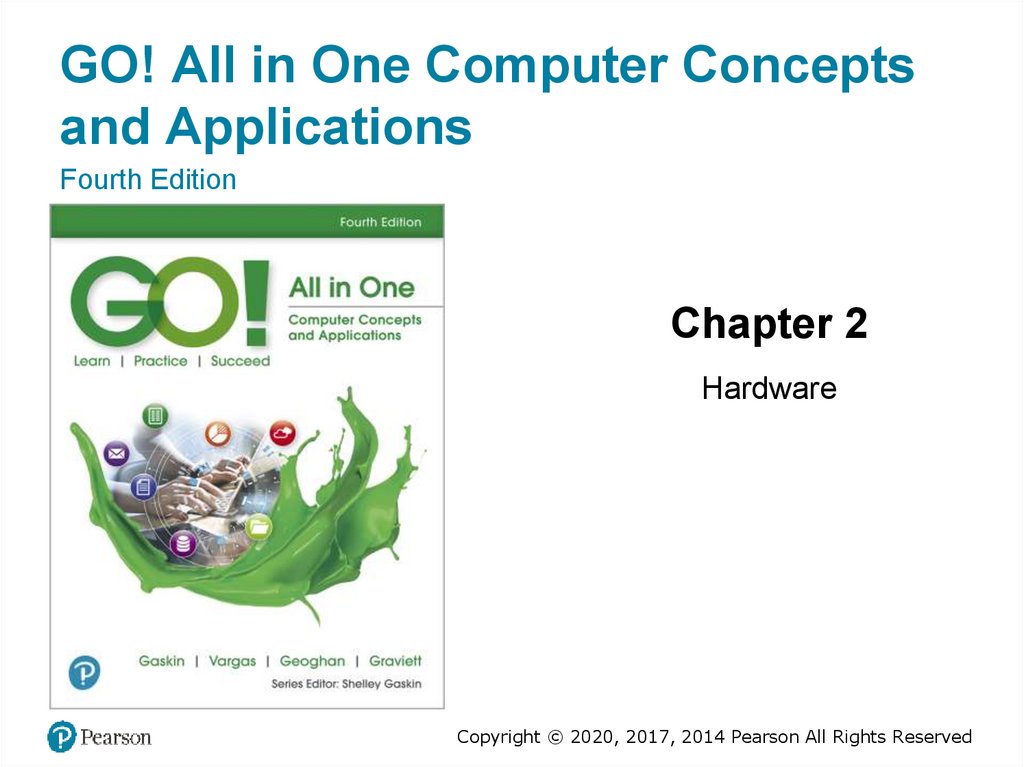
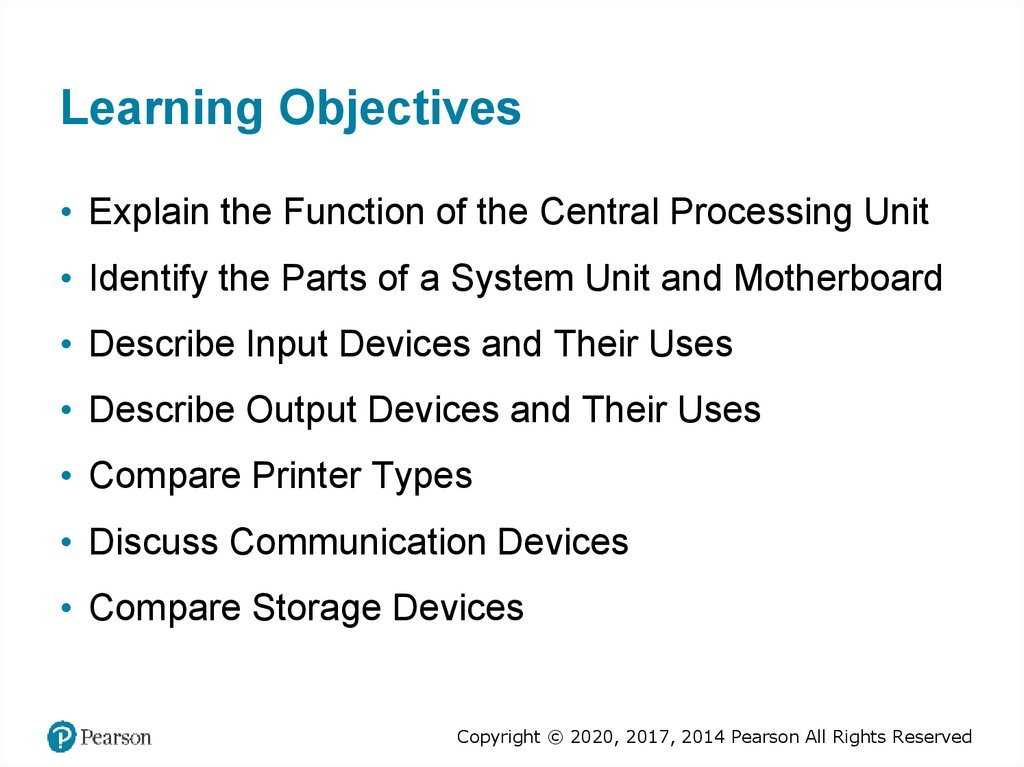
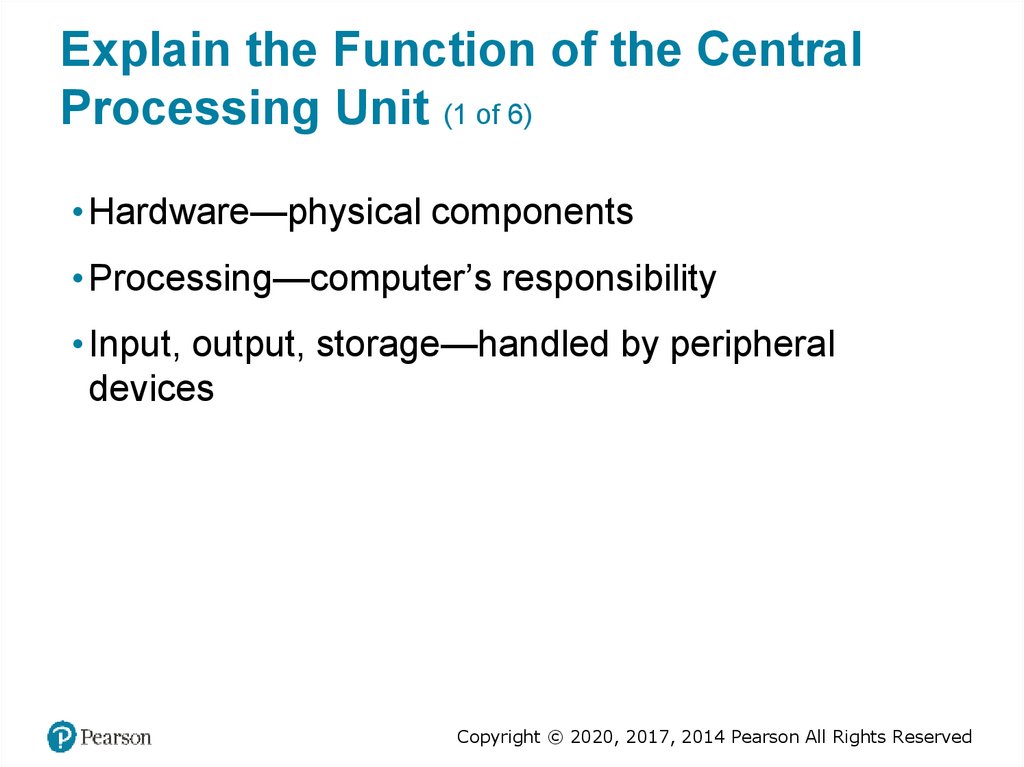
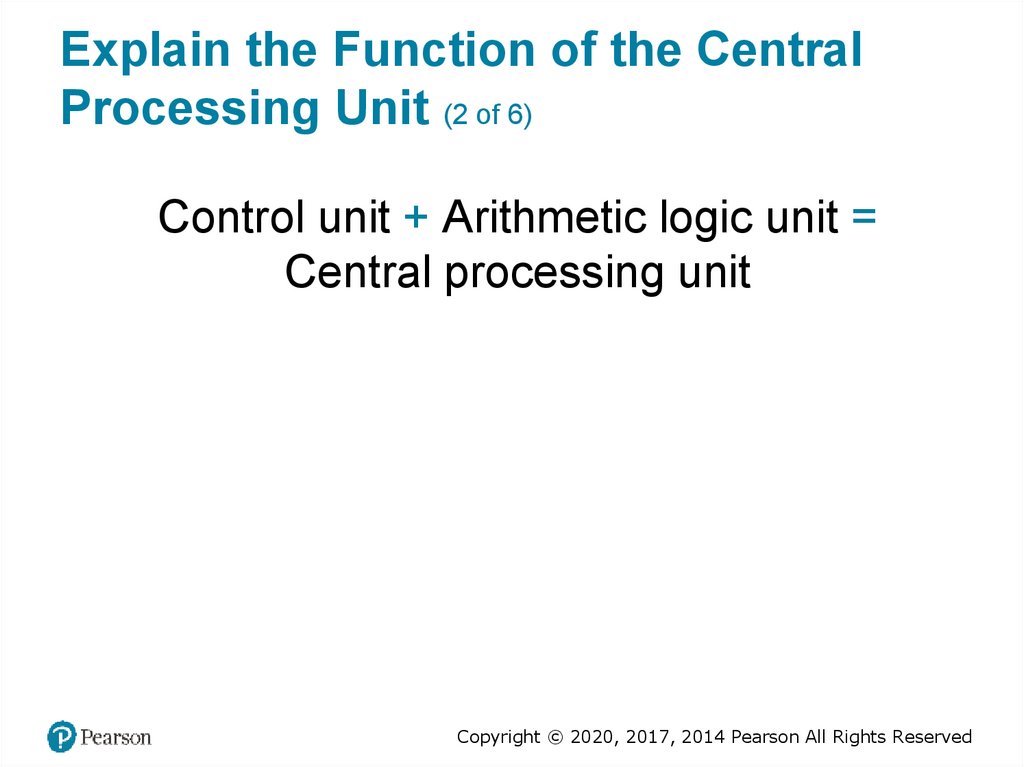
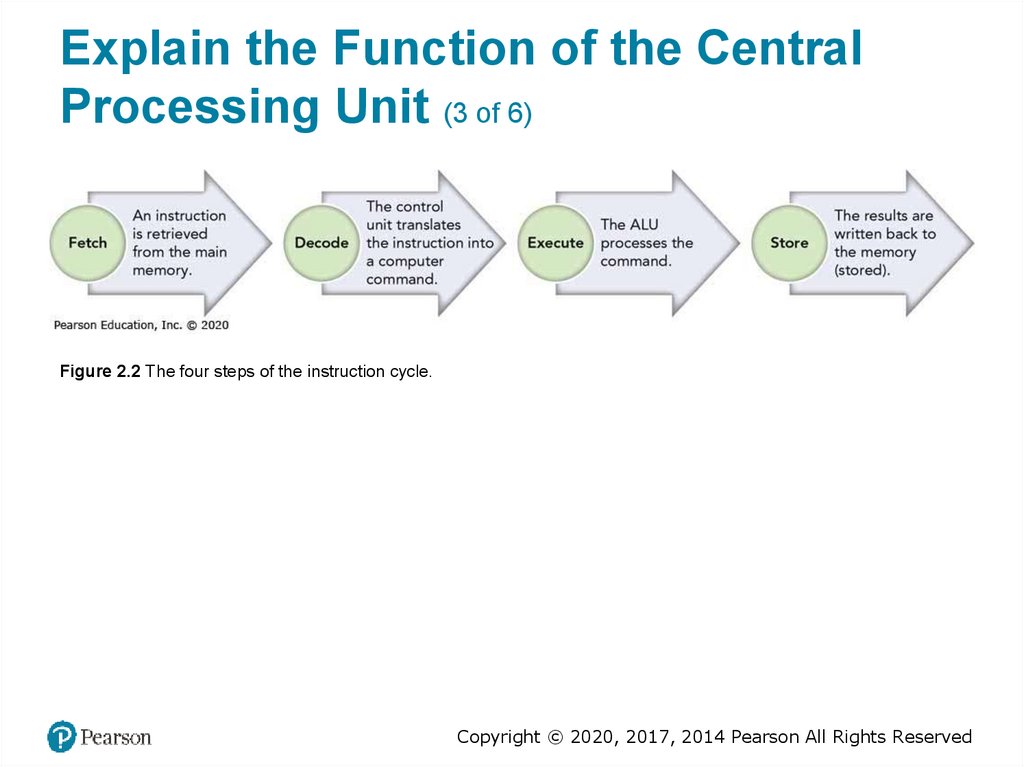
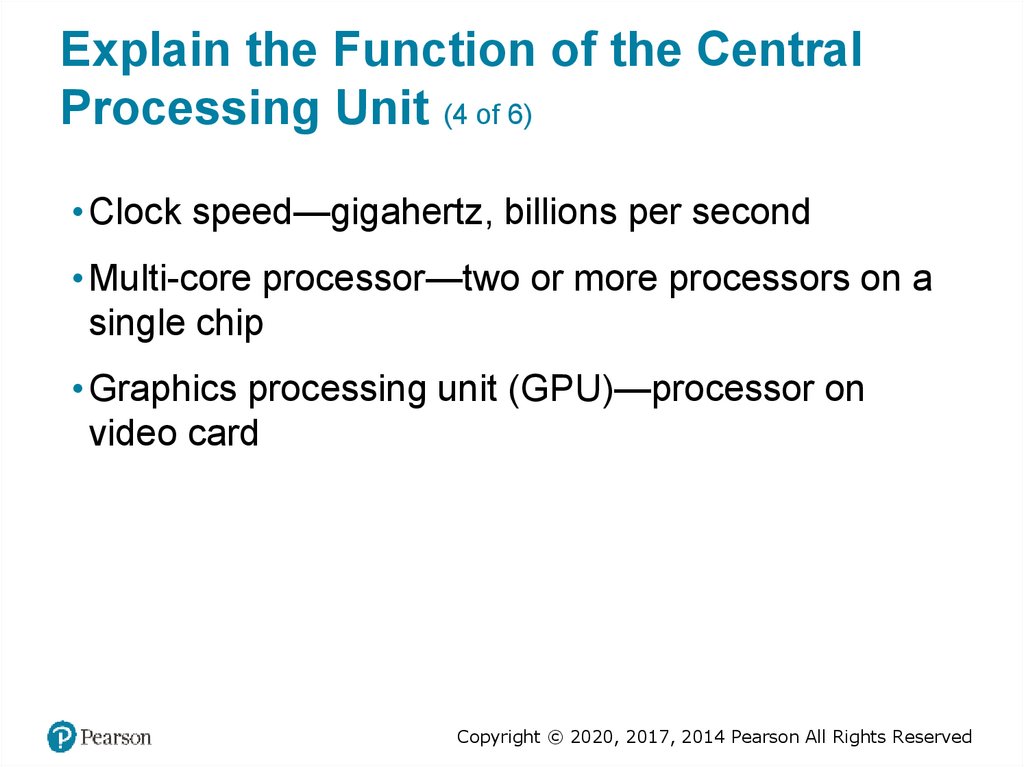
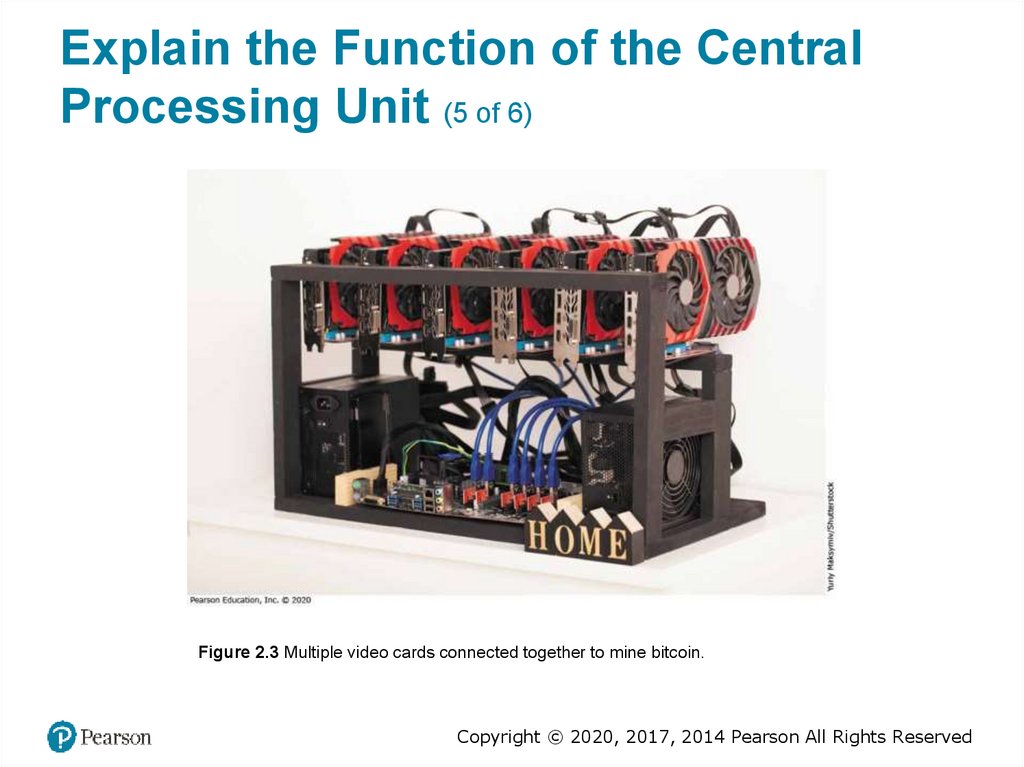
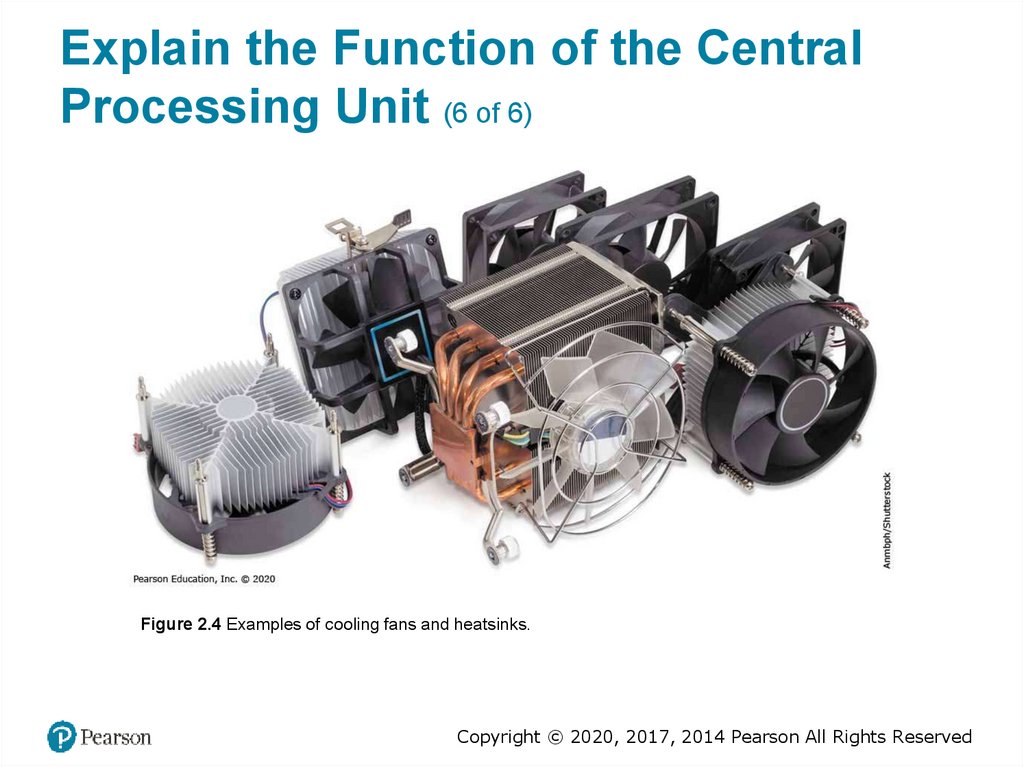
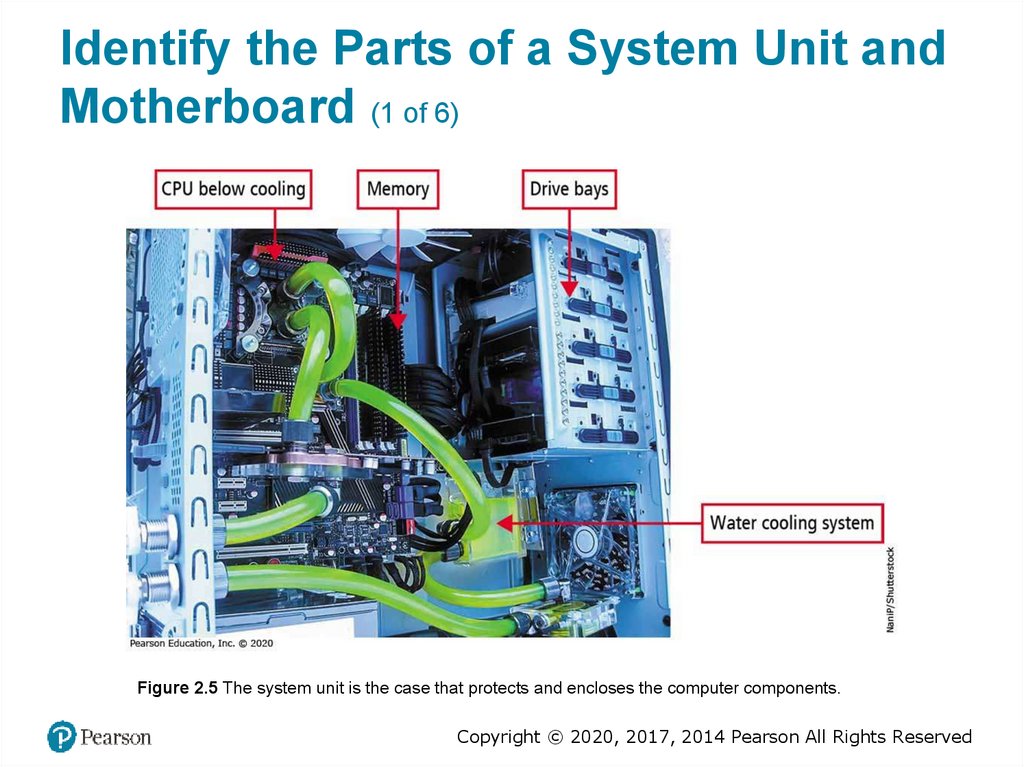
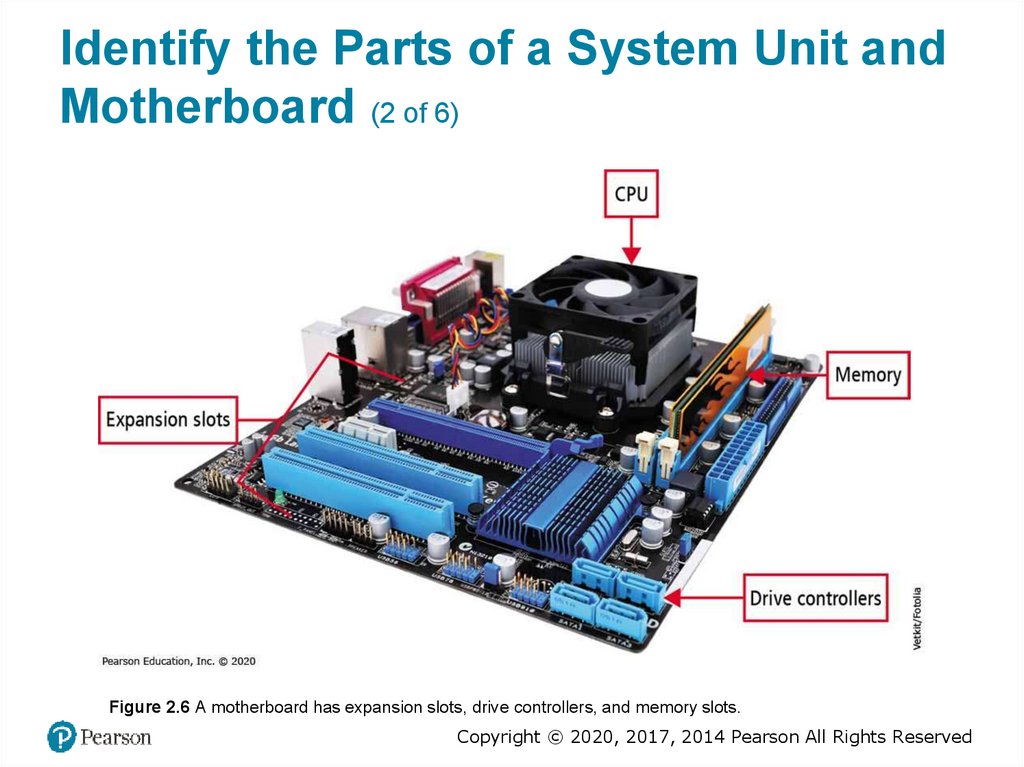
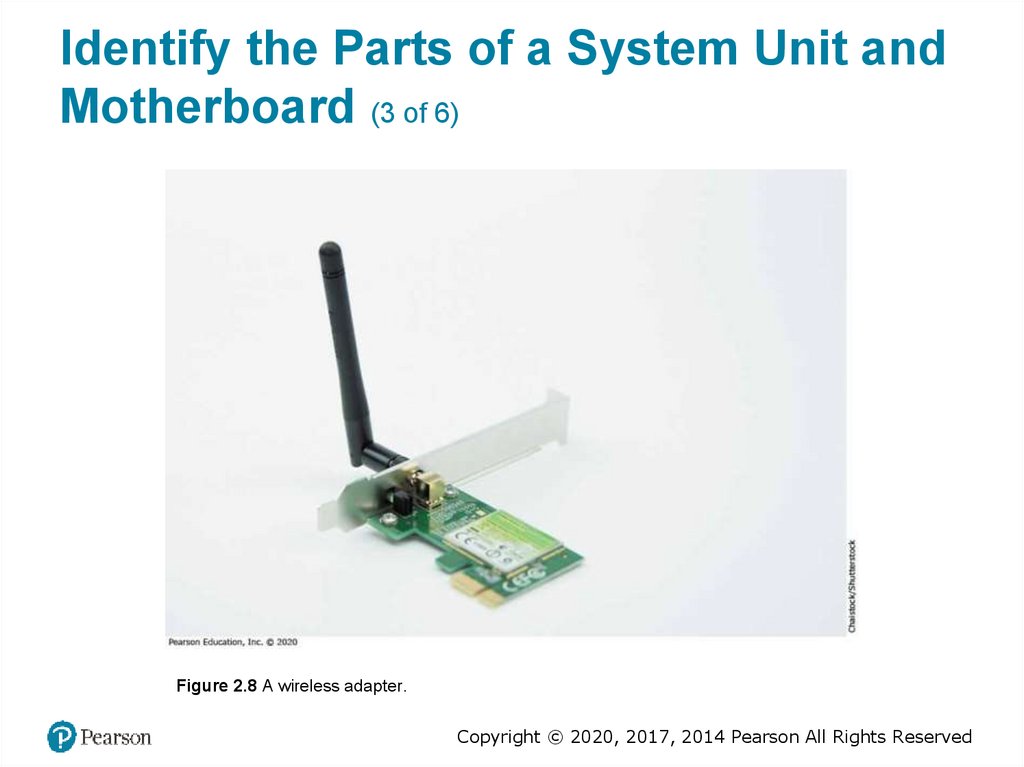
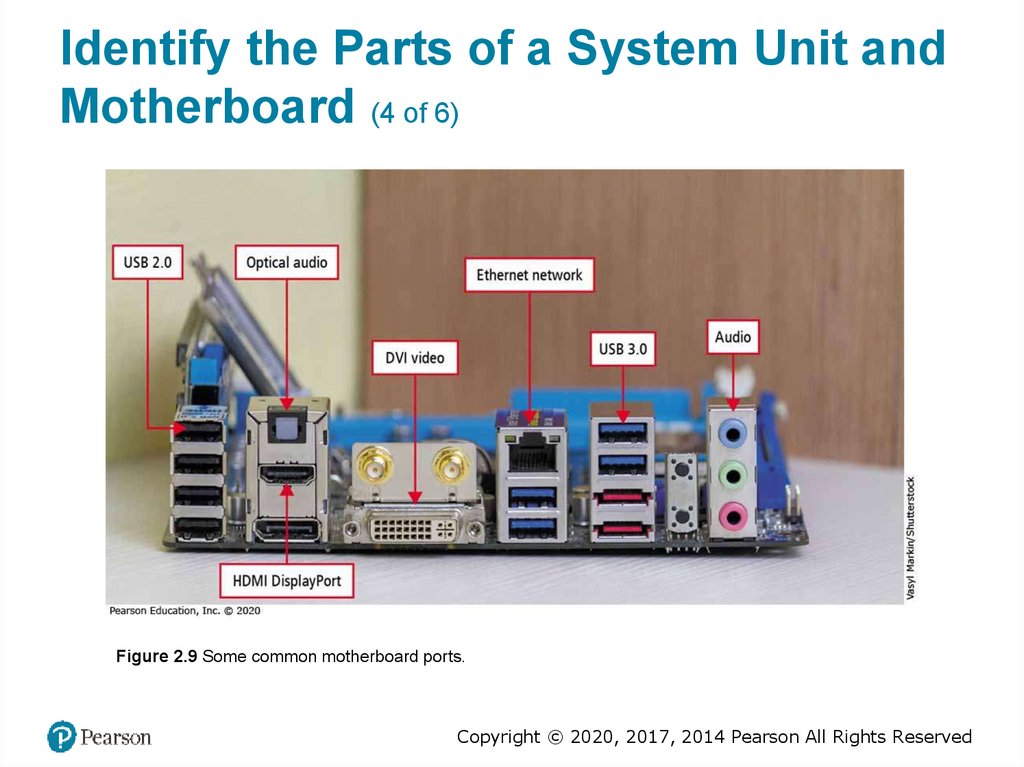
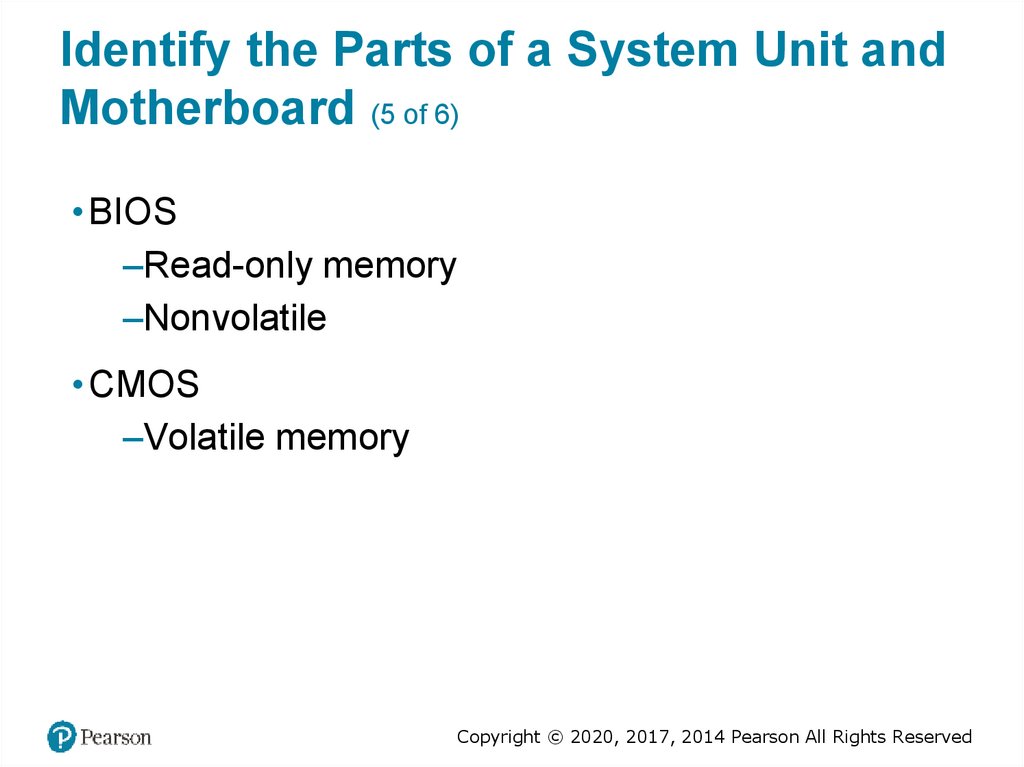
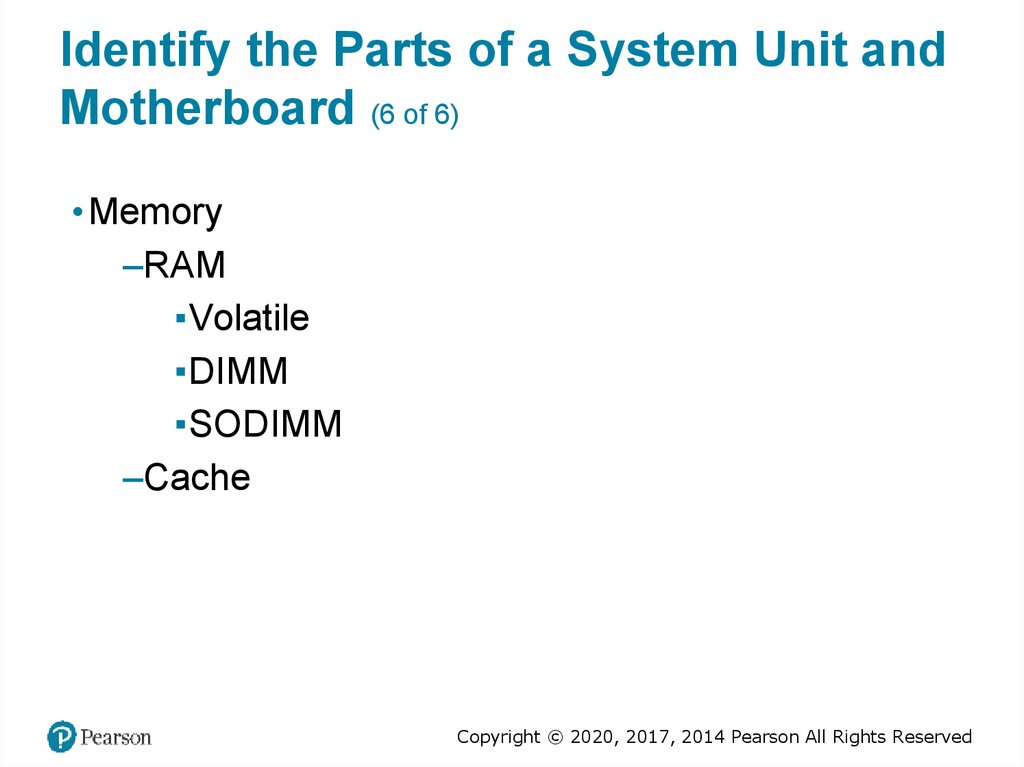
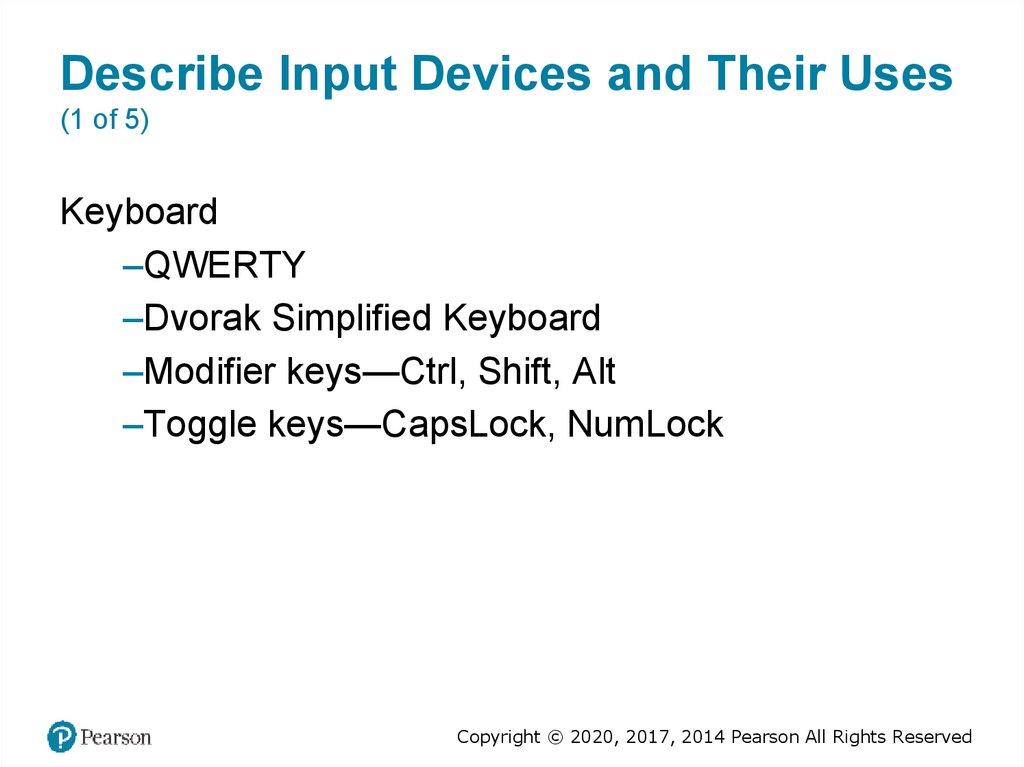
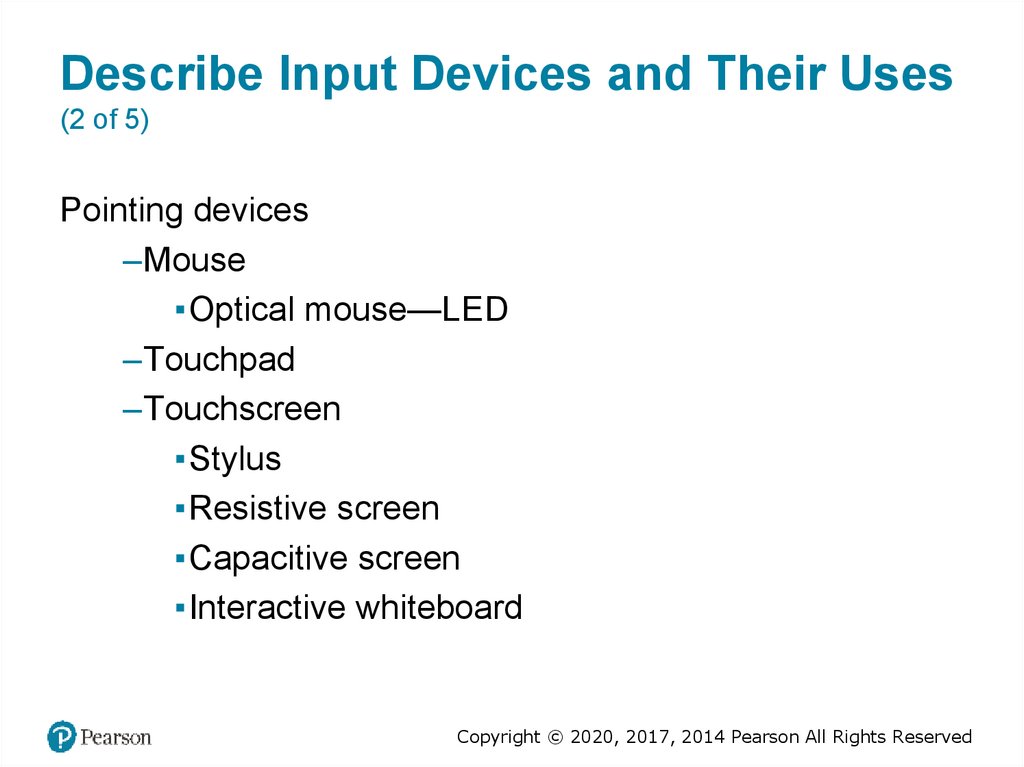
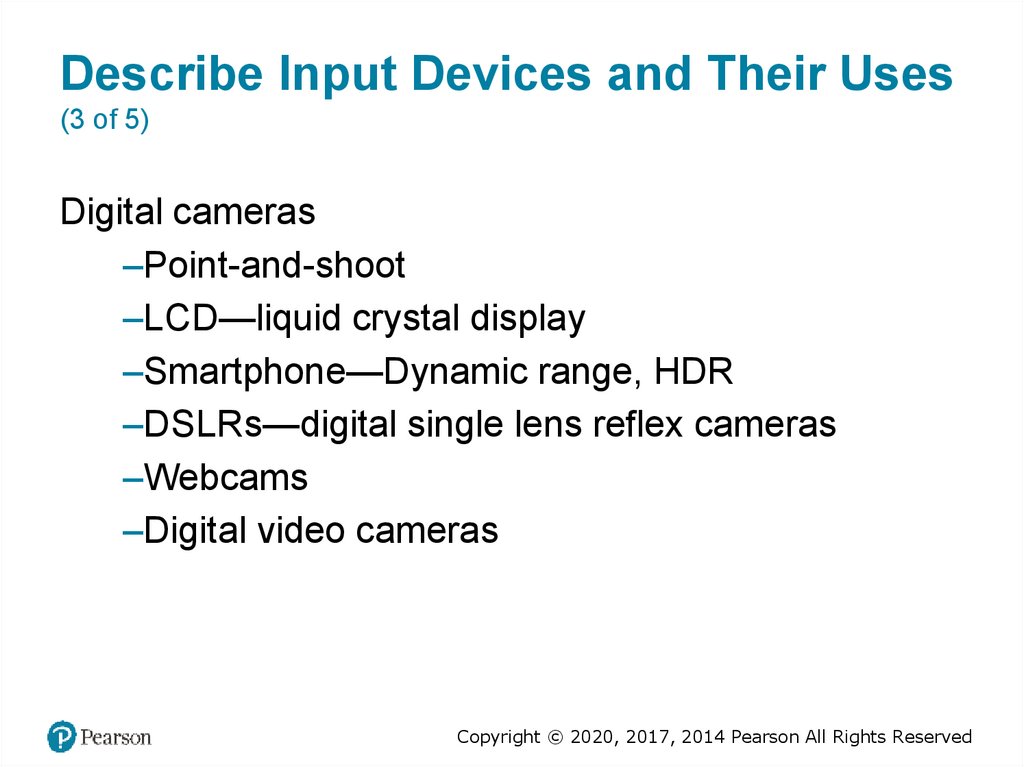
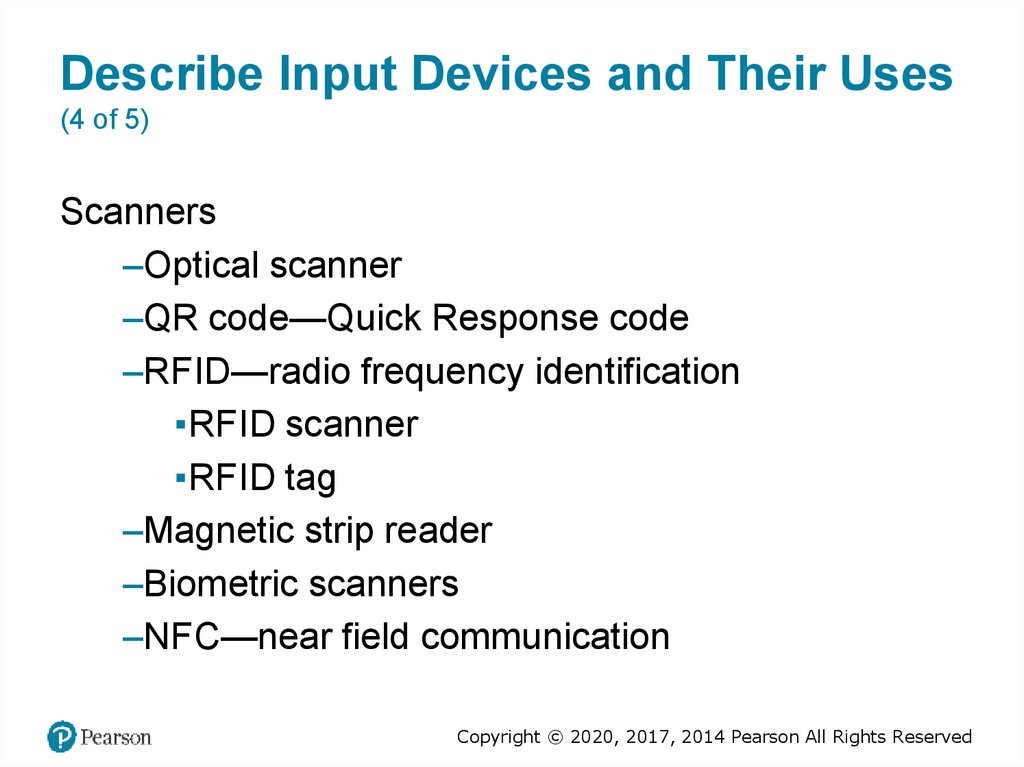
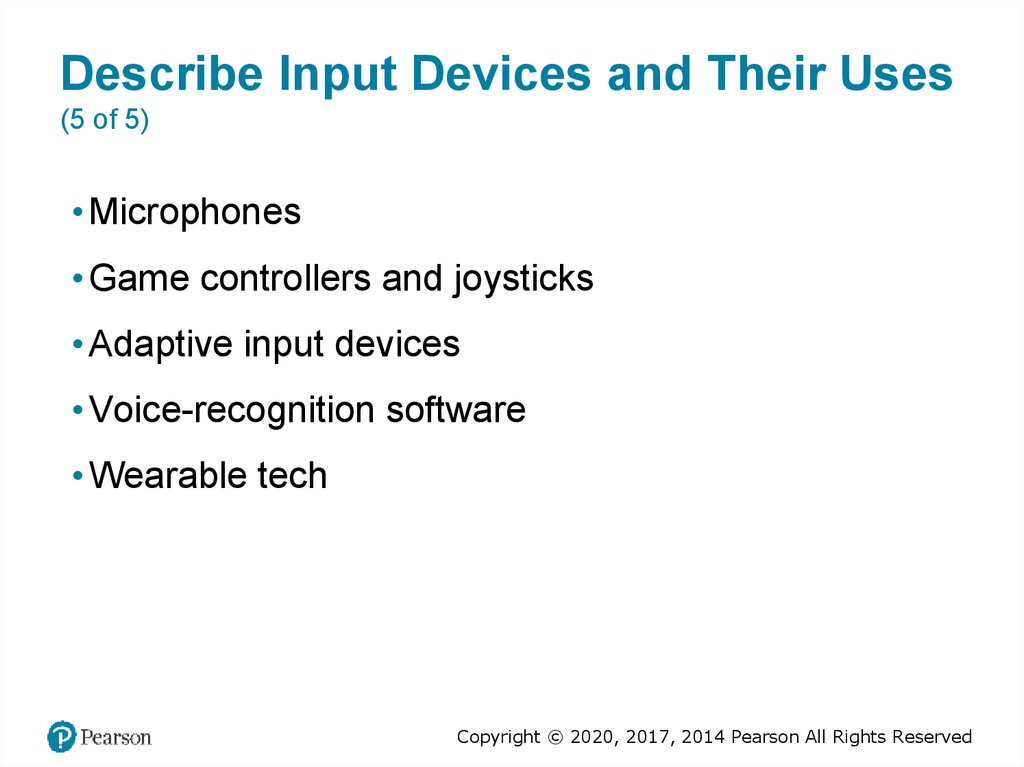
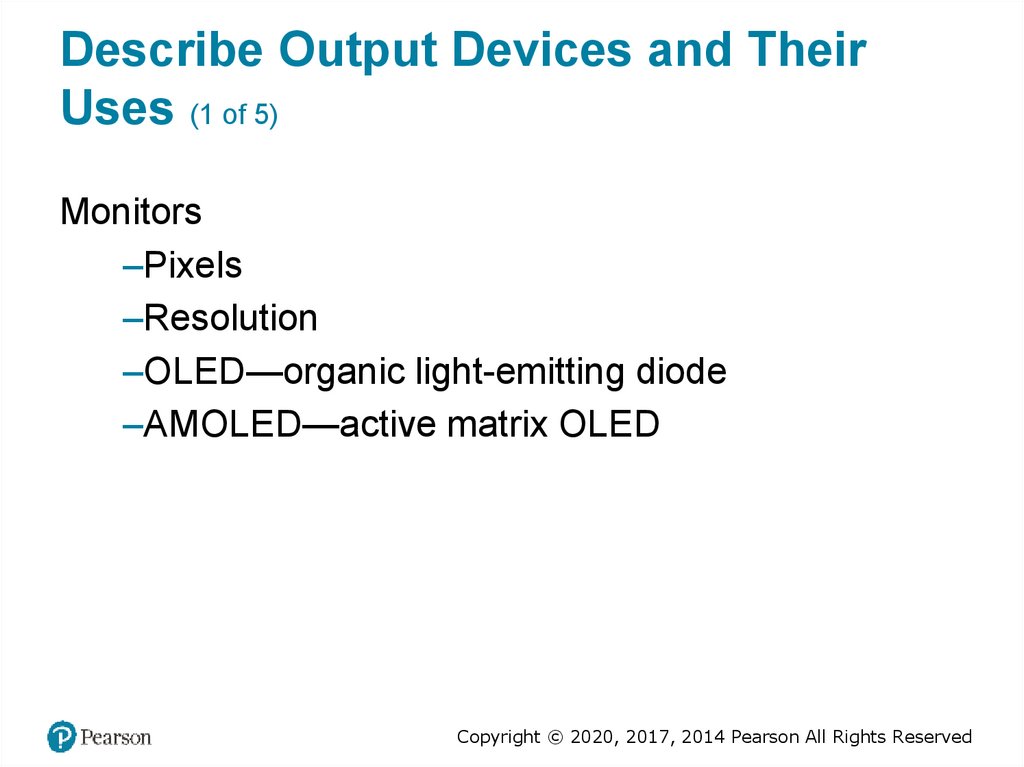
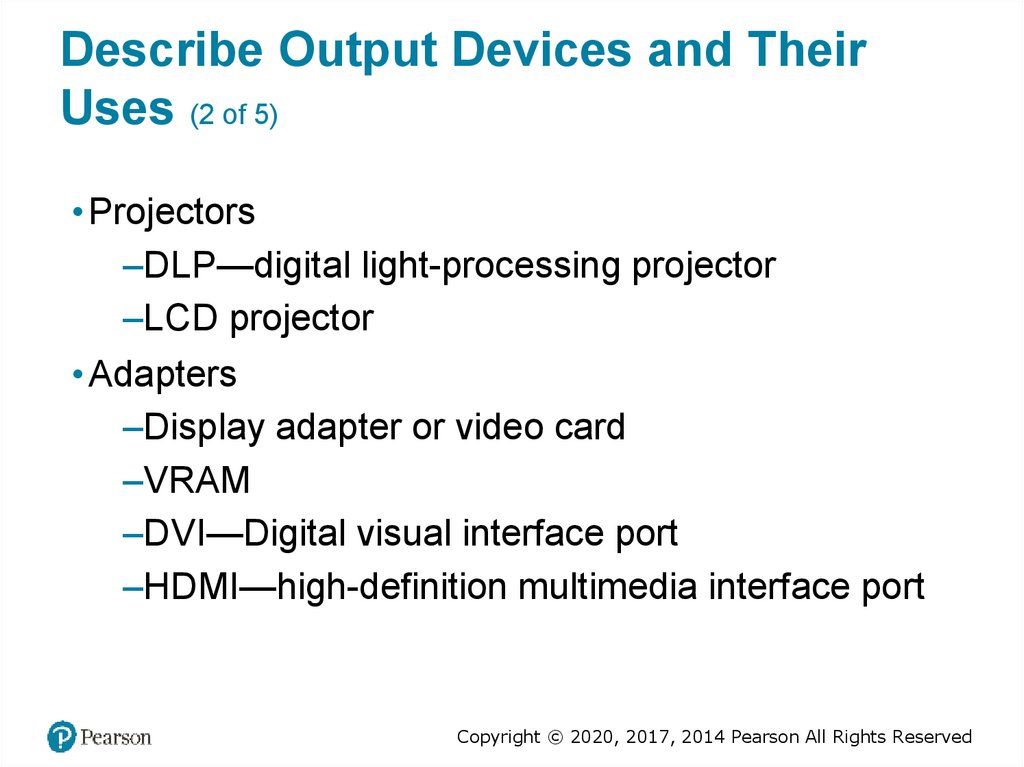
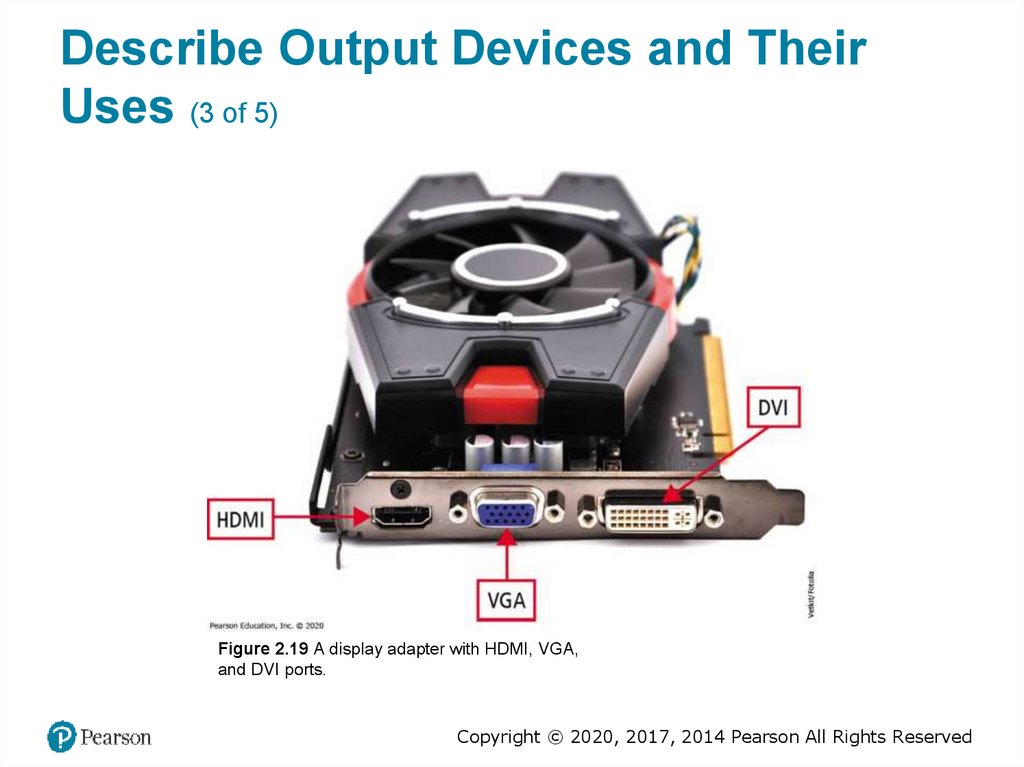
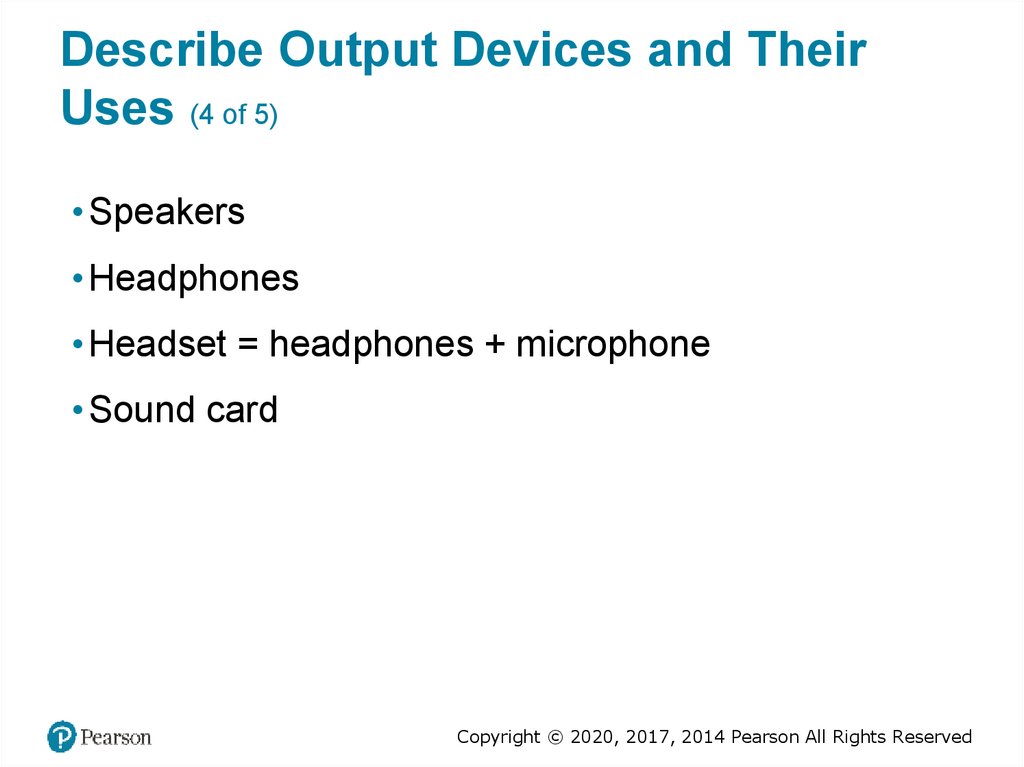
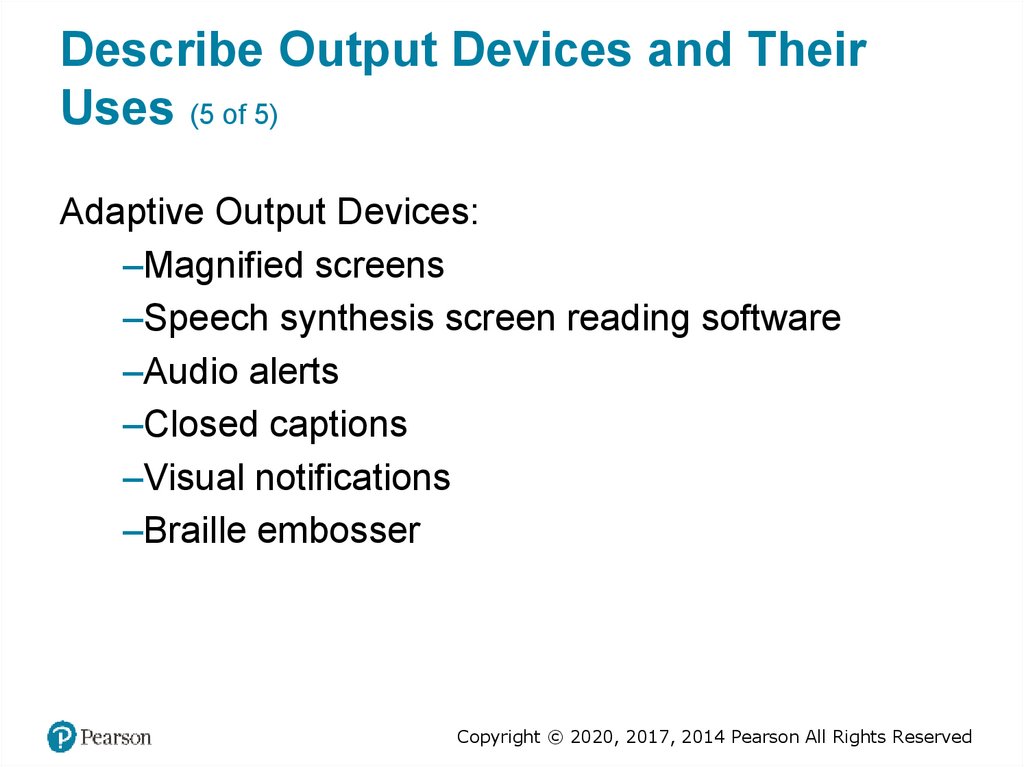
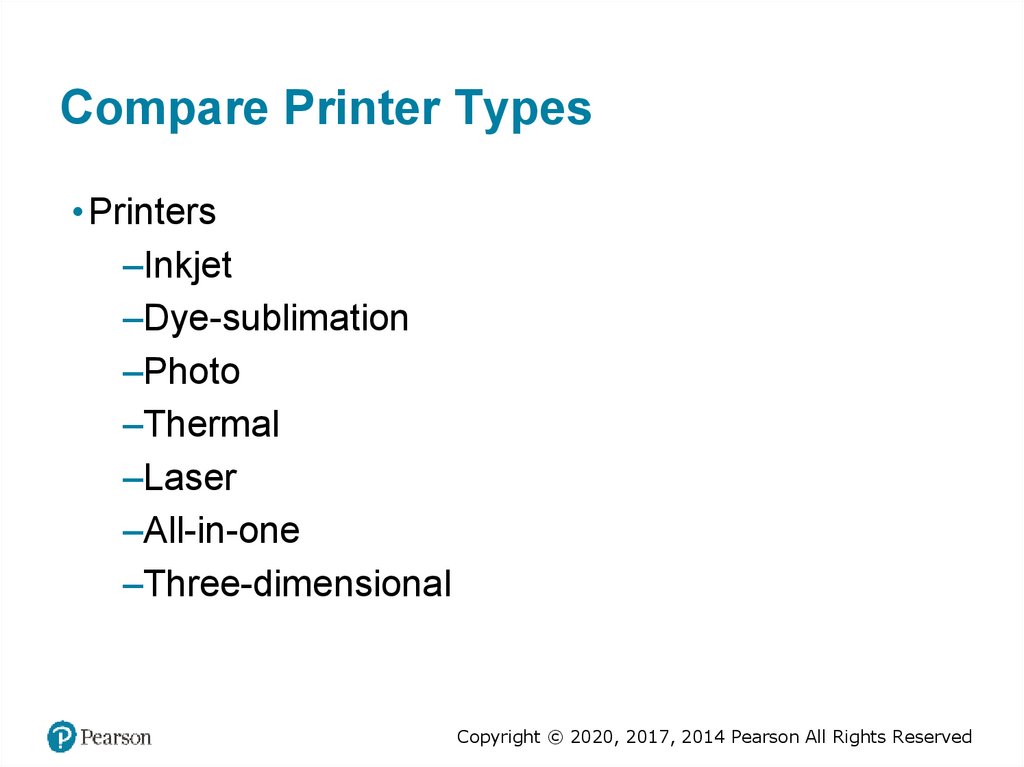
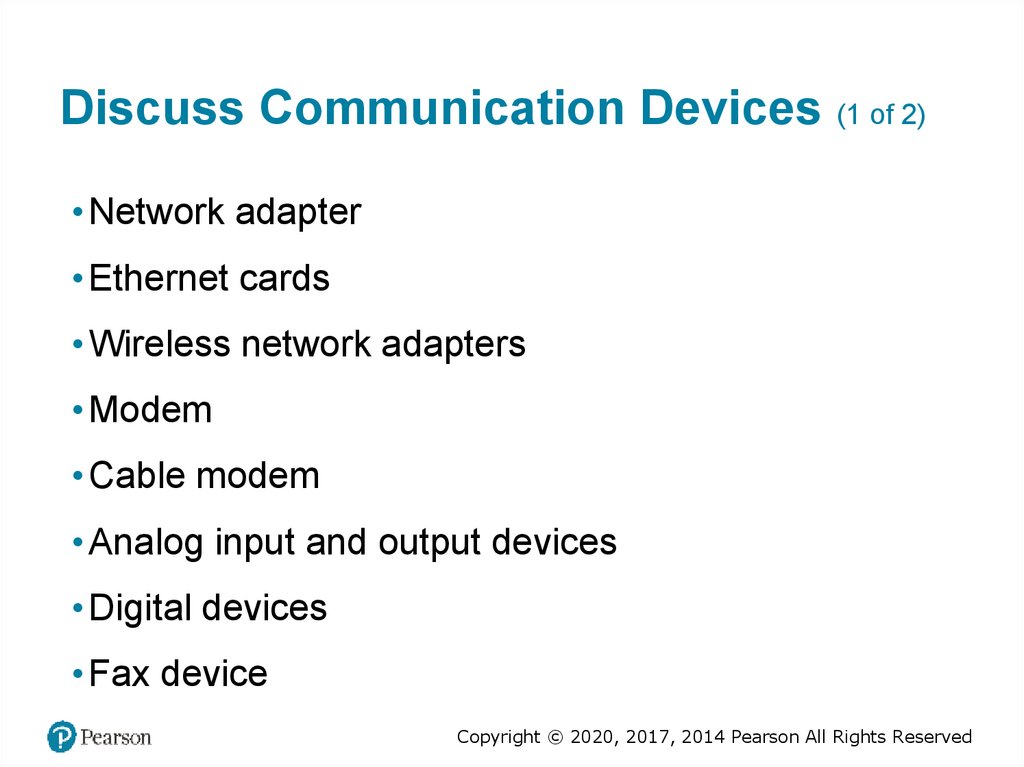
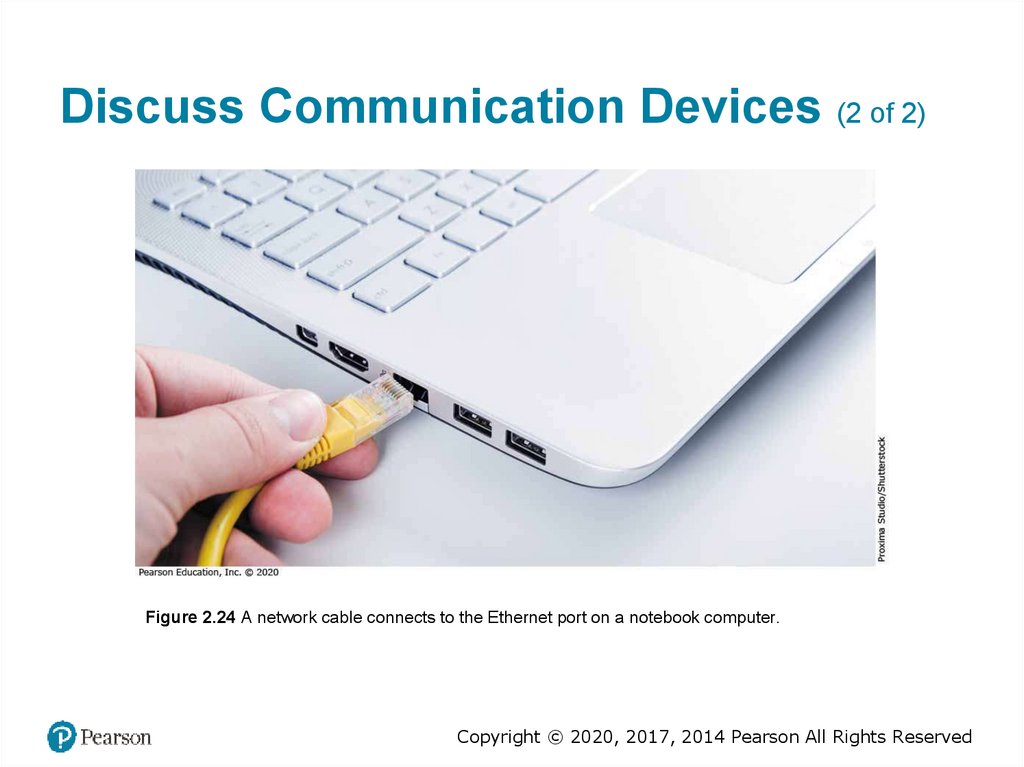
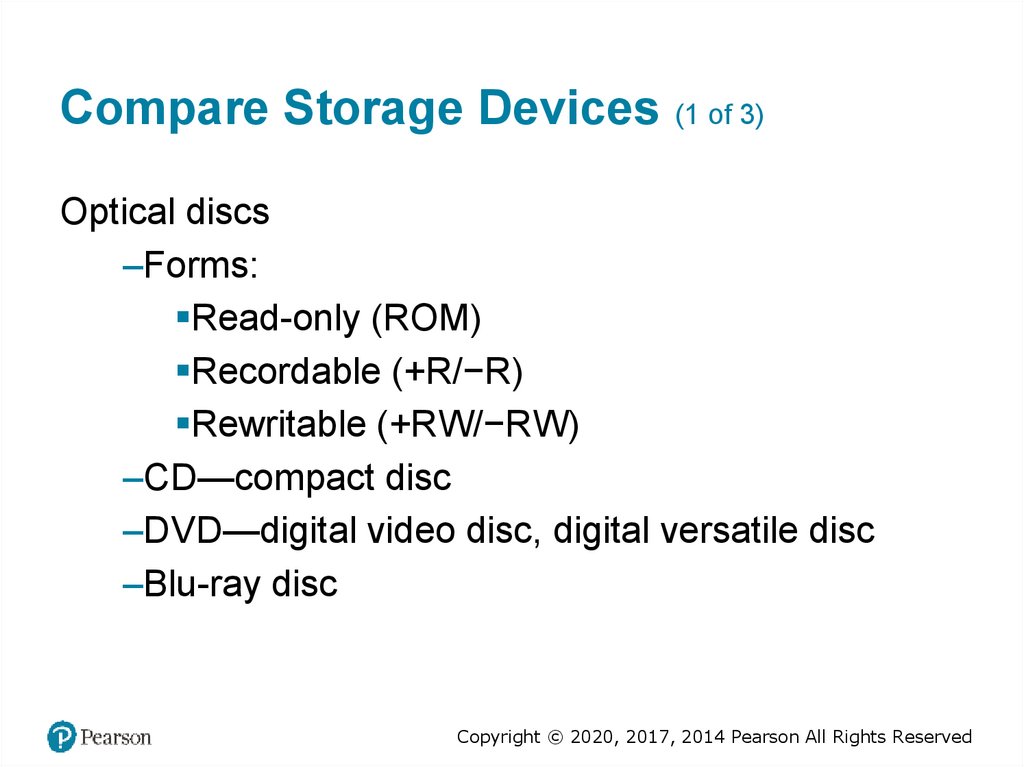
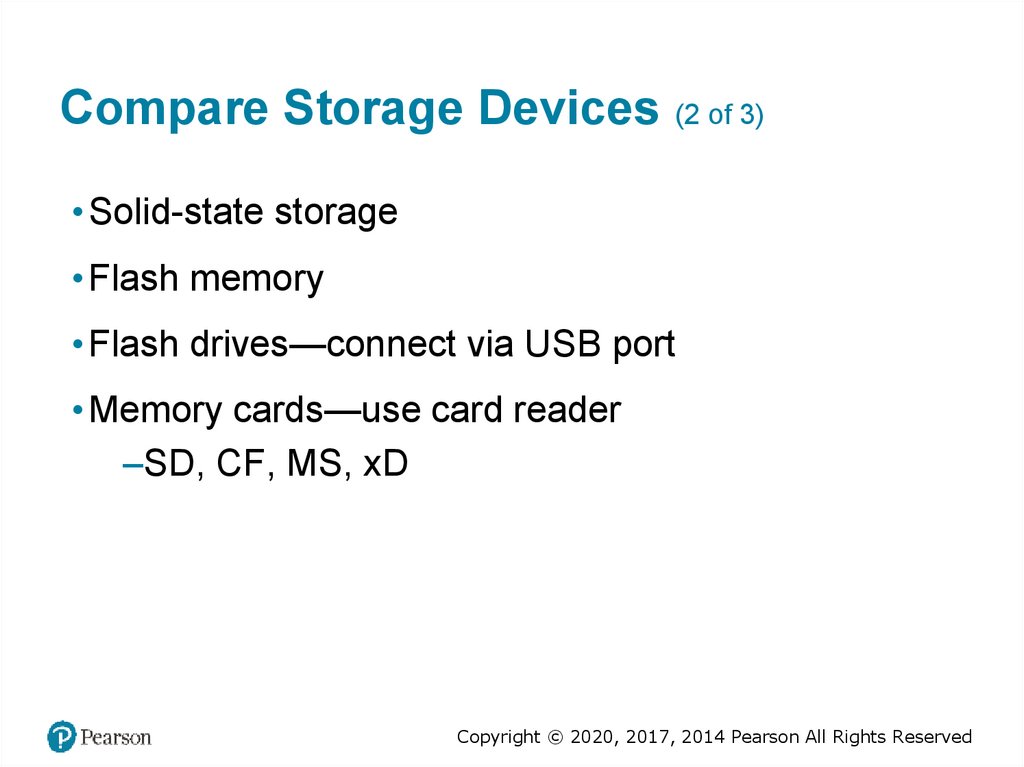
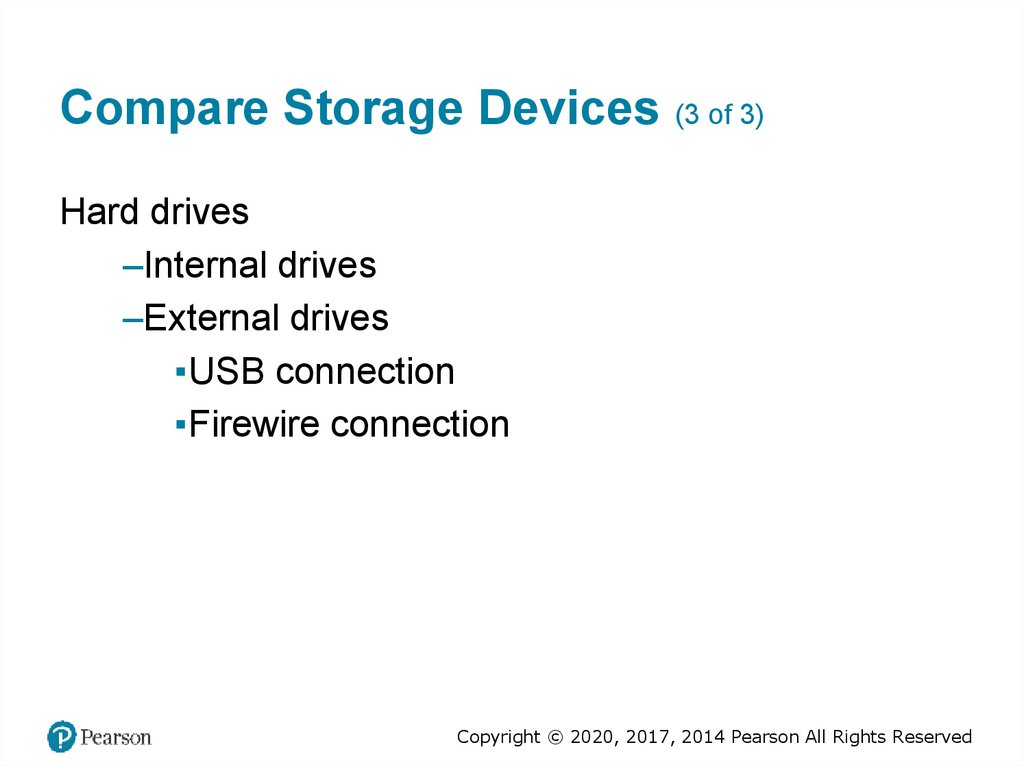
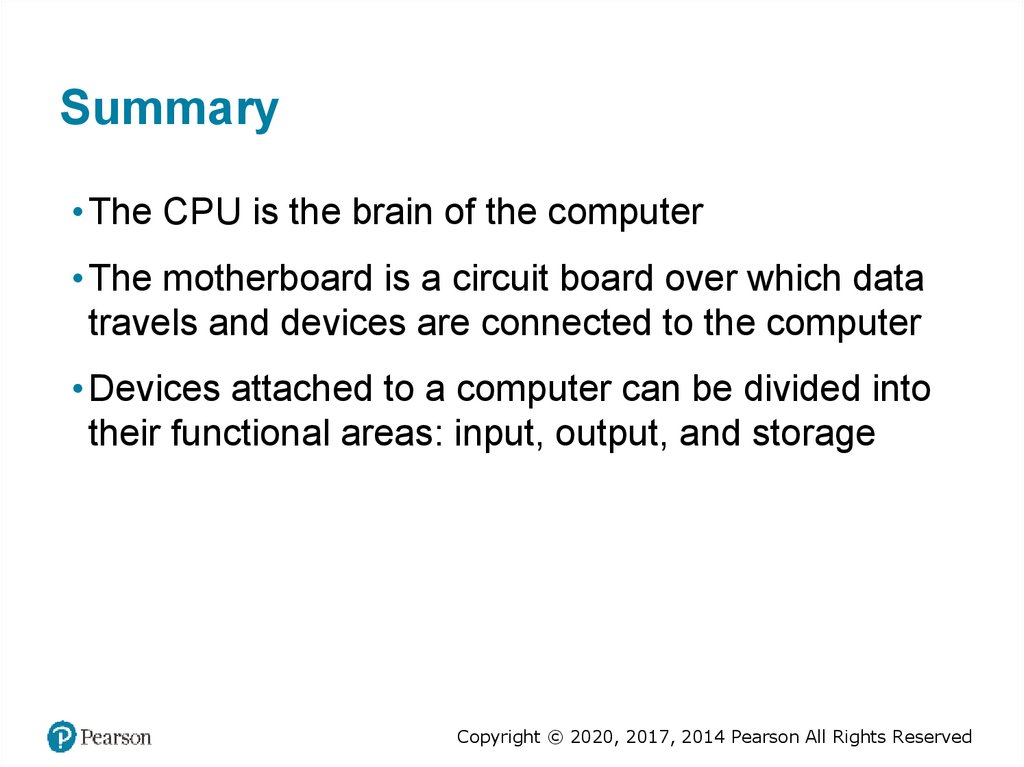
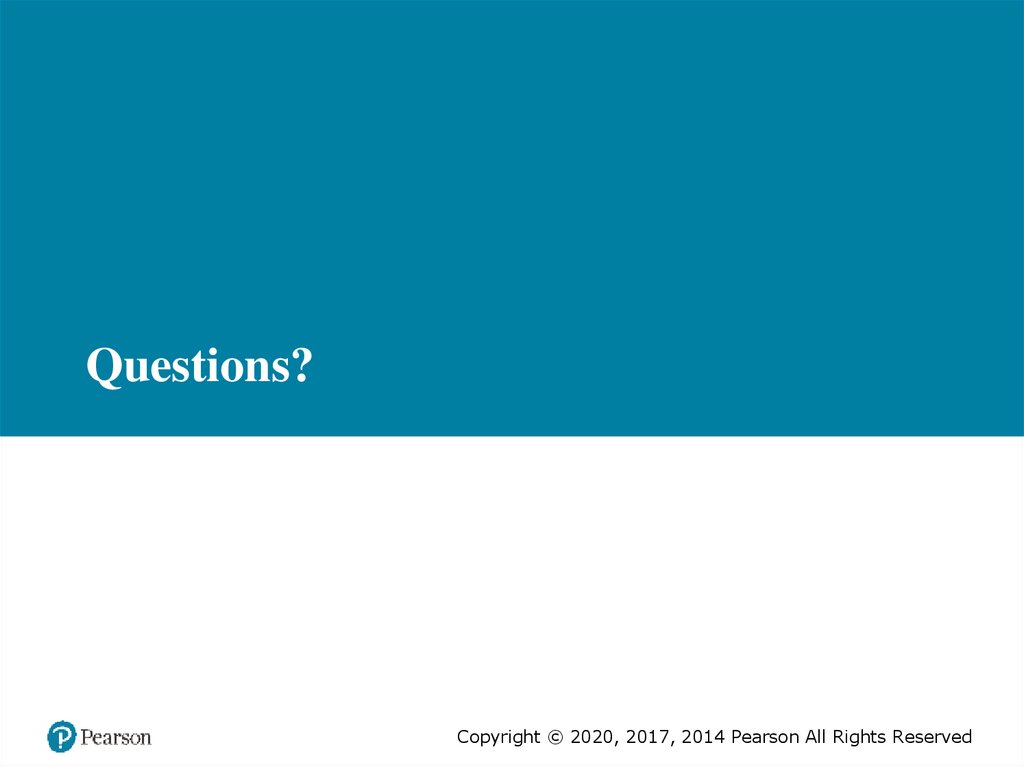
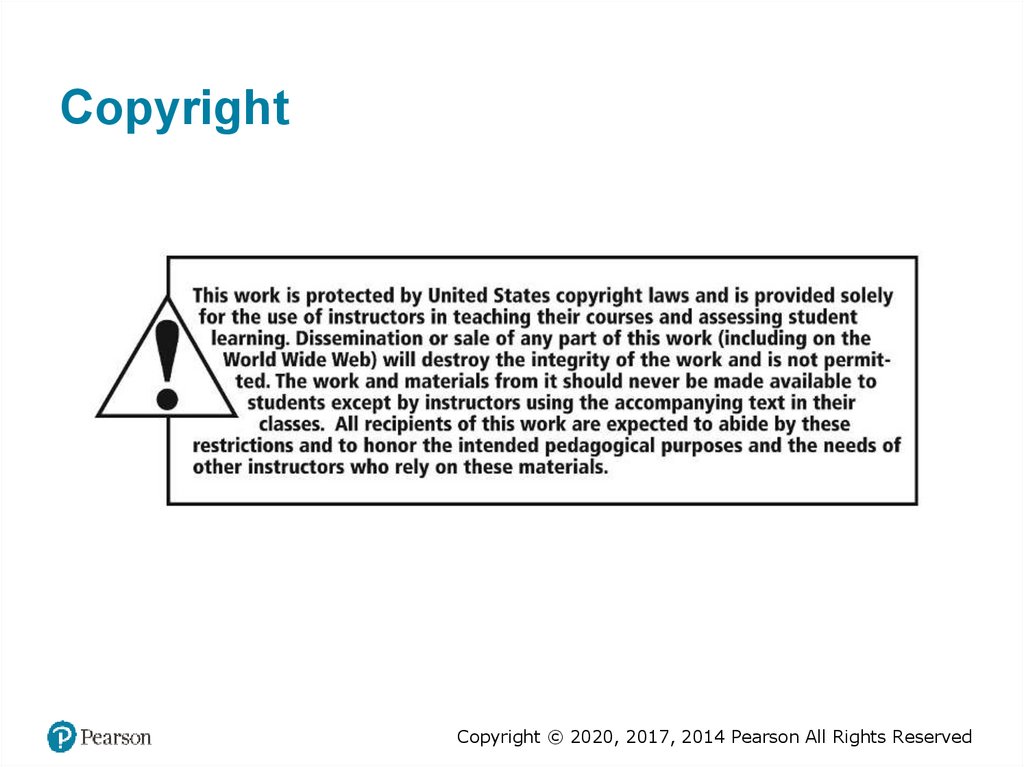
 informatics
informatics