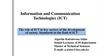Similar presentations:
The role of ict in key sectors of the development of society (lecture 2)
1.
Information and CommunicationTechnologies (ICT)
Introduction to Computer Systems
Architecture of Computer Systems
2.
Lecture 2Last week: The role of ICT in key sectors of the
development of society. Standards in the field of ICT:
Definition of ICT. The subject of ICT and its objectives. The
role of ICT in key sectors of the development of society.
Standards in the field of ICT
Overview of Today’s Lecture
– Overview of computer systems (Types of computers)
– Evolution of computer systems (computer architecture)
– Architecture and components of computer systems
– Application of computer systems
– Representation of data in computer systems
3.
The development of computer architectureComputer Architecture this term answers the
question how is a computer designed? rather
than how does the computer work?
2
4.
The development of computer architectureAn alternative definition of computer
architecture is the components or
attributes of the computer that are visible
to the assembler language programmer
3
5.
Here are a few more general terms used with computers:“Software” refers to how the computer is used
“Hardware” refers to how the computer is constructed (its
physical building blocks)
The general term “computing” refers to problem solving on
computers by means of programming
The computer itself is a machine that performs tasks and
solves problems by storing and manipulating information
Information stored in computers is digital (it consists of
discrete digits)
6.
The development of computer architectureComputers consist of many components, From the point of
view of organization, the computer is divided into three
components:
Processor
The processor (or central processing unit, CPU) is the main
part of the computer
Memory
The memory is a passive component. It simply stores the
information written in it
Input/Output (I/O) processor
The function of the I/O processor is to interface the computer
to the outside world
5
7.
Relations between Computer componentsComputer installation
Computer
Memory
I/O devices
I/O processor
Processor
Control unit
ALU
Registers
6
8.
History of computersThe history of computers begins with the people's
need to calculate and keep records
From ancient times, people have working to invent
a computing device to assist them in calculating
and processing data
7
9.
History of computersAll the data processing equipment can be categorized under three types:-
1- Mechanical devices: Which are hand-operated such as the
"ABACUS" and the "Slide rule"
2- Electro-mechanical devices: Which are powered by an
electric motor and use switches and relays, e.g. "Card reader"
and "Card stored"
3- Electronic devices: Which have such components as
"Transistors, Circuits, Chips", e.g. "Modern Computer"
10.
History of computersWe outline historical evolution of the computer in three stages:
1- The dark (earliest) ages:(3000 B.C.E – 1890 C.E)
2- The middle ages: (1890 – 1944)
3- The modern ages: (1944 till now)
B.C.E (Before the Common Era)
C.E (Common Era (Current))
9
11.
History of computers1- The Dark Ages: (3000 B.C.E – 1890 C.E)
This stage refers to the period in which only
manual "Mechanical devices" were used:
* ABACUS
Date of development:
3000 B.C.E (5000 years ago)
Place: China
Function: Arithmetic calculation
12.
History of computers* Napier's Bones
Date: 1617
Place: Scotland
Inventor: John Napier
Function: Multiplication and Division
11
13.
History of computers* Slide Rule
Date: 1632
Place: England
Inventor: William Oughtred
Components: Two movable rules
Function: Multiplication and Division
14.
History of computers* Pascal Arithmetic Machine
Date: 1642
Place: France
Blasé Pascal
Inventor: Blasé Pascal
Function: All the arithmetic
operations but it required
considerable manual effort for
Multiplication and Division
13
15.
History of computers* Jacquard Loom
Date: 1801
Place: France
Inventor: Joseph Marie Jacquard
Components: Loom, threads and
control cards (punched cards)
16.
History of computers* Babbage's Analytical Engine
Date: 1833
Place: England/ Cambridge University
Inventor: Charles Babbage/Professor of mathematics
Charles Babbage
15
17.
History of computersComponents: The organization of the engine was
remarkably similar to that of the modern digital computer
Major innovation:
Arithmetic unit
Punched-card input
Printing unit and control system
Storage unit (1000 numbers of 50 decimal digits each)
18.
History of computers* Ada Lovelace
Birth: 10/Dec./1815 in London, England
Death: 27/Nov./1852 in London, England
Nationality: British
19.
History of computersNoun: Computer program in punched cards
Invention: Computer programming in 1843
Inventor: Augusta Ada Lovelace
Definition: In computer science, a sequence of
instructions that a computer can interpret and
execute; "the program required several
hundred lines of code"
18
20.
History of computers* Boolean Logic
In 1854, George BOOLE, a
British mathematician
performed a mathematical
system named "Boolean
Logic", that is the
mathematics of variables
with values that can be
only "True" or "False"
21.
History of computers2- The middle ages: (1890 – 1944)
The major feature of this stage was the use of
"Electro-Mechanical Device" to process data
recorded on punched cards.
** Punched-card Tabulating Machine
Date: 1890
Place: USA Bureau Census
Inventor: Dr. Herman Hollerith
20
22.
History of computersMajor innovation: a punched device for recording
information by punching holes on cards
Punched-card Tabulating Machine
23.
History of computers** The Simultaneous Punching Machine
Date: 1910
Place: USA Bureau Census
Inventor: James Power
Major innovation:
An earlier card-punched
Punched card
equipment to cheek and
correct data before it was actually punched onto cards
22
24.
History of computers** ABC (Atanasoff Berry Computer)
Date: 1938
Place: Iowa State College
Inventor: Dr. John Vincent Atanasoff and Clifford Berry
Major innovation: a special purpose computer
25.
History of computers3- The Modern Ages: (1944 till now)
The major feature of this stage was the use of
"Computers" to process data and storage.
*** MARK 1
Date: 1944
Type: The first electro-mechanical computer
"automatically performing of arithmetical and
logical operations"
Inventor: IBM Company/ Howard G. Aiken,
Professor of Math's at Harvard University
Size: 50 foot long, 8 foot high
24
26.
History of computersSpeed:
3 additions per second
1 multiplication in 5 seconds
1 division in 12 seconds
50 Foot
8 Foot
27.
History of computers*** ENIAC (Electronic Numerical Integrator and Computer)
Date: 1946
Type: The first electronics digital computer
"automatically performing of arithmetical and
logical operations"
Inventor: Dr. John Mauchly in USA
Weight: 30 Ton
26
28.
History of computersSpeed:
5000 additions per second
350 multiplications per second
40 divisions per second
ENIA
C
29.
History of computersGenerations of Computer
First Generation of Computer (1946-1959)
Second Generation of Computers (19591964)
Third Generation of Computers (19651970)
Fourth Generation of Computers (19711981)
30.
History of computersGenerations of Computer
First Generation of Computer (1946-1959)
Main Features
Major Innovation: Vacuum Tubes
Main Memory: Punched Cards
Input Output Devices: Punched cards and papers
Languages: Low level machine language
Operating System: No operating system, human operators to
set switches
Size: Main frame for example ENIAC, EDVAC, UNIVAC
31.
History of computersAdvantages of First Generation
1. Vacuum tubes were used as electronic
component.
2. Electronic digital computers were developed
for the first time.
3. These computers were the fastest calculating
devices of their time.
4. Computations were performed in millisecond.
30
32.
History of computersDisadvantages of First Generation
1. Too large in size
2. They were unreliable
3. Induce a large amount of heat due to
the vacuum tubes
4. Not portable
5. Limited commercial use
33.
History of computersVacuum Tube
UNIVAC
32
34.
History of computersSecond Generation of Computers (1959-1964)
Main Features
Major Innovation: Transistors as main component
Main Memory: RAM and ROM
External Storage: Magnetic tapes and Magnetic Disk
Input Output Devices: Magnetic tapes and Magnetic
Disk
Languages: Assembly language, some high level
languages for Example BASIC, COBOL, FORTRAN
Operating System: Human handles punched card
Size: Mainframe for example IBM-1400, NCR-300,
IBM-1600, UNIVAC-III, etc…
35.
History of computersAdvantages of Second Generation
1. Smaller in size as compares to 1st generation
2. Much more reliable
3. Less heat generated
4. Computation was performing in micro second
5. Less hardware and maintenance problem
6. Could be used for commercial use
34
36.
History of computersDisadvantages of Second Generation
1. Very costly for commercial use
2. It still required frequent maintenance
3. Frequent cooling also required
35
37.
History of computersTransistor
IBM-1600
38.
History of computersThird Generation of Computers (1965-1970)
Main Features
Major Innovation: Integrated circuit (ICs) as basic
electronic component (SSIC and MSIC)
Main Memory: PROM and DRAM
External Storage: Improve disk (Floppy Disk)
Input and Output Devices: Keyboard for input,
monitor for output
Languages: More high level languages
Operating System: Complete operating systems
were introduced
Size: Mainframe and Mini Computer, for example:
IBM SYSTEM /360, ICH-360, HONEY WELL-316, etc…
39.
History of computersAdvantages of Third Generation
1. Smaller in size as compared to second
generation
2. More reliable
3. Portable
4. Less electricity consumption
5. Heat generation was rare
6. General purpose computer
38
40.
History of computersDisadvantages of Third Generation
1. Air conditioning was required in many
cases due to ICs
2. Very advance technology was required
to make the ICs
41.
History of computersIntegrated Circuit
(ICs)
Computer
in 3rd Generation
40
42.
History of computersFourth Generation of Computers (1971-1981)
Main Features
Major Innovation: LSIC and VLSIC (Micro
Processor)
Main Memory: EPROM and SRAM
External Storage: Floppy Disk and Hard Disk
Input and Output Devices: Monitor for output
Languages: Languages and application
software
Operating System: MS-DOS and PC-DOS
Size: Microcomputer e.g. IBM-PC, Apple
Macintosh etc..
43.
History of computersAdvantages of Fourth Generation
1. Smaller in size and much reliable
2. No cooling system required in many cases
3. Much faster computation
4. Portable and cheap
5. The heat generated was negligible
6. Totally general purpose computer
Disadvantages of Fourth Generation
1. Very advanced technology was required to
fabricate to the ICs
42
44.
History of computersComputer
In 4th Generation
Apple II -1977
VLSI
Very large scale integrated
circuit
45.
History of computersFifth Generation (1981-Onward)
Main Features
Major Innovations: ULSIC (Ultra large scale integrated
circuit)
Main Memory: EEPROM, SIMM and DIMM
External Storage: Modified magnetic and Optical disks
Input/output Devices: Keyboard, Pointing Device,
Scanner as input and Monitor as main output
Languages: AI (Artificial Intelligence) Expert systems
Operating System: GUI based e.g. Windows (95, 98,
2000, NT, XP, Vista, Seven, Eight, and Ten)
Size: Very small in size example: Laptop, Note book,
Digital Diary, Palmtop and Pocket PC
44
46.
History of computersAdvantages of 5th Generation
1. Very large storage capacity
2. Long bit processor builds
3. Artificial Intelligence Language developed
Computer Lab. In
1985
45
47.
History of computersComputer
In 1990
Computer
In 1995
48.
History of computers2005
2010
2012
47
49.
Types of СomputersSupercomputers...are used to process very large
amounts of information including processing information
to predict hurricanes, satellite images and navigation, and
process military war scenarios
Mainframes...are used by government and businesses to
process very large amounts of information
Mini-Computers...are similar to mainframes...they are
used by business and government to process large
amounts of information
Personal Computers (PC)…
50.
Types of ComputersPersonal Computers (Continued)
Personal Computers...also known as PC’s...are smaller
and less powerful than the others. They are used in
homes, schools, and small businesses.
49
51.
Types of СomputersWorkstation
Supercomputer
Palmtop Computer
Laptop Computer
Personal Data Assistant
52.
Types of ComputersThere are 3 main types of PCs
Desktop
Portable (Notebook/Laptop)
When portable (notebook/laptop) computers were first
created they were HUGE. The creators of the portable
(notebook/laptop) computer dreamed that one day it would
be the size a notebook or pocket dictionary. With today’s
technology, we have been able to accomplish this goal and
more..
Hand-Held
52
53.
The basic components of a computer52
54.
ComputerToday’s Computer
55.
ComputerComputer Model
Input: keyboard, mouse, scanner, punch cards
Processing: CPU executes the computer program
Output: monitor, printer, fax machine
Storage: hard drive, optical media, diskettes,
magnetic tape
54
56.
ComponentsComputer Components
57.
ComponentsComputer Components
CPU
Mother Board
Memory
Hard Disk
Display
Keyboard
Mouse
Power Supply
Network Interface
56
58.
CPUCPU
CPU – Central Processing Unit (Microprocessor)
consists of three parts:
Control Unit
• Execute programs/instructions: the machine language
• Move data from one memory location to another
• Communicate between other parts of a PC
Arithmetic Logic Unit
• Arithmetic operations: add, subtract, multiply, divide
• Logic operations: and, or, xor
• Floating point operations: real number manipulation
Registers
CPU speed is influenced by several factors:
Clock speed: Megahertz, Gigahertz
Word size : 32-bit or 64-bit word sizes
Cache: Level 1, Level 2 caches
Instruction set size
Single Core/Multi Core
59.
CPUCPU
Desktop Processor: Intel (Pentium) Core 2
Duo/Quad, AMD Athelon (Dual/Quad Core)
Mobile Processor: Intel (Centrino 2) Core 2 Duo,
AMD Turion (Dual Core)
Server Processor: Intel Xeon Quad Core, AMD
Optron Quad Core, RISC (Reduced Instruction Set
Computer): IBM Power PC, SUN SPARC ..
Atom Processor
60
60.
MemoryMEMORY
ROM: For BIOS (Basic Input Output System)
CMOS RAM: Battery-backed memory used to store
system specific parameters required by the system
BIOS to boot. It also stores the system clock
information.
Cache: Static RAM attached to the CPU and used for
storing current data. L1, L2, L3 Cache
RAM: Dynamic RAM and used for storing Data and
programs which disappear after task
completed or power turned off
Size: ex. 512MB, 2 GB ..
Speed: ex. 533MHz, 667 MHz ..
Type: ex. DDR2/3 SDRAM (Double Data Rate Synchronous RAM)
Packaging: DIMM, SIMM…
61.
Hard DiskHARD DISK
Magnetic storage device. It
stores data by magnetizing
particles on a disk.
Used to store operating
system, application
software, utilities and data.
Metal, plastic, or glass
platter(s)
2 magnetic surfaces/platter
1 or more platters per
spindle
3,600 – 15,000 rpm
1 head/platter
Head(s) move in and out
62
62.
Hard DiskHOW DATA IS ORGANIZED ON DISK
TracksCircular areas of the disk
Length of a track one
circumference of disk
Over 1000 on a hard disk
Data first written to outer
most track
SectorsDivides tracks sections
CylindersLogical
groupings
of
the
same track on each disk
surface in a disk unit
ClustersGroups of sectors used by
operating system
64 sectors in one cluster
Data
stored
in
blocks
(pages) of .5 to 8 KB
63.
Mother BoardMOTHER BOARD
A motherboard (sometimes known as
the system
board, baseboard)
is
the
main printed circuit board found in general
purpose microcomputers and other expandable
systems. It holds and allows communication
between many of the crucial electronic
components of a system, such as the central
processing
unit (CPU)
and memory,
and
provides connectors for other peripherals.
66
64.
Mother BoardMOTHER BOARD
Holds CPU, memory, PCI bays, etc
66
65.
CD/DVDCD/DVD Drive
CD (Compact Disk)
Capacity is 700 to 800 MB
Optical storage device. Data is read from CD by a laser.
Stores data as light and dark spots on the disk surface.
They have an unlimited life-span.
RO & RW CDs
I/O Rate is Nx where 1x is 150KB/s, Read & Write speeds are not
same, upto 52x speeds available
DVD (Digital Video Disk)
4.7 GB
RO & RW DVDs
I/O Rate is Nx where 1x is 1.35MB/s, Read & Write speeds are not
same, upto 20x speeds available
Blu Ray
Upto 50 GB
User Blue Laser
67
66.
AdaptersAdaptors (Expansion Cards)
Adapter - a device, device or part designed to connect
devices that do not have a direct connection
method.
Adapters (Often Integrated on Motherboard)
Video
Sound
Network Interface Card (NIC)
Modem
TV Tuner
68
67.
Power SupplyPower Supply
A power supply is an electrical device that supplies
electric power to an electrical load. The primary
function of a power supply is to convert electric
current from a source to the correct voltage, current,
and frequency to power the load.
SMPS (Switched Mode Power Supply)
AC mains input is converted to DC voltage which
feeds the Motherboard, drives and other devices.
ATX (Advanced Technology Extended)
Generally 90 - 250 watts
68.
DisplayDISPLAY
CRT ( Cathode Ray Tube)
Electron Gun & Florescent Screen
Single Gun for Monochrome and 3 Guns for Colour Screen
LCD (Liquid Crystal Display)
About blocking light when not needed
TFT LCD (Thin Film Transistor LCD)
19” in Desktop and 15” in Laptops
Power Consumption
CRT – 110 watt
LCD – 30-40 watt
Colour Depth: 65,000 colours, 24 million colours
Resolution: 1024x768, 1280x1024, 1600x1200
70
69.
KeyboardKEYBOARD
101-key Enhanced keyboard
104-key Windows keyboard, 3 more keys.
Press the Key - Detect the position on the key matrix
(16 bytes)
70.
MouseMOUSE
Mechanical
Use two rollers (one vertical and one horizontal) to track
motion
Rolled by the Track ball
Optical
Use a tiny camera to tracking the motion
LED (red light beamer)
IntelliMouse
Extra wheel
71.
I/O PortsI/O Ports
Parallel port
Parallel because it can move a whole byte at a time
Mainly used for connection to a printer
Serial port (Com port)
One bit at a time
-- Uses thin cable
Universal serial bus (USB) replaces those
4 wires (2 for power & 2 for communication)
Upto 60 MB/s
USB Pen Drives, Printers, External Disks, Drives etc.
72.
PrintersPrinters
LaserJet (Mono & Colour)
Inkjet
Dot Matrix
Line
3D
75
73.
The memory chips. Microchips processors and tiresMemory Overview
Types of Memory:
– RAM (Random Access Memory) is volatile memory found on
the motherboard and stores the operating system, the software
applications, and the data being used by all of the software.
– ROM (Read Only Memory) is a non-volatile type of memory
that keeps data in chips even when the computer is shut off.
Types of RAM:
– DRAM (Dynamic RAM) is less expensive, but slower than
SRAM. It requires periodic refreshing of the electrical charges
holding the 1s and 0s.
– SRAM (Static RAM) is faster but more expensive than DRAM.
It is also known as cache memory or L2 cache.
74.
Memory OverviewMemory Terms:
– Refreshing – Periodically rewriting information to the memory
chip.
– Nanosecond – A billionth of a second.
– Pipelining – The process by which microprocessors and
memory obtain computer software instructions in a timely
fashion.
– Cache Memory – also known as SRAM – can be found on the
motherboard, but normally is found inside the CPU. Cache
memory holds the most frequently used data so the CPU does
not return to the slower DRAM chips to obtain the data.
77
75.
Memory Physical PackagingTypes of Memory Packaging:
– DIP (Dual In-line Package) – A chip that has a row of legs
running down each side.
– SIMM (Single In-line Memory Module) – Available in 30-pin
and 72-pin configurations.
– DIMM (Dual In-line Memory Module) – 168-pin configuration
and used in Pentium, Pentium Pro, Pentium II or Pentium III
motherboards.
– DDR DIMM – 184-pin configuration and used in AMD Athlon
computers, Pentium 4 computers, and high-end servers.
– RIMM – Type of memory module used on video adapters and
future motherboards.
76.
Memory Physical PackagingMethods of Error Checking:
– Parity – A method for checking the accuracy of data going in or
out of the memory chips.
– Non-parity – Memory chips that do not use any error checking.
– ECC (Error Correcting Code) – Uses a mathematical
algorithm to detect up to four-bit memory errors and correct
one-bit memory errors.
A computer system that uses parity must have parity
memory installed.
79
77.
Presentation of data in computer memoryIn order to understand how data is processed by
computers it is necessary to understand
– what is data
– how is data represented in computers
– how is data manipulated and processed
86
78.
Bits, Bytes, Words ...The basic units of data are organized as follows
– bit
• this is the fundamental unit of data
• 2-state switch values: 0/1 (e.g. true/false; off/on)
– byte
• a group of 8 bits taken as a single unit
• the smallest unit of memory that is addressable
– word
• the size of the (data) bus, all bits simultaneously
transferred
• Pentium I, II, III
32 bits (4 bytes)
• Pentium IV
64 bits (8 bytes)
– other units are used, such as blocks, strings, and so on
• these are considered non-standard application structures
79.
Size terminologyThe following prefix terms are used to denote timing interval
size (seconds):
– 10-3
– 10-6
– 10-9
– 10-12
– 10-15
milli
micro
nano
pico
femto
The following prefix terms are used to denote storage device
size (bytes):
– 210
– 220
– 230
– 240
– 250
kilo (1024)
mega ( ~ 106 )
giga ( ~ 109 )
tera ( ~ 1012 )
peta ( ~ 1015 )
88
80.
Why Binary?Early computer design was decimal
– Mark I and ENIAC
John von Neumann proposed binary data
processing (1945)
– Simplified computer design
– Used for both instructions and data
Natural relationship between
on/off switches and
calculation using Boolean logic
On
Off
True
False
Yes
No
1
0
80
81.
Counting and ArithmeticDecimal or base 10 number system
– Origin: counting on the fingers
– “Digit” from the Latin word digitus meaning “finger”
Base: the number of different digits including
zero in the number system
– Example: Base 10 has 10 digits, 0 through 9
Binary or base 2
Bit (binary digit): 2 digits, 0 and 1
Octal or base 8: 8 digits, 0 through 7
Hexadecimal or base 16:
16 digits, 0 through F
– Examples: 1010 = A16; 1110 = B16
81
82.
The Von Neumann architecture108
83.
10984.
85.
86.
87.
Structure of von Neumann machine88.
89.
90.
Basic principles of computer operation91.
User view of Computer SystemsApplications
e.g. Word, Netscape, etc
Operating
System – - the
user interface
Software that
controls the
hardware
devices
127
92.
How Programs Are RunThe operating system presents an interface to the user
(e.g. Windows Desktop)
The user double clicks on an icon to run a program (e.g.
Microsoft Word)
– The operating system copies the program (or at least the first part
of it) from the hard disk into main memory
– The CPU runs the instructions in the program, and presents the
initial Word screen
Within Word, the user uses the menu to open a document
– The application software (Word) asks the Operating System to
open the file.
– The Operating System communicates with the hardware to open
the file on the hard disk.
128
93.
Questions:1. The name of the first computer
2. Components of computer
3. Main memory or Internal memory
4. External memory or Secondary memory
5. Examples of Input devices
6. Examples of Output devices
7. Principles of von Neumann
8. Motherboard is
9. Devices are located on Motherboard
10. Adapter is
11. Types of printer
94.
List of required textbooks and additional resourcesRequired Textbook:
Brown G., Sargent B., and Watson D. Cambridge IGCSE ICT. London: Hodder Education Group, 2015. -439 p. [BW]
Williams, B. K. and Sawyer, S. Using information technology: A
practical introduction to computers & communications.- New
York: McGraw-Hil., - 8th ed. 2010. -563 p. [WS]
Alternative Textbook:
Watson, D. and Williams, H. – Cambridge IGCSE Computer
Science: Hodder Edu.; 3 ed. 2015.-278 p. [W]
Additional resources:
Evans, V. Information technology. Books 1-3: English for
specific purposes .- 5th impr.- Newbury: Express Publishing,
2014.- 40 p. [E]
94
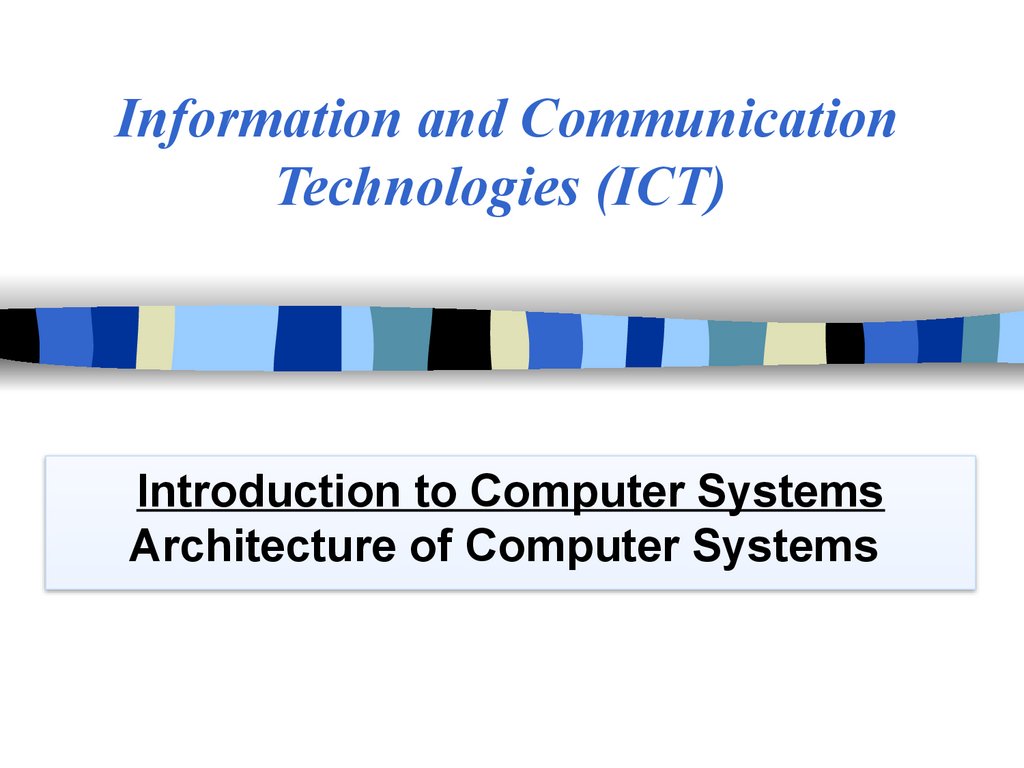
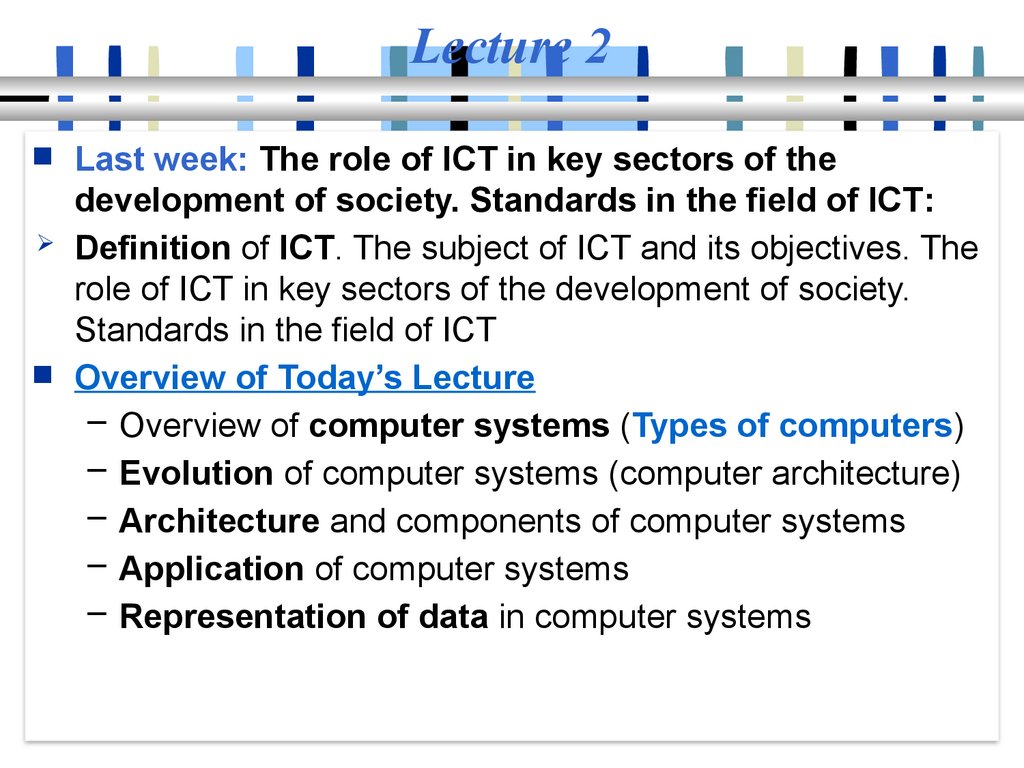
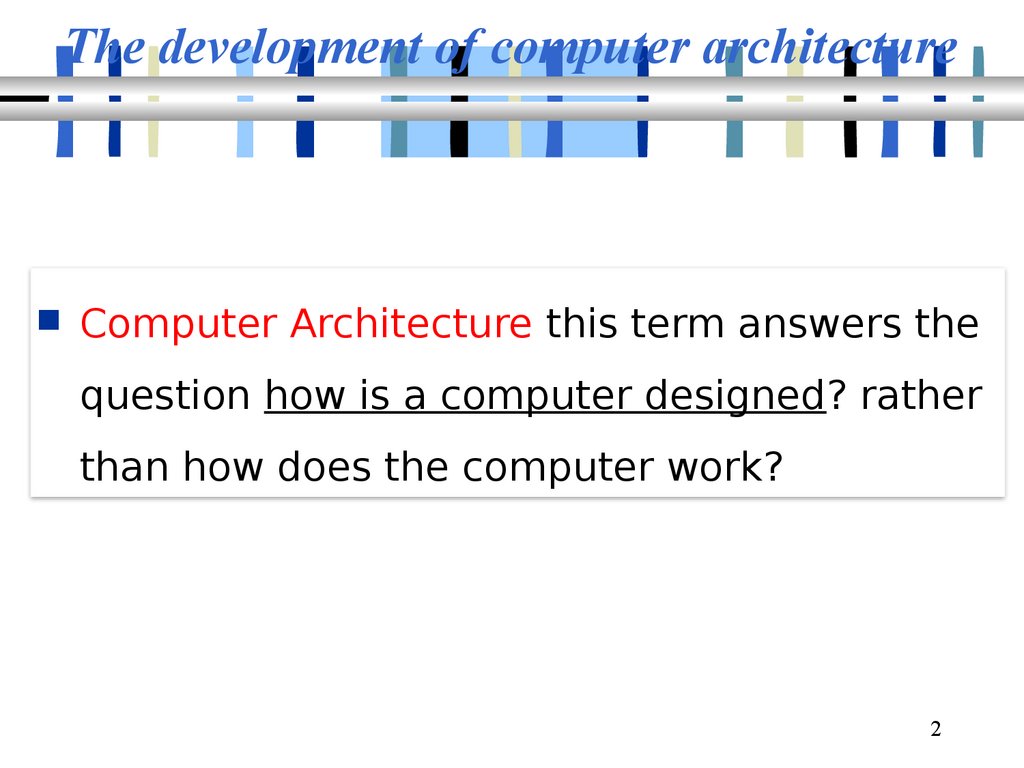
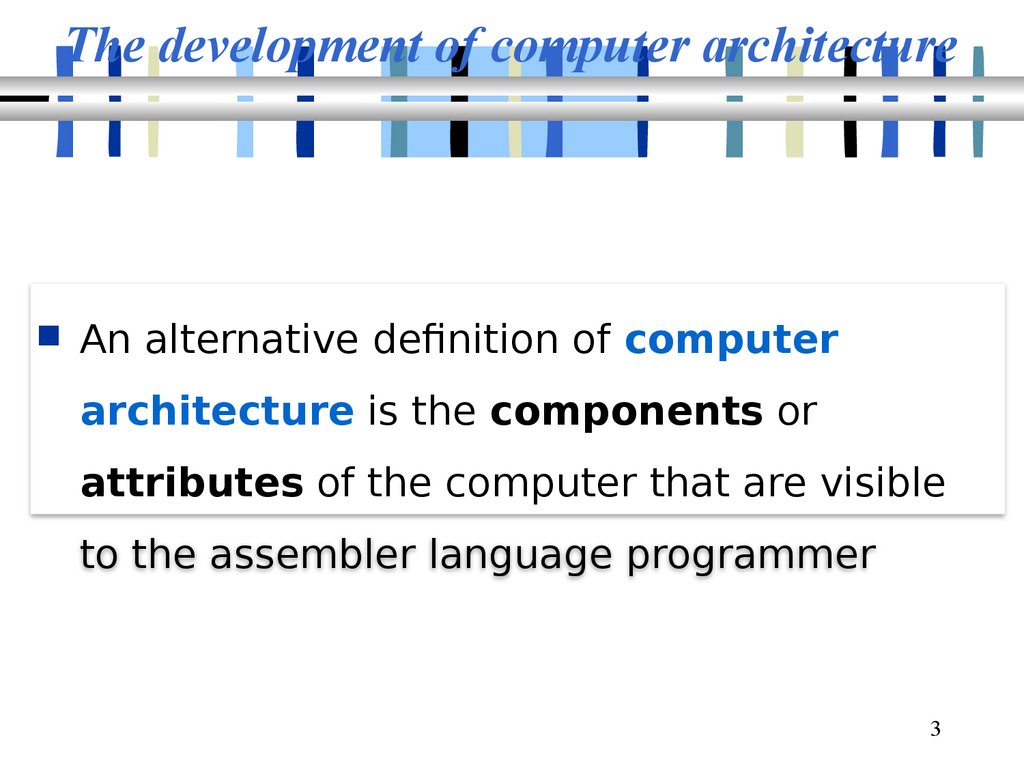
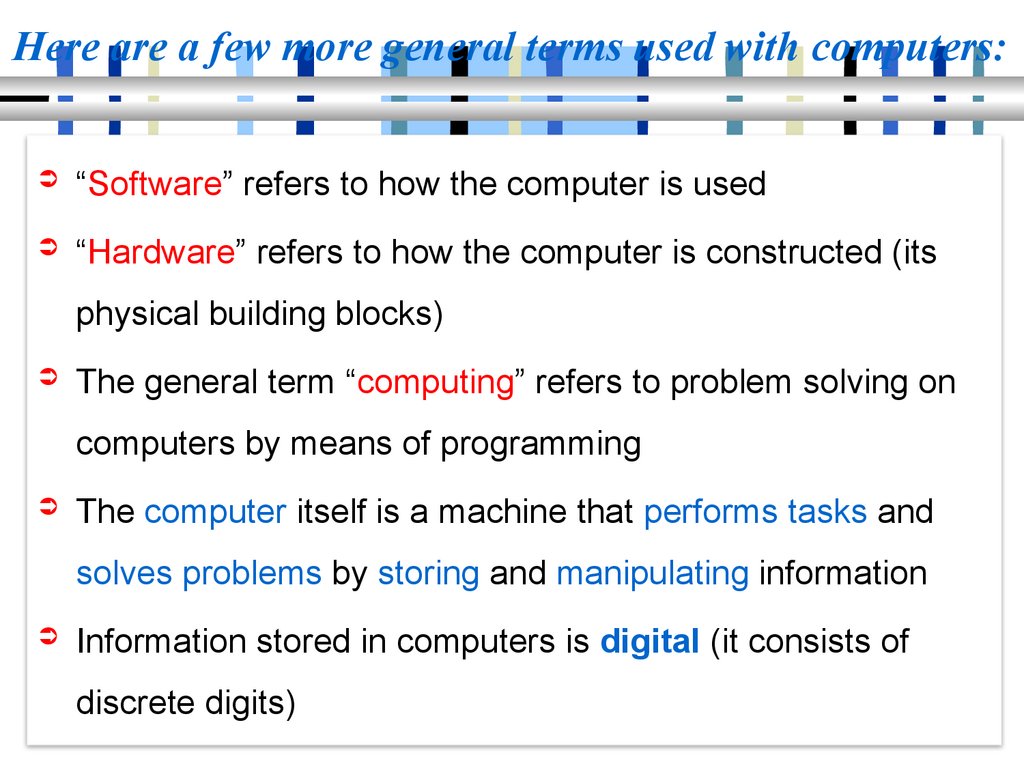

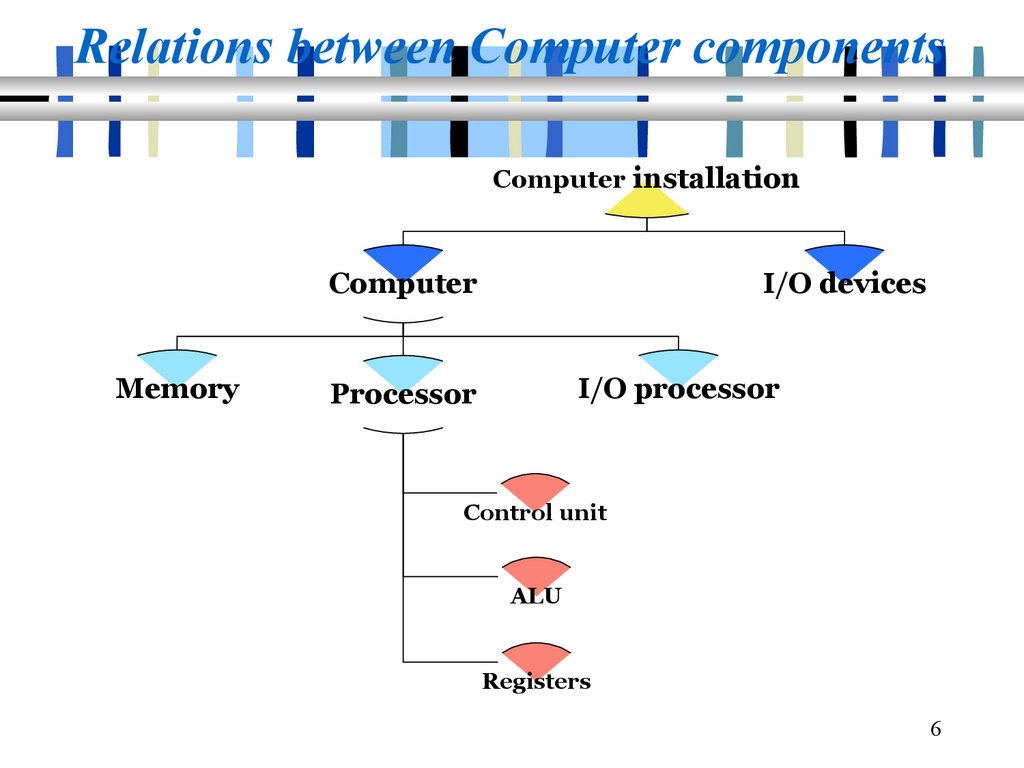

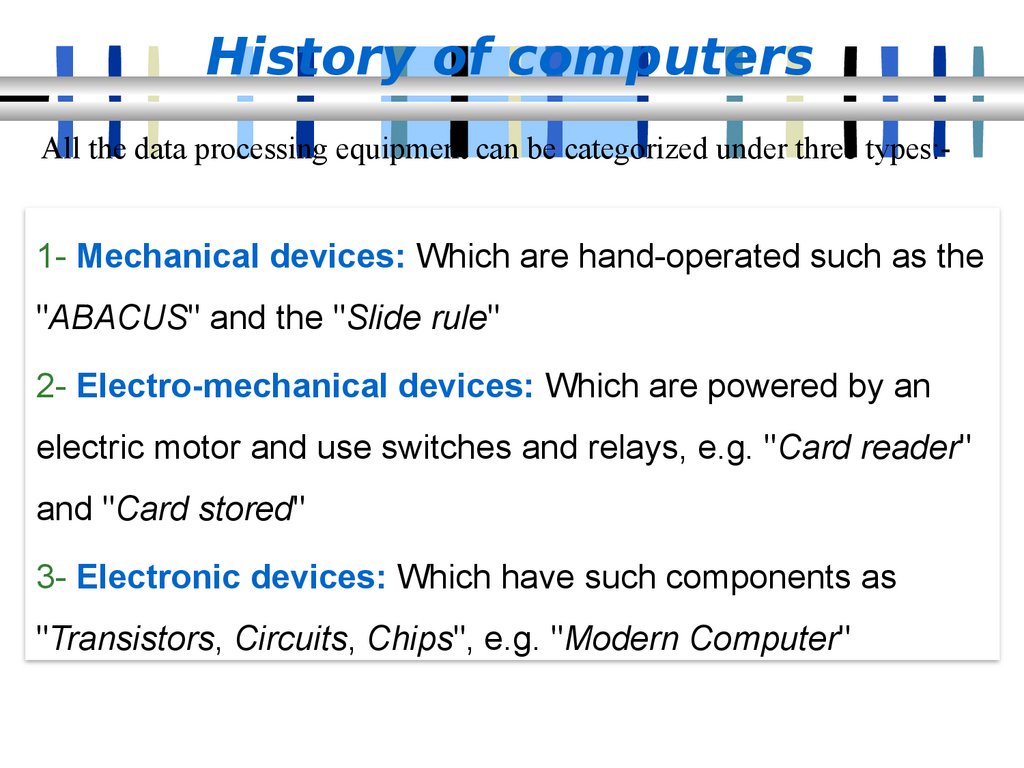
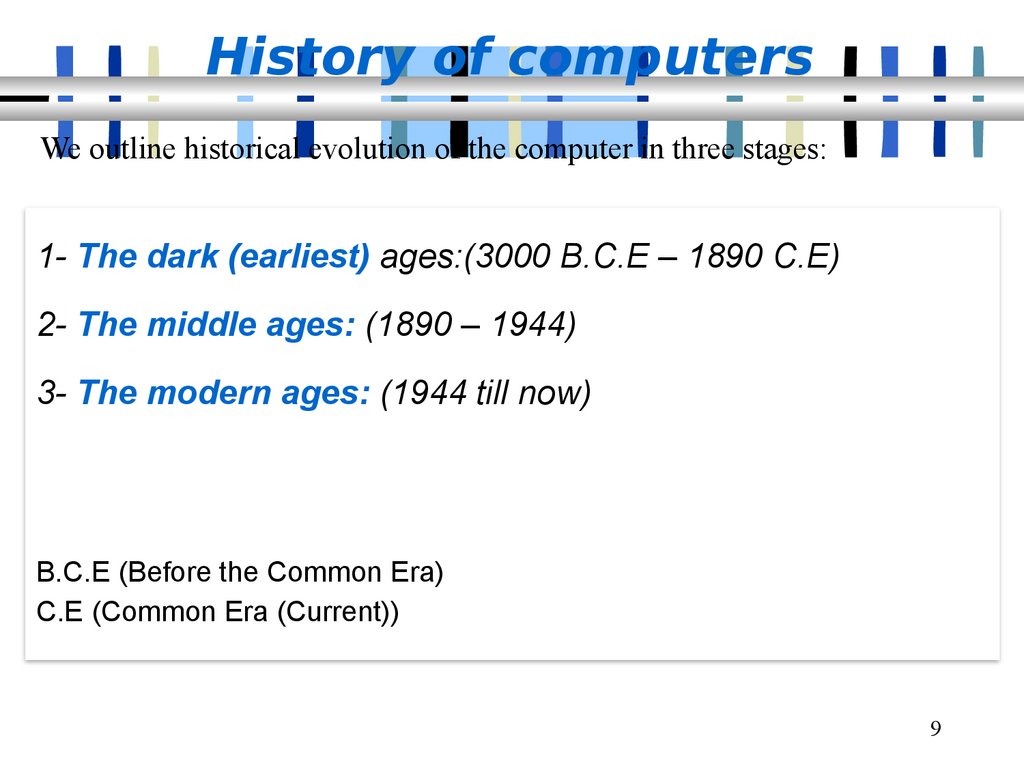
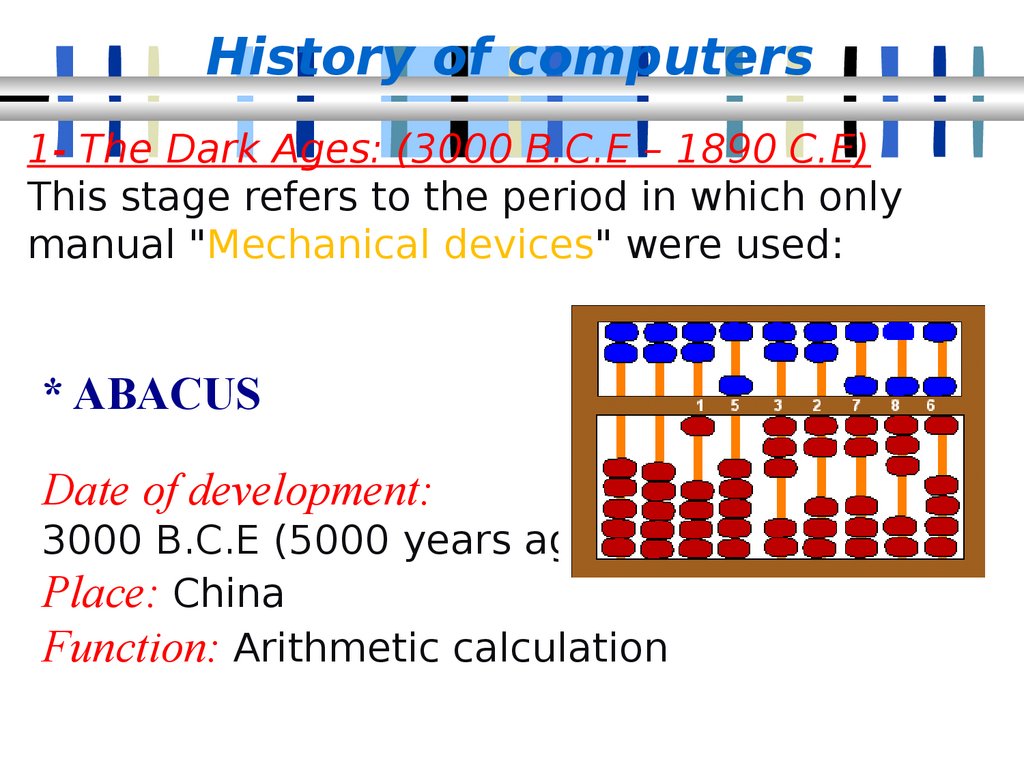
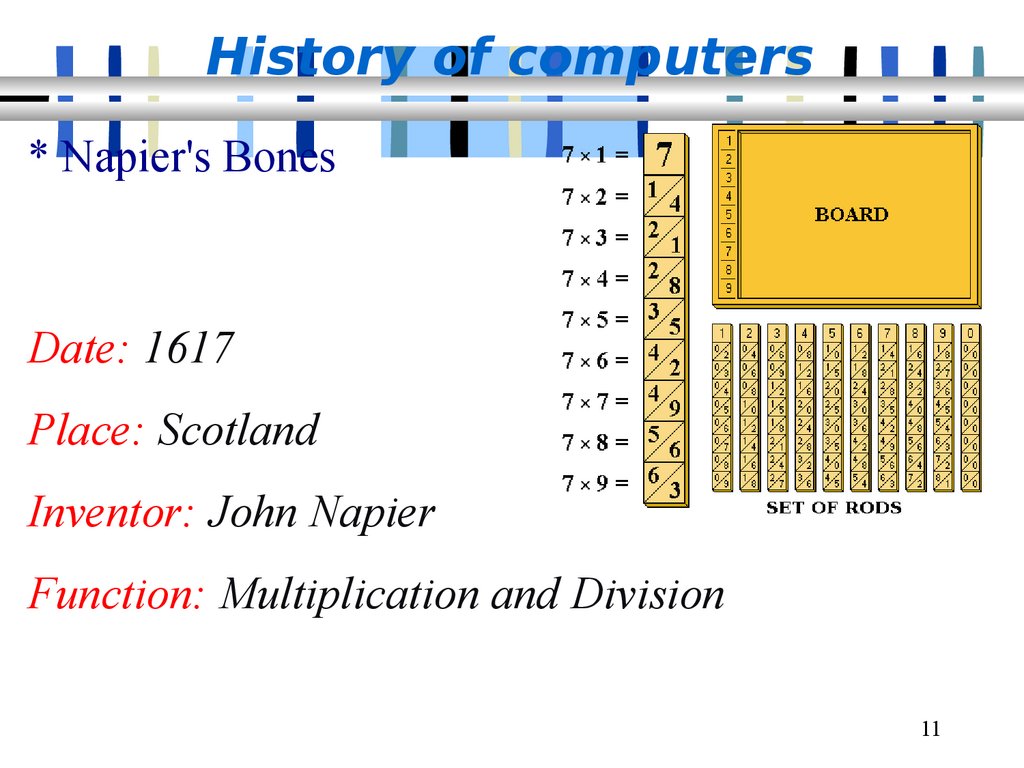
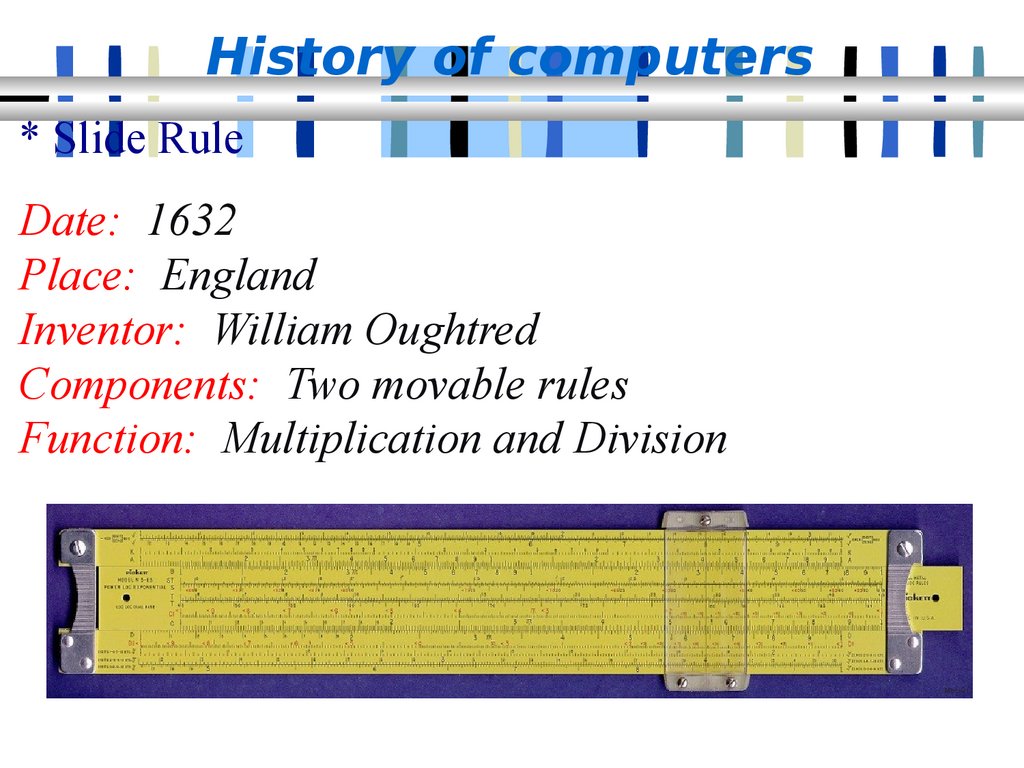



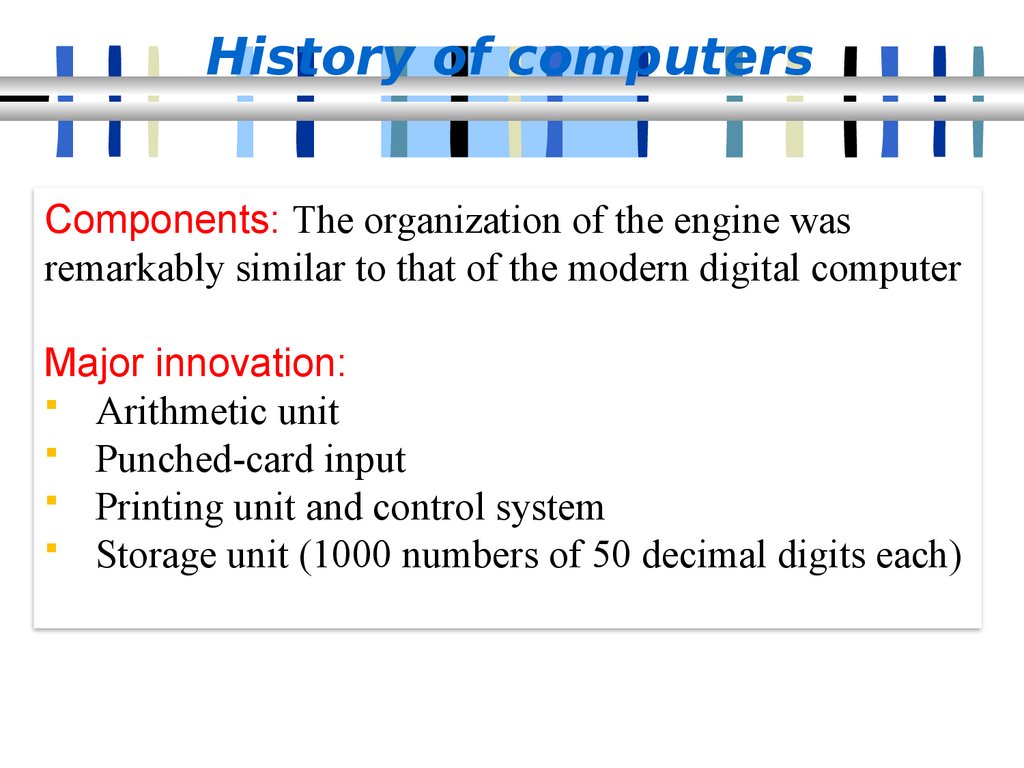
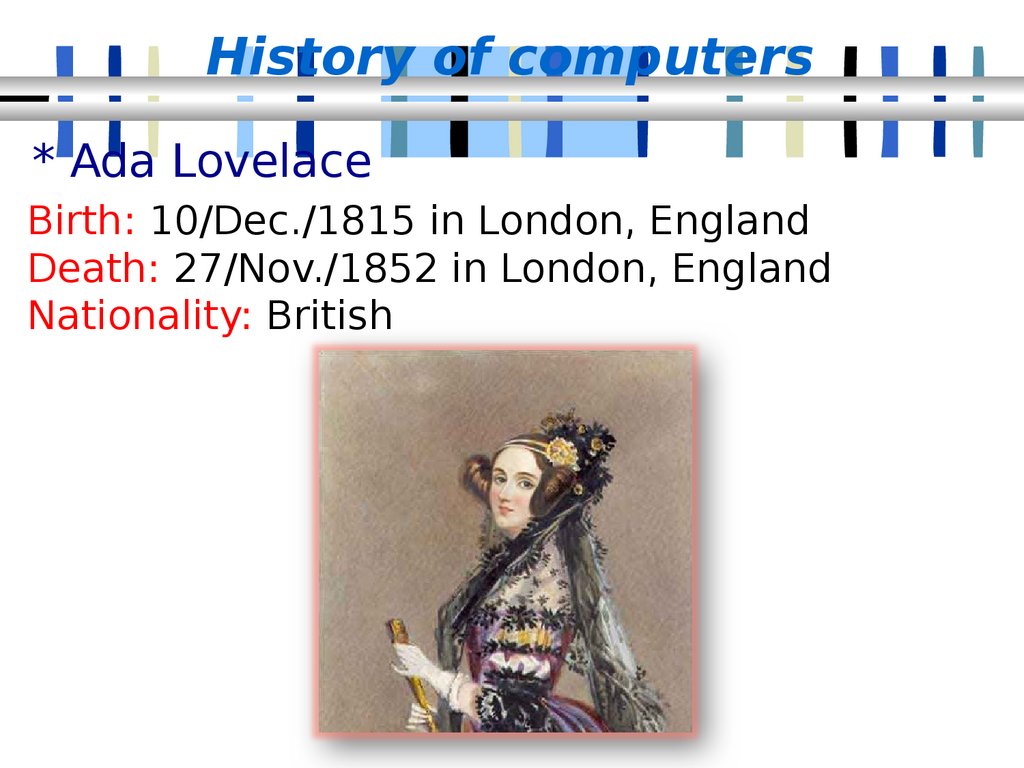
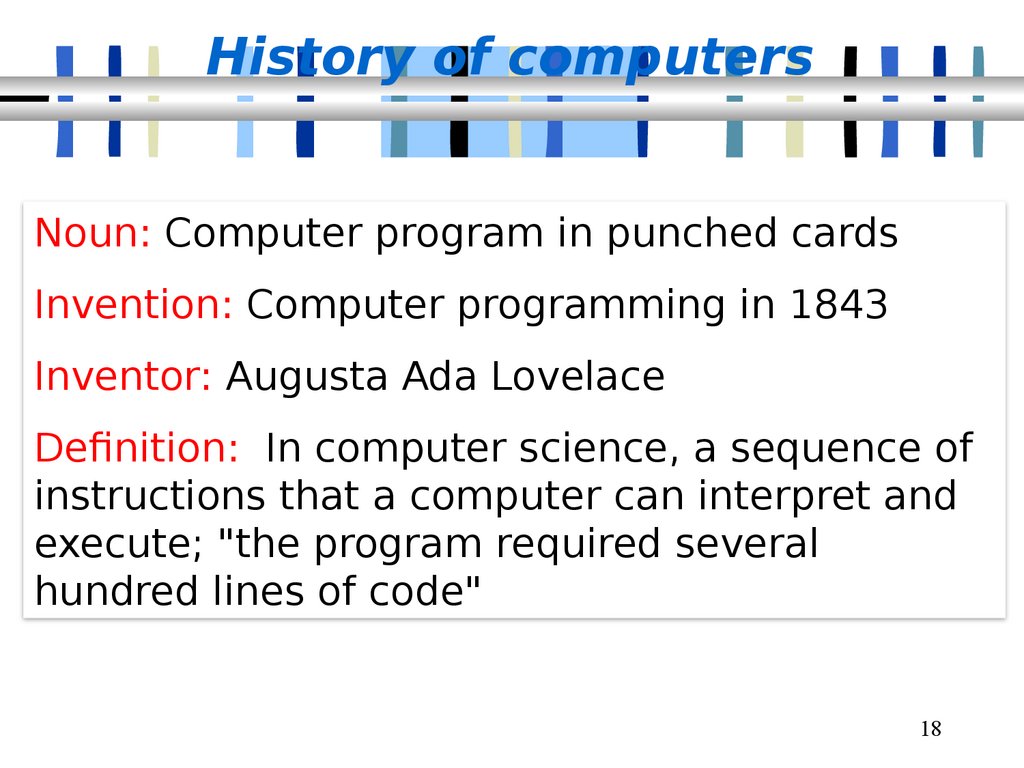

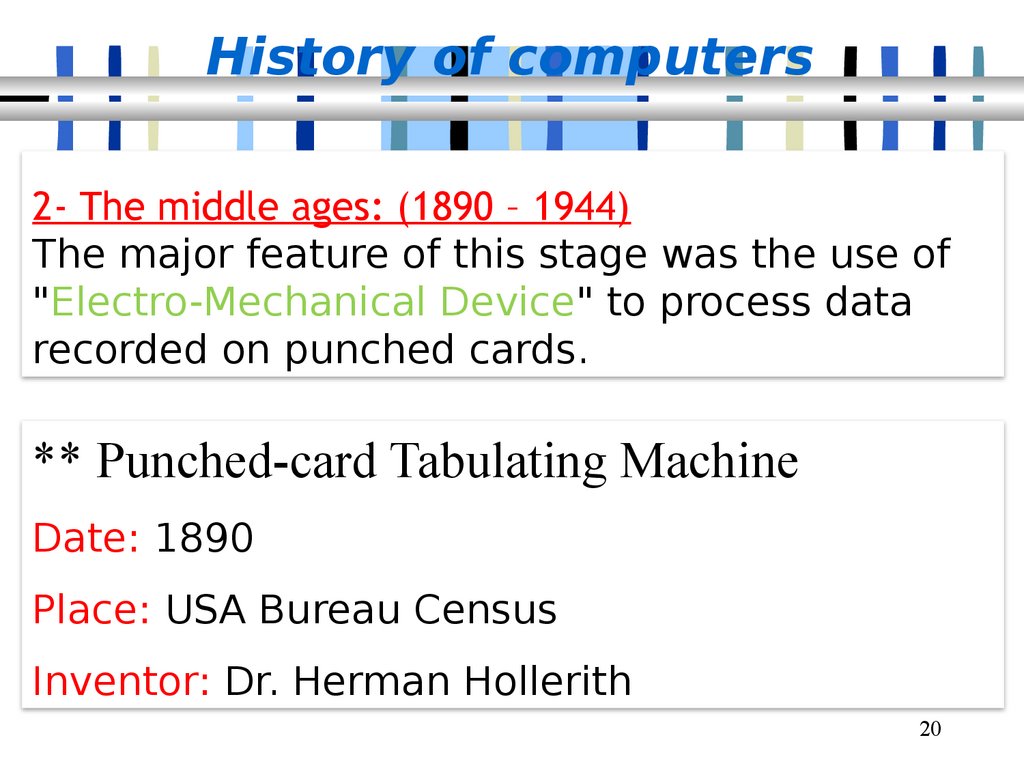

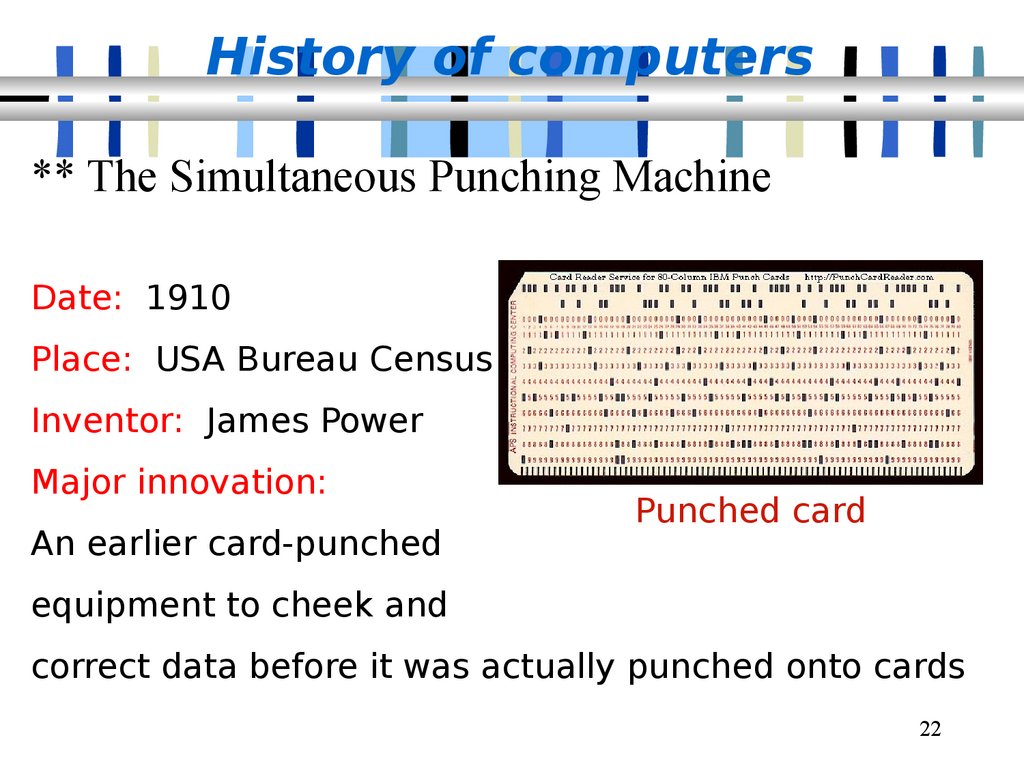

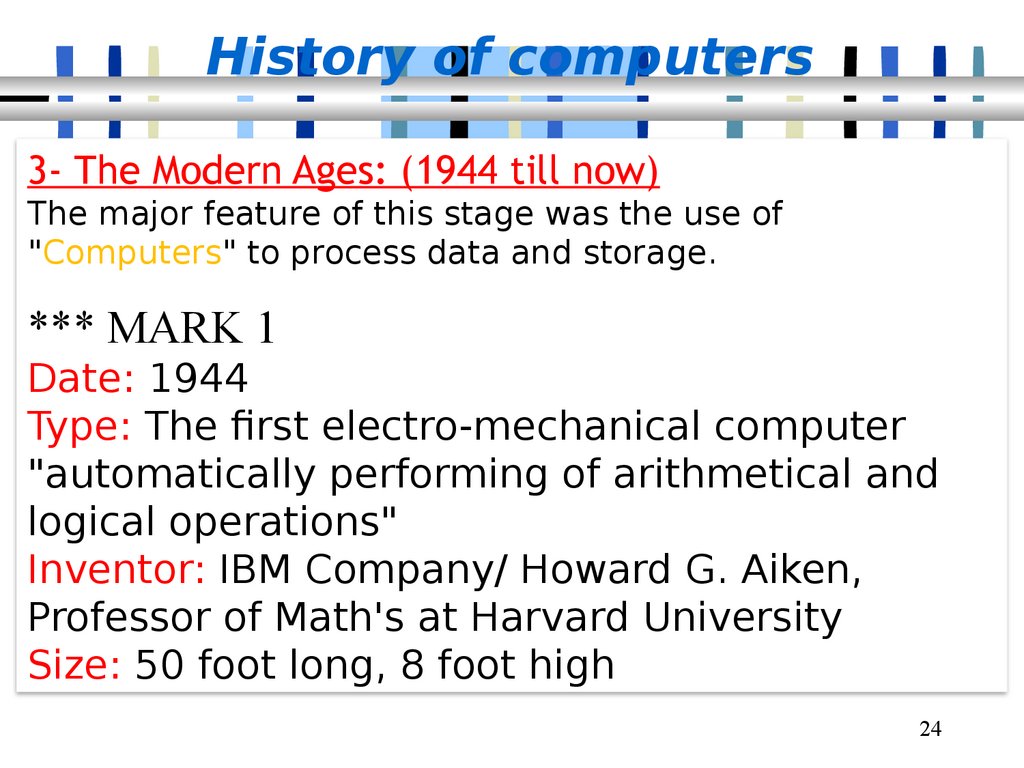

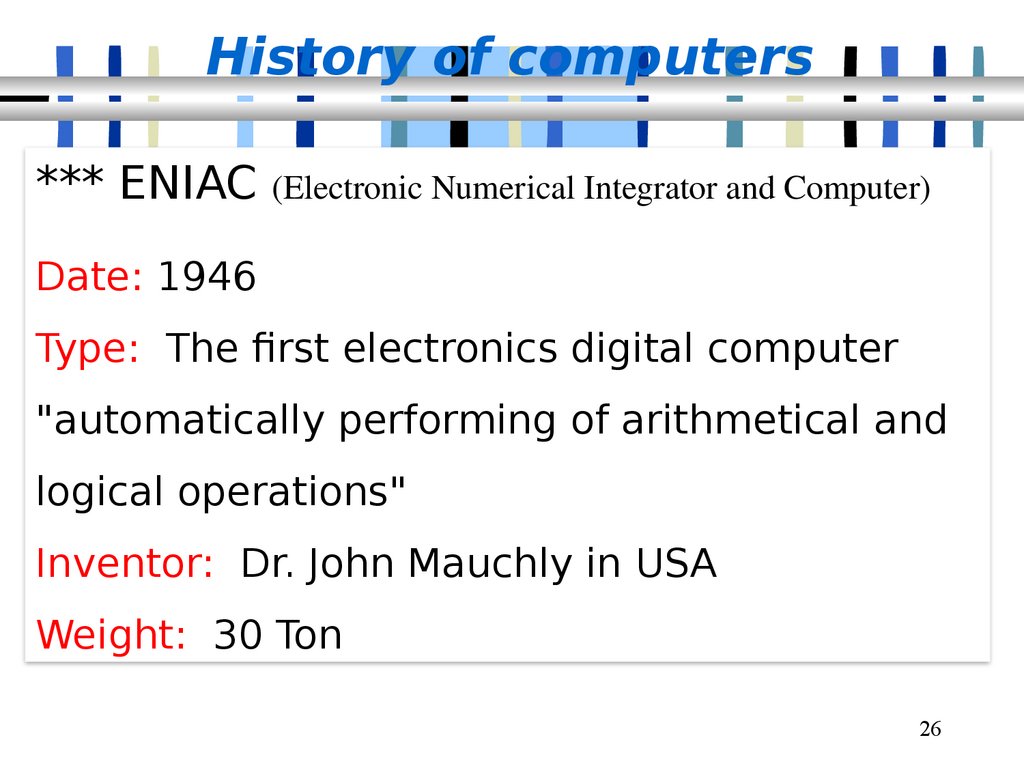

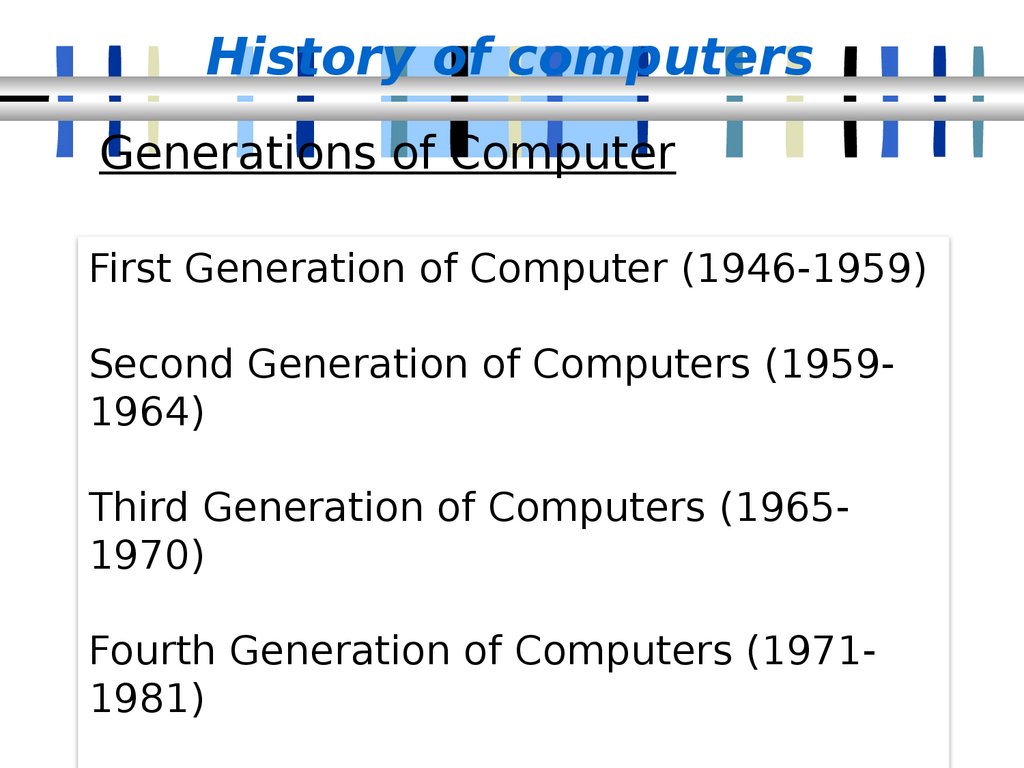

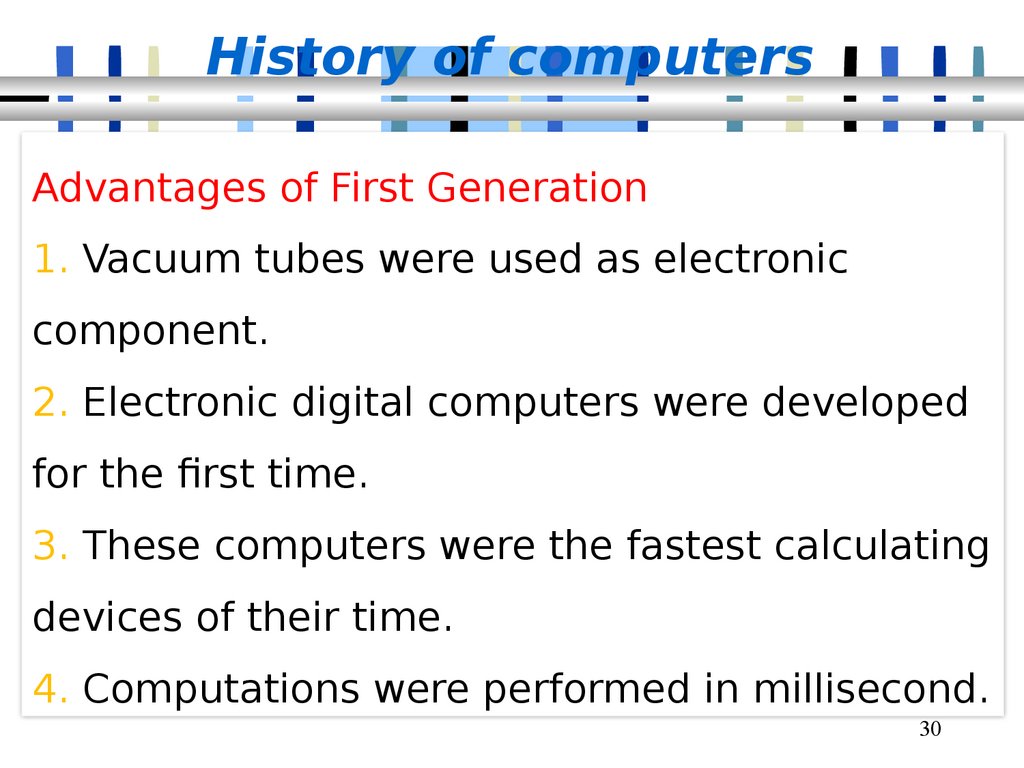
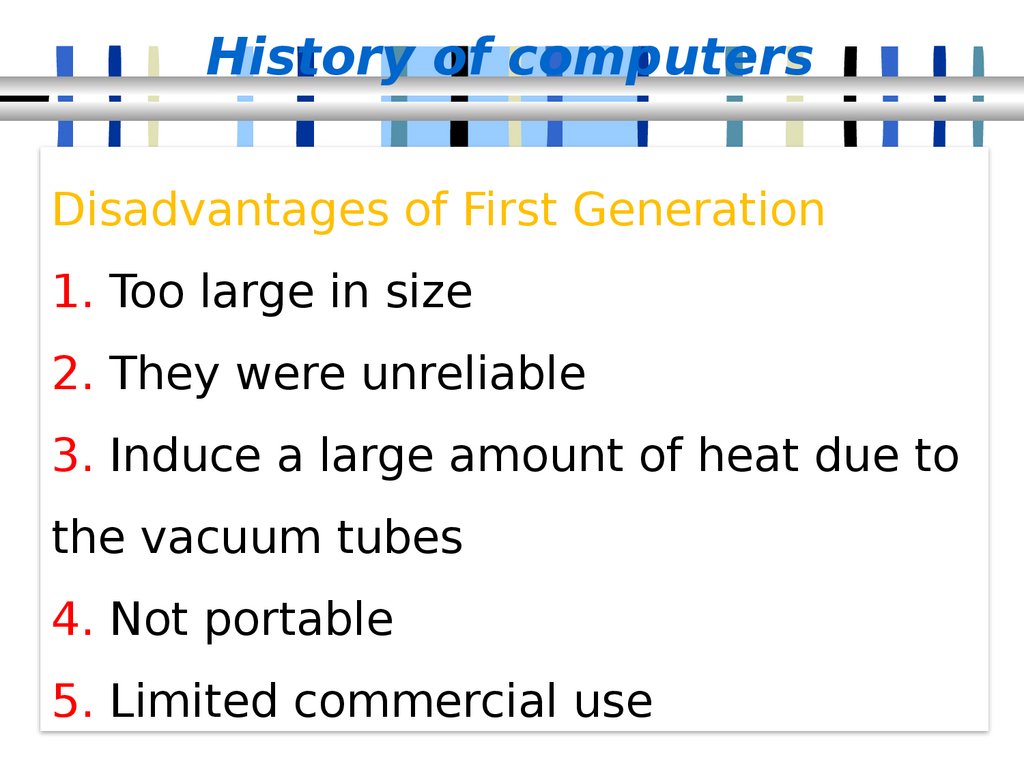

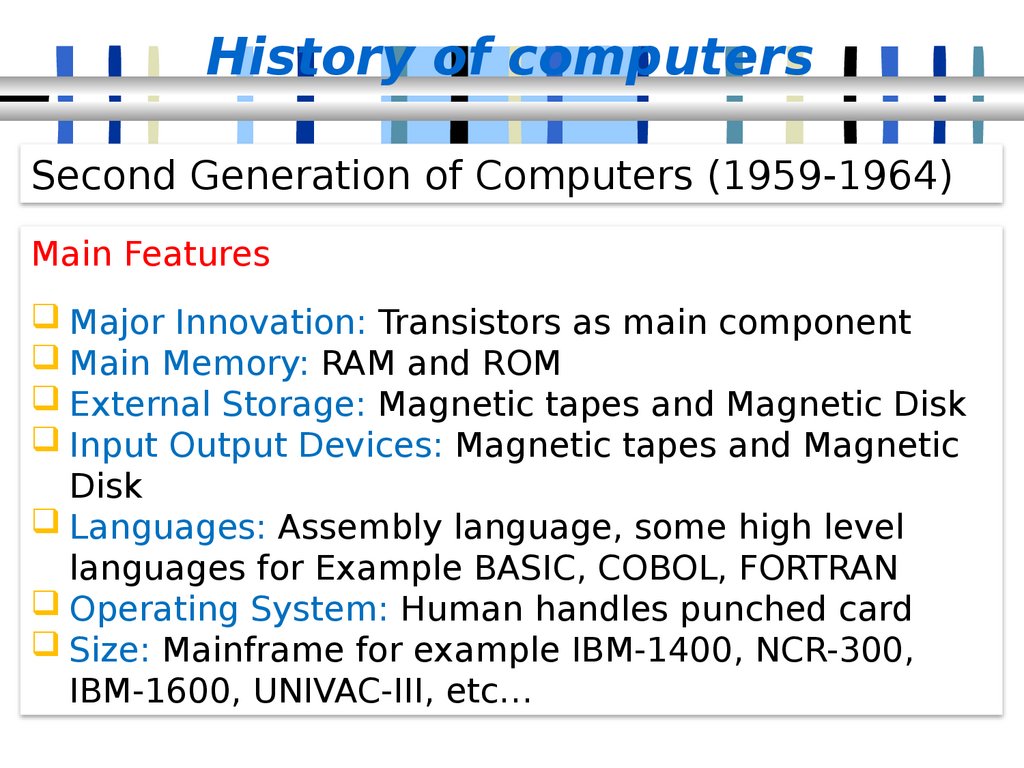
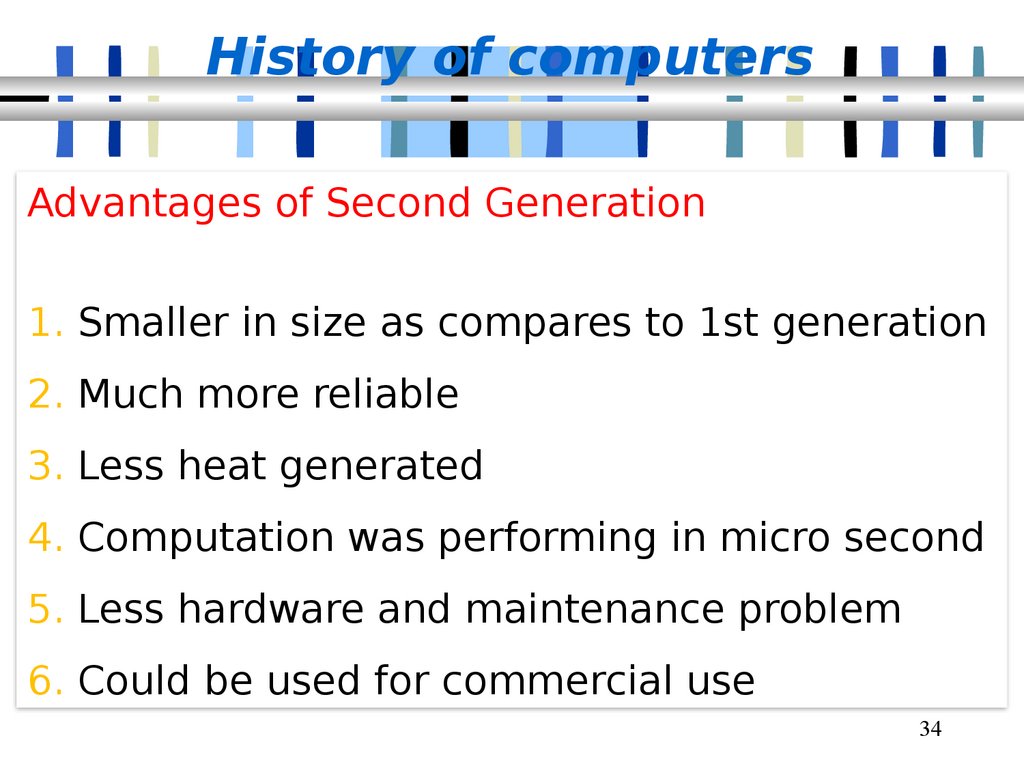


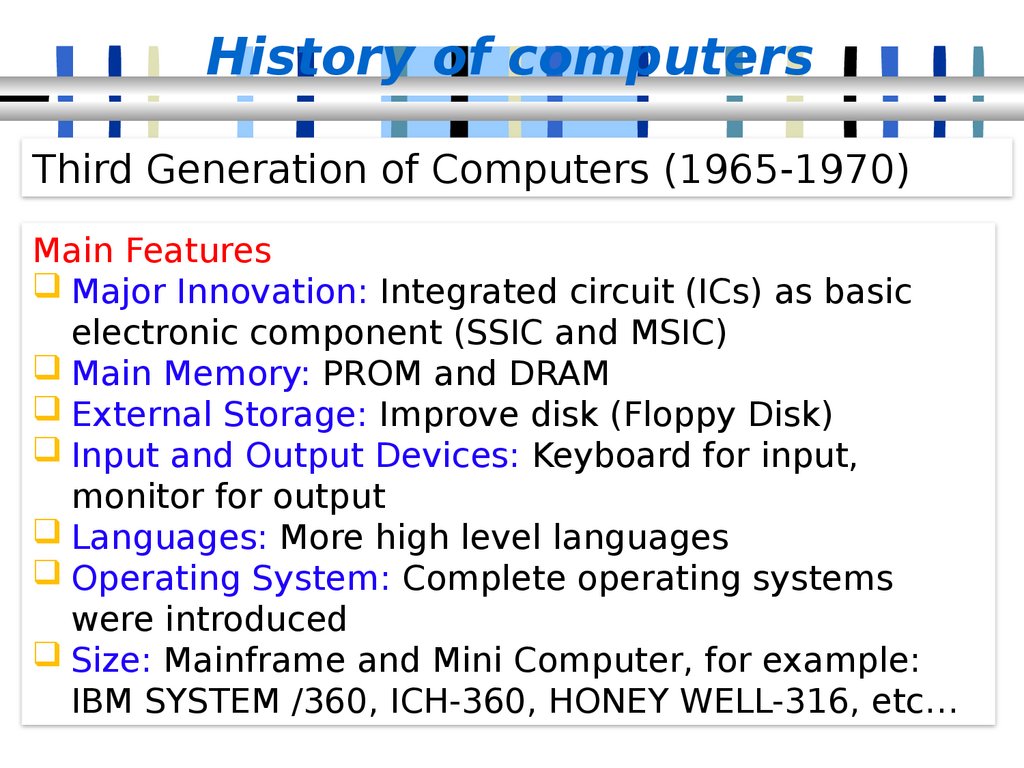
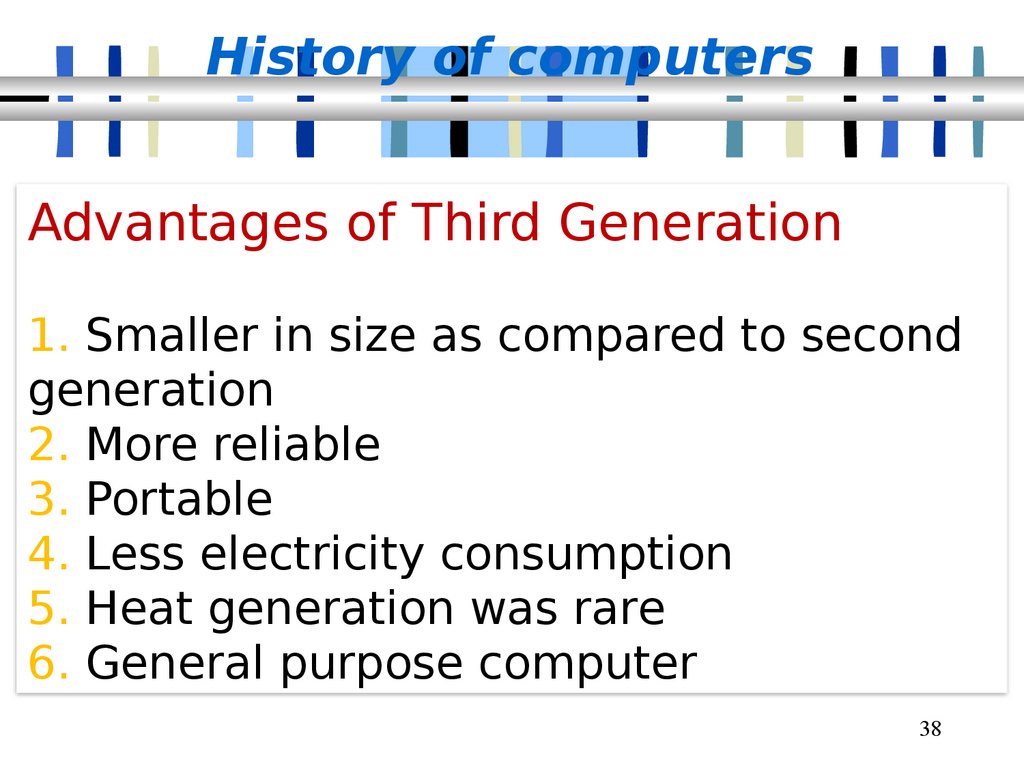
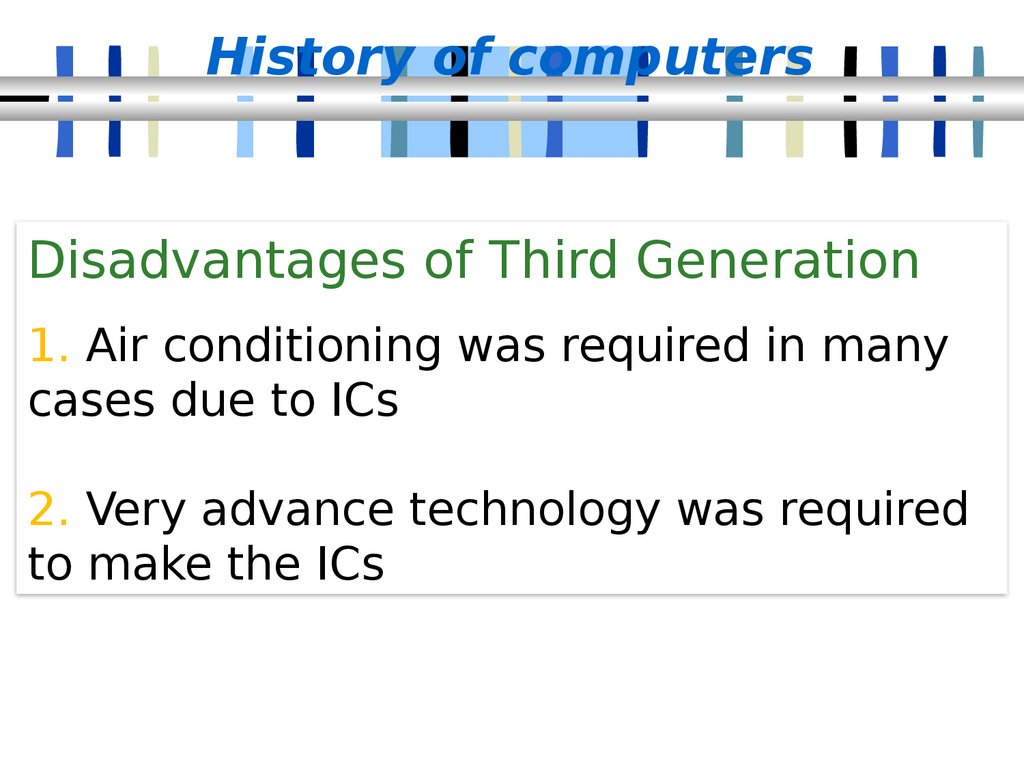

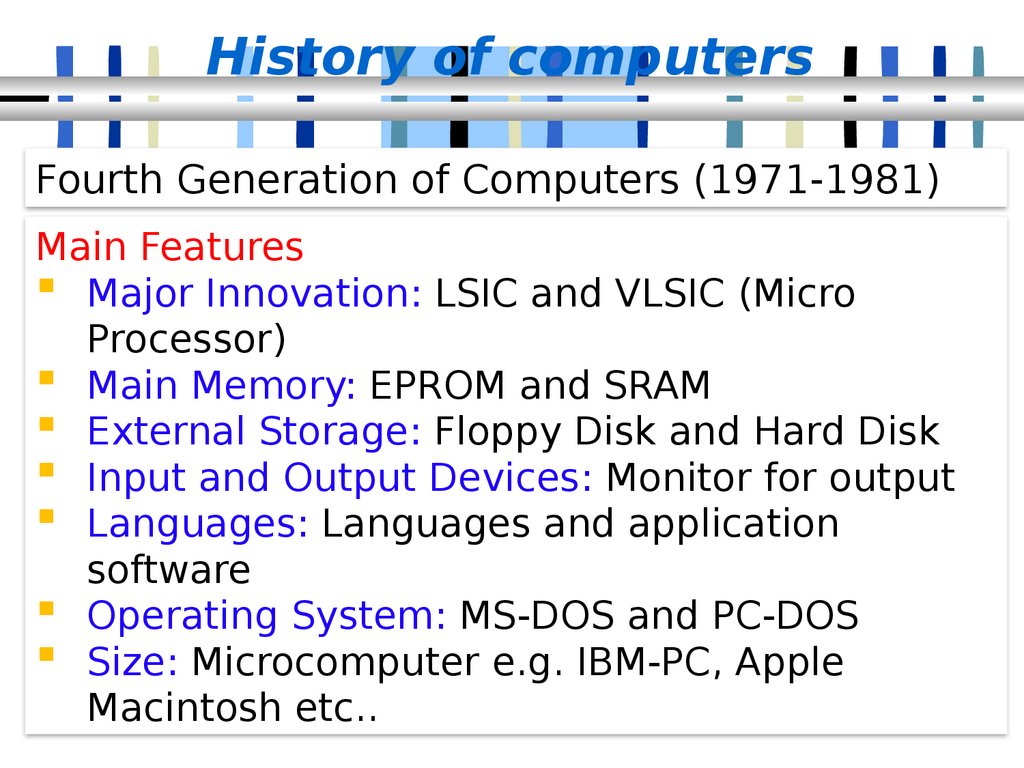
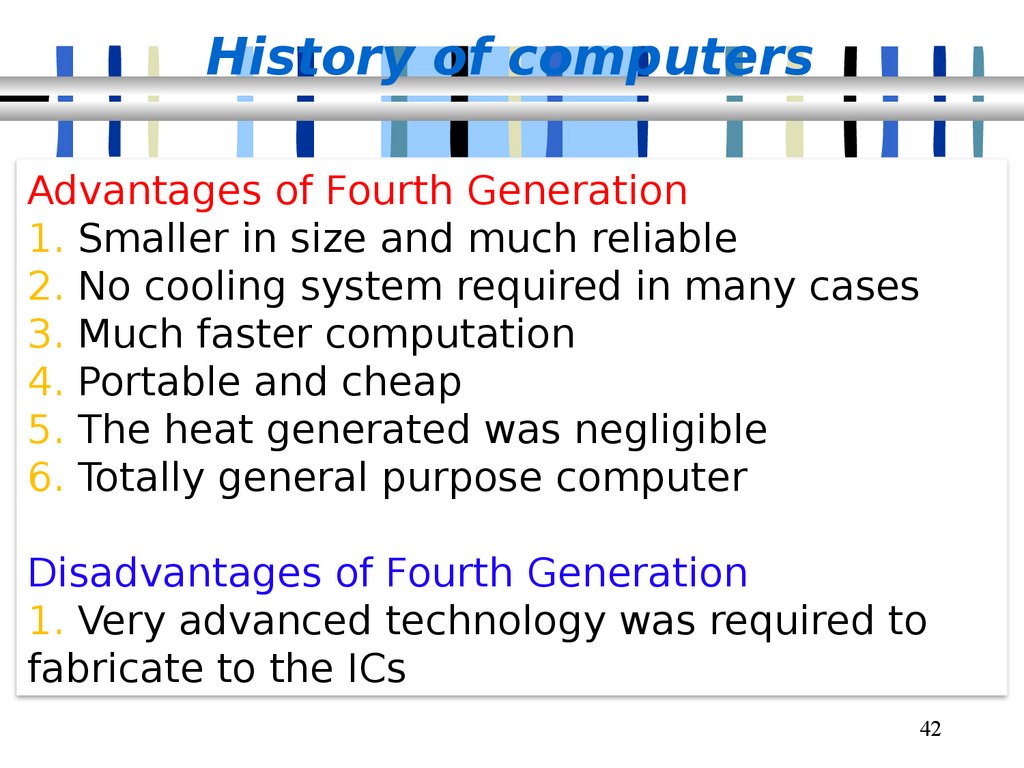

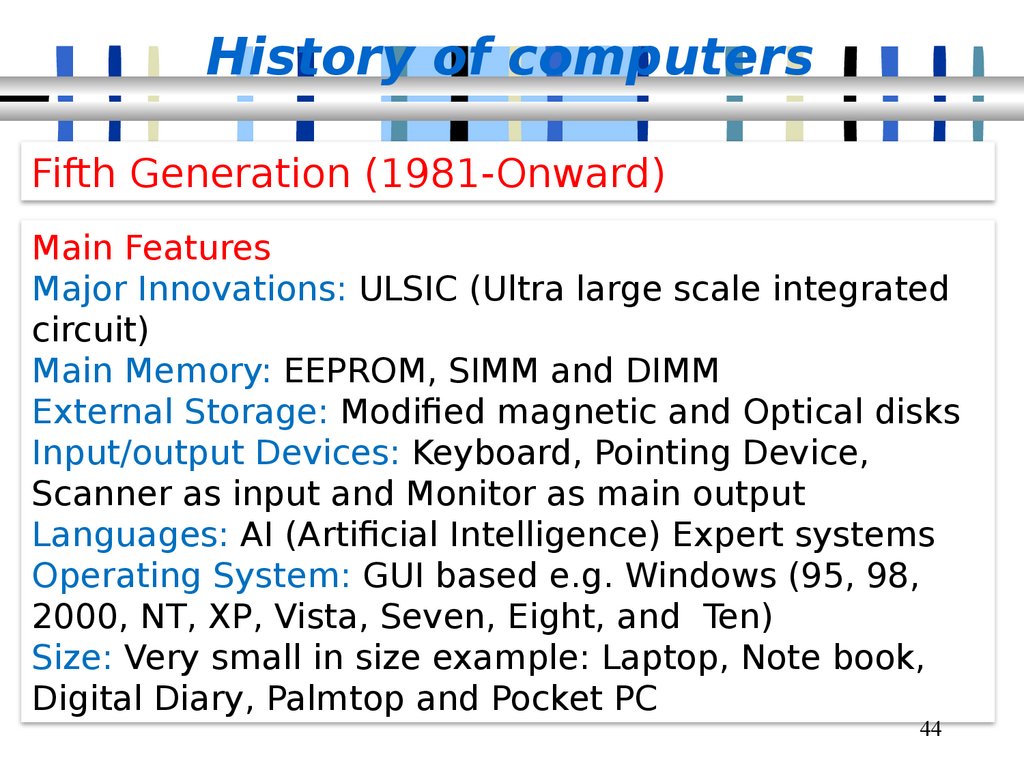
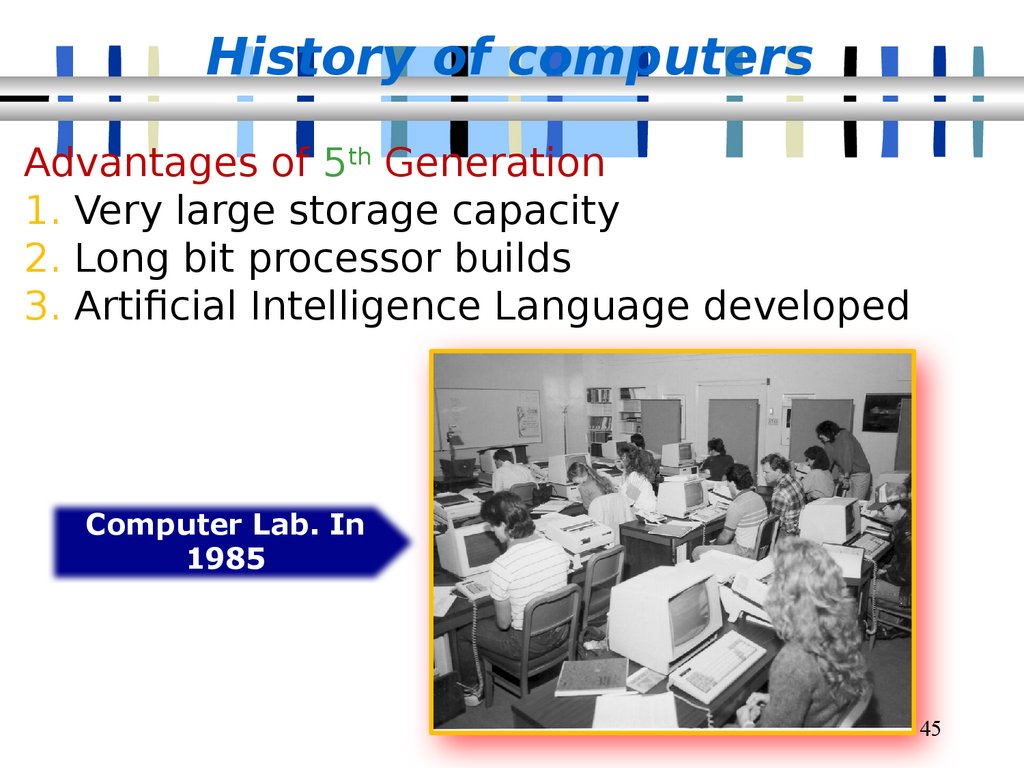
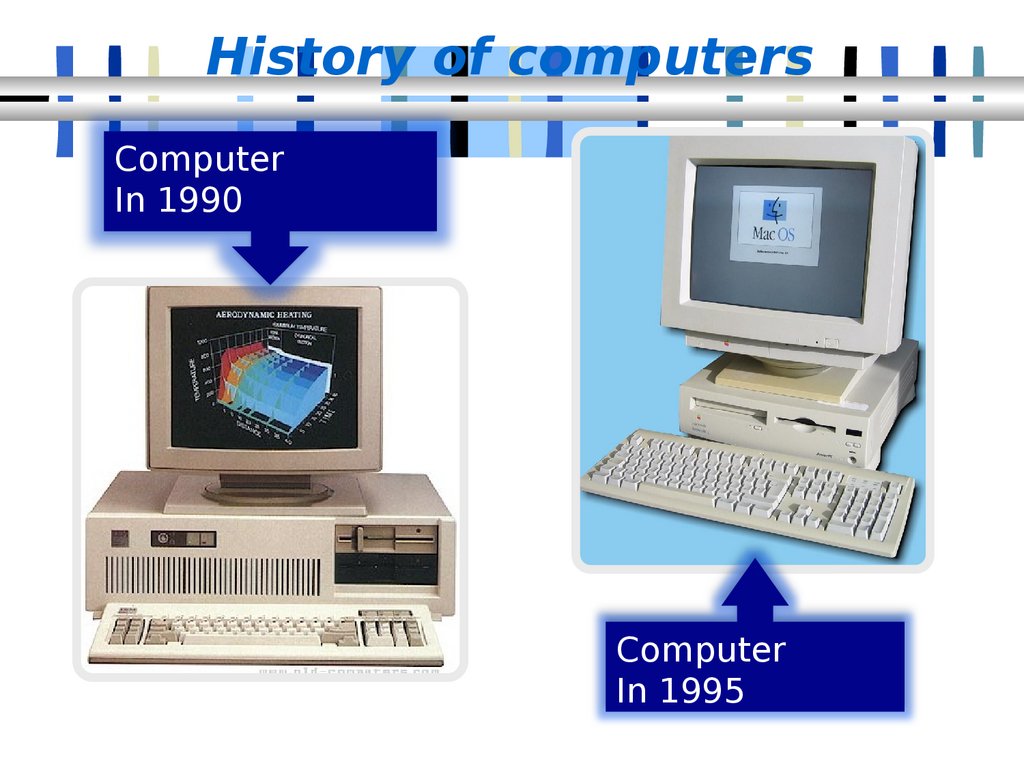

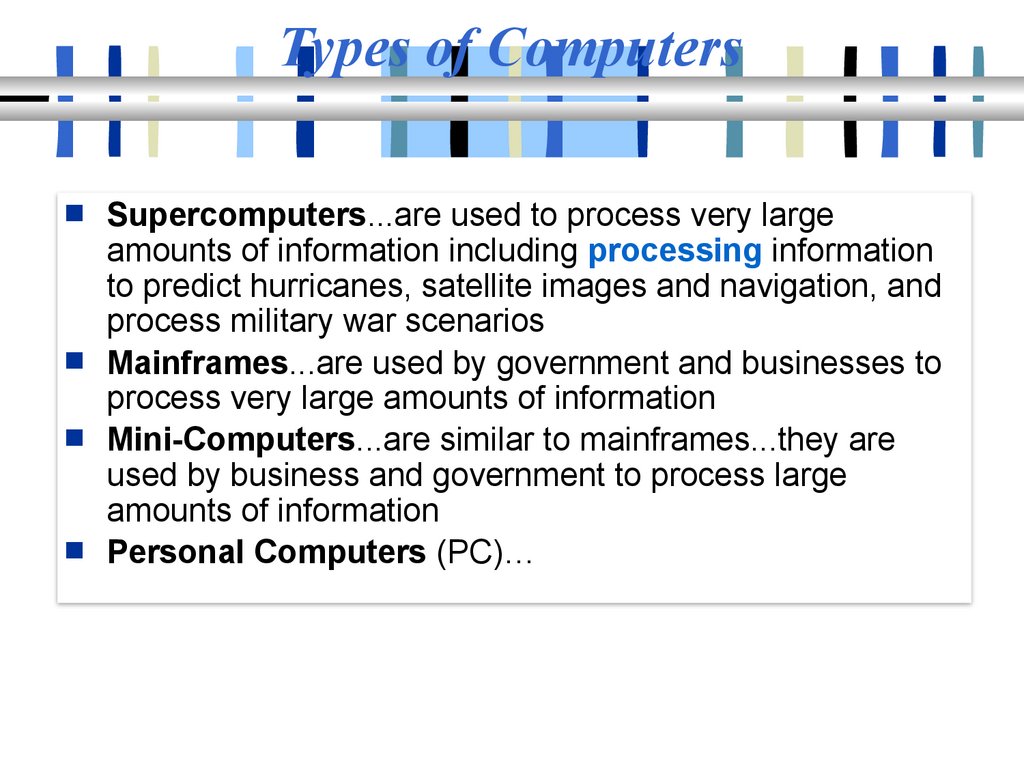
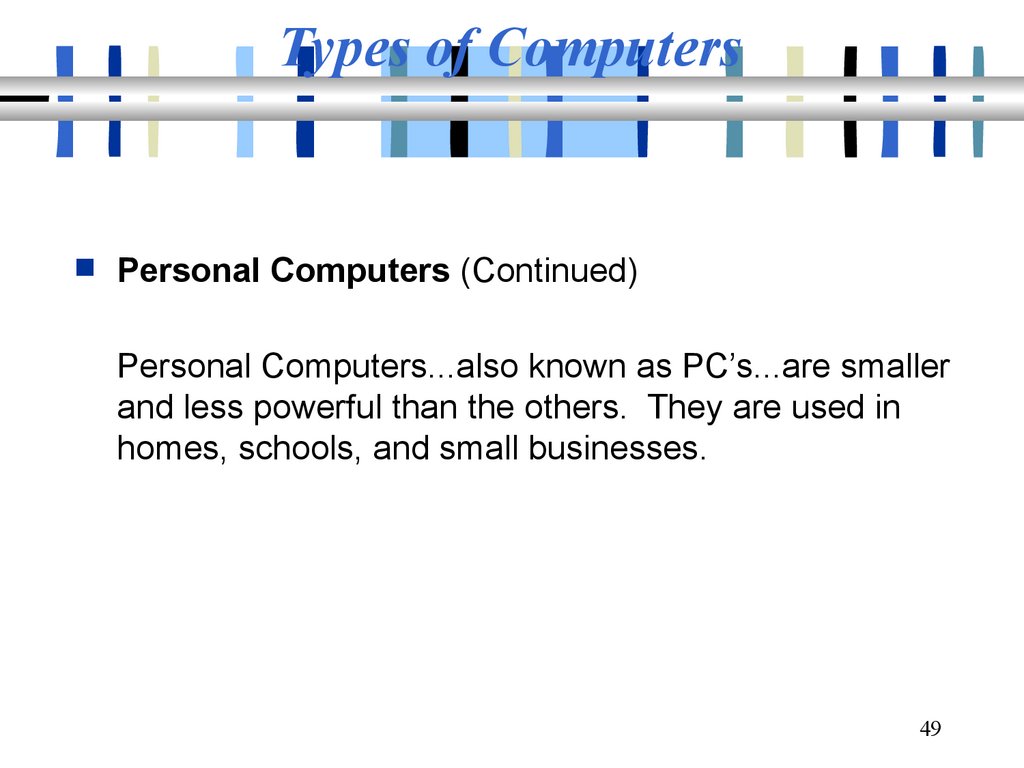
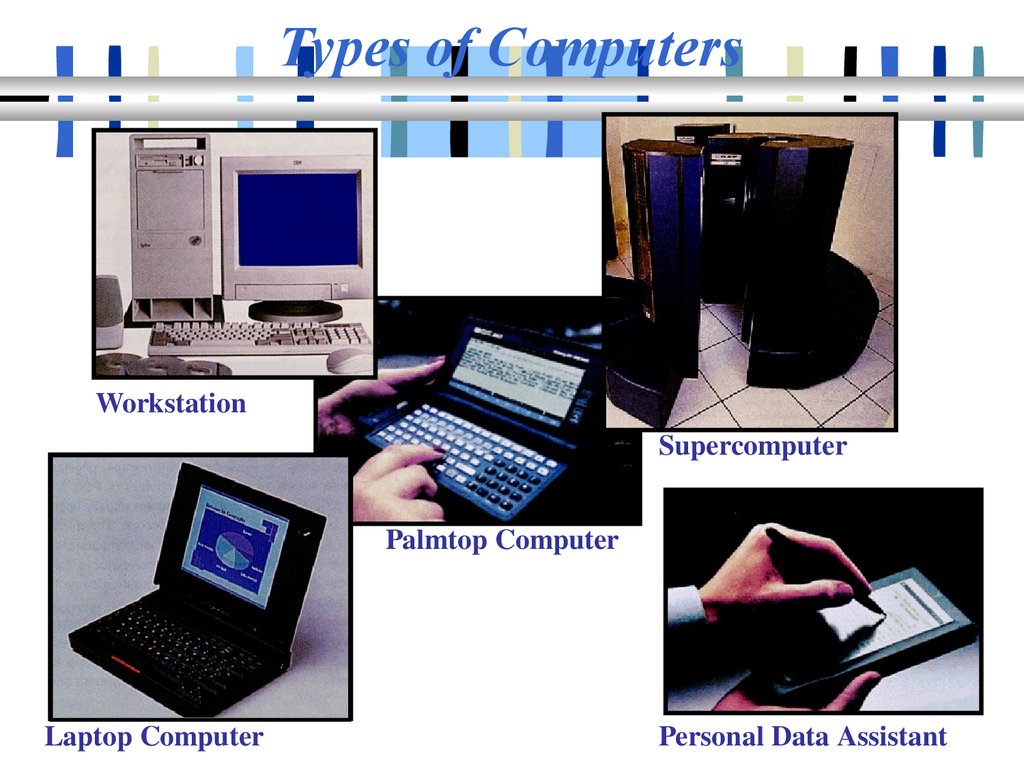
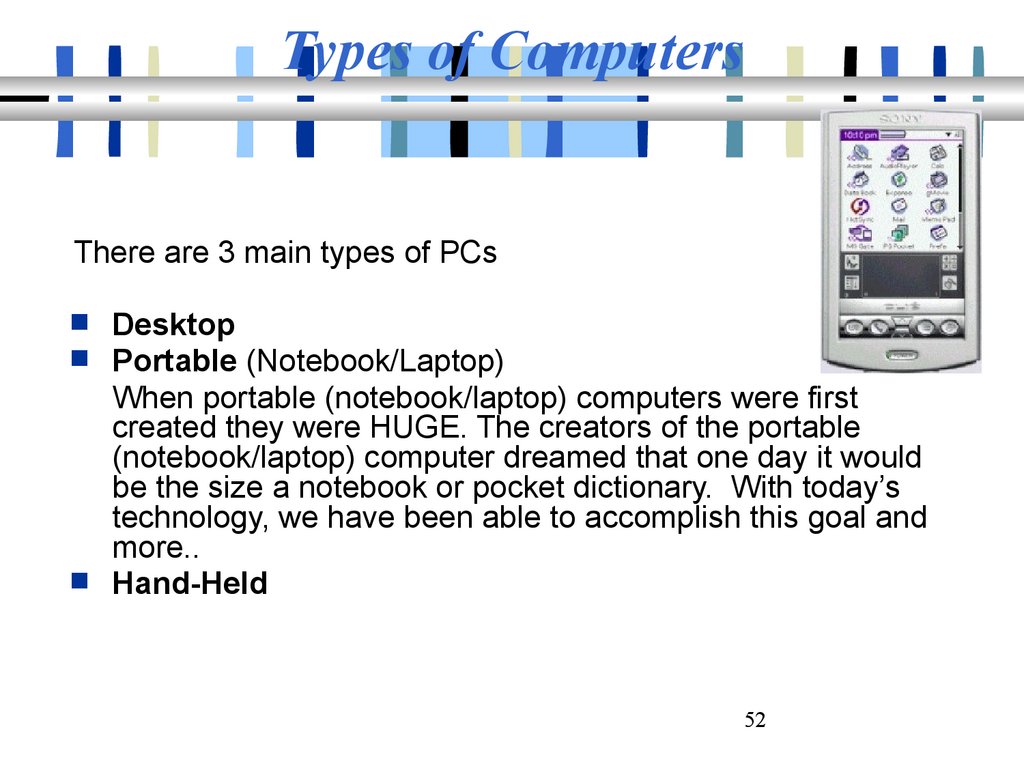
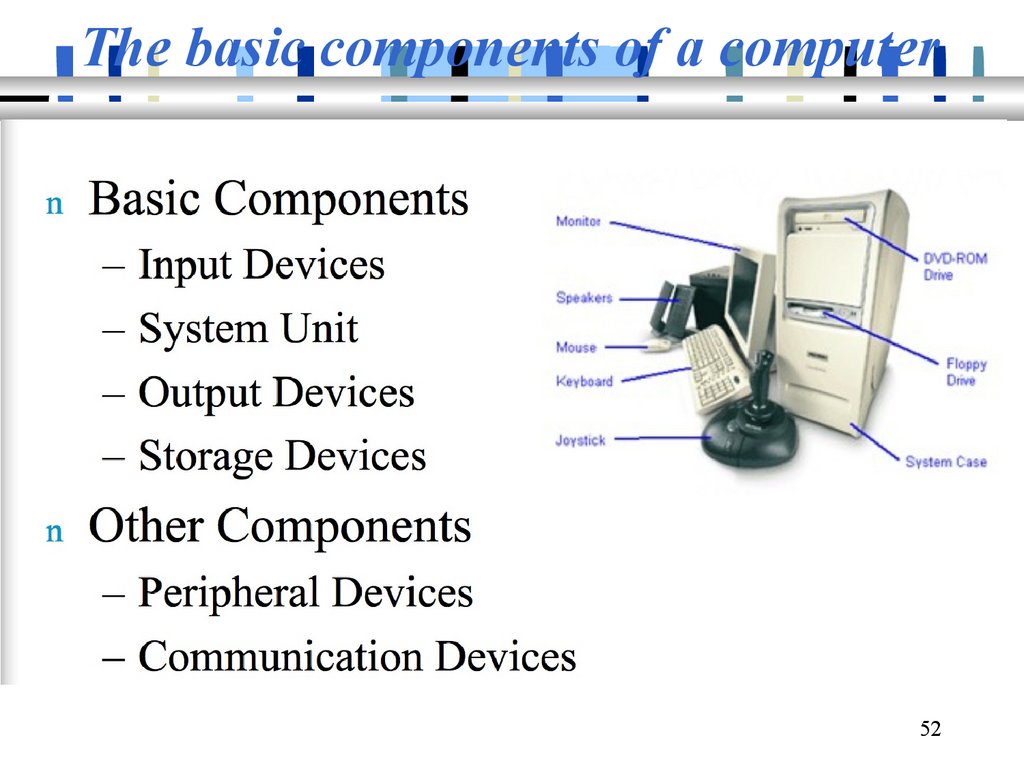
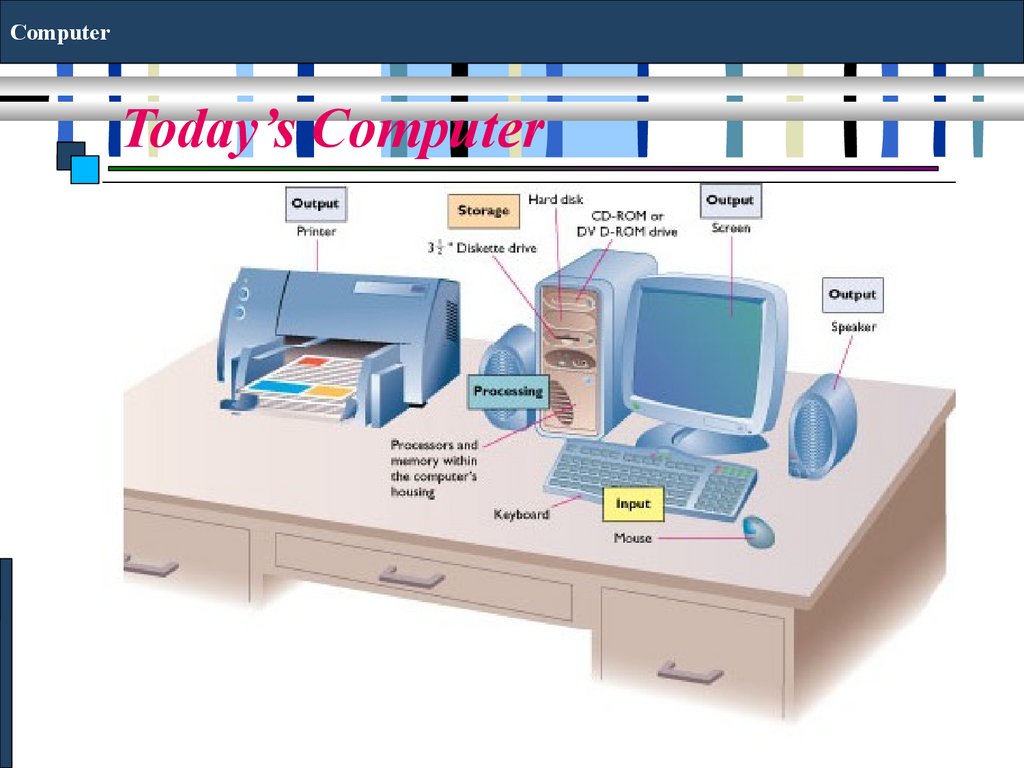
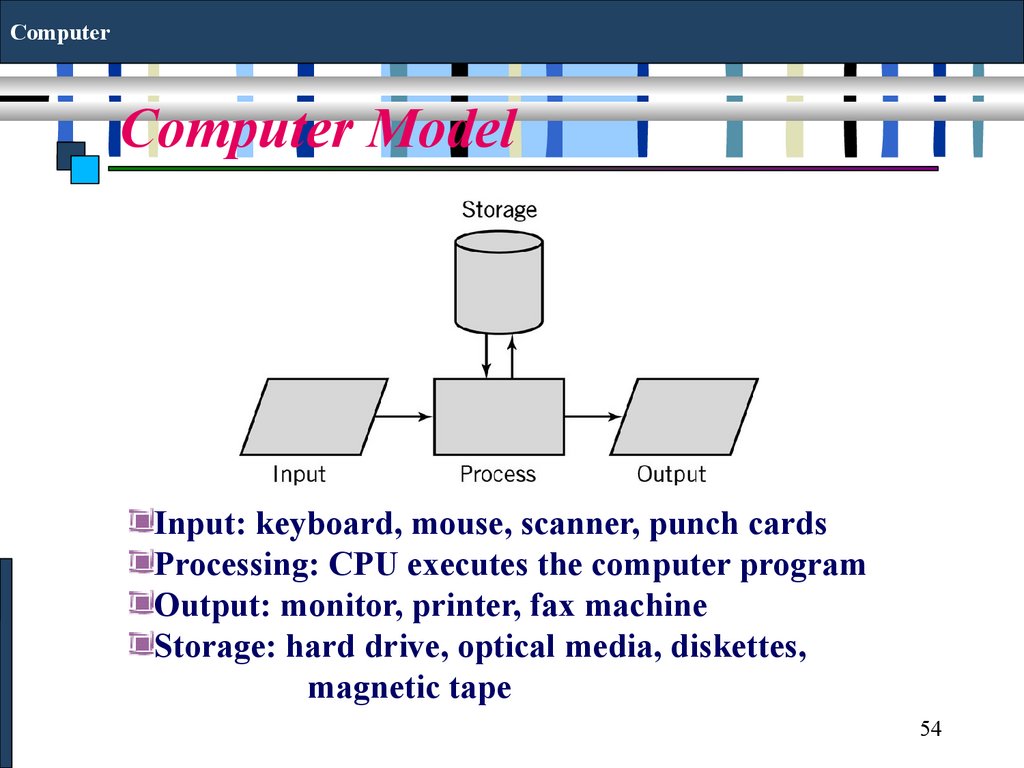

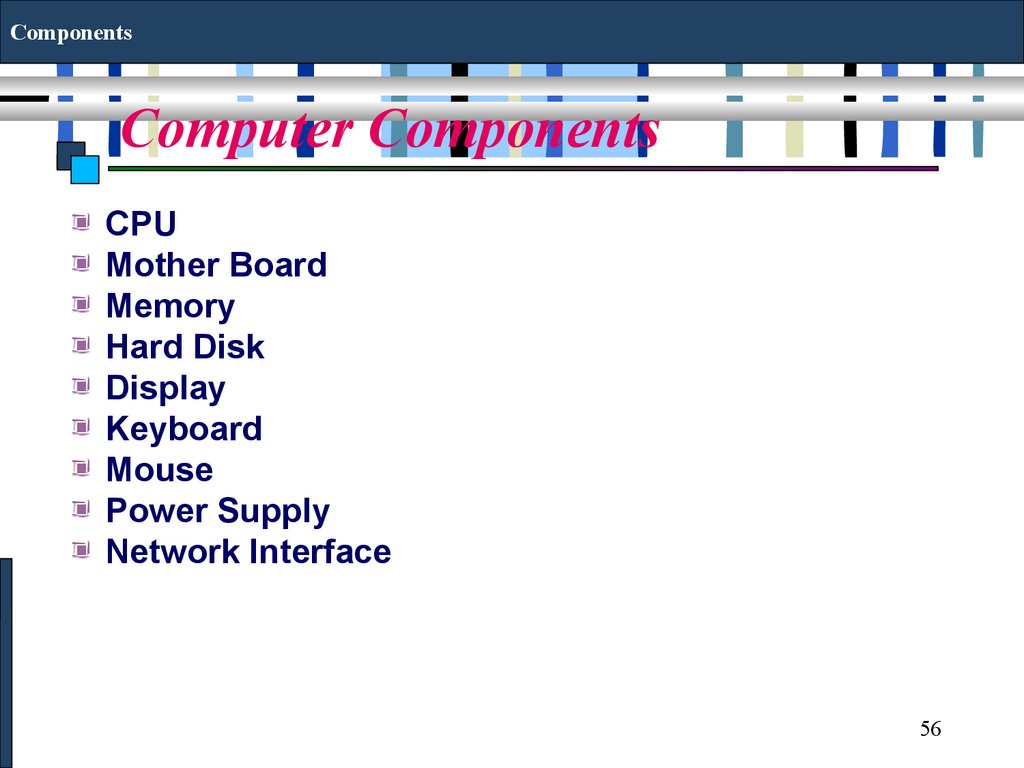
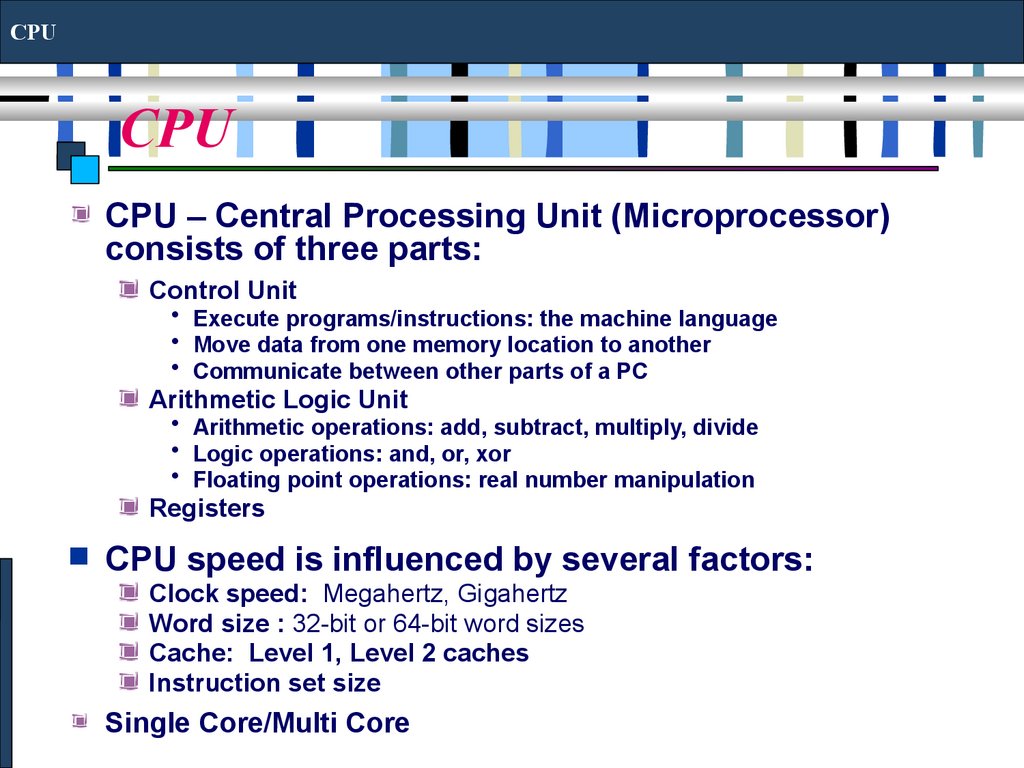
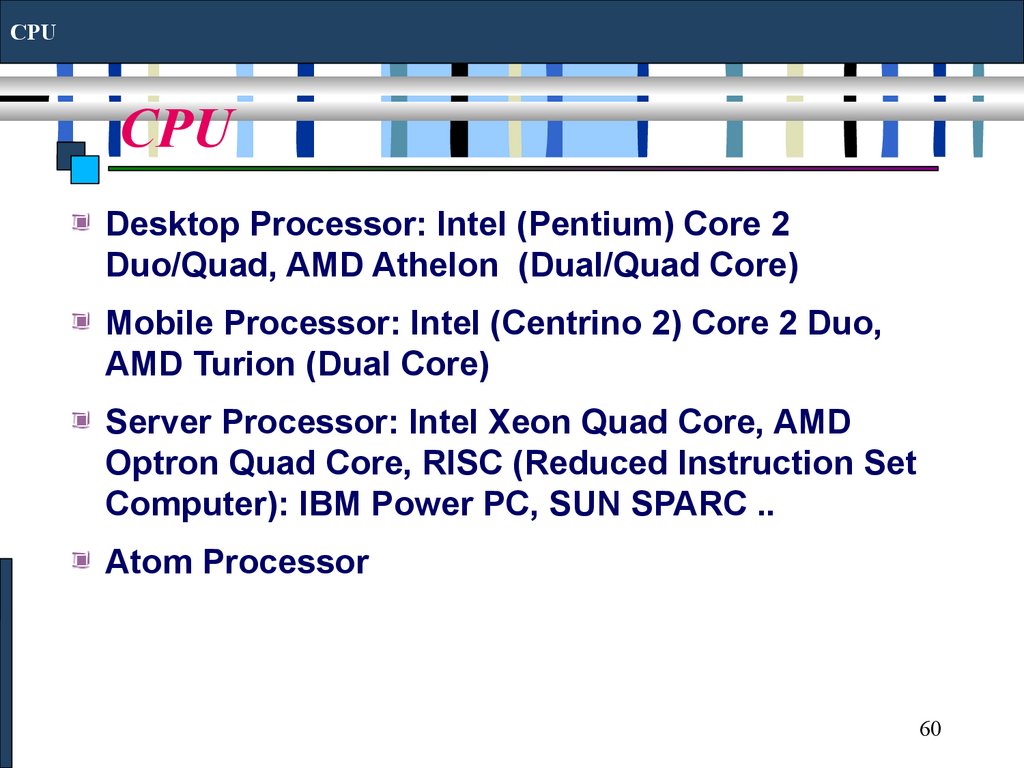


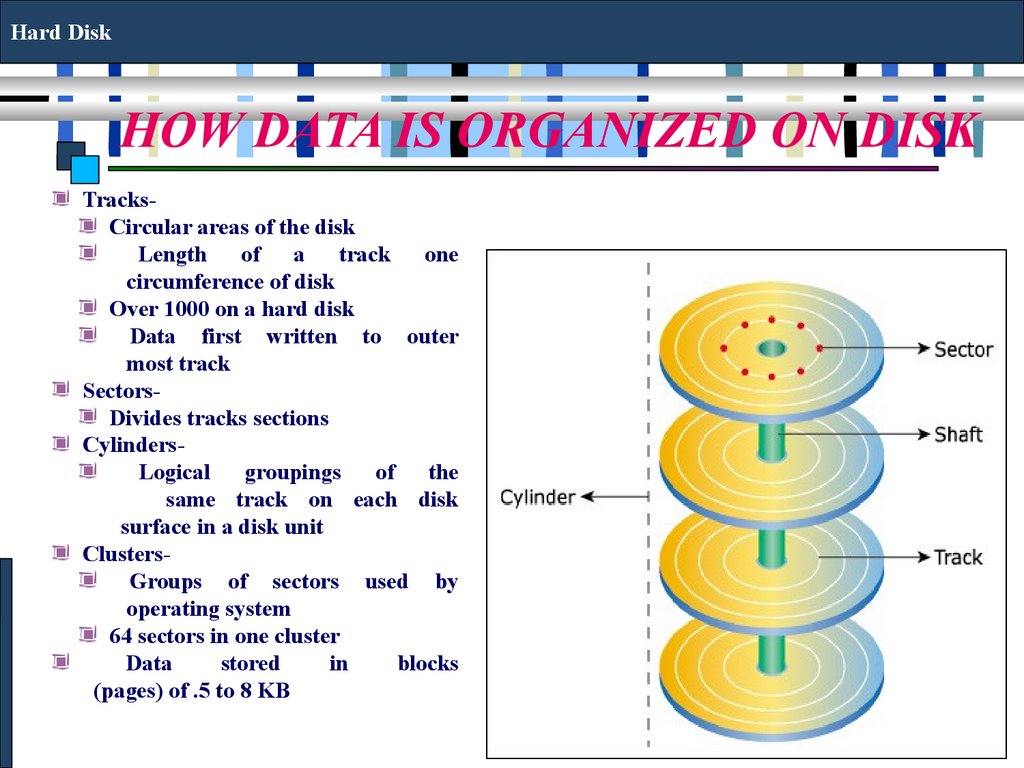
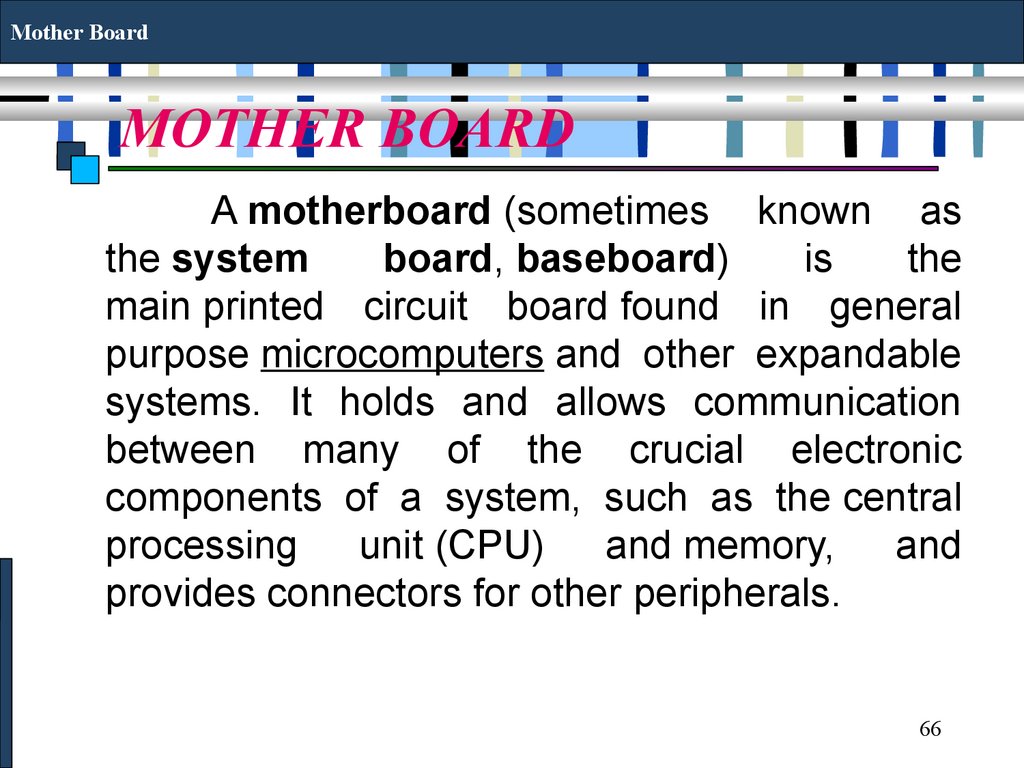
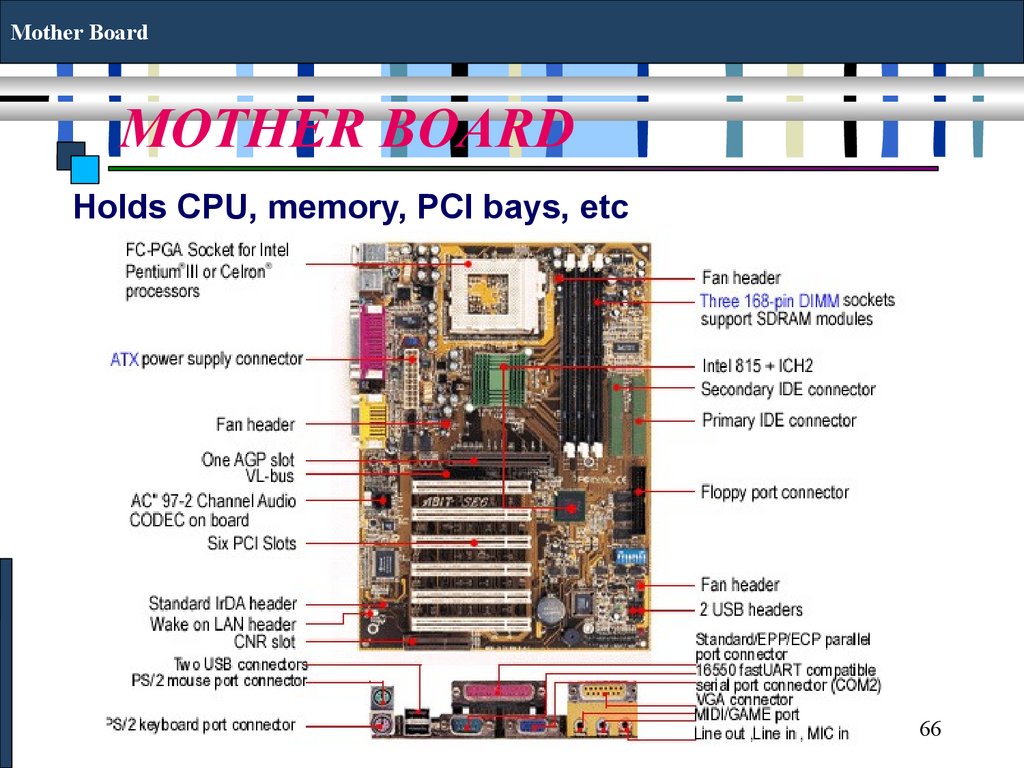
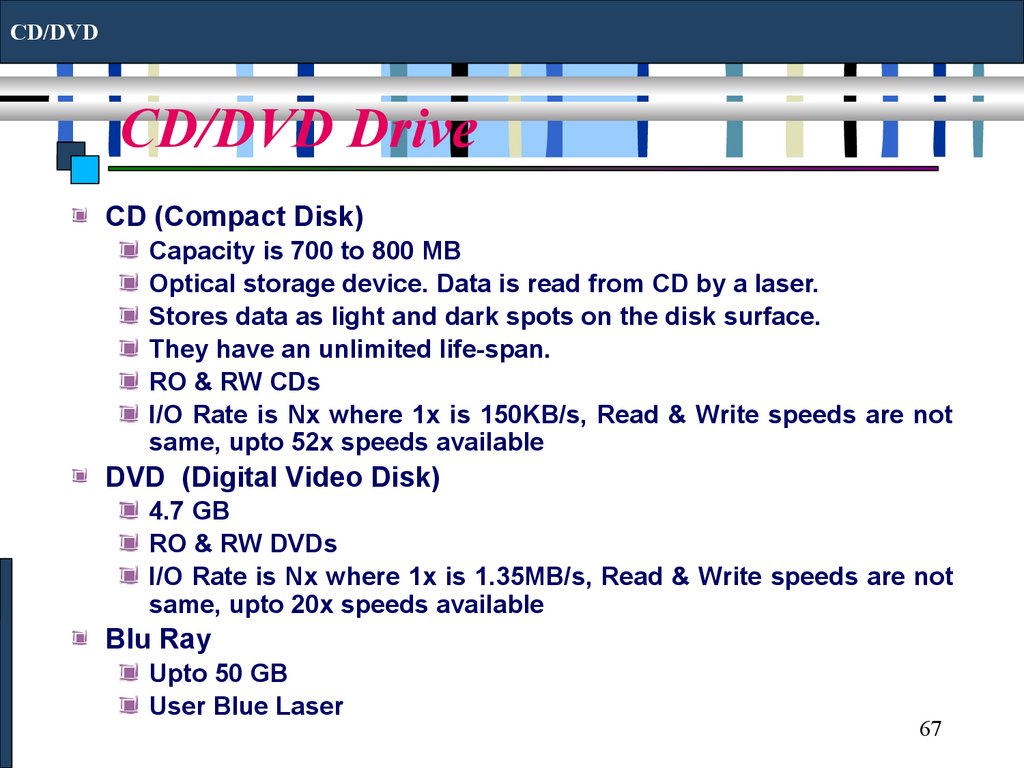
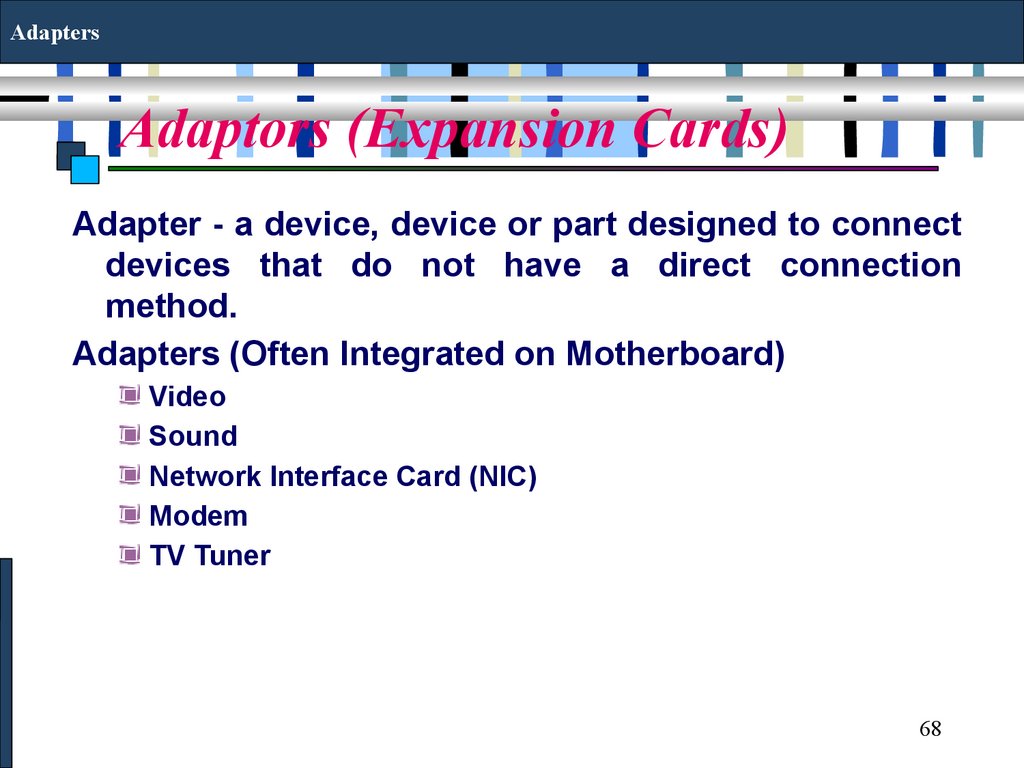



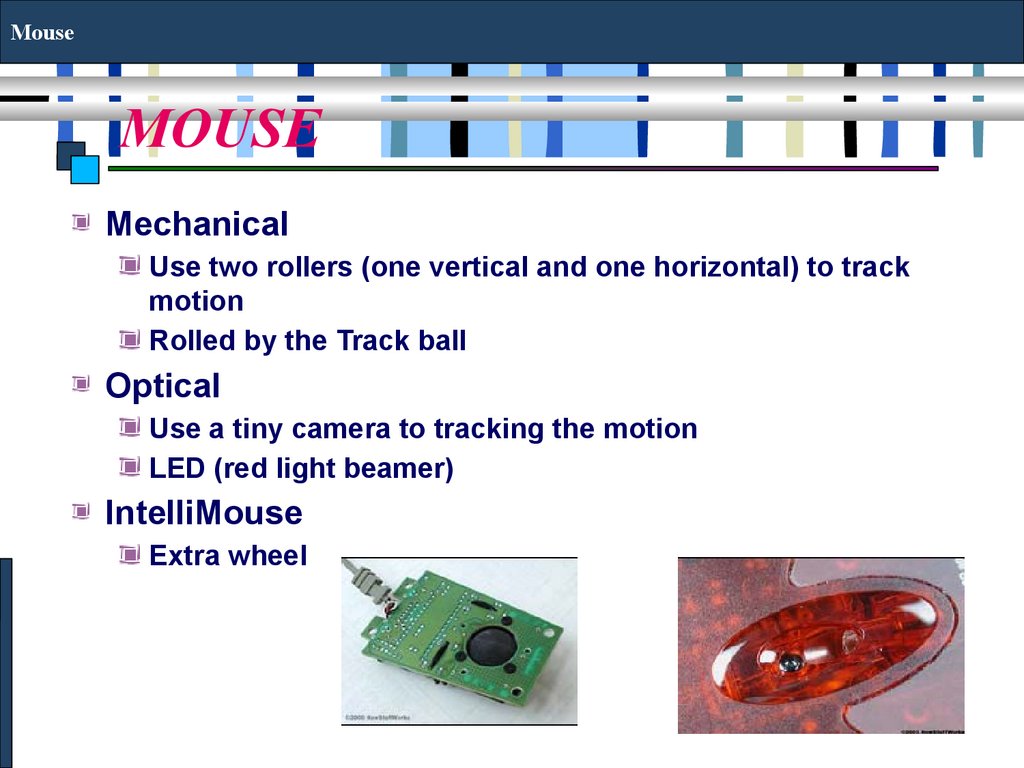

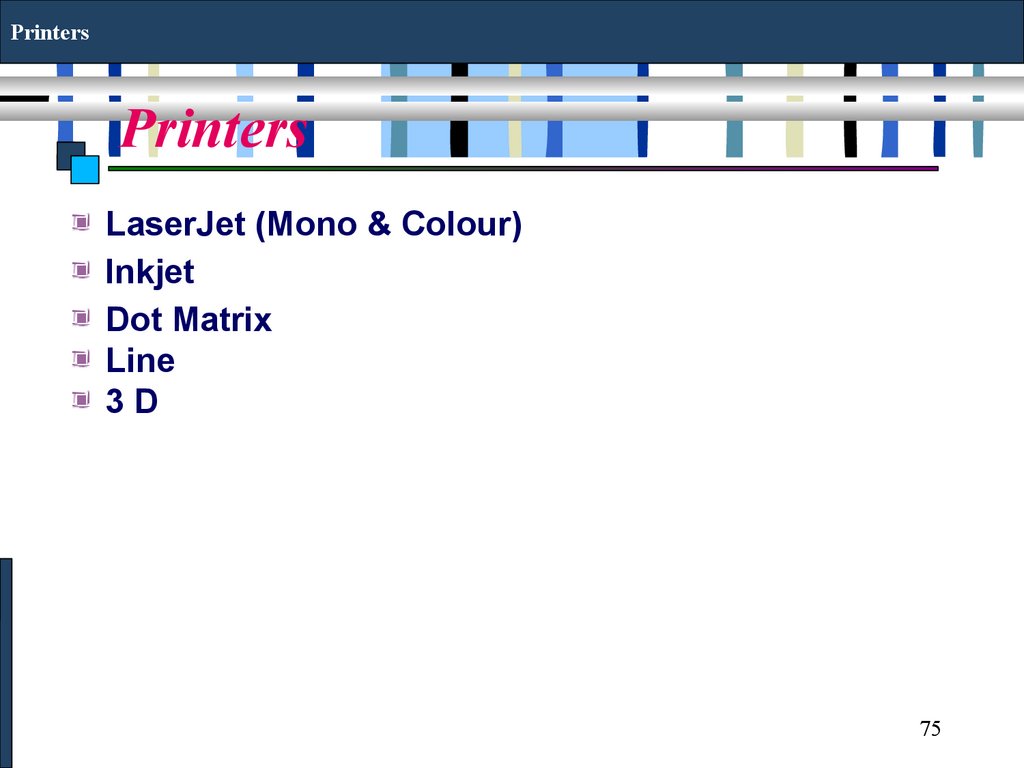
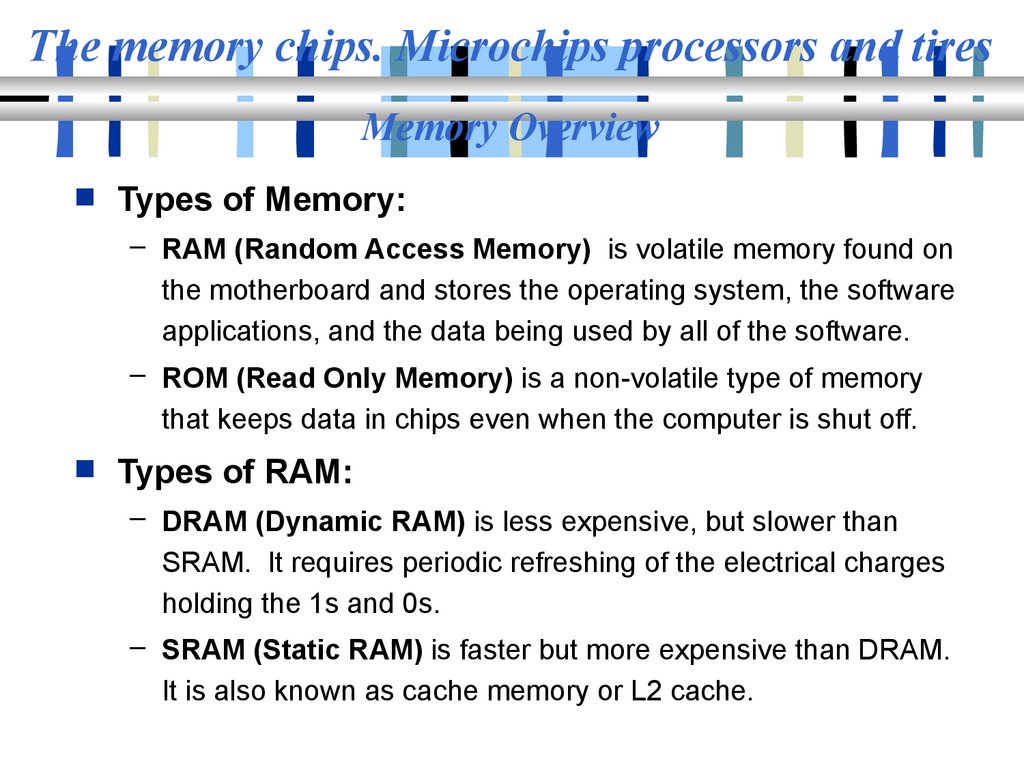
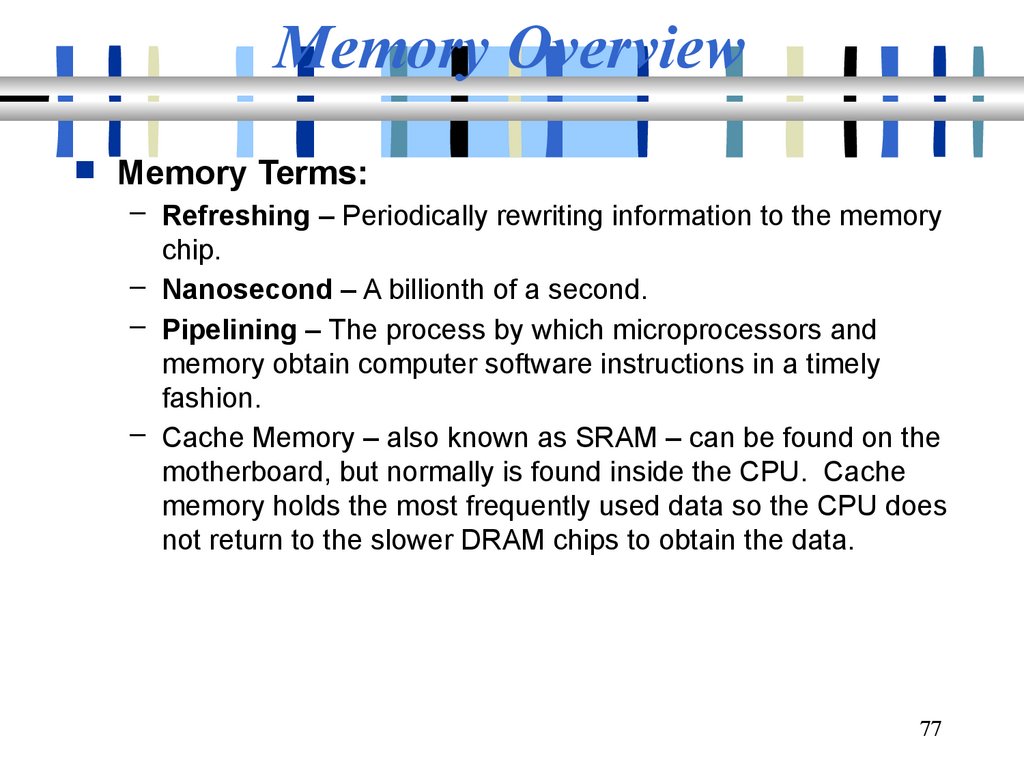

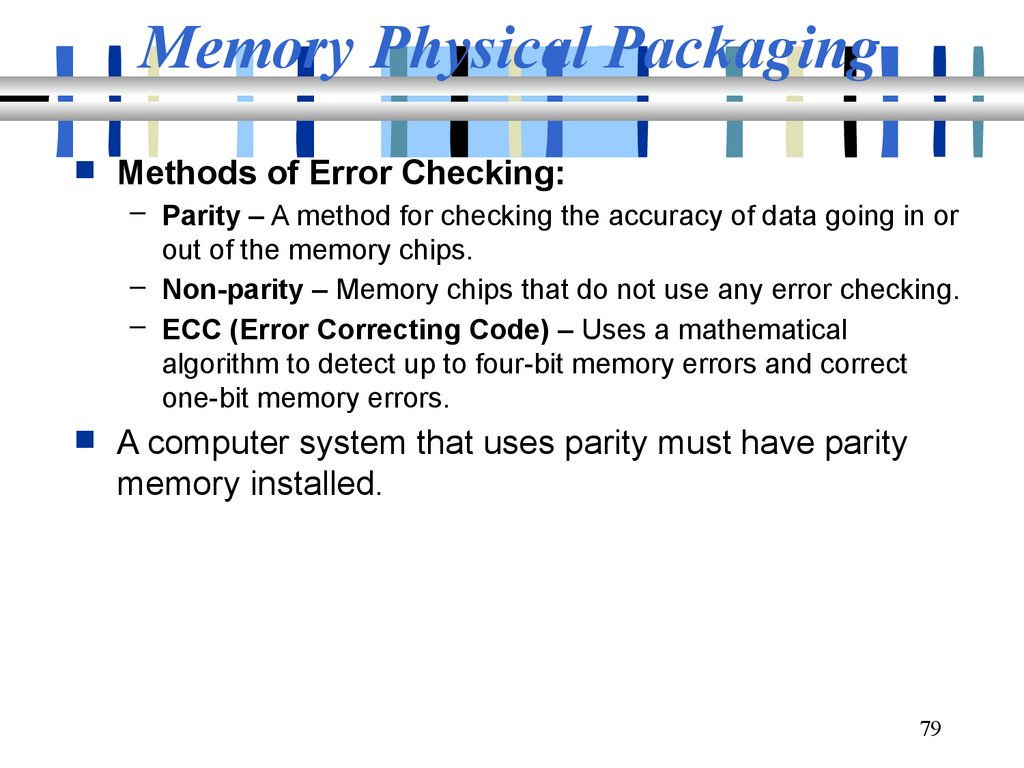



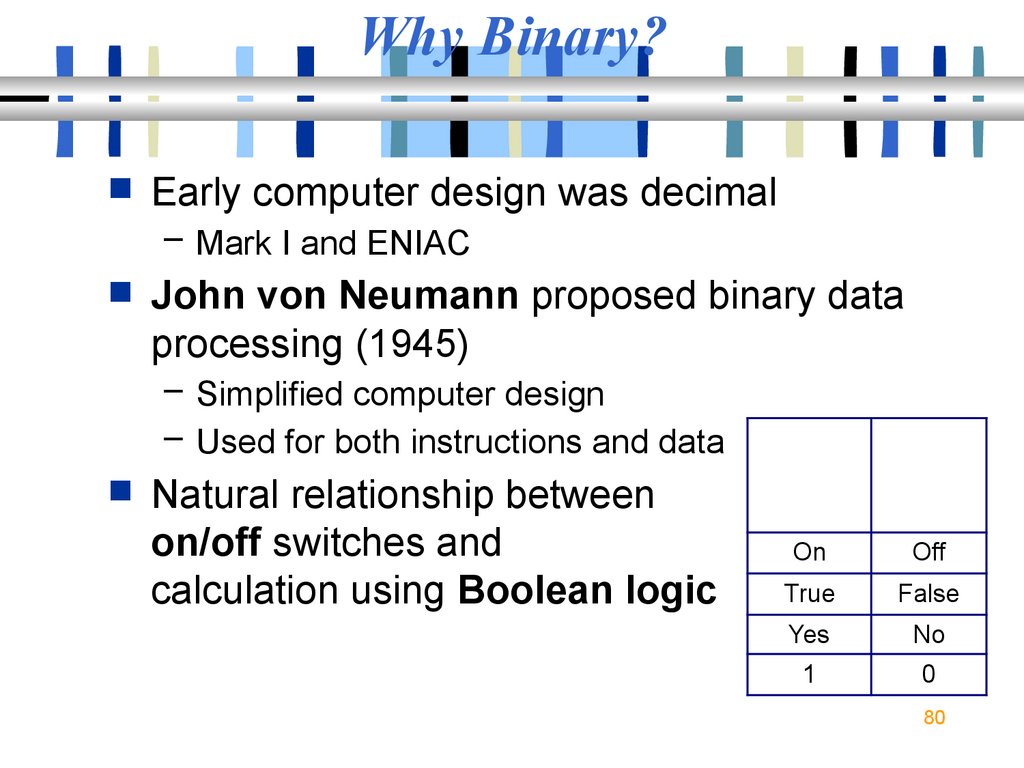
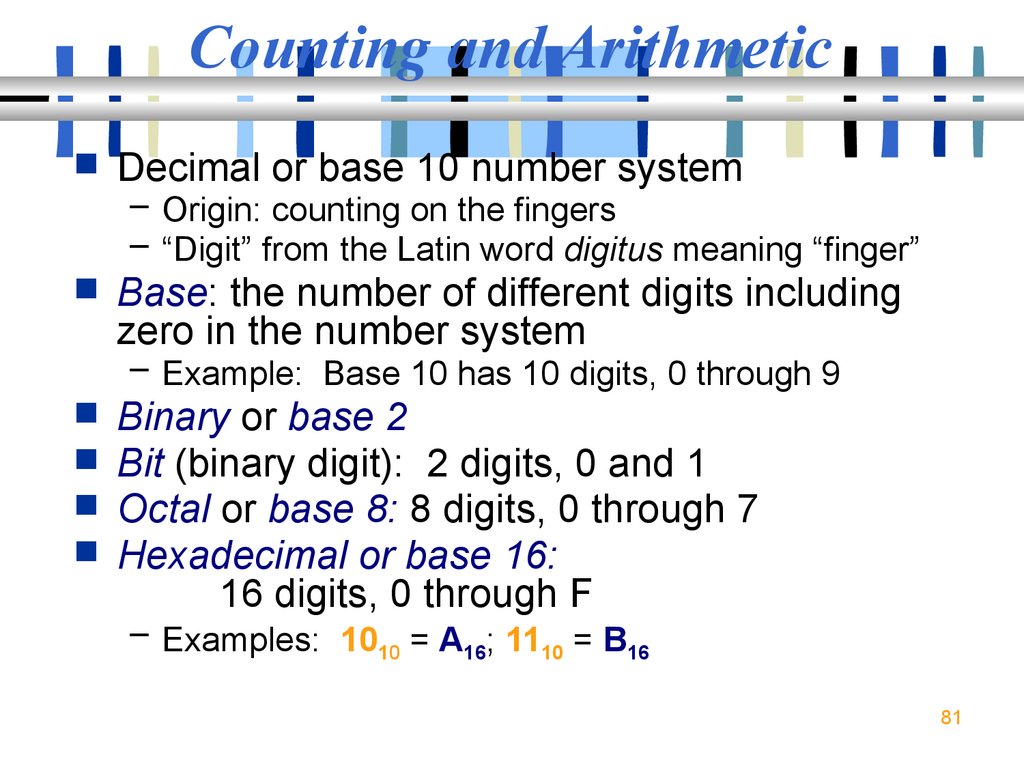
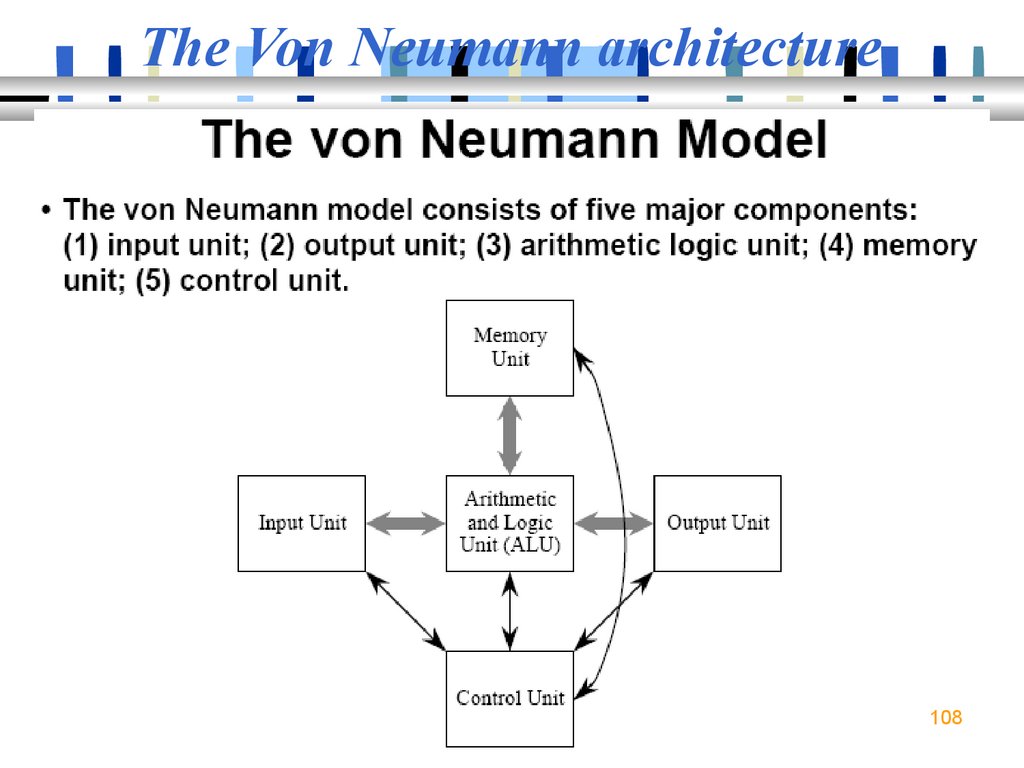

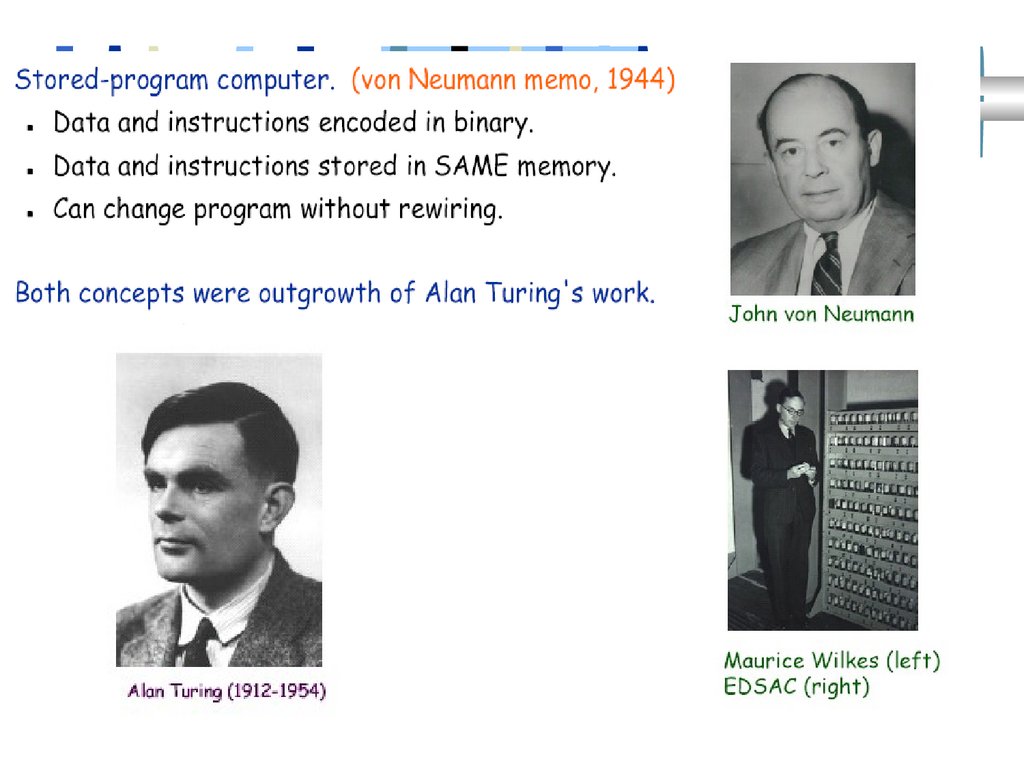
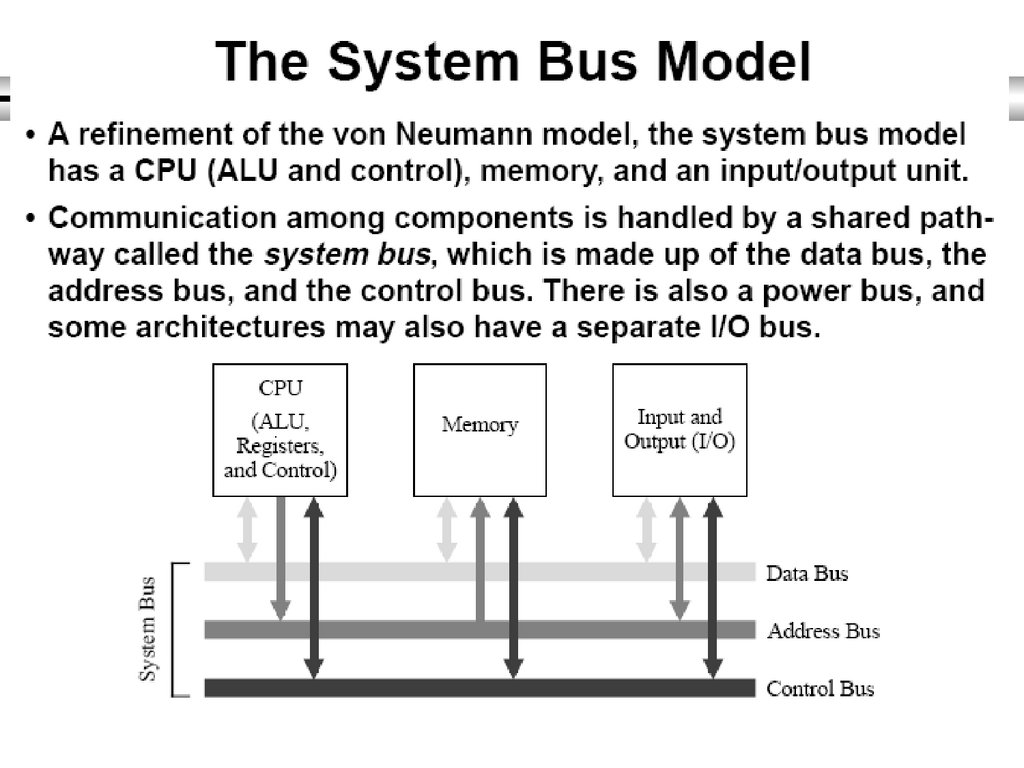
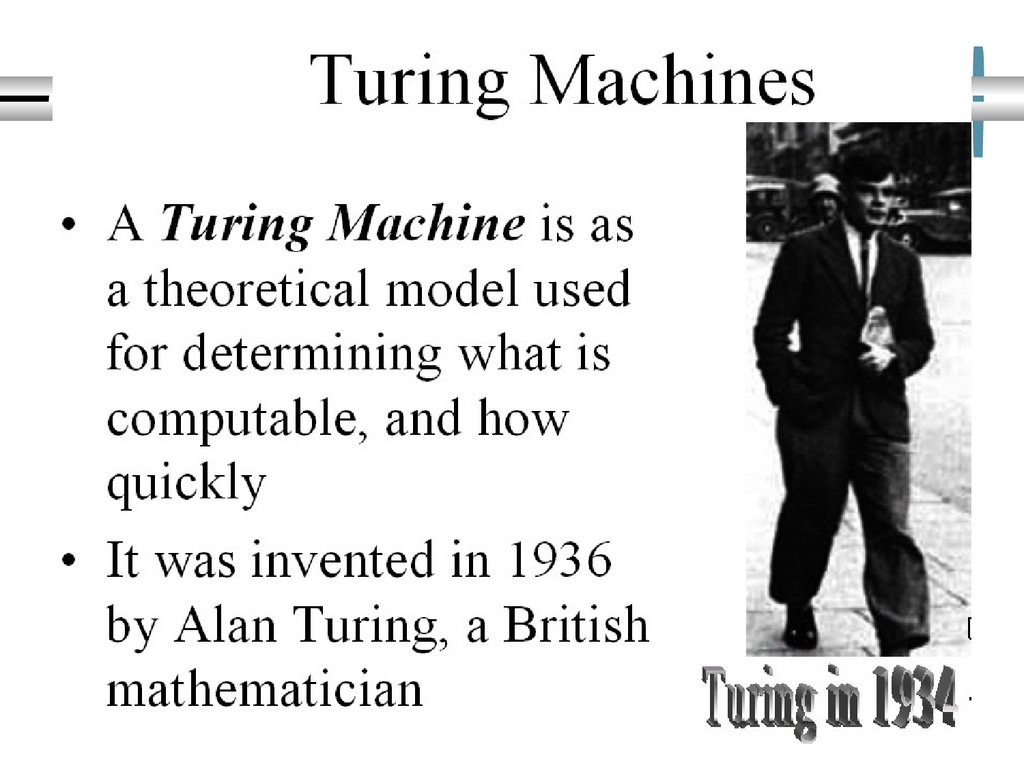

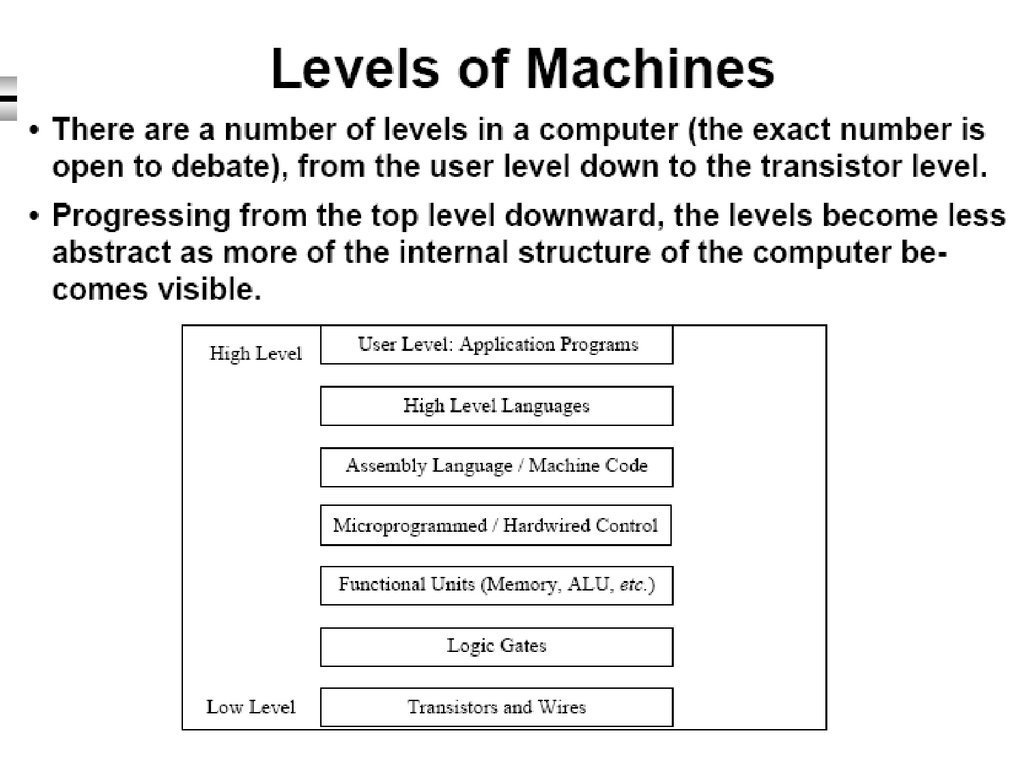

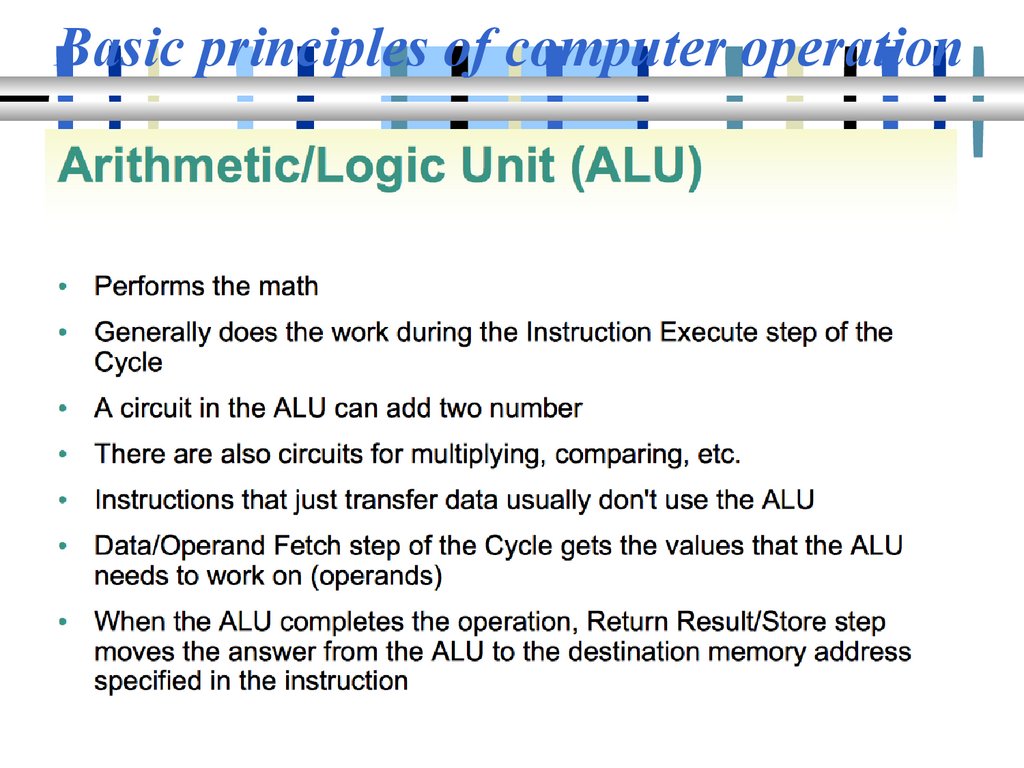
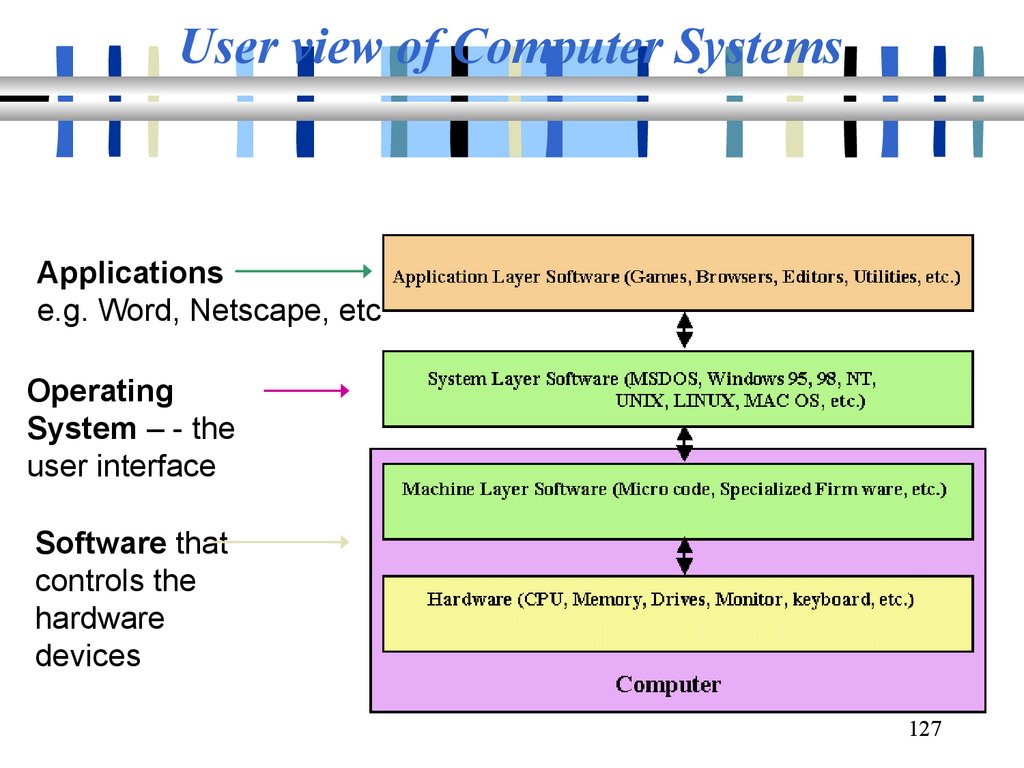
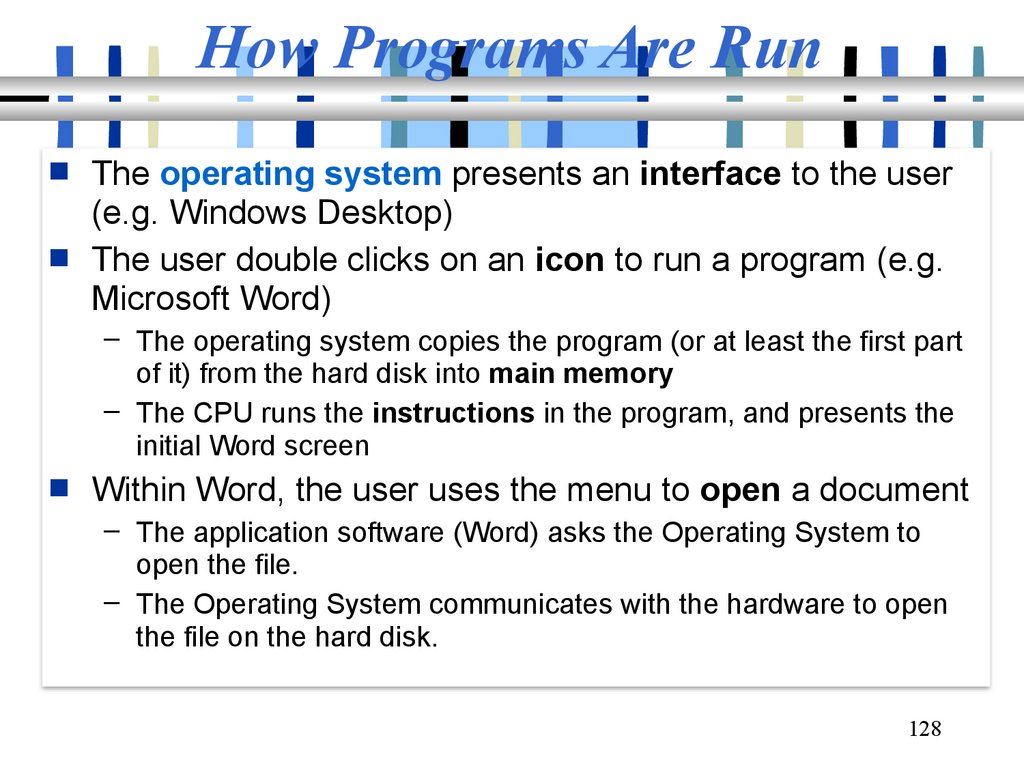
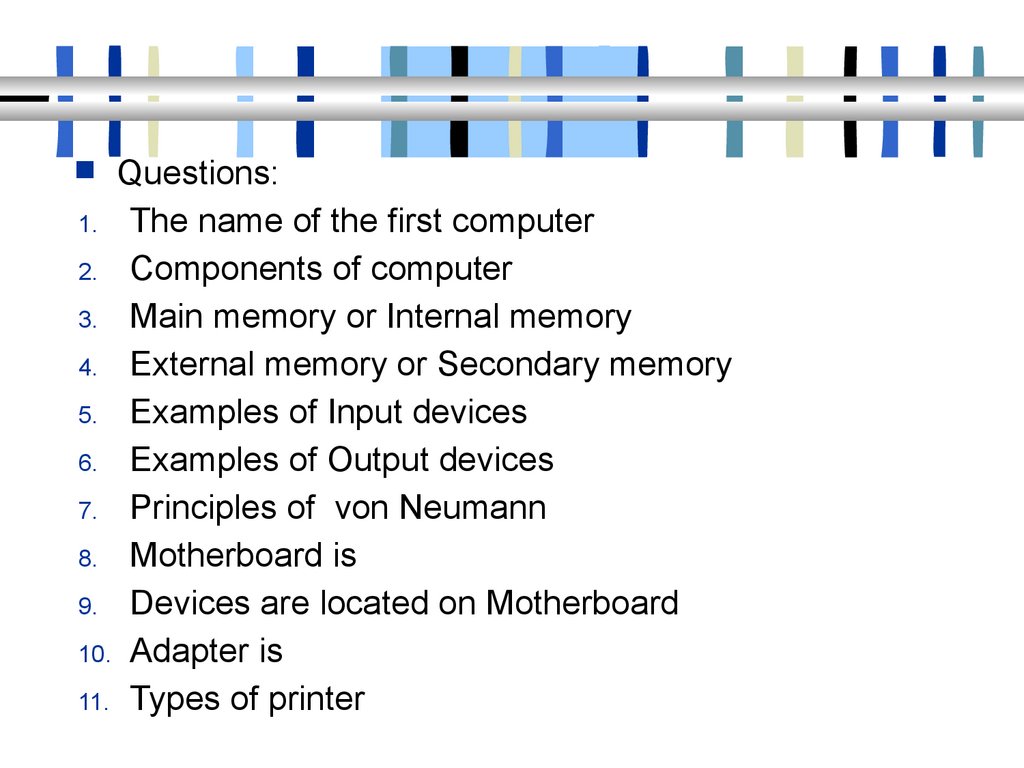
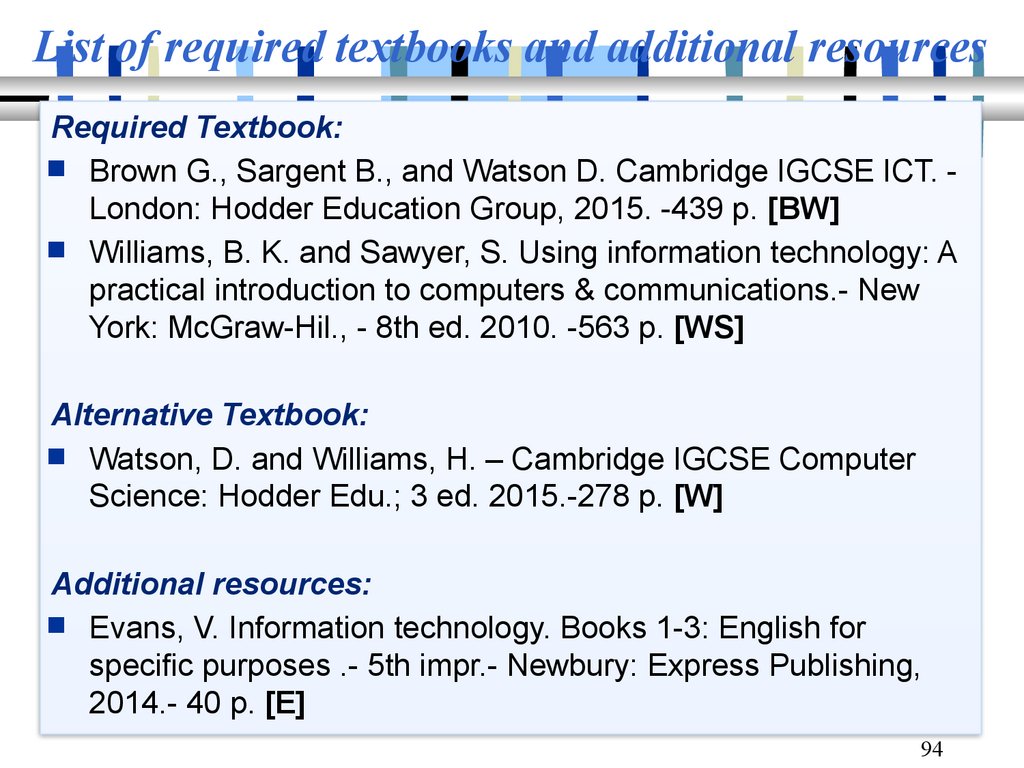
 informatics
informatics