Similar presentations:
Computer Systems. Lecture 2 (part 1)
1. Computer Systems
Computer SystemsLecture 2 (part 1)
2.1 Overview of Computer Systems
2.2 Evolution of Computer Systems
1
Introduction to Information Systems
2. 2.1.1 Components of a Computer System
• Hardware System• Software System—Operating System
Software and Application Software
• Network System
2
Introduction to Information Systems
3. Subsystems of a Computer
InternetHardware System
•Keyboard
•Monitor
•System unit
Network System
•Internet services (email)
•Network connections (modems, network cards)
Software System
•Operating System (Unix, Mac OS, Microsoft
Windows)
•Web browser (Firefox, Internet Explorer)
•Office productivity applications (Microsoft
Office, Star Office)
3
Introduction to Information Systems
4. Hardware System
SpeakersMonitor
Printer
System unit
Keyboard
Mouse
4
Introduction to Computer
Systems
Information
Systems
5. What is Software?
• Software is a set of computer instructionsor data.
• Software receives input from the user
and processes this input through the
computer to produce output.
• Software directs how the computer
interacts with the user.
• Software specifies how to process the
user's data
5
Introduction to Computer
Systems
Information
Systems
6. Software System
• Two categories: operating system (OS)Users
software and application software.
• Operating system software, also called
system software, is the master controller for
all activities that take place within a computer
Application Software
– Examples of OS software:
• Microsoft Windows, Unix, Mac OS
• Application software is a set of one or more
computer programs that helps a person carry
Operating System Software
out a task
– Examples of application software:
• Microsoft Word
• Internet Explorer
Hardware System
• Macromedia Dreamweaver
• Adobe Acrobat Reader
6
Introduction to Computer
Systems
Information
Systems
7. Network System
• A network provides connections among computersto enable computers on a network to share data
(e.g. documents), hardware (e.g. printers), and
software resources (e.g. application programs).
• Network users can also send messages to each
other.
• A network must be secured to protect data from
unauthorized usage (e.g. using login name and
password to gain access to a network).
7
Introduction to Computer
Systems
Information
Systems
8.
Network connectioncomponents:
•Network Interface Card
(NIC)
•Modem
•Phone line or cable
•Internet Service
Provider (ISP)
Internet
8
Introduction to Computer
Systems
Information
Systems
9. Evolution of Computers
• Needed calculation devices to keep track ofaccounting for commerce
• 1200s—Manual Calculating Devices: the
abacus
9
Introduction to Computer
Systems
Information
Systems
10.
10Introduction to Computer
Systems
Information
Systems
11. Evolution of Computers (continued)
• 1600s—Mechanical Calculators– Used wheels, gears, and counters
– To work a mechanical calculator, the operator
enters the numbers for a calculation, and then
pulls a lever or turns a wheel to carry out the
calculation
– Example: the Pascaline invented by Blaise
Pascal. It used some principles of the
abacus, but used wheels to move counters.
11
Introduction to Computer
Systems
Information
Systems
12. Evolution of Computers (continued)
• 1800s—Punched Cards– Used holes following a specific pattern to represent the
instructions given to the machine or stored data
– Different program instructions can be stored on
separate punched cards, which can be fed through the
computing machine repeatedly.
– Once punched, the cards were fed into a card reader
that used an array of metal rods to electronically read
the data from the cards and tabulate the results. This is
called the Hollerith Tabulating Machine
– Hollerith incorporated The Tabulating Machine better
known today as IBM.
12
Introduction to Computer
Systems
Information
Systems
13. Evolution of Computers (continued)
• Charles Babbage designed a new generalpurpose calculating device, the AnalyticalEngine, which is the ancestor of modern
computers.
– It included the essential components of present-day computers,
which are input, process, storage, and output of data.
13
Introduction to Computer
Systems
Information
Systems
14.
14Introduction to Computer
Systems
Information
Systems
15. Evolution of Computers (continued)
• 1940s—Vacuum Tubes– Used to control the flow of electrons. Since vacuum tubes responded faster
than mechanical components, faster computations were possible. But, the
tubes consumed a lot of power and burned out quickly.
– The first computer prototype using vacuum tubes was ENIAC (Electronic
Numerical Integrator and Computer). It was designed to calculate
trajectory tables for the U.S. Army during World War II, but it was not
completed until three months after the war.
15
Introduction to Computer
Systems
Information
Systems
16.
16Introduction to Computer
Systems
Information
Systems
17. Evolution of Computers (continued)
• 1950s—Transistors– Smaller, cheaper, more reliable, and consumed
less power than vacuum tubes.
– Could perform 200,000 to 250,000 calculations
per second.
17
Introduction to Computer
Systems
Information
Systems
18. Evolution of Computers (continued)
• 1960s—Integrated Circuits– Thin slice of silicon packed with microscopic
circuit elements such as wire, transistors,
capacitors, and resistors.
– Enabled the equivalent of thousands of
vacuum tubes or transistors to be packed
onto a single miniature chip about the size of
your fingernail
– Reduces the physical size, weight, and power
requirements for devices such as computers
18
Introduction to Computer
Systems
Information
Systems
19. Evolution of Computers (continued)
• 1970s to Present—Microprocessor– Combined components of a computer on a
microchip
– Can be manufactured and then programmed for
various purposes
19
Introduction to Computer
Systems
Information
Systems
20. Moore’s Law
• Law can be stated as:Number of transistors on a microchip
doubles every 18 months.
• Predictions based on Moore’s Law
– Processing power (speed) doubles
every 18 months.
– Storage capacity of RAM increases
exponentially.
20
Introduction to Information Systems
21. Applications of Computer Systems
• In Education– Multimedia-Facilitated Learning
– Simulation-Based Education
– Intelligent Machine-Based Training
– Interactive Learning
• In Business
– Supply Chain Management
– Project Management
– Customer Relationship Management
– Sales and Marketing Using Electronic Commerce
– Manufacturing Research
21
Introduction to Computer
Systems
Information
Systems
22. Lecture 2 (Part 2). Hardware Systems
2.3 Processor and Memory
2.4 Peripherals
2.5 Storage devices
2.6 Putting Together the Hardware Components
2.7 Improving Computer performance
Introduction to Information Systems
23. Overview of Hardware Components
Microprocessor(executes instructions)
Main Memory
Storage Devices
(permanently store data
and application programs)
Chipset
(controls data flow)
(temporarily stores data
and program instructions
while the computer
is running)
Legend
Components
Peripherals
(input/output)
Data Path
Introduction to Information Systems
24. How a File is Displayed
1.2.
3.
4.
How a File is Displayed
The microprocessor sends instructions to the storage devices (via the
chipset) requesting the specified file to be loaded into main memory.
The storage devices send the file through the chipset to main memory.
The microprocessor fetches
the file contents from main
Microprocessor
memory.
(executes instructions)
The microprocessor sends the
display data to the monitor
via the chipset.
Storage Devices
(permanently store data
and application programs)
1
2
4 3
Chipset
Main Memory
(temporarily stores data
and program instructions
while the computer
is running)
Legend
Peripherals
(input/output)
Components
Data Path
Introduction to Information Systems
25. Fetch-Execute Cycle
MemoryLet R = X +
Y
Number 1
(X)
Number 2
(Y)
Result R
Step 4. Result
is stored back
in memory.
Step 1. Control
unit fetches
instruction
Control Unit
Step 2. Control unit interprets the
instruction and sends the 2 numbers to
be added into the appropriate registers
in the ALU.
ALU
Register 1
(contains Number 1)
Register 2
(contains Number 2)
Step 3. Control
unit executes
the instruction
by directing the
ALU to add the
2 numbers in
the registers 1
and 2 then
store the result
in the
accumulator.
Accumulator
(Result of Number 1 +
Number 2)Introduction
to Information Systems
26. The Microprocessor
MicroprocessorCPU
(ALU, Registers, Control unit)
L1 cache
L2 cache
(usually on CPU)
Main Memory
Storage Devices
(permanently store data
and application programs)
Chipset
(controls data flow)
(temporarily stores data
and program instructions
while the computer
is running)
Legend
Components
Peripherals
(input/output)
Data Path
Introduction to Information Systems
27. Processor Performance
• Rate at which the instructions are processed(clock rate)
• Measured in Hertz
• 1 Hertz - one cycle per second
• Processor clock rate measured in MHz
Introduction to Information Systems
28. Processor Performance (continued)
• Machines are compared based on their clockspeed or number of instructions per second
(ISP).
• This measure depends on both the number of
cycles per second and the mix of instructions
executed.
• Measure of processor performance is
benchmarking.
Introduction to Information Systems
29. Types of Memory
Main MemoryMicroprocessor
(executes instructions)
RAM
(instructions to be
executed after computer is
booted)
Boot Memory
ROM
(instructions needed to
boot the computer)
Storage Devices
(permanently store data
and application programs)
Chipset
(controls data flow)
CMOS
(Configuration information
used in the boot process)
Legend
Components
Peripherals
(input/output)
Data Path
Memory
Introduction to Information Systems
30. Types of Memory (continued)
• RAM (random access memory) is a temporary holdingarea for both data and instructions. It is also referred to
as main memory.
- Data in RAM is lost when computer is turned off.
- Measured by its memory capacity and latency.
• Capacity is the maximum number of bits or bytes that
can be stored. The capacity of RAM is typically
measured in megabytes (MB). Many computers have
RAM capacity of 128MB or more.
• Latency is the delay between the time when the memory
device receives an address and the time when the first
bit of data is available from the memory device. This
delay is also referred to as access time. Latency is
typically measured in nanoseconds (ns), billionth of a
second (10-9 sec). Latency measures the speed of
RAM.
Introduction to Information Systems
31. DRAM
• DRAM - Dynamic RAM is a common type ofRAM.
– Made of an integrated circuit (IC), composed
of millions of transistors and capacitors.
– Capacitor holds electrons. An empty capacitor
represents a zero, and a non-empty capacitor
represents a one. Each capacitor can register
either a zero or a one for a memory cell,
storing one bit of data.
– The transistor is like a switch that controls
whether the capacitor's state (charged or not
charged, 1 or 0) is to be read or changed.
Introduction to Information Systems
32. DRAM (continued)
– However, a capacitor is like a cup that leaks,in order to keep its charge, the memory
control needs to be recharged or refreshed
periodically. Therefore, it is called the
dynamic RAM because its state is not
constant.
– Refreshing capacitors also takes time and
slows down memory.
Introduction to Information Systems
33. DRAM (continued)
• SDRAM (Synchronous Dynamic RAM)– Used in many personal computers
– Fast and relatively inexpensive
– Synchronized to the clock so that data can be
sent to the CPU at each tick of the clock,
increasing the number of instructions the
processor can execute within a given time
Introduction to Information Systems
34. DRAM (continued)
• DDR SDRAM (Double Data Rate SDRAM)– Transfers twice the amount of data per clock
cycle compared to SDRAM
– Capacity is up to 2 GB
Introduction to Information Systems
35. DRAM (continued)
• RDRAM (Rambus Dynamic RAM)– Higher bandwidth than SDRAM
– More expensive compared to SDRAM
– Enhances the performance of applications
that access large amounts of data through
memory, i.e. real-time video and video editing
Introduction to Information Systems
36. DRAM (continued)
• SRAM (Static RAM)– Uses transistors to store data
– Because SRAM does not use capacitors,
reading data from SRAM does not require
recharging the capacitors. Therefore, it is
faster than DRAM.
– Holds fewer bits and costs more compared to
DRAM of the same size
– Used in the cache because it is fast and
cache does not require a large memory
capacity
Introduction to Information Systems
37. RAM Comparisions
Type of RAMCapacity
Price
SDRAM
@@
$
DDR SDRAM
@@@
$
RDRAM
@@@
$$
SRAM
@
$$$
Introduction to Information Systems
38. Which Memory Device to Use?
ROMno
Start
Need to
maintain
data when
power is
off?
no
RAM
yes
Need to
store
configuration
information
?
yes
CMOS
no
Need to
update
information
?
yes
EEPROM
/
Flash
Introduction to Information Systems
39. Processor and Memory
MicroprocessorCPU
(ALU, Registers, Control unit)
L1 cache
L2 cache
(usually on CPU)
Main Memory
RAM
(instructions to be
executed when the
computer is running)
Boot Memory
ROM
(instructions needed to
boot the computer)
Storage Devices
(permanently store data
and application programs)
Chipset
(controls data flow)
CMOS
(Configuration
information used during
the boot process)
Legend
Components
Peripherals
(input/output)
Data Path
Memory
Introduction to Information Systems
40. Peripherals
Storage DevicesMicroprocessor
(executes instructions)
Main Memory
Storage Devices
(permanently store data
and application programs)
(temporarily stores data
and program instructions
while the computer
is running)
Chipset
Peripherals
Legend
Parallel
PS-2
modem
Component
sound
card
PCI Slots
Memory
video
card
AGP Slot
Modem
Monitor
USB
Digital camera
Port
Expansion
Card
Expansion
Slot
Peripheral
Device
FireWire
Camcorder
Printer
Bus
Speaker
Scanner
Mouse
Introduction
to Information Disk
Systems
drive
41. Expansion Slot, Card, and Port
• An expansion slot is aslit-like socket on the
motherboard into which a
circuit board can be
inserted.
• The circuit board is called
the expansion card.
– Used to extend the
computer’s capability
– Examples: sound
card, video card
– Also provides port(s),
which are connector(s)
between the
expansion card and
the peripheral device.
Introduction to Information Systems
42. Expansion Slots
• The two most common types of expansion slots arePeripheral Component Interconnect (PCI) and
Accelerated Graphics Port (AGP).
• PCI (Peripheral Component Interconnect ) slot
– Can hold a variety of expansion cards such as a
sound card or an Ethernet card
• AGP (Accelerated Graphics Port) slot
– Primarily used for graphics cards
• PCMCIA (personal computer memory card
international association) slot
– Used for laptops in place of PCI slots
– Relatively smaller than a PCI slot
Introduction to Information Systems
43. Expansion Cards
• Small circuit boards that control the peripheraldevices
– Graphics Cards
• Takes signals from the processor and
displays the graphics, images in the
monitor
– Sound Cards
• Converts analog sound signals to digital
and vice versa
– Modem
• Transmits data over phone or cable lines
Introduction to Information Systems
44. Expansion Cards (continued)
– Ethernet card• Serves as the interface to a Local Area
Network (LAN)
• Transfers data at a rate of 10 Mb/s
• Newer versions of Ethernet called "Fast
Ethernet" and "Gigabit Ethernet" support
data rates of 100 Mb/s and 1 Gb/s (1000
Mb/s).
Introduction to Information Systems
45. Expansion Ports
• Ports areconnectors that
enable signals to
be passed in and
out of a computer
or peripheral
device.
• Cables from
peripheral
devices connect
to ports of a
computer system.
Introduction to Information Systems
46. Different Types of Ports
• PS/2 port, also known as serial port– Transfers data one bit at a time
– Uses a 6-pin, mini-DIN configuration, which
look like a small, round port
– Used to be the de facto standard for keyboard
and mouse connections, however, they are
gradually being replaced by USB ports.
Introduction to Information Systems
47. Different Types of Ports (continued)
• DB-9 port– Also becoming obsolete
– Used to connect PDA devices before the
advent of USB ports
– Connects external modem, barcode scanner,
and other older electronic devices
Introduction to Information Systems
48. Different Types of Ports (continued)
• DB-25F, also known as Parallel port– Transfers data one byte at a time
– Requires a 25-pin male connector (DB-25M)
on the cable
– Can be used for printers or external drives
Introduction to Information Systems
49. USB and FireWire
• USB (Universal Serial Bus) port– Appears on desktop systems and laptops
– Can connect up to 127 devices via a USB
hub, which provides multiple USB ports (e.g.
mouse, keyboard, scanner, printer, digital
camera, and hard disk drive)
– Supports "hot connectivity," which allows
peripherals to be connected to the system,
configured, and used without restarting the
machine
– Replacing serial and parallel ports
Introduction to Information Systems
50. USB and FireWire(continued)
• FireWire– Faster data transfer rate and more expensive
compared to USB (50MBps versus 1.5 MBps)
– Supports up to 63 devices
– Intended for data-intensive devices such as DVD
players and digital camcorders
– Peripheral devices can be connected by
chaining.
– Supports hot connectivity
• Note: In response to FireWire's fast data transfer
rate, USB-2 is developed with a data transfer rate
of 60 MBps. To compete with USB, FireWire 2 is
developed with a data transfer rate of 100 MBps.
Introduction to Information Systems
51. Comparing Different Ports
PortUsage
Status
FireWire
Camcorder and
Becoming the
external mass storage standard for digital
(e.g. CD-ROM, hard
video devices
drive, etc.)
USB
Most devices
Becoming the
standard for most
peripheral ports
Parallel
Printer
Becoming obsolete
Serial
Modem
Becoming obsolete
PS/2
Keyboard, mouse
Becoming obsolete
Introduction to Information Systems
52. Buses
Storage DevicesMicroprocessor
Buses
(executes instructions)
F
r
o
n
t
s
i
d
e
Main Memory
Storage Devices
PCI
(permanently store data
and application programs)
Chipset
Peripherals
P
C
I
modem
sound
card
PCI Slots
video
card
AGP Slot
Phone line
Monitor
(temporarily stores data
Memory and program instructions
while the computer
is running)
A
G
P
U
S
B
USB
Digital camera
F
i
Parallel
r
e PS-2
W
i
r
e
Legend
Component
Memory
FireWire
Camcorder
Printer
Port
Expansion
Card
Expansion
Slot
Peripheral
Device
Bus
Speaker, microphone
Scanner
Mouse, keyboard
Disk drive
Introduction to Information Systems
53. Bus
• A bus is a pathway through which data istransferred from one part of a computer to
another.
• Consists of the data bus and the address bus.
– data bus transfers the data itself.
– address bus transfers information about
where the data is to go.
Introduction to Information Systems
54. BUS (continued)
• Has a width,a speed,
and a transfer rate.
– The width, also called the word size, of a bus
is measured in bits.
– The speed of a bus is measured in hertz (Hz),
or cycles per second.
– Transfer rate is the measure of how much
data may be moved from one device to
another in one second.
• Transfer rate can be increased by
transferring data multiple times during a
cycle or increasing the number of channels
used to transfer data.
Introduction to Information Systems
55. Different Types of Buses
• Front Side bus– Bus on the motherboard that transfers data
between the CPU and the chipset
• Memory Buses: RAM bus and DRAM bus
– Usually transfers data multiple times during a
clock cycle or uses multiple channels to
transmit data to increase data transfer rate to
match that of the CPU.
Introduction to Information Systems
56. Different Types of Buses (continued)
• PCI (Peripheral Component Interconnect)– Predominant bus for newer systems
– 32 bits (standard), running at 33 MHz—giving
PCI up to 133MBps of bandwidth
• AGP (Accelerated Graphics Port)
– Bus architecture similar to that of PCI
– Provides video cards with rapid access to the
system memory
– To date, only used for graphics cards,
especially those that perform texture-mapping
onto three-dimensional renderings
– Very fast, running at 66 MHz with a 32-bit
word size, and transferring
266
MBps
Introduction to Information Systems
57. Different Types of Buses (continued)
• IDE bus– Transfers data between storage devices and
the chipset
• USB (Universal Serial Bus) and FireWire
(IEEE 1394)
– Transfer data one bit at a time at a variable
pace
– Not rated with a MHz speed; rated by peak
transfer rate.
Introduction to Information Systems
58. Different Types of Buses (continued)
• USB– Faster than standard serial connections, with
a peak transfer rate of 1.5 MBps.
– Considered a low-speed bus and is designed
to handle low to medium-speed peripherals
– An extension to USB-1 is USB-2, which
supports data rates up to 60 MBps versus the
1.5 MBps in USB-1; USB-2 is fully compatible
with USB-1.
Introduction to Information Systems
59. Different Types of Buses (continued)
• FireWire– High transfer rate designed for high-speed
external peripherals such as DVD-ROM and
hard disk drives
– FireWire 2 (IEEE 1394b) emerged with data
rates up to 100 MBps, double that of FireWire
1 (IEEE 1394).
Introduction to Information Systems
60. Input Devices
• Cameras– Digital Camera
• Enables photos taken to be stored in digital
form, which can uploaded onto a computer.
– Web Camera (webcam)
• Captures live video and sends the
compressed image stream to the computer
or to other computers via the Internet
• Scanners
– Convert a 2-D physical image (for example, a
photograph or a paper copy of an image) into
a digital image that can be viewed and edited
on your computer
Introduction to Information Systems
61. Input Devices (continued)
• Digital Camcorders– Record video in digital form, which can be
uploaded onto a computer without further loss
in image quality
– Recorded video can be edited using movieediting software
– Images are more clear than those captured by
a webcam, but requires more bandwidth
– Uses fireWire jack/interface to enable host
computers to provide enough bandwidth for
the camcorder
Introduction to Information Systems
62. Output Devices: Monitors and Projectors
• CRT (cathode ray tube) monitors– Used to be the most common type of
computer monitors until LCD monitors began
to gain popularity
– Use three electron beams to create colors,
red, green, and blue.
– To generate white, all three beams are fired
simultaneously. To create black, all three
beams are turned off.
– Other colors are created using different
mixtures of these three color beams.
– Inexpensive and dependable. Also found in
conventional TV sets.
Introduction to Information Systems
63. Output Devices: Monitors and Projectors (continued)
• LCD (liquid crystal display) monitors– Produce images by manipulating light within a
layer of liquid crystal cells
– Also known as flat-panel screens
– Compact, lightweight, easy-to-read, and emit
less radiation compared to CRT monitors
– Used in notebook computers and desktop
computers
Introduction to Information Systems
64. Projectors
• Enable images on the computer screen tobe magnified and projected onto a bigger
screen
• Use two types of technologies
– LCD (liquid crystal display) system
• Images are projected as light shines through a
layer of liquid crystal cells
– DLP (digital light processing) system
• Uses tiny mirrors that reside on a special
microchip called the Digital Micromirror Device
(DMD)
• Images are smoother and have better contrast
Introduction to Information Systems
65. Printers
• Ink Printers– Works by spraying and dyeing the page with color
– Rated according to their resolution and color depth
• Color depth is the range of colors that any given drop may
represent
• Resolution is measured in dpi, the number of dots per inch
(horizontally or vertically) that a printer can place on a page.
Sometimes the dpi is the same both horizontally and
vertically, such as 1200 dpi. Other times, the horizontal and
vertical dpi differ—as in1440x720 dpi.
– Use a four-color process, CMYK (cyan, magenta, yellow, and
black), to produce various colors. Sometimes the color black is
excluded because it can be produced by mixing the other three
colors.
– Multiple drops of colors can also be placed on a single dot to
produce more colors.
Introduction to Information Systems
66. Printers (continued)
• Dye-Sublimation Printers– Used to print high-quality images like those at a photo lab
– Use solid dyes consisting of the four colors, cyan, magenta,
yellow, and black.
– Varying mixtures of CMYK color dyes can be used to represent
different colors, achieving photo-like quality
– The print head heats and vaporizes the dyes to allow them to
permeate the glossy surface of the printing paper before they
solidify
• Laser Printers
– Use toner cartridges that contain toner, a colored powder
– Uses laser beams to charge the image of the page onto a
photoelectric drum
– When the paper runs through the printer in between the drum
and the toner cartridge, the electro-magnetic charge of the drum
picks up the toner and then transfers it to the paper. A heat and
pressure system then fuses the powder to the page.
Introduction to Information Systems


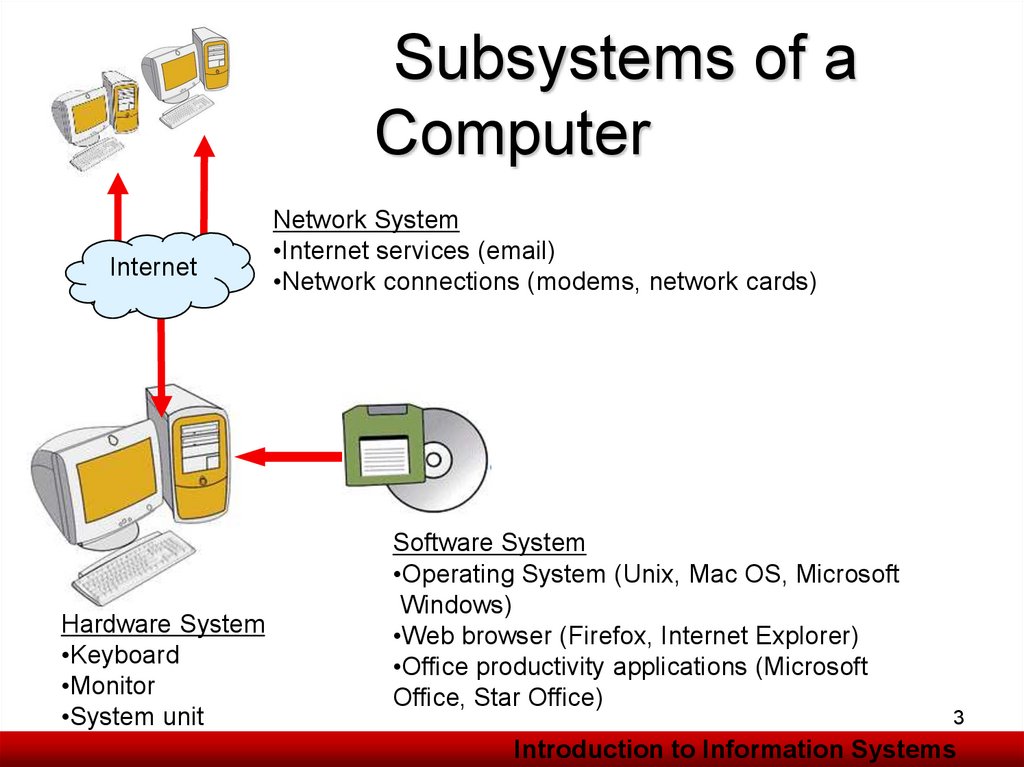
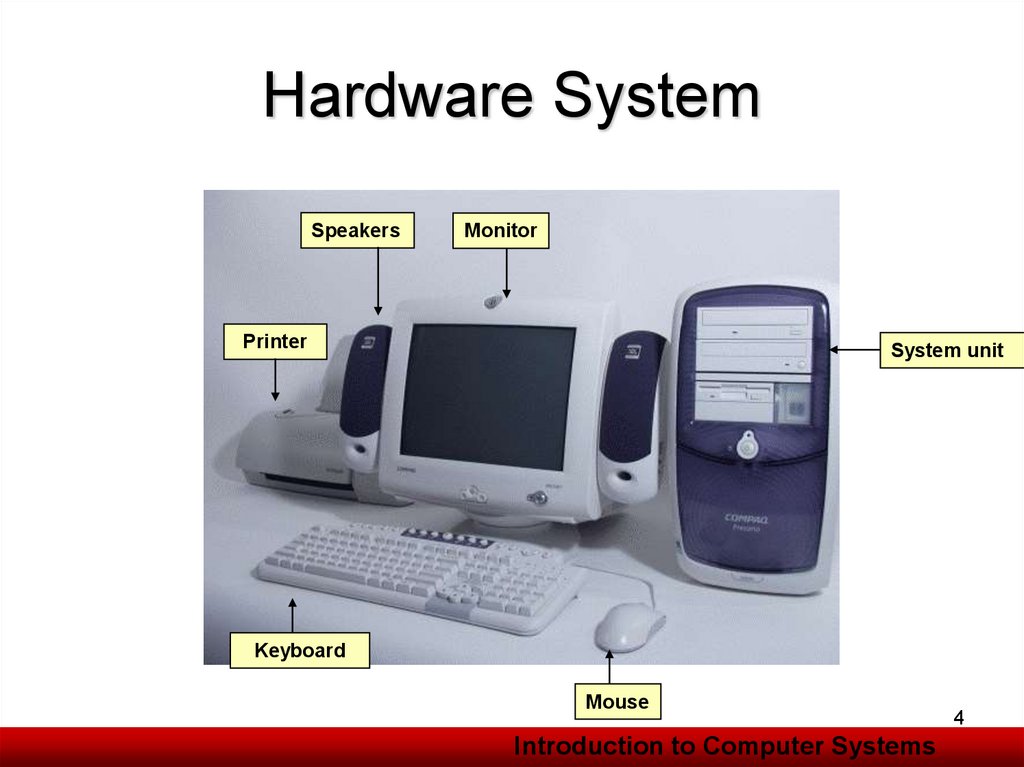




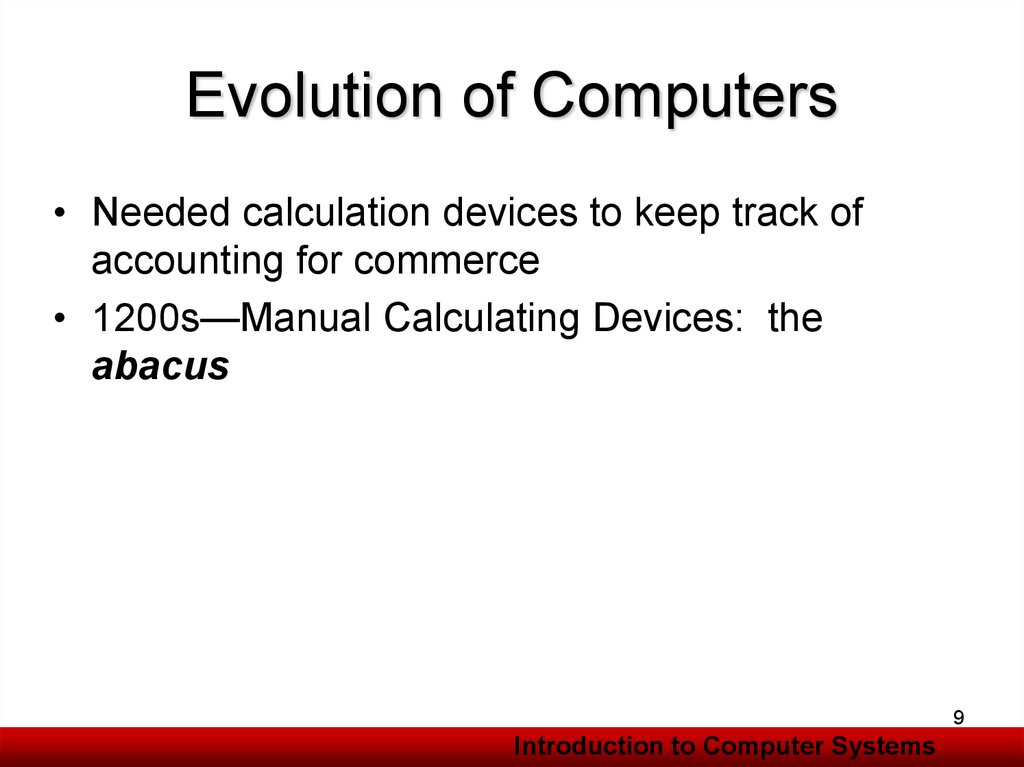
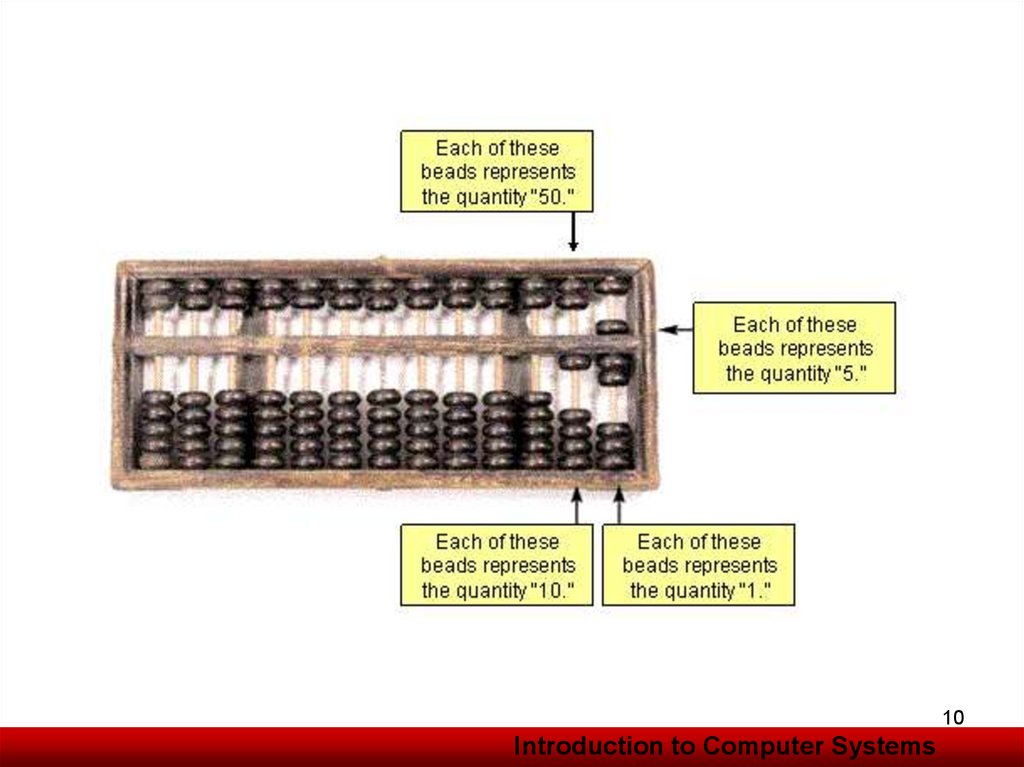
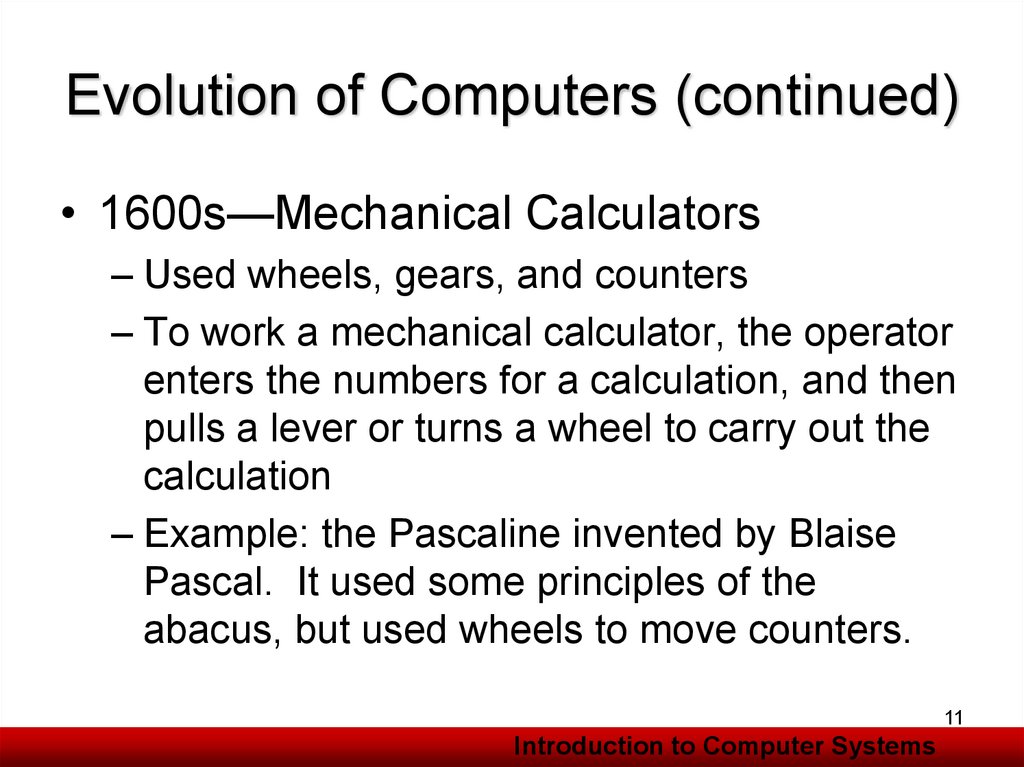
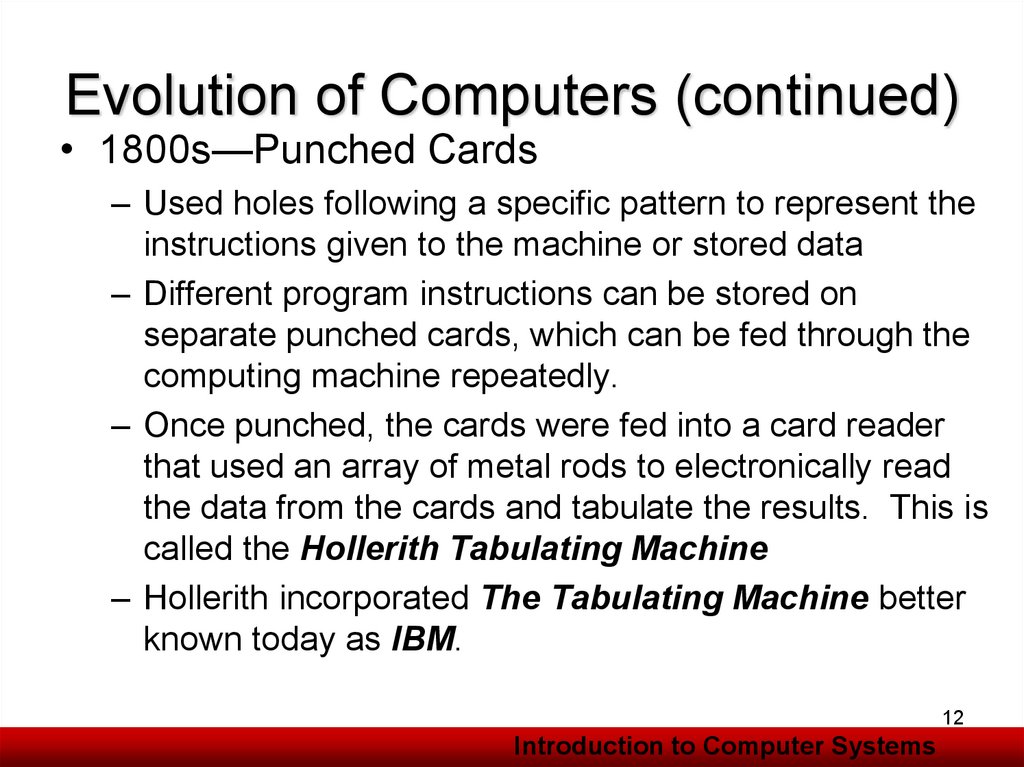
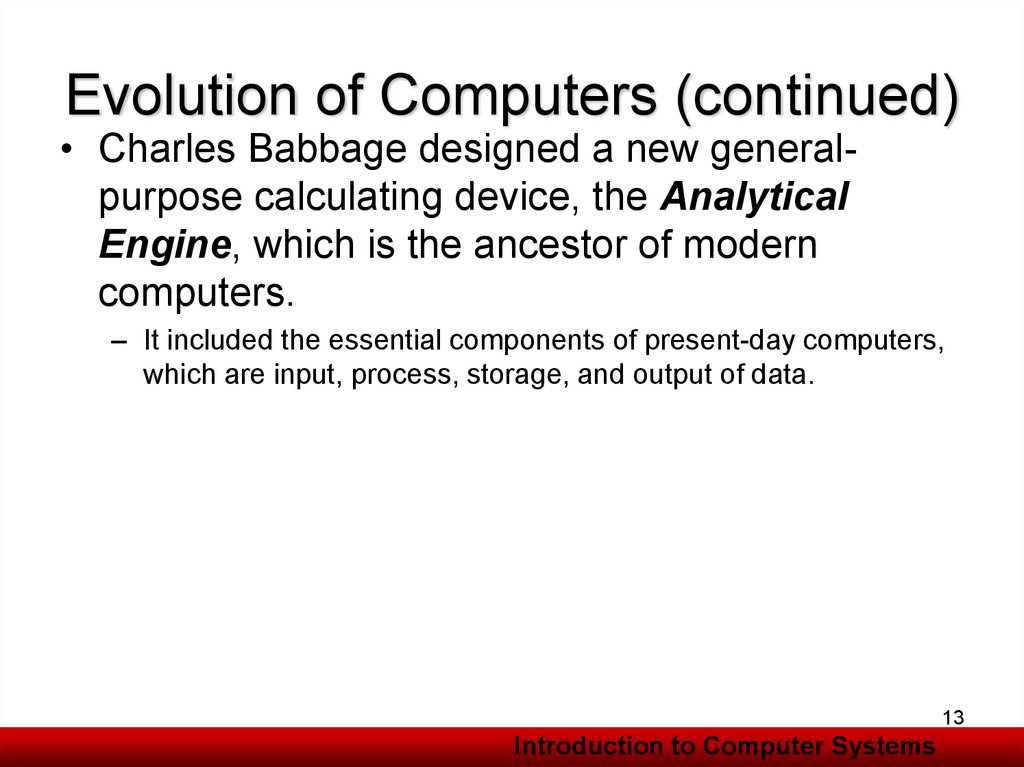

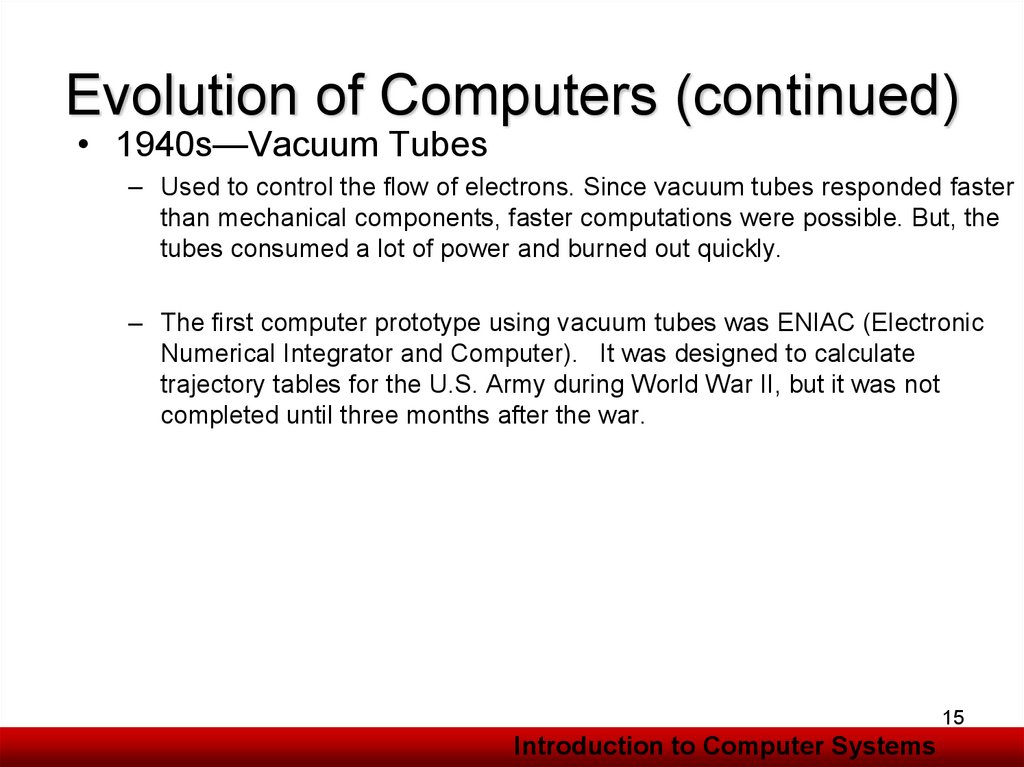


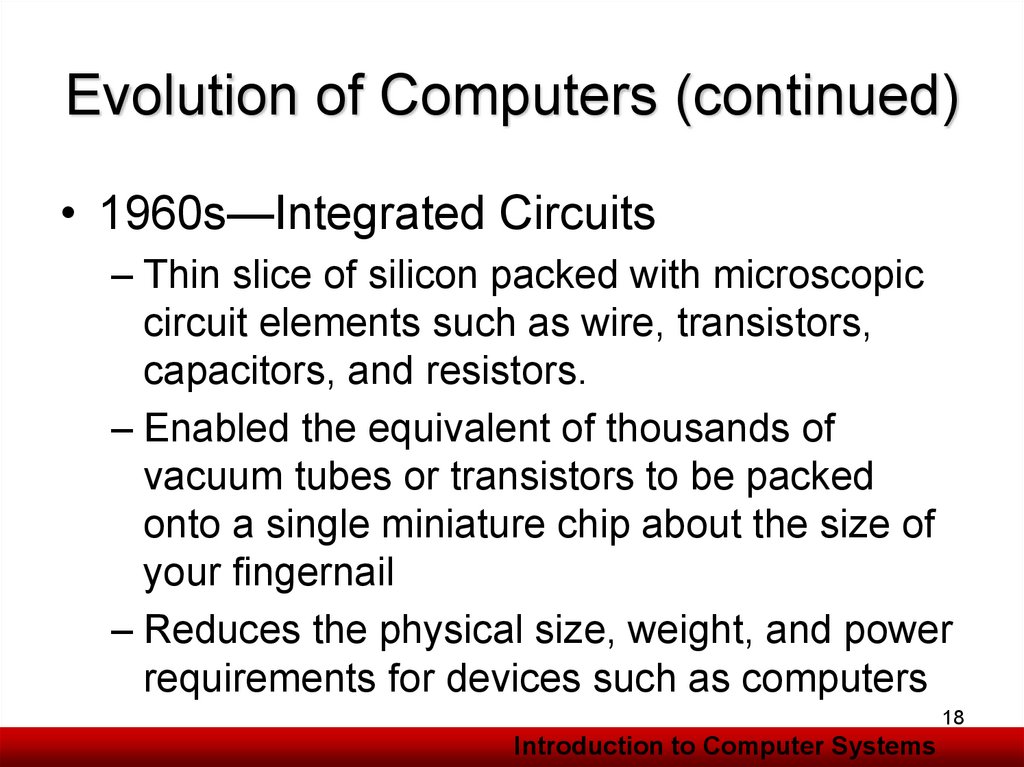

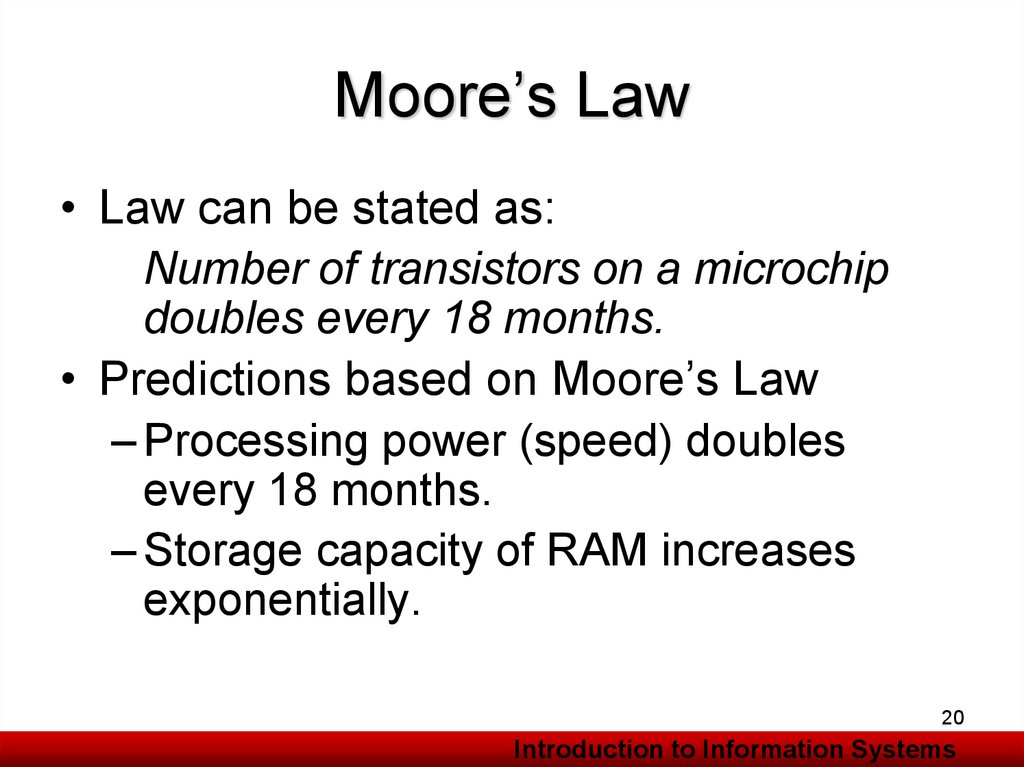
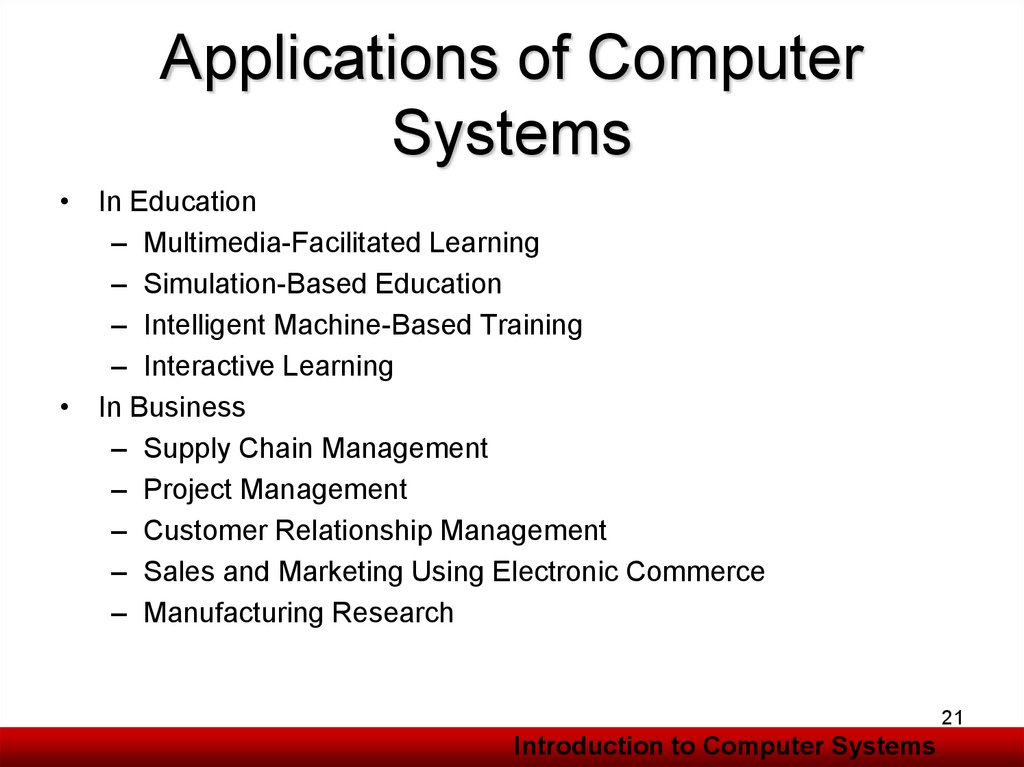
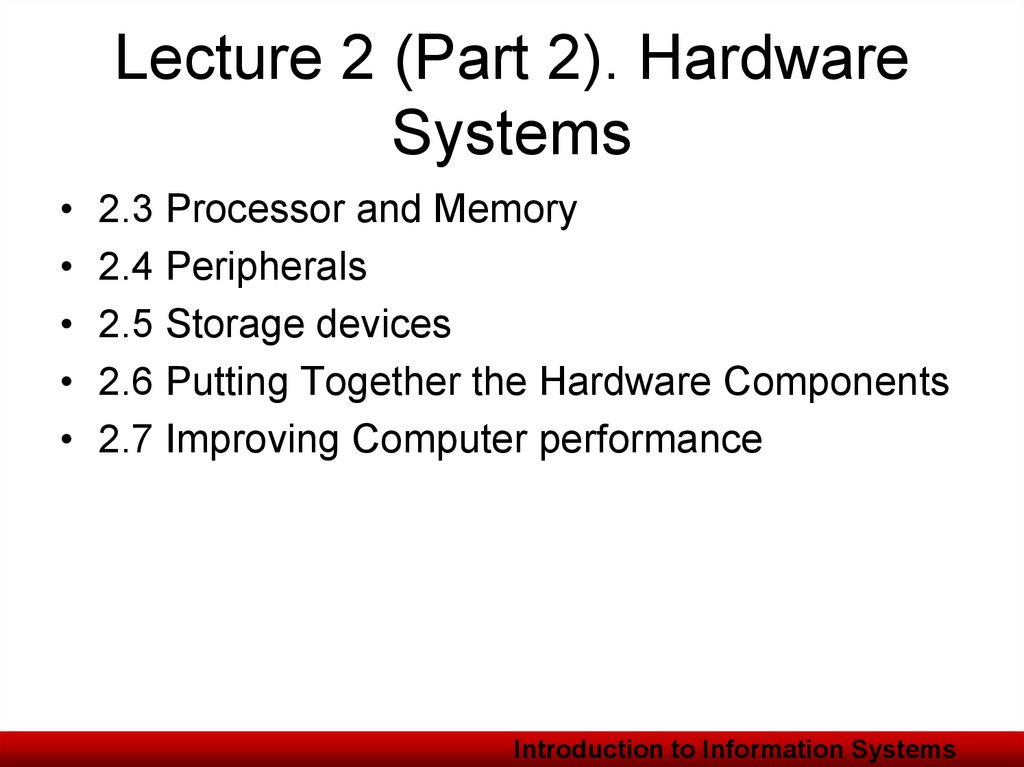
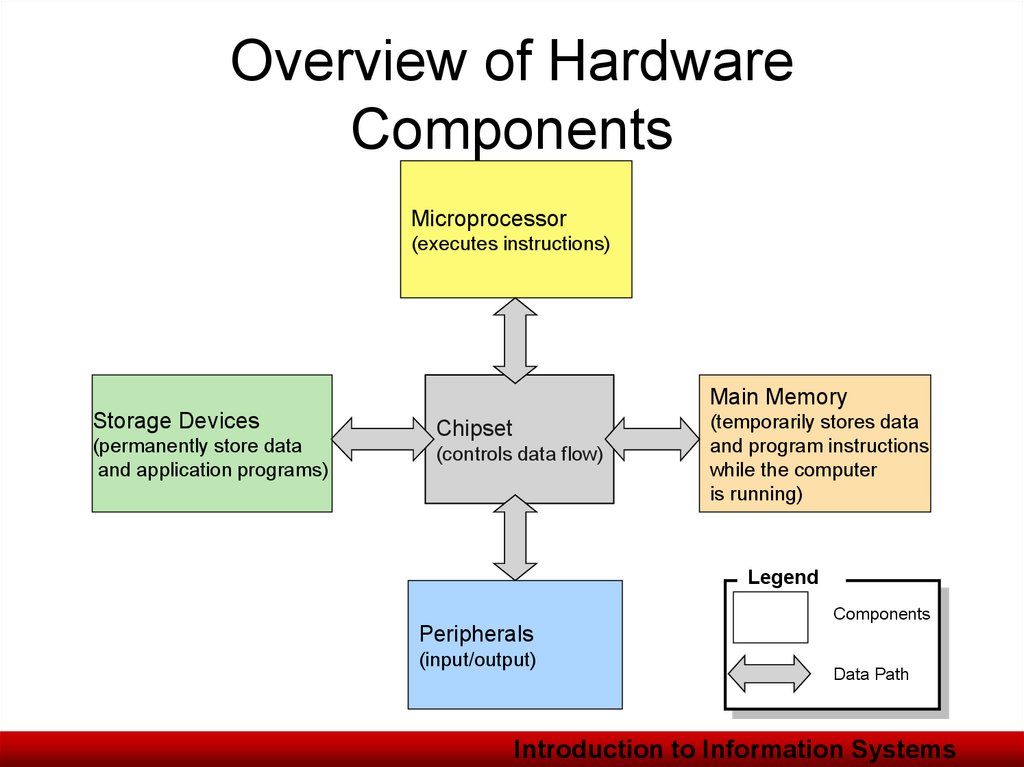
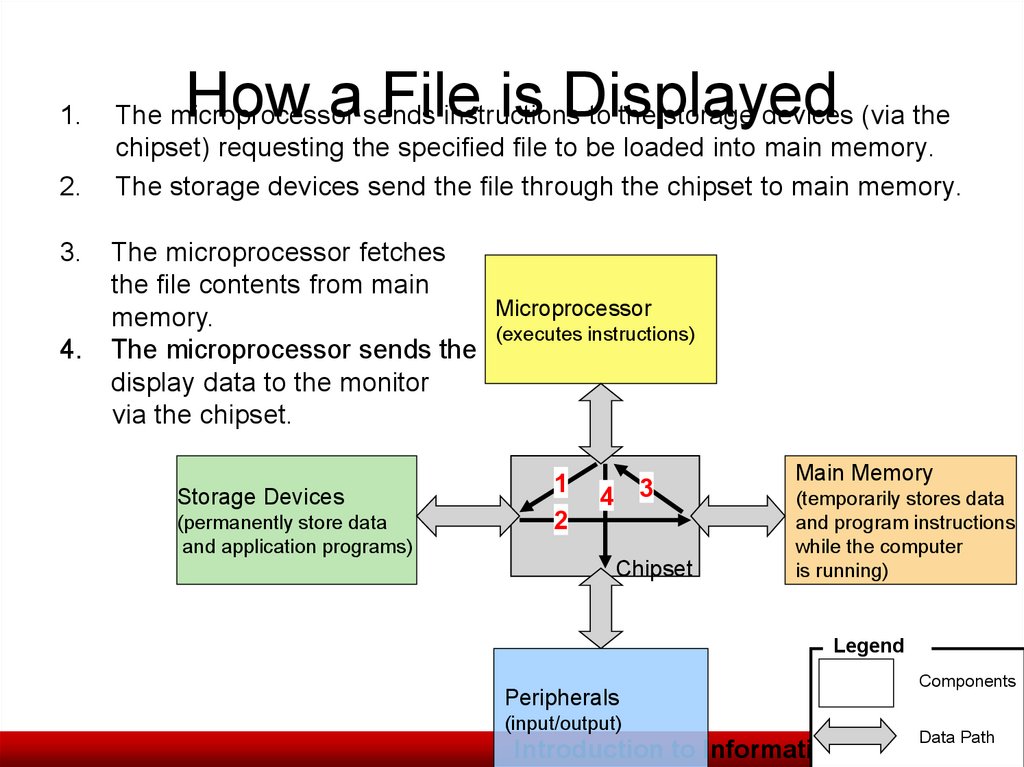
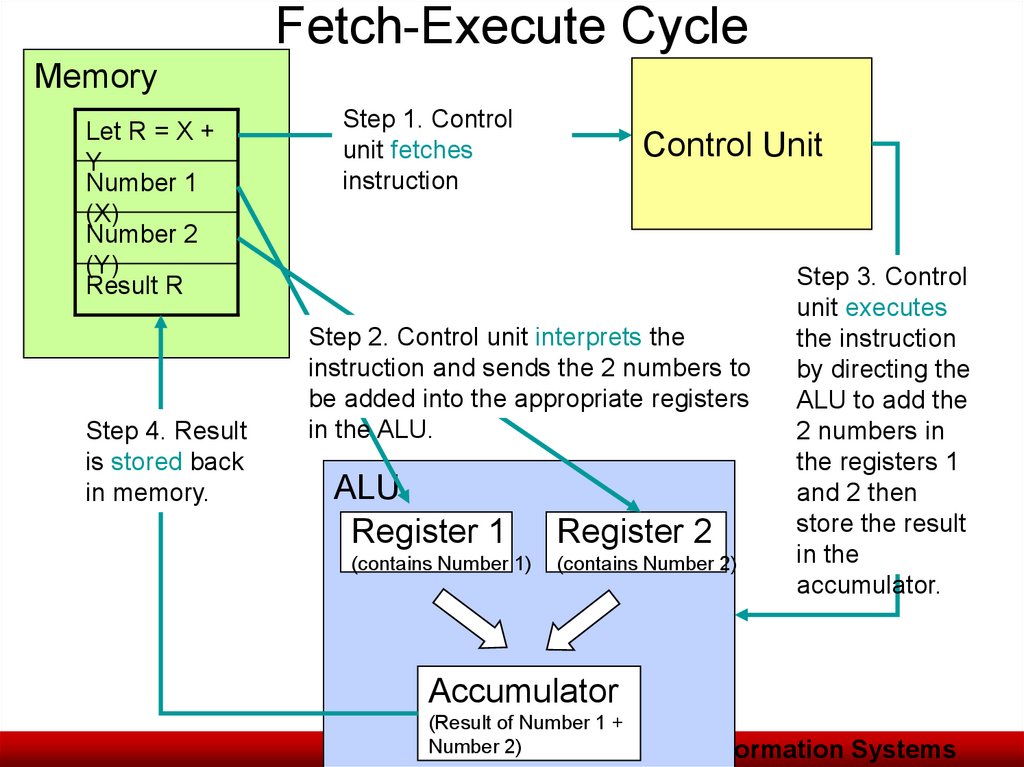



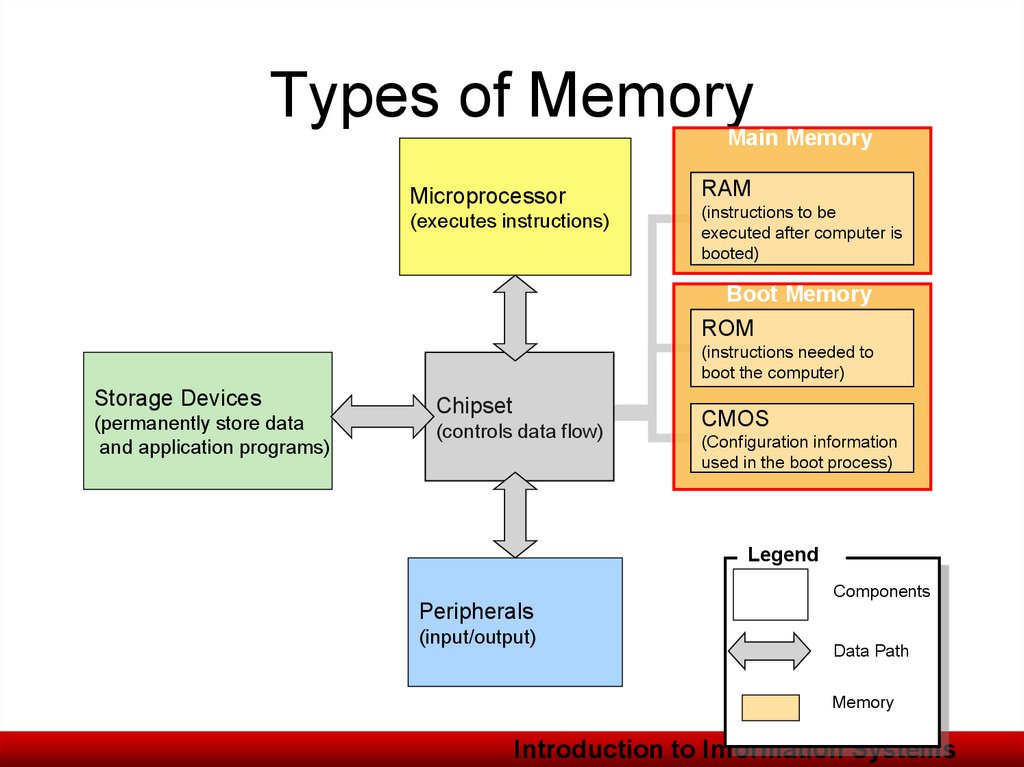
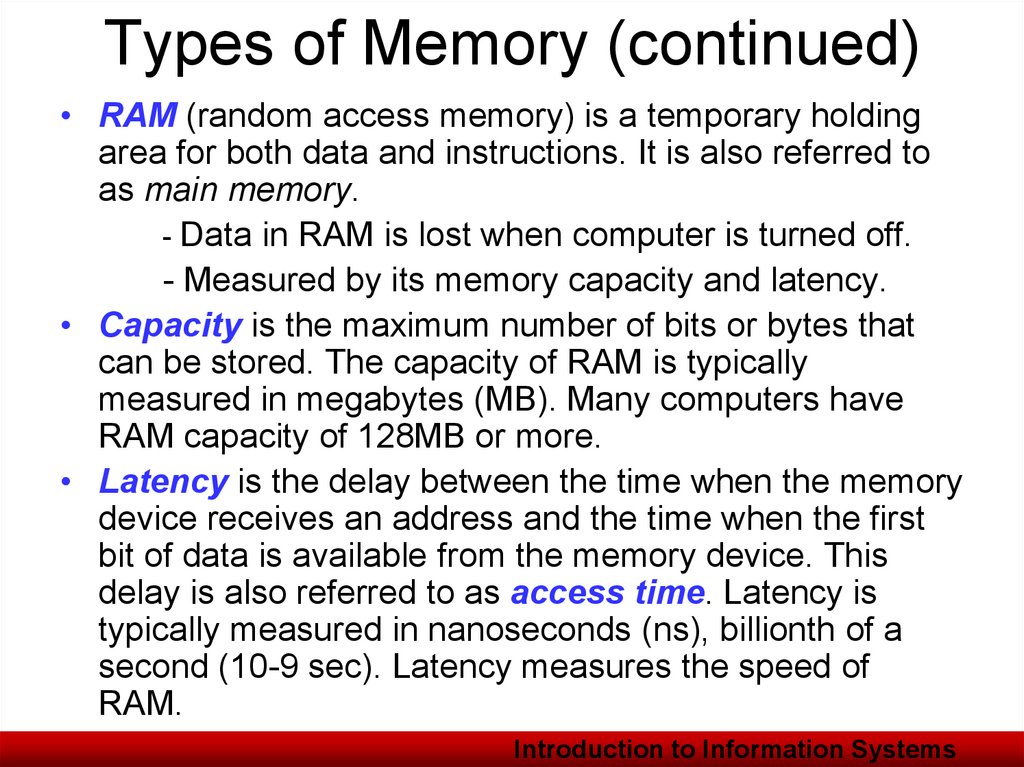
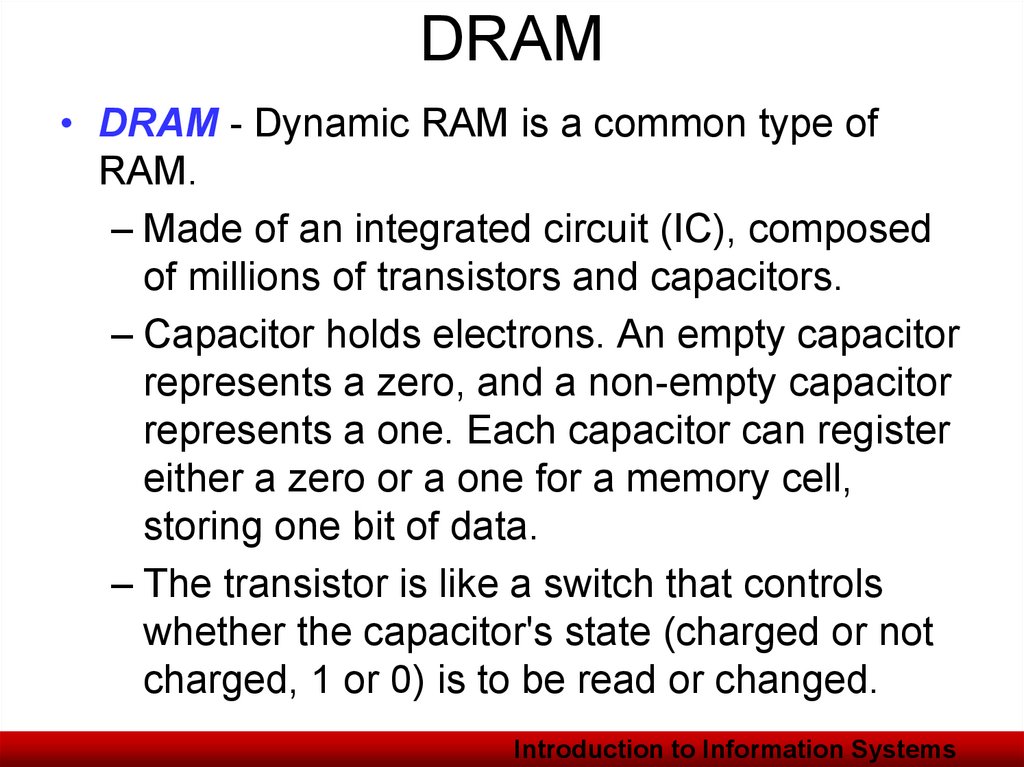





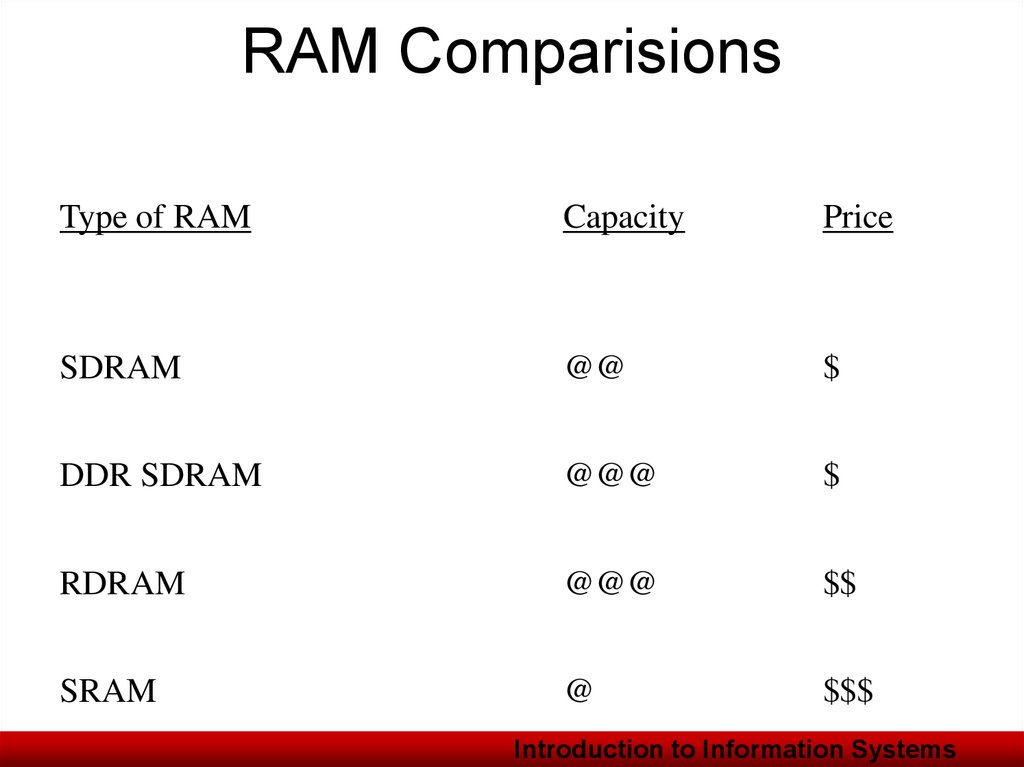


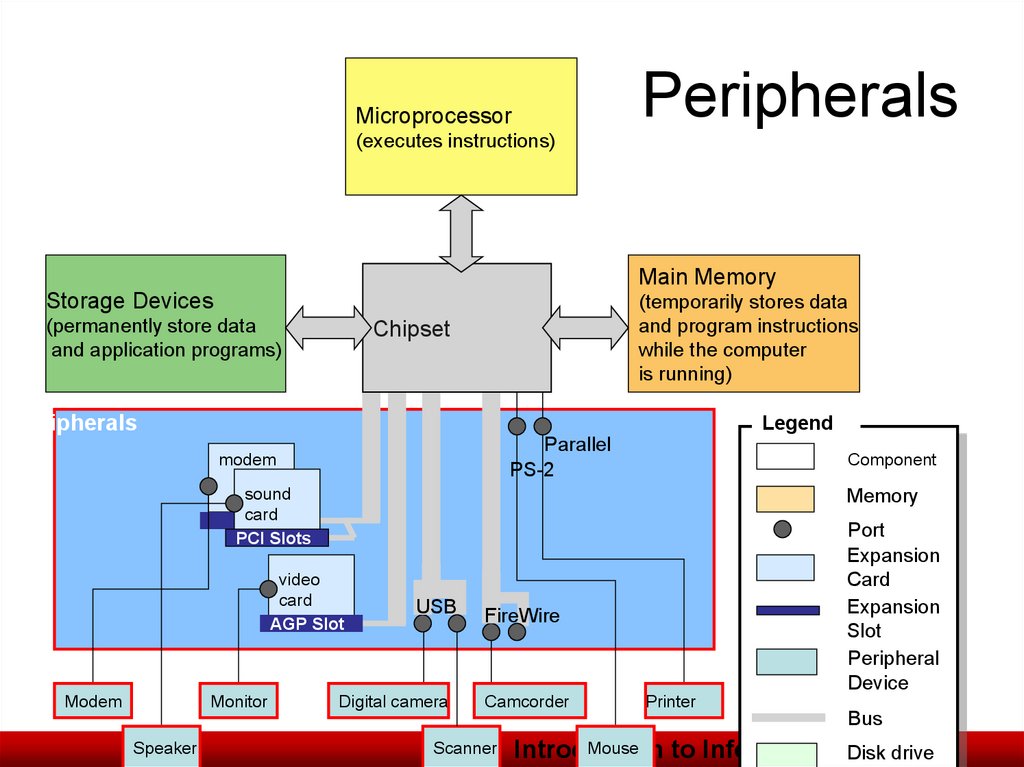


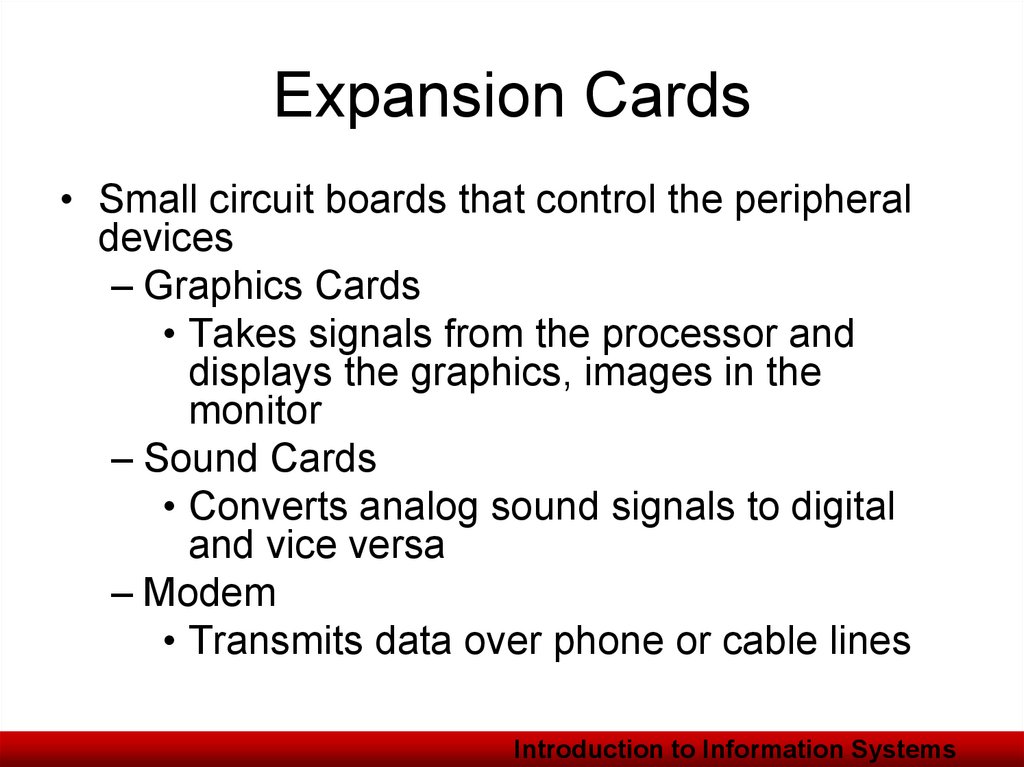

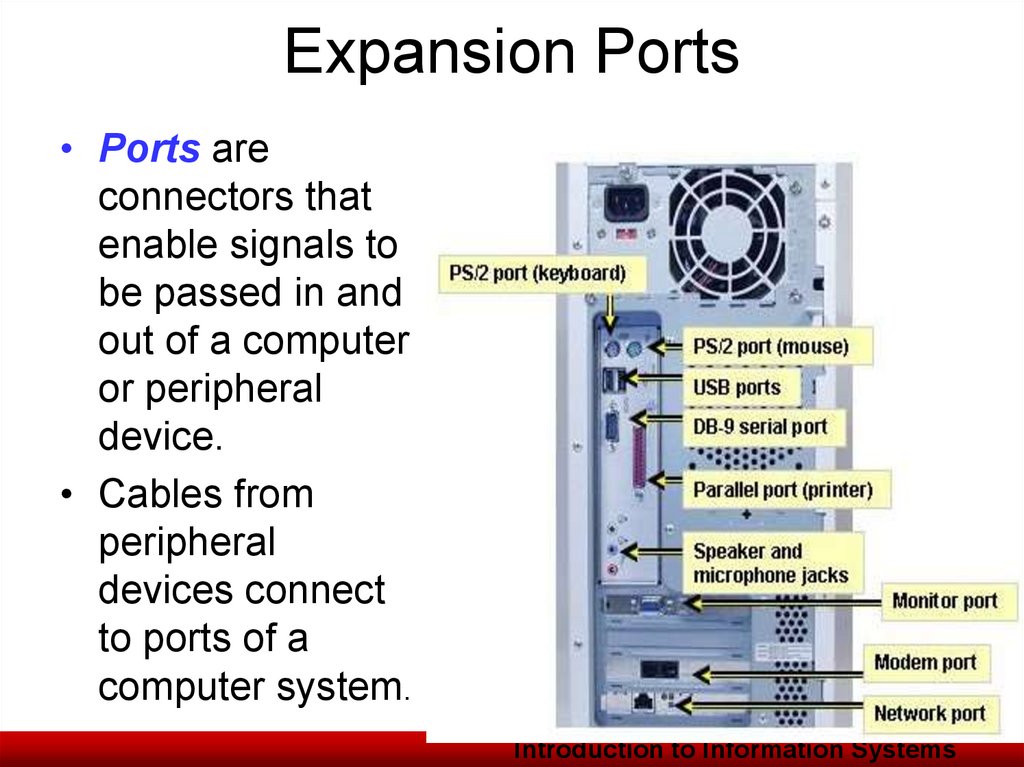
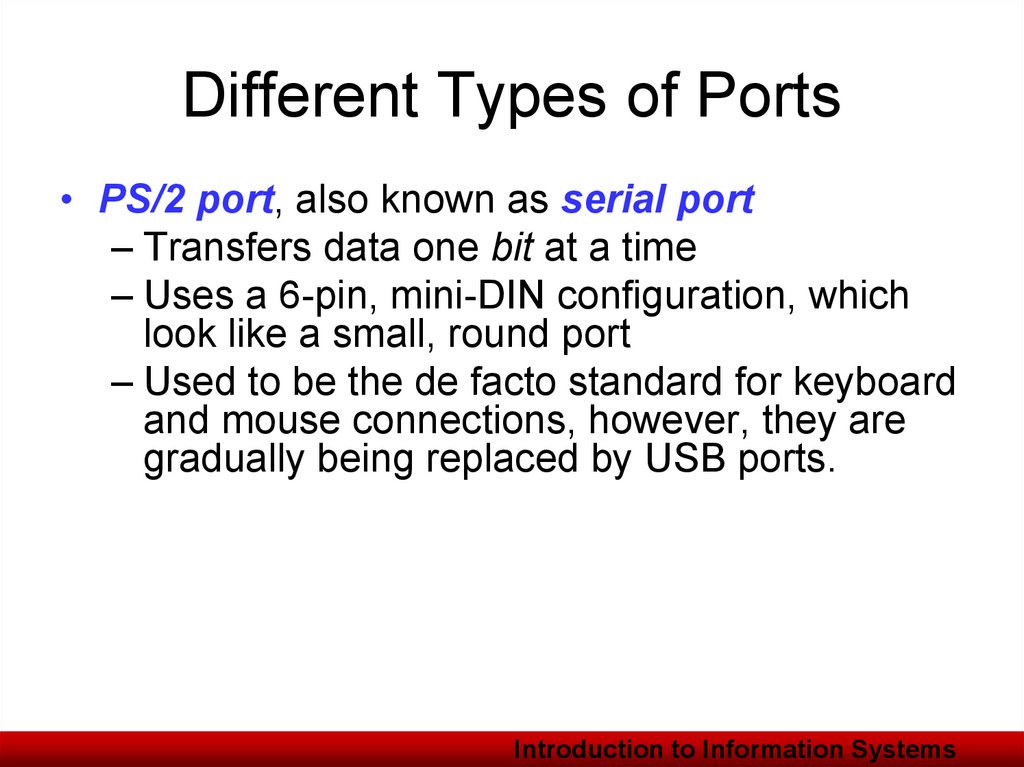
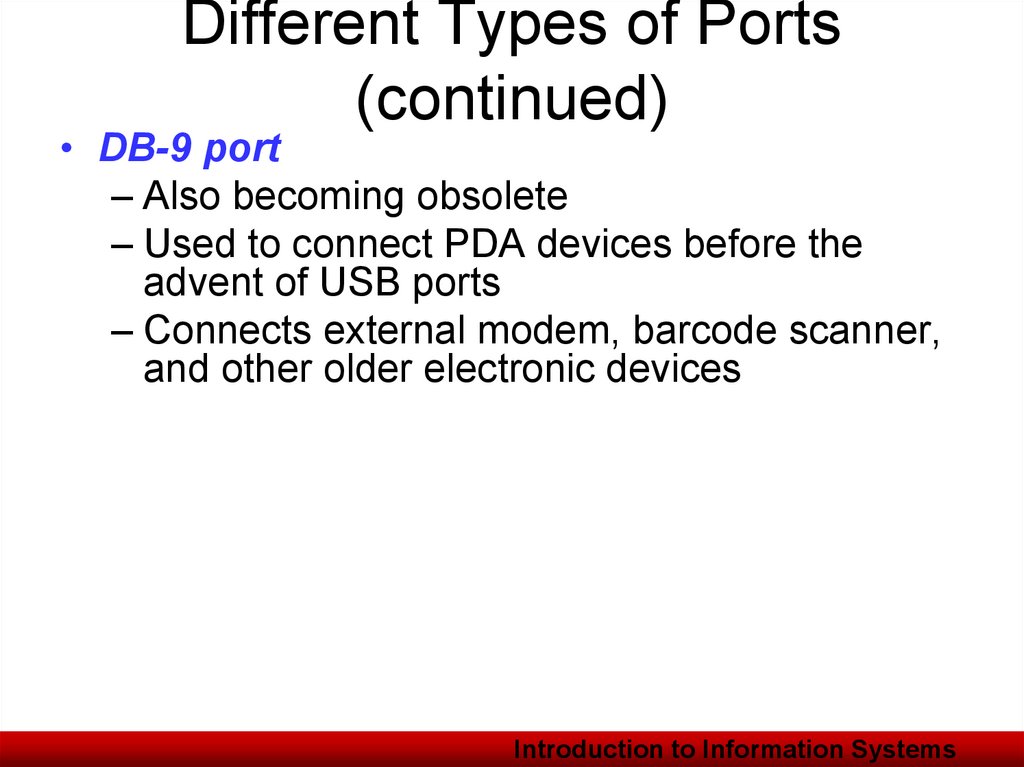
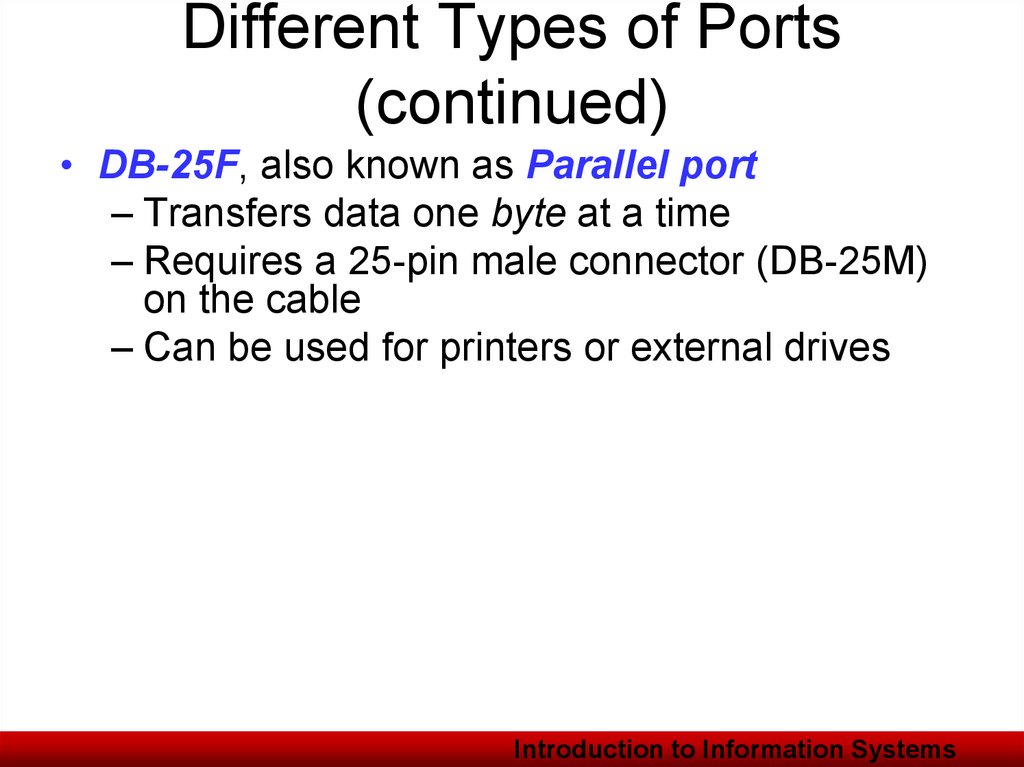




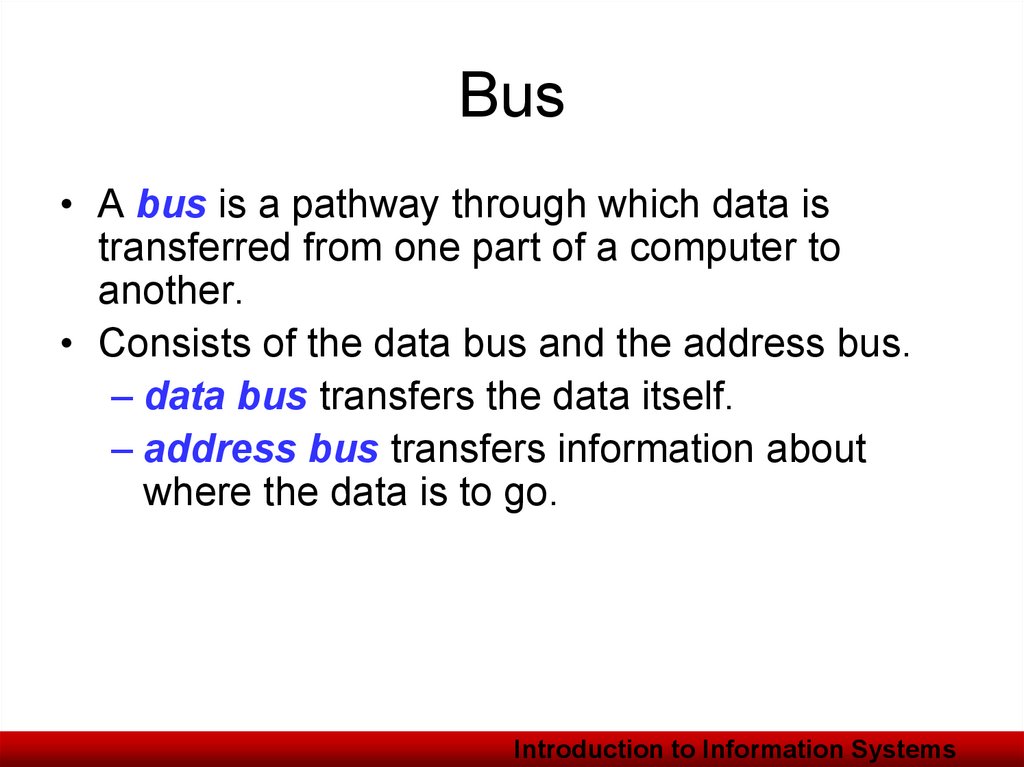
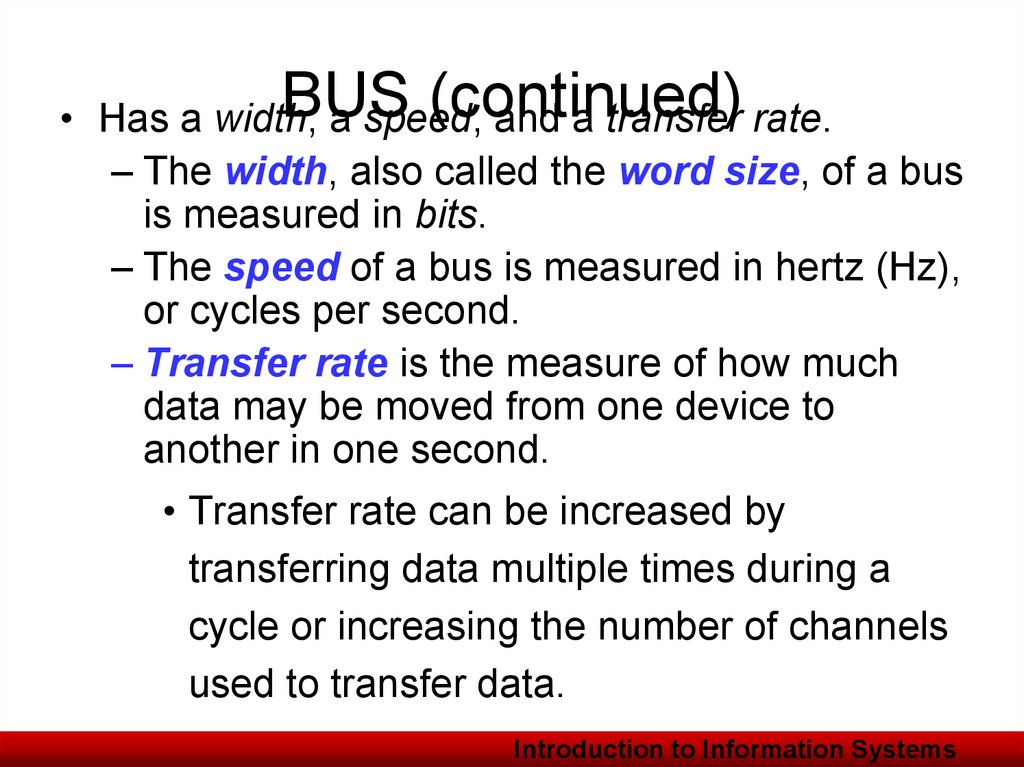
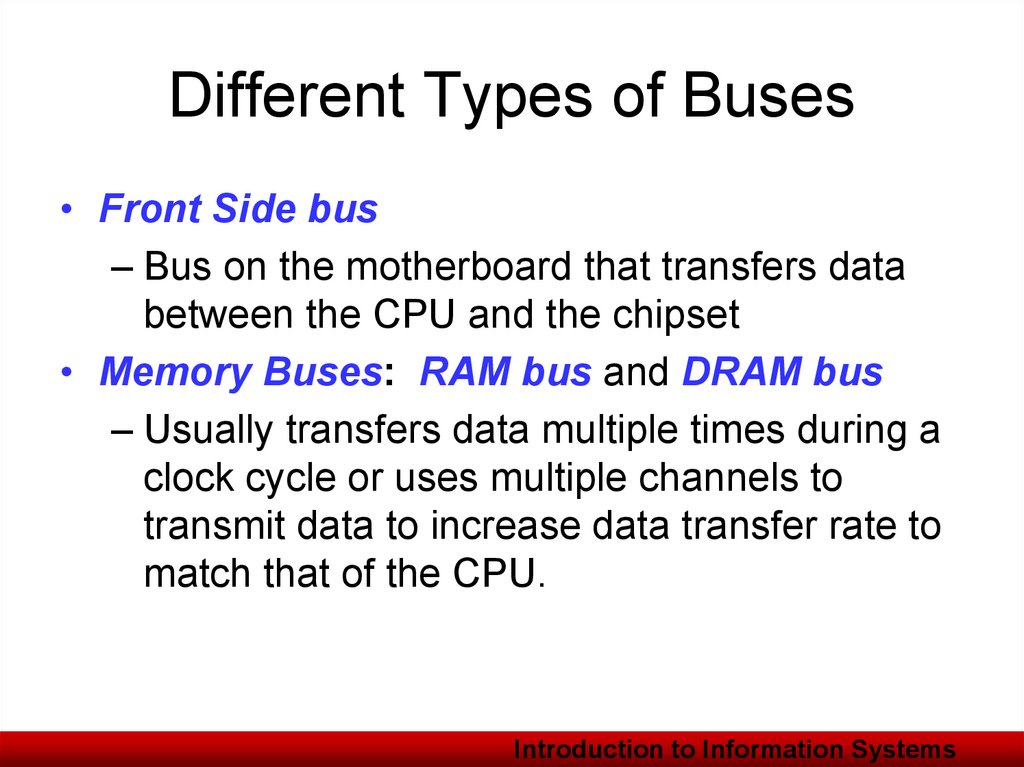

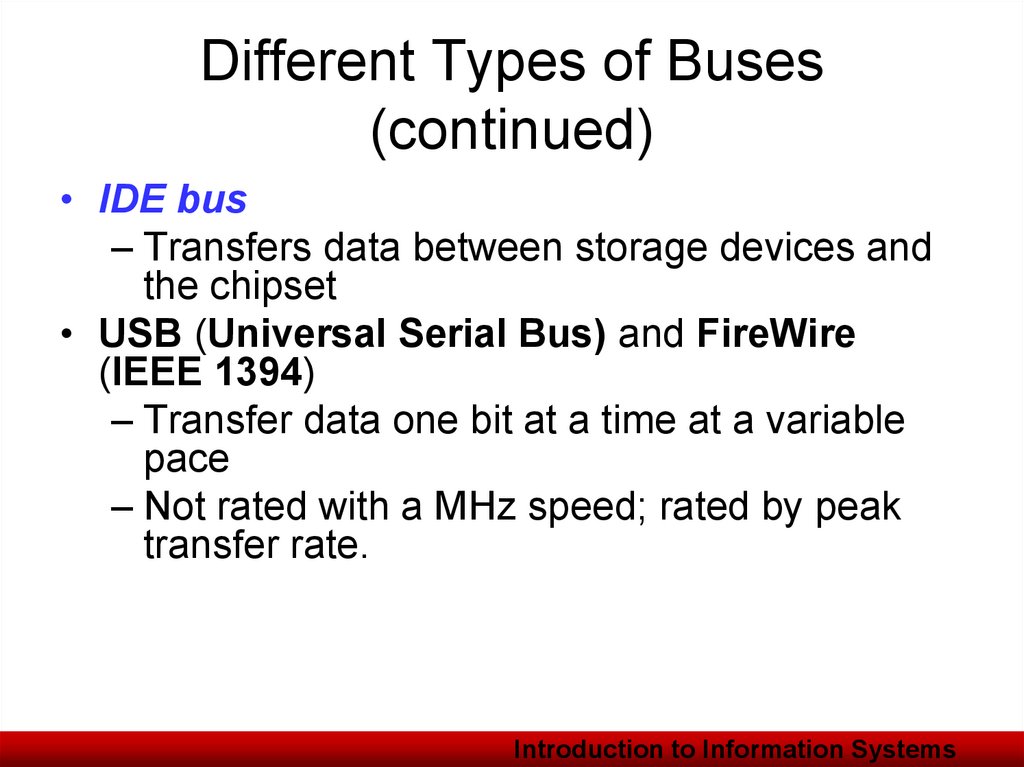

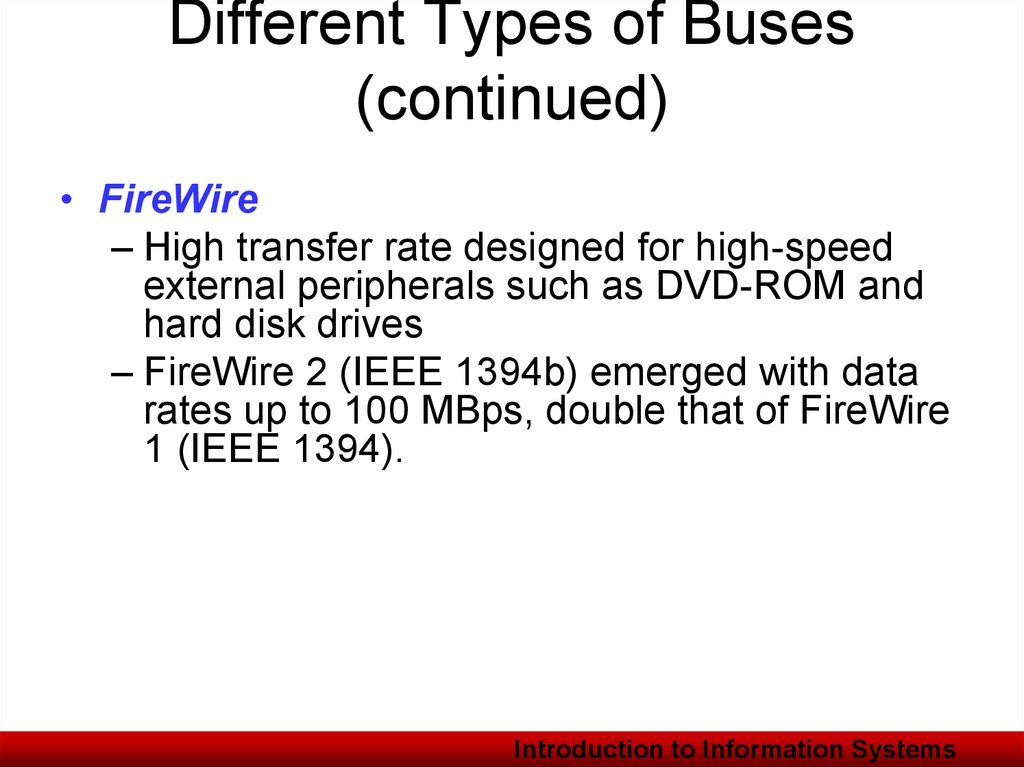
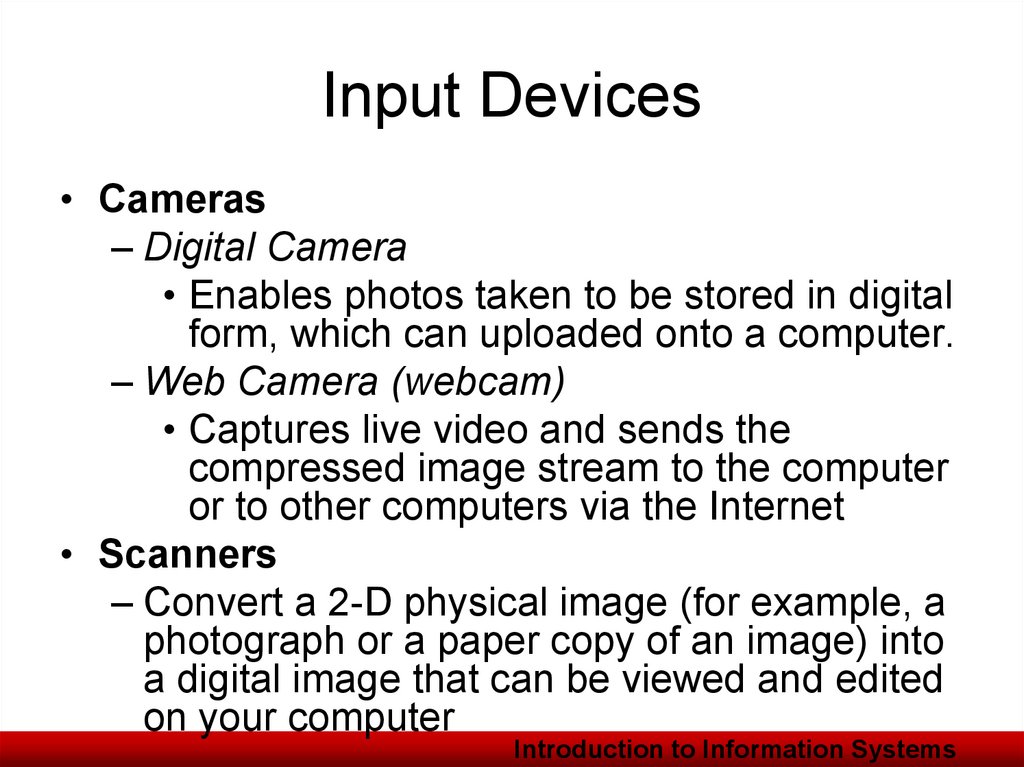
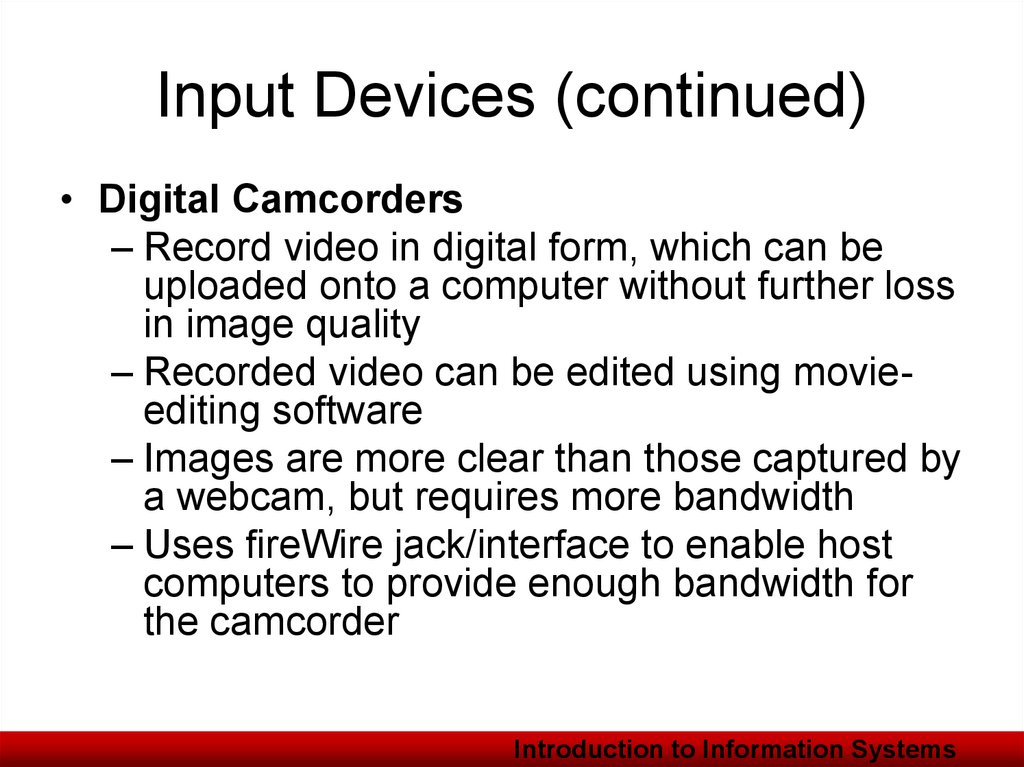
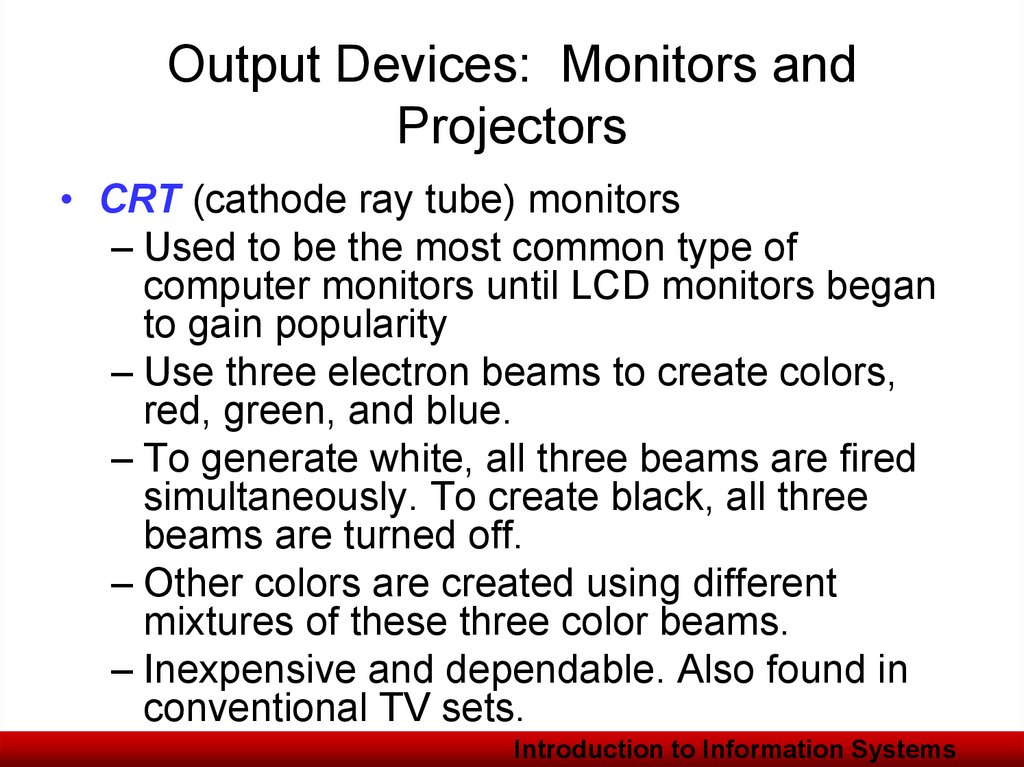
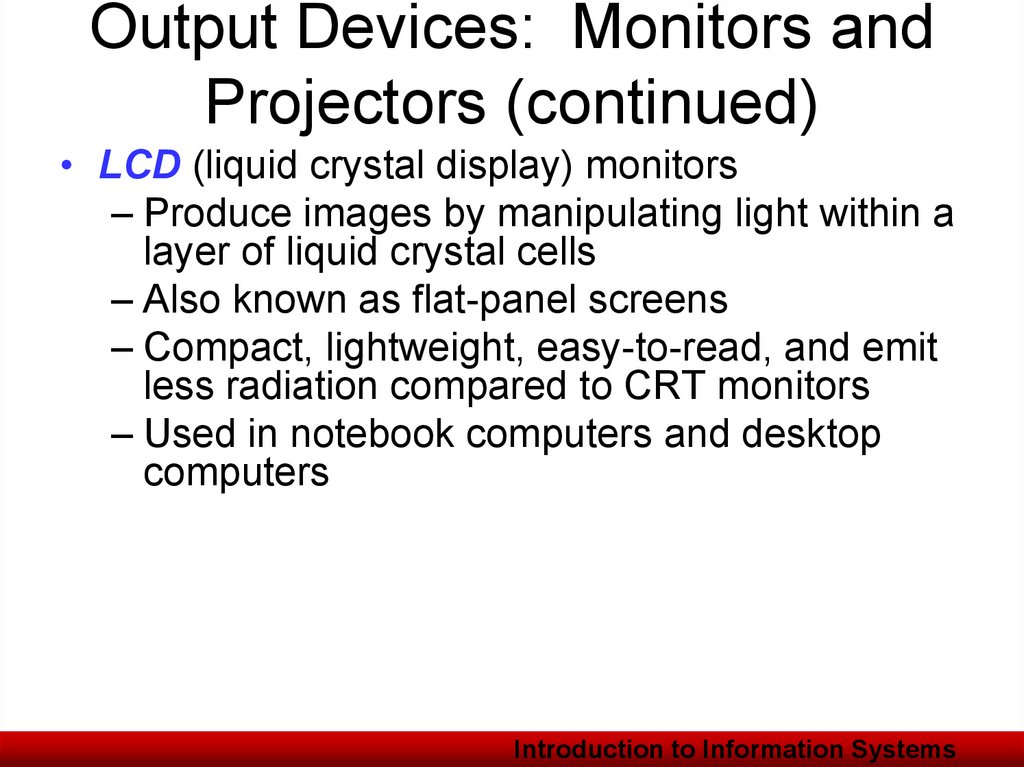
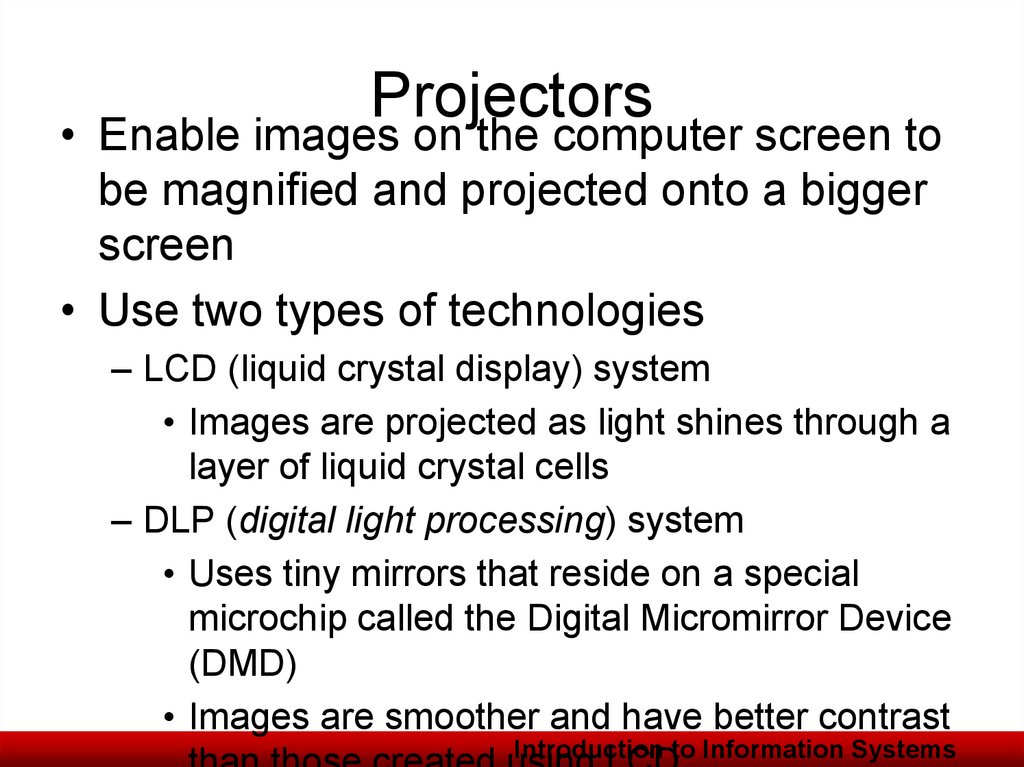
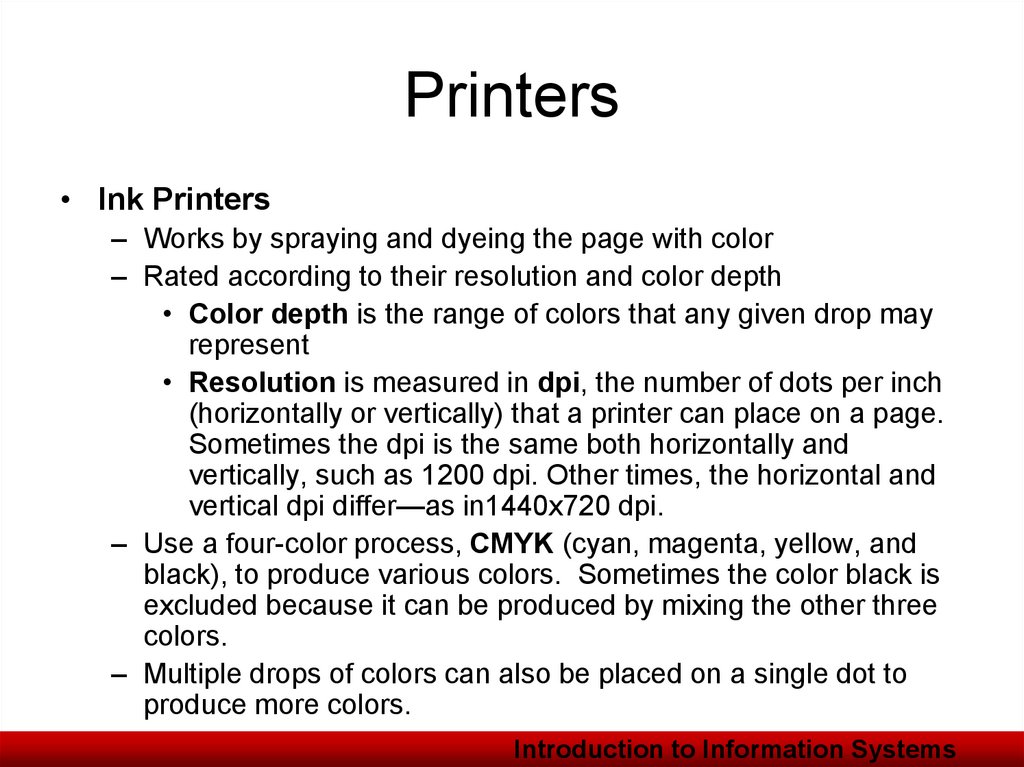
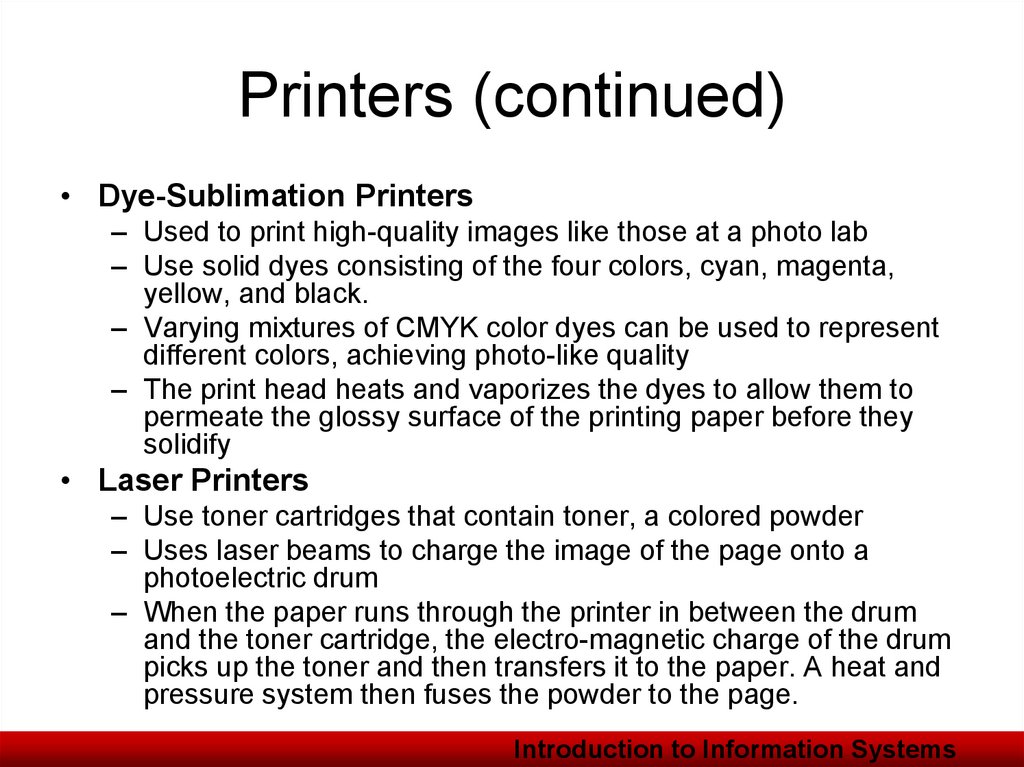
 informatics
informatics electronics
electronics








