Similar presentations:
Parts of the Computer
1. Parts of the Computer
2. Three Components of an Information System
1. HardwareThe physical components that make up the
computer and other devices connected to the
computer.
Includes monitor, disk drives, cables, printers,
keyboards, etc.
3. The Four (4) Main Types of Hardware
• Input Device – used to enter informationinto the computer (most common is
keyboard) (others include mouse, joystick,
scanner, microphone, light pen, stylus,
modem)
• Output Device – displays or prints
information produced by a computer.
(printer, speakers, monitor)
4. Four (4) Main Types of Hardware
• Processor – the device that processesdata into information you can use (Central
Processing Unit or CPU)
• Storage – the device that saves data so it
can be used again. (disk drives, hard
drives, flash drives)
5. Three Components of an Information System
2. Application softwareComputer programs designed to perform specific
tasks such as calculating total fundraising sales
for FBLA.
– Word processing software (Microsoft Word)
– Database software (Microsoft Access)
– Spreadsheet software (Microsoft Excel)
– Speech Recognition software (Dragon
Naturally Speaking)
– Presentation software (Microsoft PowerPoint)
6. What is Word Processing Software?
• An application that allows you to write andformat memos, letters, reports, and tables
– Microsoft Word
– Microsoft Works – word processing
– WordPerfect
7. What is Spreadsheet Software?
• An application software that allows you toprepare financial statements, and other
accounting documents and functions
– Microsoft Excel
– Lotus 1-2-3
– Corel Quattro Pro
– Microsoft Money
– Microsoft Works - spreadsheet
8. What is Database Management or Database Software?
• An application software that allows you toorganize, manage, sort, search and store
data
– Microsoft Access
– Microsoft Works – database
– Corel Paradox
9.
What is Presentation Software?• An application software that allows you to
create slideshows for speeches and other
presentations
– Microsoft PowerPoint
– Hyperstudio
10. What is Graphics Software?
• An application software that allows you tocreate, revise, edit and produce drawings
– PageMaker
– Firewords
– Adobe Photoshop
11. What is Communications Software?
• An application software that allows you tosend and receive e-mail over the Internet
– Eudora
– Microsoft Outlook
– Microsoft Outlook Express
12. What is Speech Recognition Software?
• An application software that allows you to useyour voice to input and create letters, memos,
tables, report, surf the Internet, create
presentations.
• This software works in addition to other
application software packages.
–
–
–
–
Dragon Naturally Speaking 7.0
IBM Via Voice
MS Office XP/2003 Speech Recognition
Voice Express
13. Three Components of An Information System
3. System SoftwareComputer programs designed to manage basic
operations such as starting and shutting down
the computer and saving and printing files
Divided into three (3) parts:
– Operating software
– Utility programs
– Language translators
Examples of system software are Windows XP,
Windows 98, Windows 95, MS-DOS (Microsoft
Disk Operating System), et al.
14. Vocabulary
• CPU (Central Processing Unit) – the“brains” of the computer where the work is
done.
• Command-line interface – type of use
interface in which the user types
commands or presses special keys on the
keyboard to enter data and instructions.
15. Vocabulary continued . . .
• Electronic spreadsheet – softwarepackages used to create financial
statements using mathematical
calculations (add, subtract, multiply,
and divide)
• Graphical-user interface – a menu
based interface known as icons
(pictures that appear on the desktop
environment).
16. Vocabulary continued . . .
• Hardcopy – a printed page of text orgraphics (output).
• Hardware – components that make up a
computer system; the physical
components (monitor, keyboard, disk
drive, mouse, cables, scanner)
• Impact printers – a printer that strikes the
paper in order to form images. Example:
Dot Matrix Printer
17. Vocabulary continued . . .
• Input – information that is put into the computer• Input device – hardware that is used to enter
data into a computer
• Keyboard – an input device that enters data with
letters, numbers, symbols, and special function
keys.
• Modem – computer hardware that allows
information to be passed through the telephone
lines.
• Monitor – the video screen of the computer.
18. Vocabulary continued . . .
• Mouse - a pointing device used primarily withgraphical interfaces.
• Non-Impact Printer – a printer that forms images
without striking the paper. Example: Laser or
Inkjet Printers. (Laser printers are considered to
be the Cadillac of all printers)
• Output – the information that leaves the
computer
• Random Access Memory (RAM) – a type of
memory that can be read from and written to by
the processor and other devices. RAM is
volatile (can be changed)
19. Vocabulary continued . . .
• Read Only Memory (ROM) – a type ofmemory that is used to store permanent
data and instructions because it is
nonvolatile (cannot be changed)
• Scanner – used like a copy machine to
allow information to be input into the
computer (flatbed, handheld, bar code)
• Softcopy – data that appears on the
monitor
20. Comparing Sizes of Computers
21. Alternative Input Devices
22. Computer Care Tips
• Keep food and drinks away from thecomputer and keyboard.
• Avoid dusty locations
• Avoid bright, sunny locations
• Do not move the computer while it is on.
• Always exit programs per user manual
instructions.
23. Diskette Care Tips
• Avoid contact with magnets and electromagneticfields.
• Keep disks stored in a clean, cool and dry place
with a protective cover.
• Keep protective metal slider in place.
• Use a virus check program on a regular basis.
• Avoid heat and sunny locations
• Make a back-up copy of your programs and files.
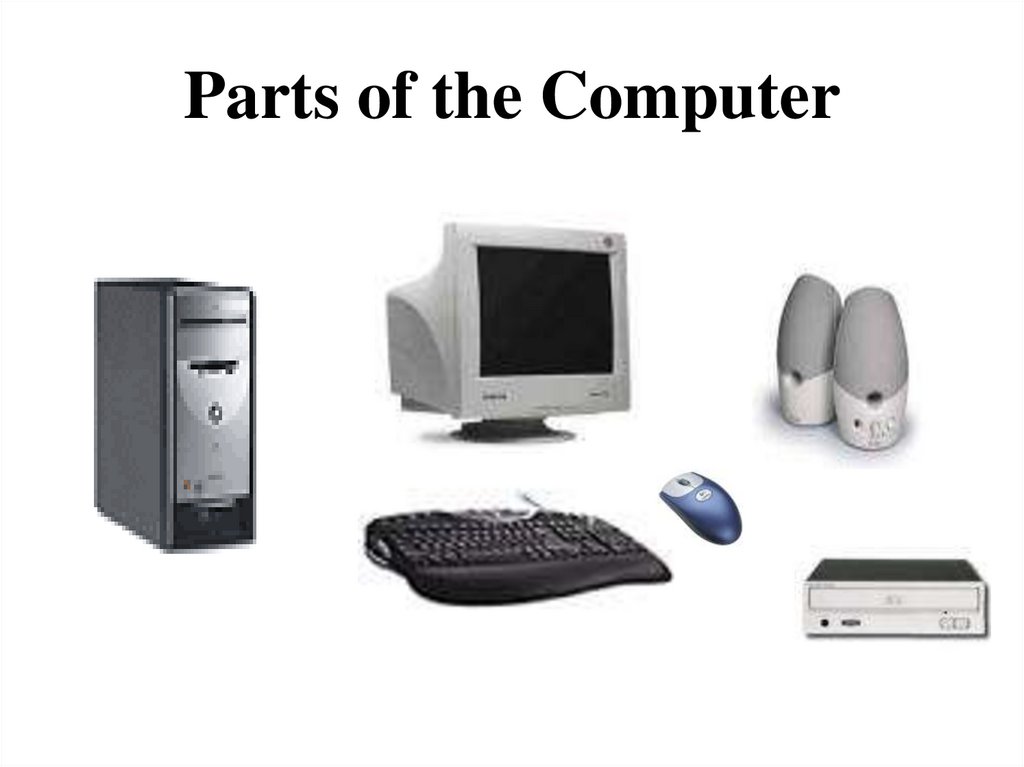
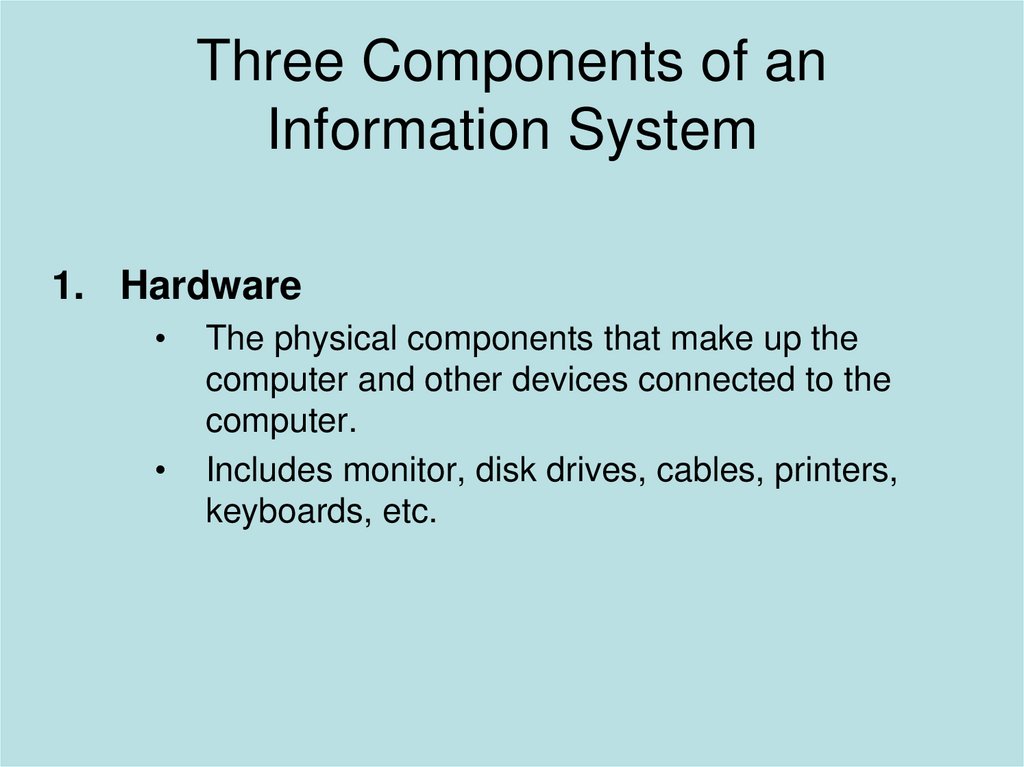
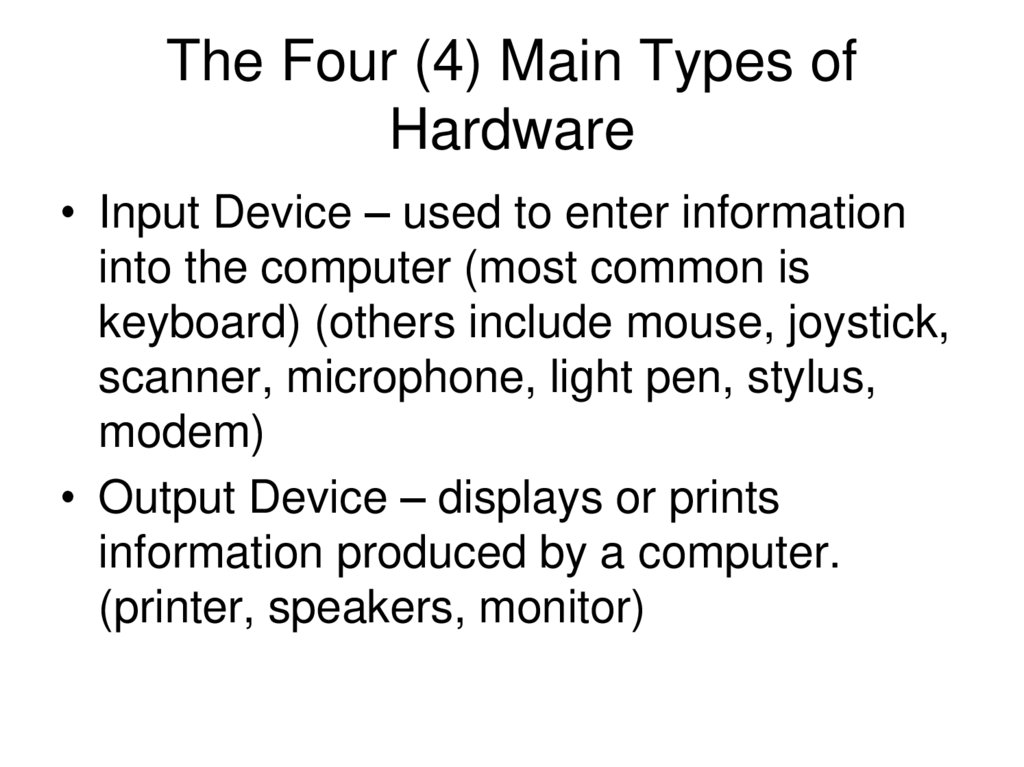
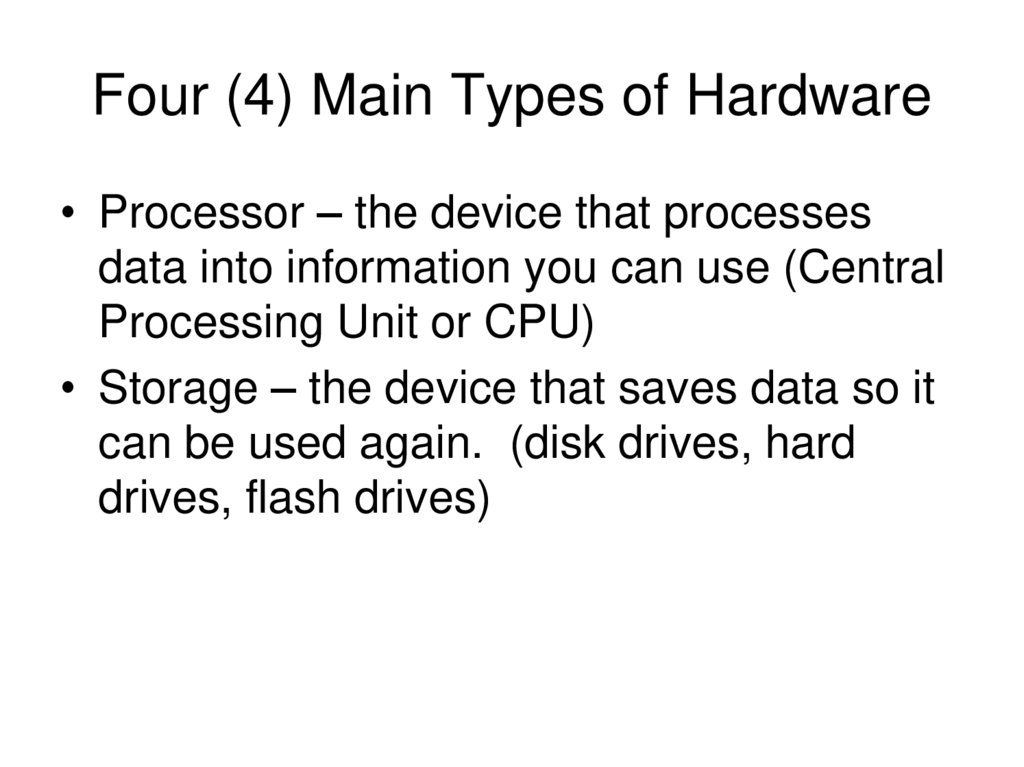
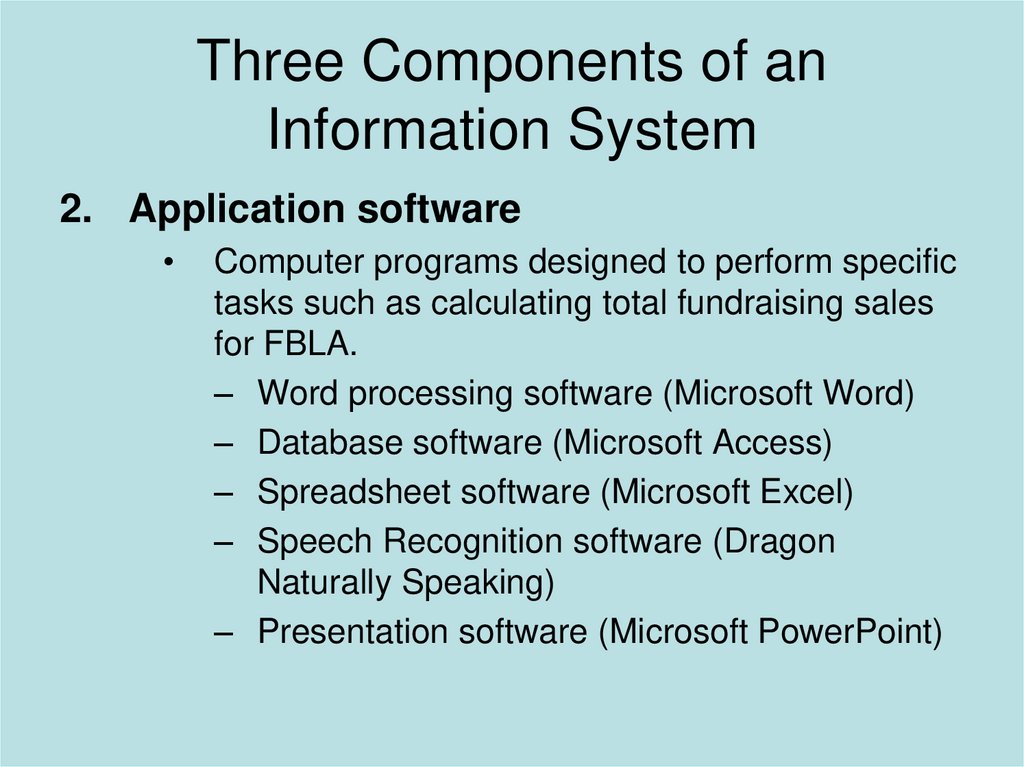
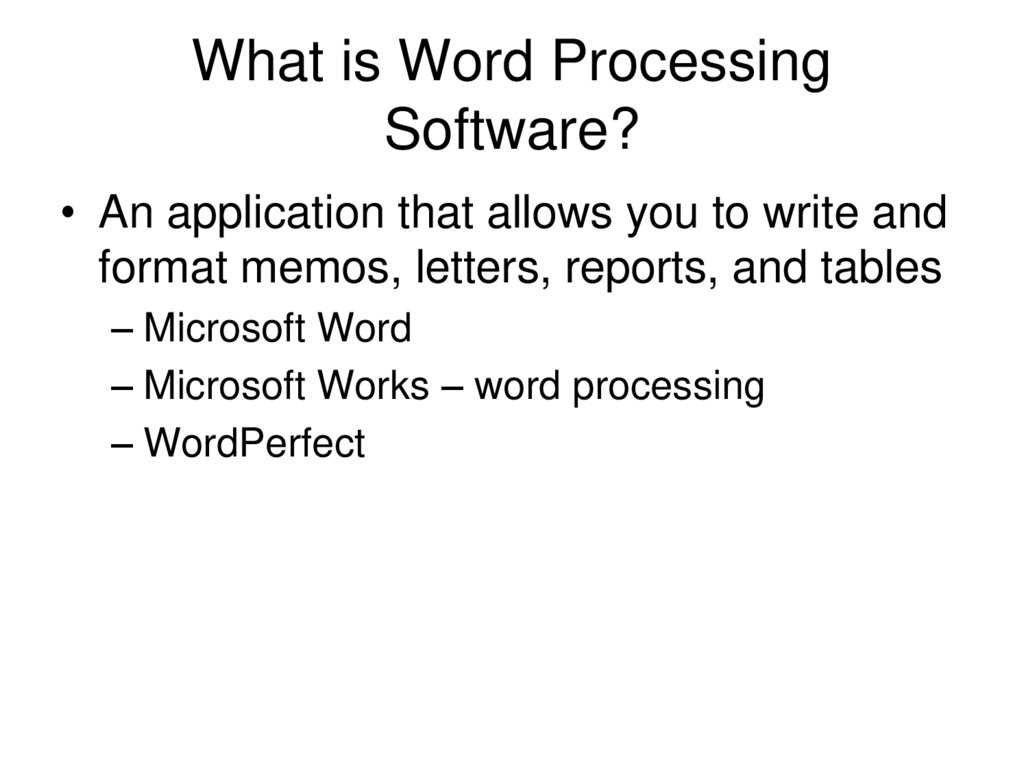
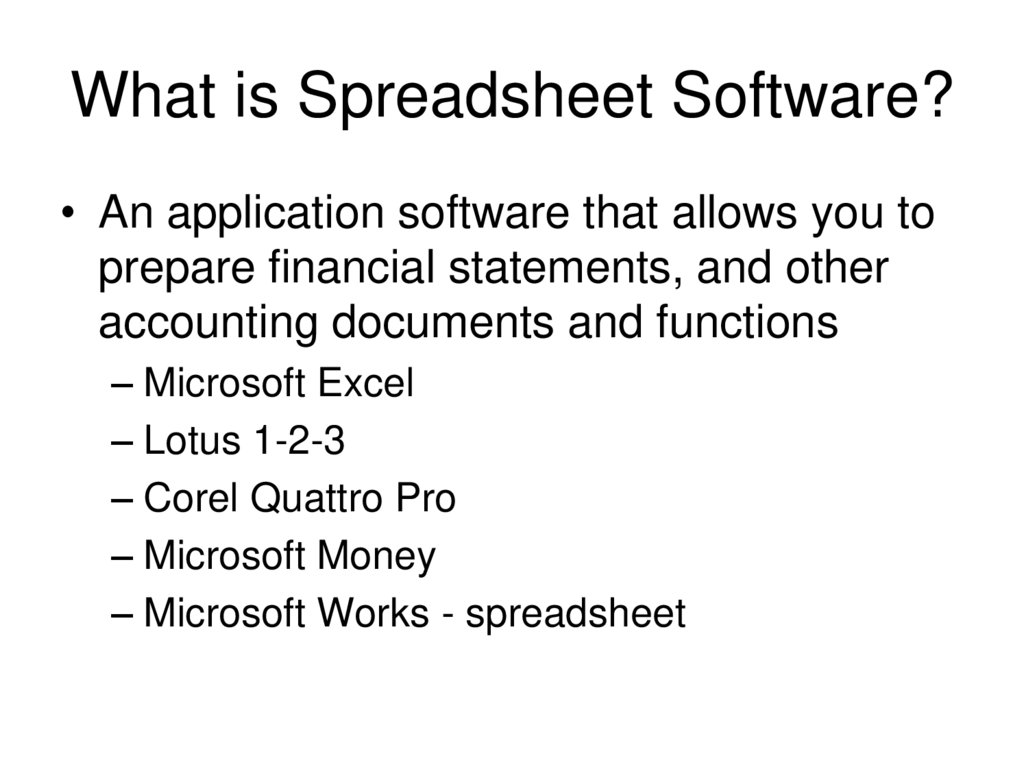
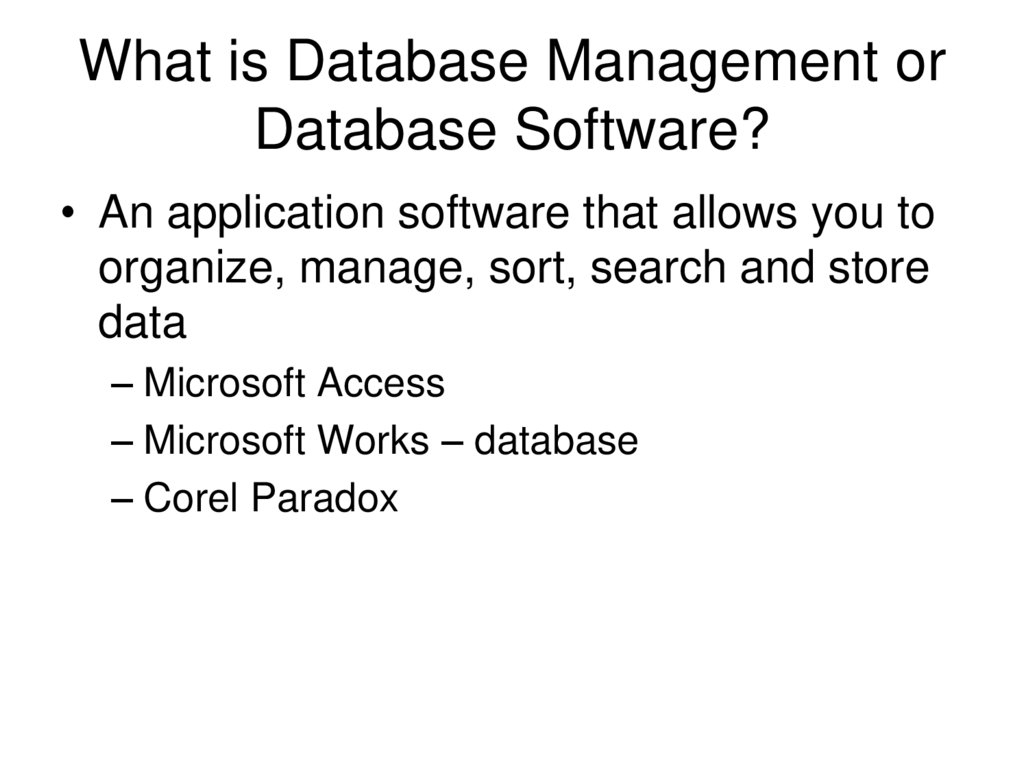
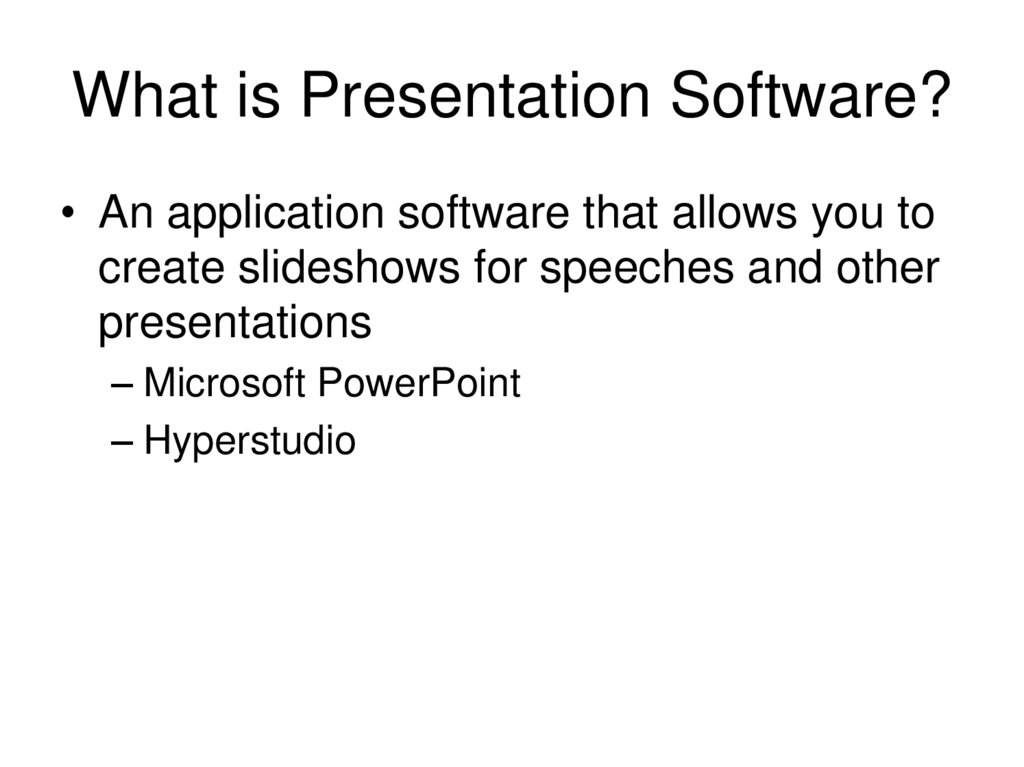
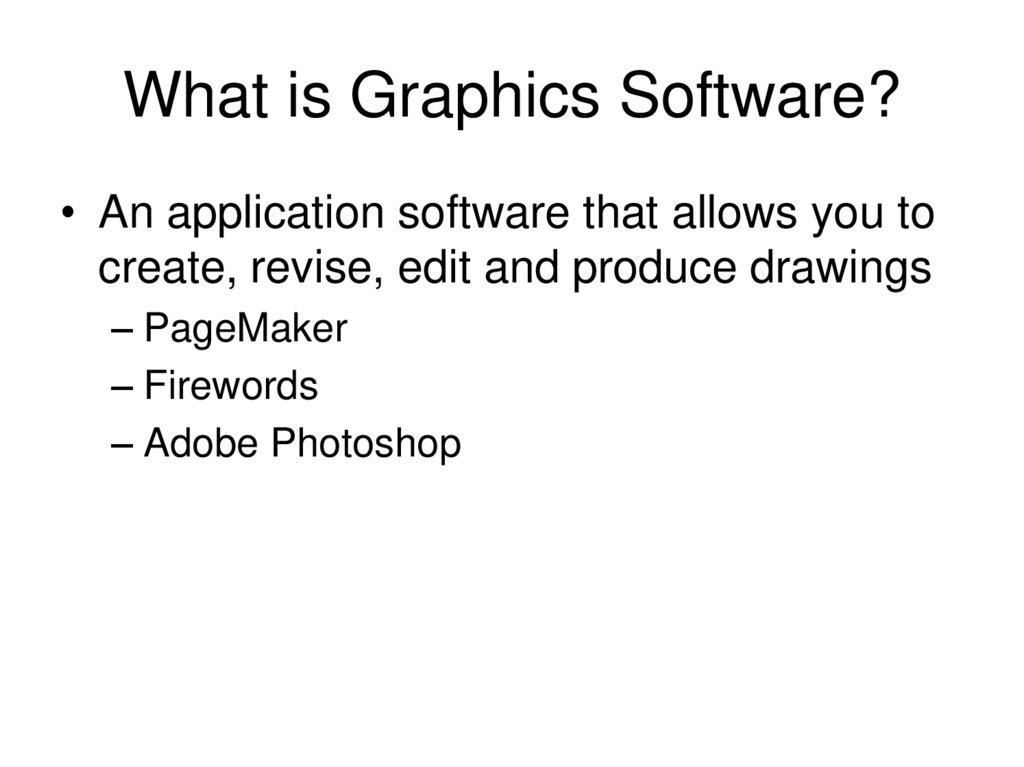
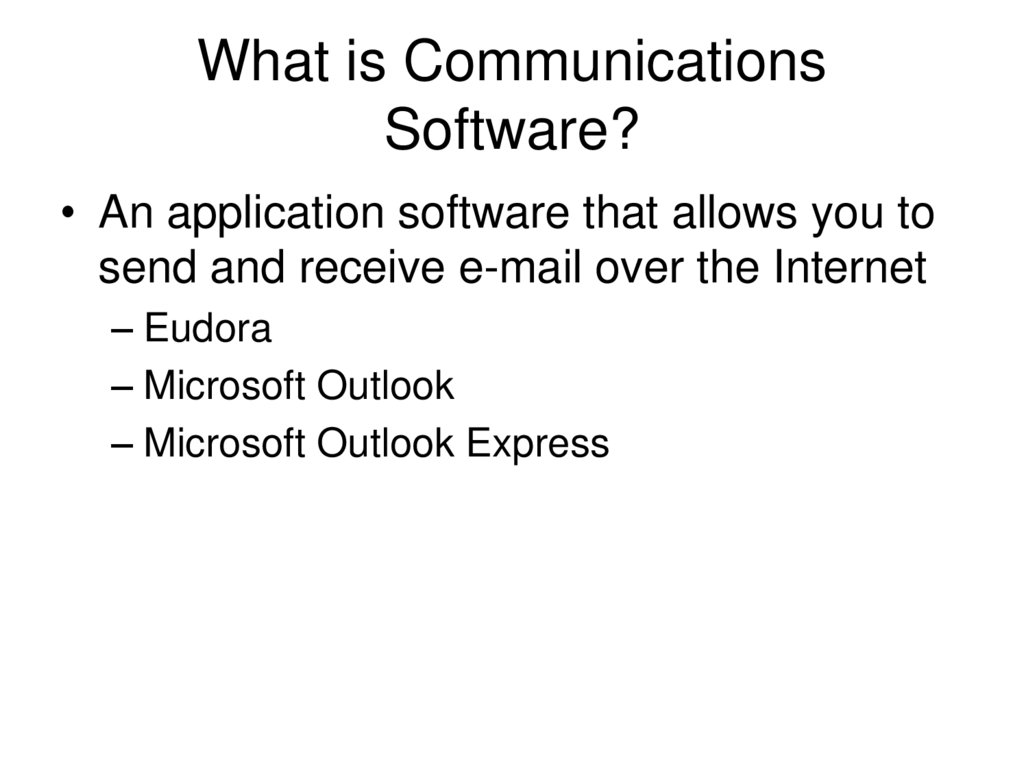
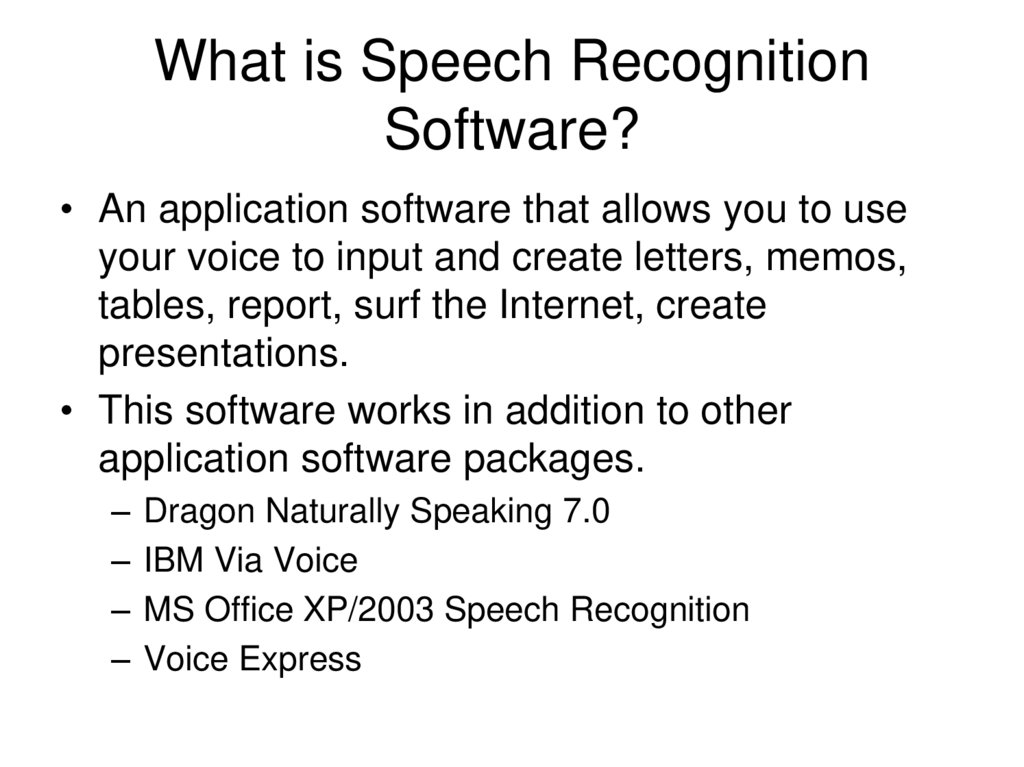
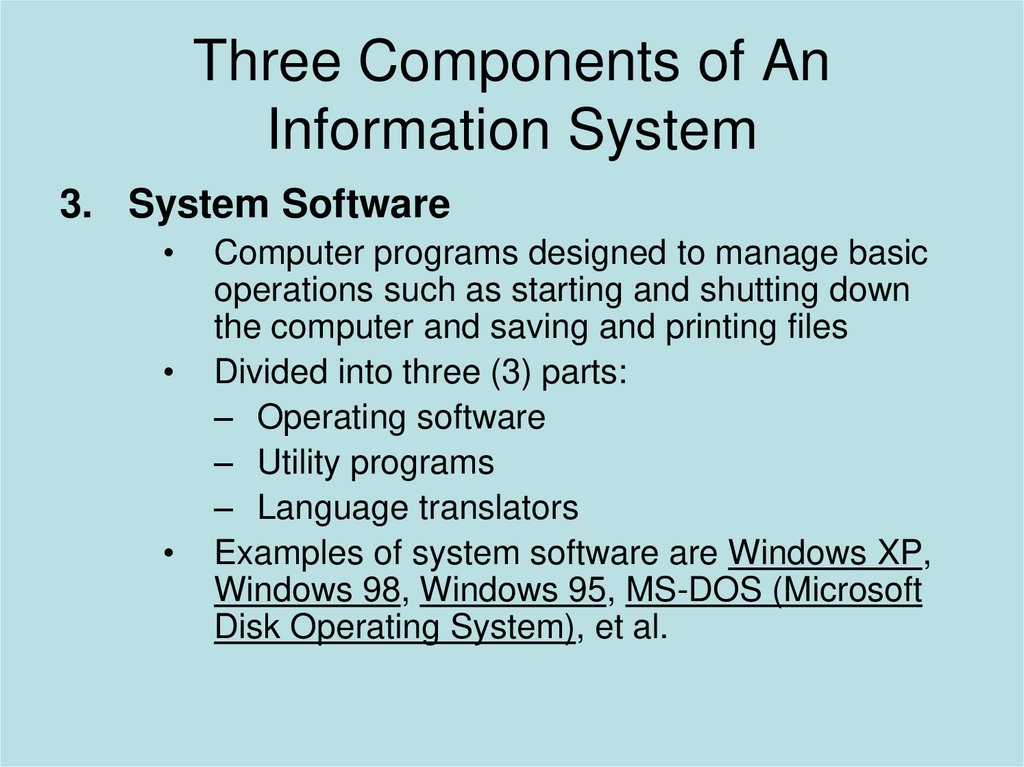
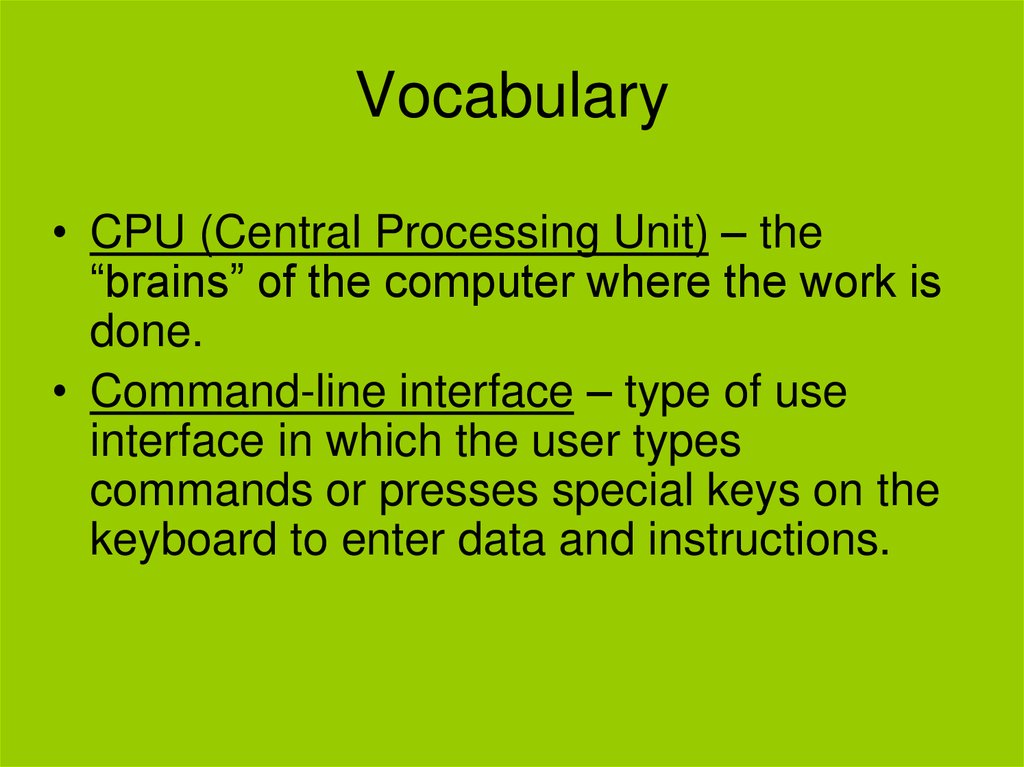
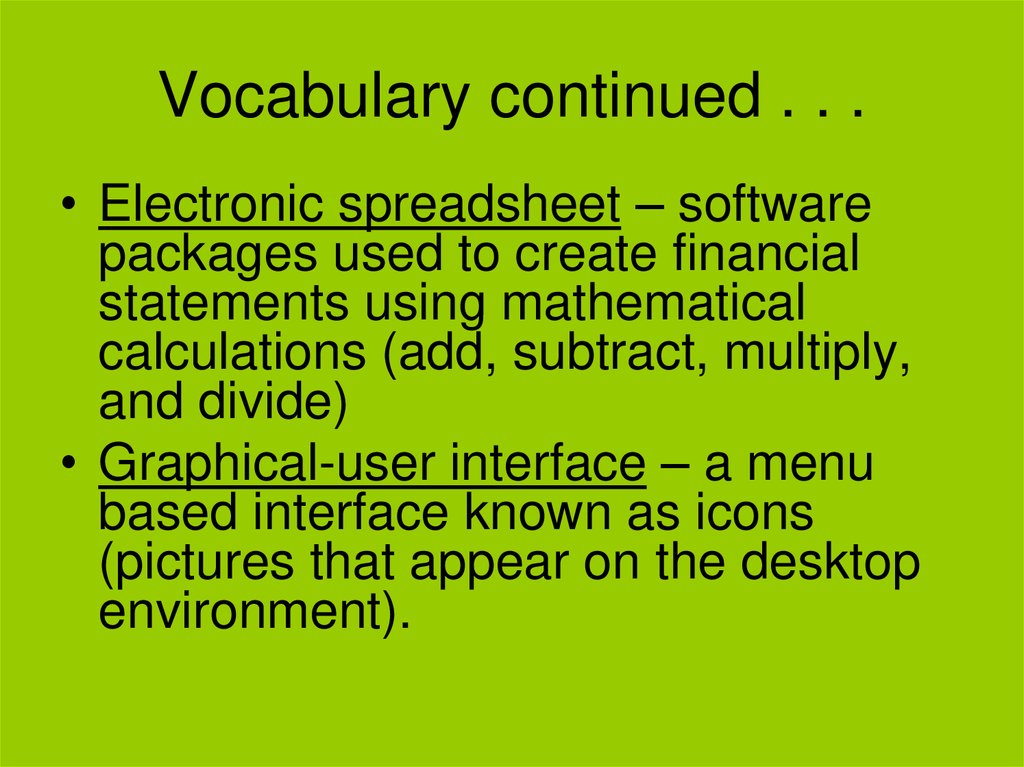
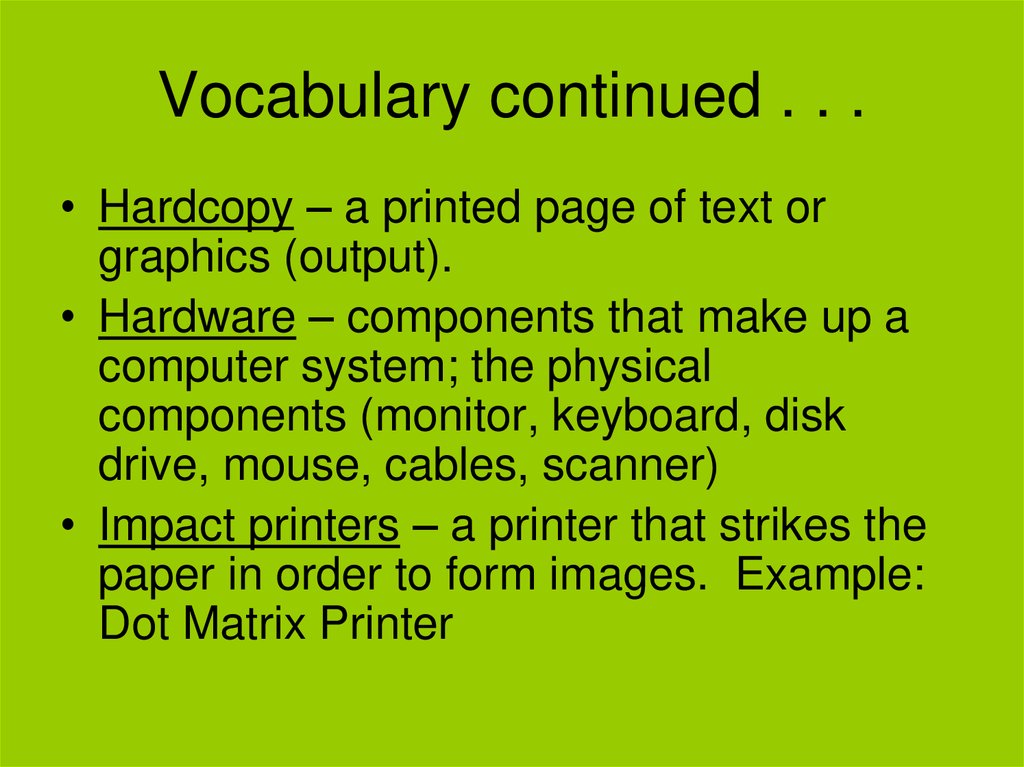
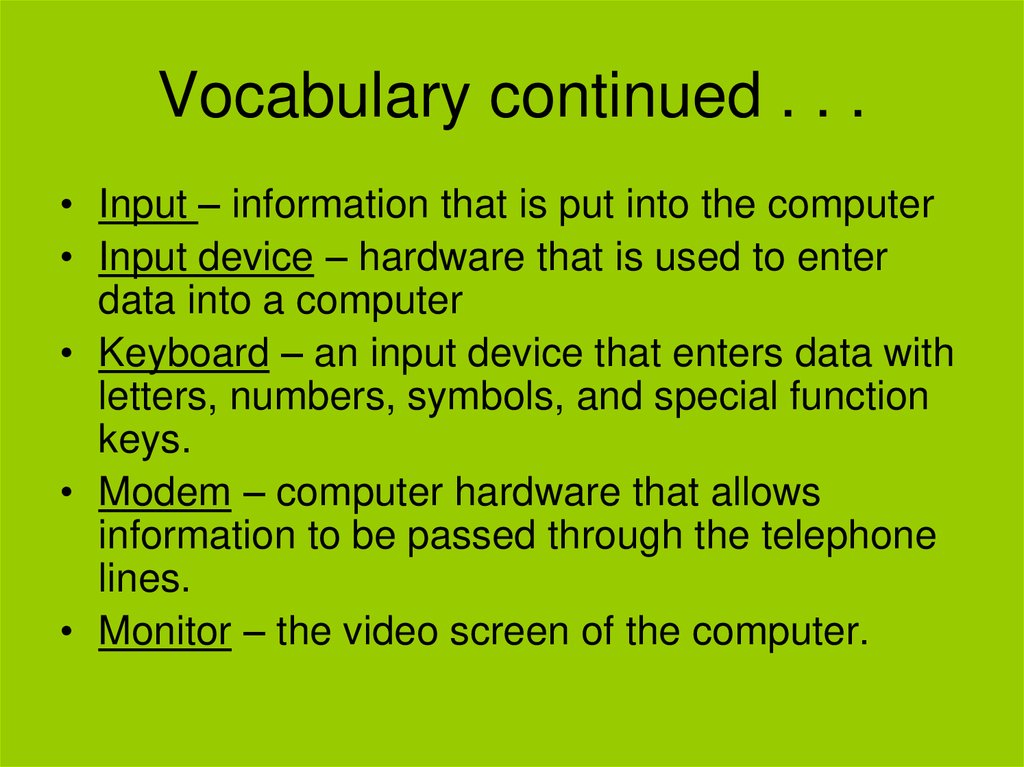
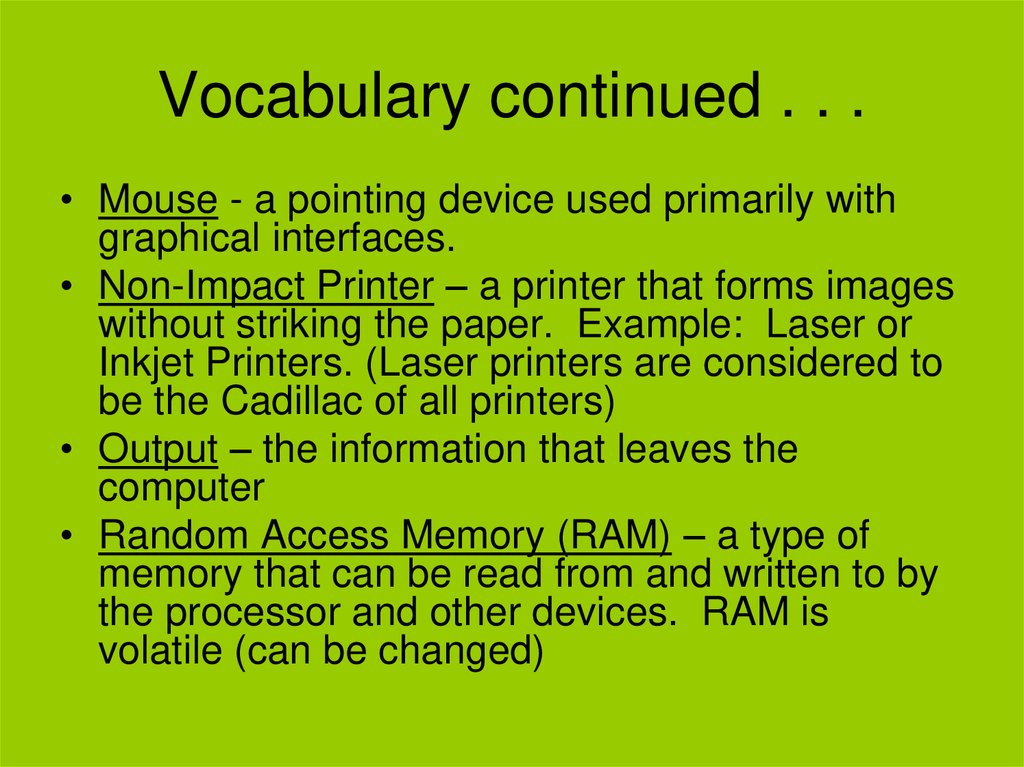

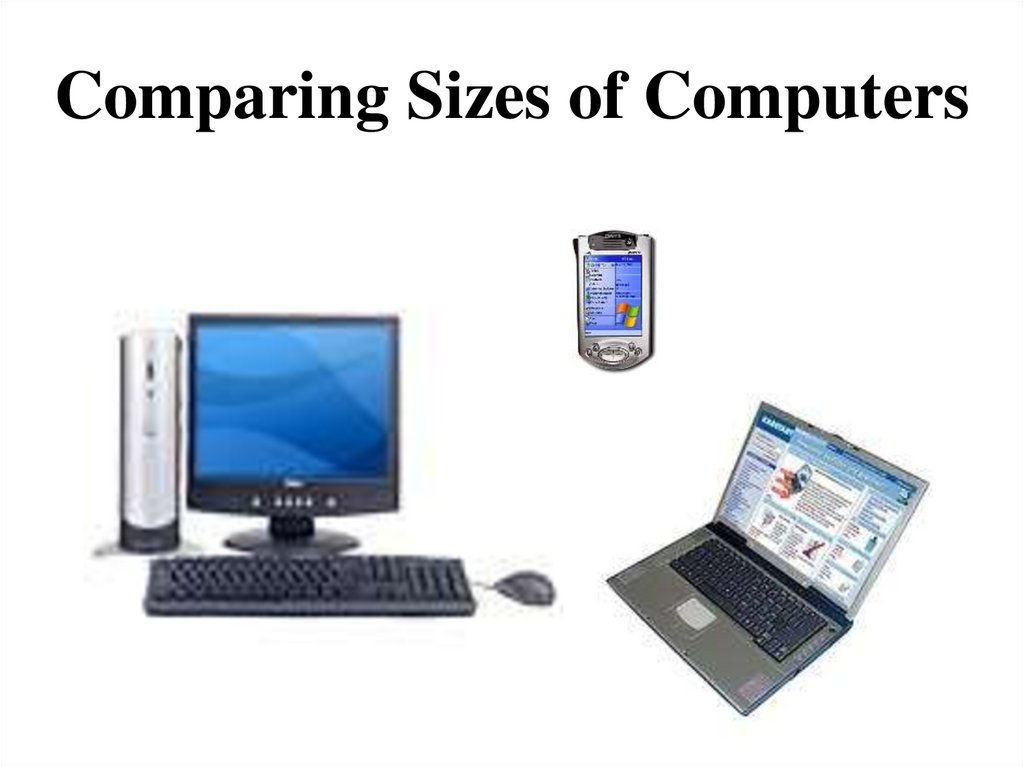

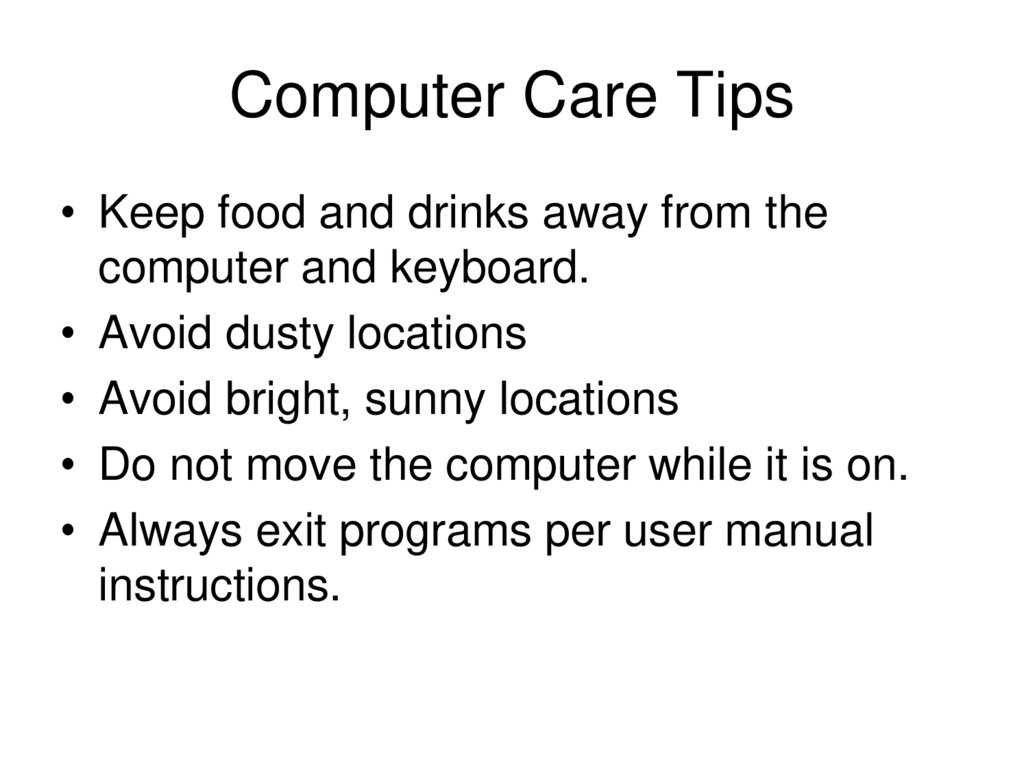
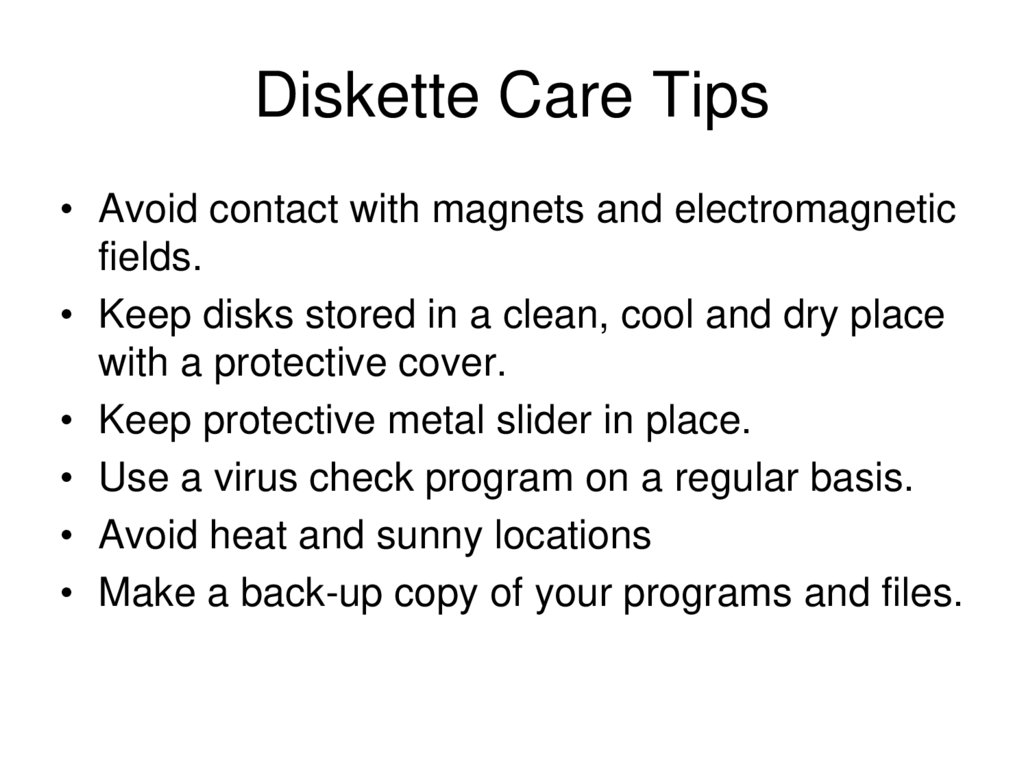
 informatics
informatics








